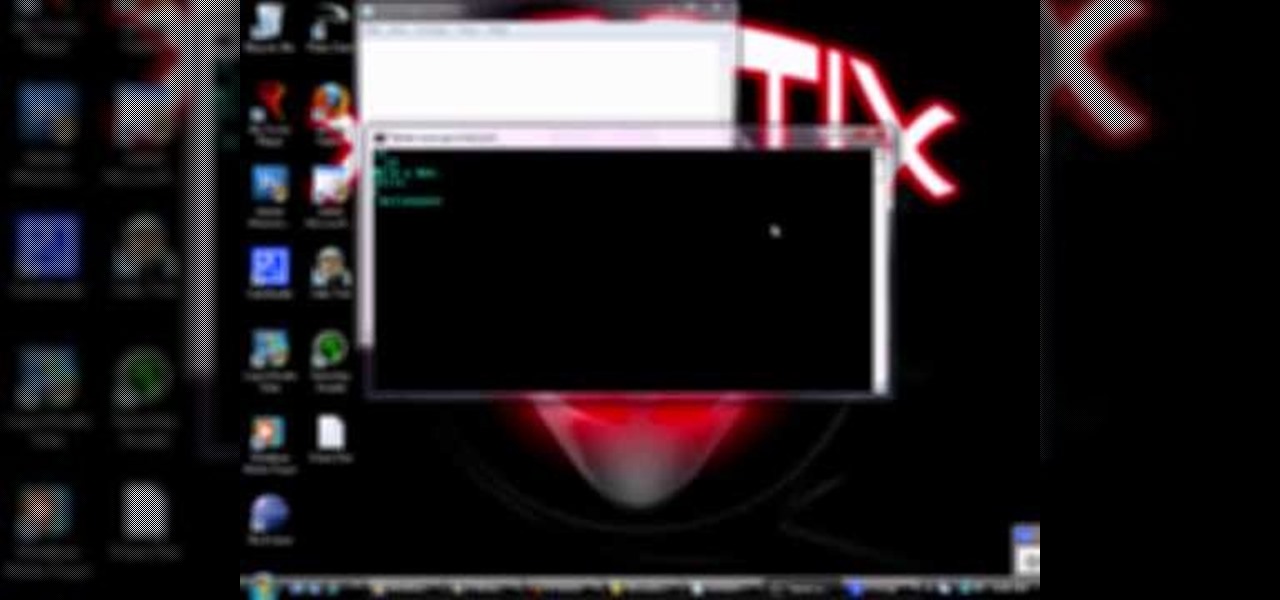
How To: Telnet into a chat room
The uses for Telnet are nearly limitless. Even joining chat rooms are in its repituare of purposes. This video will show you exactly how to Telnet into a chatroom.

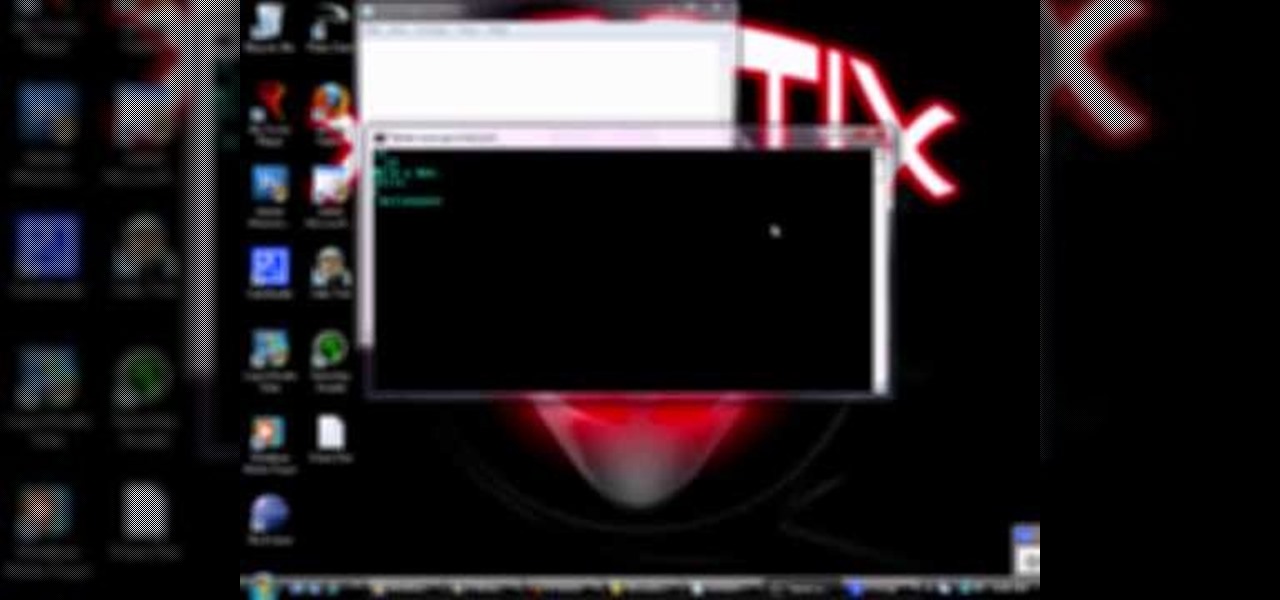
The uses for Telnet are nearly limitless. Even joining chat rooms are in its repituare of purposes. This video will show you exactly how to Telnet into a chatroom.
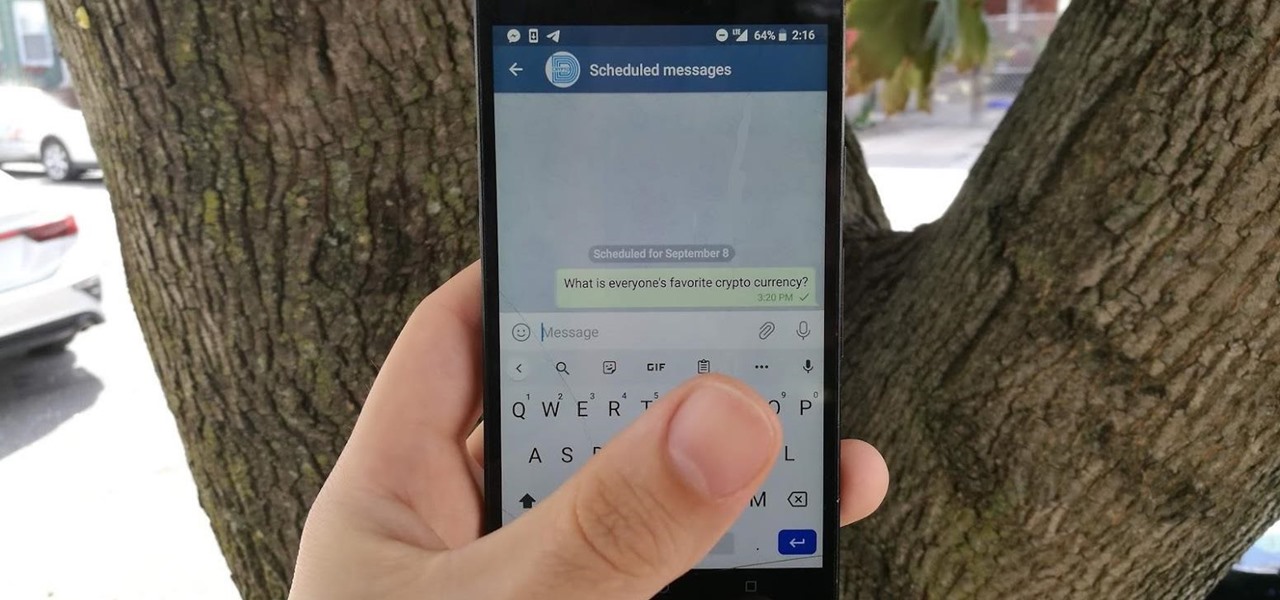
Sometimes you may need to send a message out at a specific time. Say a thought strikes you late at night, but you don't want to wake anyone up. You could do this by waiting to sending it at your desired time — or, you could schedule your message at a precise time.

Find Osman in the Cathedral Square to deliver Alexander's message to him in Mission 5 on the Sony PSP. Make your way to the Cathedral area, at which point the red delivery icon pops up and denotes Osman's rendezvous point. The only problem is that the area is swarming with guards and that Altair must make successful contact without being detected. Climb up the first buildings in front of you and hop across toward the icon. Silently dispatch the archer on the roof and then head around to the o...

MMS is disabled on some iPhones. To enable it go to settings, and go into the general settings. From the menu select network and select cellular data in the network menu. In the Cellular Data settings go down to MMS options. Now set the APN as wap:voicestream.com, MMSC as http://mms.MSG.eng.t-mobile.com, and MMS Proxy as 216.155.165.50:8080. Once you do these settings go to the message settings and make sure that the MMS messaging is turned on. Now go to messages and create a new message. Add...

If you want to stop telemarketers from calling, use this guide and try a multi-pronged approach. You Will Need
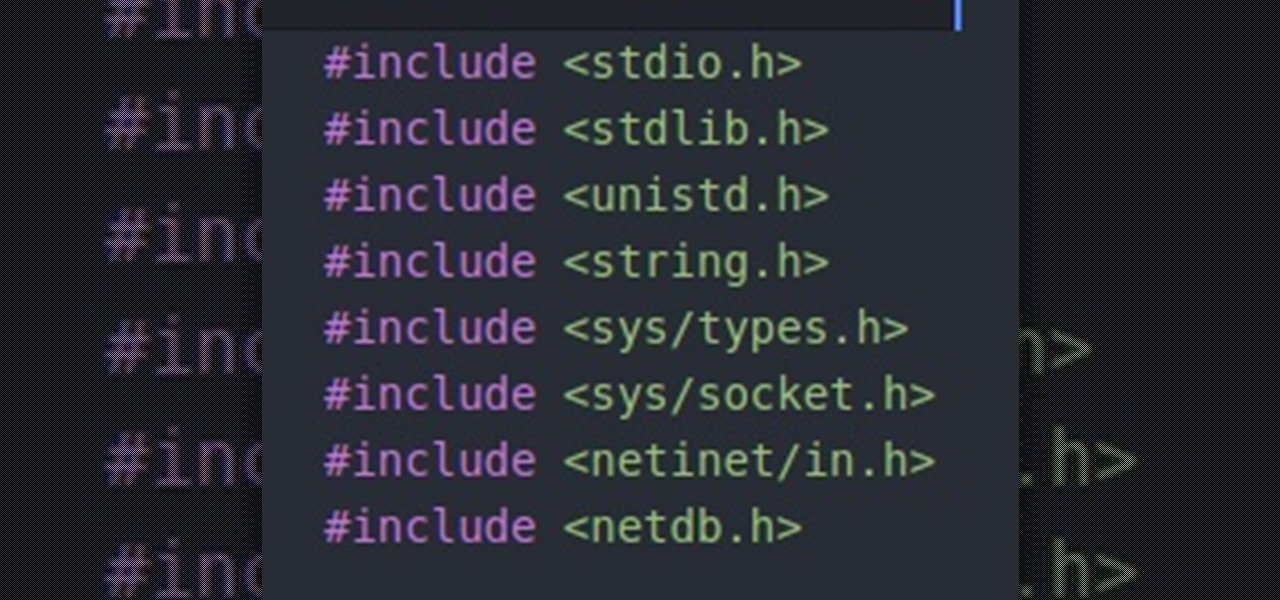
Hello people, I'm back for Part-3. In this part, as promised, we are going to create a client program and then we are going to test it with our server program made in Part-2.

Activate/Use iPhone 3G and 3GS with Go Phone Prepaid SIM Card:1. Eject the SIM tray using a pointy (thin) object.2. Firmly, insert the Gophone SIM card to the SIM tray (which got ejected from the iPhone).3. Insert the SIM tray along with SIM card into the iPhone.4. You will be able to notice that a new symbol pops up in the iPhone (which symbolizes SIM Card inserted).5. Create and send a new message to your Secondary mobile.6. You will be able to observe that, your other (Secondary) mobile ge...

This how-to video is about how to enable the commenting tools in the free Adobe Reader using Acrobat 9 Pro and Acrobat 9 Pro Extended.
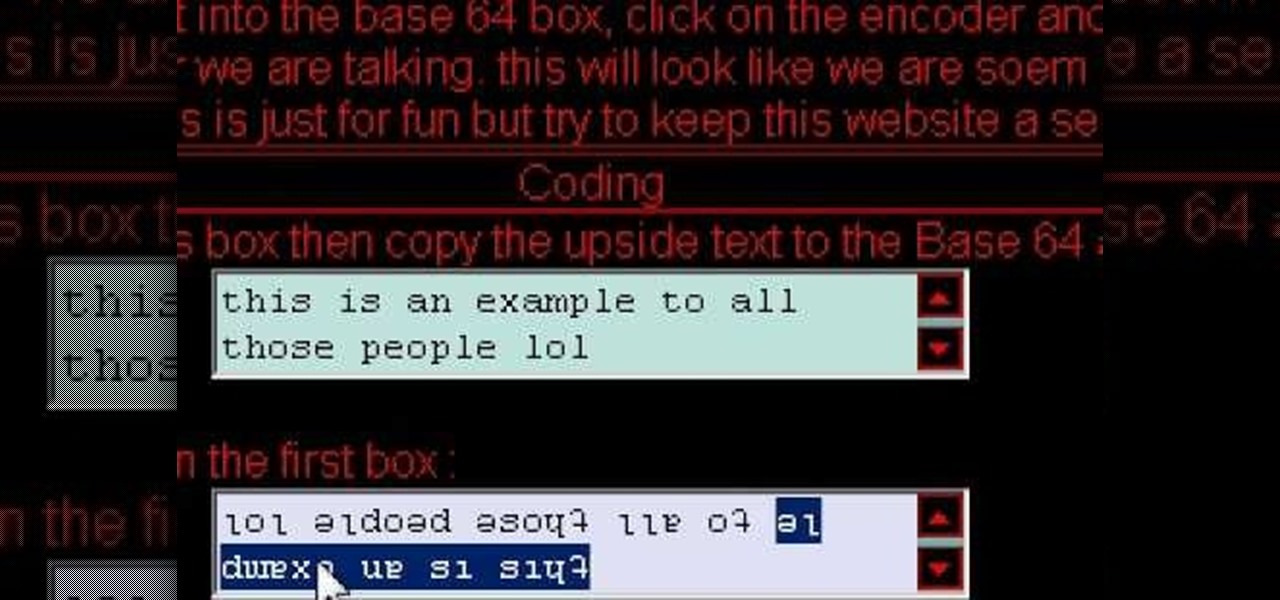
Cool tips and tricks on Facebook give you some extra edge on others. This trick will demonstrate that how to talk to your special loved ones that no one else can understand.
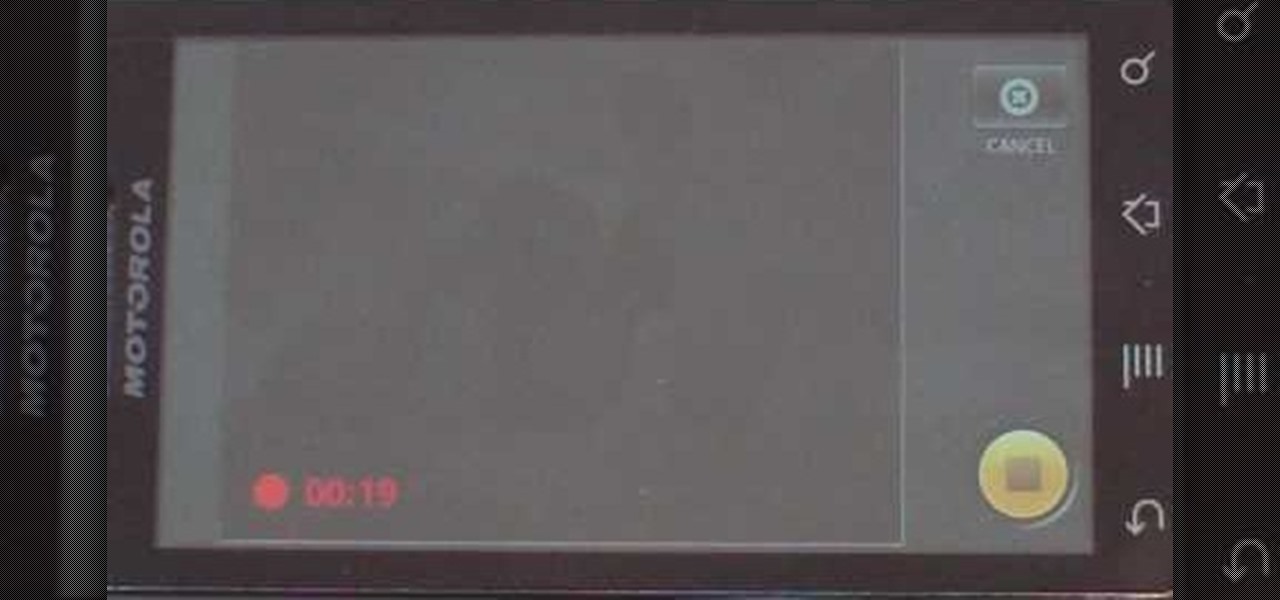
This video shows you how to easily send Video files via MMS (multimedia message) with your Motorola Droid. The first thing you have to do is select the contact you want to send the MMS to. Then, select Messaging in the popped up menu. Next, click on the Menu button, tap "Attach" and select Capture Video. Then, select Camcorder. Click on the "Start Recording" button and record the video you want. Please note that you have only 30 seconds of recording available. Then, simply press OK. The text ...
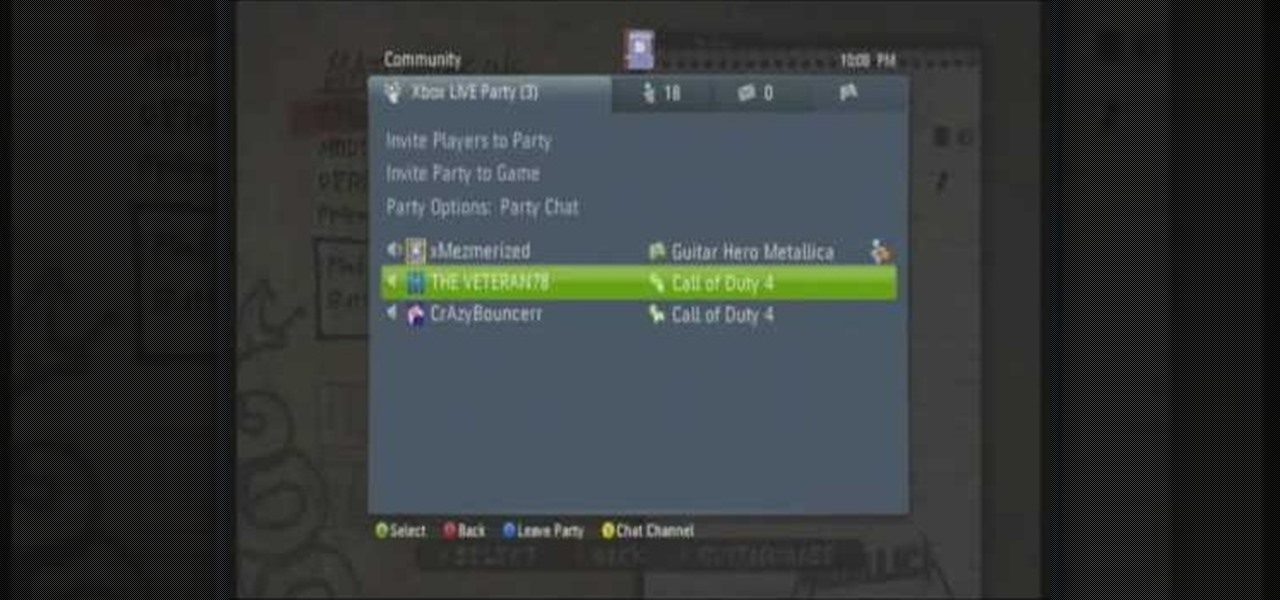
This is a hack tutorial, learn how to freeze someone else's Xbox 360. First, host a party and invite your "victim". Send them a voice message about 15 seconds long an wait till you see the victim listening to the message. Kick the victim from the party and reinvite them back to the party really fast, before they stop listening to the message. This freeze has about a 75% chance of working, depending on what your "victim's" actions.
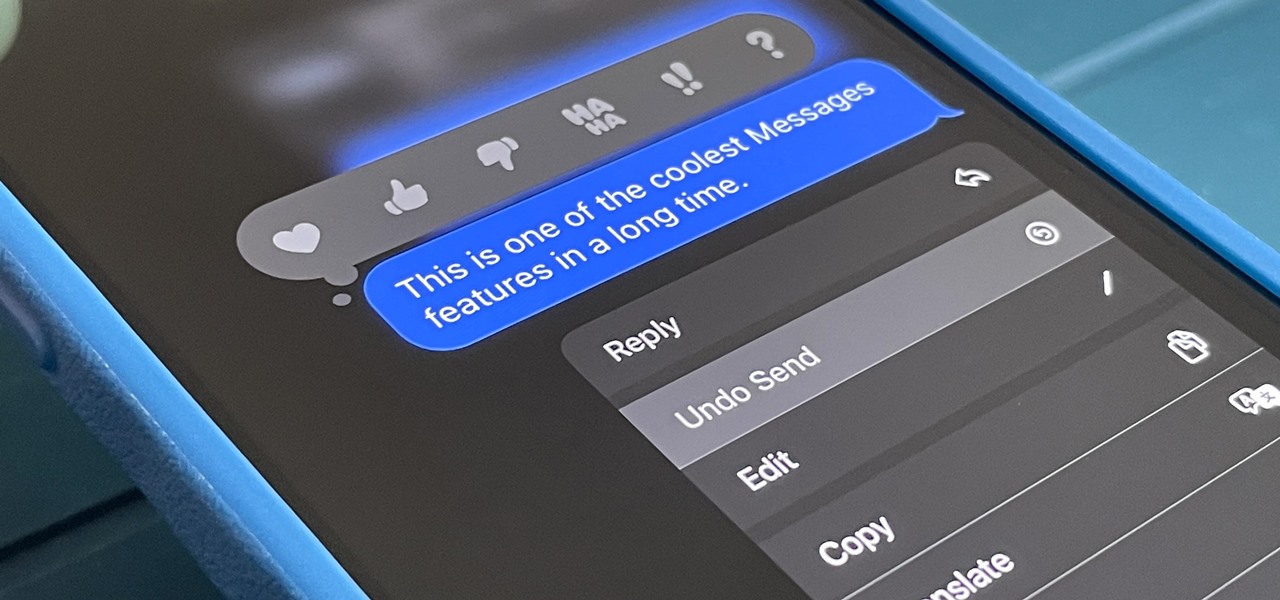
If you haven't noticed yet, there are a lot of new features hiding in your iPhone's Messages app, and some of them are things users have been requesting for a long time. While iMessage is getting a lot of attention by letting us edit and unsend messages, it's only just the start of a pretty big update.
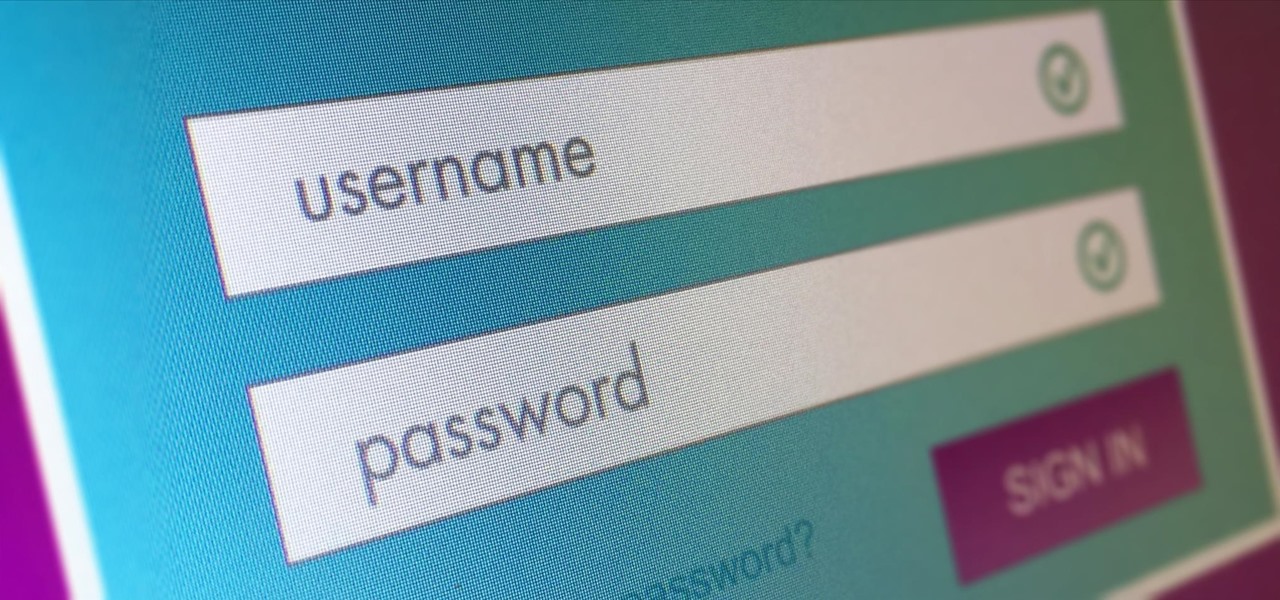
Welcome back, my hacker novitiates! In an earlier tutorial, I had introduced you to two essential tools for cracking online passwords—Tamper Data and THC-Hydra. In that guide, I promised to follow up with another tutorial on how to use THC-Hydra against web forms, so here we go. Although you can use Tamper Data for this purpose, I want to introduce you to another tool that is built into Kali, Burp Suite.

Create a secret message for your friends without anyone knowing what you're up to! You can make some easy invisible ink using just some milk. Write your message in milk-ink using a Q-tip. Then let it dry for at least half an hour. The paper will look normal - only an iron will reveal your writing.
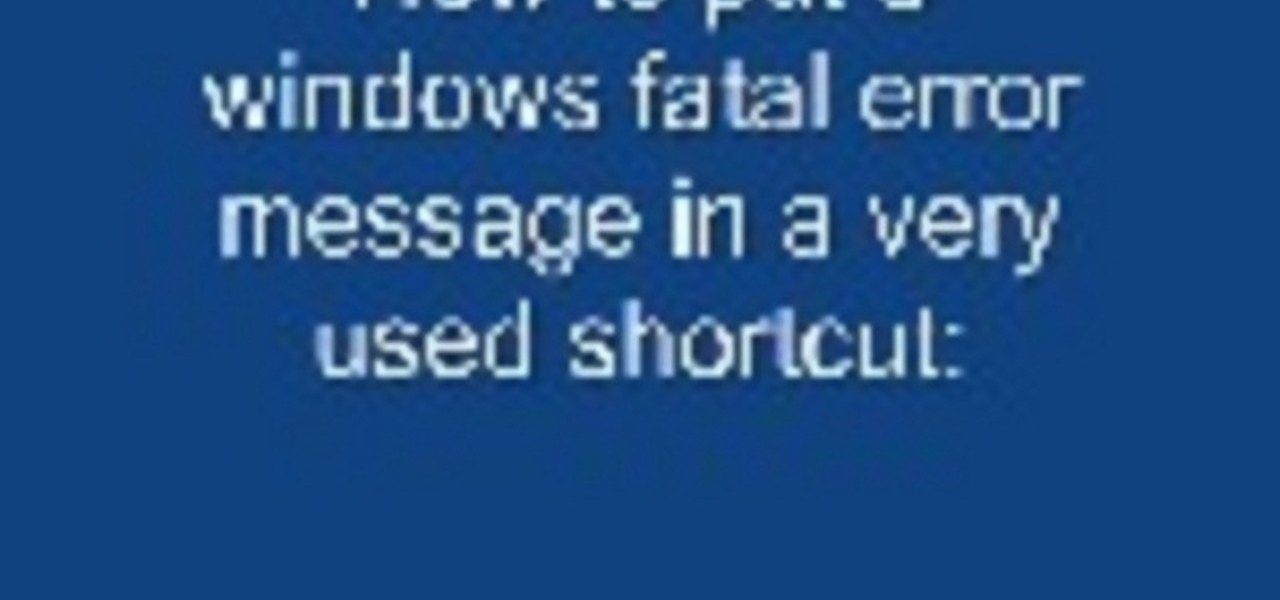
With this computer prank video, you can find out how to put a fatal error message on a windows computer using notepad. This trick will show you a great way to prank your friends and office co-workers alike; everyone freaks out a little bit when their windows computer says "fatal error." Watch this video tutorial and learn how to prank co-workers with a fatal error message.
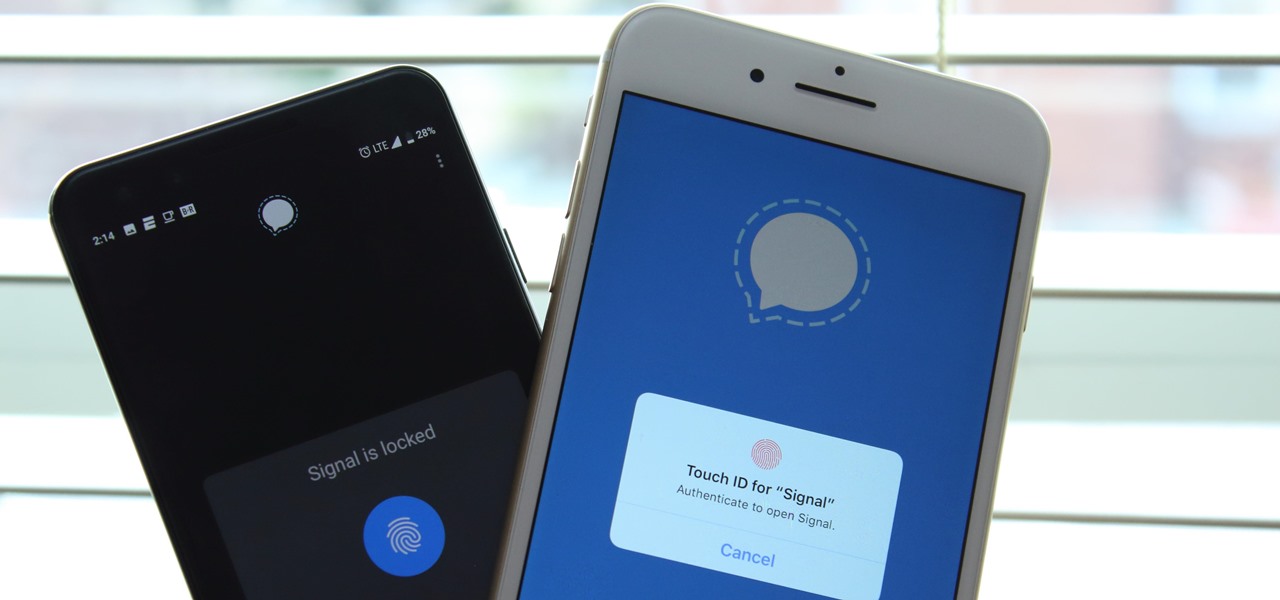
Signal is one of the best end-to-end encrypted messengers on the market. It offers robust security, keeps minimal information about its users, and is free to use. Switching to it as your main messenger can be a bit daunting, so to help, we created a guide to walk you through the process.
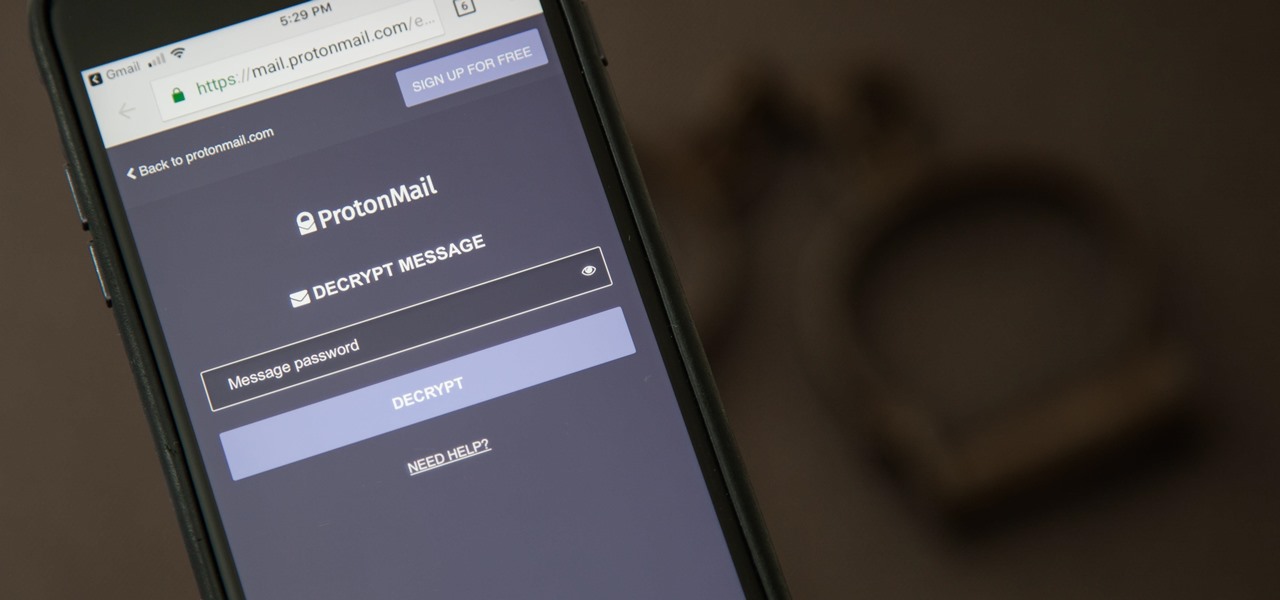
It can be hard to get all of your friends, family, coworkers, and acquaintances to jump on board with the more-secure email system ProtonMail, but that doesn't mean you can't still send them encrypted emails. Best of all, they won't even have to install any other apps or extensions to read or reply to the messages.

This is a very simply process. Pick any app and press down on it. Soon an X will appear in the upper left hand corner. All Iphones have certain default apps, which cannot be removed. These apps will not get an X. The apps will start vibrating. Decide which apps you want to remove and touch the X. You will get a message saying that the certain app is being deleted, as is all of the apps data. The message will say "delete" or "cancel". Once you hit delete you will get a message, which will ask ...

This slider card is an unexpected take on your normal fold-out cards. It slides from the side, revealing a hidden message.
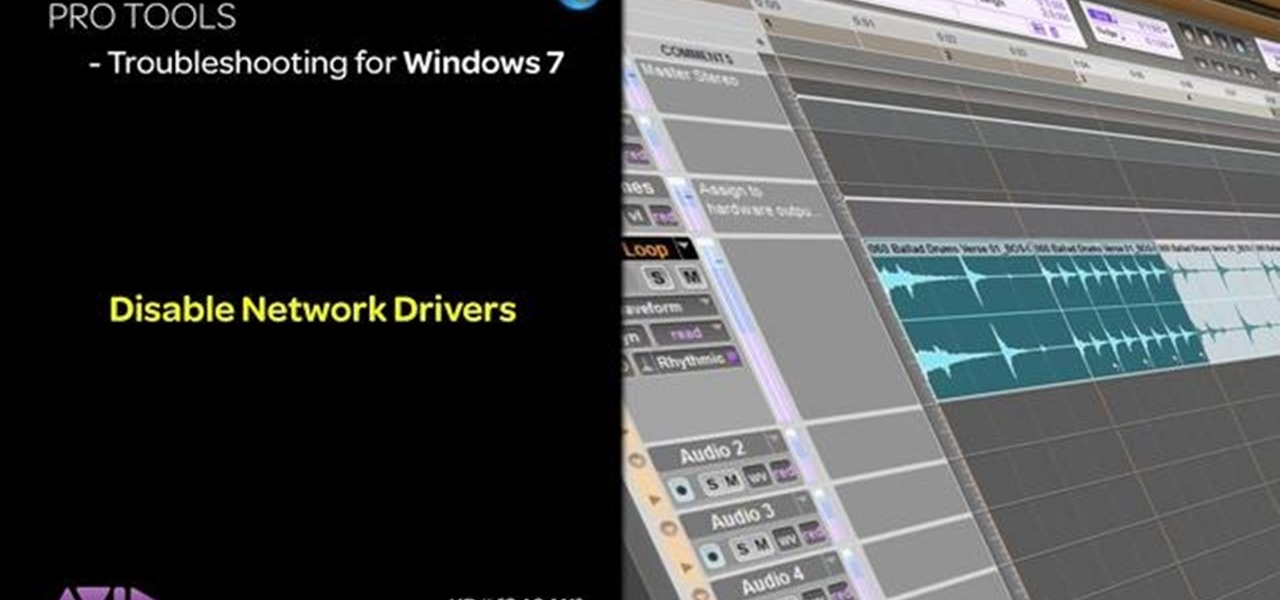
This tutorial is aimed at users of Pro Tools, but anyone interested in improving their computers' performance can use it, too. It's possible that an incompatible network adapter might give you an error message in Pro Tools, and this tutorial shows you how to disable it.

If you've ever received that grim error message from your iPod that tells you that you have to restore it, then you know what it feels like to stare down the threat of losing all your hard-acquired music files. This video teaches you how to make your iPod work again without having to restore it, preserving both the functionality of the iPod and your extensive MP3 and video library.

Learn how to SSH into your iPhone or iPod Touch. In order to change your text/SSM/message tones, you will need to do this first. To see how to change your SMS tones, go here.

Here's a demo which shows a way to produce WAV sound files with TEXT using Photoshop or any photo editing software.

A pre-release version of fring for the iPhone available from fring.com. This is a great App that lets you use your iPhone to instant message or Skype. Never pay for international calls again!! This is the new release for 1.1.4 Jailbroken phones.
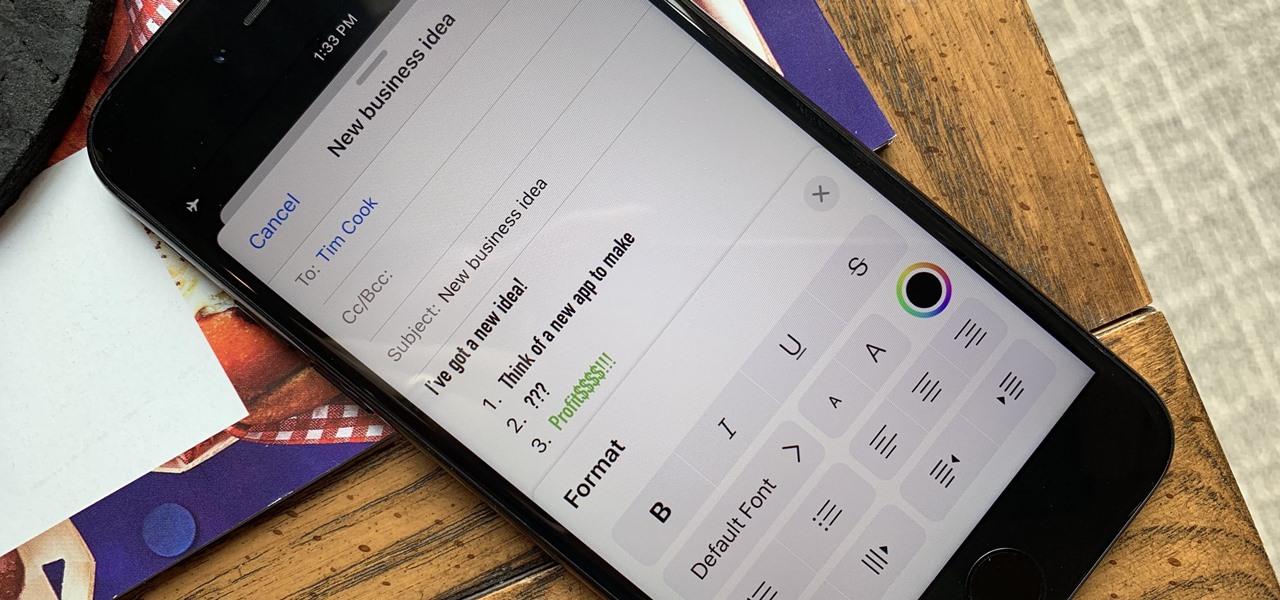
Although Mail didn't get a massive update in iOS 13, the new formatting and attachments toolbar makes it easier to stylize your messages and get quick access to files you'd like to send. It even includes the excellent document scanner built into iOS, so you can use your iPhone to turn a physical document into a PDF and attach it to your message — all from within the Mail app directly.

With the Group Text app, you can easily set up a distribution list so you can send out text messages to large numbers of people at once. You can also set up form templates, which are useful if you tend to send out a similar text message each time. This short tutorial shows you how to set up the distribution list, and how to get the most out of your Group Text. You can even set up multiple distribution lists for different topics or texts!

Whisper sweet nothings to your amor by crafting this simple and quick origami message card, which features a heart seal. It's a delightful way to package a loving, amorous sentiment and can also hold tiny trinkets of your affection.

In this video, we learn how to access Casio G'zOne Brigade QWERTYShortcut. From your idle mode with the flip open, press the middle button. Then, press '9', which is settings and tools. After this, press '7' or scroll down to 'phone settings'. Then, press '2' for shortcuts and then press '3'. After this, go up to text message and select the center key to set. Now, from the main screen you will be able to start composing a message just by selecting any key. This makes it easy to write a text q...
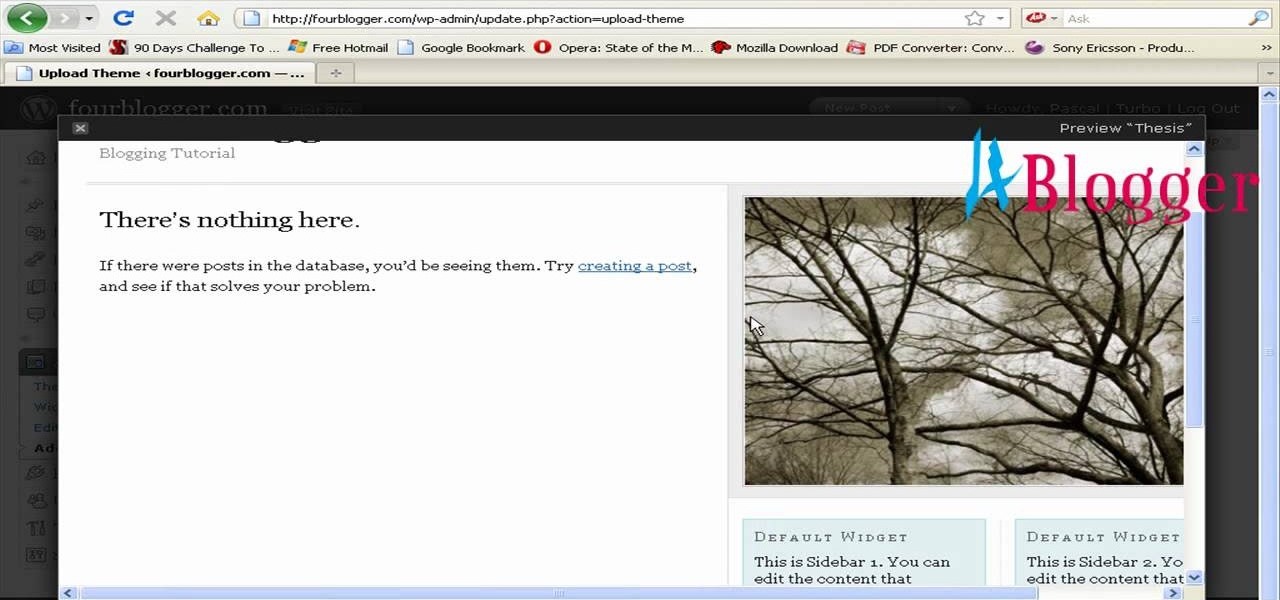
First go to your word press admin and click add new themes in appearance options. Now click on upload and then click browse. Now you have to locate your theme in .zip format and then click install now. If you have successfully uploaded that then you will get a message "theme installed successfully". Now you can click on preview to preview your theme, if you think it's fine then you can click on activate to activate your theme. If you want to change the font color, layout etc. then click on de...

Indie band The Script went from fledging, unknown band to Billboard 100 and massive concert sellouts after releasing their first big hit, "Break Even." A bittersweet message paired with strong guitar riffs and vocal stylization, "Break Even" captured the hearts of teenage girls everywhere.

At one point or another you'be probably been in a relationship that resembles that which Roberta Flack sings about in "Killing Me Softly With His Words." The girl is madly in love with the guy but he's kind of, well, a douchebag who hurts her repeatedly. But she still hangs on.

You can use MMS and Tethering on the iPhone 3GS. So first go to the settings and there you have to click on general and then go to network. there you can see Cellular data network, VPN, internet tethering etc.
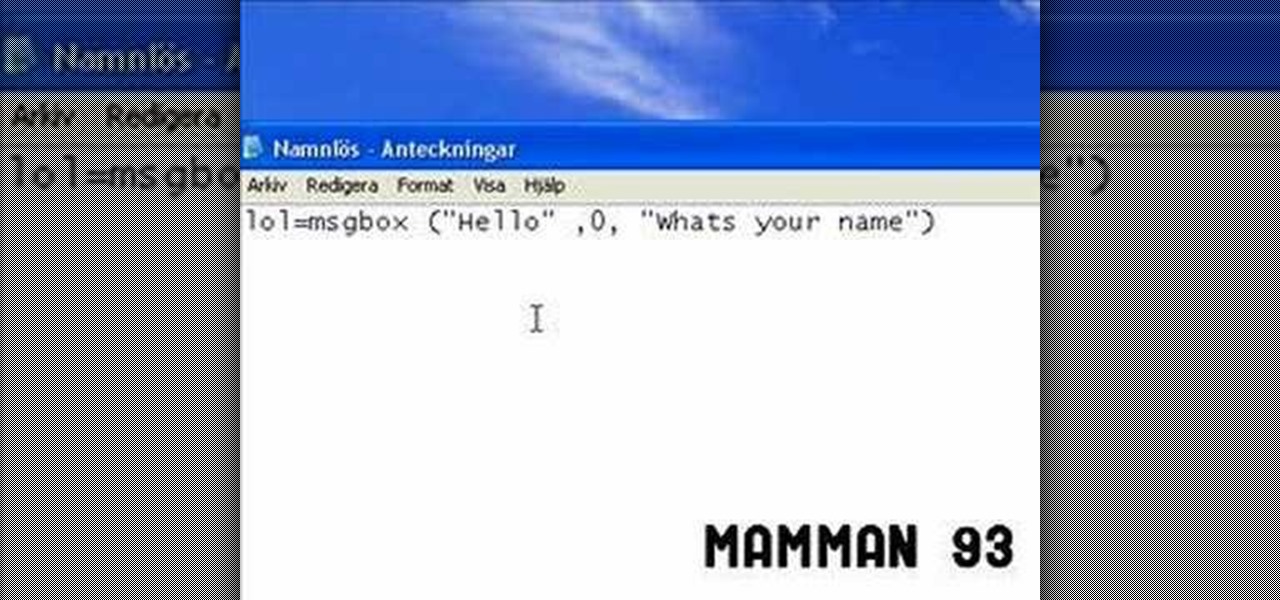
Whether you have a PC or a Mac, error message windows are a regular and infuriating part of your life. In this video, you will learn a cool way to harness them for your own amusement by creating fake error message windows to prank your friends and family members on their Windows computers.

Text messages are a great way to help convey a short message to someone without having to call someone when they may be busy. But despite all their benefits, text messages can also cause unneccesary emotions or reactions to occur. Especially in a relationship.

In this tutorial, we learn how to make a Cricut belated birthday card. First, cut the turtle out using the Walk in my Garden cartridge. After you cut this out, add in details to the shell using different colors. After you put the turtle together, place it on a blue card stock that has a pattern over the bottom of it. Next, place a ribbon around the middle of the card. On the top, place a message in a framed piece of card stock that says "Sorry I'm Late!". After you make this, fill out the car...

In this video, we learn how to make January thank you notes with Stampin' Up. First, you want to choose what you want your notes to say. You can use a small card stock that is 3" x 3". Then, use a border hole punch and apply it on in different colors you prefer. After this, you will want to stamp on a message that says thank you in black on the front of the card. Next, you can lay a heart punch out on top of the card to give it more personality. You can also place the heart on first and let t...
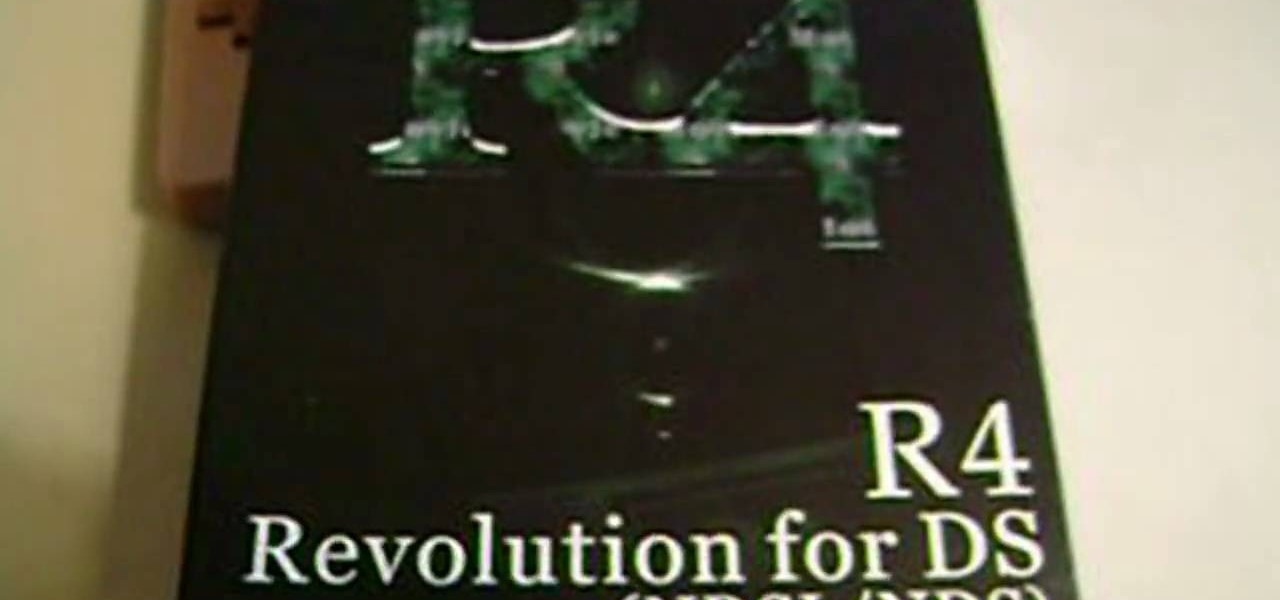
This video tutorial is in the Video Games category where you will learn how to set up your R4 card without the setup disk. If you get the message 'couldn't find DS menu' on your DS, take out your micro SD card and plug it in to your computer. Then you will get a window with a 'this folder is empty' message. Right click on the icon and click on 'extract R4 DS set up'. Now open up the set up folder and copy and paste everything in this folder in to the 1st window. You can then delete the set up...
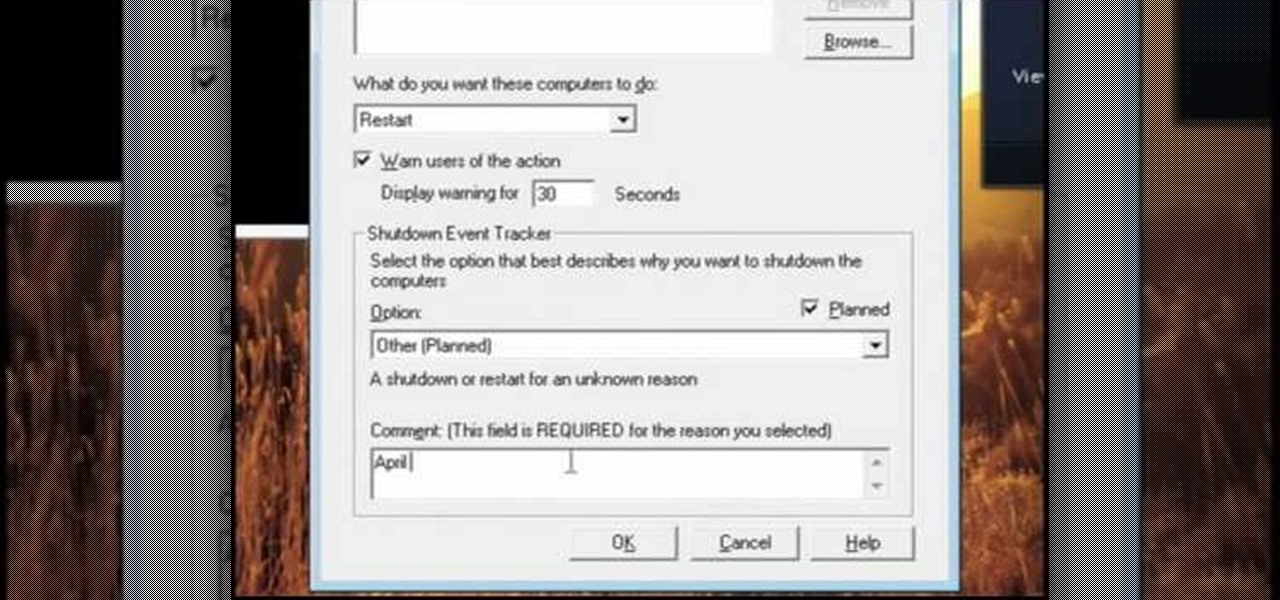
In this video, we learn how to pull a compilation of computer pranks on a friend. The first trip is a mouse prank where you will open up the control panel and find the mouse settings. From here, you can switch the buttons from left to right and change the speeds of the mouse. Next, you can do network pranks by running cmd.exe as administrator. Then, go and see who is on the network and type in "msg /server:(ip address) and message". You can also do a ghost typing prank, which you will create ...

If you've ever worn gloves, you know that doing certain tasks with them on can be quite a hassle. Not only are you not able to grip things properly, but sometimes it makes it difficult to press buttons or text message on a phone. So in this next tutorial, you'll find out how to make fingerless mittens.

Sure, you could hit up Target and purchase a large bag filled with cookie cutter ribbons and bows, but why not adorn your next special gift with something a bit more, well, special? In this beginner origami tutorial, you'll learn how to craft a green ribbon banner that can be used to top anything from gift boxes to gift bags.