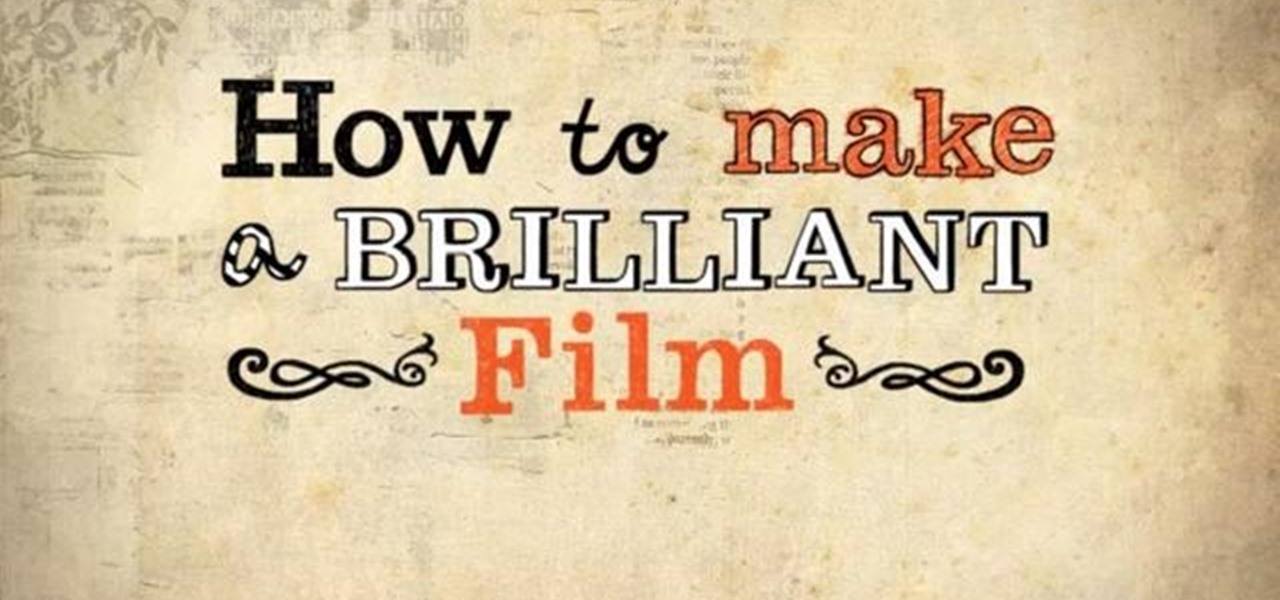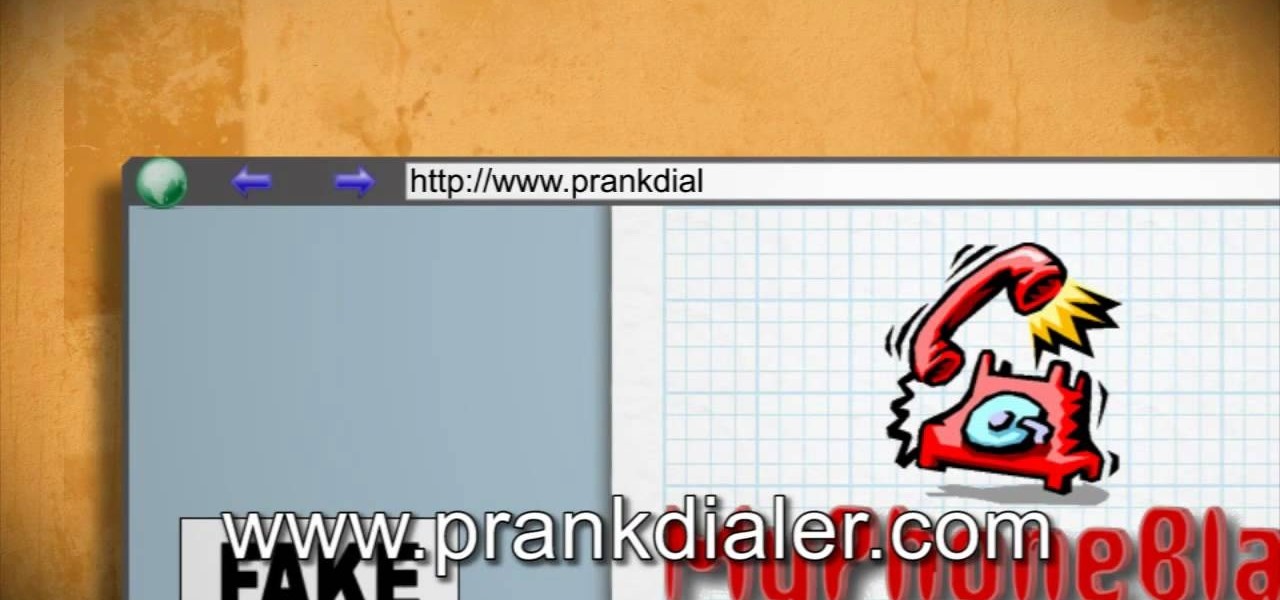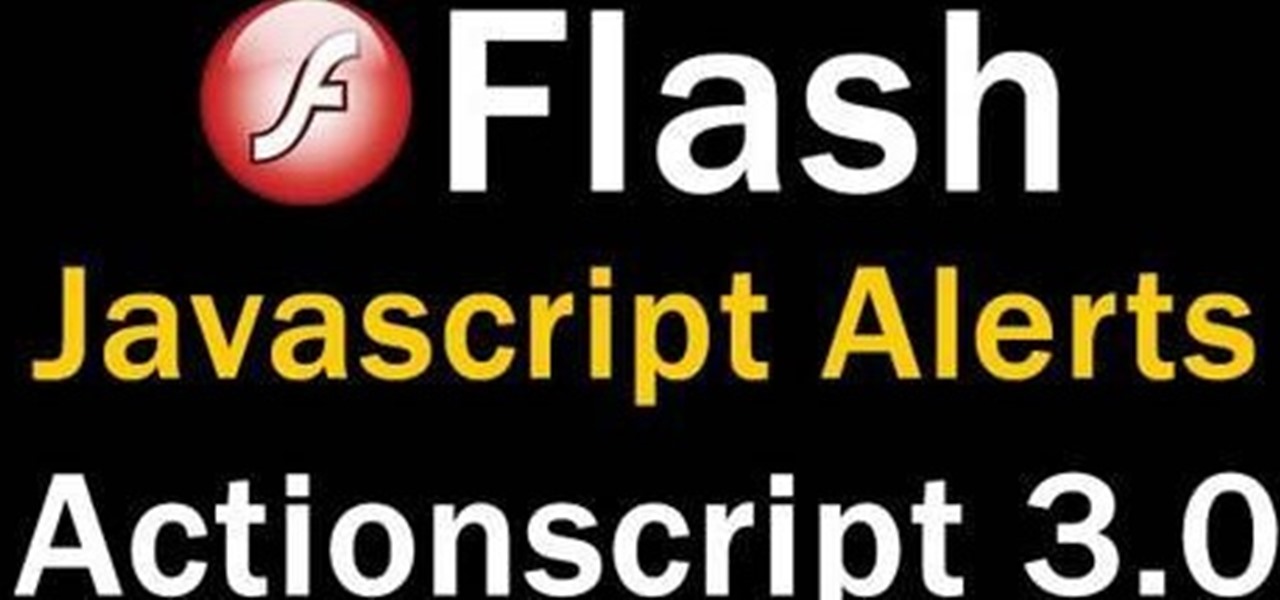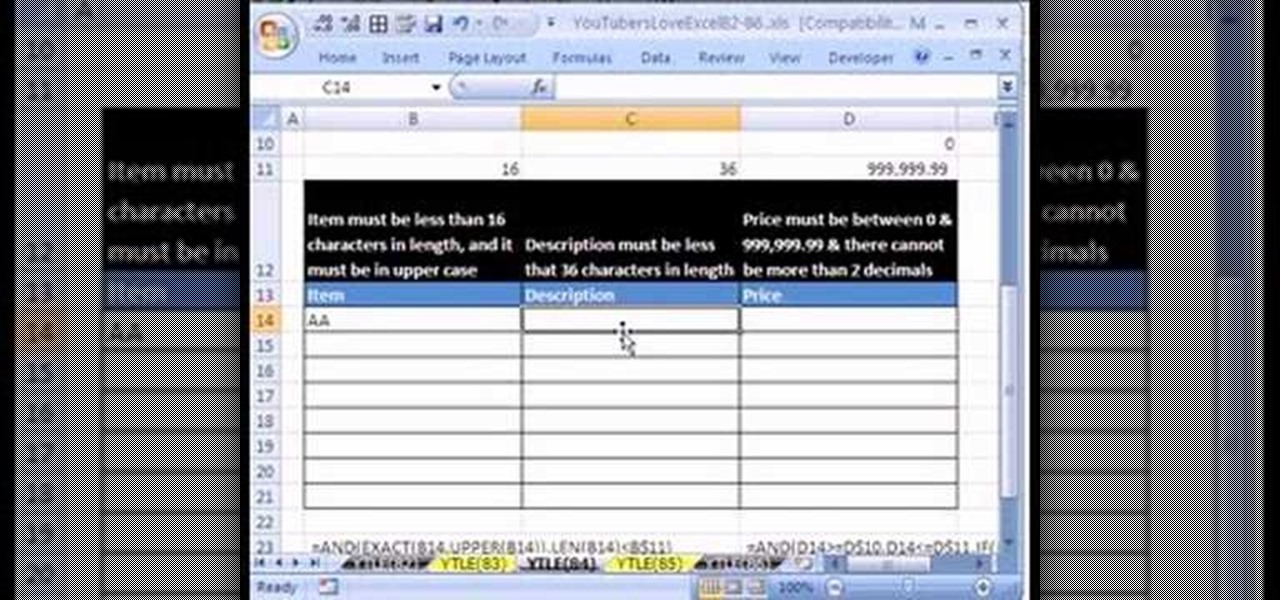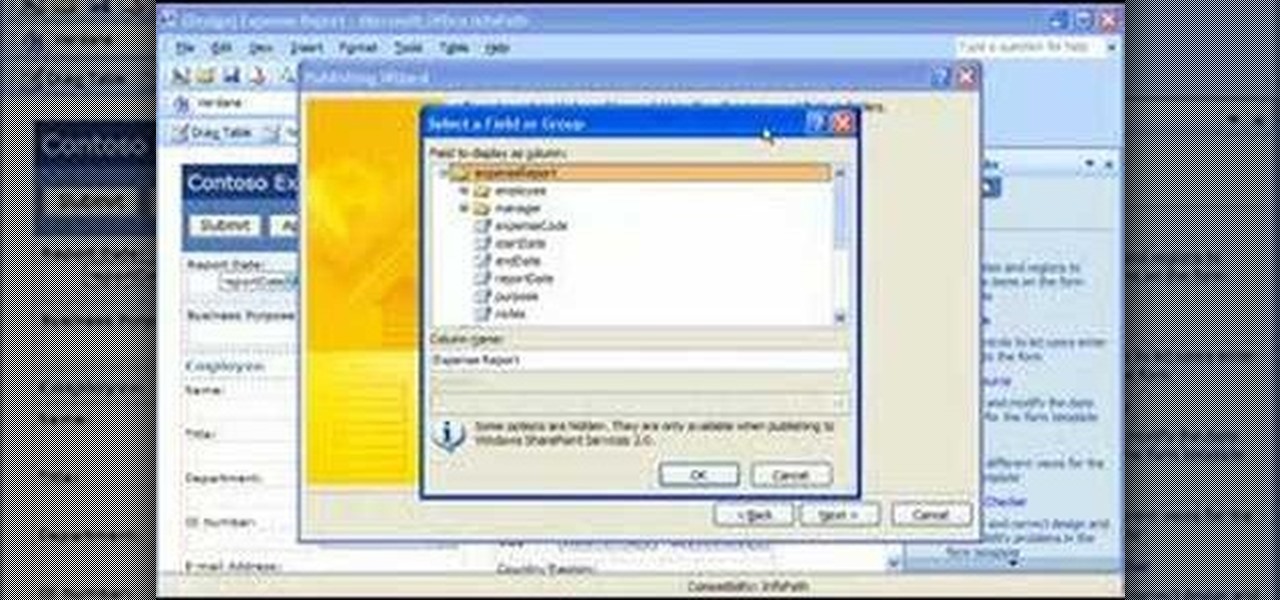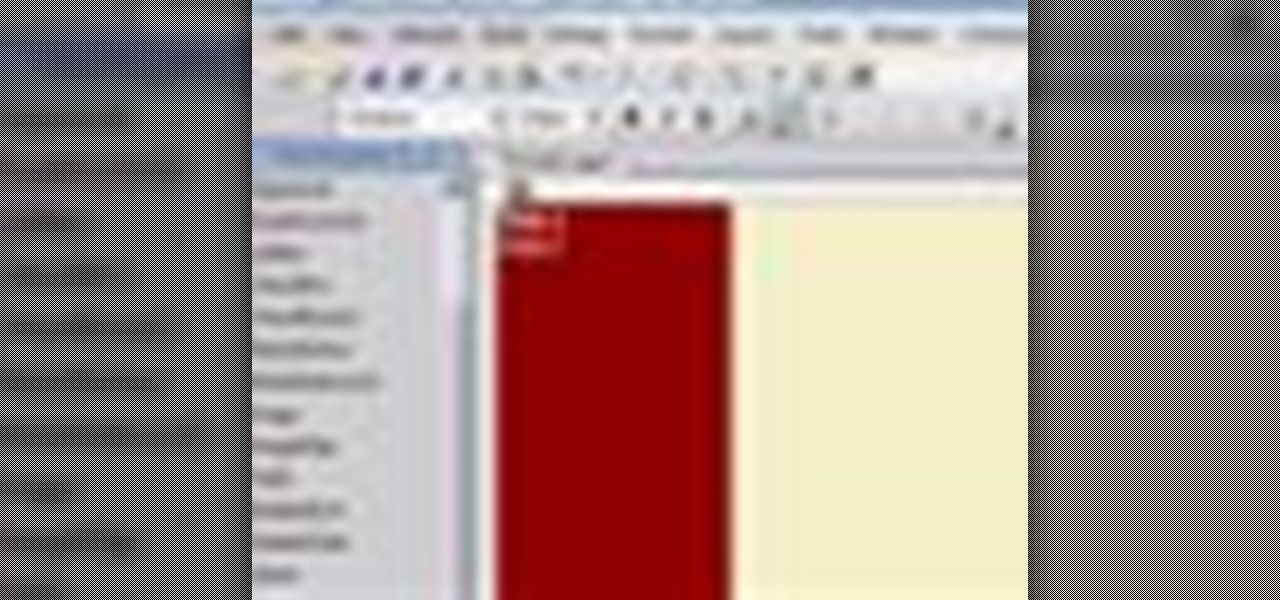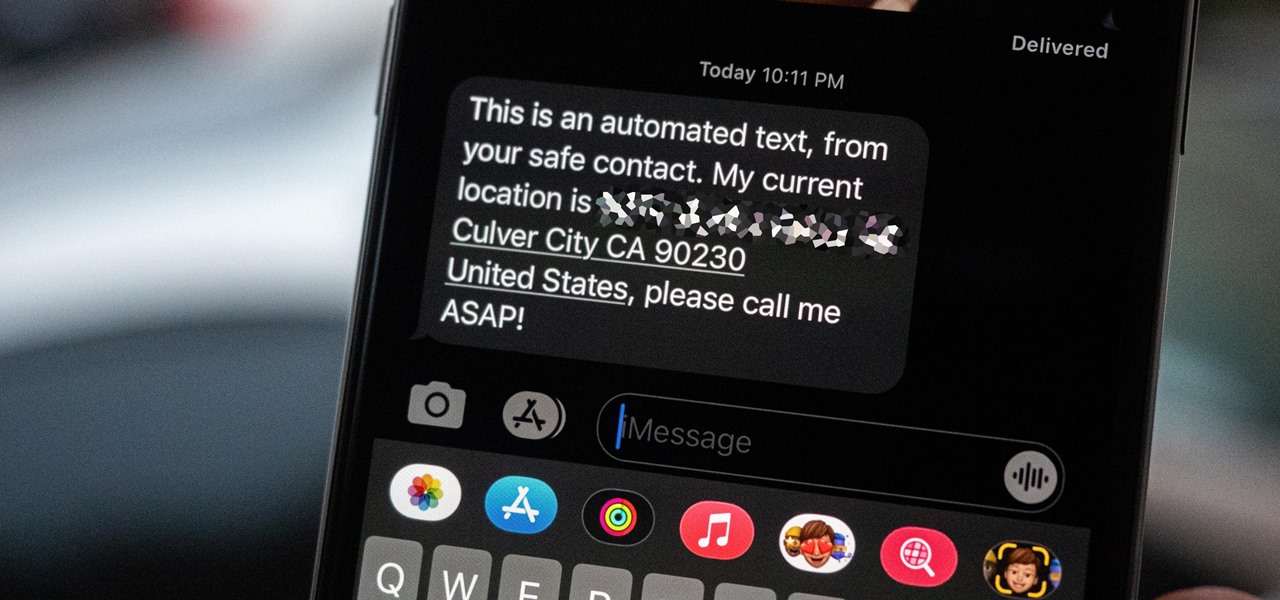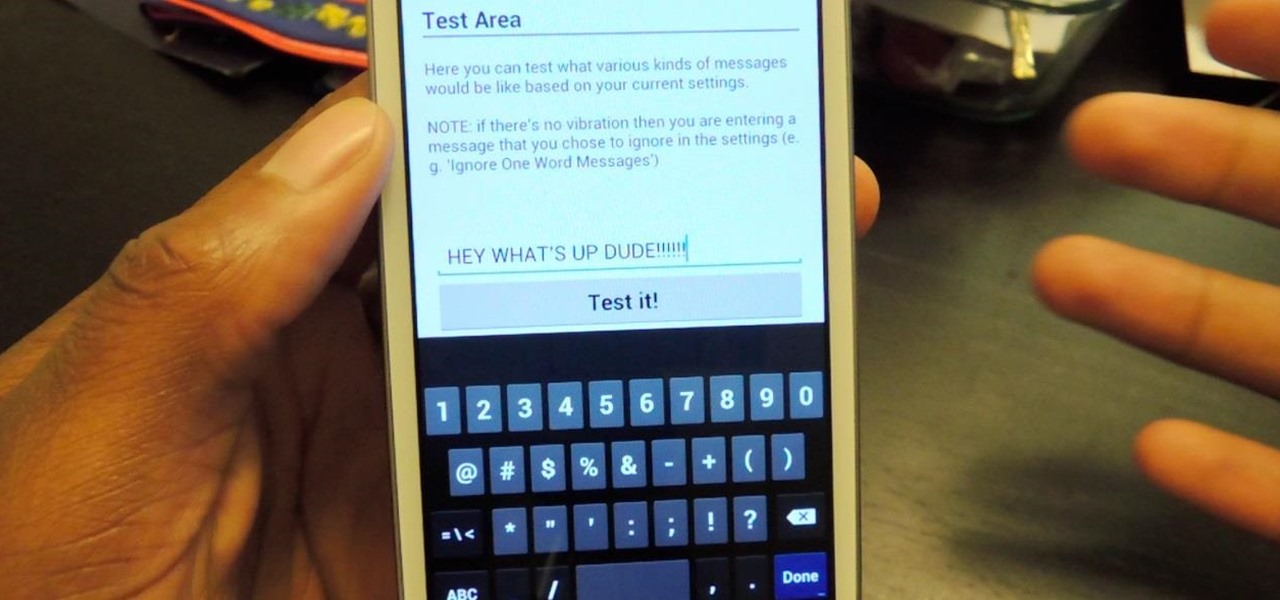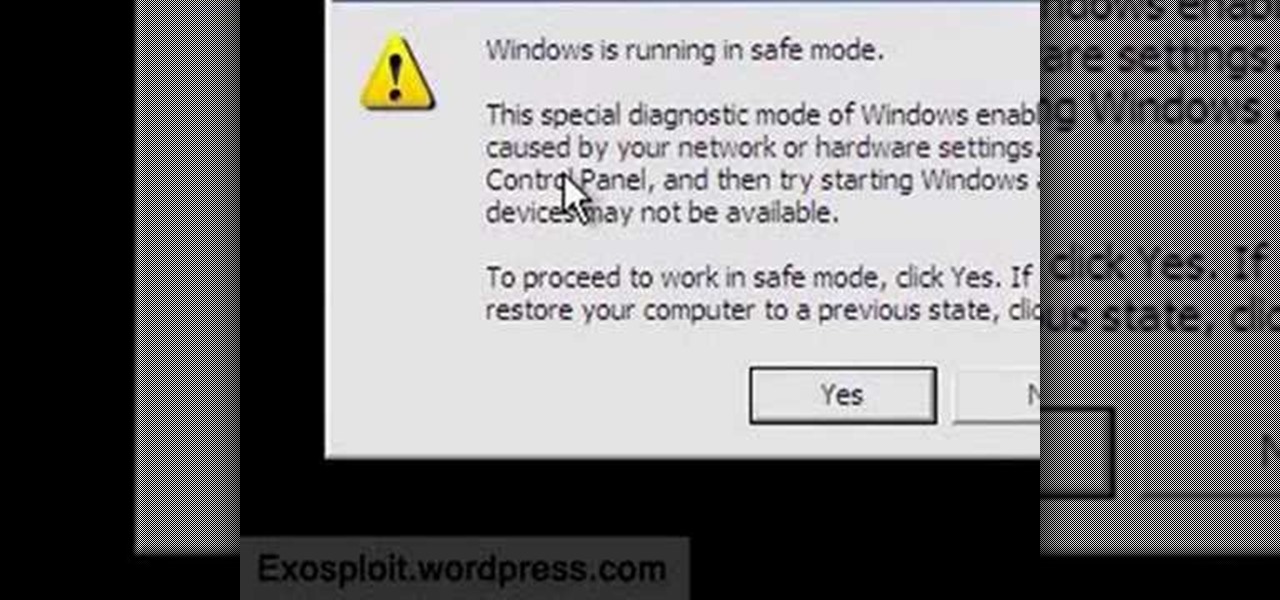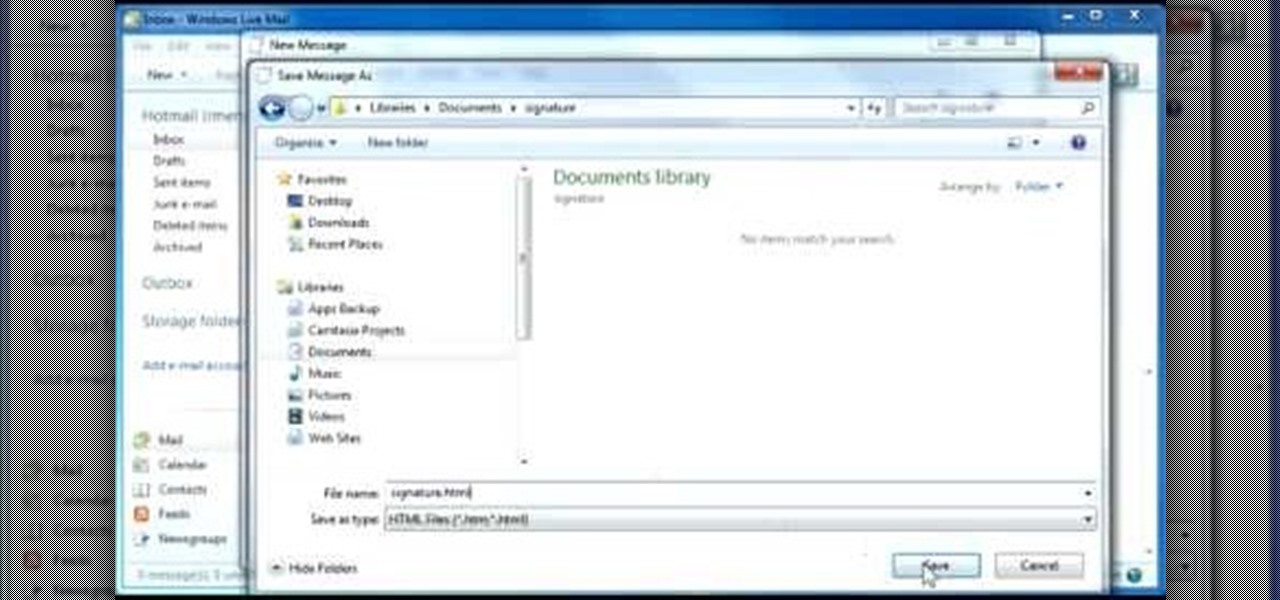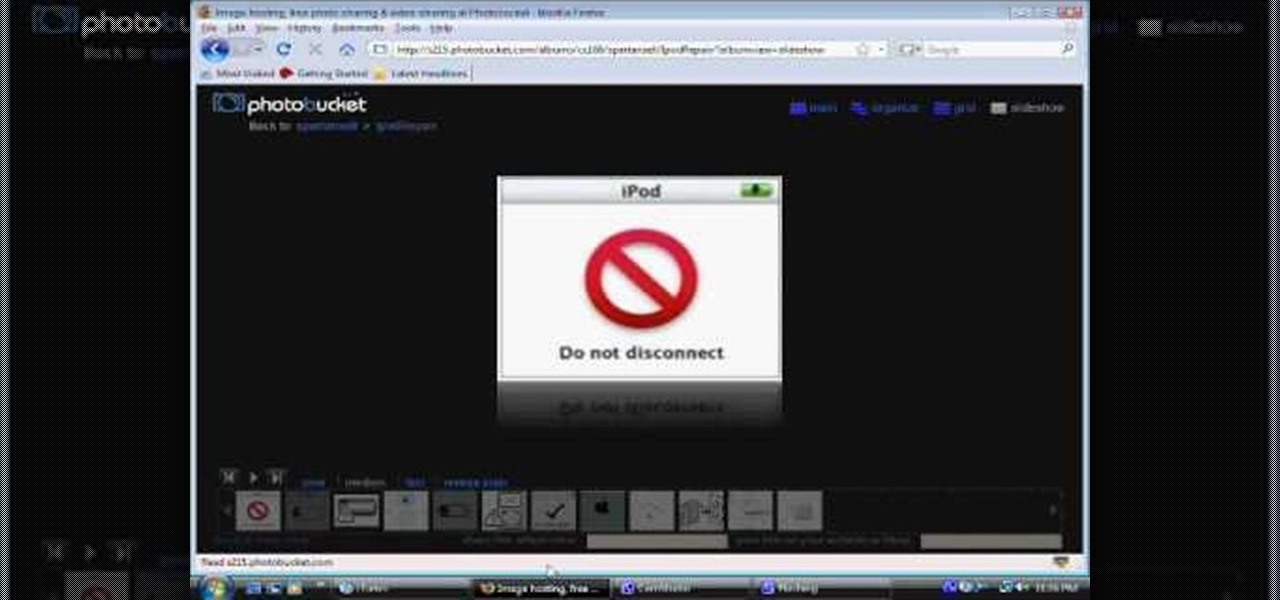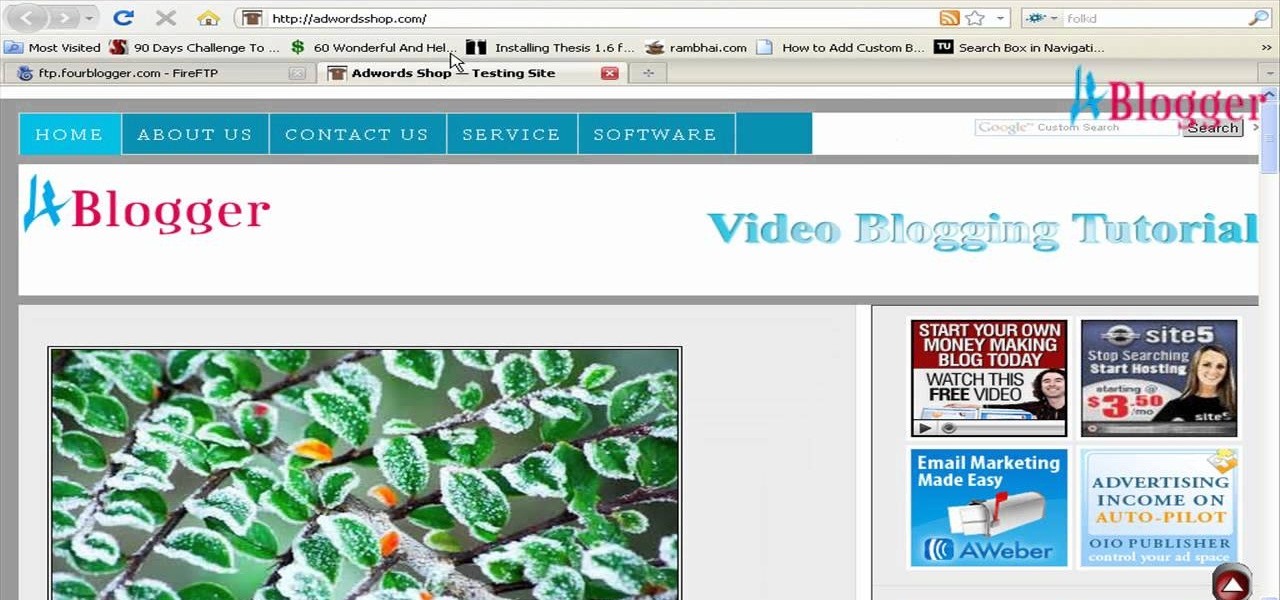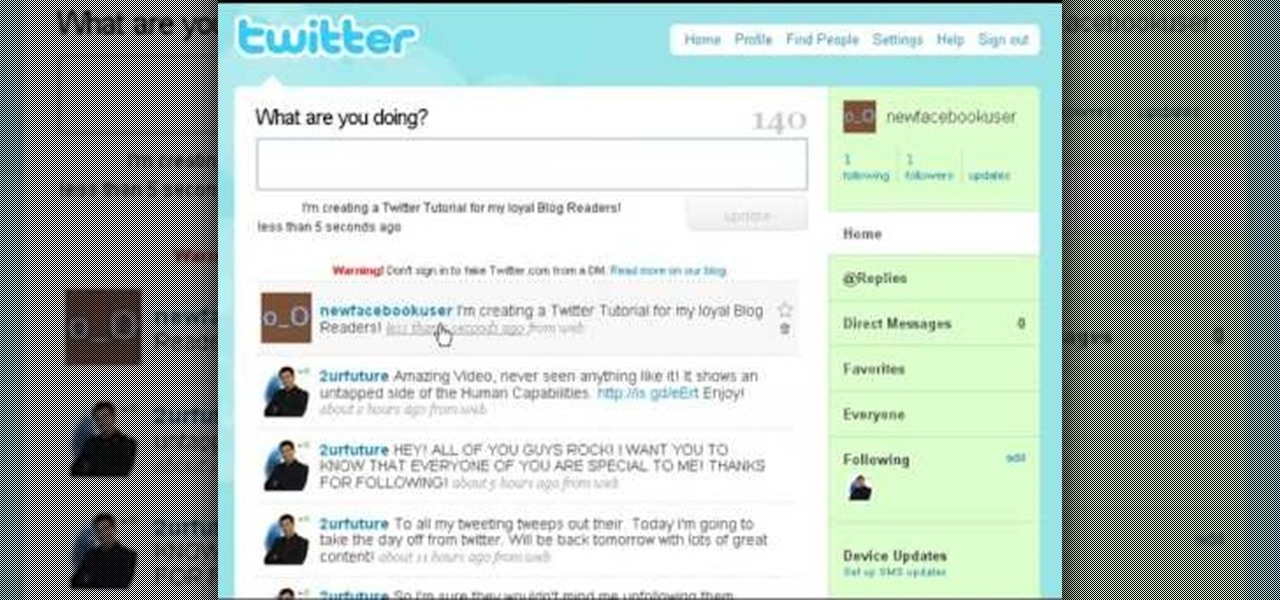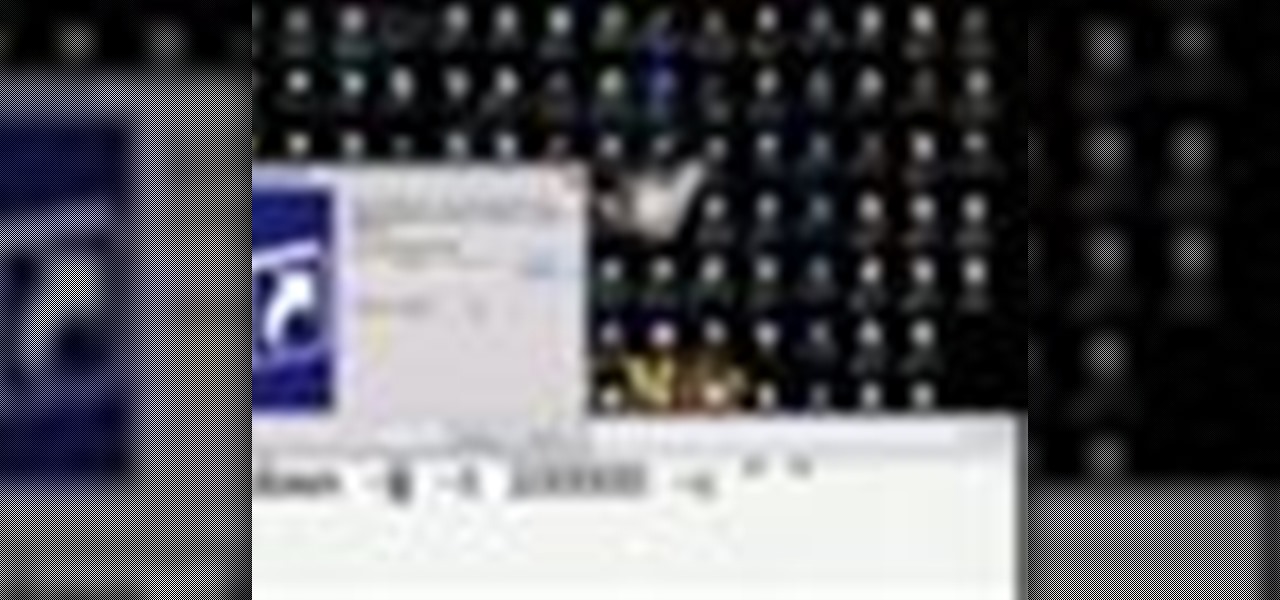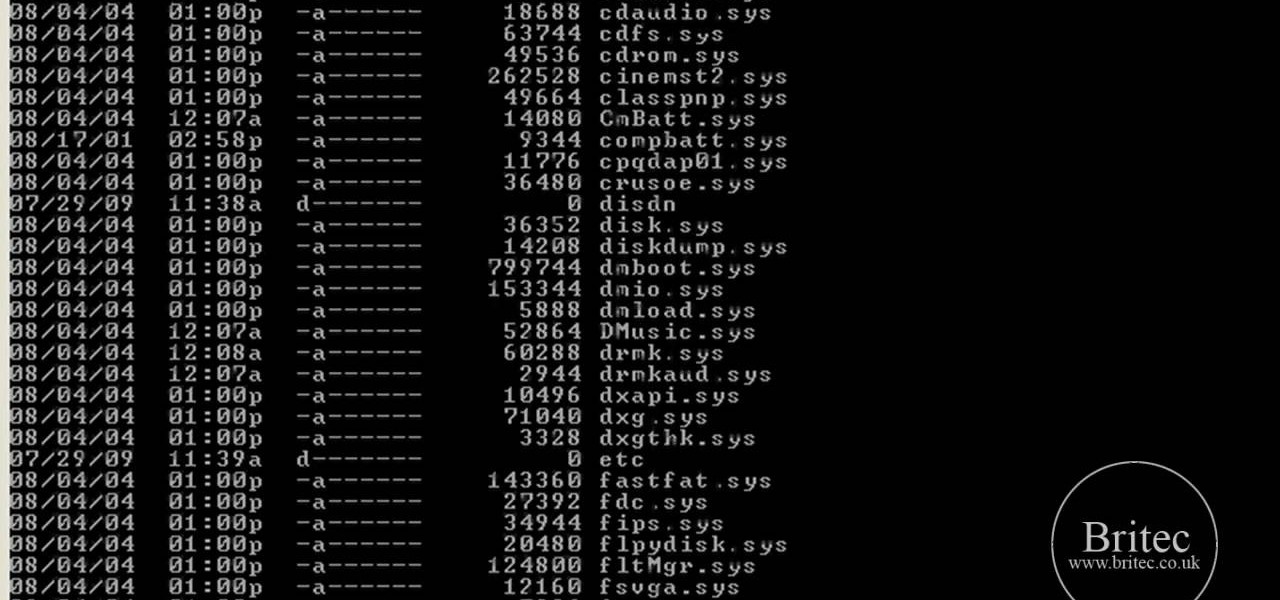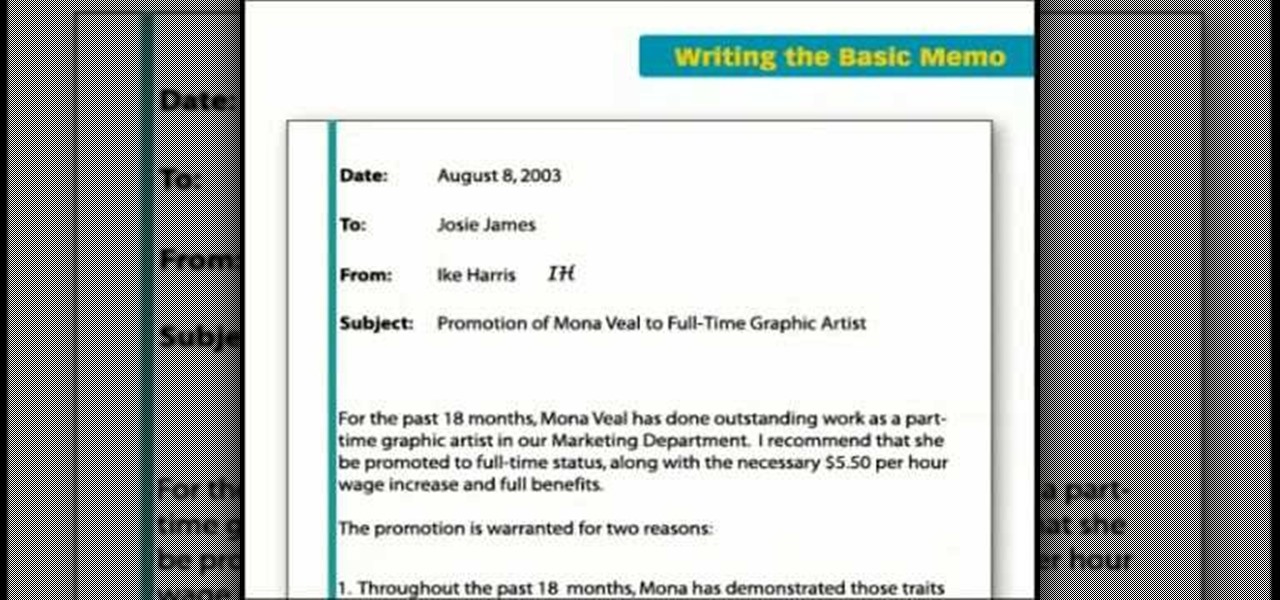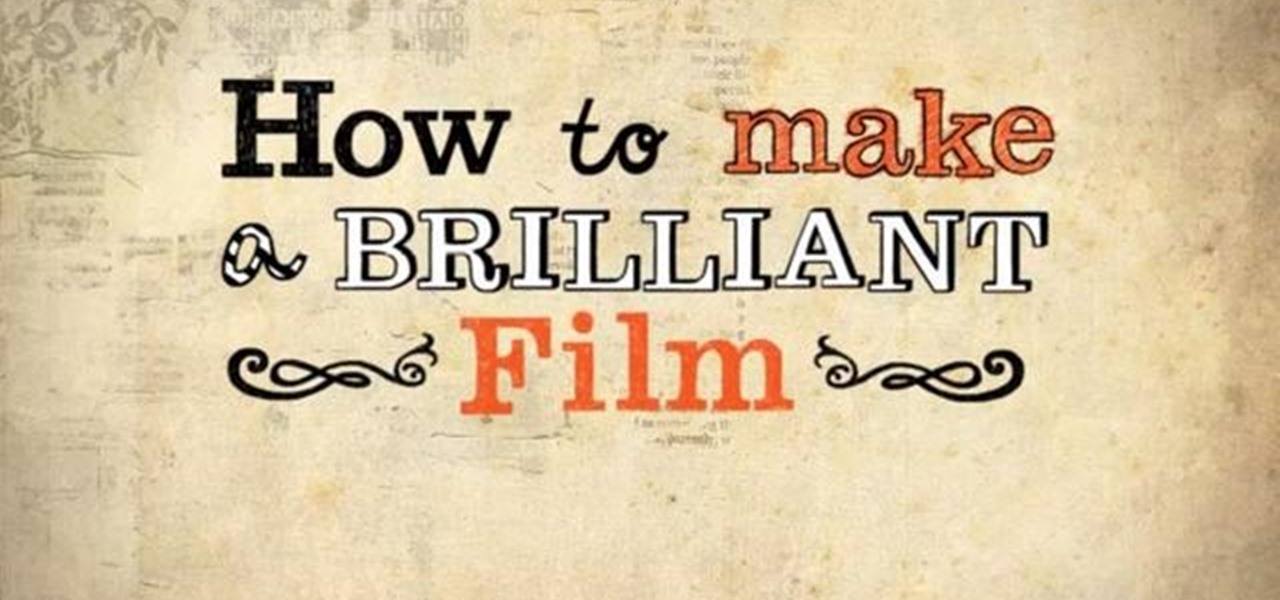
This tutorial gives you five useful tips that will ensure your next film is utterly brilliant. Use what you've got, have a single message, entertain your audience no matter what, write a good script and storyboard, and make sure your sound and light are calibrated properly.
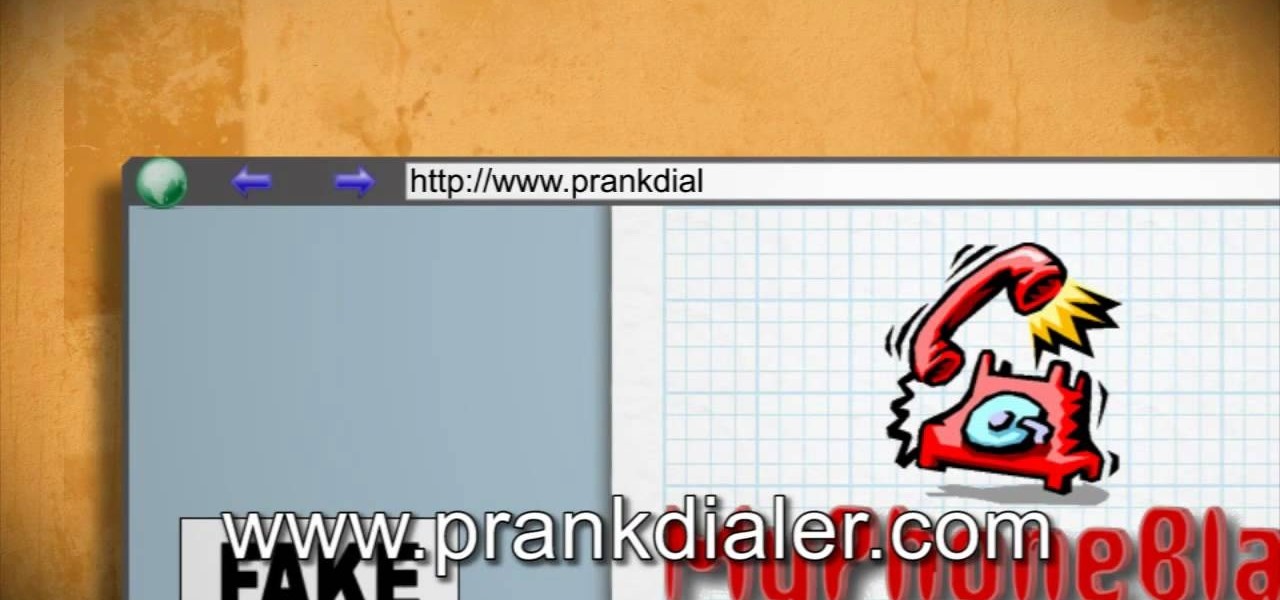
The computer represents a whole new frontier in prank technology, and if you've aren't computer pranking people you need to get with the times. Watch this video to learn how to send anonymous emails, make crank calls online, even send people a message saying they're about to be murdered!

One fun way to hide your secret messages and also amaze your friends is to make your own form of disappearing ink! You will need some chemicals though, and with chemicals make sure you either have a parent present and/or have the proper safety equipment! In this video you will learn how to create the ink, use it and make the message come back.
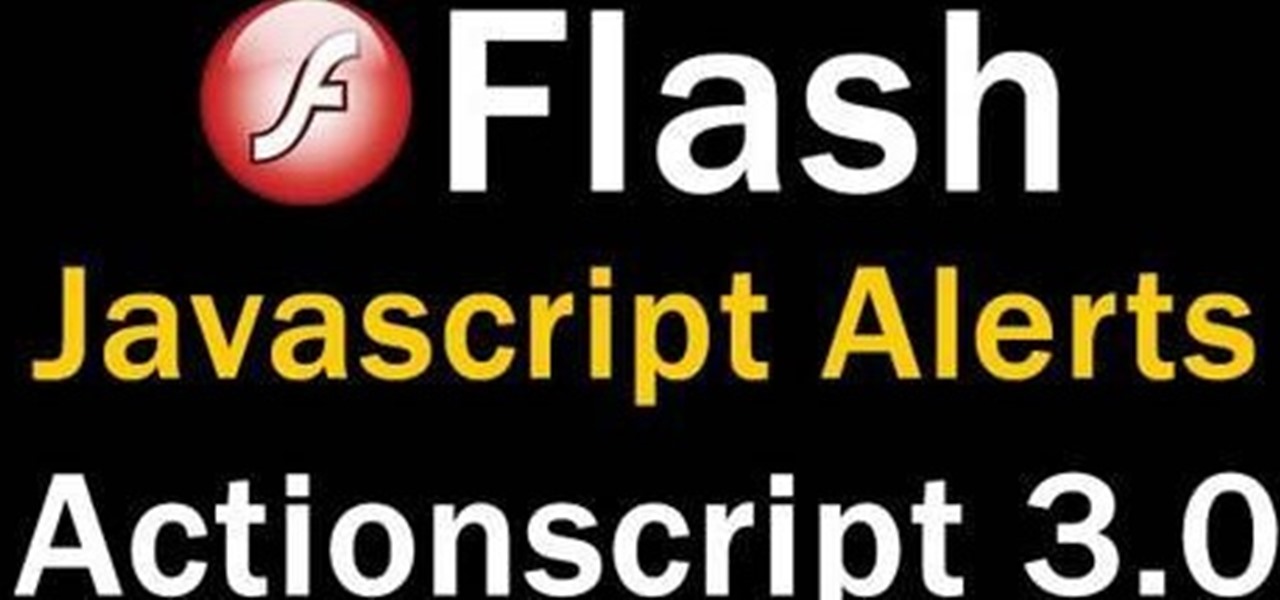
The Java windows can pop up and alert your user to important aspects of your website - such as receiving a forum message. This tutorial shows you how to make your own Java-style popup alert window using Action Script 3 and add it to your Flash-based website.

Need some help figuring out how to attach a movie, sound clip or photo to a new MMS message on a BlackBerry phone? This clip will teach you everything you'll need to know. Whether you're the proud owner of a BlackBerry smartphone or are merely considering picking one up, you're sure to be well served by this official video guide from the folks at Blackberry. For detailed information, including step-by-step instructions, take a look.

Ever wanted to reply to a Facebook message via your email account? This clip will show you how it's done. It's easy! So easy, that this video tutorial can present a complete, step-by-step overview of the process in about a minute and a half. For more information, including detailed, step-by-step instructions, watch this video guide.

If you've received a message letting you know that there are too many suds in your machine, you have a problem that should be fixed soon. Otherwise you'll have a machine that doesn't work and may need repair.

Love Microsoft Excel? This clip contains a tip that just might induce you to. With this free video tutorial from ExcelIsFun, the 84th installment of his "YouTubers Love Excel" or YTLE series of free video MS Excel lessons, you'll learn how to use custom true/false formulas for data validation and also see how to add an error message.

Wheat paste is a cheap and easy way to attach posters around town. All you need is flour, water, sugar, non-toxic glue, a pot, and pot. Get started wheatpasting and get your message out there. Watch this video graffiti tutorial and learn how to make your own cheap wheat paste at home.

Take a look at this instructional video and learn how to create and distribute your own form templates with Microsoft Office InfoPath 2007. An easy way to get coworkers to fill out forms is to publish a form template as an e-mail message in Microsoft Office Outlook 2007.

Watch this video to learn how to send ghost mail. Send a secret message in email or catch someone who forwards your work off as their own. Watch this video tutorial and learn how to send email with hidden writing.

Build a web page to collect information from the user with the Wizard control, validate that information, and use the System.Net.Mail classes to send a confirmation email message. Check out this video tutorial to see all about making a 'contact us' page on a ASP.Net website.

Check out this video that will teach you how to make a double meaning sticker from reflective tape. The hidden message is barely visible with the naked eye but is illuminated with the flash of a camera.

Although the slice is clearly a message from the golf gods to take a lesson, in the meantime our guy Stuart Smith suggest that the cure for our horrific slice could be a stronger left hand grip and a rounder swing.

Dominic And Kyle show you how to nose slide on a skateboard. Don't be discouraged by the strange message at the beginning, these guys do a thorough job of breaking down how to practice this trick.

In this episode of Halo 2 Tricks you will learn how to get out of Backwash and see the message Bungie wrote in red on Backwash.

This episode of Full Disclosure demonstrates how to hack/crack MD5 password hashes. MD5 (Message-Digest algorithm 5) is a hash function commonly used by websites to encrypt passwords. MD5 is a one-way hash; therefore, to crack the password you most try every possible dictionary word and if that does not work, every possible letter/number/symbol combination. The programs used to crack the passwords are Cain and MDCrack-NG.

An attacker can repurpose public MyBB forums to act as command-and-control servers. It only takes a few lines of code to configure a MacBook to fetch commands and send responses to any website the attacker desires.

If you're one of the millions of people who use the WhatsApp service for messaging, you've probably noticed a recent propensity that the app has had for adding buttons to its interface. Two such buttons have made their way into the message thread screen, cluttering up the interface with functionality that is a tad bit redundant.

Strange or uncomfortable encounters can be difficult to get away from sometimes if you're overly polite and don't want to hurt anybody's feelings. Thankfully, your iPhone can help save the day, providing you with a plausible excuse to exit the scene without having to conjure up some last-minute reason on the spot.

The constant stream of beeps and the buzzes coming from your Samsung Galaxy S3 can soon begin to fade into the background and remain forgotten. With smartphones vibrating for email alerts, Candy Crush notifications, phone calls, and text messages it can become difficult to tell which alert is which.

When you're searching for a contact to message, sometimes it's a little better to see a face than a name. But it's even better to have both! With the Android OS on the new Samsung Galaxy Tab, adding photos to your contacts is a breeze. Select APPLICATIONS < CONTACTS and select your preferred contact. Choose EDIT and tap the blank photo space in the upper left corner. Press TAKE PHOTO or ALBUM to add the picture. See how in this video.

In this video from sjsharksiPodtouch we learn how to jailbreak your iPhone 3Gs with firmware 3.0 using a Windows machine. With your iPhone plugged it, download the PurpleRa1n file and click make it rain. Then your iPhone will enter into recovery mode. You'll see the PurpleRa1n logo on your iPhone and then it will reboot. Tap the Freeze app, and tap Install Cydia. Once finished, exit and then reboot your iPhone. Now Cydia is fully installed. You will get a message on your iPhone saying Reorgan...

In this video from iPT2gGeec we learn how to restore your tethered or semi tethered iPod 2G jailbroken device. To do this, open the Red Snow application. Go to Step 3 and click upload DFU file. Unplug your iPod for 2 seconds and plug it back in. You should get a white screen. Now exit the GUI and iTunes should pop up. Click on Restore button after the message says iPod has been found in Recovery mode. This is the only way to do this. If you don't get the white screen, put it back in DFU mode ...

In this tutorial, we learn how to make a church door card. To start, you will need to take a piece of card stock and the template for the church door. After this, you will fold the template up using the paper, then cut it out. After this, write the message you want on the inside of the card. From here, you will decorate the front of the card and then tie a ribbon on the front. This will close the two doors and then when you upwind it, the person can see the inside. Make this unique and have f...

This video will show you how to boot in safe mode on Windows XP. Just follow these instructions from the video. Now go to Start -> Run and type in msconfig. and click OK. Now select the BOOT.INI tab and select /SAFEBOOT, click apply and close and then it will prompt you to restart. After you restart a message will appear. Click Yes and you will notice that your screen resolution is small and you will have the classic theme. To return to normal mode just repeat the steps and uncheck the BOOT.I...

Whether you own a business or work for a company, you probably send out millions of emails every day corresponding with clients, PR, and whoever else you have to deal with. It's hard enough making sure you get around to all of them, but what's more is that even after you've finished composing the message you have to add your name, company name, phone, etc.

In this video, we learn how to make a jingle bell card using Cricut Storybook. you will need the Cricut Storybook cartridge and Cuttlebug Music Notes folder to do this card. First, you will take a cut out of the word "jingle" that has a bell attached to the bottom of it. You can find this in your Cricut crafting books. Next, apply a checkered green paper over a forest green card stock. Next, grab a holiday embossed white paper and apply a ribbon to it, then glue this onto the checkered paper....

In this video, we learn how to fix a frozen iPod. This is for when you are getting a "do not disconnect" message from your iPod while using iTunes or any other program with your iPod. To do this, you need to hold down the top of the wheel and the middle of the wheel simultaneously. Do this for several seconds, then the Apple logo will show up on the screen. Now the device will release your computer from being in a frozen state. Quickly remove the USB cord from your computer when the Apple log...

In this video, we learn how to add a feed burner count in Thesis navigation bar. First, go to the custom file editor, then click "custom_fuction.php" and then click "edit selected info". After this, you will get an error message. Now, go to your FTP and type in the path "/public_html/adwordsshop.com/wp-content/themes/thesis_16/lib.functions/launch.php". Once you do this, open launch.php, then copy the code from the website and paste it into the PHP site. Then, copy the entire thing and paste ...

In order to prepare raw Mediterranean kale, you will need the following: kale, pine nuts, olives, olive oil, lemon juice, salt, and red bell pepper.

Desktop shortcuts are a great way of making the programs you use a lot more accessible, but today many PC users overuse their desktop space and have icons covering over half the screen, including the one for a picture of a dog they looked at six months ago once. This prank is a great way to teach such a person a lesson, or any PC user who you have a problem with. It entails creating a new desktop shortcut with the name and icon of a commonly used program (the web browser works great) that ins...

In order to make fake blood, for special effects or for Halloween, you will need the following: Potassium Thiocyanate (KSCN), Iron (III) Chloride (FeCL3), which is also known as ferric chloride or may substitute Iron Nitrate (Ferric Nitrate). You will also need water or dihydrogen monoxide.

In this tutorial, we learn how to get started on Twitter. First, log onto Twitter, then click on the "join" button towards the bottom. On the next page, enter in your username you want, as well as a password and your email address. After this information is entered, click on the sign up button. next, you will be able to enter in your other social networking emails, so you can see if your friends from there are using Twitter. For the next step, you will be brought to your home page, where you ...

This next tutorial tackles a subject that everyone has been introduced to in some point in their life. Lint. Lint is something that nobody wants to be seen with since it gives off a message that you may not know how to wash clothes properly. There are many ways to help prevent lint from invading your load of laundry and in this tutorial it will cover a couple ways to help make sure you are lint free. It's easy to follow and should be done every time you wash clothes. So good luck and enjoy!

This video in the Pranks & Cons category will show you how to create a non-destructive fake virus on Windows. This video is from Tinkernut. For this right click on your desk top, go to new and select shortcut. Now type in this code 'shutdown 's 't 60 'c "this computer is shutting down; save your work", click next. This code is actually for shutting down the computer. But, you type in the name of the short cut as something else, say for example 'songs ' and click next. What will happen is when...

Need a standout hairstyle for prom that you can be sure no one else will have? Then chuck all stereotypes of traditional hair beauty (romantic waves, or a severe updo) and take a walk on the wild side by replicating Lady Gaga's fun hair bow.

In this tutorial, learn how to fix a missing or corrupt error message "System32\Drivers\Ntfs.sys" Step 1:

In this tutorial above, you'll be finding out how to quickly set up IMAP in order for it to run with your Gmail account. Now first thing is first, IMAP has nothing to do with apps or anything else that is Apple. What it stands for is Internet Message Access Protocol. And what it does is that it's basically email but differs from the other email retrieval program, POP. It keeps email messages in the server while POP deletes them. So check out how to set it up with your Gmail account today! Goo...

Basic memos are one of the most common forms of communication that you can experience in an office atmosphere. It is a universal message that gets sent to everyone letting them know about something important or even trivial. Writing one can be a bit tough, especially when you've never written one. So in this tutorial, find out what it takes to properly write a basic looking memo in no time at all. Enjoy!