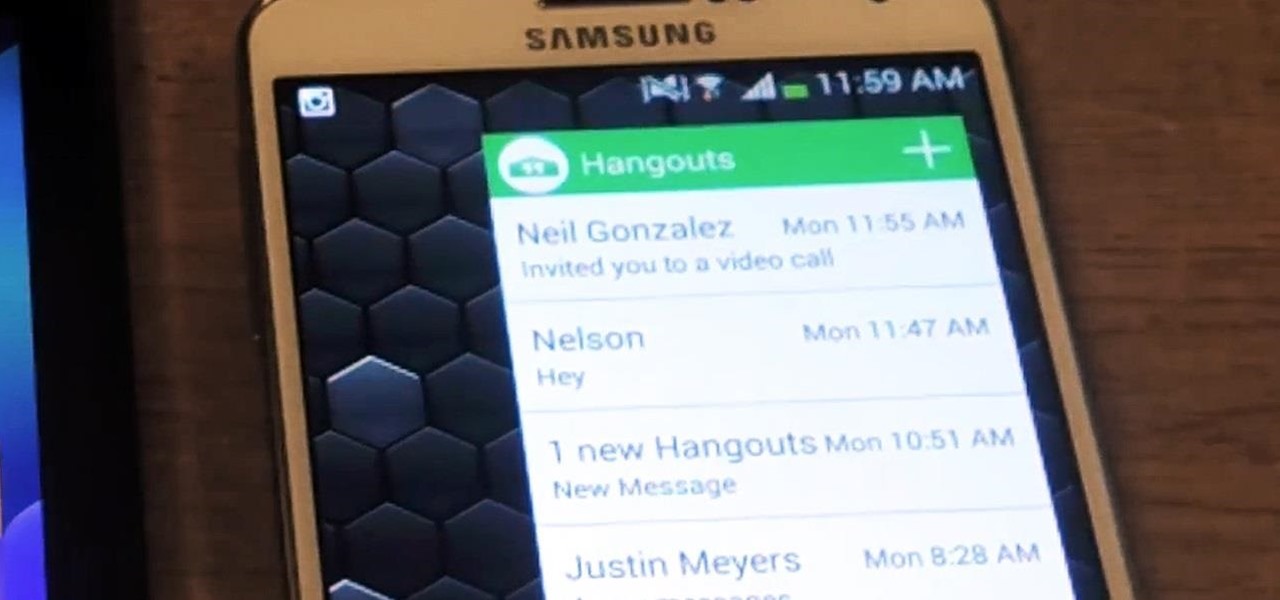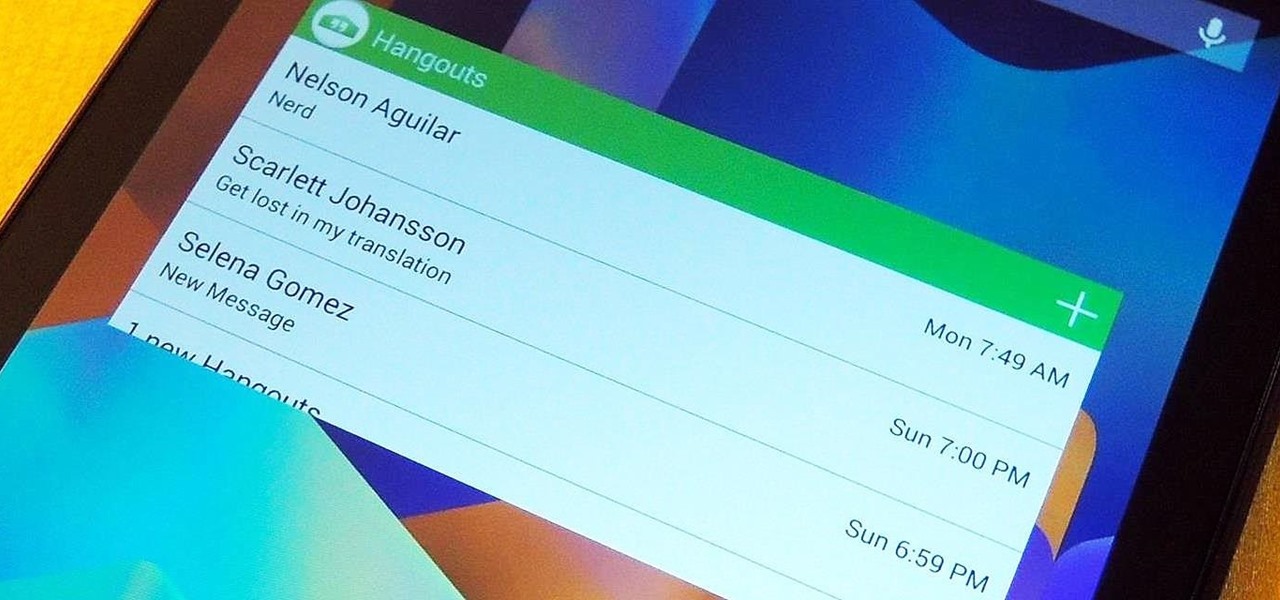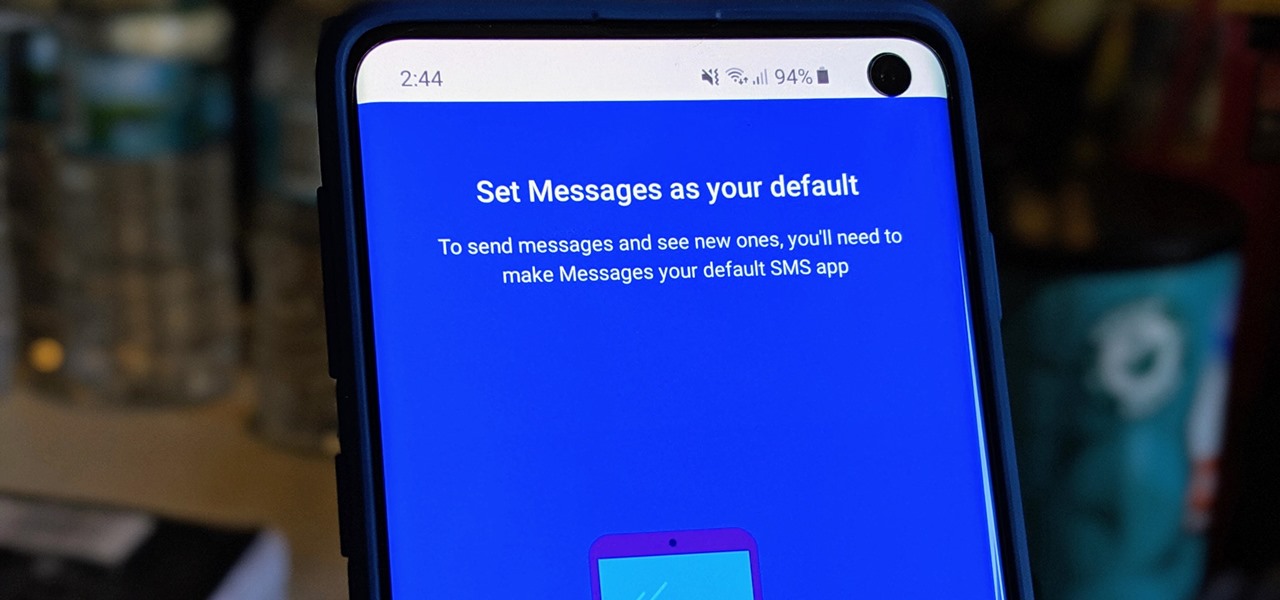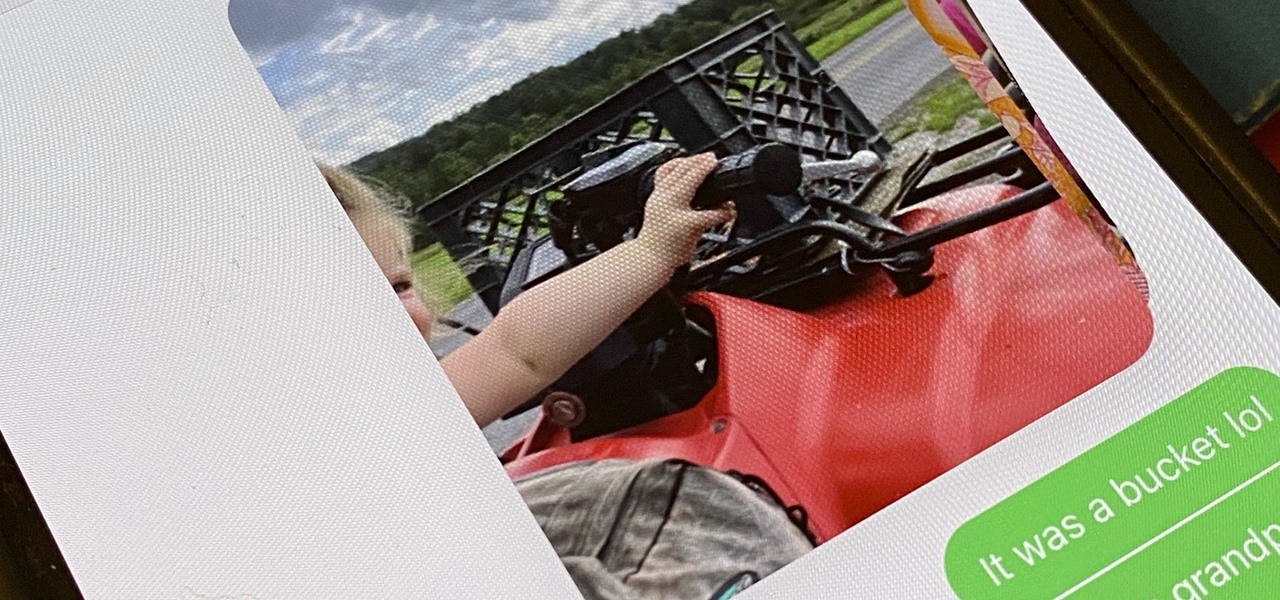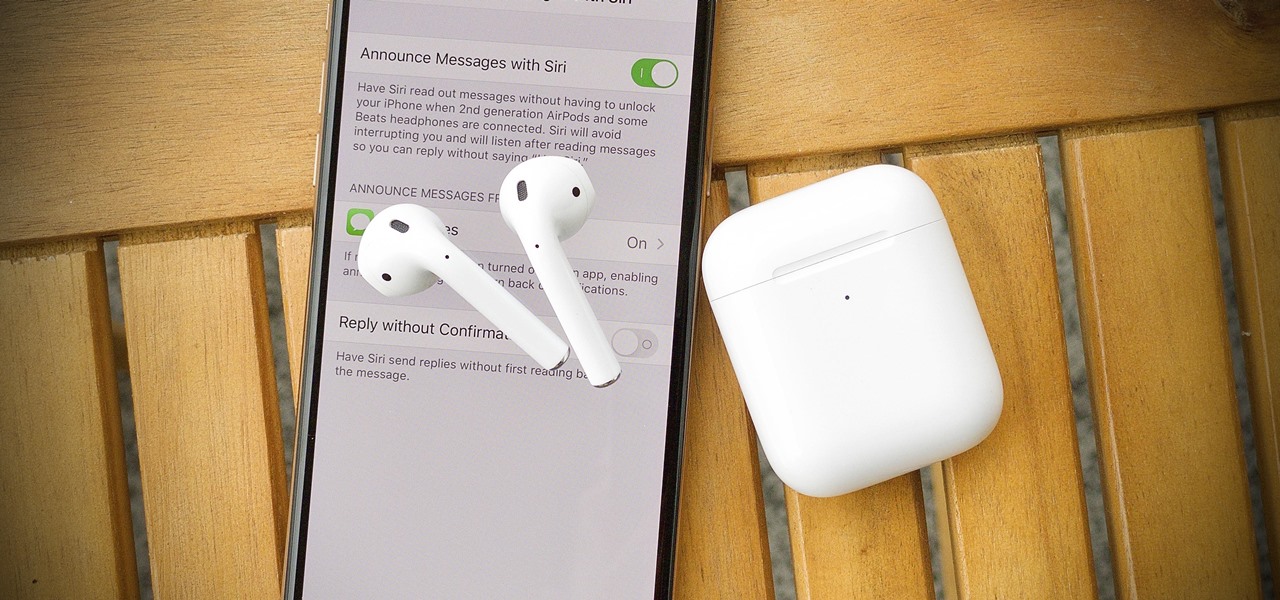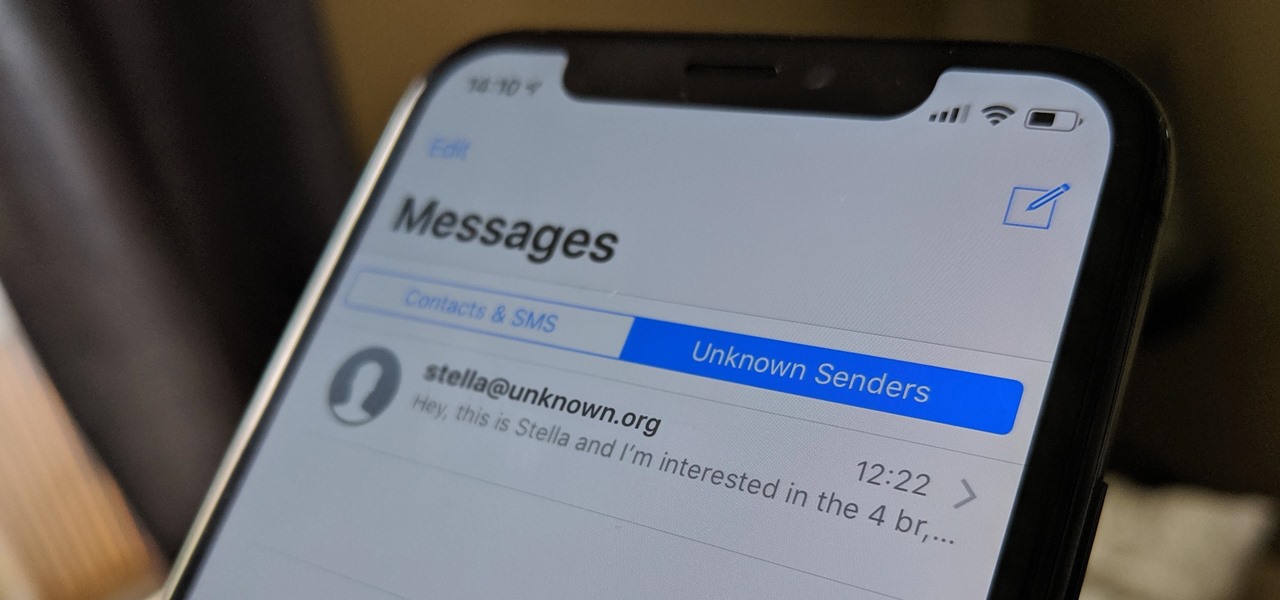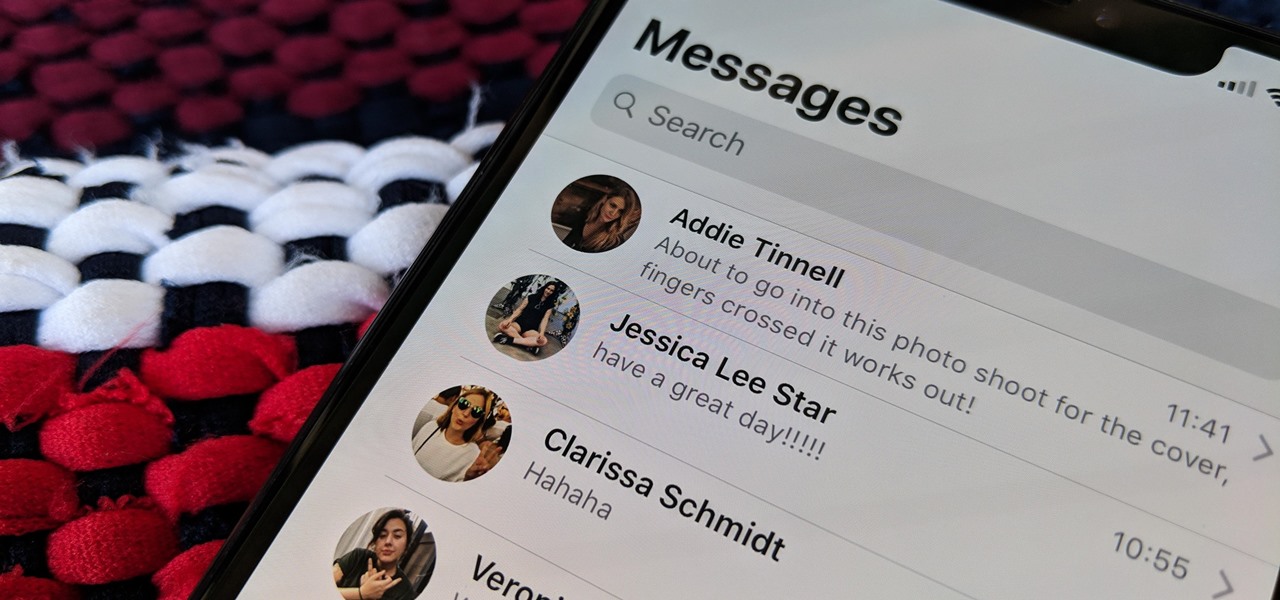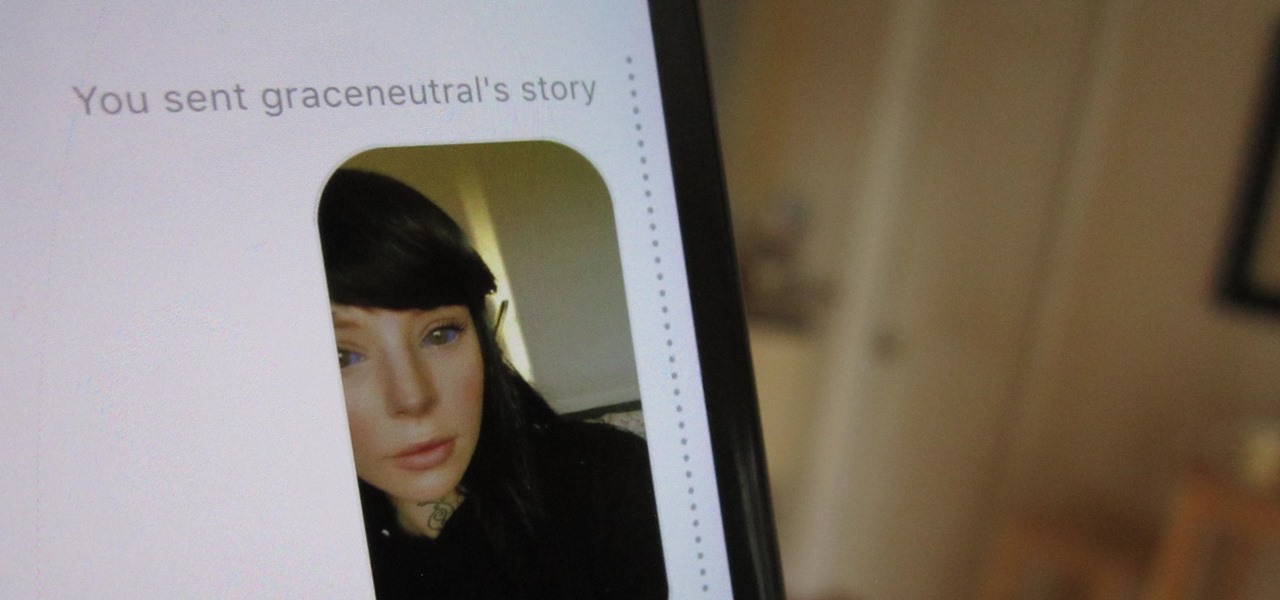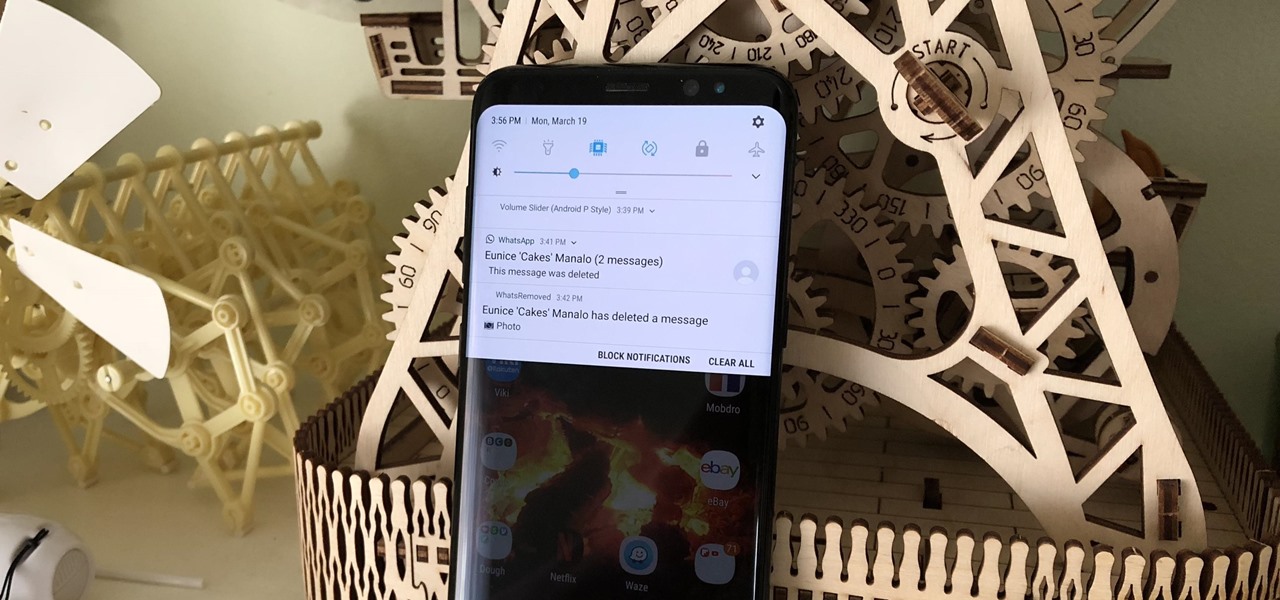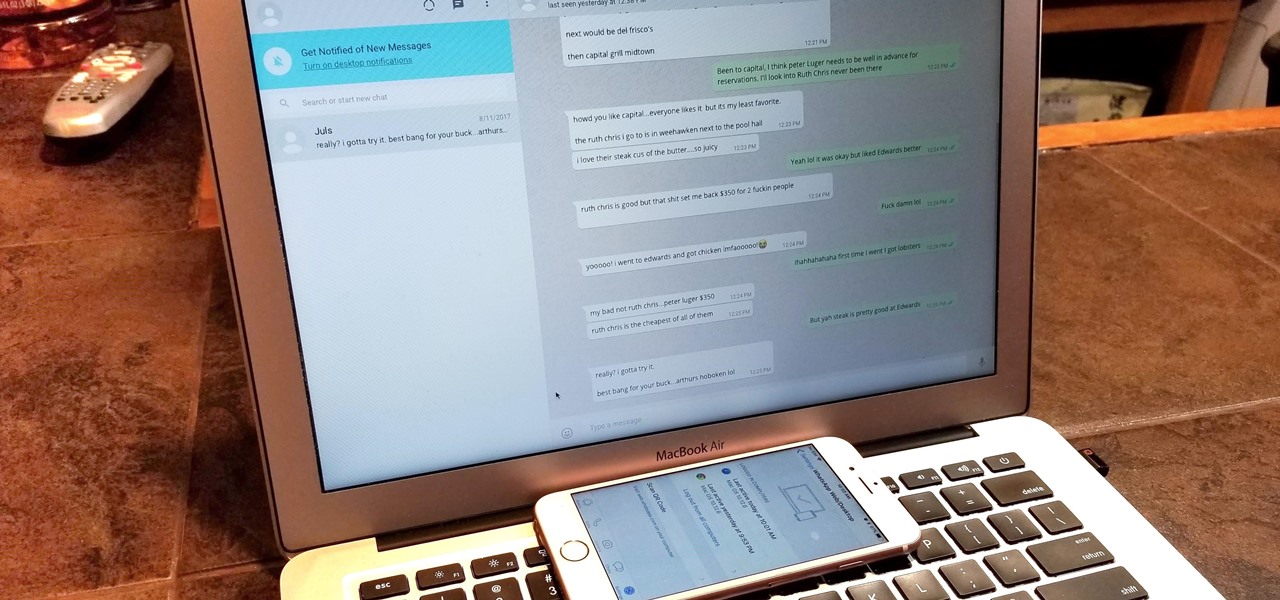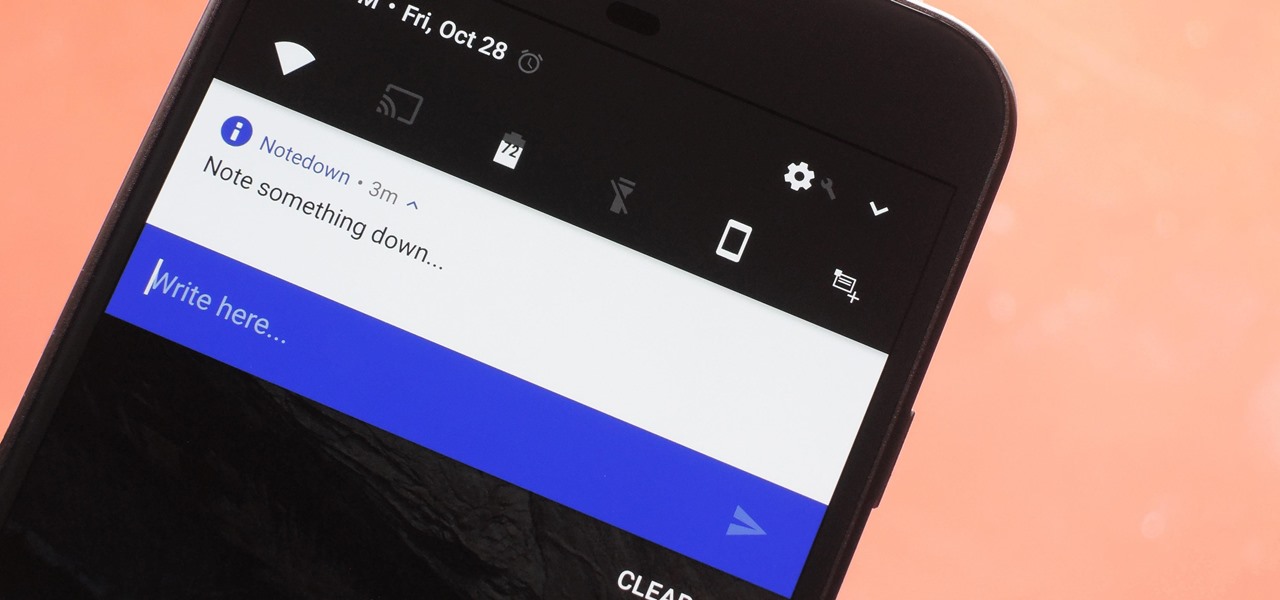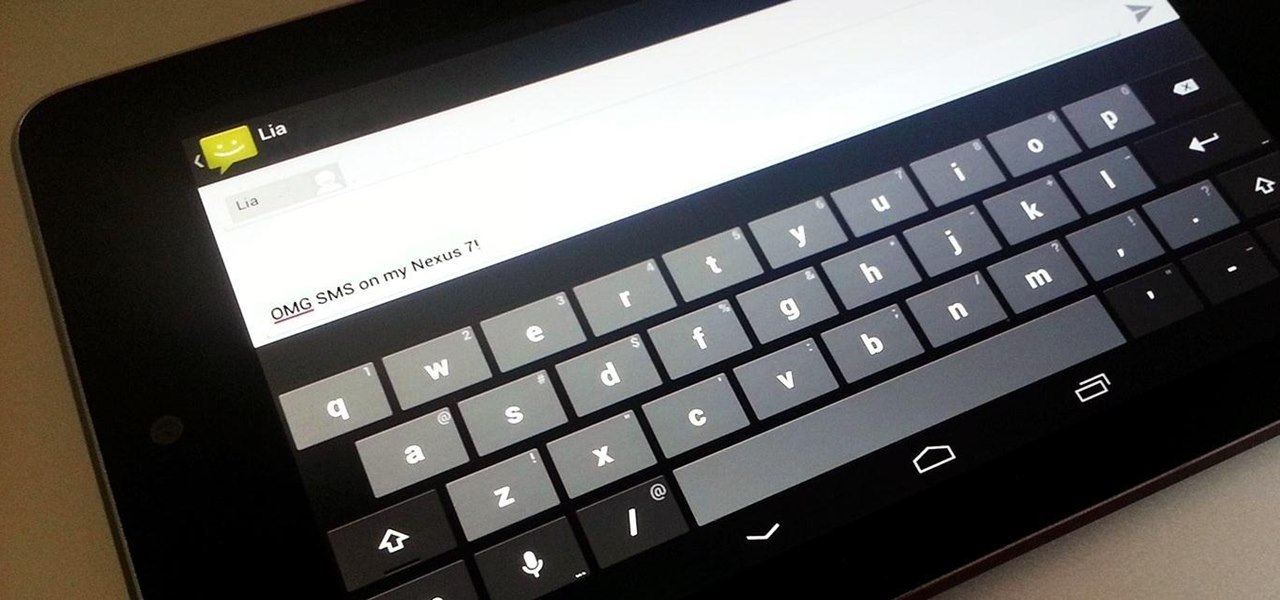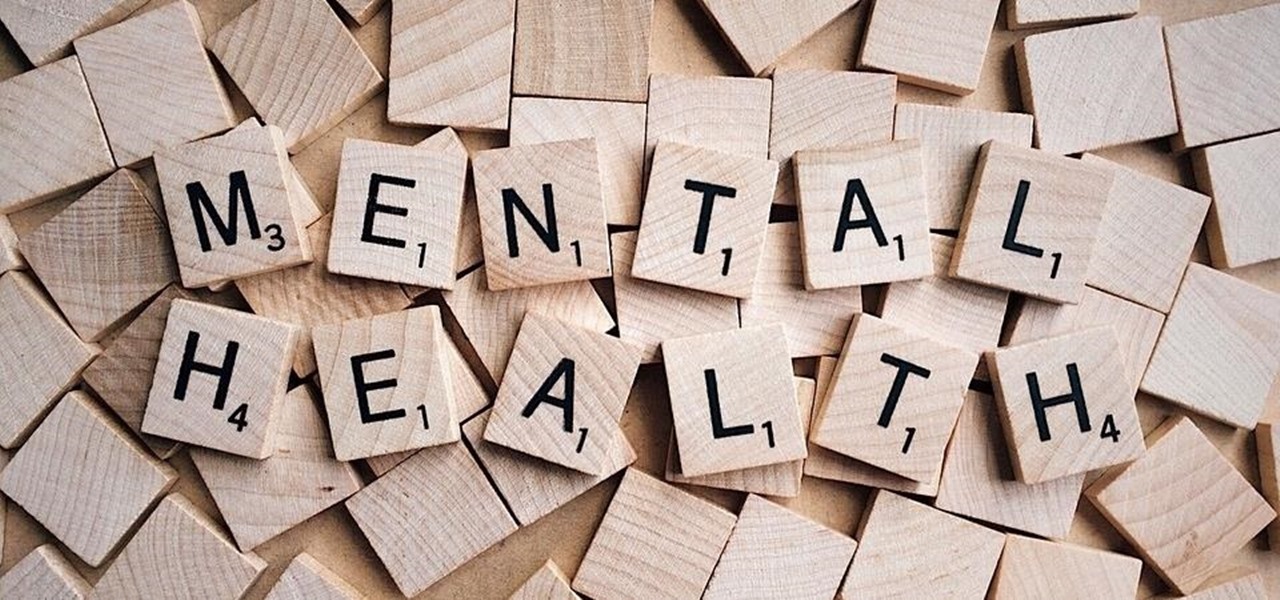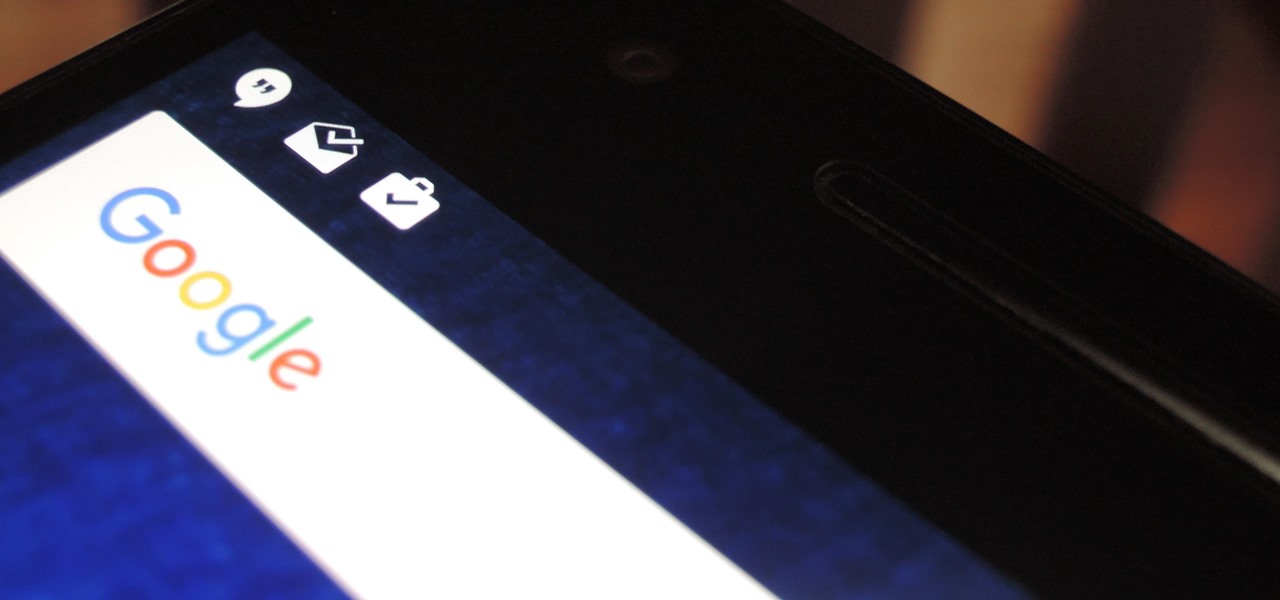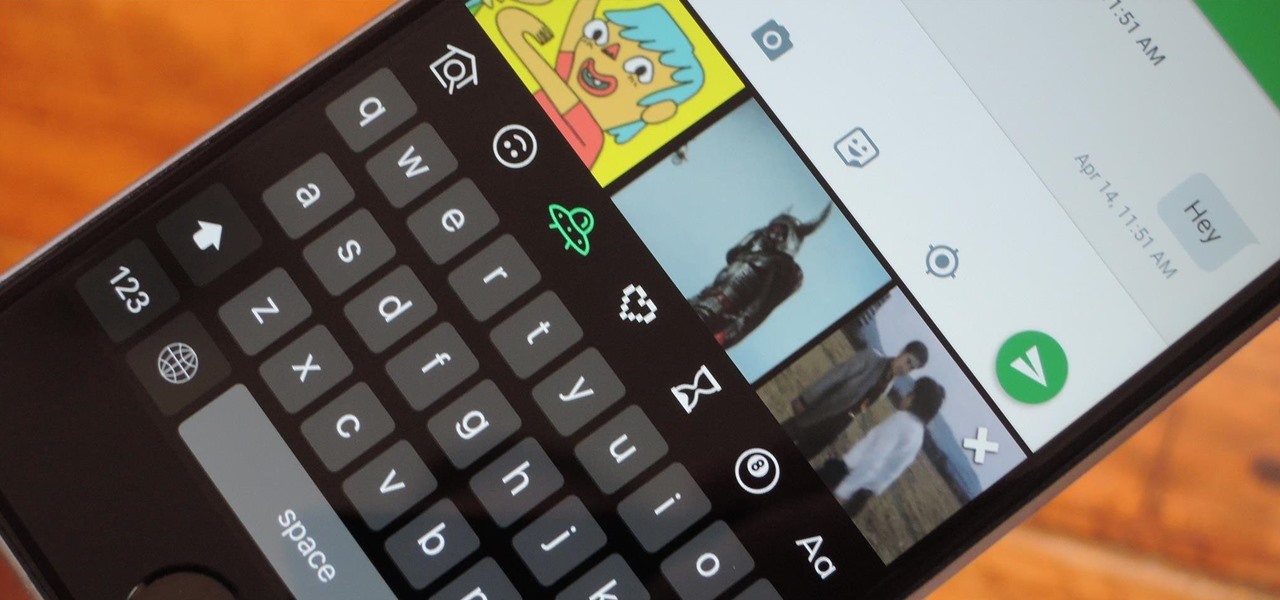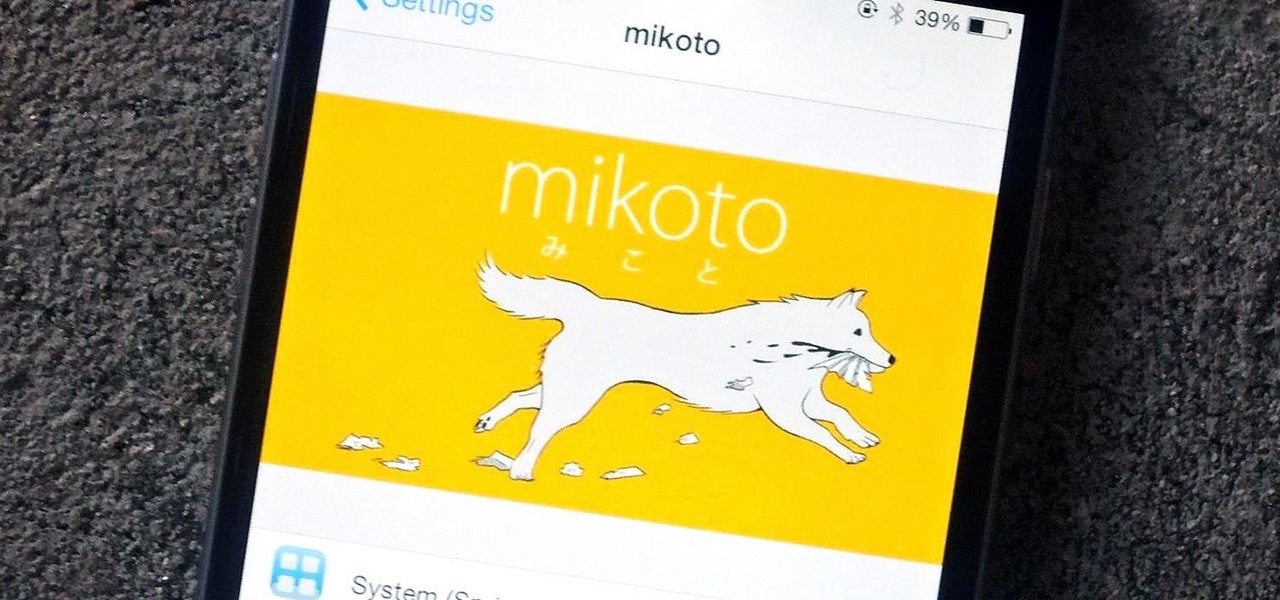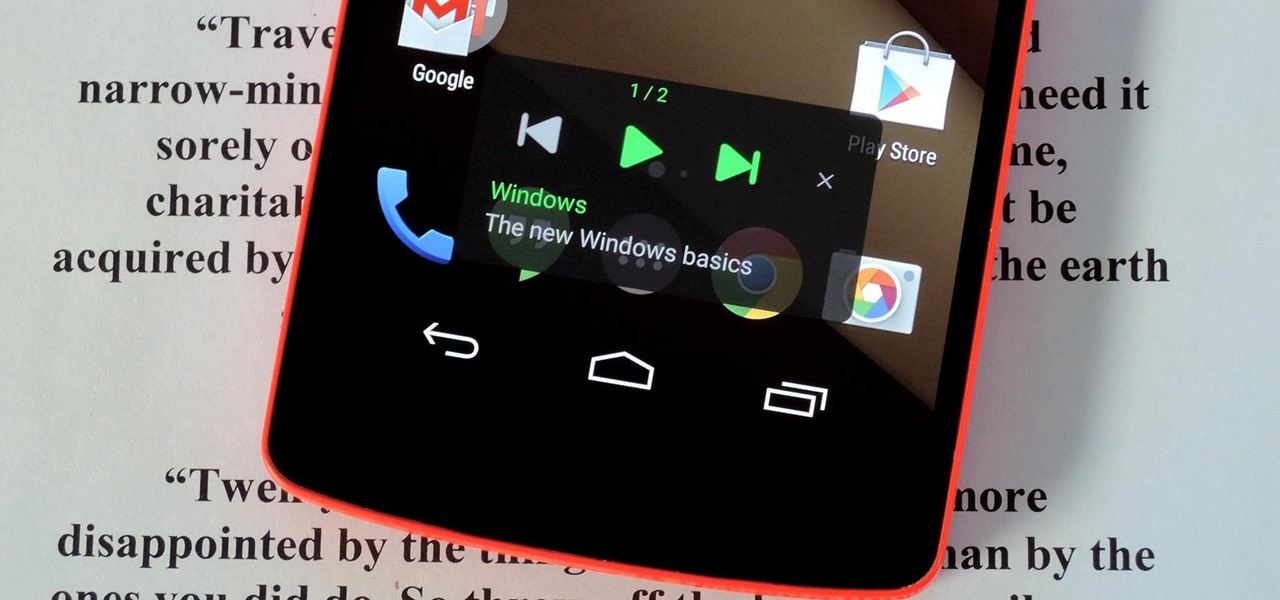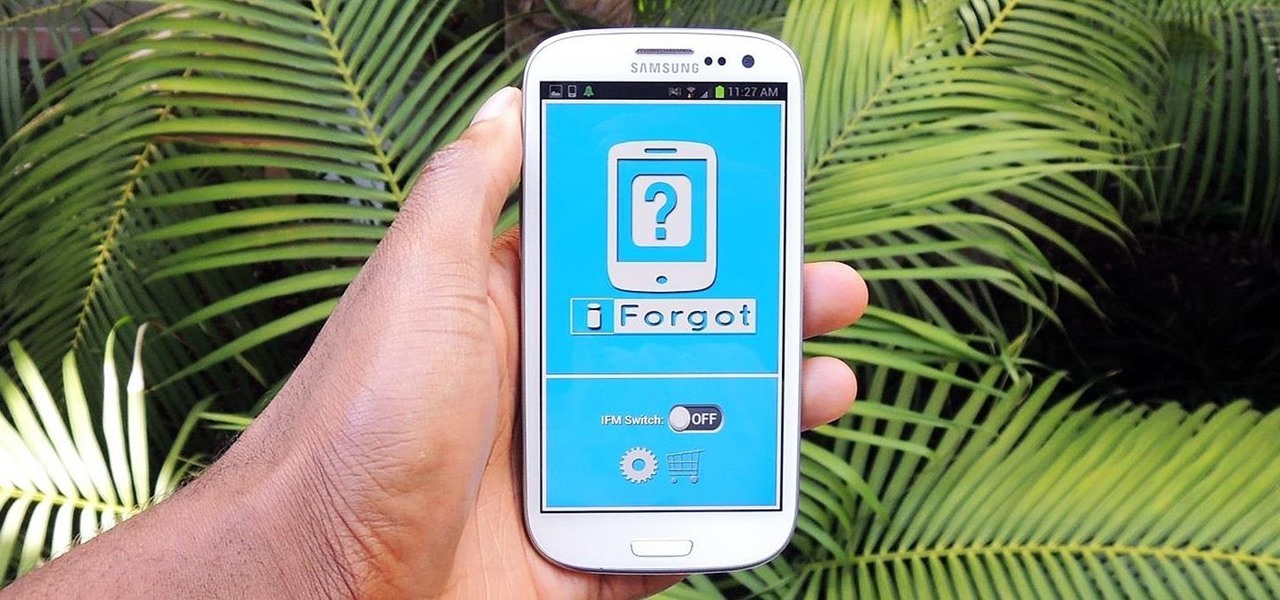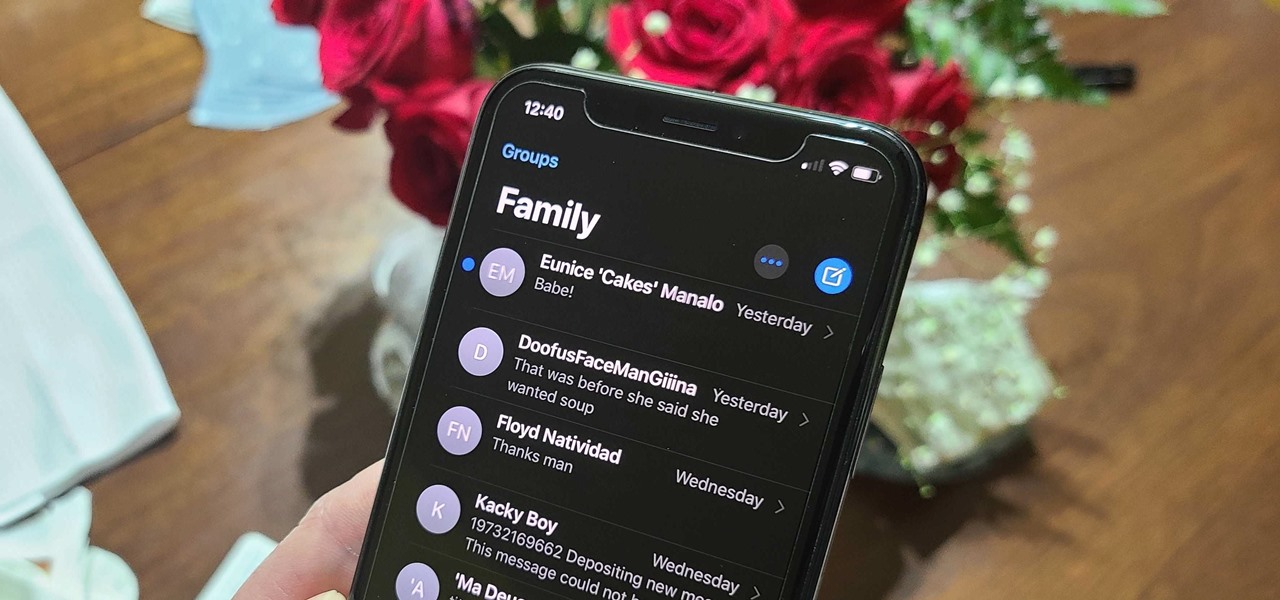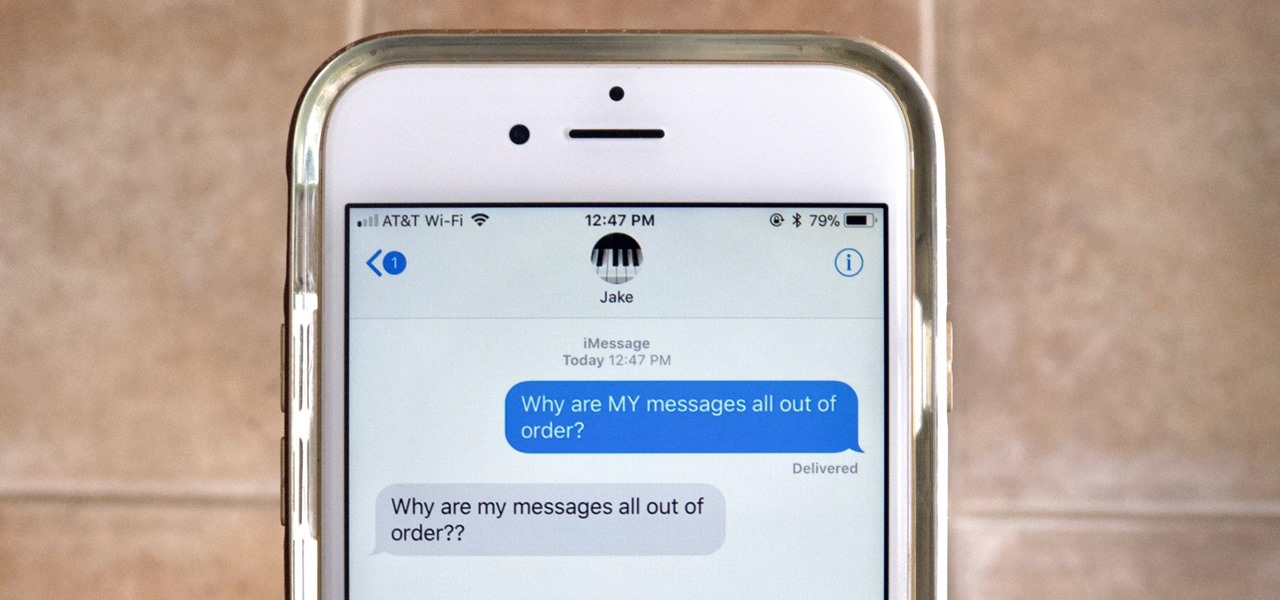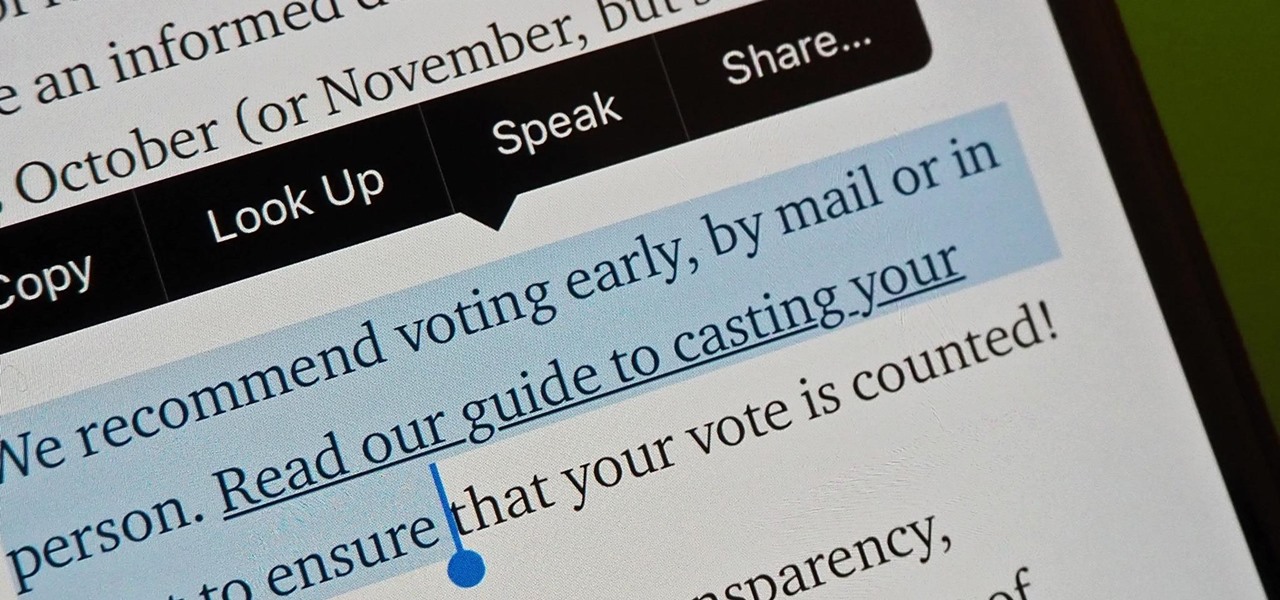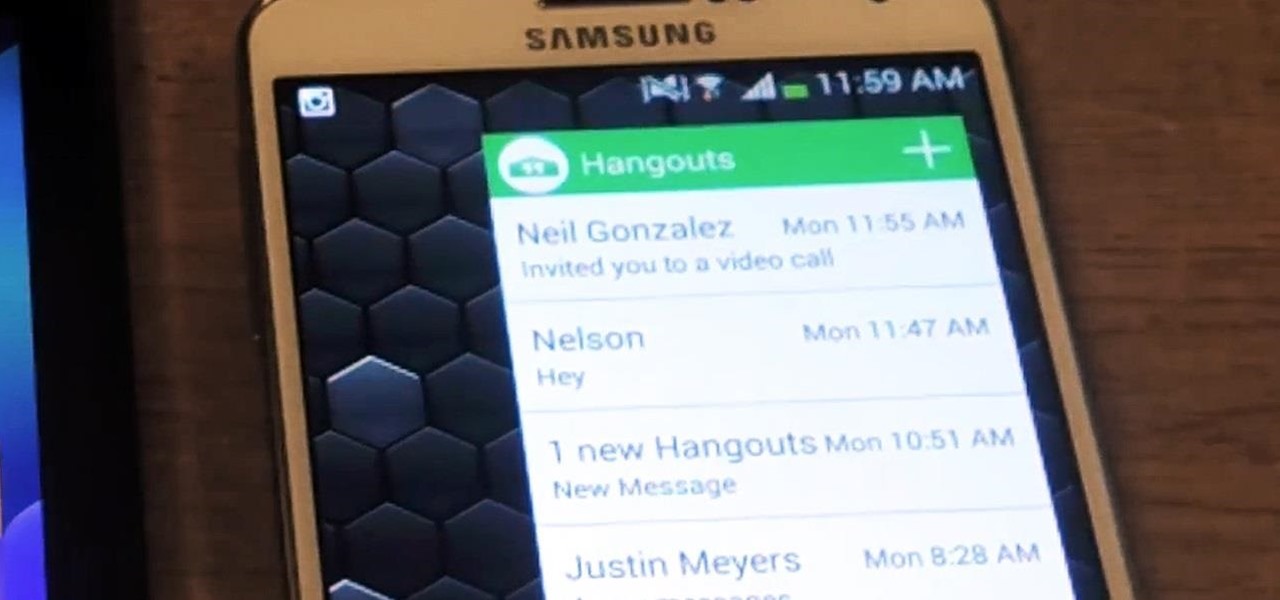
Like what iMessage is to iOS, Google Hangouts is to Android—allowing users to share messages instantly, as if quickly wasn't good enough. With Google Hangouts, you can share locations and send maps, receive and send SMS, share animated GIFs, make video calls, and chat not only with your phone's contacts, but also your Google+ and Gmail buddies.
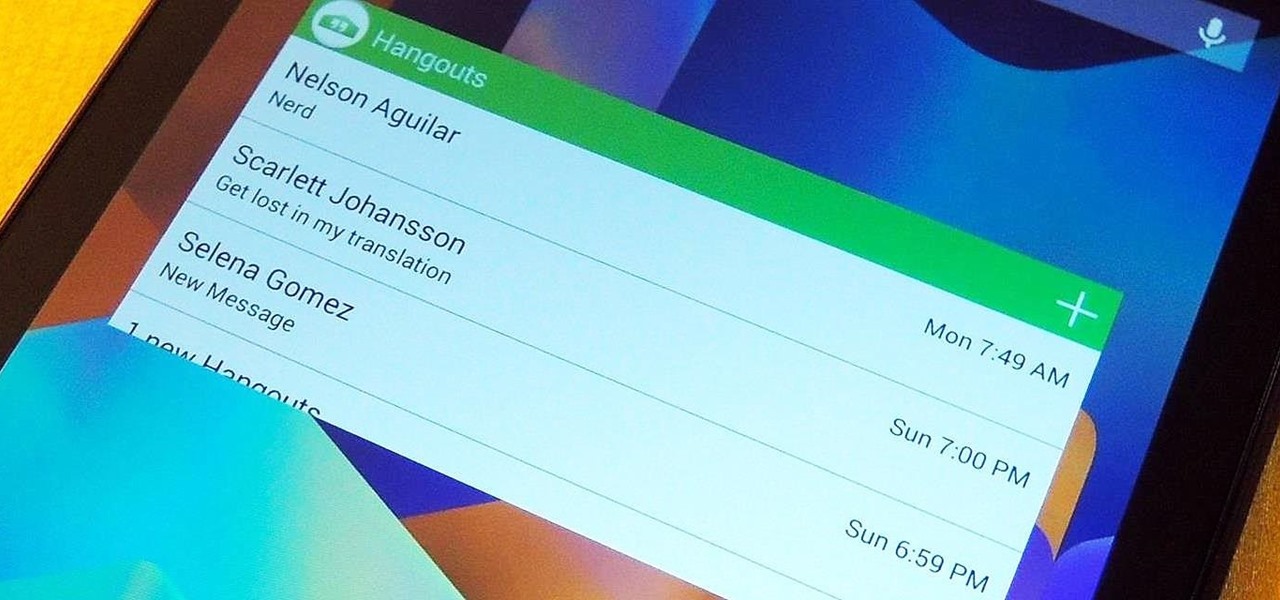
Most people were skeptical when Google replaced Google Talk with Hangouts, but to my surprise, it was an easy and pleasant transition. It has basically consolidated my conversations into one location. I can see all SMS, MMS, and Google Talk conversations in one place.

A lot of people text nonstop, but there are situations where it's either not allowed or considered rude to use your phone. Let's say you're in class or in a meeting at work, band you're expecting an important message or phone call. Rather than trying to check your phone discreetly, wouldn't it be better if you could just see your calls and messages on your computer?

The updated Messages app for iOS, iPadOS, and macOS has creative new ways for you to format and send messages, from standard text formatting to fun text effects. But Apple also includes another way to make your messages appear precisely as you want: more control over how links appear for you and your recipients.
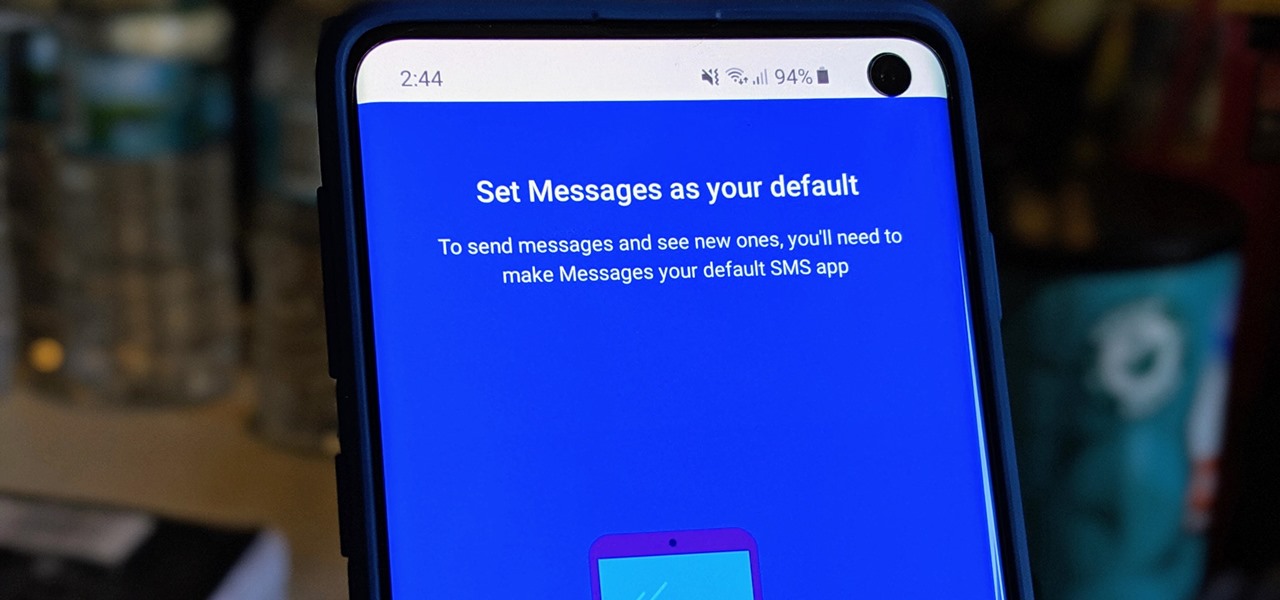
When it comes to texting, Google's Messages app for Android is absolutely top-notch. The app gives you the ability to block those annoying spam text messages that have been plaguing us for so long, send messages from a computer, and can even provide RCS features if your carrier supports the Universal Profile.
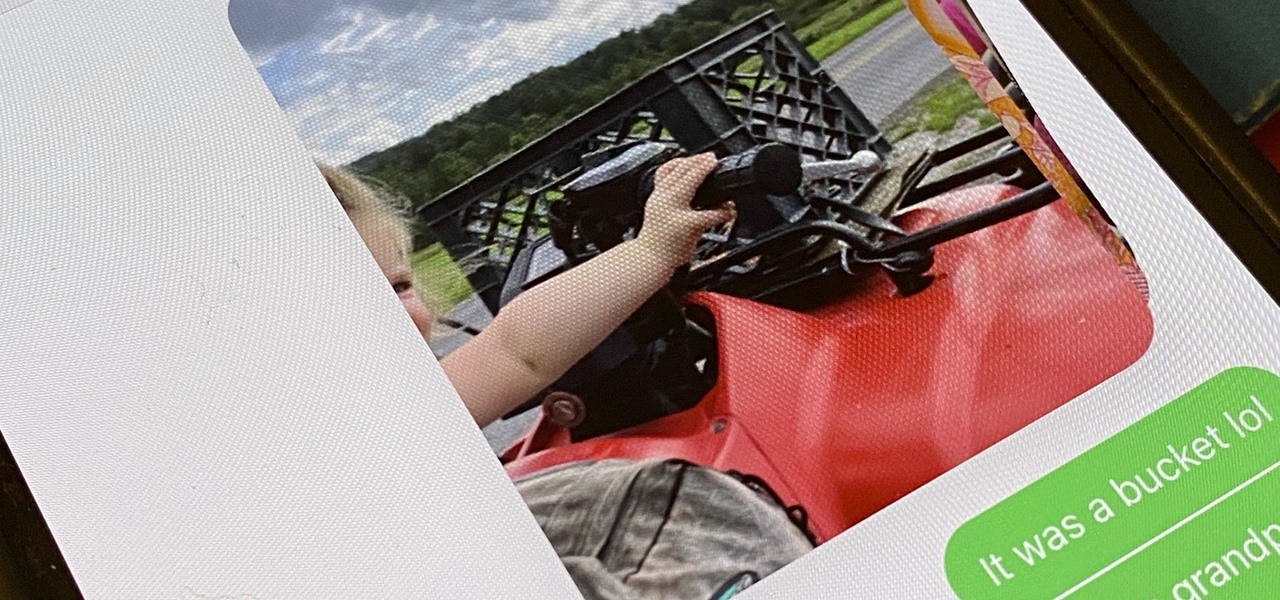
If you have an iPhone running iOS 15 that's connected to Google Fi or another mobile virtual network operator, you may not be getting any photos or videos in Messages. That may be because you recently installed a software update, and you'll have to restore your cellular data network settings to get MMS working again.

Apple added "Announce Messages with Siri" with the release of iOS 13.2, and it came as a welcome surprise for me; I missed the feature from its initial run during iOS 13 beta testing. However, while users online gleefully showed off their newfound Announce Messages with Siri capabilities, I was frustrated to see that I didn't have the setting, even though I just updated my iPhone to 13.2. So, what's the fix?

If your job revolves around prospective clients and customers, you may frequently receive iMessages from unknown numbers. Although this isn't necessarily a bad thing, being bombarded with messages from strangers can create disarray in your inbox if you're not careful. Luckily, Apple makes it easier to organize your conversations by allowing you to filter unknown numbers in the Messages app.

Google has recently been pushing to replace the decades-old messaging technology we've been stuck with. SMS was never meant to handle the high-quality multimedia content we consume with our smartphones today, so in comes RCS, which is a universal platform that aims to change our messaging game forever.

The Messages app on iOS features contact photos for every one of your conversations — including group chats. Even if you don't have a picture for a specific contact, their initials will appear instead. For non-contacts, a generic profile avatar appears. These give threads a bit of flare, but if you're looking for extra privacy or don't enjoy the look, you can easily hide those images and icons.

Instagram introduced a new feature in September 2018 that lets you share other users' Stories via Instagram Direct, the app's private messaging tool for solo and group messages. Problem is, it works both ways, so whenever you add to your ephemeral Story, everybody that sees it can share it directly with anyone else.

Front and center for iOS 12 this year is Group FaceTime, which allows users to chat with up to 31 additional people at once. While that ambitious feature is sadly delayed, don't cast away FaceTime just yet — you can always pick up your iPhone and start a call with any single contact directly from the Messages app.

To help keep potential drama at bay, WhatsApp lets you delete questionable messages before the other person even sees them. If you're on the receiving end and you're curious about the deleted text, however, there's an Android app that lets you view erased messages.

Typos are a constant annoyance that we all deal with thanks to the cramped touchscreen keyboards on smartphones. For many, nothing beats the feel of a good old physical keyboard when it comes to typing fast with minimal errors. Fortunately, WhatsApp has an awesome feature which lets you use their messaging service right on your computer.

Anyone who needs to use their iPhone hands-free knows how useful Siri can be. If you can't look at your iPhone, but still need to read and reply to messages, Siri has your back. Third-party applications have traditionally been unable to utilize this feature, but now that luck has turned for Facebook's other popular messaging service, WhatsApp.

Creative thoughts are fleeting, so when an idea strikes, you have to jot it down as quickly as possible or risk forgetting it altogether. Let's say you randomly think of a perfect tweet while you're using your phone. You exit whatever app you were using, head to the home screen, dig through your app drawer, open Twitter—and by the time you make it to the "What's happening?" screen, you totally forgot what you were going to say.

In February of this year, the Higher Court of Berlin ruled that Facebook must follow strict German data protection laws, which Facebook's terms of services and privacy policies circumvent.

While text messaging has become one of the most frequent ways we communicate with our friends, the missing body language, tone of voice, and eye contact can make it difficult to tell when someone is being dishonest. That said, it's not impossible. There are a number of subtle hints you can train yourself to recognize that will to help you detect written lies hiding in your SMS and iMessages. Here's what you should look out for.

In a previous how-to, I showed how to send and receive text messages by wirelessly syncing them from your phone to your Nexus 7 tablet. Some eagle-eyed users may have notice that the Nexus 7 with 3G actually has a SIM card slot.

Ever since 2009, you could send a photo or video that you've already taken right from the Messages app on your iPhone. You would just tap on the camera icon next to the new message box, then choose either to take a new one or select one from your library. If you're running iOS 12, that's no longer the case, but that doesn't mean the capability is gone entirely.

Taking a cue form Snapchat, WhatsApp Status lets you share updates that come in the form of GIFs, photos, videos and good old text. This awesome feature is available for both iPhone and Android users, and it even lets you choose which contacts to share with while disappearing after 24 hours.

Getting support for your mental health is now as easy as opening up Facebook Messenger. By just opening up the Messenger app, you can connect to Woebot, a new chatbot developed at Stanford trained in administering cognitive behavioral therapy (CBT).

Many phones these days are being manufactured without a notification LED—it's a cost-cutting move, and it's really not an essential component. However, the notification light on Android devices has traditionally alerted users to any missed messages, and this is functionality you can't get without the proper hardware.

GIFs are awesome, but GIFing from your keyboard is some next-level stuff, and Apple knows this. That's why they've included a way to find and send GIFs in Messages from the stock iOS 10 keyboard. However, iOS 10 is not out for the public just yet, so if you want to easily send GIFs in your messages, you'll have to settle for a third-party keyboard.
It's been a while, since I have just started High School. I have put a hiatus to my pentesting for a few weeks, and now, I am making a return. I have taken time to read about code, (even did a research article analysis on how humans can write "beautiful" code and something like that) and pentesting, but never made a full return. I will be occasionally coming back for a while.

Mikoto, from Karen Tsai (aka angelxwind), is a free jailbreak tweak unlike any other. With Mikoto, you can customize features in your favorite iOS apps to an extent that you would've never thought possible.

Google's text-to-speech engine is getting pretty good these days. In a recent update, the computerized voice that reads on screen text (like Google Now search results) got an audio quality bump that brought its clarity up to its highest level yet. And with each update, that robotic voice becomes a bit more human.

There are some calls you really don't want to miss. Whether it's "I'm going into labor" or "We have some questions about your résumé," not being able to answer or respond to certain messages can cause some serious problems.

FaceTime audio calling is a great alternative to regular phone calls on your iPhone because it usually has better audio quality and fewer dropped calls than regular calls over cellular or Wi-Fi calling. Plus, it's easier to start group chats, and you have the choice to turn on your camera. If you frequently use the "audio" button in Messages to start FaceTime audio calls, know that things work differently in iOS 15.

There's not much to the Messages app for iPhone when it comes to finding the right conversations. It did get some enhanced search capabilities in iOS 13, but beyond that, there's no good way to find the threads you need aside from just scrolling through the main page, which lists newer ones first. However, there is a tweak that gives you the power to group like-minded chats together.

Anyone who has been within a block of any wireless brick and mortar store or tech conference in the last couple of years has no doubt seen banners, posters, and videos promoting 5G high-speed wireless services on the way.

With iOS 12, your iPhone's Messages app has more features than ever to enhance iMessage and FaceTime. Included in these changes are the new camera effects, which allow users to add fun and unique customizations to their photos and videos with the in-app camera in Messages. Stickers, Memoji, and more await the photos you take and send in Messages. ...

We've all been there. Your phone is on your nightstand, but you're on the couch in the living room browsing the web on your Nexus 7. Then you hear it—a faint sound for a new text message notification from the bedroom.

Apple has packed a lot of new features into the iOS 13 update, and practically no core app has gone untouched. The Messages app, in particular, got plenty of love, including new ways to dress and use your Memojis.

One of Apple's best products is iMessage, which allows for quick, creative, and free messaging between iOS and Mac devices. However, users are reporting that conversation threads in the Messages app are occasionally out of order, which is equal parts confusing and annoying. Luckily, we have some ideas on how to fix the problem.

Highlight text, tap "Copy," open the app to paste the text into, long-press or double-tap where you want it, and hit "Paste." That's probably what you do when you need to copy text from one location to paste into another on your iPhone. It's a tried-and-true method, but there's a hidden trick for saving and sharing text on iOS that cuts down on that lengthy copy-paste process.

In this video, we learn how to delete an SMS or email message on an iPhone. Not only is this quick and easy, it can be done for multiple messages that you don't want to keep in your inbox. First, turn your iPhone on and go to your inbox (email or SMS). Next, slide your finger left to right on the message you don't want to keep and then click on the red "delete" button. This will then delete your message! Click anywhere other than the red delete button and this will cancel out the deletion of ...

Here's a trick that has the potential to creep anyone out. Watch this practical joke how-to video to learn how to write a hidden message on a mirror. Use anti-fog solution and a q-tip to write a secret message on a mirror to scare someone coming out of the shower. You'll have loads of fun with this practical joke. Use this as inspiration for one of your April Fools Day pranks!

Want to make sure a message doesn't fall into the wrong hands? Try embedding it in a web image. With the Mozaic Encrypt web app, it's both quick and simple. For all of the relevant details, and to get started adding secret messages to image files yourself, watch this home-computing how-to from Tekzilla.

Learn how to attach media to an MMS message on your BlackBerry. This clip will show you how it's done. Whether you're the proud owner of a BlackBerry smartphone or are merely considering picking one up, you're sure to be well served by this video guide. For detailed information, including step-by-step instructions, take a look.