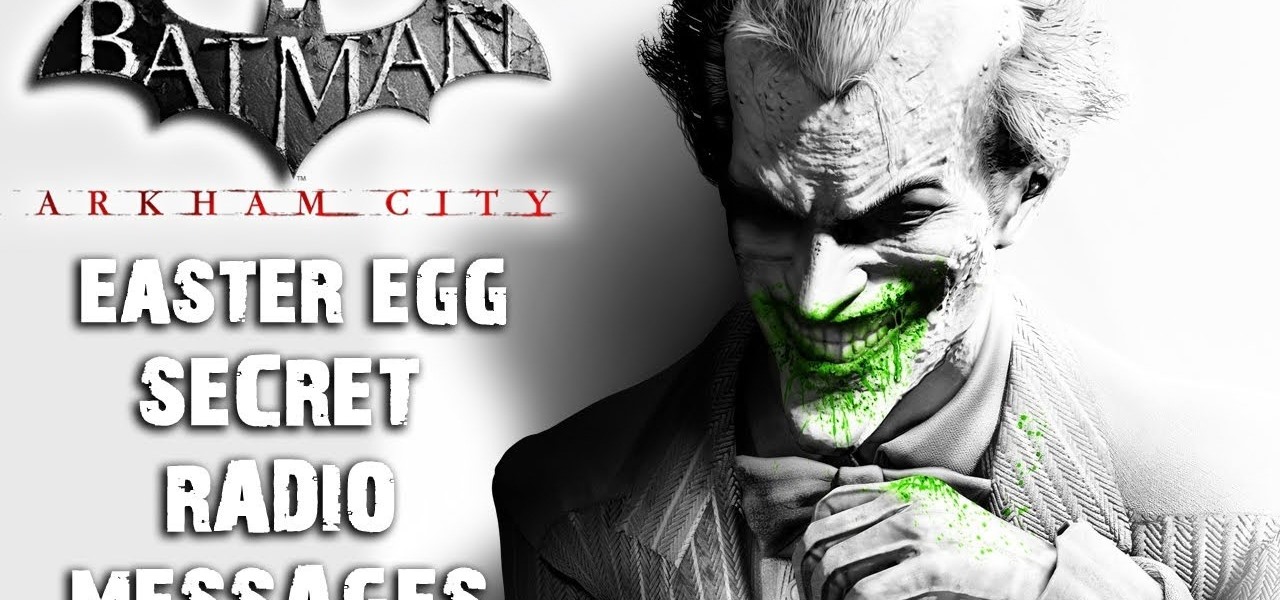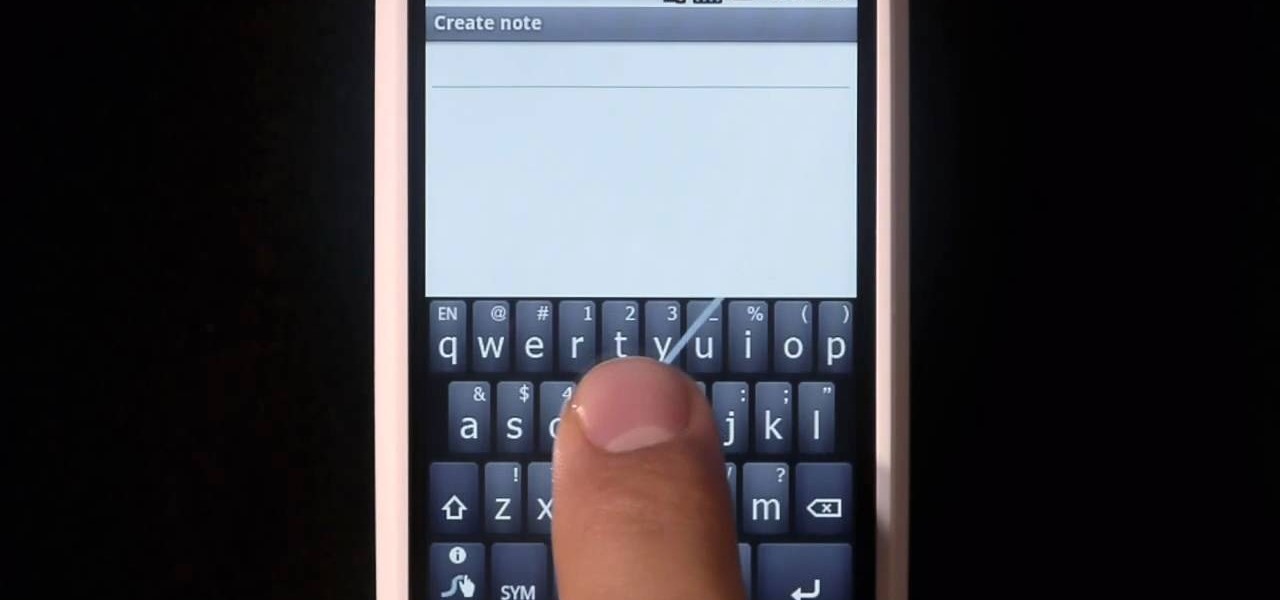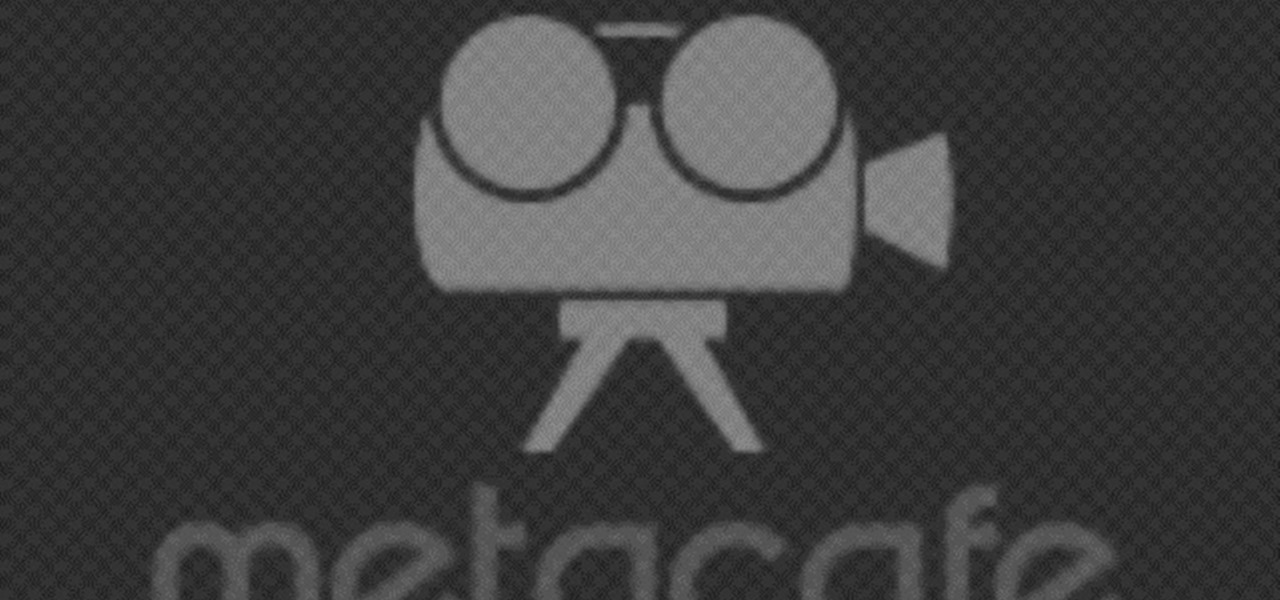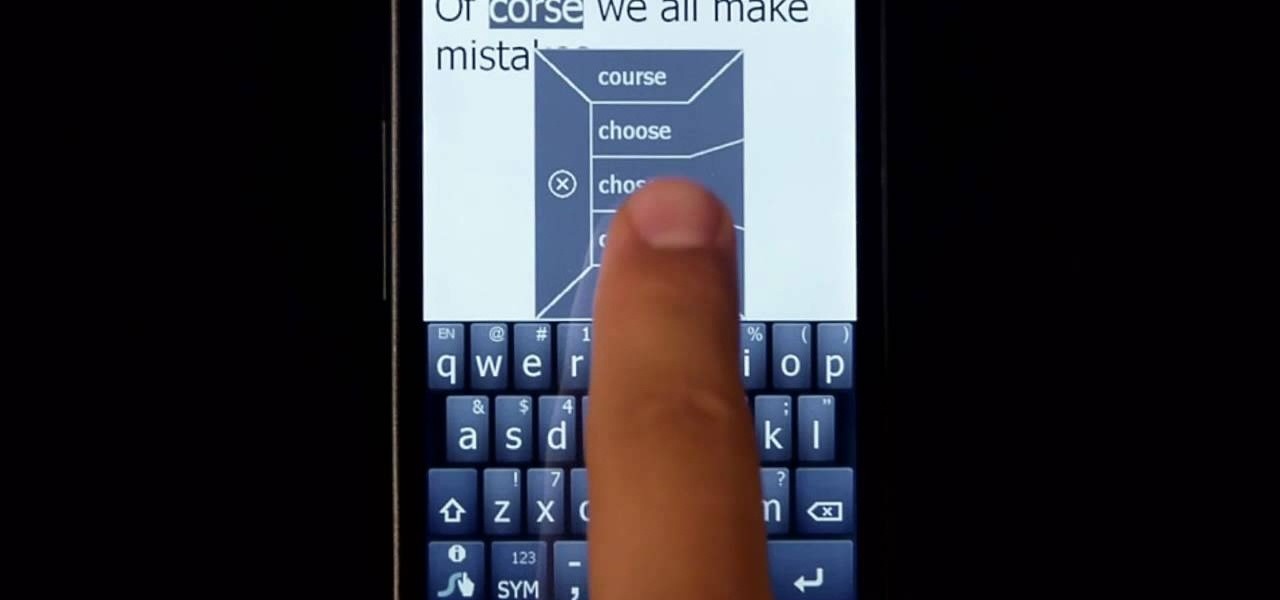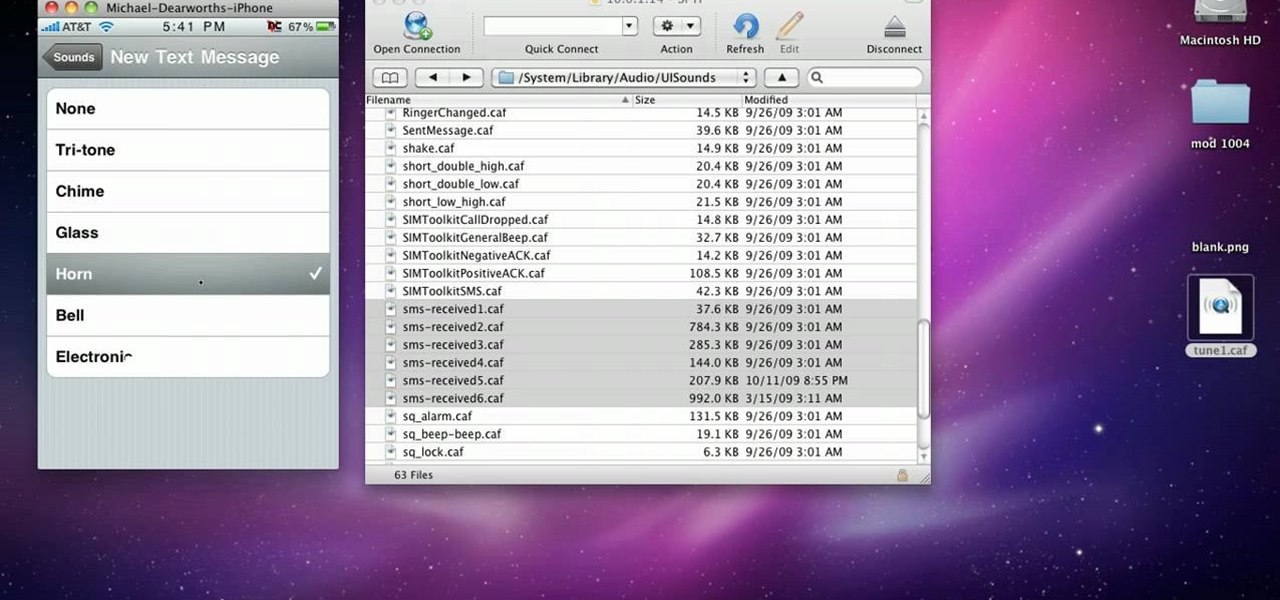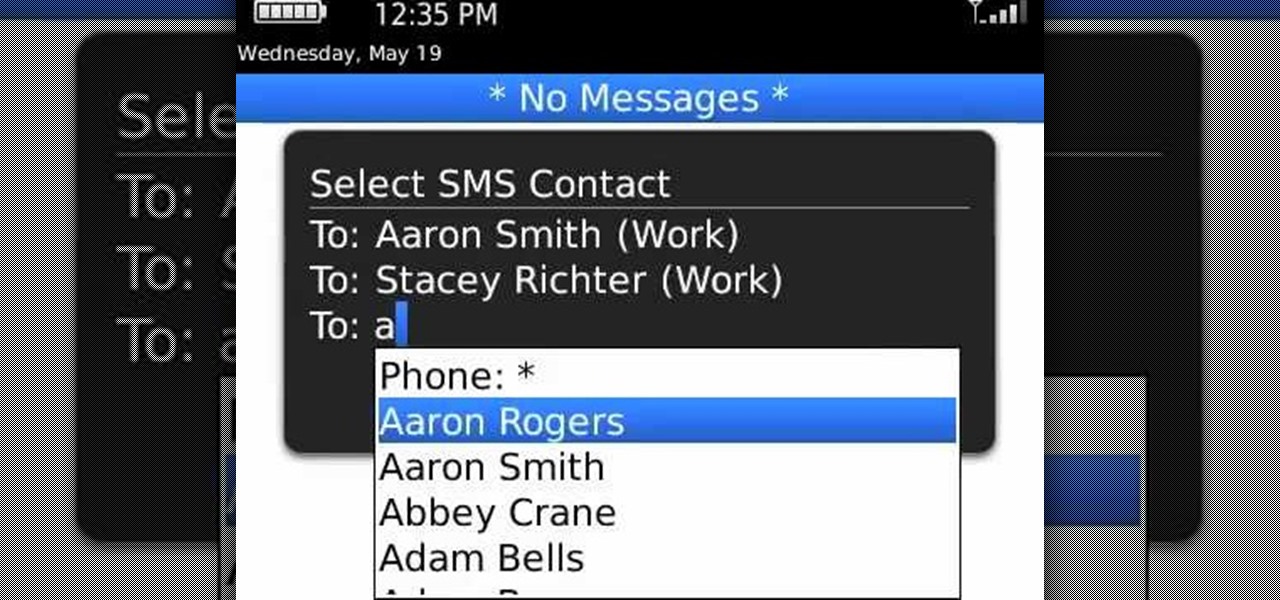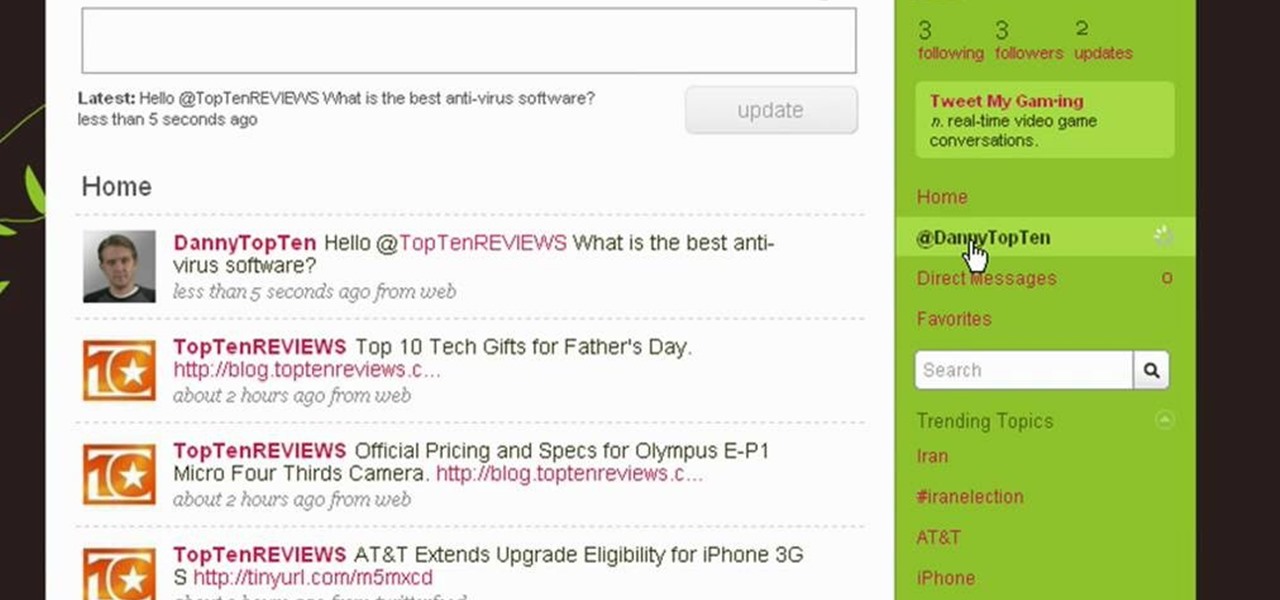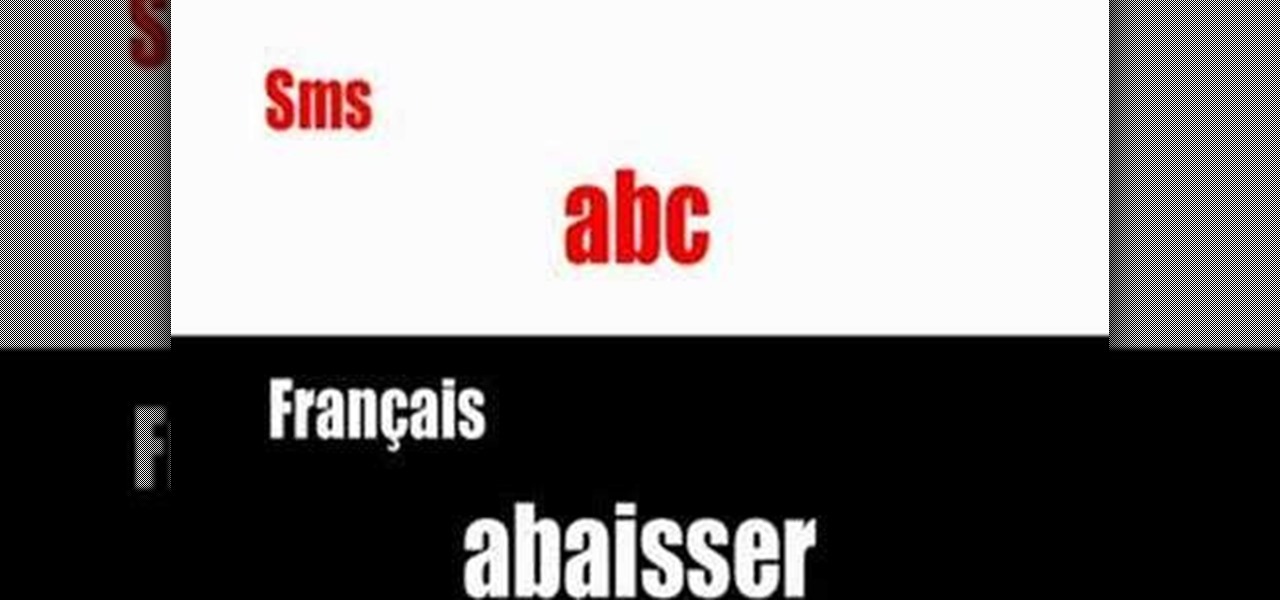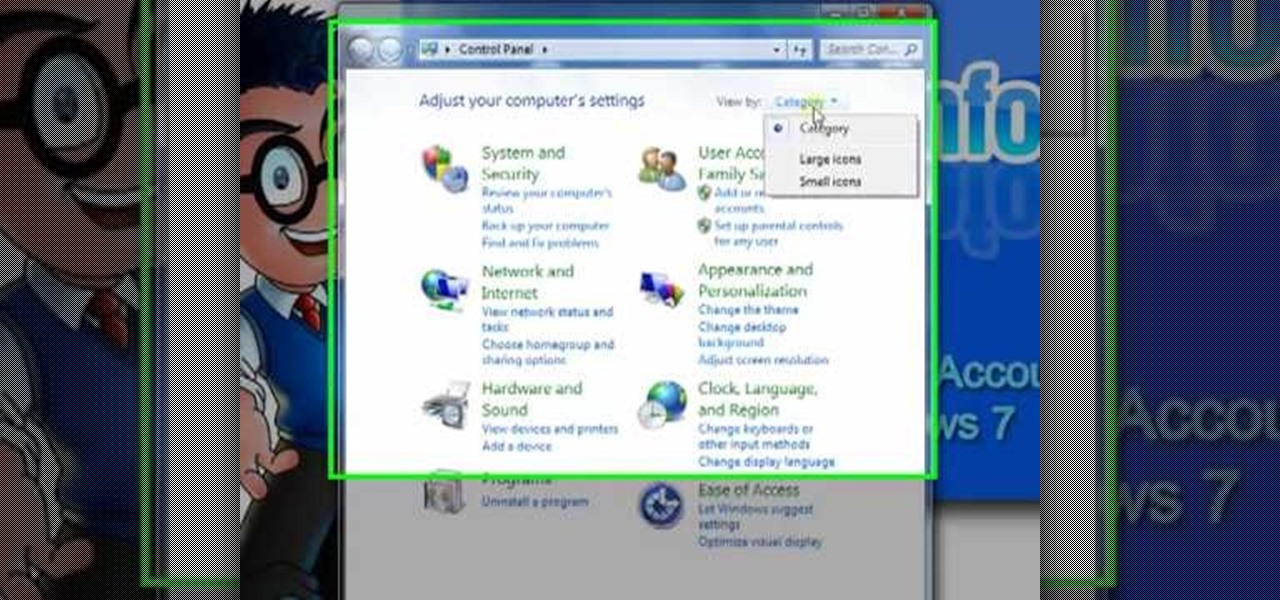Learn how to add send someone's contact information via SMS text message on a BlackBerry phone. This clip will show you how it's done. Whether you're the proud owner of a BlackBerry smartphone or are merely considering picking one up, you're sure to be well served by this video guide. For detailed information, including step-by-step instructions, take a look.

Brian Tong shows you how to avoid awkward text message situations on the iPhone and Android platforms.
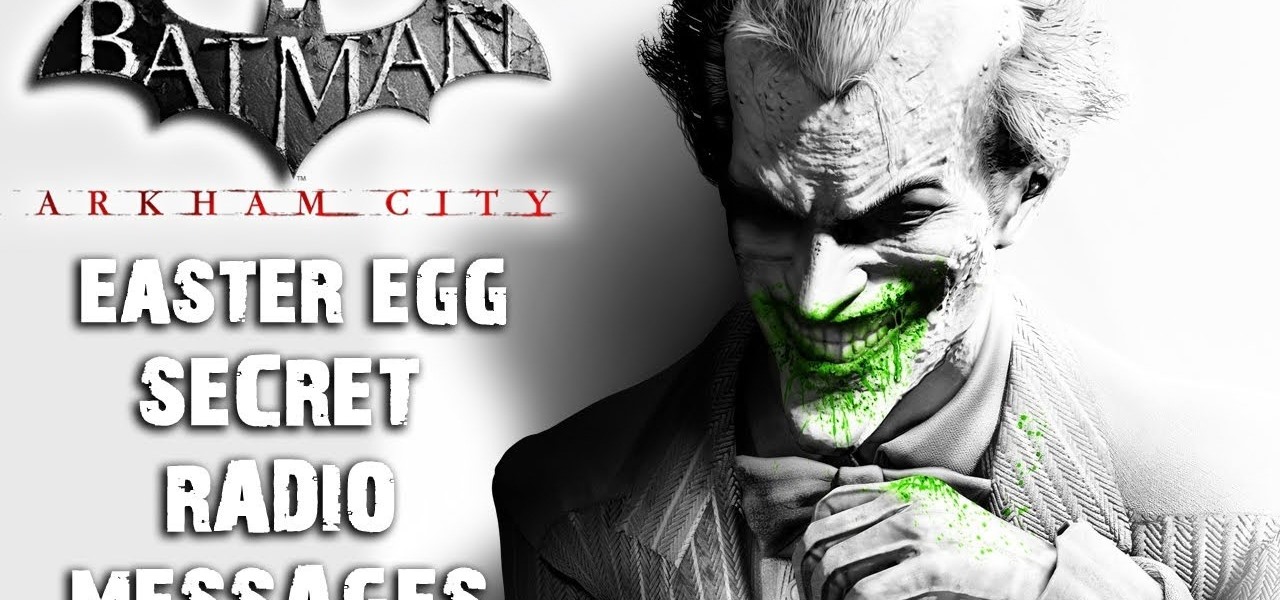
Want to know how you can find the 'Radio Messages' easter egg hidden within Batman: Arkham City? This IGN guide shows you exactly what you need to do to decode the secret message hidden in a radio transmission. For the first one, tune in to station 500/900.

iChat is gaining steam as a mainstream online chat program. Fortunately for you, you little prankster, it is exceptionally easy to change someone else's iChat away message to whatever hilarious thing you want from your computer! This video will show you exactly how to do it, with no software to download or anything. Aren't easy hacks great?
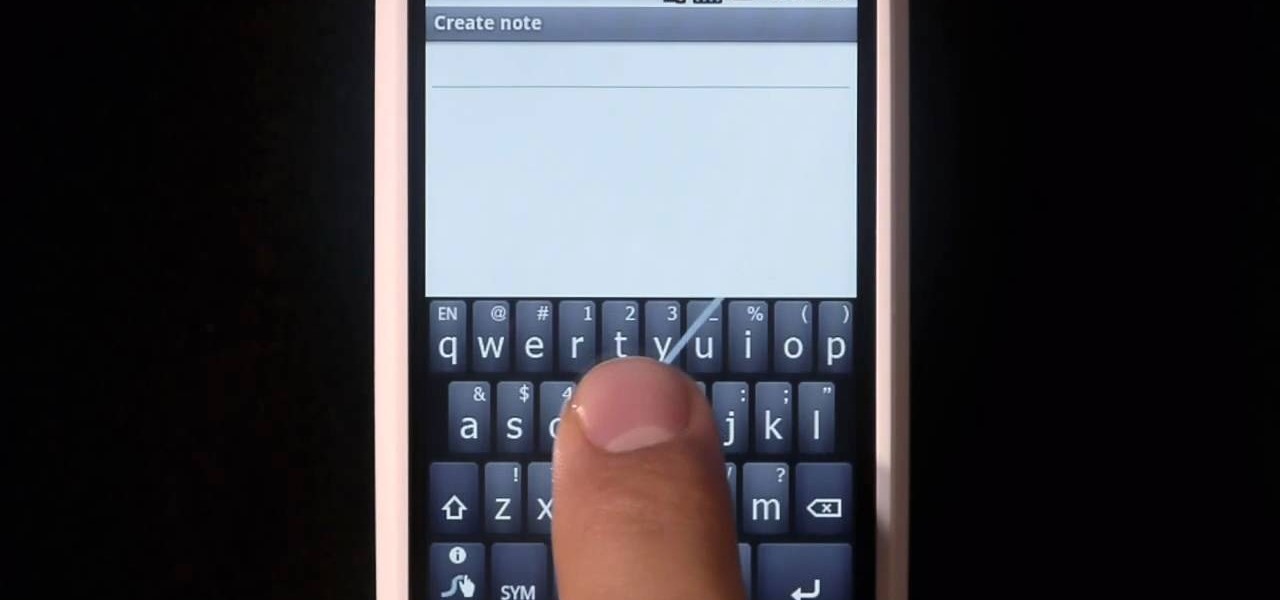
Swype is a brand new way to send text messages and e-mails from your cell phone. In this clip, learn how to use this new tool to send the world's fastest messages. With Swype, your fingers will never leave the keypad so you can type in half the time. Check out this tutorial for some helpful tips you can use to Swype on your Android phone.
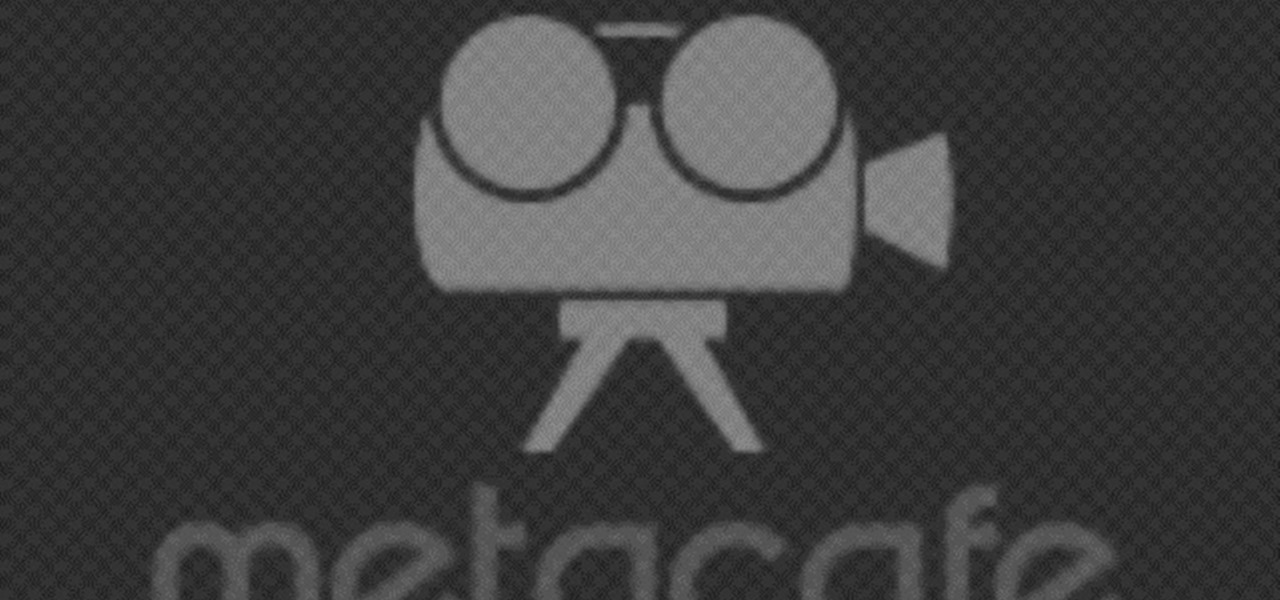
This video tutorial will teach you a simple hack that will allow you to hide a secret message in any digital picture. Who knew a picture could actually be worth a thousand words? Real words, embedded within! For detailed, step-by-step instructions on recreating this hack yourself, take a look. Keep your messages on the Internet secret with this how-to.

In this clip, learn all about Swype. Swype is a cool new app that allows you to type at super fast speeds. If your phone has this capability and you are just in too much of a hurry to actually type a word - check it out. You don't even have to remove your finger from the screen! Just swipe your digits over the letters and the phone will magically know what you were trying to say. It's sort of like T9 updated for 2010.

Sick of the default tones your iPhone or iPod Touch has for your text/SMS/message tones? Change your iPhone message tone, and get customized tones for your text message alerts.

Whisper sweet nothings to your amor by crafting this simple and quick origami message card, which features a heart seal. It's a delightful way to package a loving, amorous sentiment and can also hold tiny trinkets of your affection.

Father's Day cards that tell you up front that they're Father's Day cards are pretty boring. After all, about 95% of these cards either say "Happy Father's Day" on the front or inside.

Want to prank someone over breakfast? Well here is the ultimate practical joke. Follow along with this practical joke how-to video to learn how to write a secret ghost message on an egg that will appear on the inside of the egg after it has been boiled. All you need to write the ghost message on the inside of an egg is a 50/50 solution of vinegar and alum. Watch this video tutorial and see how it's done. Use this as inspiration for one of your April Fools Day pranks!

Interested in CCing one or more people on a text message written on a BlackBerry phone? This clip will show you how it's done. Whether you're the proud owner of a BlackBerry smartphone or are merely considering picking one up, you're sure to be well served by this video guide. For detailed information, including step-by-step instructions, take a look.

Have you ever been in a situation when you needed to remember something real important, but you didn't have you didn't have your trusty cell phone or other electronic savior with you?

Learn how to create and send PIN messages on your BlackBerry. This clip will show you how it's done. Whether you're the proud owner of a BlackBerry smartphone or are merely considering picking one up, you're sure to be well served by this video guide. For detailed information, including step-by-step instructions, take a look.

What do President Obama, the Dalai Lama and Justin Bieber have in common? Why, they're all on Twitter, of course. Join the party. Whether you're new to Twitter's popular microblogging application or just missed a few of the essentials along the way, you're sure to benefit from this free video tutorial, which presents a complete, step-by-step guide on how to send direct messages (or DMs) on Twitter — that is, how to send a message to a single Twitter user without sharing it with the Internet a...

This video will show you how to send a text message with the Samsung Galaxy I7500. Just follow these simple steps to start sending text messages from your Samsung Galaxy I7500: From the home page, tap the messaging icon. Select "New Message" Tap the "To" field and enter either the name or the number of the person you wish to send a text to. Type in your message, and when you are done, tap the "Send" key.

With the Android platform on a large amount of mobile phones today, chances are you have one. Sometimes messaging on the phones can be a little confusing, but there's a simple explanation for texting your friends and family. Best Buy has answers. The Best Buy Mobile team explains how simple it is to send a text message on your Android enabled cell phone.

Twitter is a powerful social networking website which can be used to update you friends on what you are doing. To send different messages through twitter you will need a twitter account. Twitter account can be registered for free. Log in to your twitter account and go to your home page. There is a text box provided at the top with the text 'What are you doing?'. Enter the message you want in the text box provided. Click update and this message will be shown to all the people that are followin...

In this video, it is demonstrated how to get rid of a "FEE" error message on a Nikon DSLR camera. The solution is fairly simple and quick to do. First you will want to turn your camera on to where you see the "FEE" error message on the LCD screen. Next, you will set the camera's aperture ring to the highest number available. After this, the last step is to lock the aperture ring by using the switch. After doing this step, your camera should return back to normal working order and the "FEE" er...

Check out this instructional language video to learn how to take a telephone message at the office. "Telephone Talk" is a series of four short videos that deal with common English telephone situations at Fujikin. This is the second video in the series, and will show you how to take a message from an English-speaking caller.

Get started with computer programming by learning the very basics. Check out this video to learn how to program a pop up message box using Visual Basic 6. Visual Basic is one of the easiest-to-learn programming models out there, so it's great for beginners to computer language and programming.

Here is a neat little way to manipulate a bag of Skittles to insert a secret message. Shock your friends and bedazzle your family with a neat little trick that will sure to leave them scratching their heads. Insert a message into the Skittles and have fun fooling everyone.

Whisper sweet nothings to your Valentine this Valentine's Day by making him or her this adorable origami heart. You can tuck a message like "Happy Valentine's Day" or "I Love You" inside for a personalized and sentimental touch.

In this clip, you'll learn how to send an at or direct message to another user on Twitter. What do President Obama, the Dalai Lama and Justin Bieber have in common? Why, they're all on Twitter, of course. Join the party. Whether you're new to Twitter's popular microblogging application or just missed a few of the essentials along the way, you're sure to benefit from this free video tutorial.

Want to embarrass your friends? In this hack tutorial, learn how to hack someone's AIM "away message" to make it say something you'd like... In this video, "I am a loser" is used.

Learn how to use the various messaging features available on a BlackBerry phone. This clip will show you how it's done. Whether you're the proud owner of a BlackBerry smartphone or are merely considering picking one up, you're sure to be well served by this video guide. For detailed information, including step-by-step instructions, take a look.

Learn how to send an instant message on your iPhone. Tap the Messaging Icon with your finger. To compose a new message, tap the New Text icon in the upper-right hand corner. Enter a phone number or a name from your contact list into the "To:" field. Type in text message using the keyboard at the bottom of the screen. When message is complete, tap Send. To return to message list, tap the Messaging Icon again. To text a reply to a previous conversation, tap on that conversation, add text and ta...

In this video tutorial, viewers learn how to send a text message on a cell phone. This task is very easy, fast and simple to do. Begin by opening the text slider. Then select the message icon from the menu. To compose a new message, click on New Message. In the To field, type in the receiver's phone number or name of the contact. Now type in your text message in the bottom field. When finished composing the message, click on Send. This video will benefit those viewers who are beginning to use...

In this tutorial, we learn how to text message from the Palm Pre. First, tap the launcher icon. After this, find and tap on the messaging icon. From here, tap on the new message icon and then enter in the name or the number for the person you want to text. After this, tap on the bottom where you will enter in the message. Write out the text for the message, then when you are finished, tap on the send button. This is all you have to do to send a message from the Palm Pre, it just takes seconds...

Learn some common French abbreviations like "ht" (for "acheter") and "jé" (for "j'ai"). Part 1 of 5 - How to Use French text message abbreviations.

In this tutorial we learn how to text message with the Blackberry 8330. Start on the main menu and then click on the messages icon. From here, you will click on the menu key on your keyboard. From here, scroll down and choose the "compose sms" selection. Next, you will choose who you want to send the message to from your contacts, or choose a number you want to send it to just one time. After this, you will type in your message. Once you're done typing in your message, click on the menu key a...

In this tutorial, we learn how to text message on the Casio G'zOne Brigade. First, press the center to unlock the phone. After this, hit the message button and then type in what you want to say. You can type on the outside of the phone or you can open it up on the inside. After this, choose who you want to send the text message to. When you are ready to text, press the send button and then your message will be transmitted to the recipient. After this, you will be able to text to anyone whethe...

In this tutorial, we learn how to text message on the Razzle TXT8030. First, turn on the phone and then click on the section where you can text message. After this, enter the phone number into the "to" section and then start to write in your body of text into the section that says "text". After you have done this, correct any of the problems that you have typed and then click on the "send" button. once you are finished with this, you can send a new message or search the same section to look a...

Send a text message to a landline? You can! If you're on a Verizon or Sprint network, you can write the text message and include the landline number. This will convert your text to a voicemail, and ask for approval before sending.

The Sparkle app for your iPhone or iPod Touch is a client which allows you to message your friends in Second Life without having to log fully into Second Life. Great if all you want to do is send someone a quick chat message without playing the game.

See how to play the Police's "Message in a Bottle" on the bass with this free video bass lesson, which presents a complete, step-by-step breakdown of the song. While this tutorial is best suited for intermediate players, bassists of all skill levels can play along given a little time and effort. For more information, and to get started playing this classic Sting song on your own bass guitar, watch this how-to!

Dan and Jennifer discuss not responding to messages in a timely manner when online dating. A lot of men are terrified and want to play it cool so they don't come across as desperate when dating online. If a woman writes you a message, don't hesitate to immediately respond to her message. A woman who sends you a message is interested and you should take advantage of it. Don't listen to what your buddies say. If you want to date a woman and don't respond to her message, some other guy might and...

This video from WirelessZone will show how to send and read text messages on the Casio G'zOne Rock cell phone. They show you step-by-step how to navigate the various menus to send a text message, as well as include pictures and animations to your text message. The video also demonstrates how to read sent and new text messages and set your text message options. Showing how to set up your voice mail is also demonstrated. If you're a new user of this phone then this video will show you many of t...

How to create message rules and do auto-sorting with Microsoft Outlook. f you ever wish every email from your Uncle Lou could be put into a folder (or the trash) automatically -- or you want to flag message from your boss -- or you want to have a sound play when an ebay outbid notice comes in, then this tutorial is for you.

In this tutorial, we learn how to disable the annoying UAC popup message in Windows 7. First, go to the start button, then click on the control panel. After this, find the user accounts button on this window. Click on "change user account control settings", then move the slider on the page higher or lower depending on what you want your settings to be. This will remove the pop up message from driving you crazy and popping up all the time. If you want a description of each of the settings, cli...