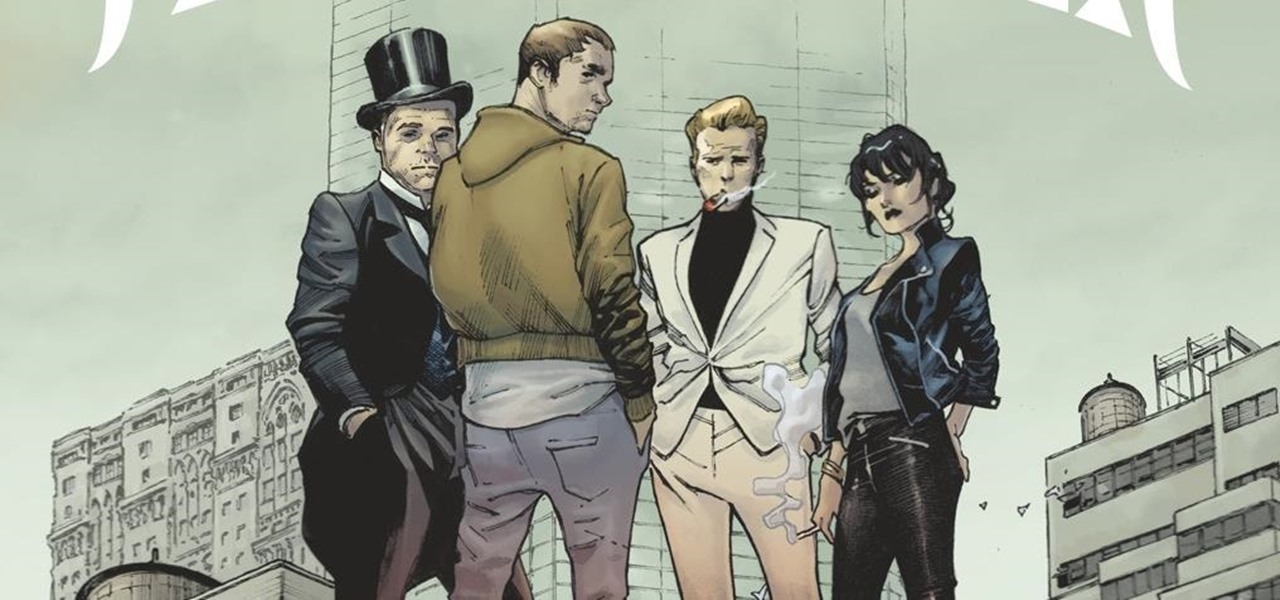
News: Netflix Casts a Facebook AR Spell on Its Debut Comic Book 'The Magic Order'
Netflix is branching out into the comic book business, and it's summoning augmented reality via Facebook to make the first issue more magical.

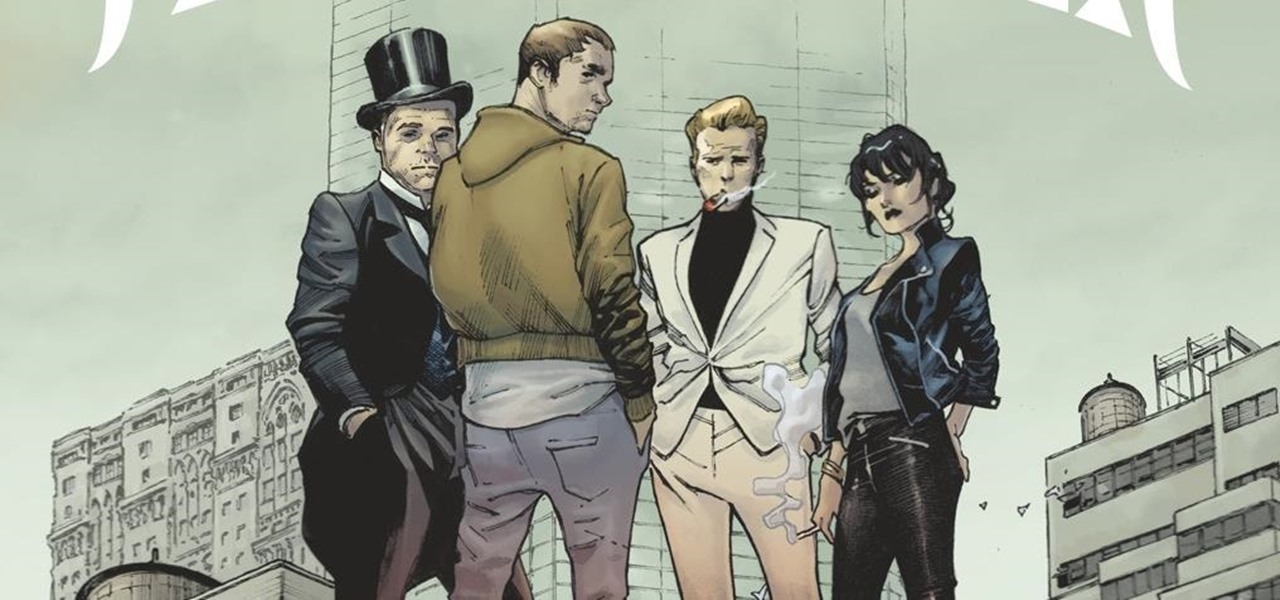
Netflix is branching out into the comic book business, and it's summoning augmented reality via Facebook to make the first issue more magical.
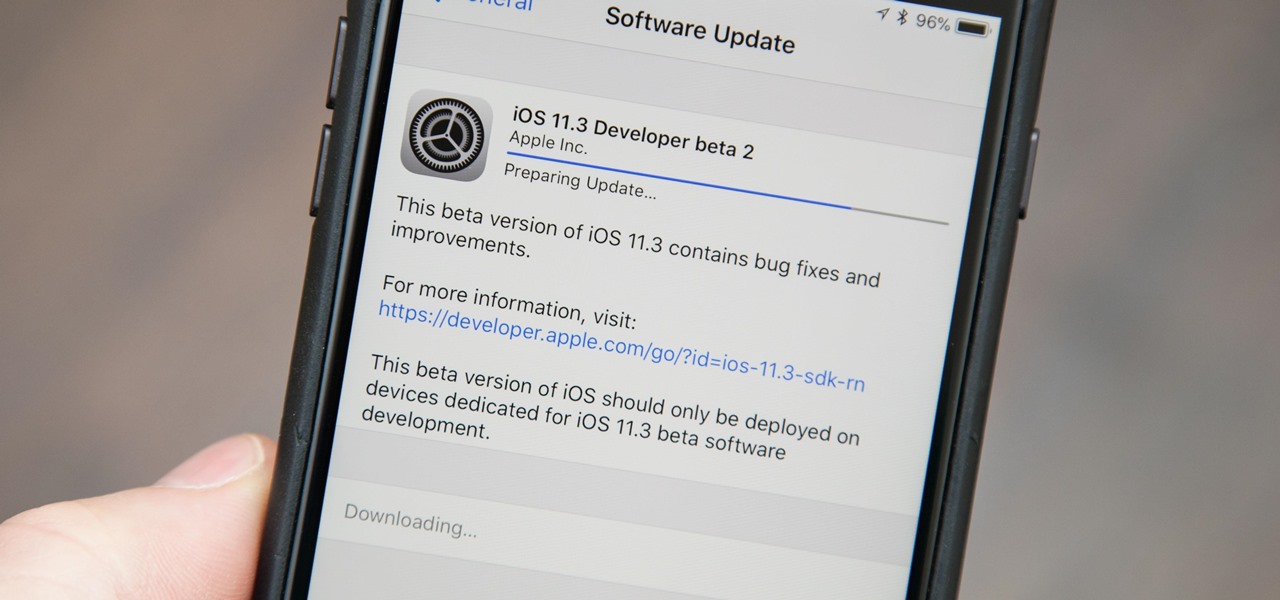
Apple released the second beta for iOS 11.3 on Tuesday, Feb. 6. The update comes two weeks after the original announcement and release of the iOS 11.3 beta, which brought new Animoji, Messages on iCloud, and Apple Music Videos, among other features. One glaring omission was the promised battery health tool, but iOS 11.3 beta 2 just introduced it.

It has not been a good year for Apple, as far as software scandals are concerned. From autocorrect nuisances to secret slowdowns of aging iPhones, Apple has had a lot to answer for. iOS users now have another issue to worry about — it's being called "chaiOS," and it's wrecking havoc on iPhones with just a simple URL.
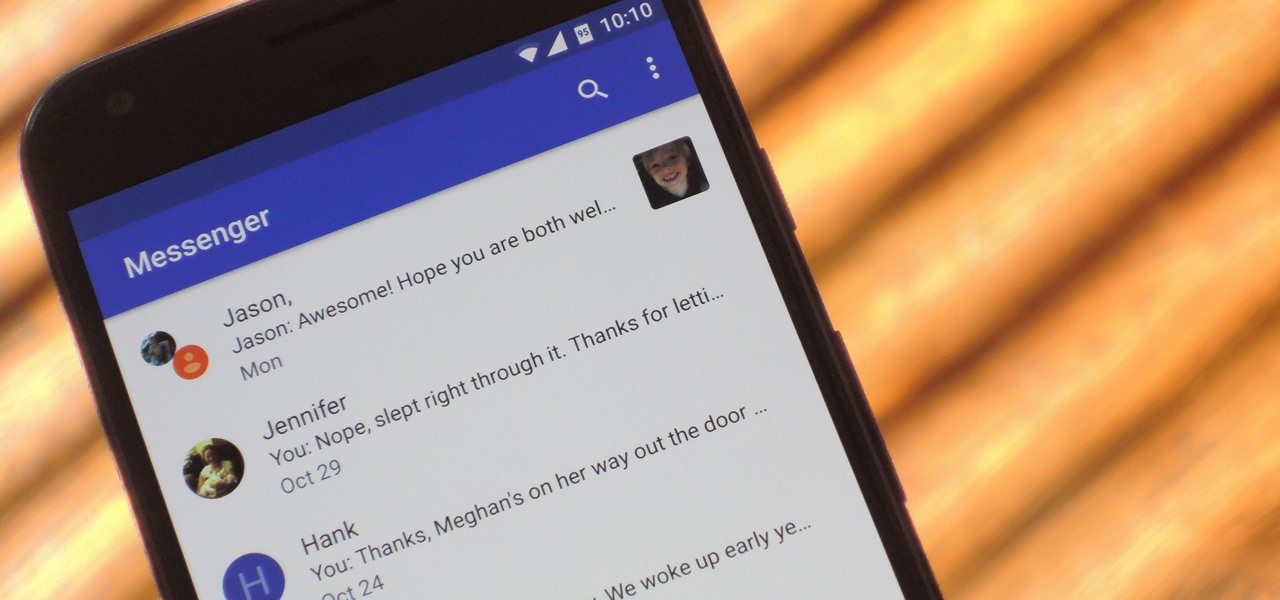
The next generation in mobile communications has officially arrived. A new "Universal Profile" was just published to help carriers and OEMs enable Rich Communication Services (RCS) on any of their smartphones, and the standard hopes to replace SMS with a feature-rich, iMessage-like experience on all phones.
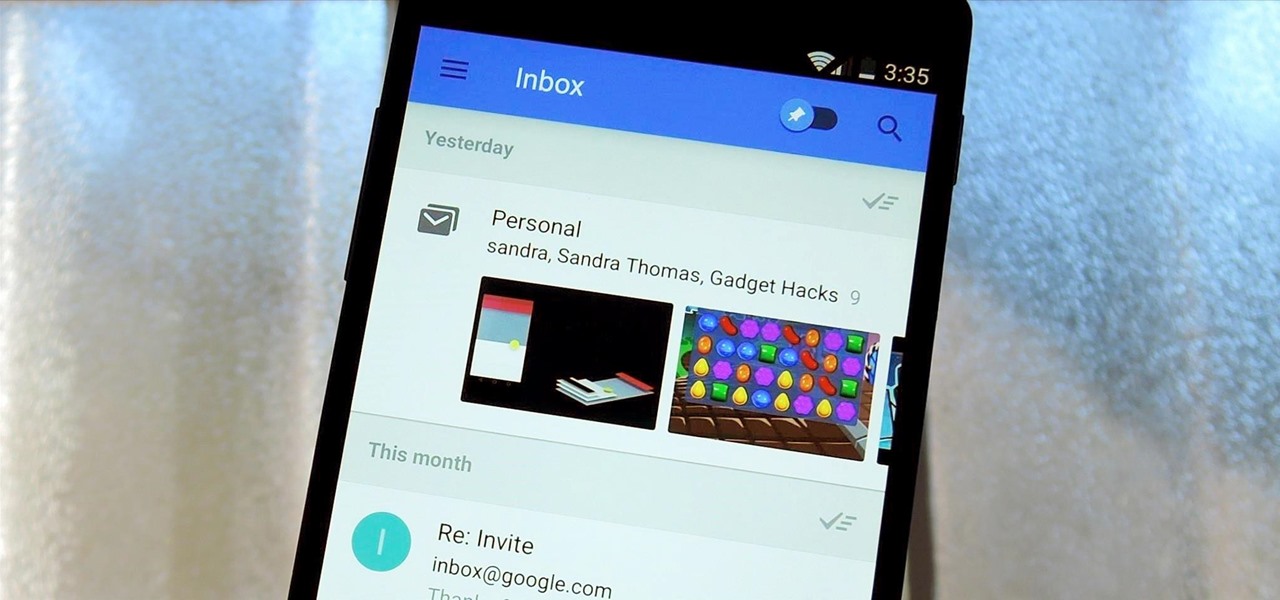
Google's new Inbox by Gmail service wants to fundamentally change the way you handle email, so a bit of a learning curve is to be expected when you're first using the utility. As of right now, the service is invite-only, but if you were lucky enough to get in on the ground floor, you're probably wondering, "How the heck do I use this thing?"
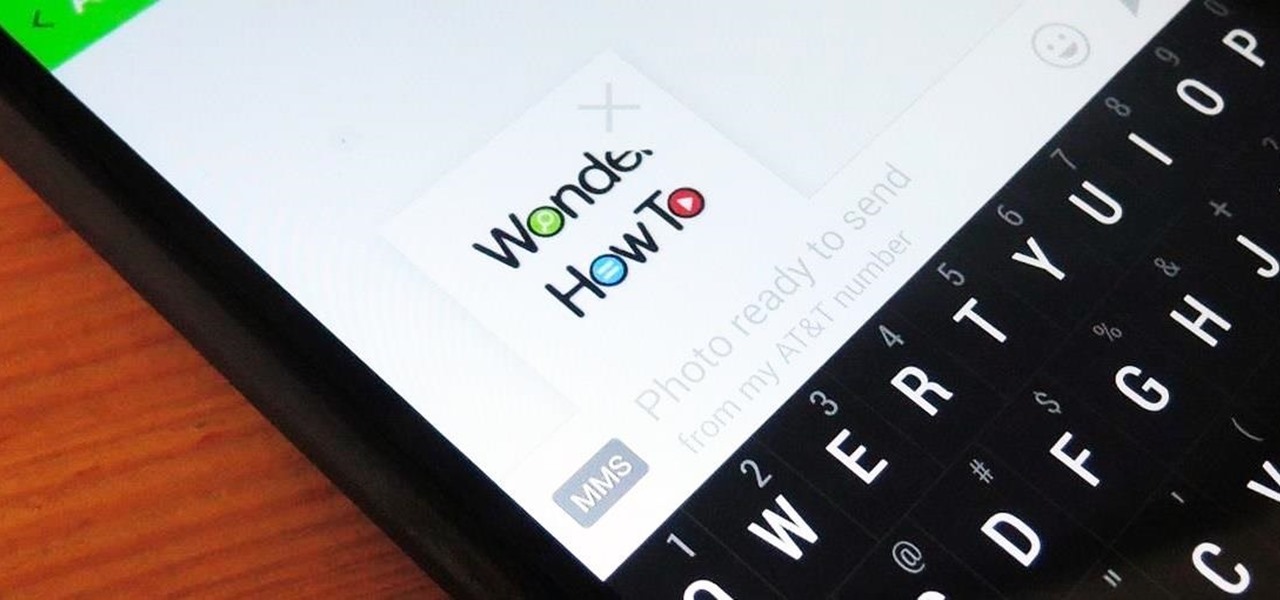
Whenever a picture is sent via MMS, a certain amount of compression needs to be done in order for a carrier's network to send it. That compression is meant to ease strain on the network, but in the end it leads to heavy downsizing and increased graininess in pictures.
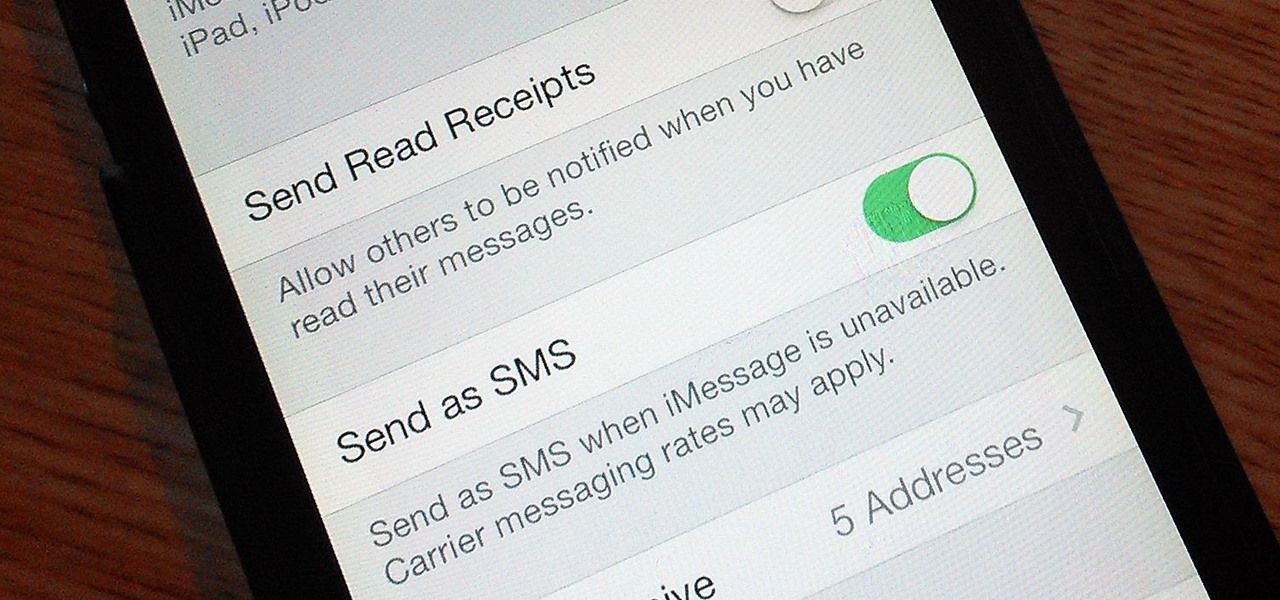
If you're an iPhone user, iMessage is great for cutting down on SMS costs from your carrier, but it doesn't always work right away.
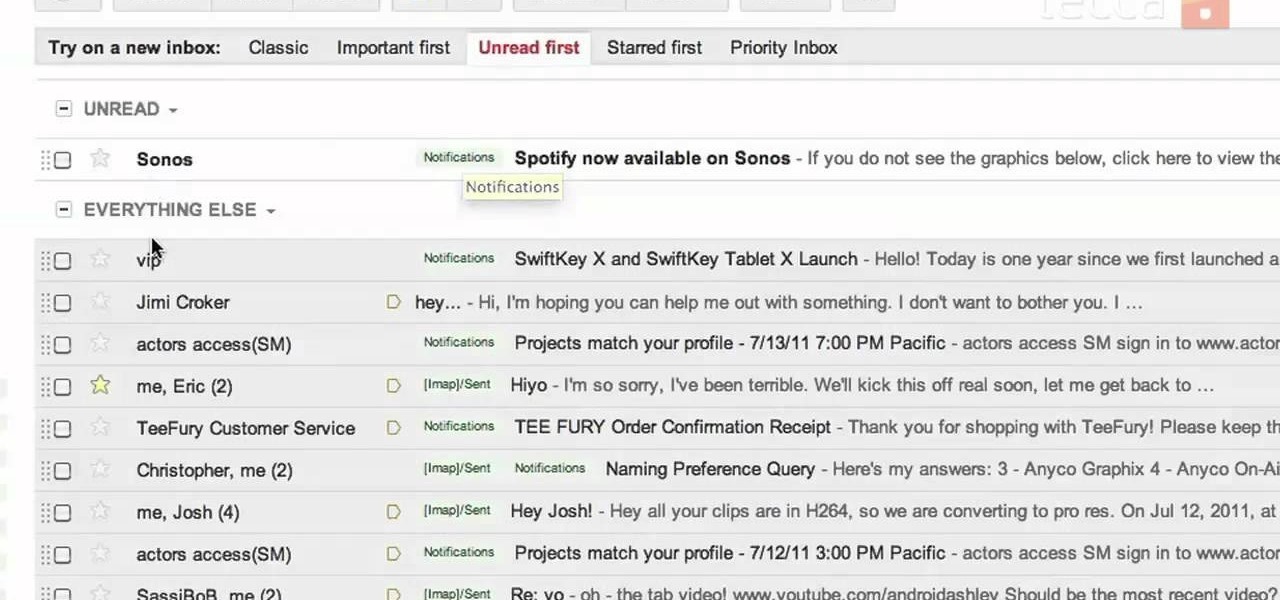
The Gmail interface is highly customizable, allowing you to organize your email messages in a variety of ways. One of the best ways to organize the email is by changing your inbox view. By trying a different inbox view mode, you can prioritize your email messages by importance, unread order, starred emails, and more. So give the different inbox views a spin and see if it helps you better manage your Gmail messages.

Want to make sure a message doesn't fall into the wrong hands? Try embedding it in a web image. With the Mozaic Encrypt web app, it's both quick and simple. For all of the relevant details, and to get started adding secret messages to image files yourself, watch this home-computing how-to from Tekzilla.
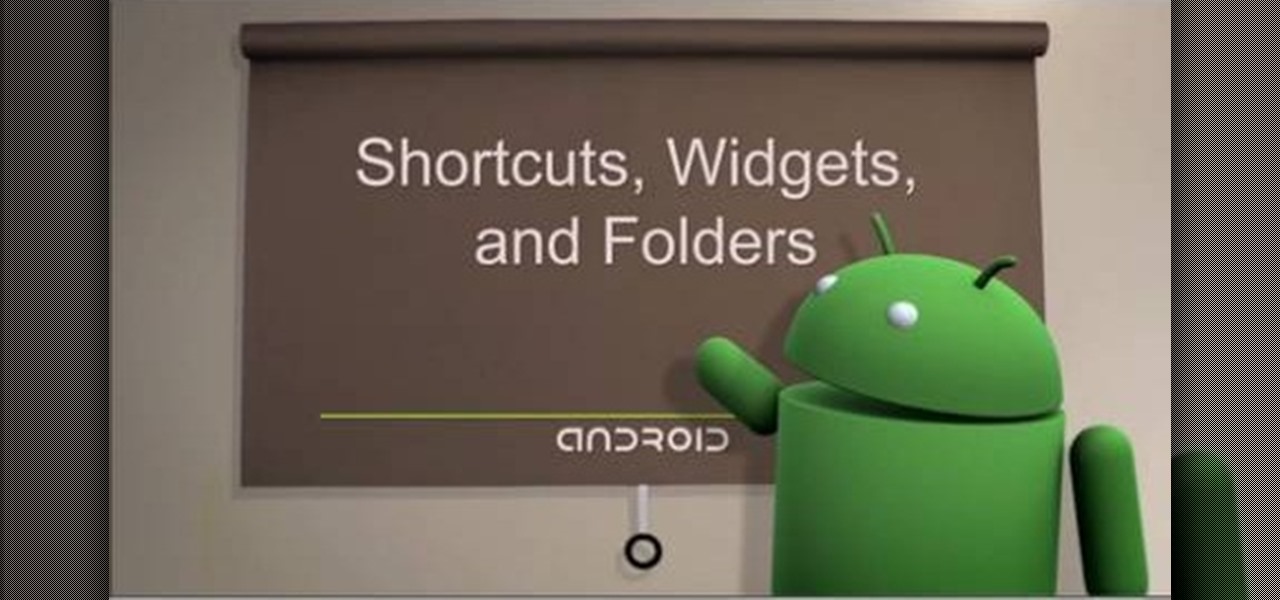
You can add shortcuts, widgets and folders to personalize your Android phone experience. You just have to go to your home screen and press the "menu" key, then the "add" button. It's as simple as that. In this video tip, Google show you how to use shortcuts, widgets, and folders to customize your phone experience.
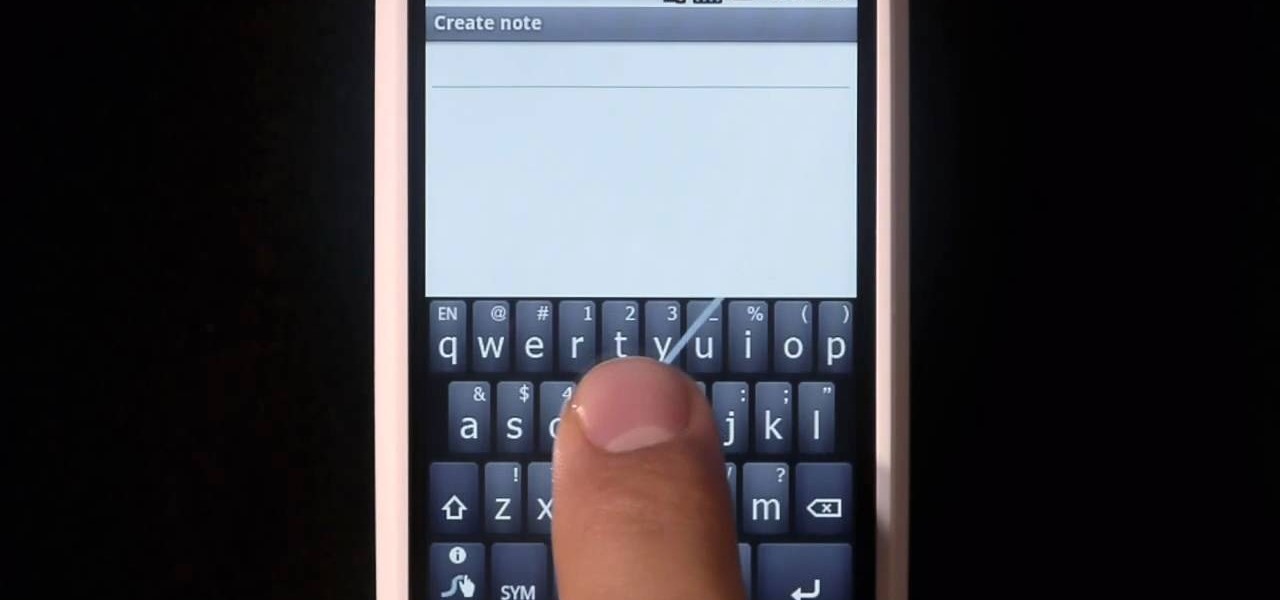
Swype is a brand new way to send text messages and e-mails from your cell phone. In this clip, learn how to use this new tool to send the world's fastest messages. With Swype, your fingers will never leave the keypad so you can type in half the time. Check out this tutorial for some helpful tips you can use to Swype on your Android phone.

Make sure you're getting the best experience from your Blu-ray movies on your PS3 by optimizing your PlayStation 3's audio, video and display settings. Scott Lowe for IGN, shows you step-by-step, the exact process for an enhanced Blu-ray experience.

Getting back to nature can be an incredibly rewarding experience – unless critters come along and ruin it! Here's how to keep your food from being plundered. To keep your food protected while camping out in the great outdoors, try bringing along a cooler, a cloth or nylon sack, a sock, some rope, and sealable, waterproof plastic bags. Keeping your provisions safe will decrease the risk of animal attack, and make your journey out into nature a fun experience.
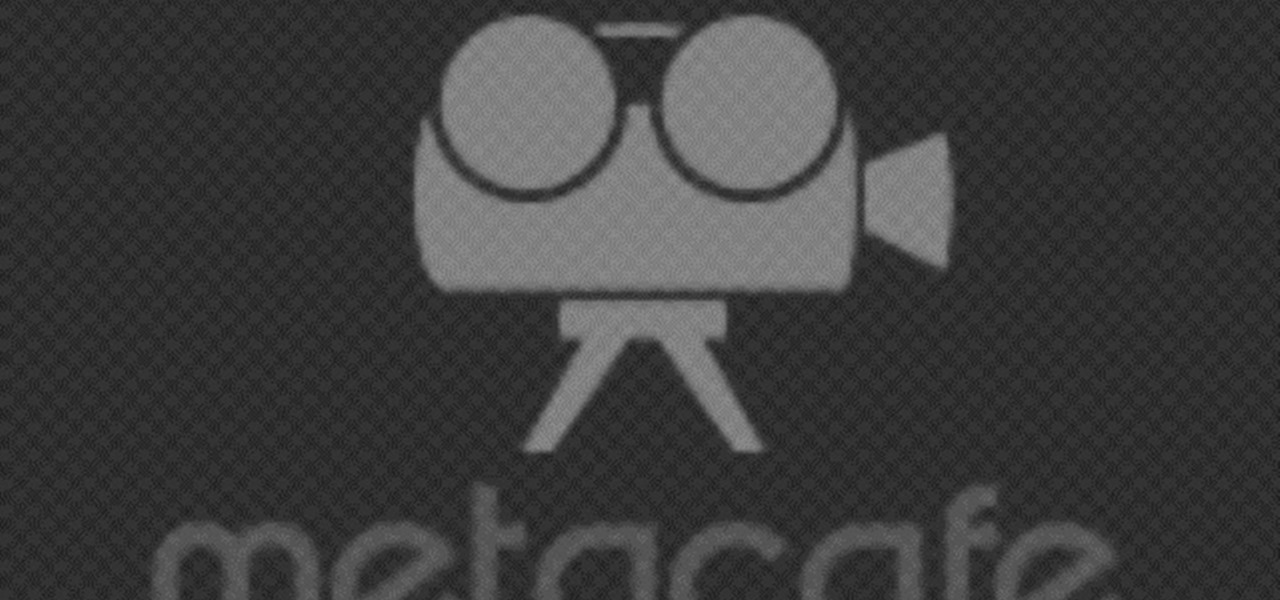
This video tutorial will teach you a simple hack that will allow you to hide a secret message in any digital picture. Who knew a picture could actually be worth a thousand words? Real words, embedded within! For detailed, step-by-step instructions on recreating this hack yourself, take a look. Keep your messages on the Internet secret with this how-to.

Learn how to send an instant message on your iPhone. Tap the Messaging Icon with your finger. To compose a new message, tap the New Text icon in the upper-right hand corner. Enter a phone number or a name from your contact list into the "To:" field. Type in text message using the keyboard at the bottom of the screen. When message is complete, tap Send. To return to message list, tap the Messaging Icon again. To text a reply to a previous conversation, tap on that conversation, add text and ta...

Even though you're not applying for the job, your well-written letter of reference will help someone who is.

In this detailed, creepy, video series you learn and understand the fundamentals of having an Out of Body Experience (OBE) or Lucid Dreaming. Everything from a clear explanation fo "The Phase", getting started, deepening of the experience, and much more.
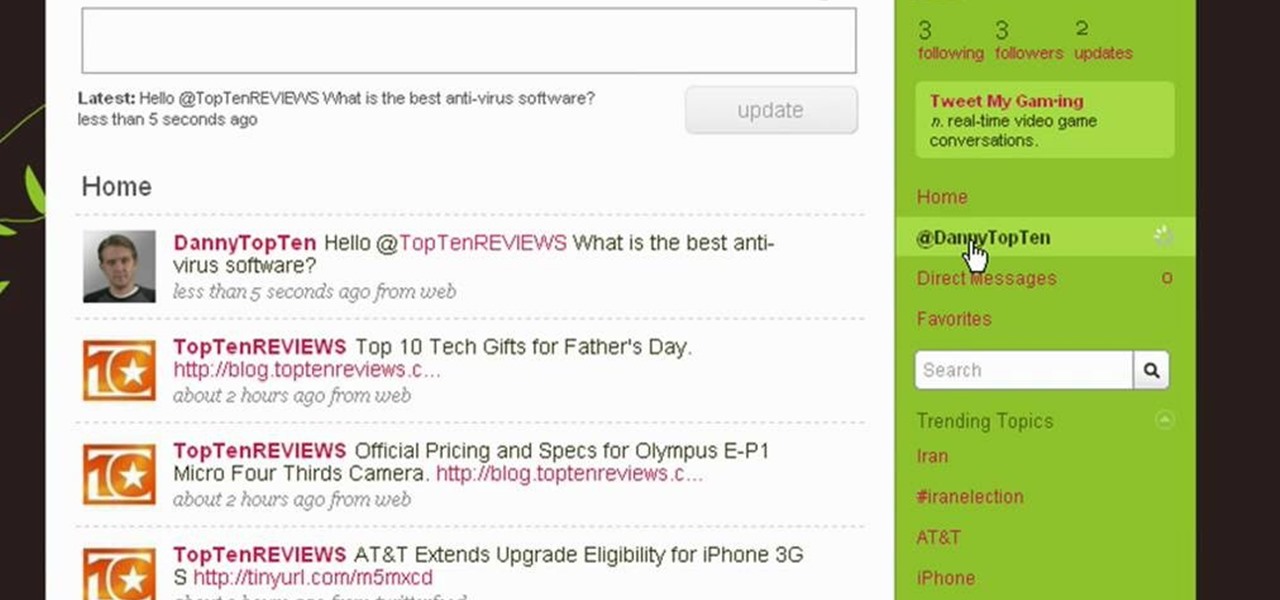
Twitter is a powerful social networking website which can be used to update you friends on what you are doing. To send different messages through twitter you will need a twitter account. Twitter account can be registered for free. Log in to your twitter account and go to your home page. There is a text box provided at the top with the text 'What are you doing?'. Enter the message you want in the text box provided. Click update and this message will be shown to all the people that are followin...

This video will show you how to send a text message with the Samsung Galaxy I7500. Just follow these simple steps to start sending text messages from your Samsung Galaxy I7500: From the home page, tap the messaging icon. Select "New Message" Tap the "To" field and enter either the name or the number of the person you wish to send a text to. Type in your message, and when you are done, tap the "Send" key.
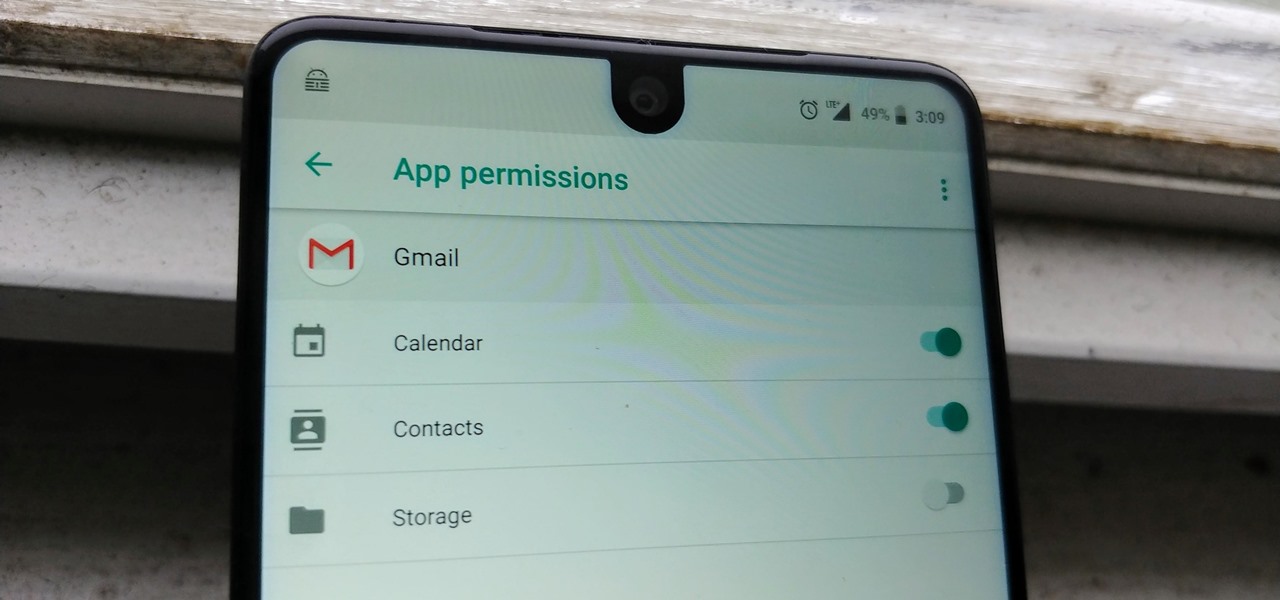
Your email inbox is a treasure trove of personal data. The people you contact, your writing style, which messages you flag as spam — all of this information and more can be used to paint a clear picture of you. Google knows this as well as anybody, so they use this data to constantly improve your experience in Gmail.
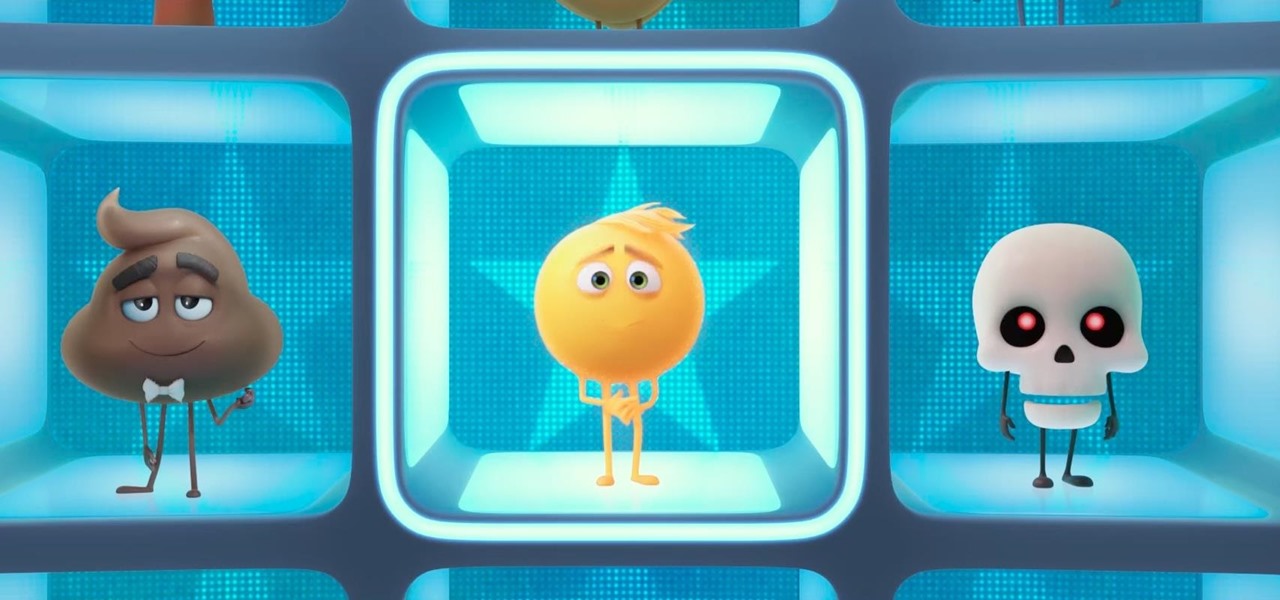
Most messaging apps have it, so it's about time WhatsApp did too. The WhatsApp beta now has a search bar for emojis.

Google is on a mission to bring a better messaging experience to Android users. We've seen them try and fail over the years with various messenger apps, but this time, they're taking a different approach by working with industry leaders to create a new messaging standard. The result is RCS Universal Profile, or simply Chat, and it's finally catching on.

The new iOS 8 was just unveiled, and it looks pretty awesome. Apple showed off some of the enhancements and new features we can expect to receive in the fall at WWDC, and while not the huge facelift we saw with iOS 7, it does showcase what Apple does best—refinement. Continuity
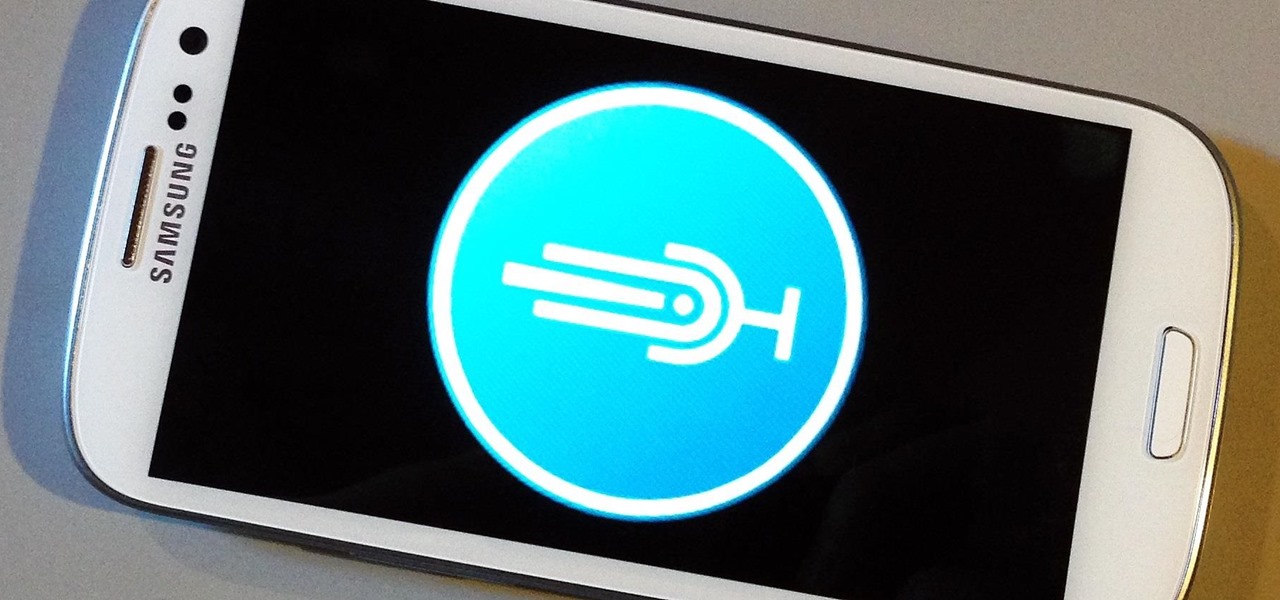
On the new Moto X smartphone, the only thing you have to do to activate the virtual assistant is say "Okay, Google Now." That's it. You don't have to press a button or tap on the display at all. It's always ready for your voice commands via its "Active Listening" feature, making it a truly hands-free experience.
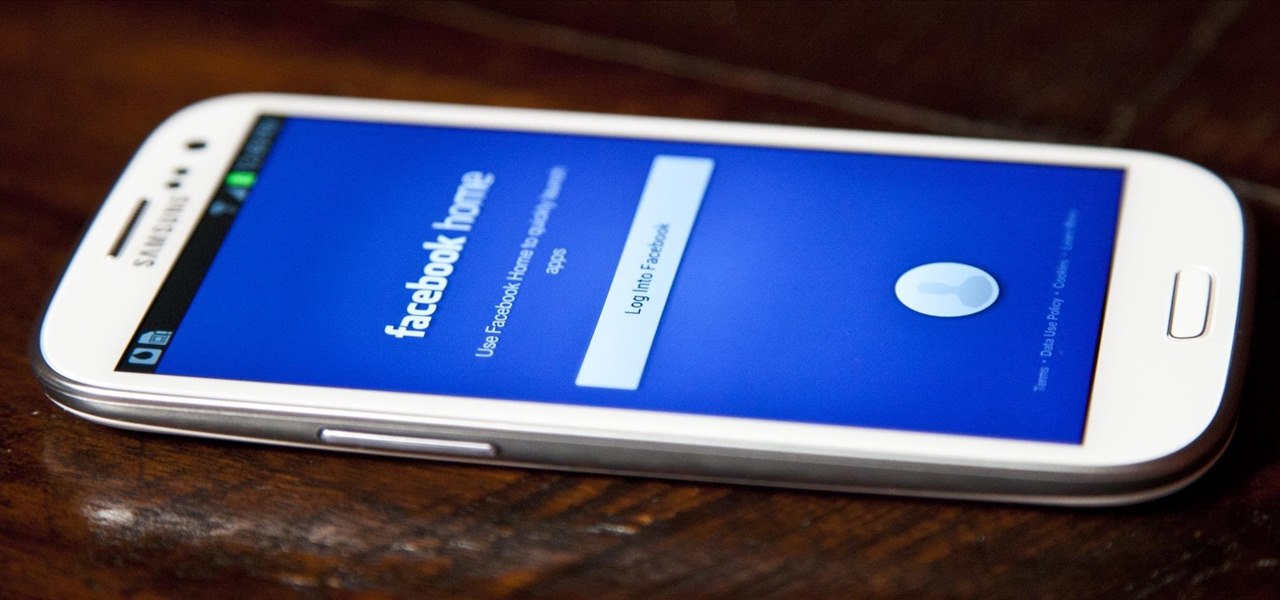
Facebook just released its new "home on Android" last Friday, appropriately called Facebook Home. Taking a cue from Amazon's Kindle, Home serves as an "operating system" that runs over Android.
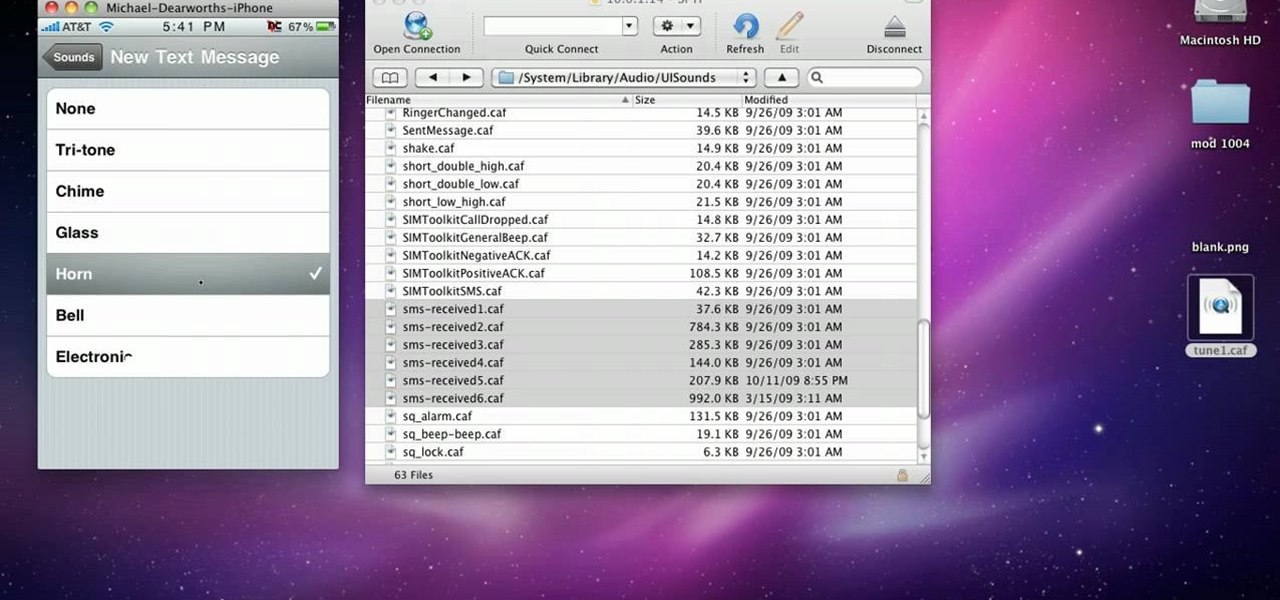
Sick of the default tones your iPhone or iPod Touch has for your text/SMS/message tones? Change your iPhone message tone, and get customized tones for your text message alerts.
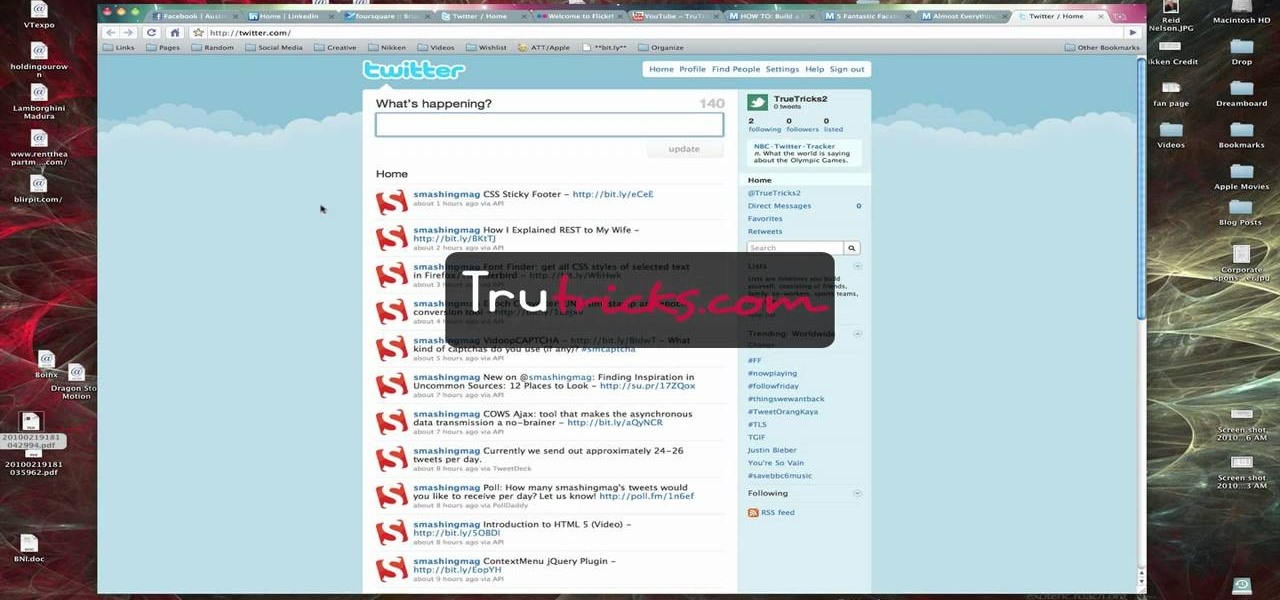
Brian explains us how to use Twitter, one of the best social media networks out there. One thing to notice is that Twitter allows you to send text messages up to 140 characters. In the right corner you can see you account name and your avatar which can be changed from the settings menu. Twitter allows you to follow people and be followed by people. Basically when you follow people you will be able to see messages they post and when people follow you, they will see what you post. Twitter is a ...
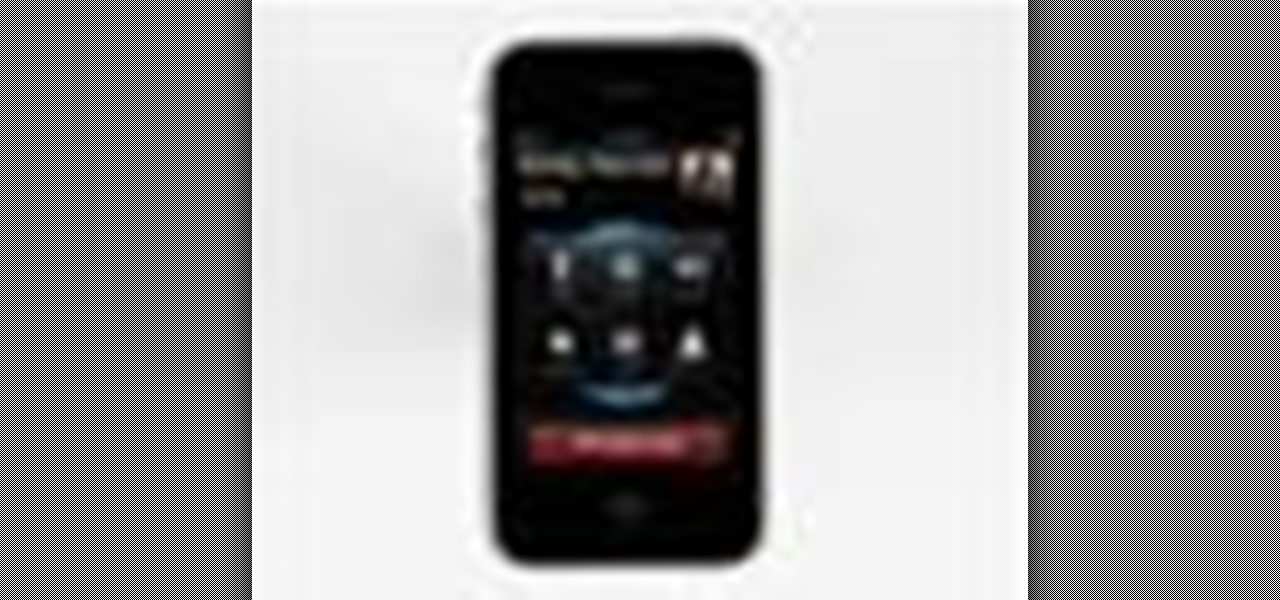
Right out of the box, iPhone is incredibly easy to use. If you want to get the most out of every feature, you’ve come to the right place. This video tutorial straight from Apple will teach you how to make calls and use voicemail on the Apple iPhone 3G. The iPhone redefines what a mobile phone can do.

With the Android platform on a large amount of mobile phones today, chances are you have one. Sometimes messaging on the phones can be a little confusing, but there's a simple explanation for texting your friends and family. Best Buy has answers. The Best Buy Mobile team explains how simple it is to send a text message on your Android enabled cell phone.

Filmed in what appears to be a single continuous shot, war film 1917 is now the front-runner to conquer the Best Picture category of the Academy Awards after bringing home the Golden Globe for Best Motion Picture in the drama category.

Fashion brand Christian Dior is using augmented reality as a carrot to drive up their follower counts on Instagram.

Regal Cinema's augmented reality magazine Moviebill enjoyed a big debut in April and it has its sights set on an even bigger (virtually) outing with its next edition.
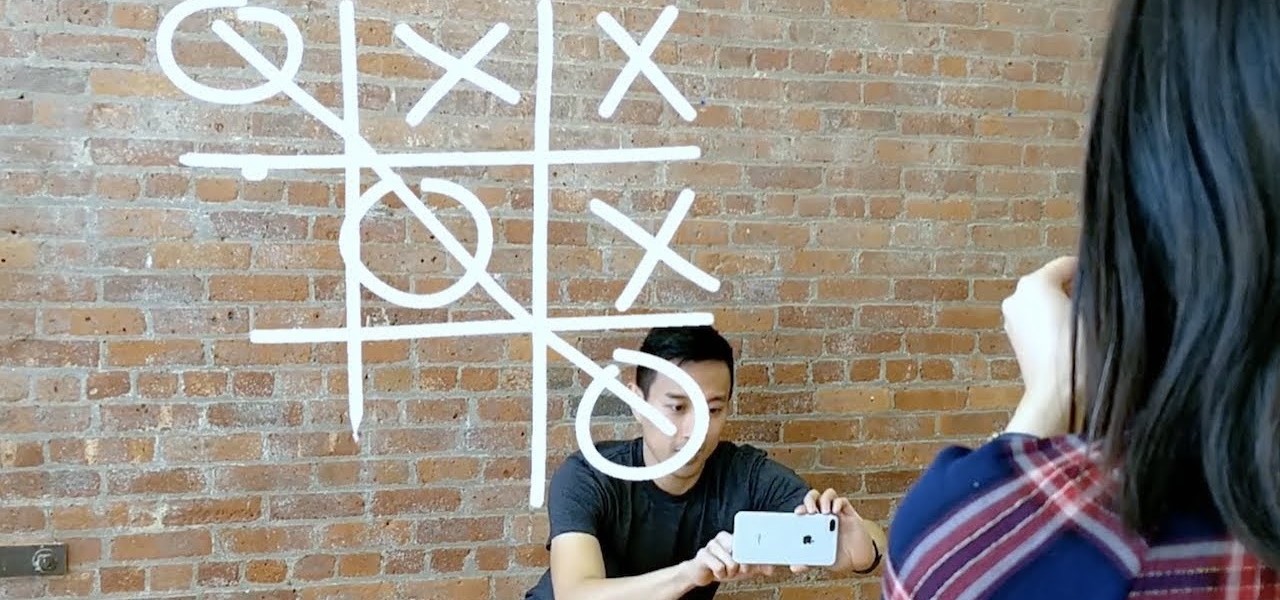
On the one year anniversary of the introduction of ARKit, Apple is planning to reveal major updates its augmented reality toolkit for mobile apps at its Worldwide Developers Conference in San Jose, California next week.

One of the most successful rock bands still making music has just made augmented reality an integral part of its upcoming tour. Irish rock band U2 has announced a new mobile app experience that allows you to preview the group's live performance in your own home in AR.
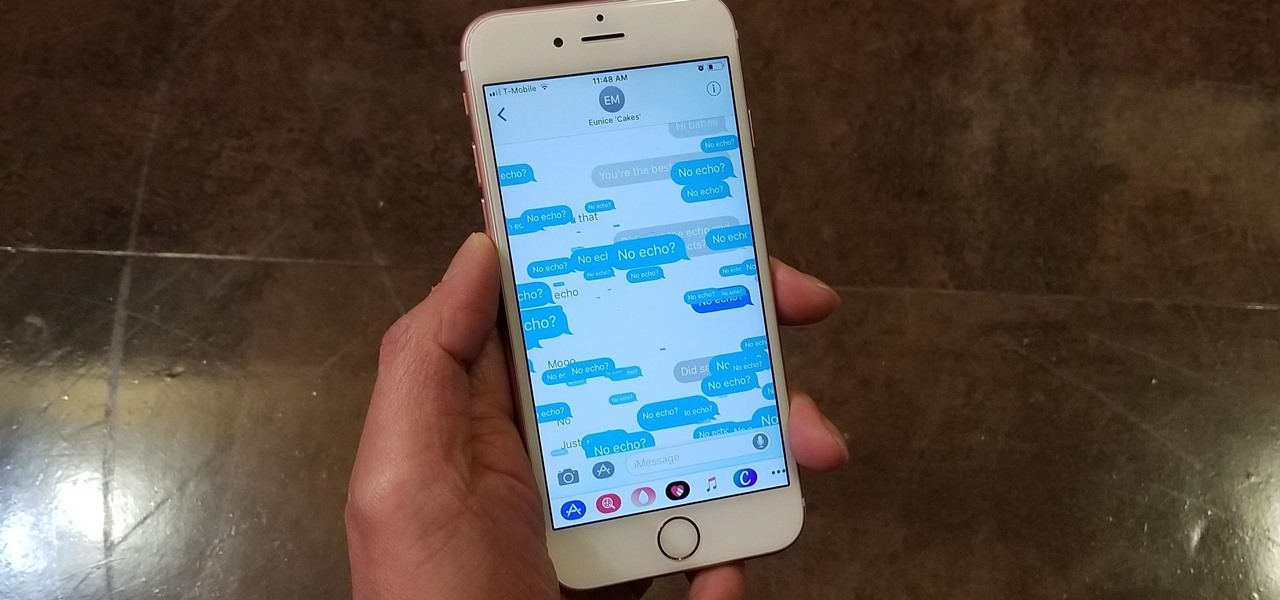
Apple gave the Messages app a massive makeover with iOS 10, with a slew of options that made iMessages on the iPhone a lot more fun. While not quite as comprehensive, iOS 11 builds upon that success and makes the app more user-friendly and all-inclusive.

Starting today, you can experience all the unique feature of Samsung's next flagship device, the Samsung Galaxy S5, right on your Galaxy S3 or other Android device.

Whisper sweet nothings to your amor by crafting this simple and quick origami message card, which features a heart seal. It's a delightful way to package a loving, amorous sentiment and can also hold tiny trinkets of your affection.

Want to incorporate more veggies into your daily eating but don't want to feel like you're force feeding yourself stuff that tastes like cardboard? Break out of your bland vegetable rut and experience vegetables the way they were supposed to be experienced - succulent, juicy, and delicious - with this recipe.

Have you ever been in a situation when you needed to remember something real important, but you didn't have you didn't have your trusty cell phone or other electronic savior with you?

In this tutorial we learn how to text message with the Blackberry 8330. Start on the main menu and then click on the messages icon. From here, you will click on the menu key on your keyboard. From here, scroll down and choose the "compose sms" selection. Next, you will choose who you want to send the message to from your contacts, or choose a number you want to send it to just one time. After this, you will type in your message. Once you're done typing in your message, click on the menu key a...