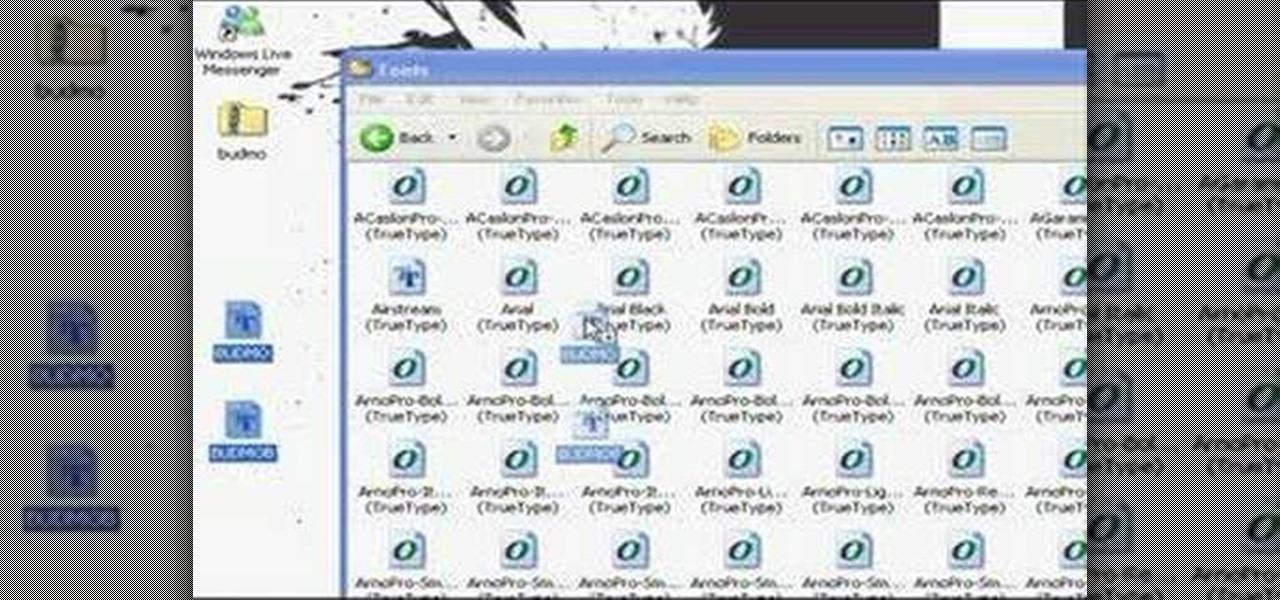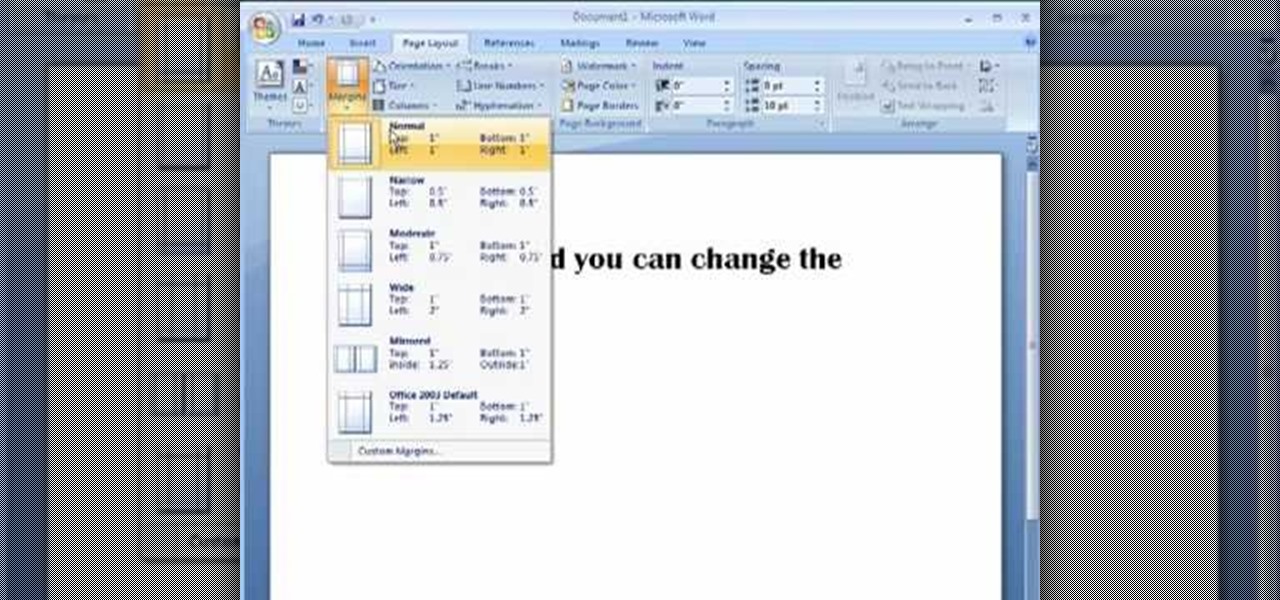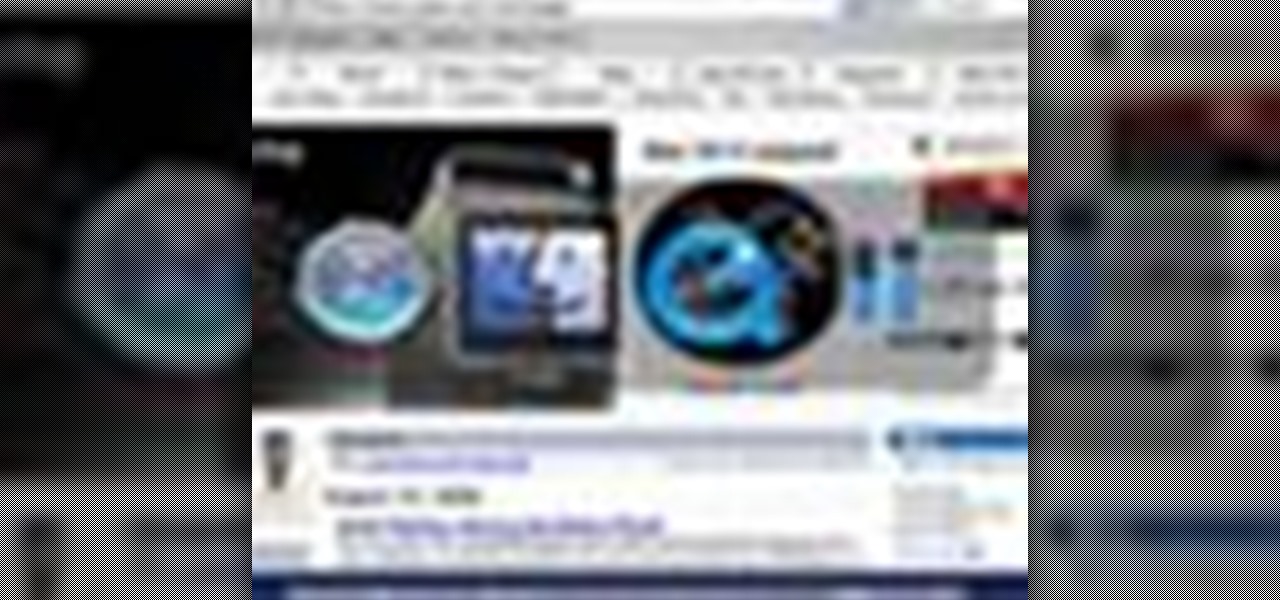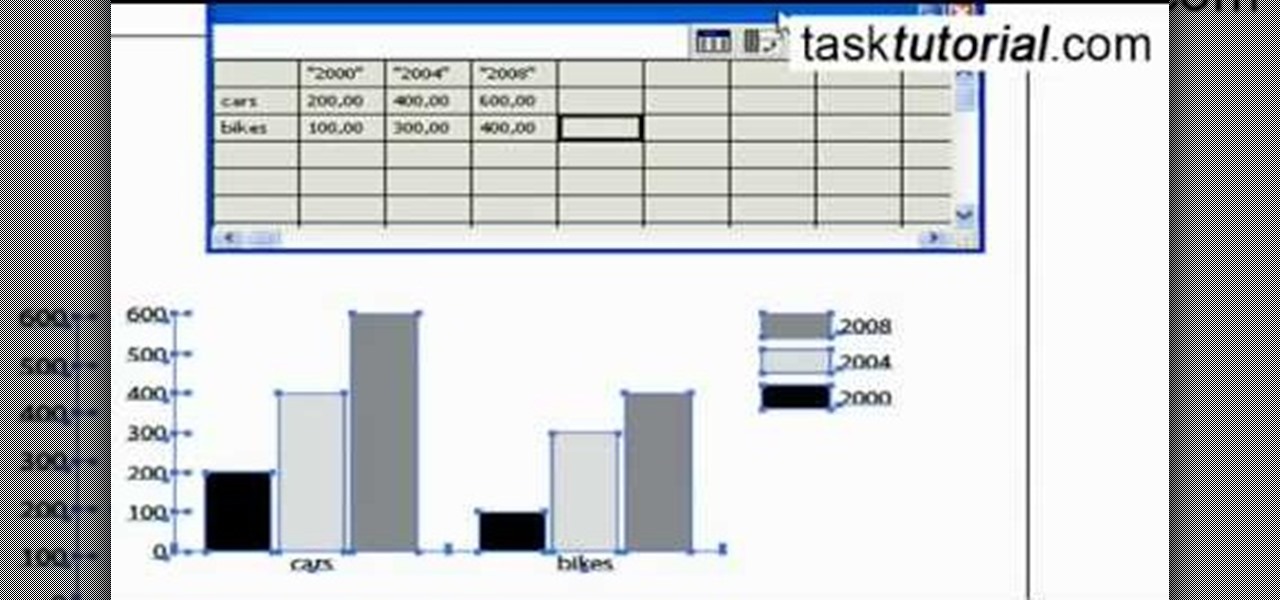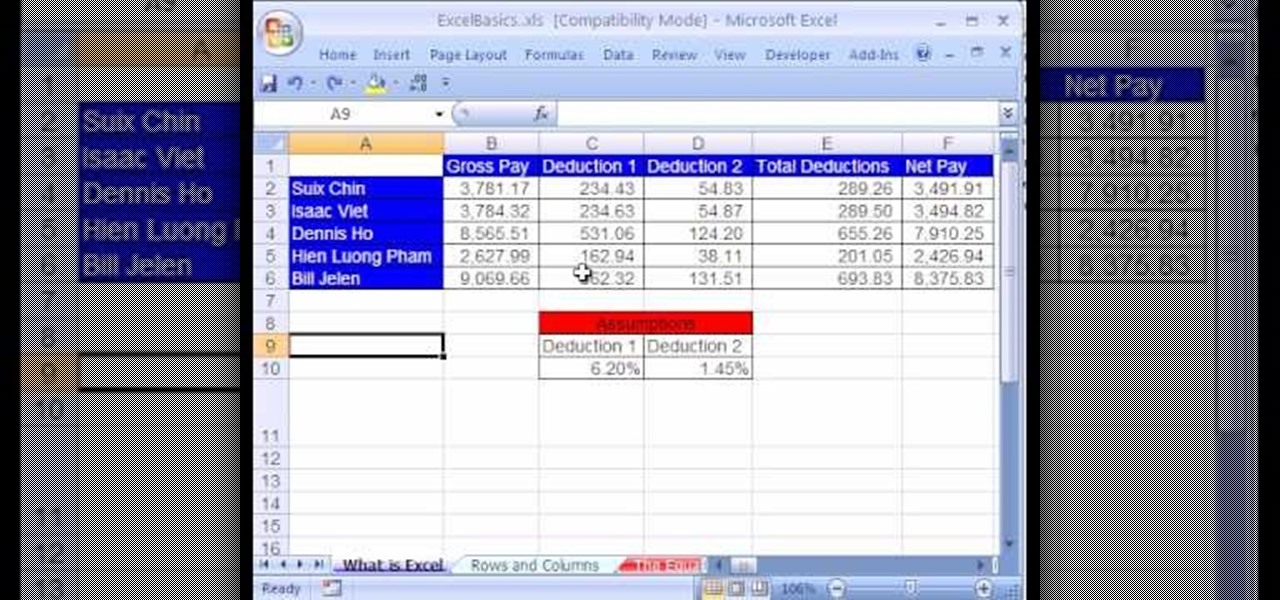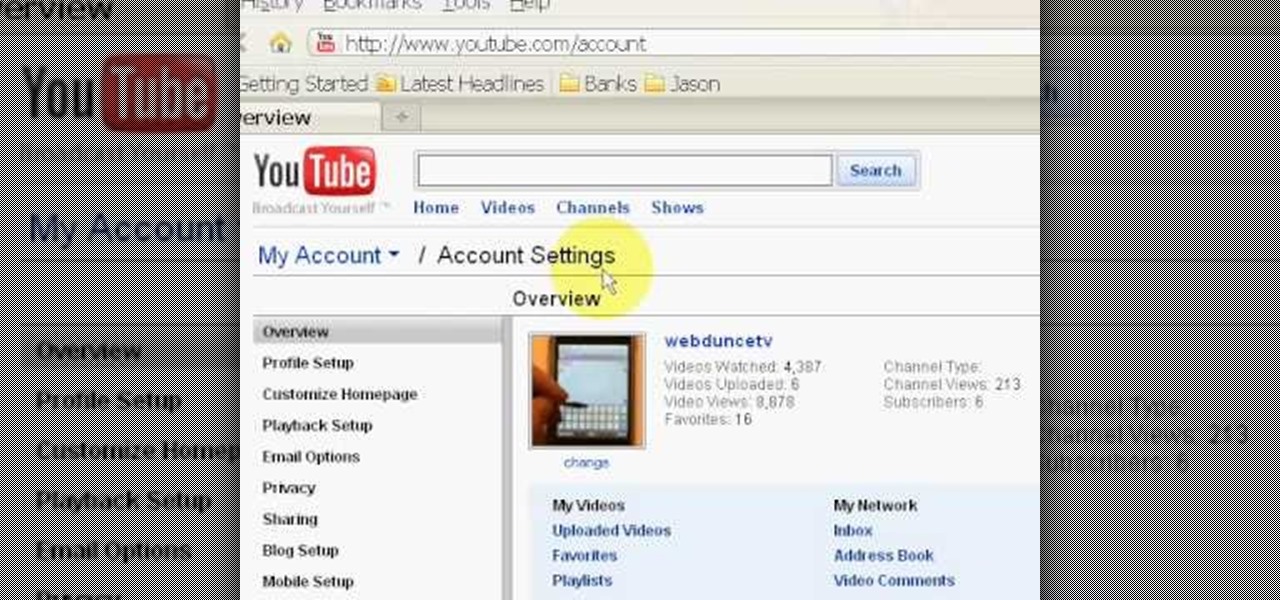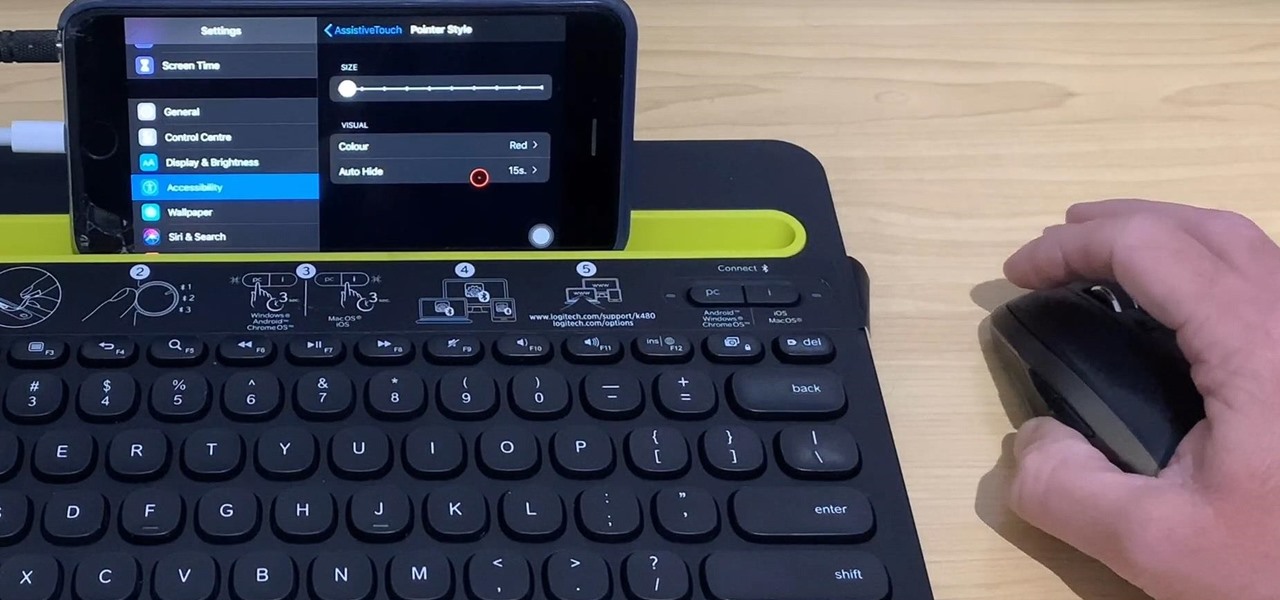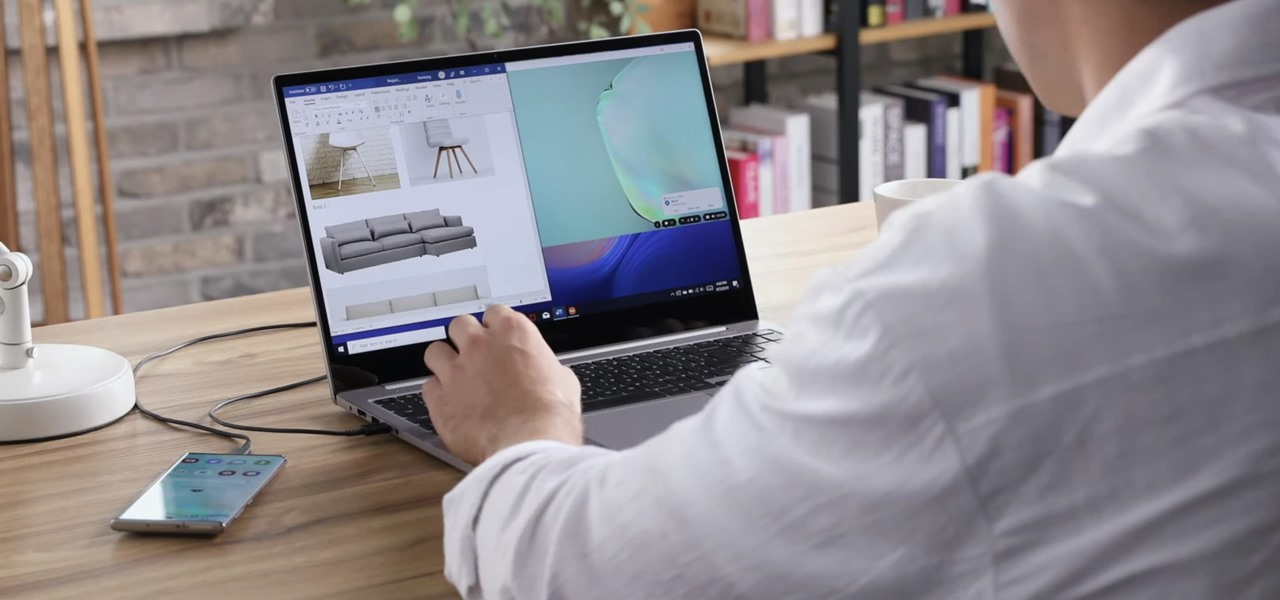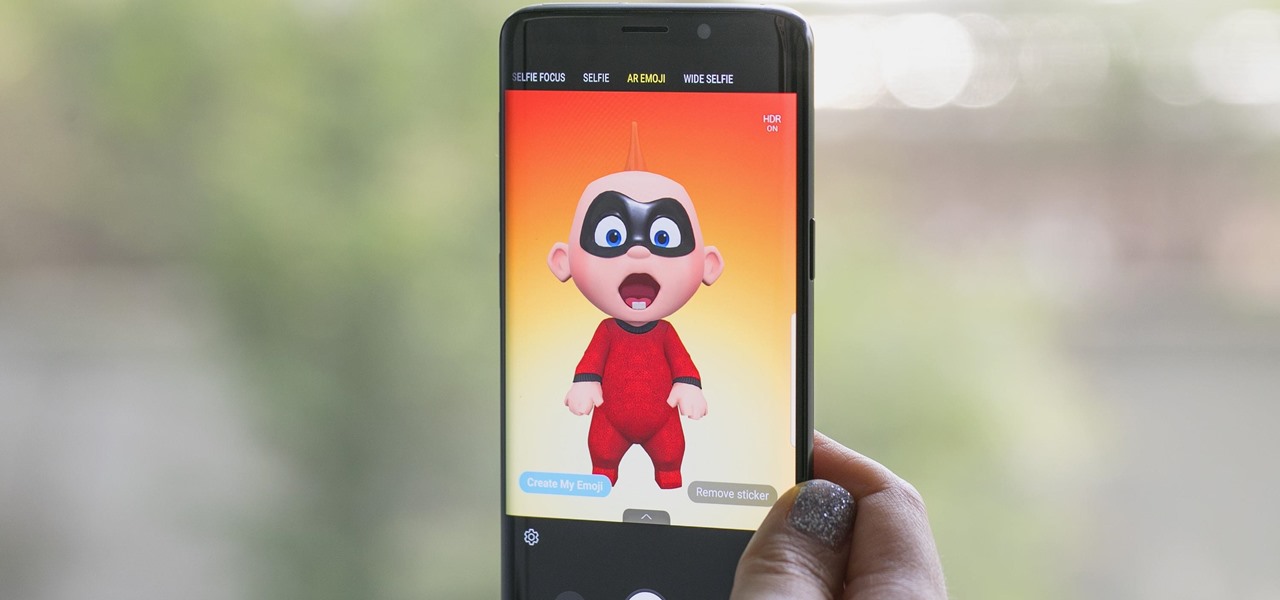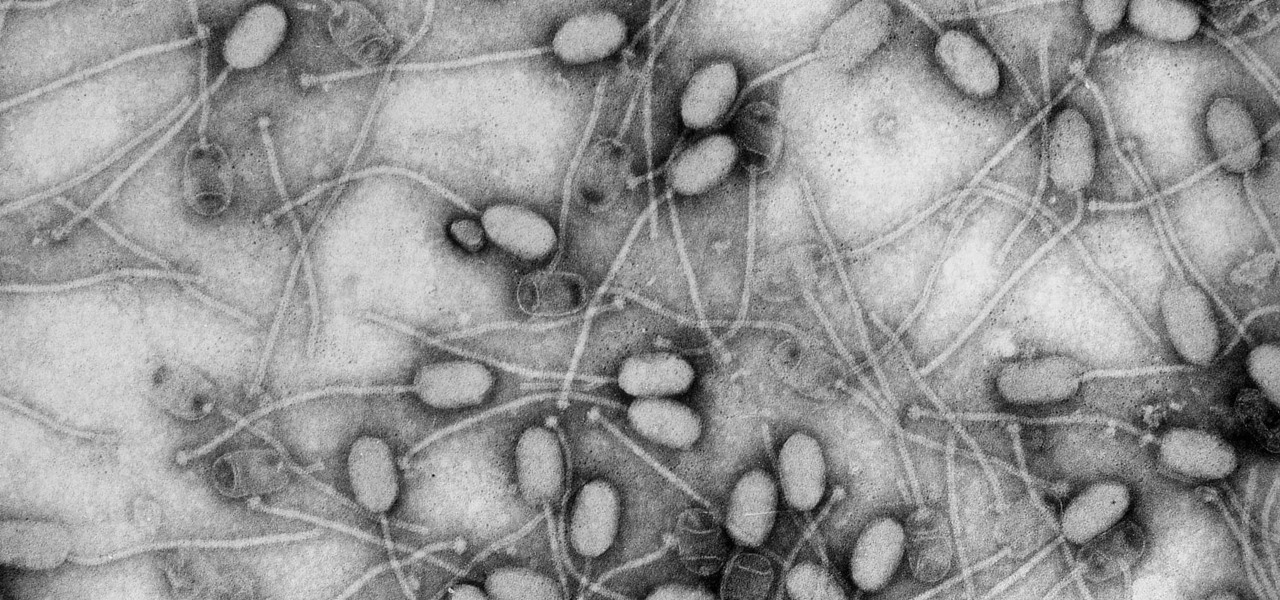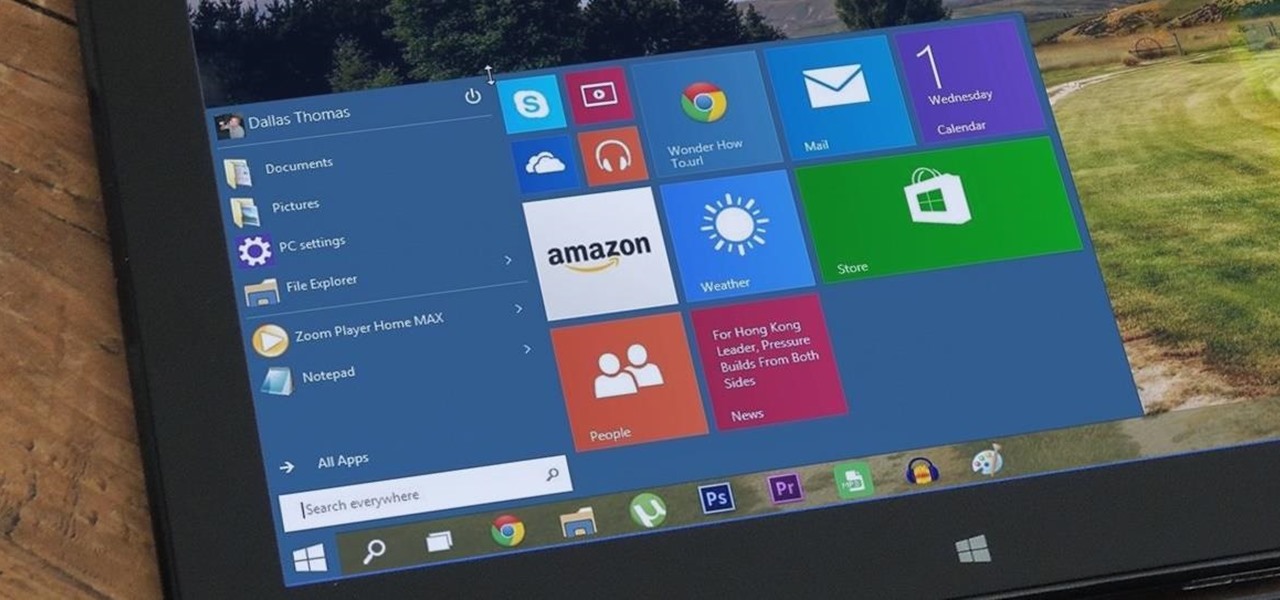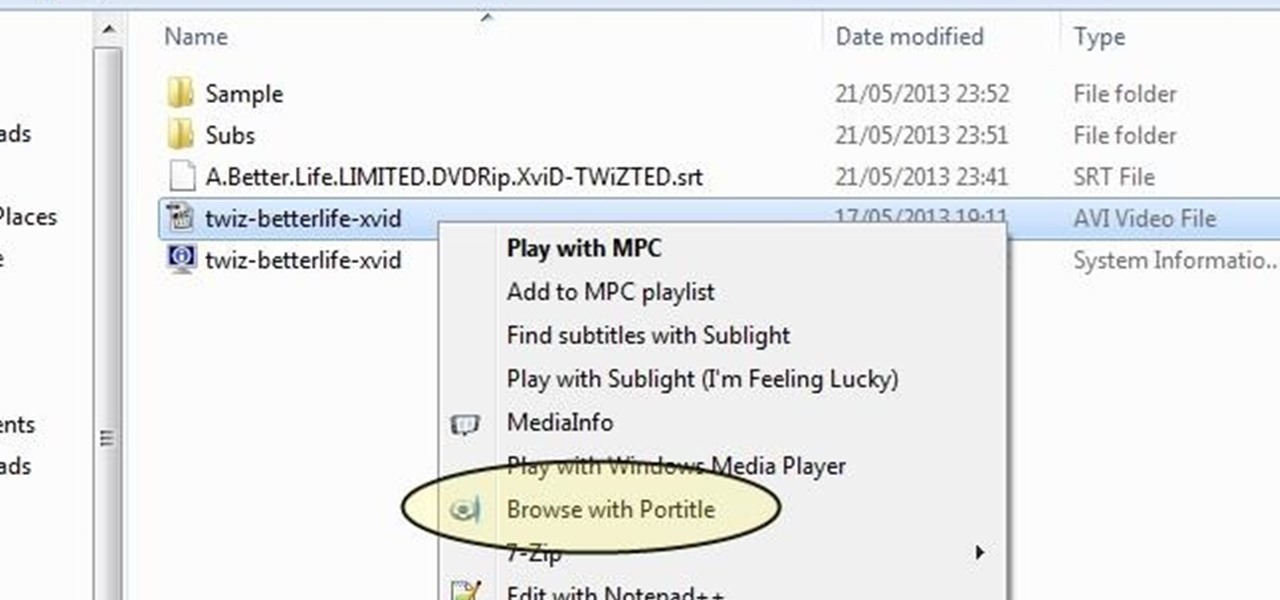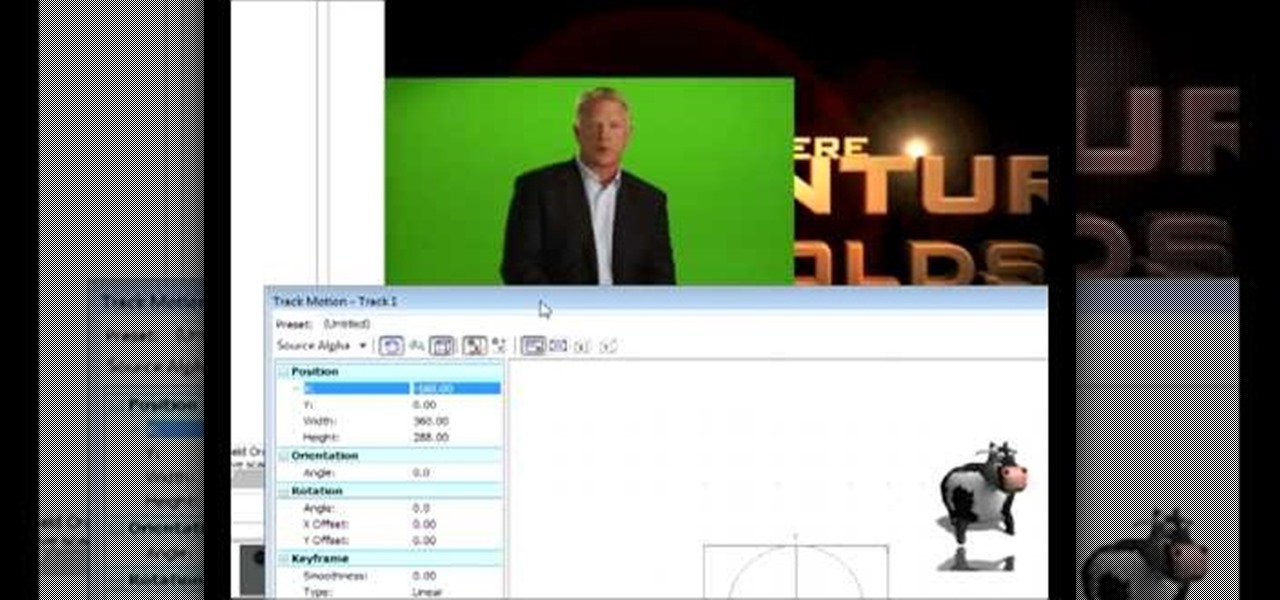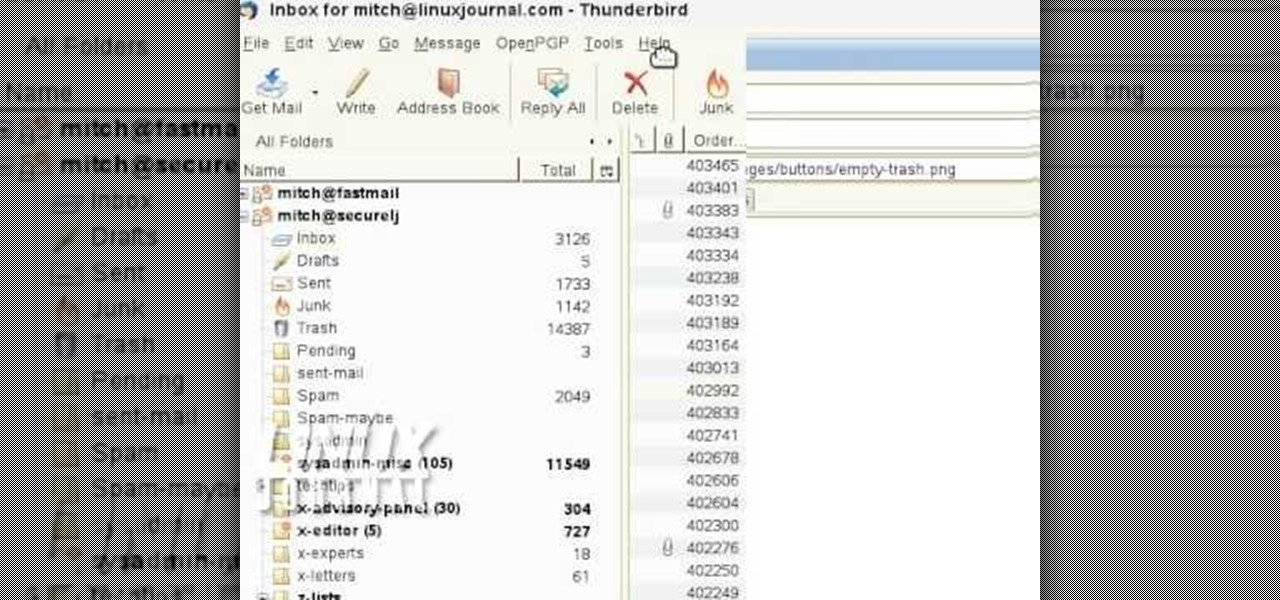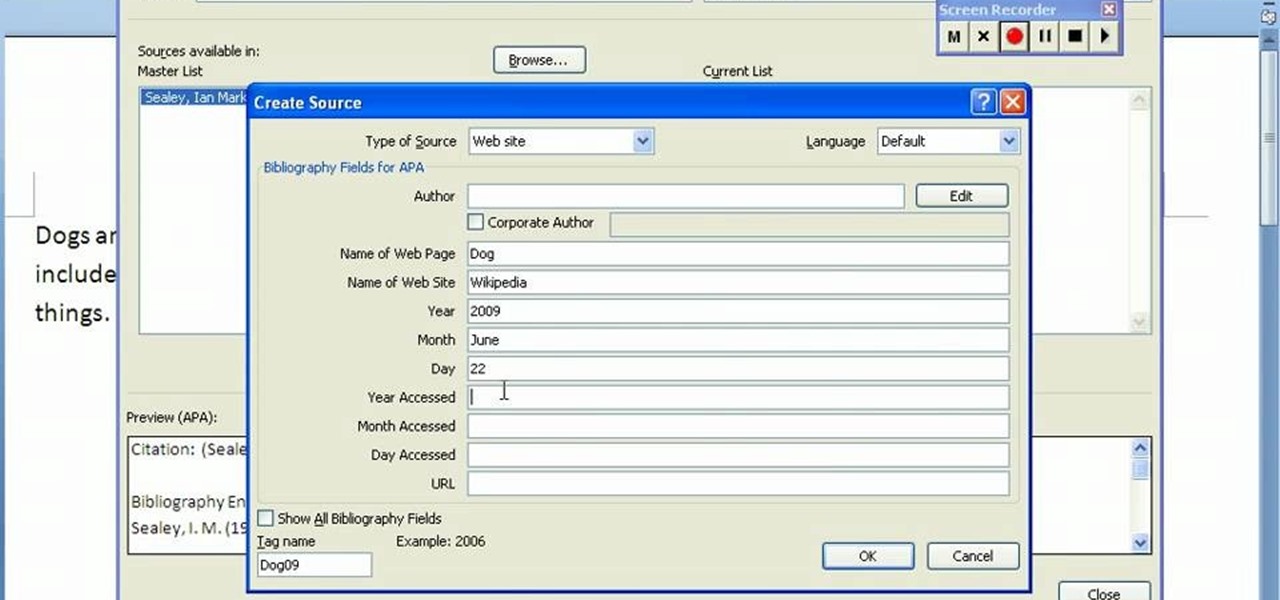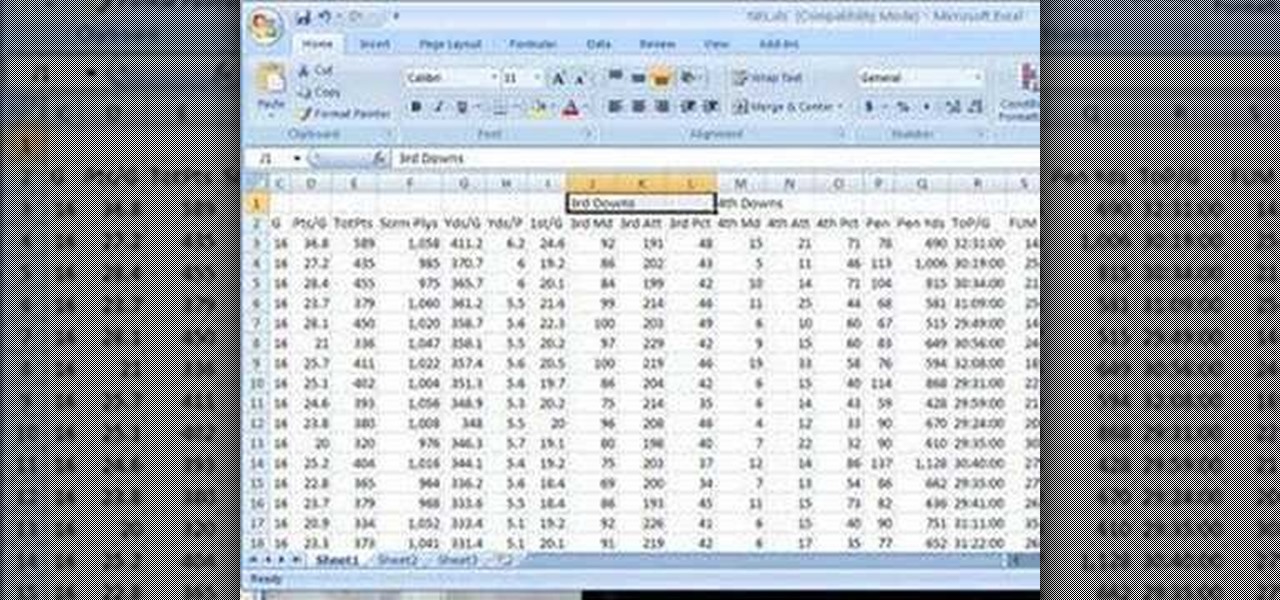In this free balloon tutorial, Mr. Fudge shows how to take a simple mouse on a unicycle balloon creation and turn it into a number of shapes including a teddy bear, cat, human, dog, giraffe, horse, t-rex, or even an alligator just by making a few slight variations. Your Balloon Man, Mr. Fudge, is full of balloon tricks! Be sure to find other balloon videos on WonderHowTo from Mr. Fudge teaching everything from animals to planes! In a few twists and a few ties, you'll be an expert balloon arti...
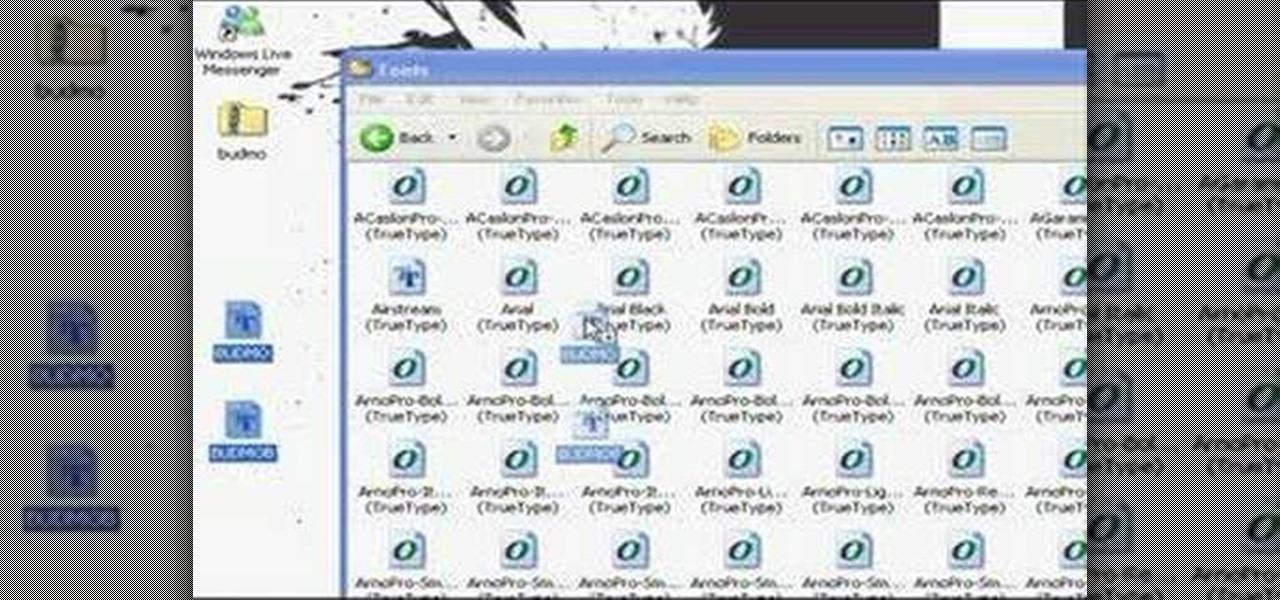
In this tutorial, learn how to install superstar fonts like those used for Hannah Montana and High School Musical in Windows XP.

In this tutorial, Malou and Bob show tips and tricks to use an HP TouchSmart computer. First, you can touch the house button that will lead you to the home page. The computer is so sensitive, it will detect your touch without even having to touch the screen. When you select an object, press and hold it if you want to move it somewhere else, if you move it to the bottom on your homepage it will go into the designated area. If you press and hold your finger on the screen, it's just like right c...
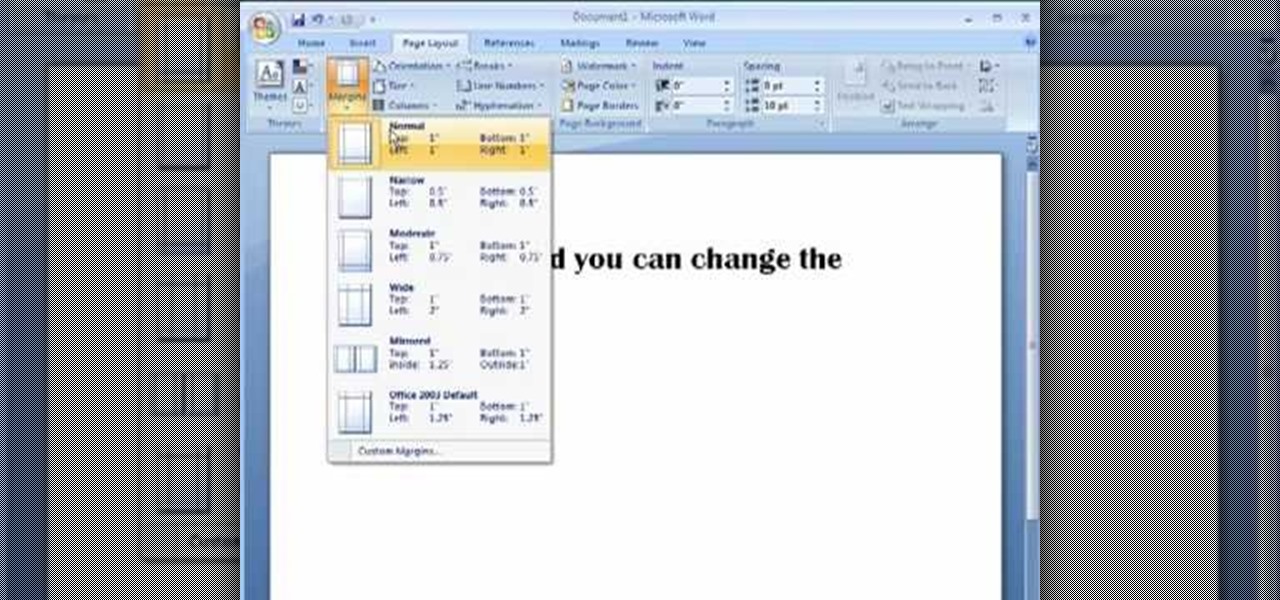
Mike Callahan aka Dr. Filefinder of Butterscotch explains how to adjust the margins in Microsoft Word 2007. While working on a document navigate your mouse to the 'Page Layout' tab at the top, center of the page. On the far left of the resulting page you will find 'Margins', click on that. A drop down window will display some default options that may suit your needs. If not, then click on the bottom option 'custom margins' to change the margin width to any size that you choose. You will now b...

Why type everything twice? If you don't know how to copy and paste you are missing out on an incredible time saver. Check out this tutorial and learn how to speed up your work.

This video in the Software category will show you how to remove pimples and wrinkles in Photoshop. Yanik from Yanik’s photo school presents this video. Select the photo you want to work on. First you duplicate the layer by ctrl+J or select from the dropdown menu. You start off with removing those pimples that you want to remove completely. Select the spot healing or the regular healing brush. Yanik prefers the regular healing brush. Also choose a small brush size. To select a source point, ho...

The University of South Florida screencast teaches you how to switch applications in Mac OS X. The application switcher gives you a quick way to switch through the running programs on your computer. To do this, simply press Command + Tab. You can keep pressing Tab to switch to another program. You can also use the application switcher to quit a program. When it is selected in the application switcher, press the Q key on your keyboard. You can also use the mouse to switch between programs, whi...

VvCompHelpvV teaches you how to use a Nintendo Wii-mote to control your Mac computer. You need three things: a Mac with bluetooth, a Wii-mote and the program DarwiinRemote. You start the program and configure it so that it recognizes the Wii-mote Go to DarwiinRemote Settings, then Preferences, and configure your buttons. Go to the main window of DarwiinRemote and click the mouse mode and select on. You can use the Nunchuck as well, All you need to do is configure it in DarwiinRemote. Now you'...

You will learn to create graphs in Illustrator. The best way to visualize data is a graph, and there are several different graph choices in this program. He chooses a column graph to show how he creates his graphs. Holding the left mouse button and dragging, he creates a rectangle which will be our graph. This brings up an input screen beside the rectangle for the graph; he puts information into the screen which shows up on the graph when he is finished.

Ever wondered about when your mouse moves over a website and some animation plays? Well, that's an invisible button. To create one, first type some text in Flash. Then create a new layer, draw some basic shape, and convert it to a button. Then double-click and create a new keyframe on hit. Scale the shape according to the size of the text. Now, when one moves the cursor on the text,the cursor becomes active. It really helps for some animation with greeting cards.

You can draw almost anything in Photoshop. Check out this video for information on how to draw an envelope that you can use as an icon for other programs. This step by step tutorial takes you through the entire process of creating a realistic looking envelope on your computer. This icon can be used to identify programs on your desktop or simply as a drawing. All you need is a mouse and a copy of Photoshop and you will be on your way.

Most people own a Wii system, or at least have seen the infamous Wiimote that serves as the controller for the console. What most people have overlooked is that this handy piece of technology can be set to work on PC. Surf the web or scroll through photo albums without the need for a mouse as the narrator takes you through an easy to follow, visual guide how to install these programs on your computer. You can even use the remote just like a classic NES controller for emulators on your compute...

This video is all about the keyboard shortcuts that are used in Microsoft Excel of the latest version. If you really need speed and efficiency then watch this video for its shortcut keyboard buttons. After typing all the data, if you need to see the page setup with the help of the mouse than it will take a pretty long time. By opting for keyboard shortcuts you can save much of your time and can invest it in another work. If you press 'alt' button then it will show keyboard shortcuts on the sc...

From task tutorial.com that how to create an envelope icon on illustrator. First draw a rectangle change the angle to 90 degrees then select gray color, select pen tool draw a shape and then go to layer select duplicate then rotate the shape using left mouse button by selecting the rotate tool. Now using down arrow key move the shape to down ,choose select tool and resize the shape then select the path go to gradient and change it angle to 90 degrees. Finally select the layer and go to effect...

Want to change your YouTube Channel type? YouTube user webduncetv shows you how. After signing into your YouTube account hover your mouse over user name and click on the word "Account" from the drop down list.

With stay-at-home orders for most of us in the US because of the new coronavirus, many of you are likely struggling to be productive and efficient when working from home. Unless you've worked from home before, it can be challenging to separate work from personal life throughout the "workday." But your iPhone can help make the transition easier and more successful.

Now that Samsung upgraded DeX in the Galaxy Note 10 and Note 10+, more users will be looking to use their phone as an "anywhere PC." With a simple USB-C to HDMI cable or adapter, you can turn your Note 10 into a desktop, complete with full access to your apps.

MouseJack vulnerabilities were disclosed over three years ago. Some wireless keyboard manufacturers have since issued firmware updates, but millions (if not billions) of keyboards remain unpatched worldwide, either because they can't be updated or because the manufacturer never bothered to issue one.

Just in time for the release of Pixar's highly anticipated sequel, AR Emoji based on characters from The Incredibles 2 have arrived for Samsung Galaxy S9 and S9+.

How can a drug used to treat cancer be effective against viruses, too? The answer lies in the drug's shared target — specifically, cellular components that control the activity of genes. A new research study showed that one such type of drug, histone methyltransferase inhibitors used in cancer clinical trials, has activity against herpes simplex virus, too.

Fighting fire with fire, scientists are harnessing the adaptability of helpful microbes to challenge the adaptability of deadly microbes. What are we talking about? Hunting with phages — viruses that attack and kill bacteria.

A rose by any other name may smell as sweet, but one annoying invasive weed may hold the answer to treating the superbug MRSA. Researchers from Emory University have found that the red berries of the Brazilian peppertree contain a compound that turns off a gene vital to the drug-resistance process.

A recent pathogen outbreak in Illinois is just one of many outbreaks of an underappreciated, but serious, viral infection passed from rodents to humans. These hantaviruses have been cropping up more frequently in the last decade or so, giving us more reason to clean out our dusty attics, basements, and garages.

I'm a PlayStation 4 owner, but also enjoy gaming on my Mac. Though it may not be as synonymous with computer gaming as a Windows system, it's still a great experience. But what makes it even better is ditching the keyboard and mouse for my PS4's DualShock controller.

At a closed-door presentation on September 30th, 2014, Microsoft unveiled the latest iteration of its industry-leading operating system. Dubbed Windows 10 (seems as if Redmond isn't too fond of the "9" moniker), this new version brings along with it many UI optimizations and under-the-hood tweaks. With a particular focus on optimizing the interface for traditional mouse and keyboard computers, one of the most noticeable changes is the return of the Start Menu. While touch-optimized devices wi...

Since picking up your first crayon, chances are you've had a favorite, or dominant, hand. That hand gets you through the day, taking care of everything from writing to eating. If you've ever been forced to rely on your "wrong hand", you know how uncomfortable and unwieldy it feels.

Understand the Problem of Couch Potatoes I have a lot of movies stored on my PC and when I have to finally have the time to watch something, I do not always remember which movie is which. So now I have to google for each movie with the keyboard or search in IMDB.

On average, it takes three seconds to move your hand from the keyboard to the mouse, then click once and move your hand back to the keyboard. While the time wasted my sound trivial, it can add up quickly throughout the day.

Disney's Epic Mickey is a new Nintendo Wii game. And just like the title, it is both epic and all about everyone's favorite Mouse. This walkthrough focuses on the first part of the Tomorrow City level in this game, so you can easily and quickly complete this level.

If you're using the Chrome browser and would like a way to easily move your tabs around using only the keyboard, then check out this video. With the Chrome extension QuickShift, you can get the control you want while keeping your hands on the keyboard.

In this video, we learn how to strop on a stropping block. There are two layers to the strop and they measure different lengths. On the bottom you should put two mouse pads to make sure it stays put. Now, charge the strop with a stropping compound and rubbing it against the grain until it flakes off. Next, gauge the angle of your knife and place the blade against the strop. Push against the edge of the blade and work from the top to the bottom in a long and slow arch. This is all there is to ...

This is a video tutorial in the Computers & Programming category where you are going to learn how to quickly change your user name in Facebook. Click on start and then click on all programs. Go to accessories and click on system tools. Now select character map. Write whatever you want in the character map window and minimize the window. You must write two words with a space in between. Go to your Facebook account and move your mouse over settings, but don't click. Click on account settings. N...

In this tutorial, we learn how to draw a dog in MS Paint. You will do this by using Paint and your mouse, not using a tablet or a pen on the PC. Start out by drawing the outline of the dog in the middle of the page. Next, fill in the nose, mouth, and eyes with black. Then, color the tongue and draw on the ridges of the teeth in the mouth. From here, you will spray paint the color of the dog onto the edges. Spray brown around the edges, then add in white, tan, black, and other colors to make t...

In this tutorial, we learn how to do a side by side video effect in Sony Vegas. First, open up Sony Vegas and open up a couple of clips to your time line. After this, make the two clips the same length by pressing down on the control key and moving them with the mouse. From here, return the videos to the start and then right click the track motion button. Reduce the width and the height to half of what they were before. Then, move the X position of one to -180 and the other to 180. Now both w...

In order to add additional buttons to your Thunderbird Tool Bar, you will need an add-on called "Custom Buttons". It will allow you to add additional buttons to your tool bar. You will need to give instructions for the buttons, which you will use Java Script in order to set it up. Otherwise, the button will not have a function.

In order to create a bibliography with Microsoft Word 2007, you will need to access the reference tool bar, at the top of your screen. Click on references. Open your document. Put your cursor where you want to make the entry. Then, click on Manage sources. Fill in the pop-up that comes up. This will ask you for all of the information needed for the type of citation you are using. Click OK.

This video made by a loving wife while her husband is at work outlines three fun, safe, easy ways for families to prank each other without risking damage, injury, or rage. She starts by taping the laser on the bottom of her husband's mouse so it won't work. Then shut puts toothpaste under the light switches in dark rooms so that her hubby will get a sticky finger when he turns on the lights. Lastly, she put flour on the inside of his beloved window fan so that it will shoot out when he turns ...

In this tutorial, we learn how to find missing windows and panels in Sony Vegas. When you are in Sony Vegas, you will want to look in the middle for several lines that have "X's" in them. Now, place the mouse on the side of these and drag out the windows that you see, and you will be able to drag out the panels you have been looking for. After this, change the view of your page so you can always see the panels you need to on this software. Next your windows will be where the other x's are, an...

In this software video tutorial you will learn how to merge and unmerge cells in Excel. A cell in an Excel spread sheet is assigned a row and a column number. You will mostly need to merge cells when you are trying to create headers that span across two or more cells. For this select the cells that you want to merge by clicking and holding down the left mouse key on the first cell and then dragging it across the other cells that you want to merge. Then go to the 'home' tab, click on 'alignmen...

In this tutorial, we learn how to use the screen on the HP TouchSmart. Touch the screen lightly and precisely to open the program you want. There are tiles on the screen where you can store your music, photos, videos, and more. There are different ways to scroll around the page using your fingers. You can simply tap it, scroll by dragging with your finger, and slide your finger right to left. Remember to put your finger on the exact item you want to touch, or you will open or pull something e...