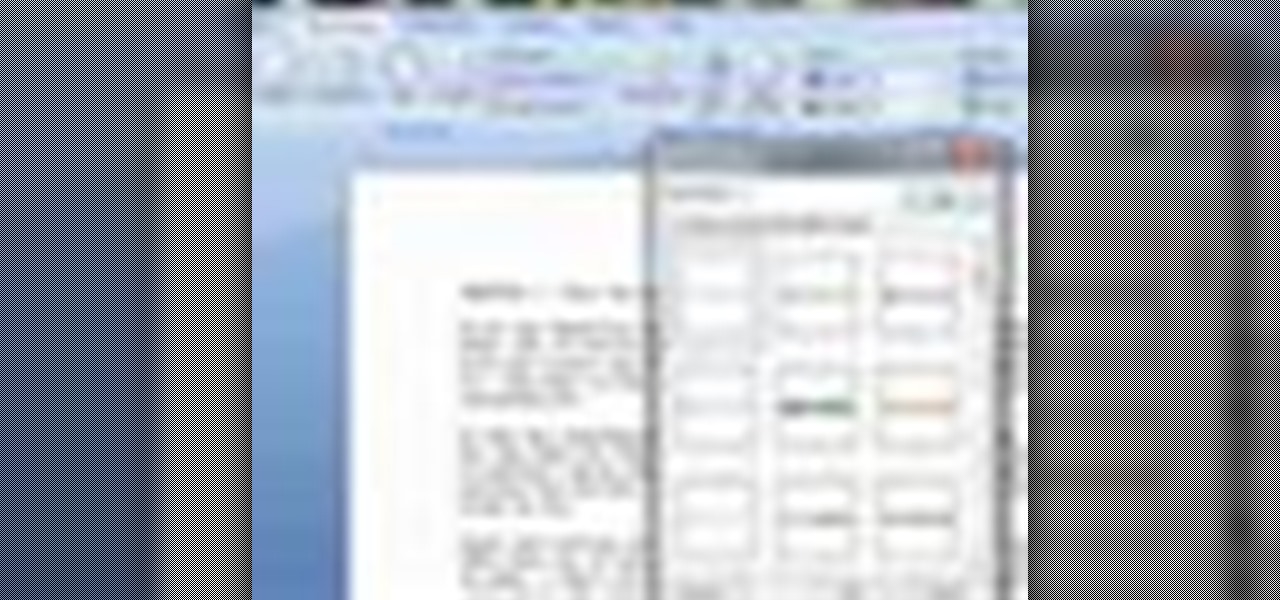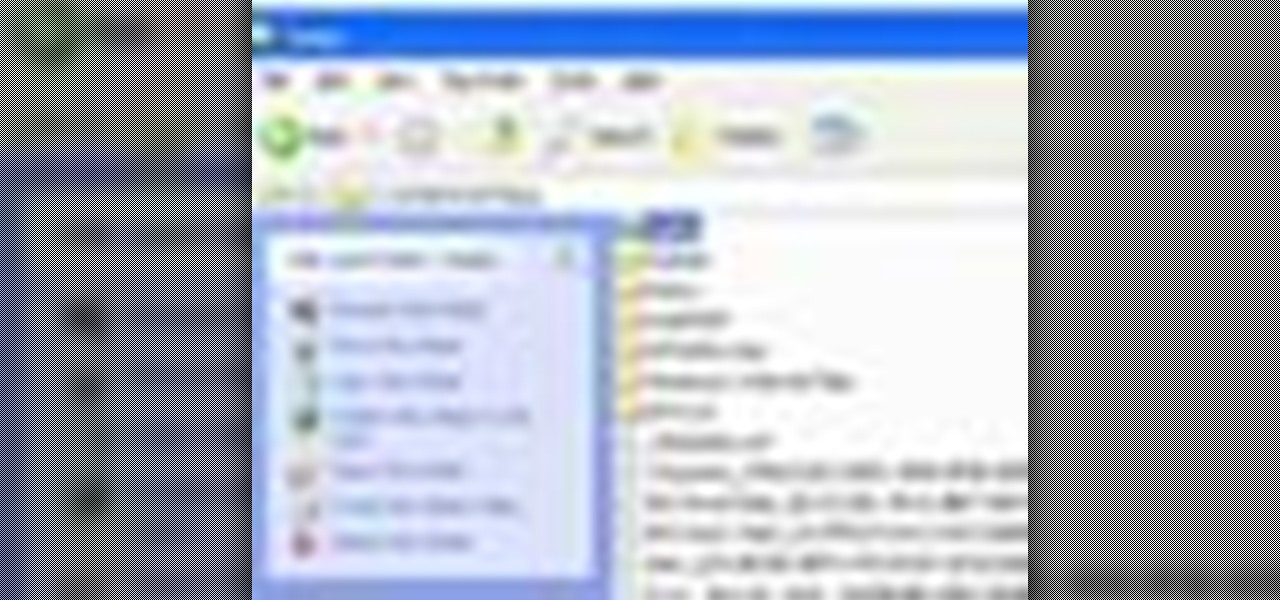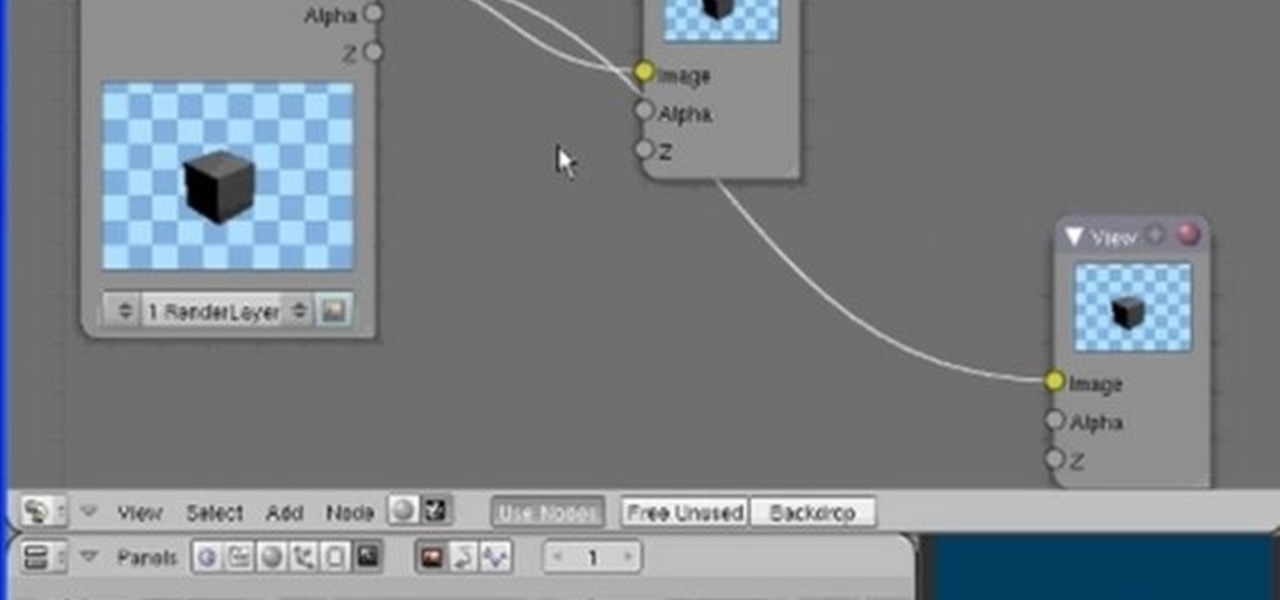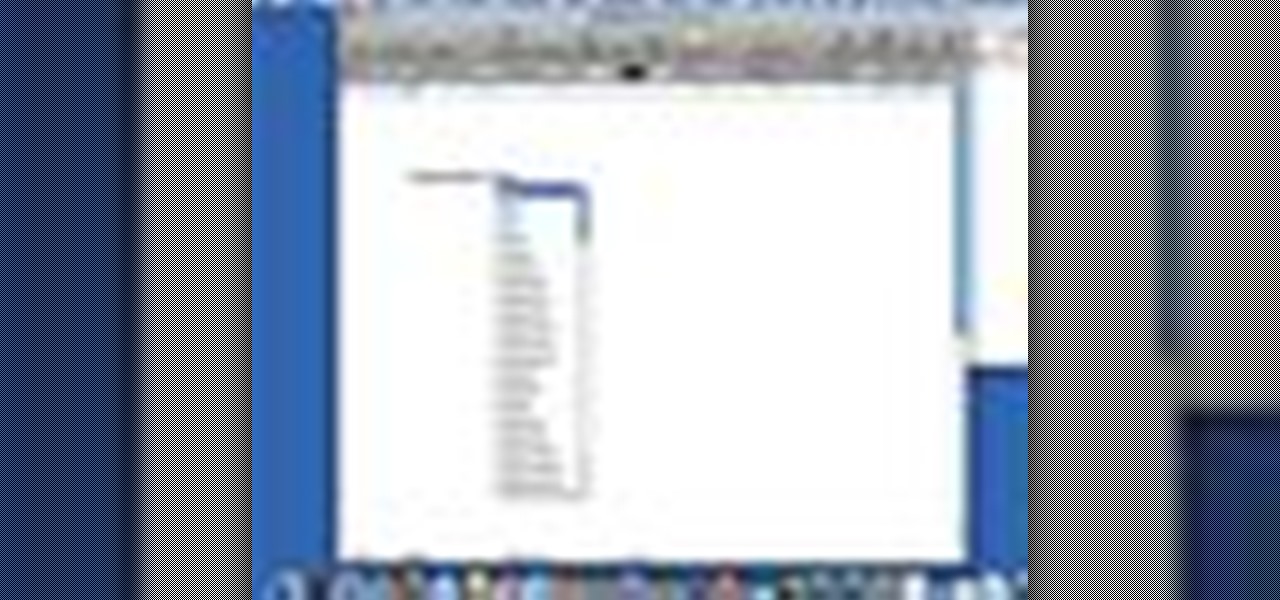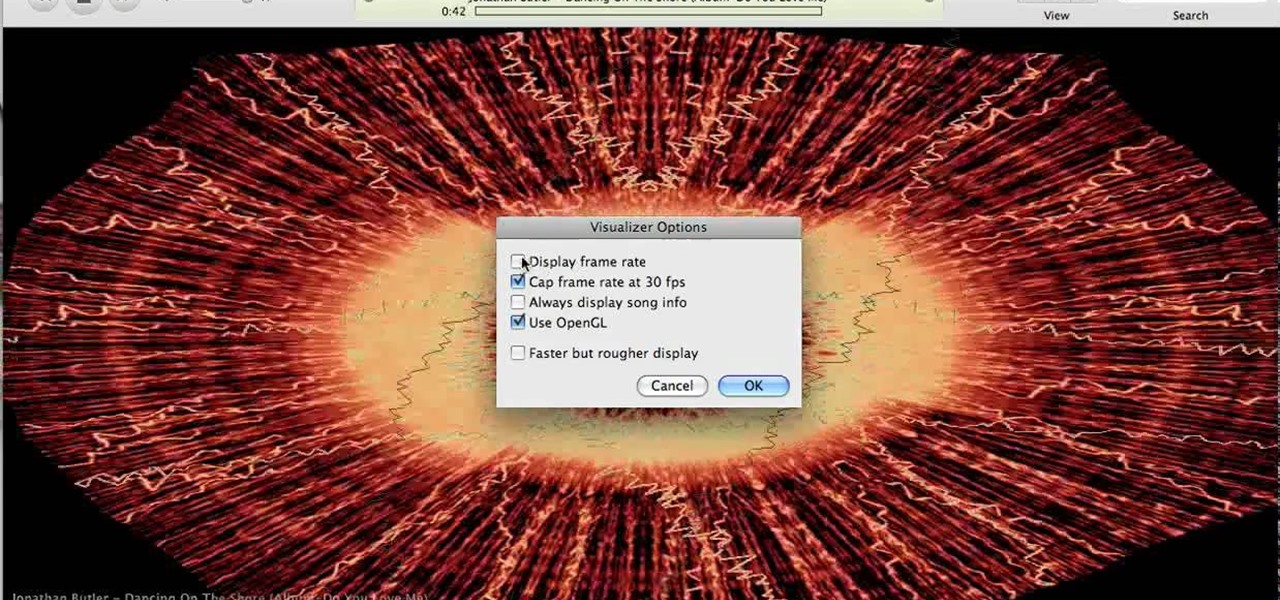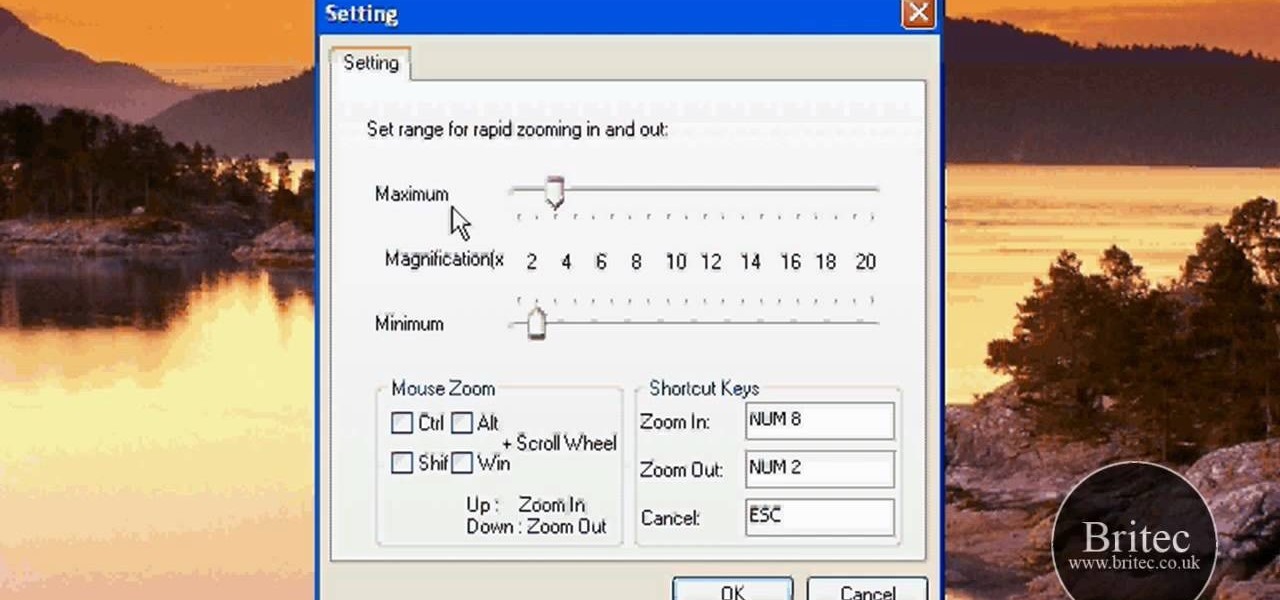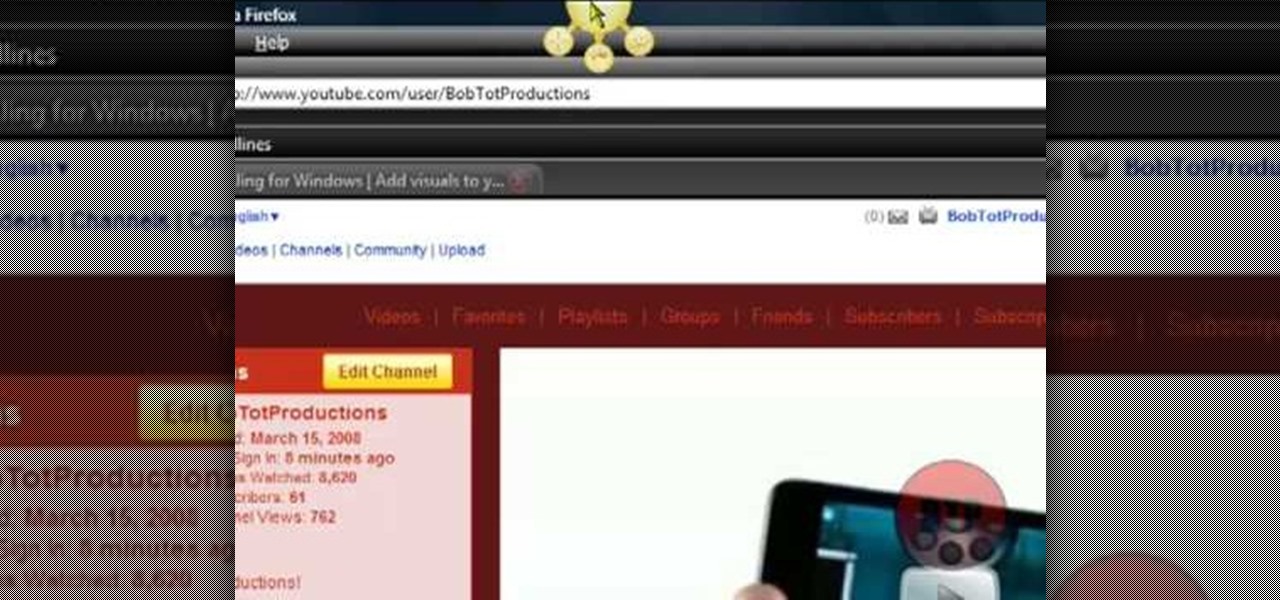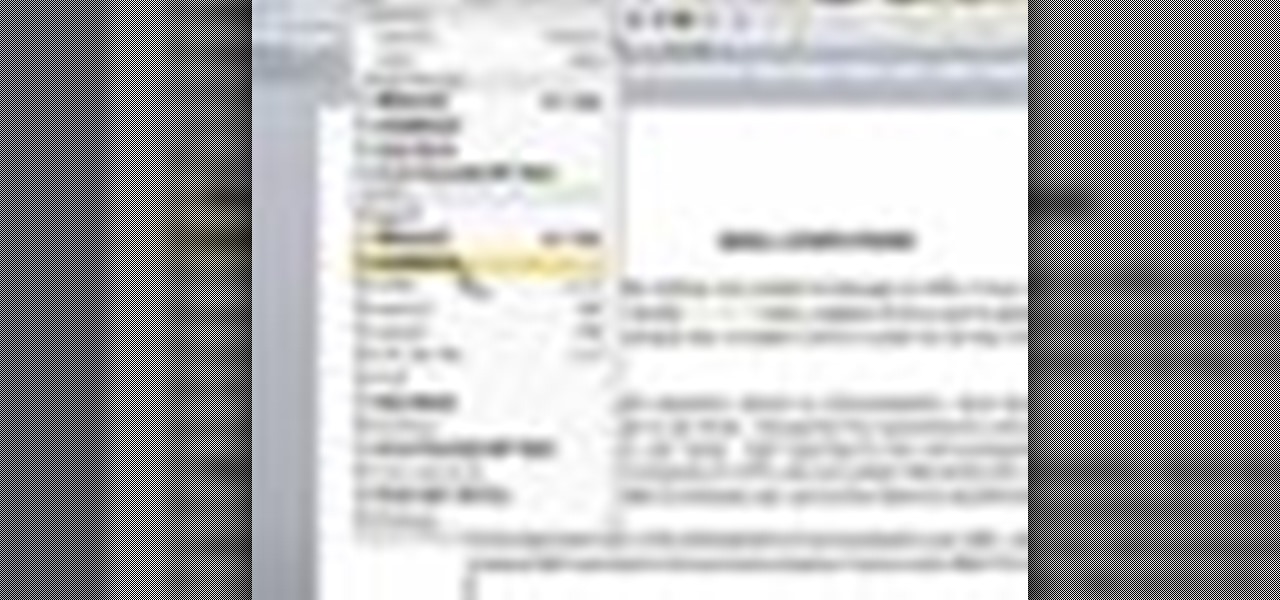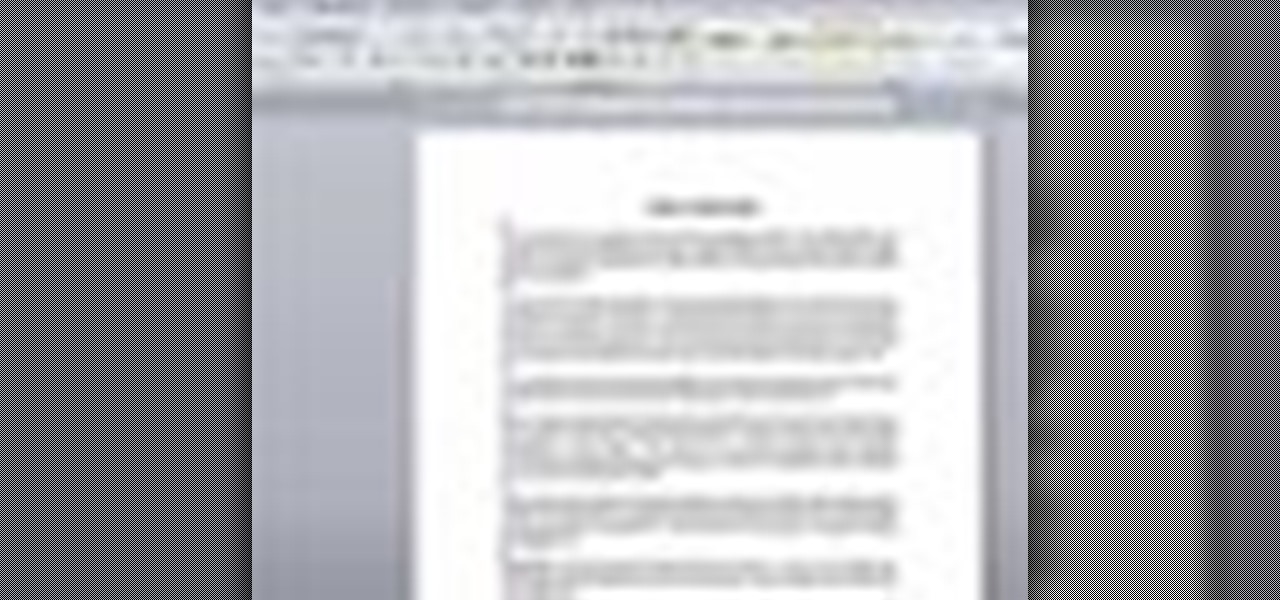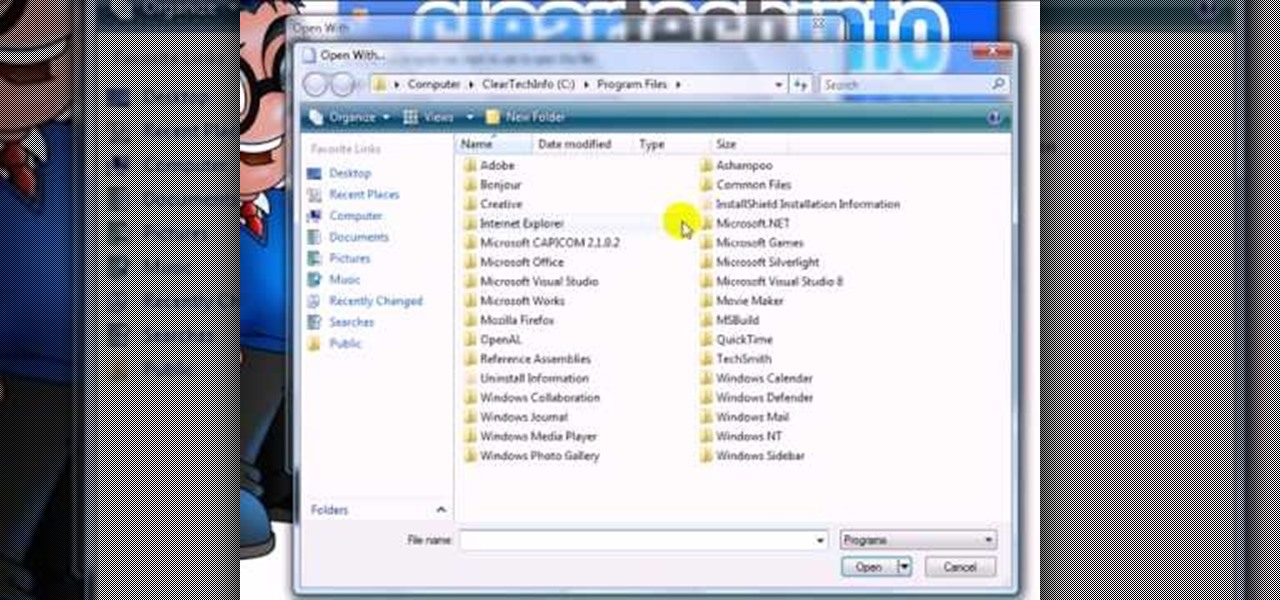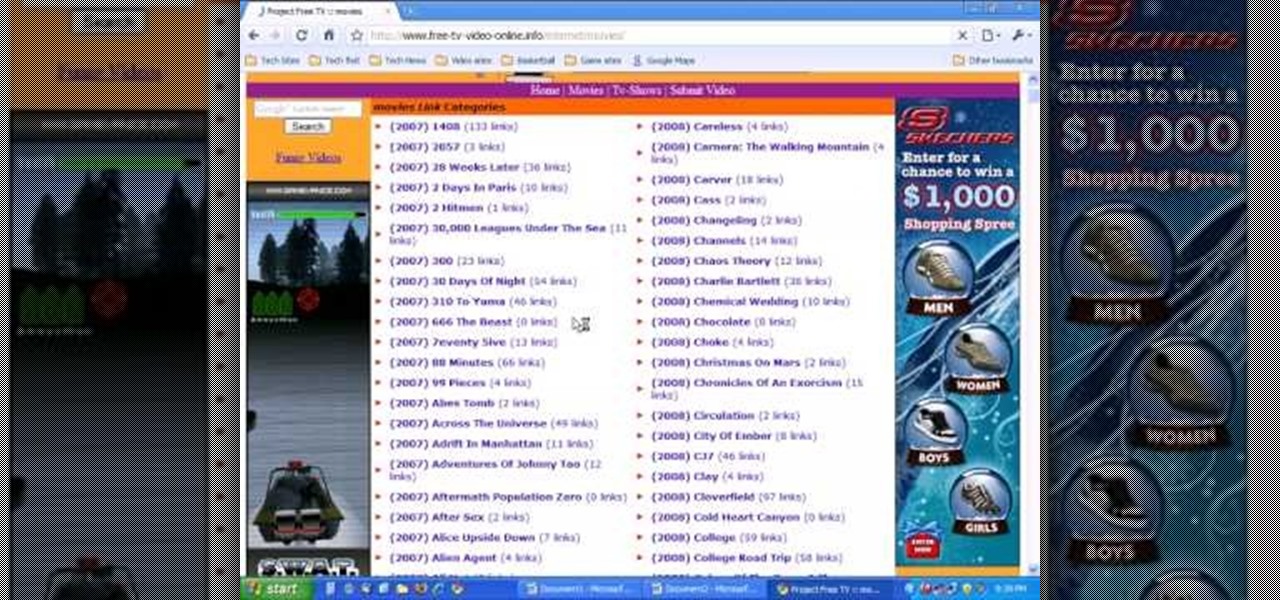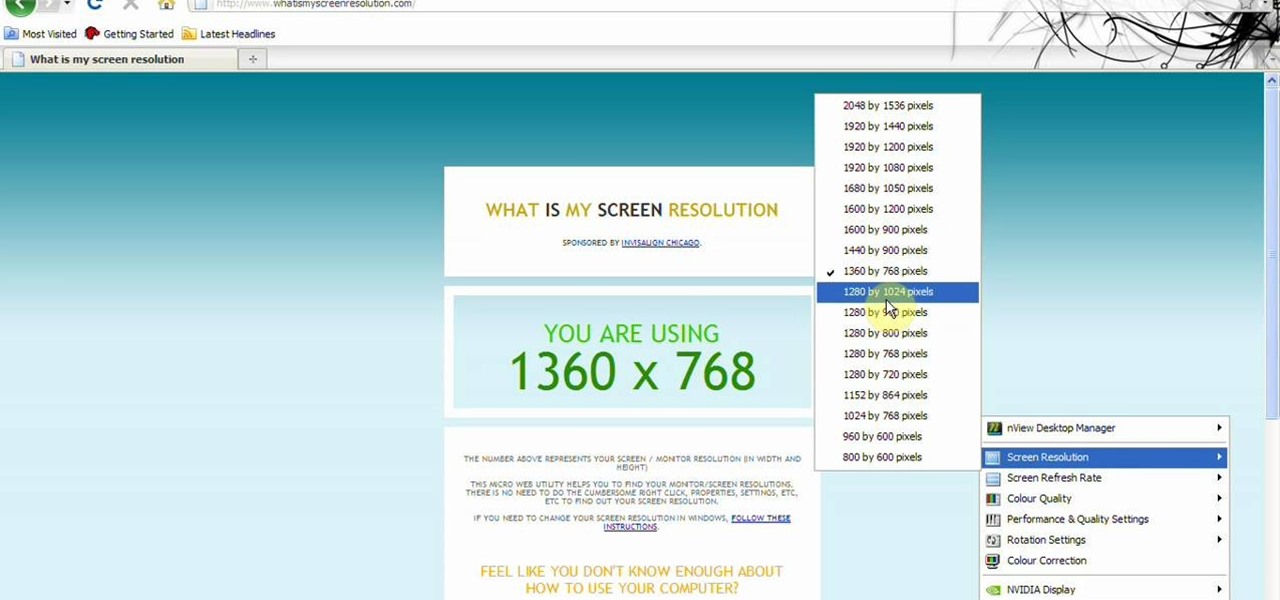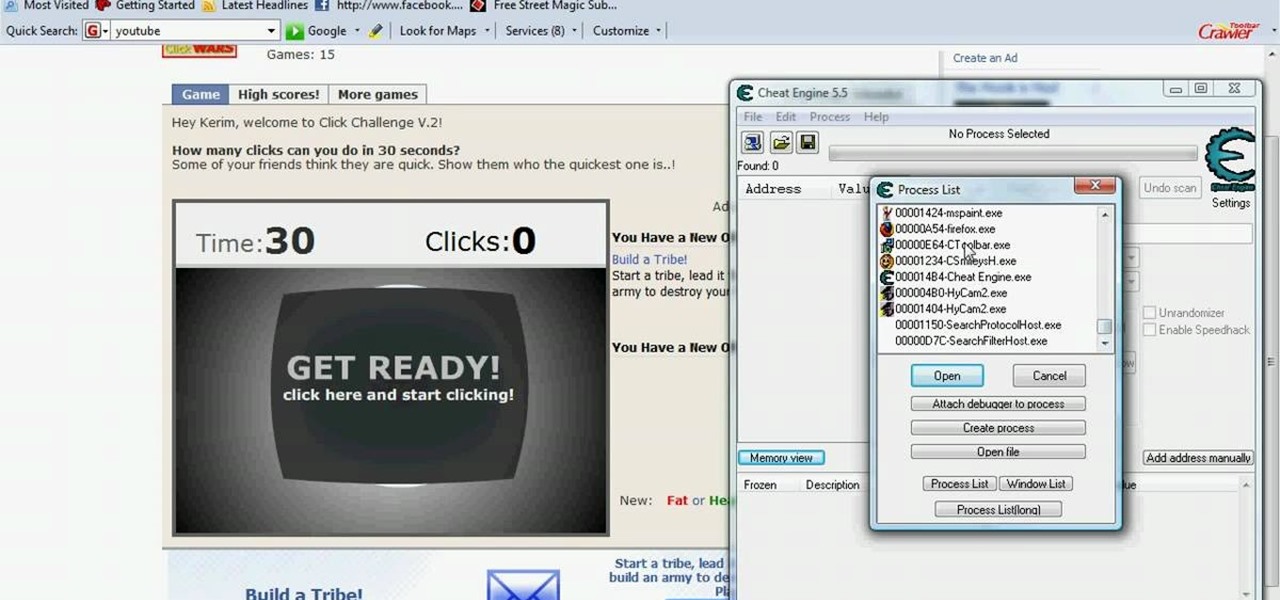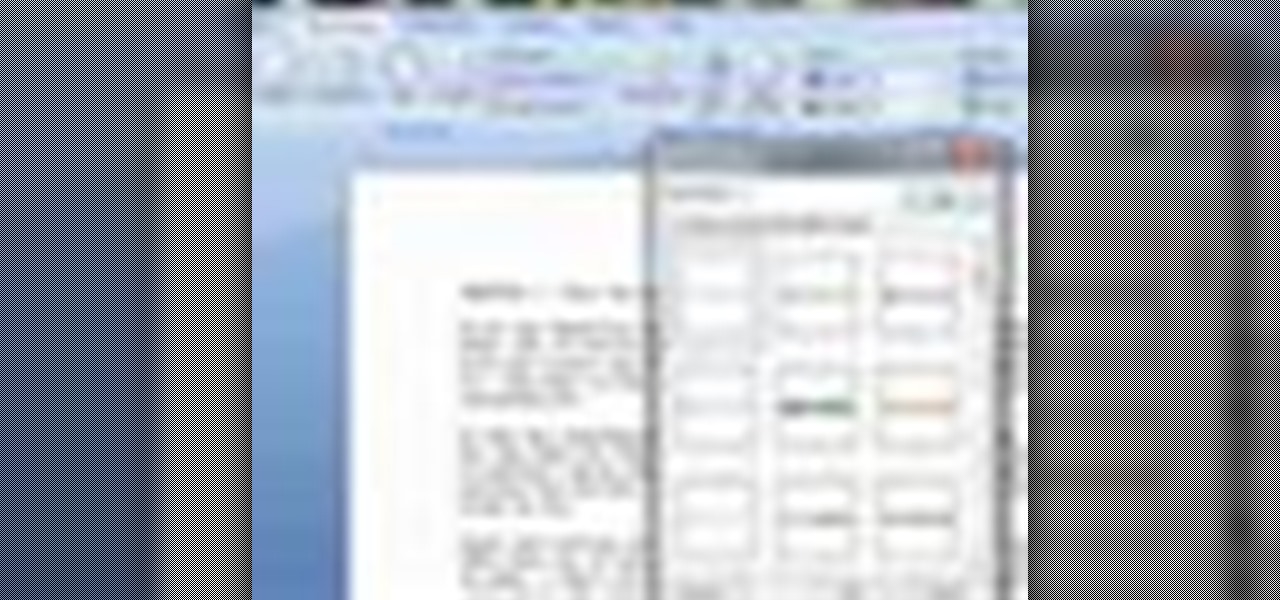
In this video tutorial, viewers learn how to a horizontal line in Microsoft Office 2007. Begin by clicking on the Page Layout tab and select Page Borders. Then click on Horizontal Line. Scroll through the list and select a type of horizontal line. When finished, click on OK. Users are able to drag the horizontal line around by holding down the left button on the mouse and moving it. When users highlight the line, right-click on it and select Format Horizontal Line. There users will be able to...

In this video tutorial, viewers learn how to get more room in a web browser. Users will need to use the Mozilla Firefox web browser. Begin by going to the Firefox add-on website and search for "status address bar". Then click on Add to Firefox to install the add-on. Once installed, any link that is moused over will appear in the address bar. This means that users are able to hide the address bar clicking on View and deselecting Status-bar. This video will benefit hose viewers who use the Mozi...
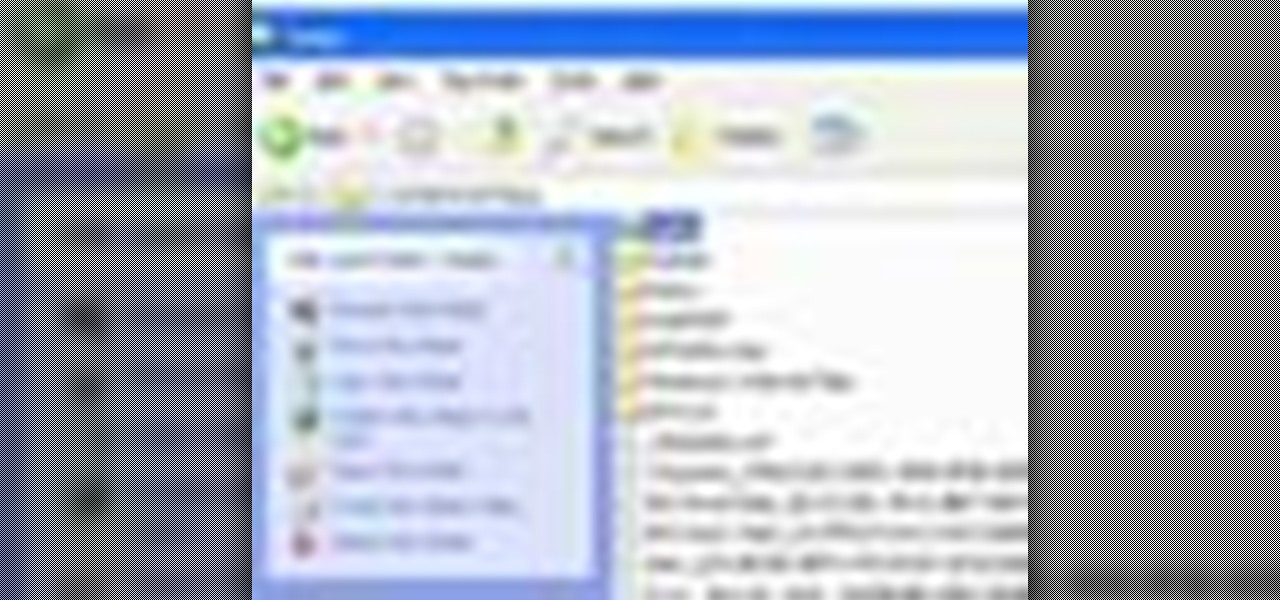
In this tutorial, we learn how to save drive space using Firefox. If you want to change the cache folder location, whether it's for security or just because, it's very simple. First, type in "about:config" into your internet browser. A new page will appear, right click your mouse and select "new" and then "string". When the page asks for the preference name, type in "browser.case.disk.parent_directory". Then, type in the name of the folder where you want the cache to go. Next, Firefox will cr...

Spiders. They live around you, the sleep next to, and they hide in the corners of your room. They're considered pests by most people, but to some, then considered a delicacy. Believe or not, the strongest natural fiber known is from the silk of the Nephila spider, but that spider is nothing compared to a huge, hairy, hideous tarantula. Tarantulas have been a delicacy for years. Enjoy one of these recipes when they are hot and crispy.
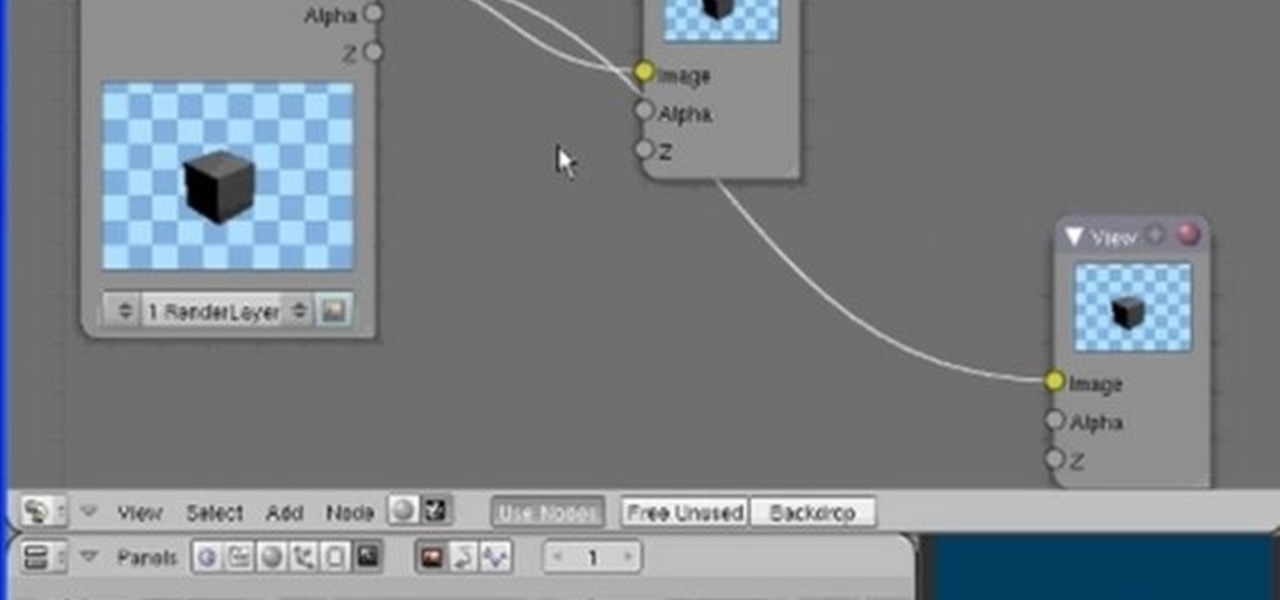
The Node Window is a workspace or desktop for compositing. This clip covers all the mouse and hot keys you use for navigating around and in that workspace and discusses how to add/delete/move nodes, pan/zoom/autozoom the window.

Add interactivity to your Flash files with this basic tutorial on start/stopDrag functions in ActionScript 2.0. This function allows the user to manually move objects with their mouse clicks. Whether you're new to Adobe's popular Flash-development platform or a seasoned web developer looking to better acquaint yourself with Flash CS3, you're sure to benefit from this free software tutorial. For more information, and to get started using startDrag and stopDrag in your own projects, watch this ...

Playing video games can be a fun past-time filled with excitement and joy. But, for some, playing on the PC can be a bit of a drag. The reason: usually if you play console games, using a controller can be an easy task, but switching from that to a keyboard and mouse is tougher. So find out how to avoid that with this helpful tutorial. Find out how to use the PS3 controller on a PC. Enjoy!

This video shows you how to remove a tattoo from a photograph using Photoshop. First, select the tattoo using the pen tool, to get a very accurate line around the tattoo. Make sure the "Paths" button is punched in. Drag the mouse and click several times to make a path around the tattoo. Right click on the path and choose "make selection". Feather the selection with a feather radius of about 8 pixels. Use the clone stamp tool and a large size brush. Hover outside the selection and click to sam...

This video illustrate us how to use automatic word completion in pages'09.Here are the following steps:

This video shows us the method to use iPad as a touchscreen monitor for your Mac. You have to use iDisplay available on app store. Start the application on your iPad and Mac. Tap the server on your iPad and on the Mac click 'Confirm' to connect it to iPad. Hit 'OK' on iPad. Now you can open a window on the Mac. You can drag the window out of the Mac screen on to the iPad. Now it will act as a touch screen. You can use all the touch screen features of iPad for this window. You can drag the win...

This video explains how to change VoiceOver’s caption setting in Mac OS X. The visuals pane of the VoiceOver utility includes options that are helpful for sighted users who work with people with visual impairments. This video demonstrates how to use the caption panel option. When you turn VoiceOver on, the caption panel appears at the bottom of the screen. The caption panel can be moved anywhere on the screen that you want by dragging it with your mouse. The caption panel gives you the opti...

Learn how to extract .rar or .zip file formats on a Windows computer. These file formats are often used to package larger files into files that take up less memory space. First, a new folder is created to house the extracted file, and the file is dragged inside. Next, the user must right-click on the .rar file to be extracted and select the "Extract Here" option from the dropdown menu. In addition, this video will also show helpful sites from which to download the WinRar or WinZip programs, w...

In this video, we learn how to put eyeshadow onto a picture using PhotoShop. First, open up the program and open your picture. Click on layer then new the click layer again.On the new layer put as blend mode "multiply". Make the opacity 50% and choose a color. Then select the brush that is the right size for your picture. Next, you will be able to brush the mouse over the eyelid and put eyeshadow onto the lid of the eye. You can change the intensity of the eyeshadow by changing the opacity hi...

A lot of people fear bats; in fact, bats rank third on America's most feared list behind spiders and snakes. Most people get nervous around bats because they are hard to see at night and can fly around undetected; not to mention that Dracula myth that hasn't done bats any favors.

In this video tutorial, viewers learn how to use the on-screen keyboard on a Mac OS X computer. To turn on the keyboard viewer, go to Apple and select System Preferences. Under Personal, click on Language & Text. Click on the Input Sources tab and check Keyboard & Character Viewer. The viewer will appear as an icon in the status bar. Click on the icon and select Show Keyboard Viewer. Now place the cursor where you want to start typing and use the onscreen keyboard to type. This video will ben...

In this video, we learn how to change the color of dark hair in PhotoShop. First you will want to open up PhotoShop and open up the picture you want to change, zooming in so you can see the hair up close. Next, open up the mask tool, then use the brush to color the hair. This will only highlight the hair to change the color in the future. Use different sized brushes when you need to. Once you've done this, click on the mask tool to create the selection. Now, select the marquee tool and click ...

In this how-to video, you will learn how to remove tattoos using Photoshop. First, open the image in Photoshop. The patch tool is the easiest for removing these type of tattoos. If the tattoo is very ornate and complicated, it will take longer to remove. First, select the patch tool, which looks like a band-aid. Hold it down and select patch tool. Zoom in on the tattoo and draw a selection around it. Once it is selected, click the left mouse and hold it down. Drag the selection to an area sim...

In this tutorial, Jonathan shows us how to cut and paste on a computer. To do this on a mouse, you will see the left side clicker is the left click and the right is the right click button. To practice, go to a random website and highlight some text, then right click and a drop down menu will appear. Click on "copy". Now, open up a Word program and right click again until you see the drop down menu. Click on "paste" and you will see the text you just copied appear before your eyes! This is a s...

In this Software video tutorial you will learn how to animate symbols with a bone tool in Adobe Flash CS4. Open up a stage in Adobe Flash and put say five oval symbols vertically like links in a chain. All the symbols are in one layer. Grab the bone tool from the right side, click the mouse on the top of the 1st link and drag and leave it at the bottom or the top of the 2nd link. Now repeat this process for the top four links. Take the ‘selection tool’ from the right side to manipulate th...

This artist shows how to quick paint/draw Obi-Wan Kenobi utilizing his mouse and pc. He starts out with a rough sketch of his character, making a black outline of his figure. He then goes back over his initial sketch with blue lines, cleaning up the lines, making them smoother. Once the blue lines are completed, the first black line sketch is erased and the blue lines smoothed out even more! Piece by piece, color is applied to each part of the character. It is placed roughly at first but smoo...

How to test your graphic frame rate in iTunes

In this video tutorial, viewers learn how to zoom in like a Mac on a Windows computer. Users will be using the program, Q Zoom. Begin by downloading the program from the link provided in the video description. Once downloaded, double-click on the file and follow the instructions to install it. Open the program and configure the settings. Users are able to set the maximum and minimum of zooming in and out. Users can also set mouse zoom and shortcut keys for zooming. This video will benefit tho...

Curtis Smith, Extension Horticulturist, and Jeff Hart of the Albuquerque Parks Department discuss the types of trees that grow in Albuquerque.

For anyone working in Google that wants to look at more page than one at a time, learn how to get a side-by-side view in the steps outlined in this tutorial. This technique utilizes Google Chrome. Before attempting to do this, you will need to download Google Chrome from Google Chrome webpage. When you have two frames that you want to see side-by-side, simply take one of the tabs for one of the screens with your cursor and drag it to the side. After doing this, your two screens will pop up ne...

In this video, Bailey from Bobtot productions demonstrates how to take screen shots of your computer screen. First of all, type in 'jingproject.com' in your browser. Download the file for Windows or Mac and save the file. An icon 'jing' appears on your desktop. Clicking on this, there appears an orbit which can be placed anywhere on the screen by the mouse so as to take a screen shot. Scroll over the orbit and click capture. The wire tool comes and this can be used to take whichever screen an...

HelpVids user mel_bone teaches you how to cut, copy and paste to the clipboard in Microsoft Word 2007. Select the first paragraph by either triple clicking on it or selecting it with your mouse. Click "Copy" in the top ribbon or press "ctrl + c". Then use "Paste" or "ctrl + v". To cut a paragraph, select it and click "Cut" or press "ctrl + x". Using the paste options, you can only paste the text, without its formatting. By clicking the small icon next to the Clipboard tab, you will open the p...

A video from Helpvids.com that shows how to Insert and edit text in Microsoft Word 2007. There are many ways to do document editing tasks in any of today's advanced word processing programs and MS Word 2007 is no exception to it. There are many ways to do the same task in word (For Ex. from the menu, using mouse gestures, using shortcuts etc).

User mel_bone teaches you how to use navigation and selection techniques in Microsoft Word 2007. You will notice in the bottom right corner of the main window a slider. This controls the zoom. You can thus increase the page size or decrease it, as you need. When you have a document that has more than one page, you can go to the end of the document by pressing ctrl+end. Ctrl+home brings you to the start of the document. Clicking and holding the mouse button pressed on the navigation bar lets y...

In this video the instructor shows how to use the drag-and-drop feature in Microsoft Word 2007. You can use drag-and-drop to copy and move information within the Word document. This is particularly useful when you want to move and copy information within one page. However, if you want to move information between different pages, use the normal copy-paste feature. If you want to move any information, first highlight and select the data. Now click and hold down the mouse button in the middle of...

This video is a quick guide on how to turn your computer screen up side down. If you have Windows Vista, right click on mouse and go to graphics properties. Go to display settings. On the rotation box, choose the desired angle of rotation. Click apply and hit OK to confirm settings. For the keyboard shortcut, click control+alt+down arrow key to turn screen up side down. Click control+alt+right arrow key to turn screen to the left. Click control+alt+left arrow key to turn screen to the right. ...

This video shows you how to easily change the default program associations of any file type. The movie shows you how to change the default program association of a JPEG file, but you can use it with any of the known file types. The first thing you have to do is right-click the desired file, hover your mouse to Open With and wait until a sub-menu appears. There, click Choose Default Program. Then, choose any other program that you want to open that specific file extension by clicking the Brows...

Reason Record can be a tough program to master, but with this easy to follow guide you'll be mixing like a pro in no time flat. Set up what's considered a "side chain compression" with this step by step demonstration and add a "pumping" sound to the music for great dance beats. Mix your own music and become the life of the party as this tutorial shows you what dials to adjust on the program and what wires to move to create this amazing sound. It's simple and easy to follow, so with just a few...

This how to video describes how to use the dodge, burn, and paint in Photoshop. This video is part of the pixel perfect series and is over half an hour long, but thoroughly describes the process to create professional grade effects in Photoshop the proper way. The authors suggest the use of a tablet for better control over the pointer for it is very difficult to draw with a mouse. They then begin to create a full painting in Photoshop to explain how to use all the various Photoshop tools to t...

With all of the technology literally at our fingertips, there's no excuse for things not to be easy, right? Don't get frustrated about not being able to send pictures with the simple click of a mouse. Educate yourself with this video so you can send pictures to your cell phone. That way you can have that awesome photo from last weekend available no matter where you are. This video will show you how to send pictures from your computer to your phone.

Photo editing expert Chad Troftgruben teaches the viewer how to effectively use the quick selection tool in Adobe Photoshop. In Chad's opinion, the quick selection tool is quite similar to the magic wand tool in the same software, except for one major difference: one can select a particular object, even in a complex picture, simply by holding down the left key of the mouse and moving the pointer over the object. Chad also points out that the quick selection tool saves a lot of time and is ver...

PCRescue Repair shows you how to be able to watch movies on the internet. What's special about this video though, is that he shows you how to watch them for free. He directs you to a website that gives you the ability to watch a variety of movies for free, right from the comfort of your home. From his own personal experience in using this particular website that he sends you to, he can explain in detail where to go, and how to locate the movies that you might be interested in. If you're bored...

Jeff White from Bedbug Central TV says that bombing and fumigation are two different techniques which are quite often considered to be the same even by pest Control technicians are used to control and kill bed bugs

This video tells about the screen resolution of your monitor. In this video it is said that we can check our screen resolution by opening the site www.whatismyscreenresolution.com .While you get into that site our screen resolution will be displayed in the screen. But the screen resolution can be checked easily by clicking the right button of the mouse in the desktop and then selecting the properties button. In the small window that appears click on the settings tab. In that window we can see...

Don't let ants ruin your next outdoor outing. Picnics are a wonderful way to share yummy food in the great outdoors. Ants think so too! You can keep pesky ants away with just a few simple actions.

Hack Click Challenge! v2. Click your way to the top. You just need your computer mouse and your hand, but watch out… this clicking flash game can cause arthritis if you're not careful!