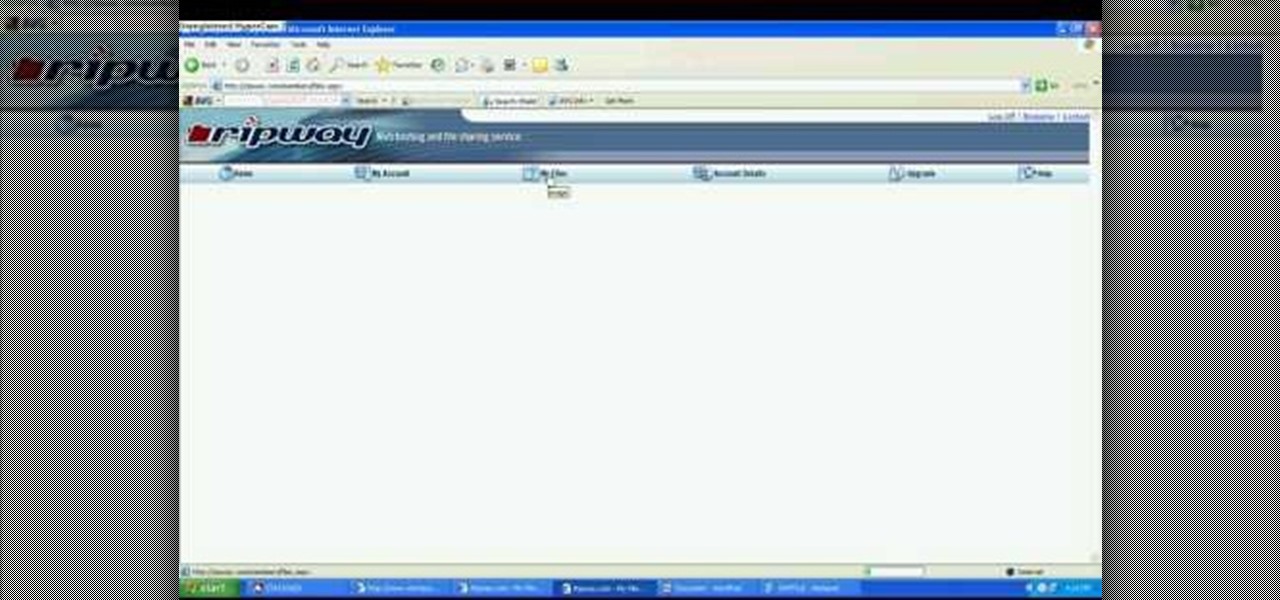
How To: View or retrieve layout codes in SWF files
John Roy demonstrates the tutorial to view or retrieve layouts that ens with .swf. SWF files can be viewed by pasting the url in the address box.

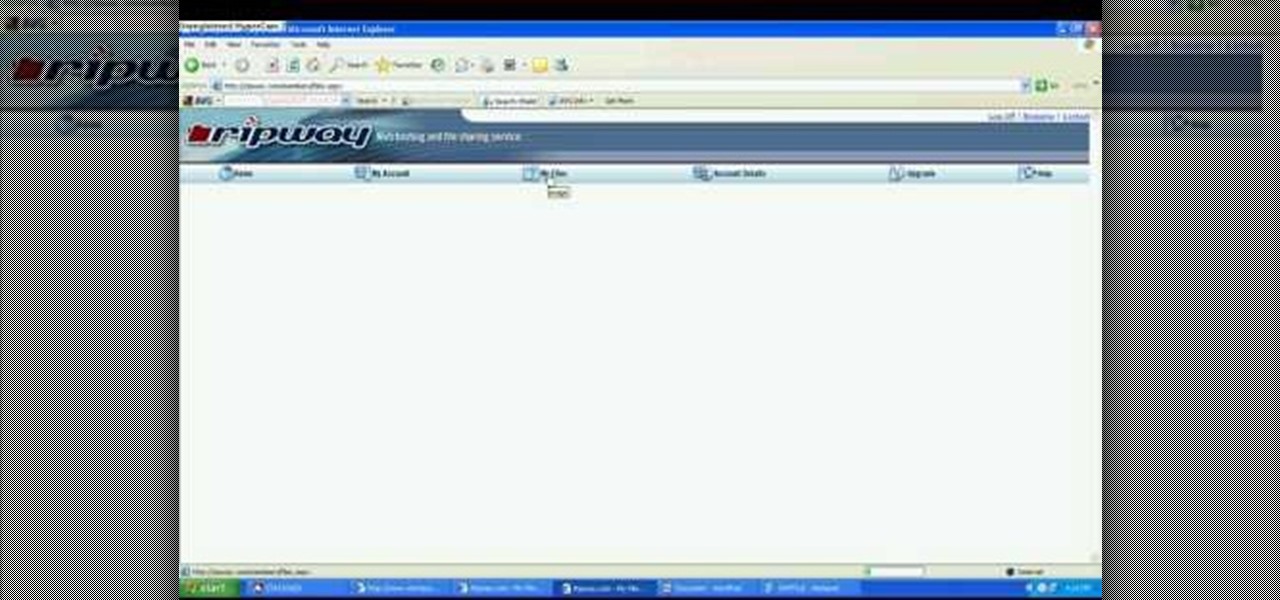
John Roy demonstrates the tutorial to view or retrieve layouts that ens with .swf. SWF files can be viewed by pasting the url in the address box.

ShowMeAcademy.com shows how to sort data in Excel 2007. Excel has many options for sorting data according to any given column. To sort your data, right click on a cell in the column that you want to sort by. A menu comes up where you will see the “Sort” option. Hold your mouse over “Sort” and another menu comes up showing the different ways to sort. For example, if you select “Sort Smallest to Largest” it will take all the data and sort it from the row that has the lowest figure u...
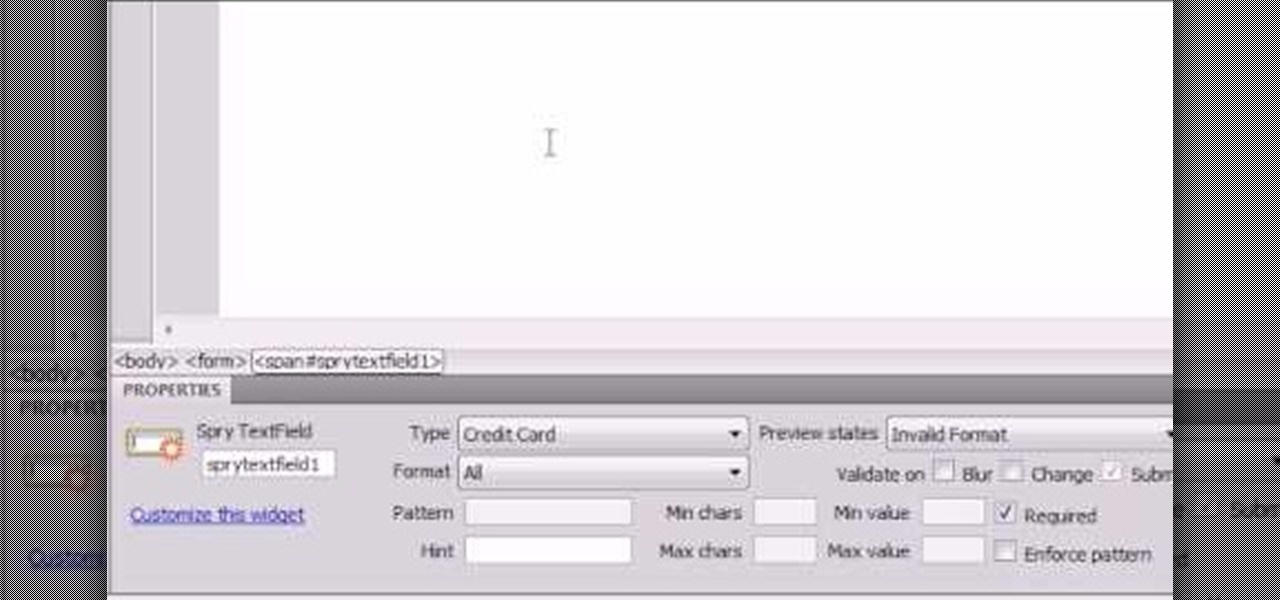
Here the New Boston shows you some tips about using the Spry Validation Text Field. To begin you will go to the Spry Validation Text Field, on Dreamweaver CS4. Looking at the bottom of the page notice the various options that are available for Properties. You find drop-down boxes for Type, Pattern, Minimum or Maximum values, Required, Enforce pattern, Format, Validate on, Blur or Change and Preview States. You can see the types of text available for validating by left mouse clicking the Type ...

In order to make a brushed metal effects in Photoshop you should first go to your gradient tool and select a dark grey or a black and click okay. Shift and drag your mouse to create the gradient. Next, go to filter, Noise, and then add noise and change the percent to 40% and click okay. Now, go to blur and ocean blur and change the angle to 0 and distance to 100 pixels. Now, for the sides to look like brushed metal, crop those sides out. Now you have a metal effect. To make a screw, click on ...

Begin with starting the program Picasa. If the program has been opened, choose an image for editing. Double click on one of the images and it will open. On the left of the screen there is an editing toolbar. The next option after this is to Crop the picture. Click "Crop Picture". Then choose the format you want the picture to be cropped to. Then hit Enter.The next option is "I'm Feeling Lucky". With this option you can give the picture the best color possible.Following with Redeye Repair. Cho...
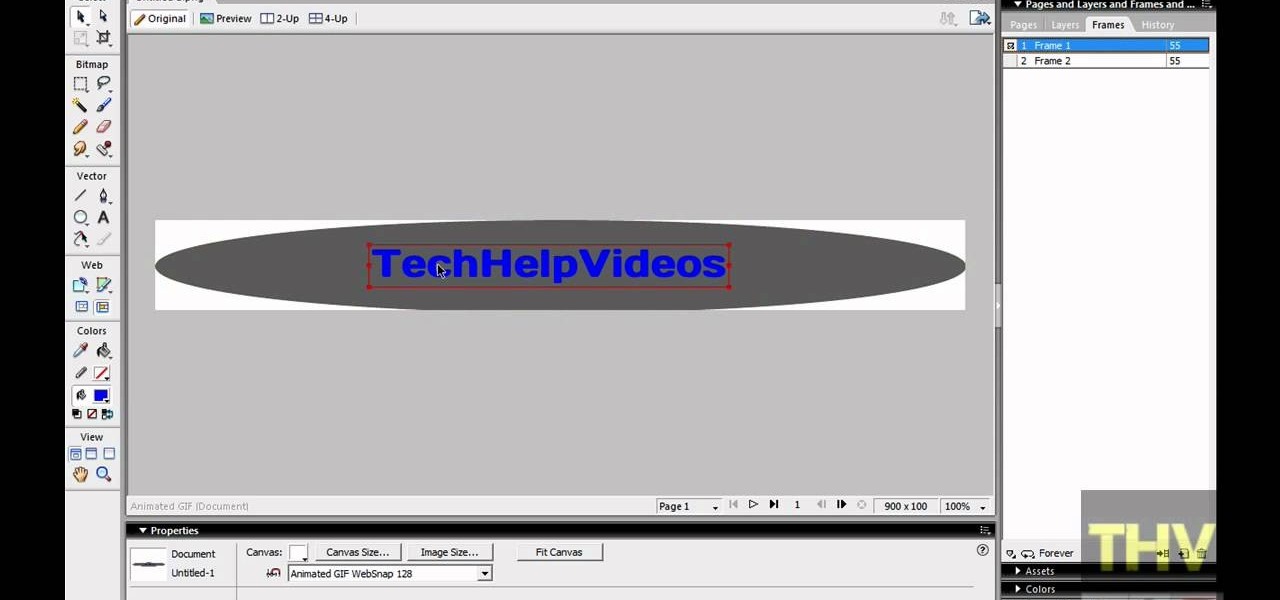
First of all open adobe Firework CS3/CS4. Open the 'file', then 'new' and set a banner with 'width' as 900, 'height' as 100 and ‘resolution’ set as 72. It shall open a banner for you on the screen. Now from the side bar underneath the vector, select the 'ellipse tool' and then drag the ellipse to fill in the whole banner as shown in the video. Now from the right side bar you have to expand the 'pages and layers'. Now select 'optimize and align' and select 'animated website 1. 2a’. Now minimiz...

This is a Computers & Programming video tutorial where you will learn how to take screenshots on Mac OS 10. 5. Andrew Grant says there are several ways of doing this. The easiest way is to hold down the Command and Shift key and press 3. You will get a screenshot of the entire desktop. To take a screenshot of a selected area, hold down the Command and Shift key and press 4. The cursor now changes into a target. The figures next to it are the values of the pixels from the left hand top corner....
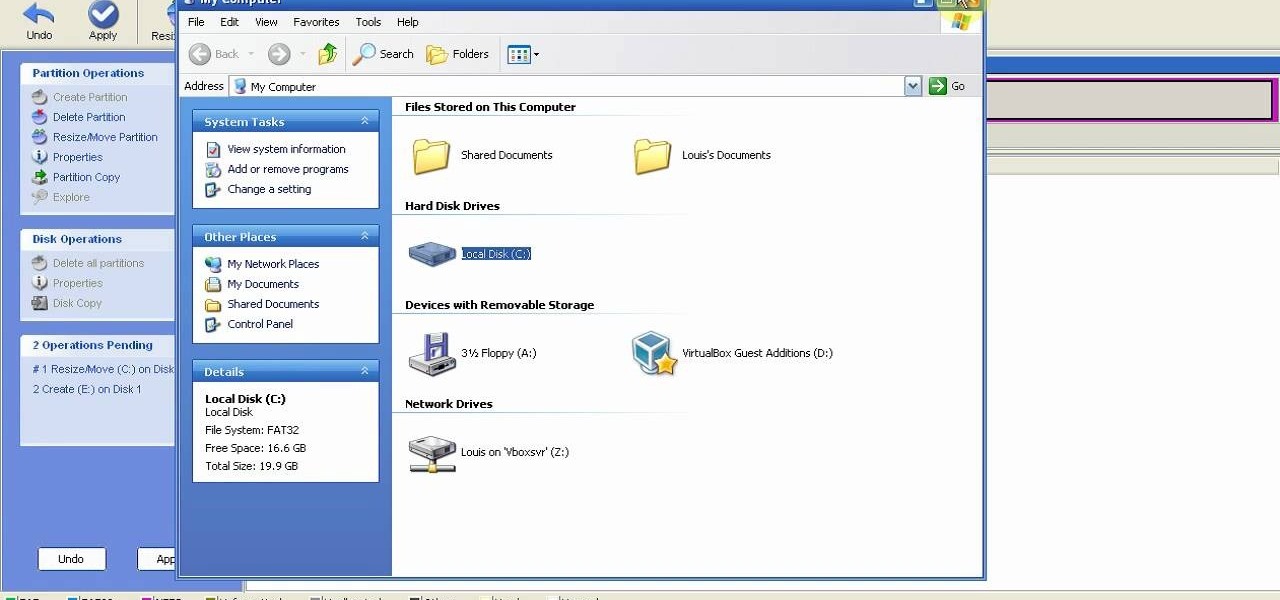
This is a step by step tutorial how to Partition & resize your hard drive with EASEUS. To resize hard drive Open EASEUS Partition Manager. Click on the drive you want to resize. Then click Resize/Move. Go to the end and left-click with your mouse dragging in the direction you want to go. In the display you can see the size that's being created. When you have the size drives you want, just stop and click OK. If you shrunk one drive you can now create a new drive using the unallocated space. Th...
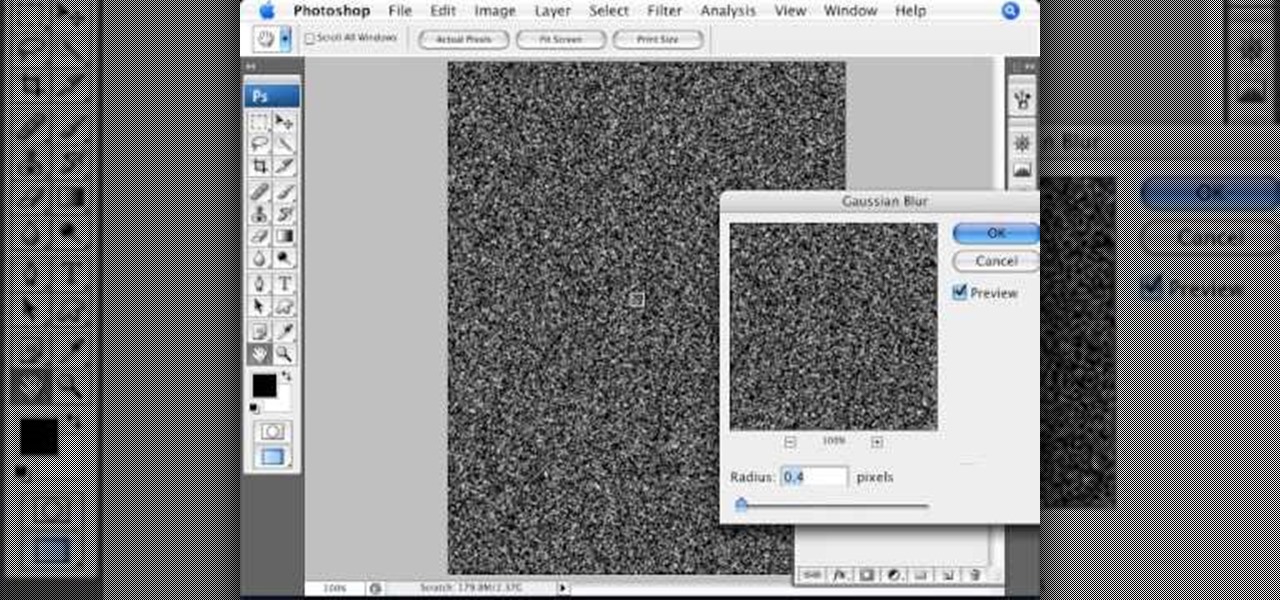
Open an image and on the layers panel add a new layer by clicking on the fifth icon below the layers panel. A new layer is created with the name 'layer 1' and your previous layer would have the name 'background'. These names can be changed by you. For now we'll leave them as they are.
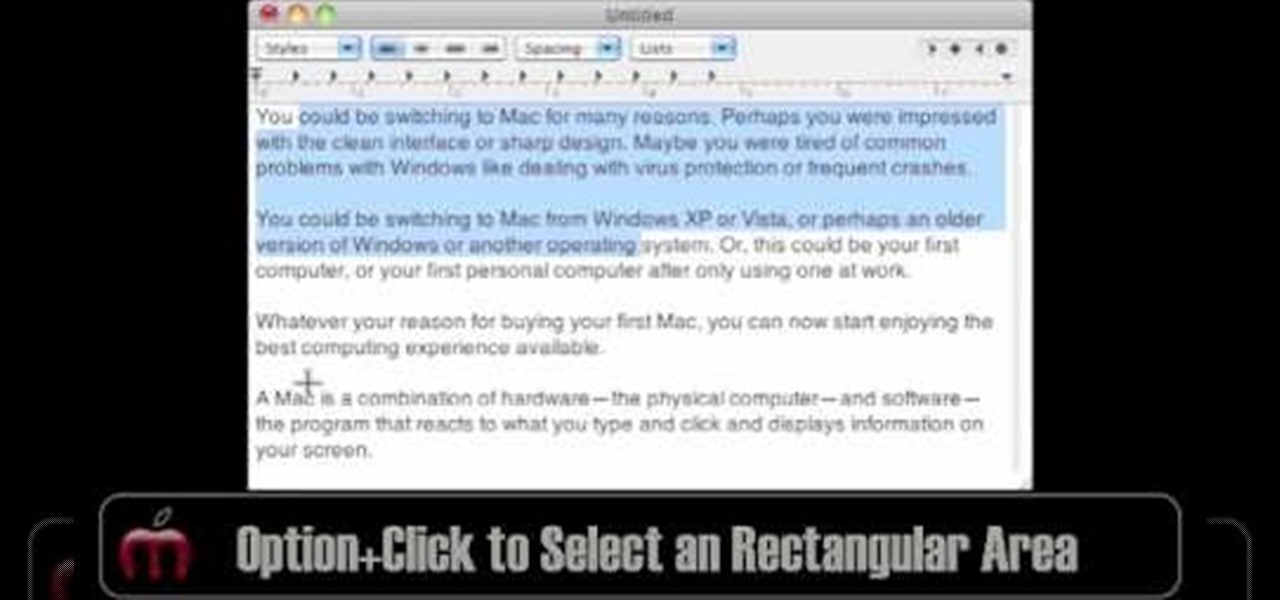
In this video, Gary from MacMost demonstrates how to select items on a Mac computer. He explains that there are different ways of selecting items, both with the mouse and with the keyboard. Click to select a single item, and click an empty space to clear the selection. Hold Command or Shift to add to a selection or remove items from the selected group. Drag around an area to select multiple items, and use Command and drag to add more areas. To select items in a list, click to select a single ...

Learn how you can get Victoria Secret like curls with this video tutorial: - Start out with a 3/4" professional curling iron

Are you a young aspiring actress? A triple threat? Many top singers and entertainers today got their start on the Disney Channel. In this video, learn how to get that audition with the Disney Channel... Who knows, it could be your big break!
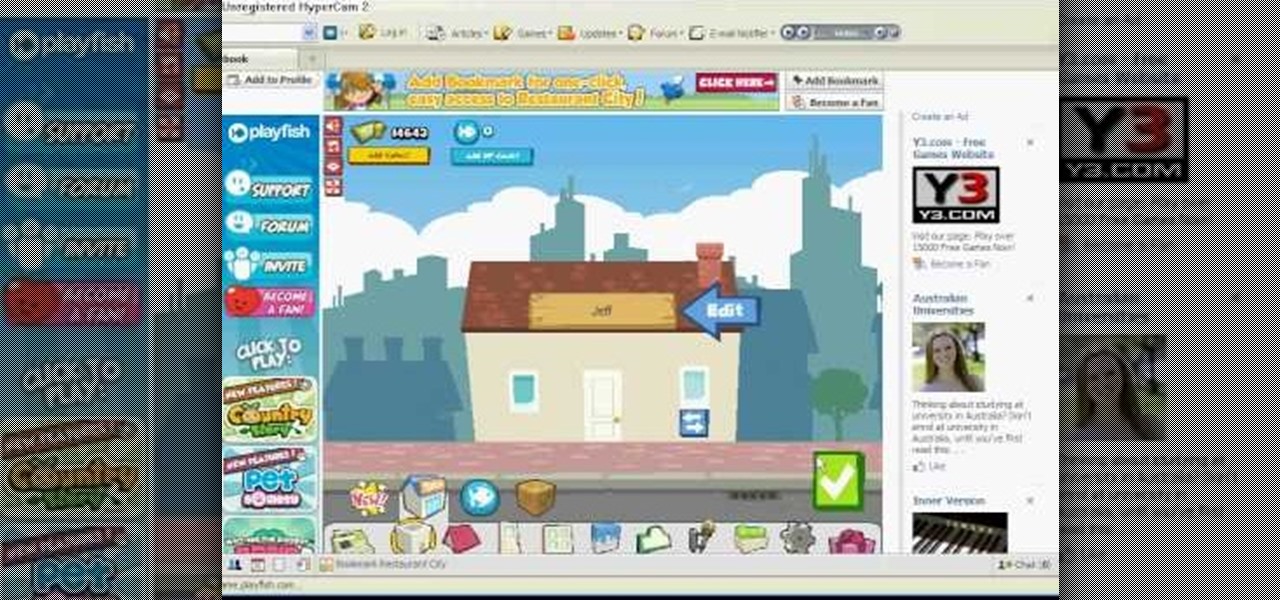
This is the RC Pointer Coin Hack for Restaurant City. You can keep getting coins and coins and coins… it just depends on how long and how far you are willing to go.

You can stop being lazy by using these tips to motivate yourself to find an interest in life. You Will Need

This crafty cat scratch pad is a great way to recycle used boxes. You Will Need

Your workspace should be a breeding ground for creativity and productivity, not bacteria and germs. You Will Need
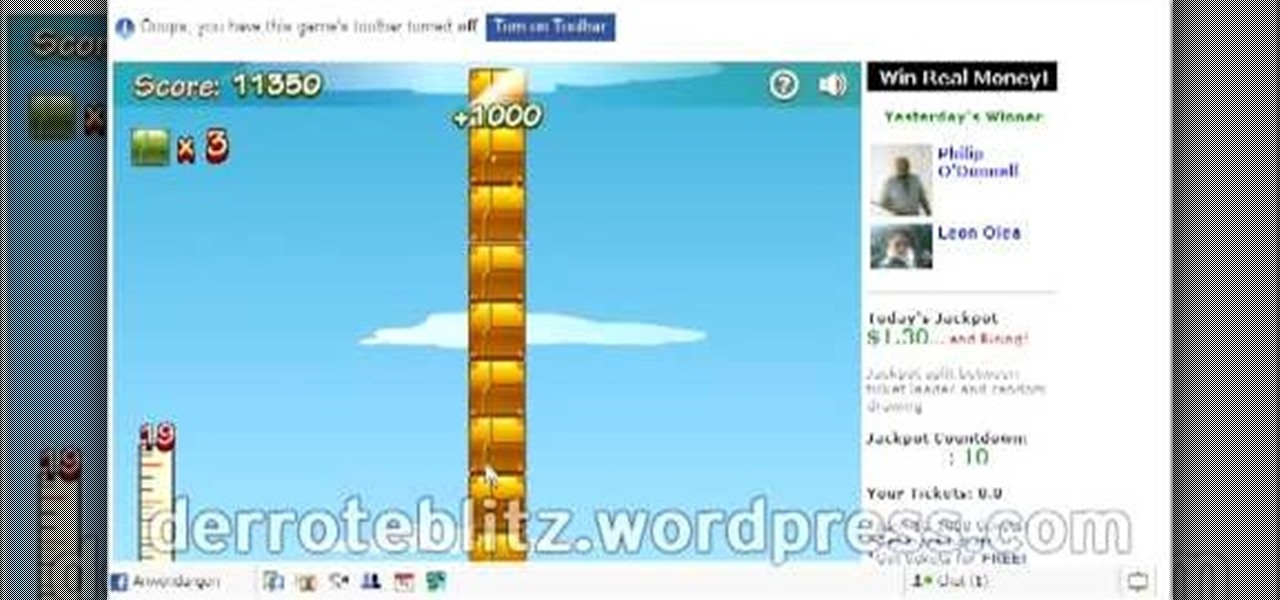
Tower Blocks is a Facebook game that allows you to test your speed at building the tallest tower ever! Watch this video tutorial to learn how to cheat Tower Blocks on Facebook (08/05/09).
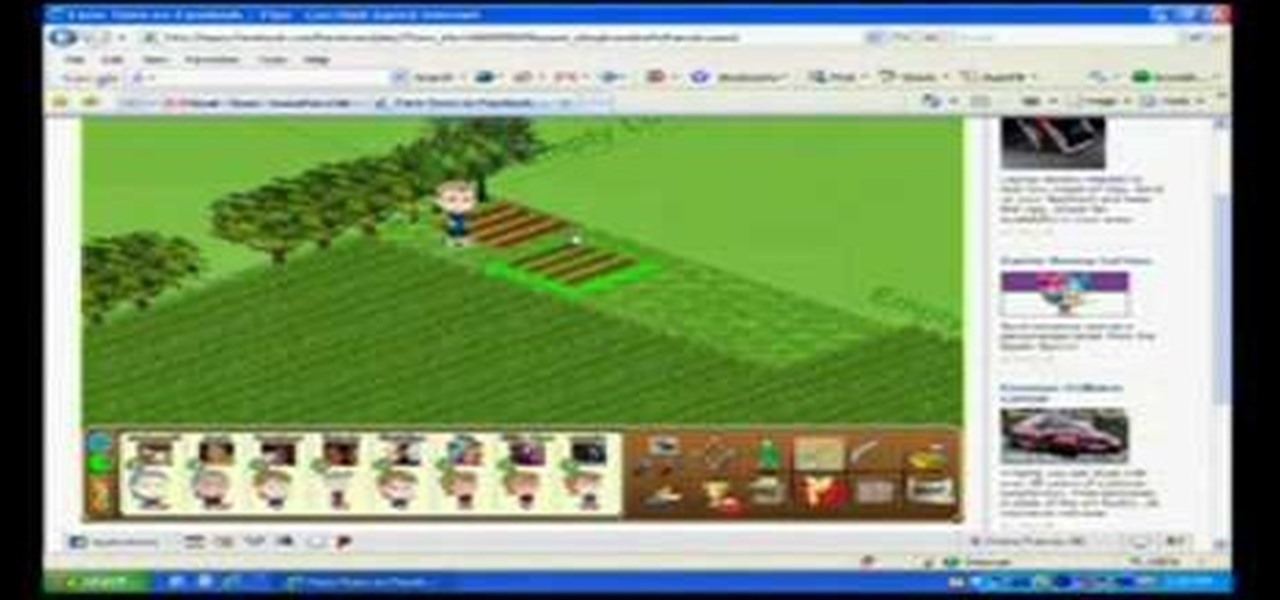
This video teaches how to plow without rows in Facebook's Flash game Farm Town. It is easiest to start at the top corner of your farm. Notice, put your cursor on the green highlight (or JUST below) of the plot. Then click left mouse button hold down and BARELY drag up and toward the plot to the left. It is tricky at first but after a field or two it is easy. This will DOUBLE the amount of crops you can plant on your farm.
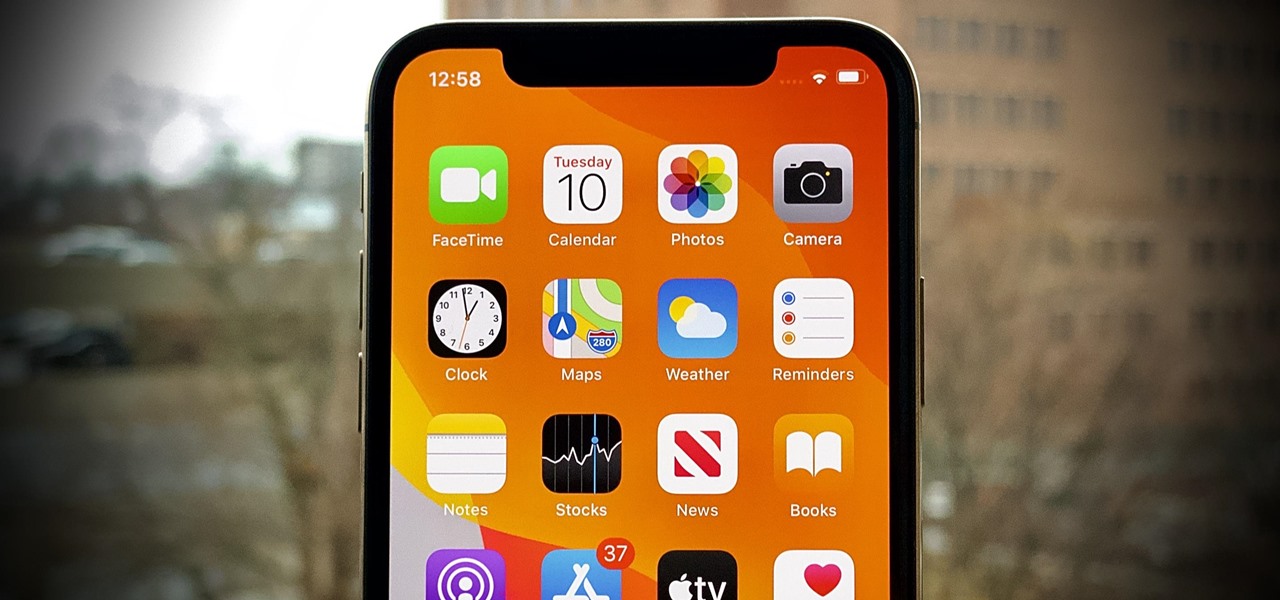
Apple seeded the official version of iOS 13 to compatible iPhones on Sept. 19. Since then, we've seen two major updates — iOS 13.1, which, by our count, introduced 22 new features, and iOS 13.2, which also added 22 new features. Today, Dec. 10, Apple introduced the third major update: iOS 13.3.
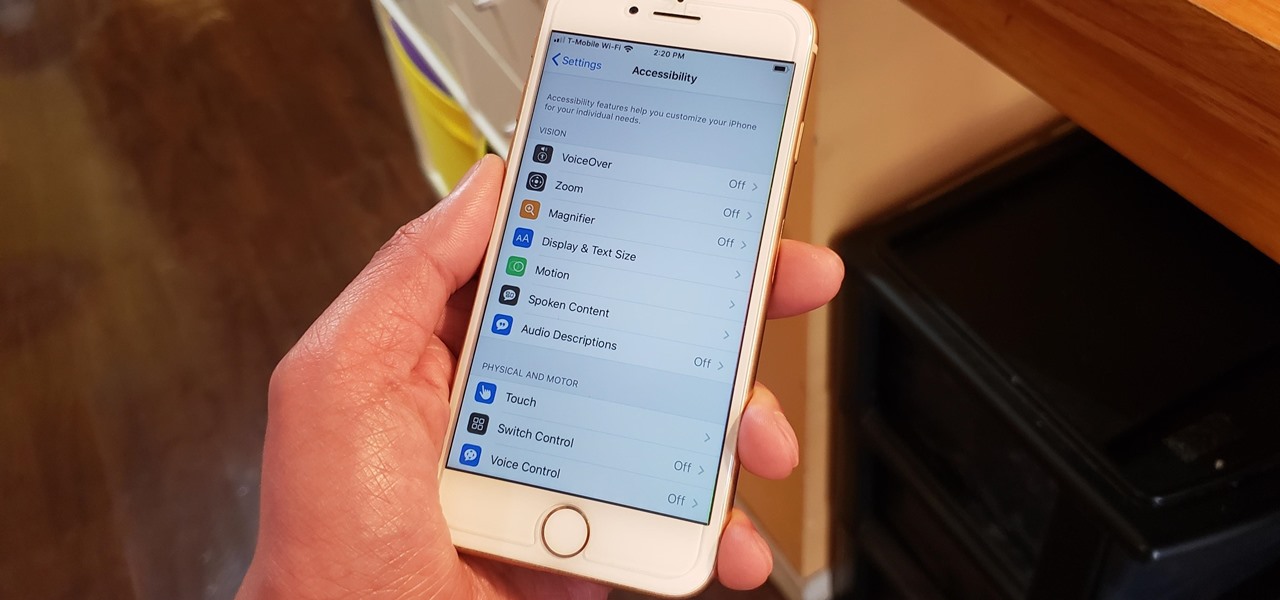
The iPhone's "Accessibility" menu is one of those options that's very easy to overlook but incredibly handy in certain situations. You can set AssistiveTouch to help navigate your device, use a Bluetooth mouse when your screen is acting up, and enable the red screen filter for nighttime escapades. For as long as the menu has been available, it's been in the "General" settings, but not in iOS 13.
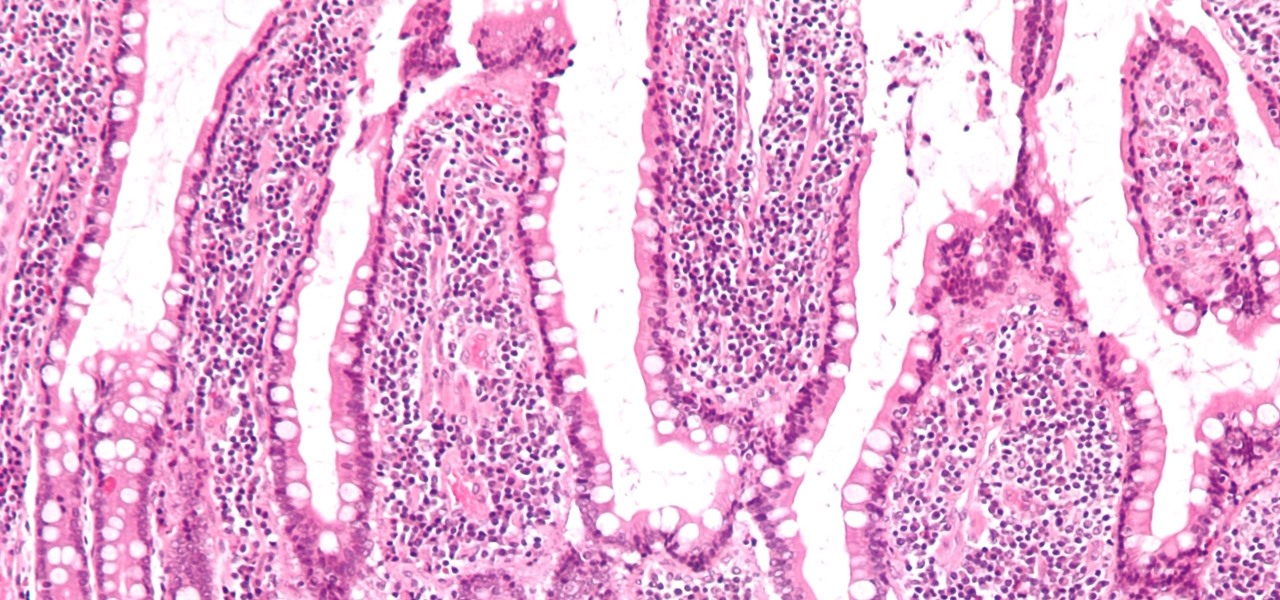
If the all the fingerlike projections in our gut were flattened out, its surface area would be 100 times bigger than our skin's. It's so large that the actions of just a small part of it can impact our health. A new research study has found that enterochromaffin cells in the intestinal lining alert the nervous system to signs of trouble in the gut — trouble that ranges from bacterial products to inflammatory food molecules.
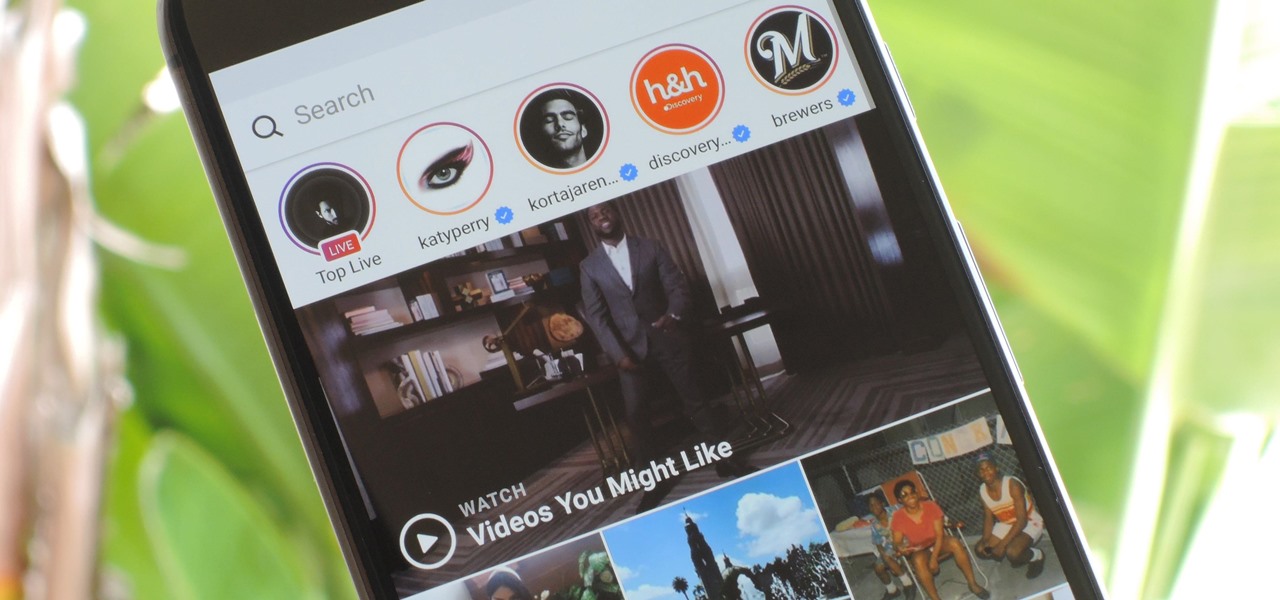
We're all guilty of a little social media stalking now and again. Or ... every day. Who's keeping track? Everyone secretly wants to know what their ex/arch nemesis is doing for the weekend via Snapchat or Instagram Stories.
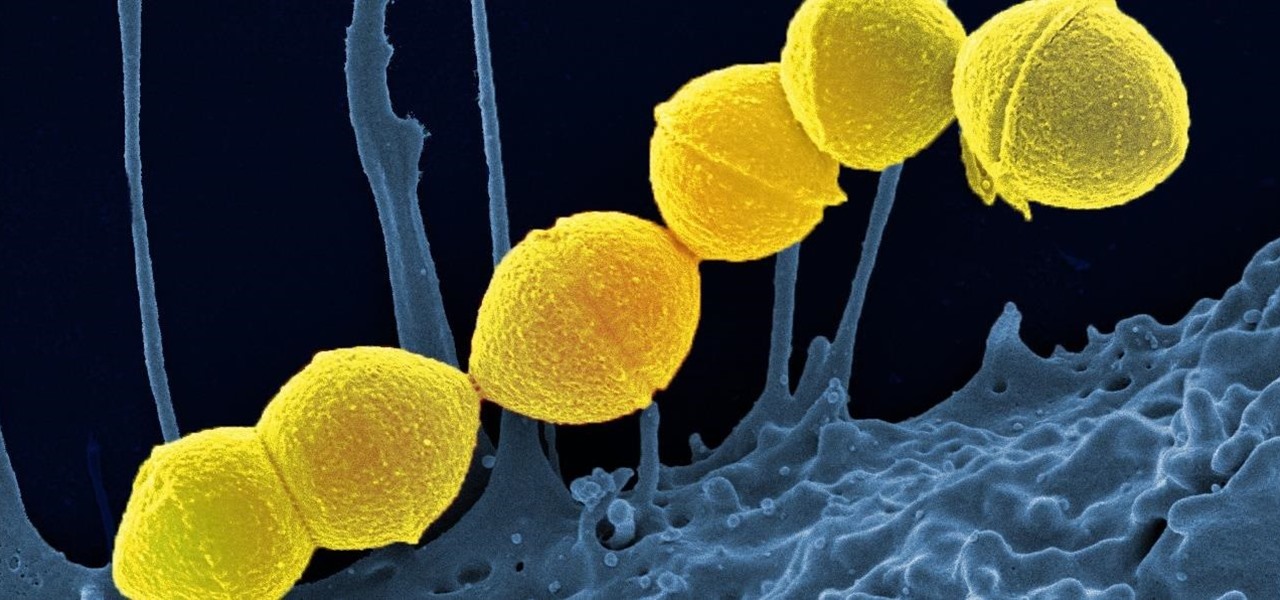
It's not the bacteria itself that takes lives and limbs during invasive flesh-eating bacteria infections. It's the toxins secreted by the group A Streptococcus bacteria invading the body that causes the most damage.
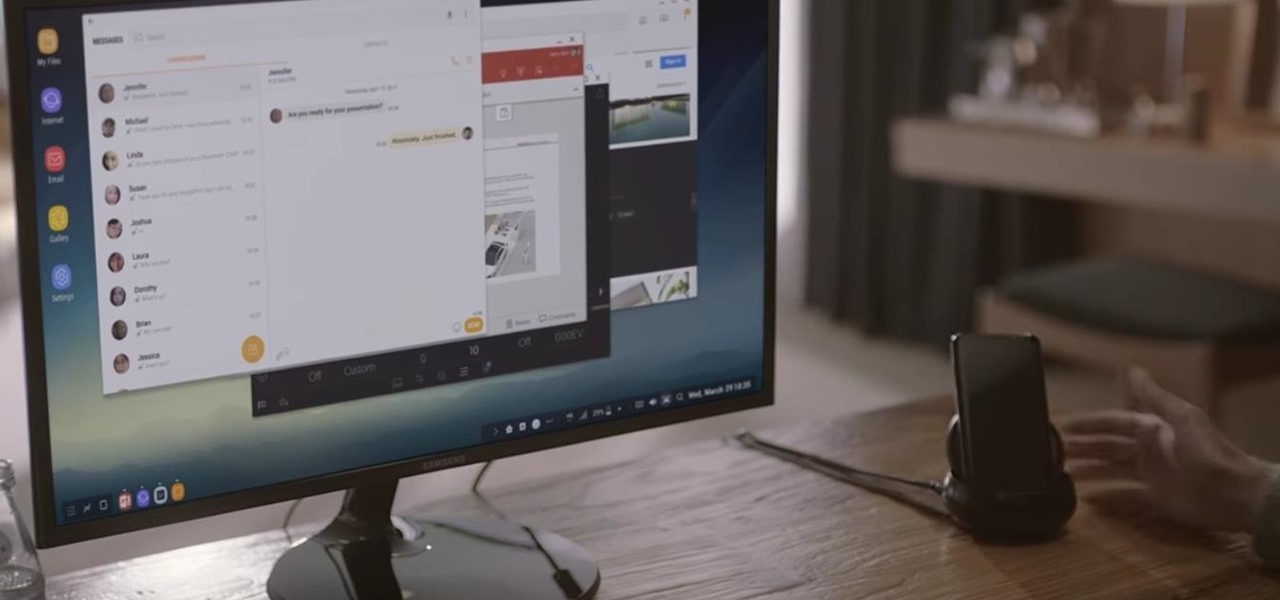
Samsung's new Galaxy S8 can turn into a PC with its DeX dock, but while that may sound like the future of mobile computing on the surface, there are definitely a few issues with the entire setup.

Hello you sexy, savage, surreptitiously tech-savvy penetrators (Pun intended)!

Keyboard shortcuts can make using your Mac faster and easier, and leave your mouse feeling archaic. With just a few taps, you can save files, open new tabs, or play a movie—all without using your mouse even once.
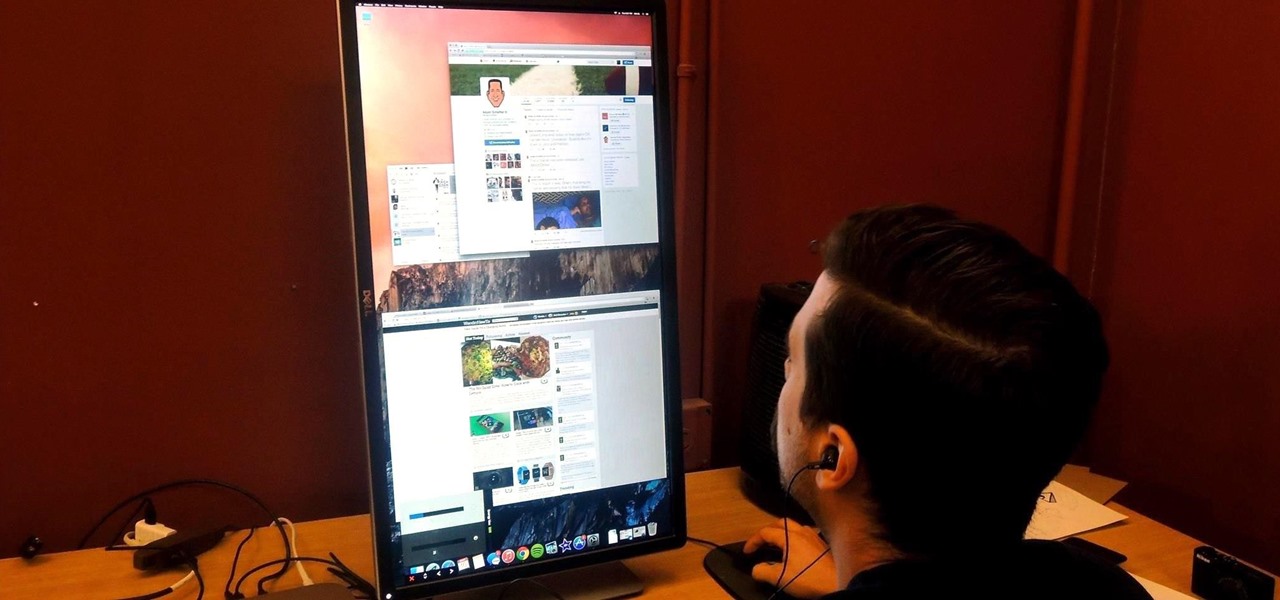
If you've got a desktop computer, I can almost guarantee that you've got a widescreen monitor set up in landscape mode. It's how just about everyone uses their monitor these days, including myself. Except that it's not always the best way of working.
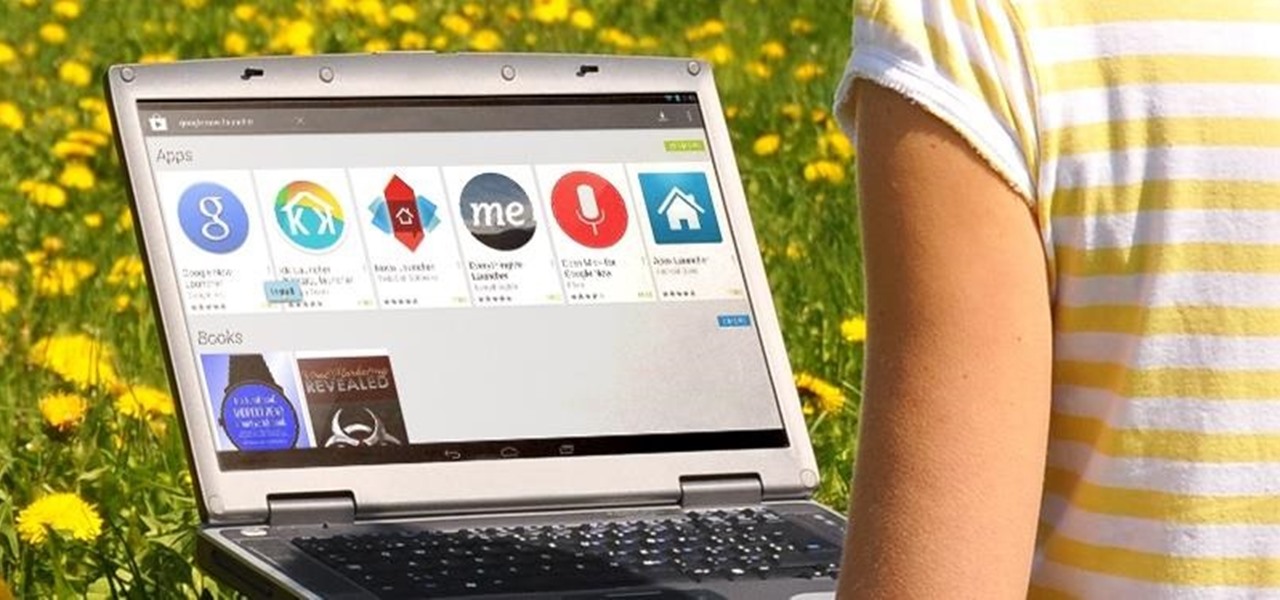
There are tons of good reasons that you might want to use Android on your desktop. Perhaps your favorite game is only available on Android, or maybe you use a messaging service that doesn't have a Windows companion app.
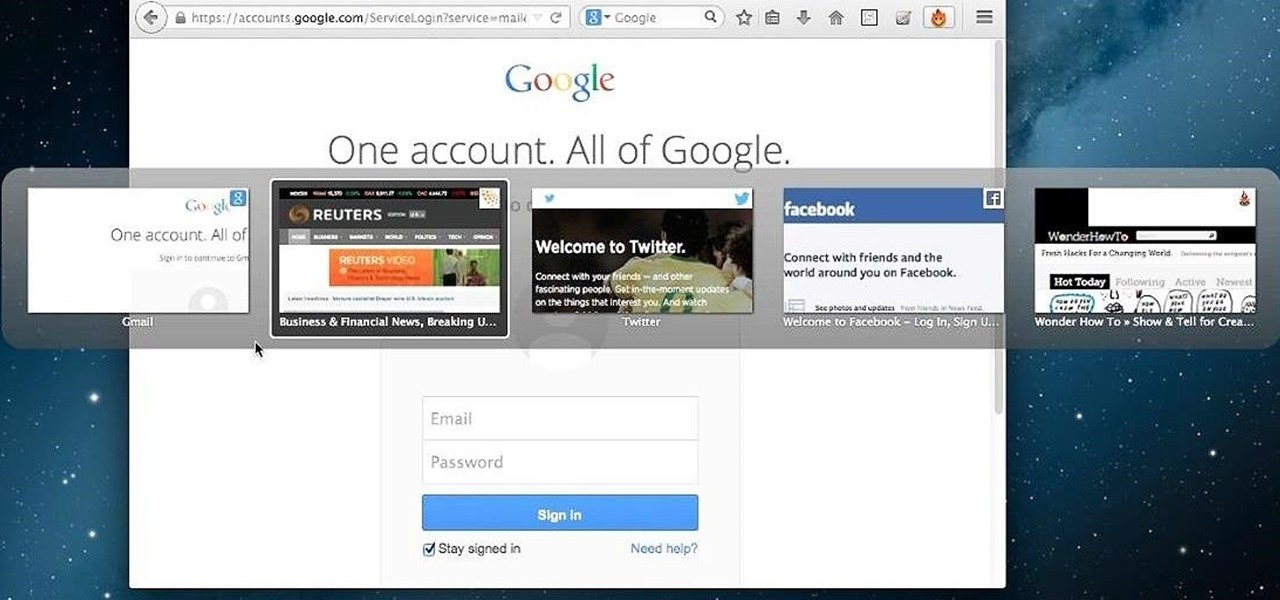
Tab previews—you can do it on an iPhone or an Android device, so why not on your Mac or PC? It's about time you take your browsing game to the next level and learn how to toggle between previews of your tabbed webpages.

With popular remote desktop app LogMeIn recently ending its free service, lots of Android users have begun looking for alternatives. There are some good ones out there like TeamViewer and Microsoft Remote Desktop, but today, Google released an app that makes a pretty good contender.
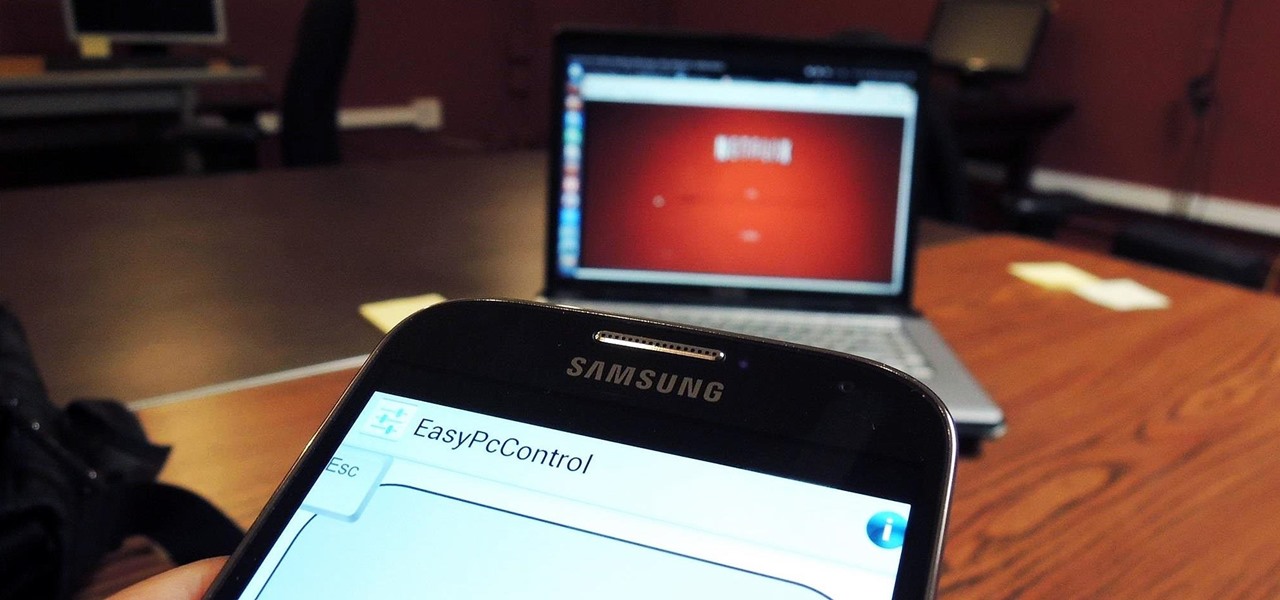
One of the coolest features that Samsung built into the Galaxy S4 is the infrared (IR) blaster and WatchON software to control your television. I've been using my GS4 for the past few weeks to control my DirecTV setup and it works great. Smartphones are truly becoming all-in-one devices these days.

Welcome back, my newbie hackers! Hackers often are associated with clandestine and illegal activity, but that is not necessarily always the case. Hackers are increasingly being used and employed for law enforcement, national security, and other legitimate purposes. In this installment, we will look at how a single hacker could save the world from nuclear annihilation.
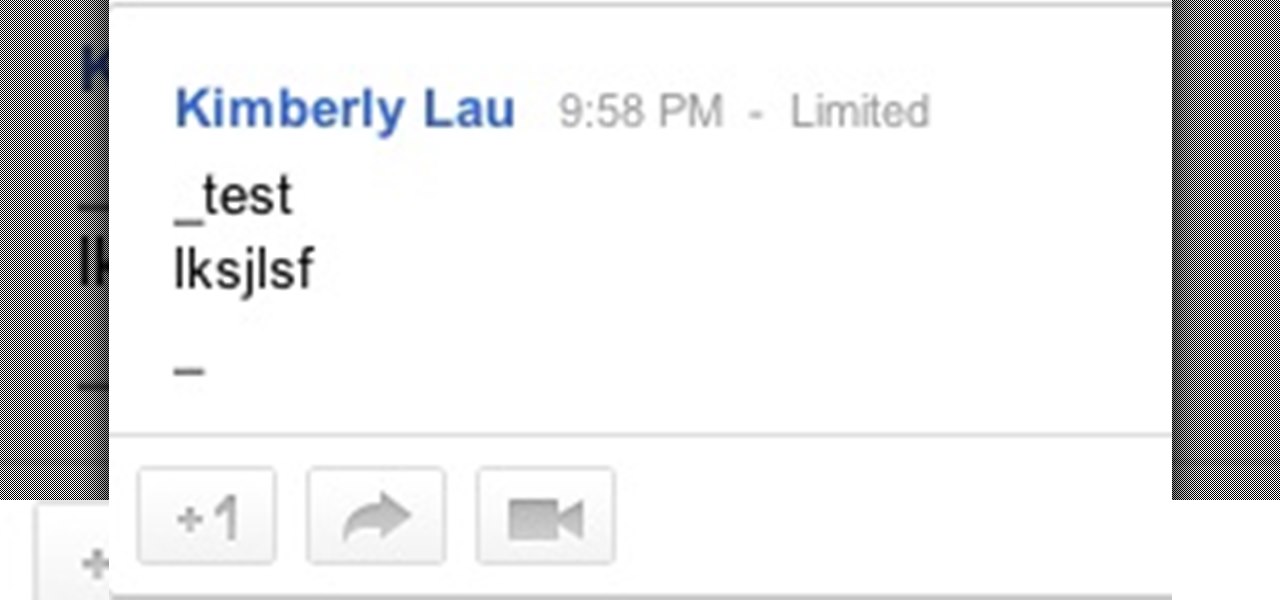
Are you feeling like you've got the hang of Google+? Or do you, as I do sometimes, feel like there are just a few too many quirks to keep track of? Here, I've given you 15 quick tips you should know about Google+ so you can maximize the way you want to use it.

A cold frame is a great way to extend the growing season in your garden. When you set up a cold frame, you can keep your plants healthy and growing, even when it's cold outside. In this video tutorial, you'll learn how to set up and use a cold frame.

Aerating your soil is an essential part of gardening, but it can be long and back-breaking work. In this episode of Growing Wisdom, Dave Epstein will teach you how to use a broadfork to aerate your soil. Using a broadfork, you can aerate the soil without damaging the soil's ecology.
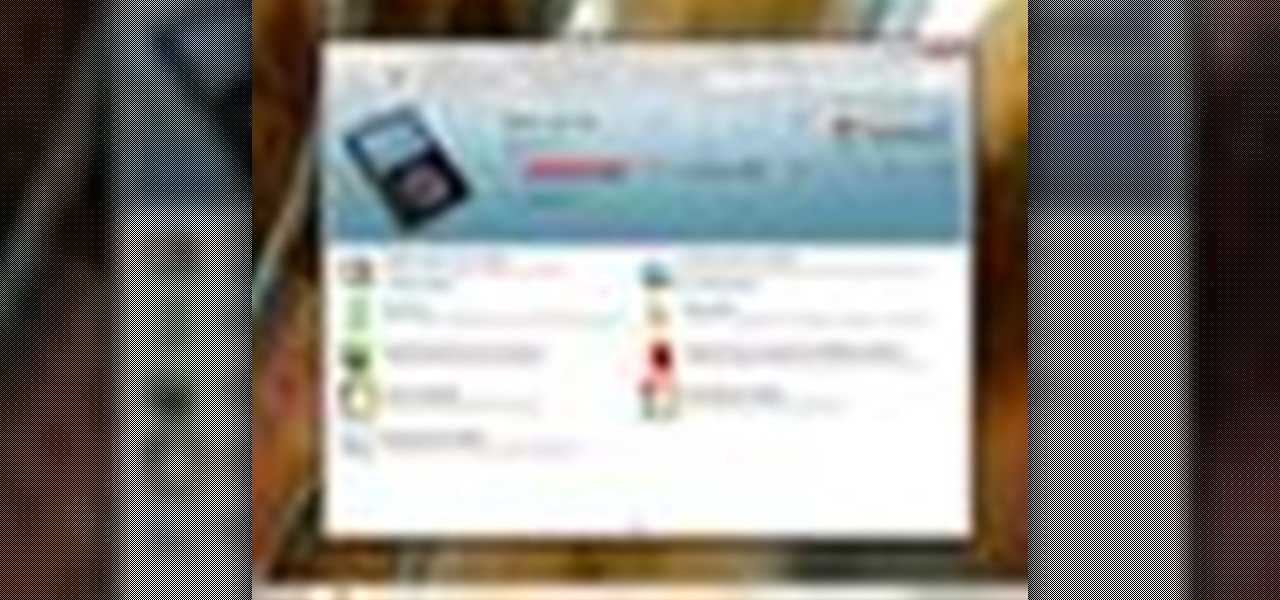
Windows 7 has a new feature called Device Stage. It's a powerful and handy hub for all of your electronic gadgets that connect to your PC. It's device management for the power user! Microsoft shows you the layout real quick, so watch and learn.
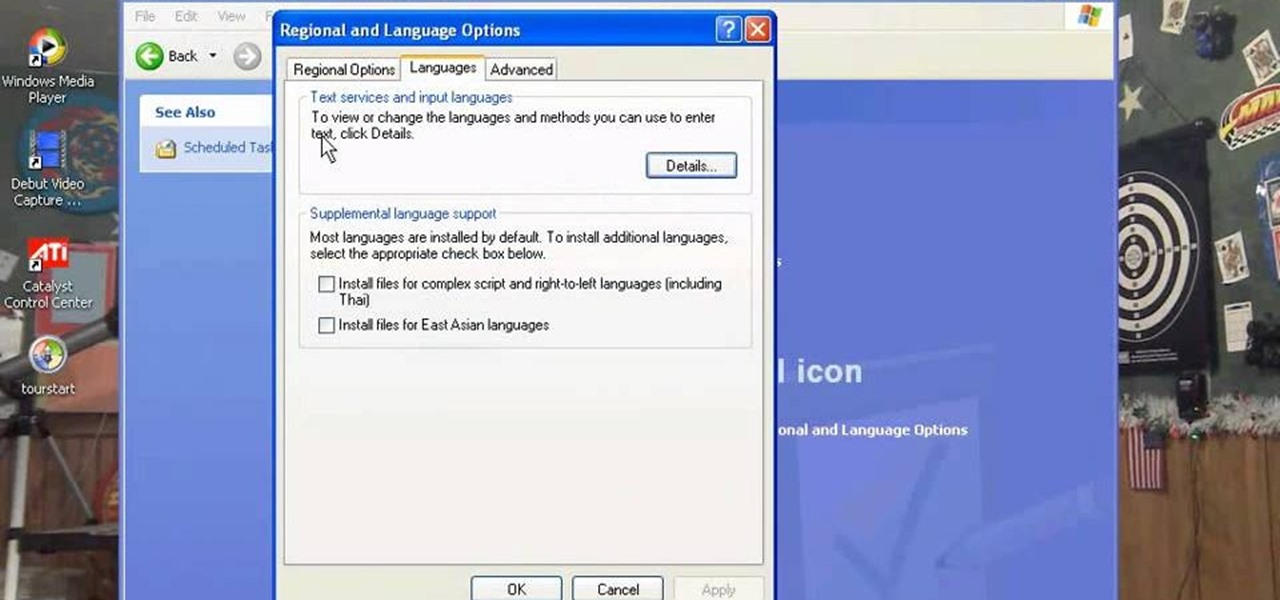
There are a number of items that you will have to use your mouse and click onto in the process of changing your clock, language and religion in Windows XP. Click START-CONTROL PANEL-DATE/TIME/REGIONAL OPTIONS. This will get you to the window that allows you to change any of these settings. To change the date or the time click on Date/Time icon. Here is displayed the current time. If you change the time here, you will have to click the Apply button to enable the new setting. Set to the correct...
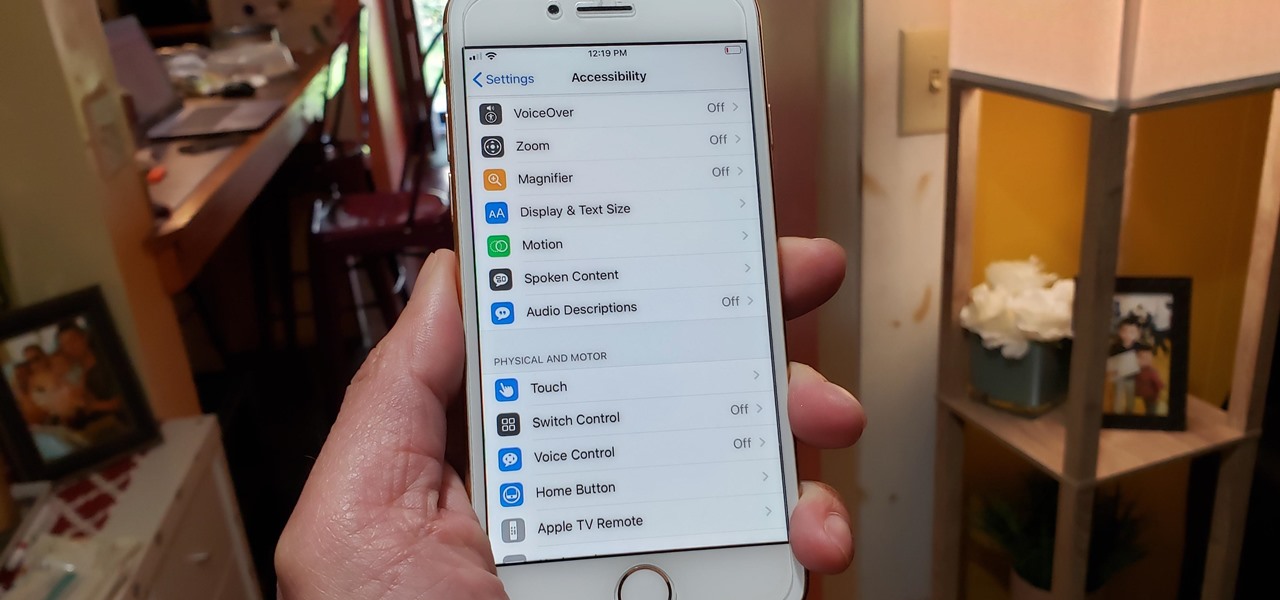
Beyond spotlight-grabbing features like Dark Mode and computer mice support that iOS 13 contains, Apple has also made its mobile platform more user-friendly for people that exhibit sensitivity to on-screen animations. If you've always found the transitional effects between app pages jarring, your iPhone now has a setting to help with that, preventing possible motion sickness and anxiety.

After North cut the base price of its Focals smartglasses, Vuzix is now testing the waters of a lower price point for its Blade smartglasses.

It may take practice to get to Carnegie Hall, but a new mobile app gives the average iPhone or iPad owner the experience of walking on stage with a live orchestra.