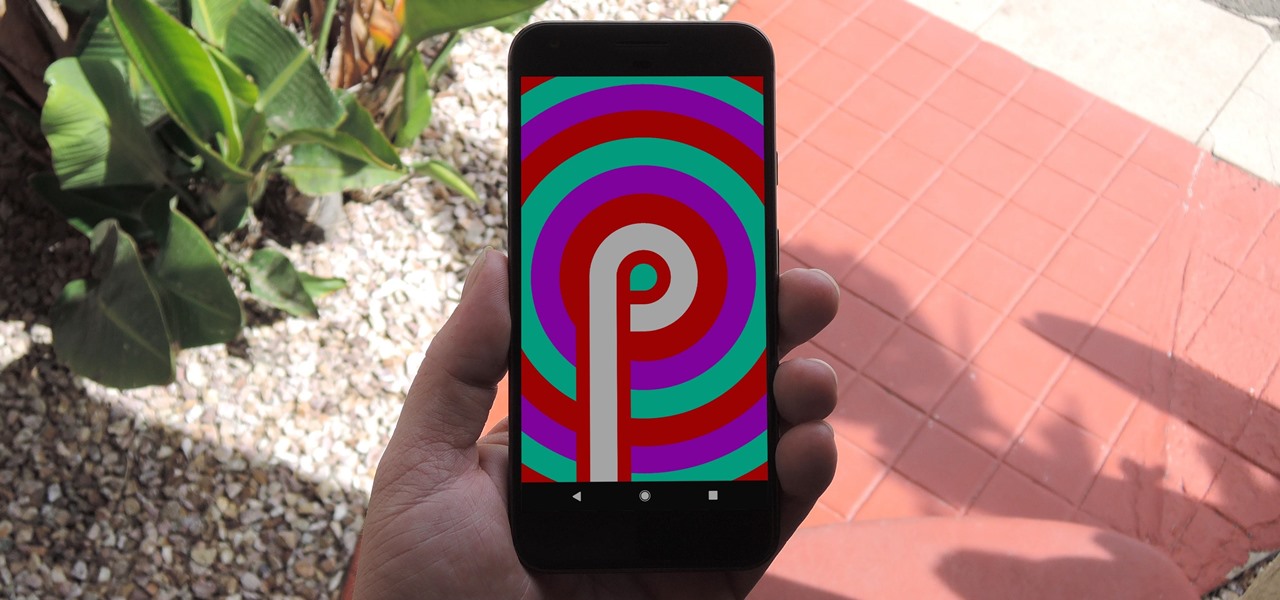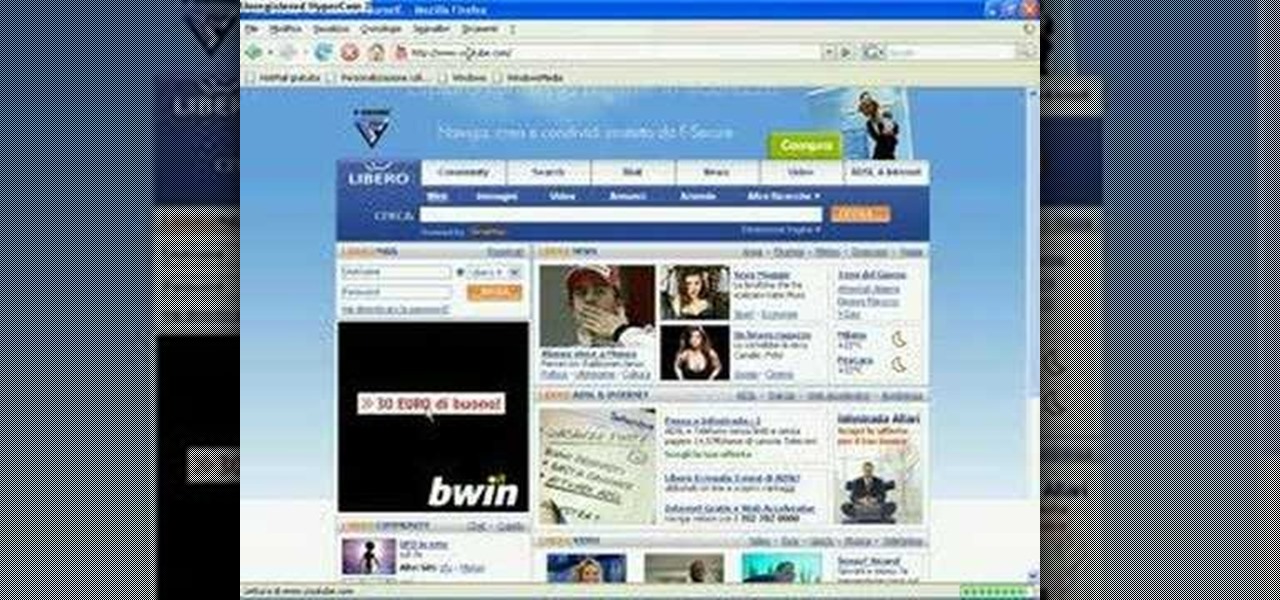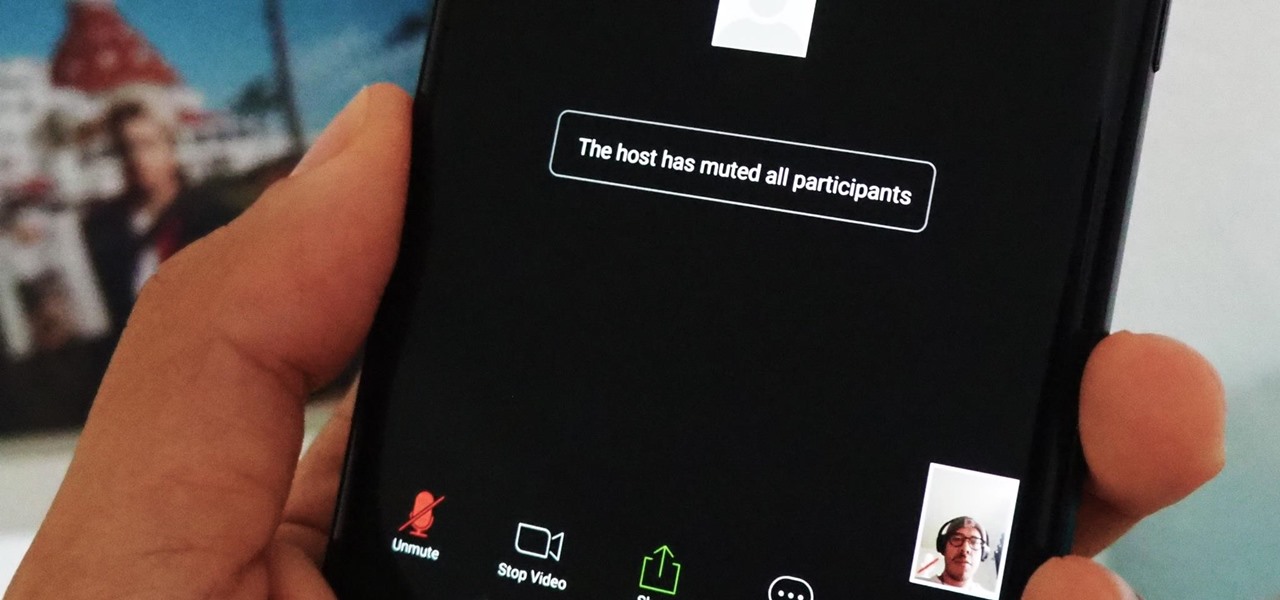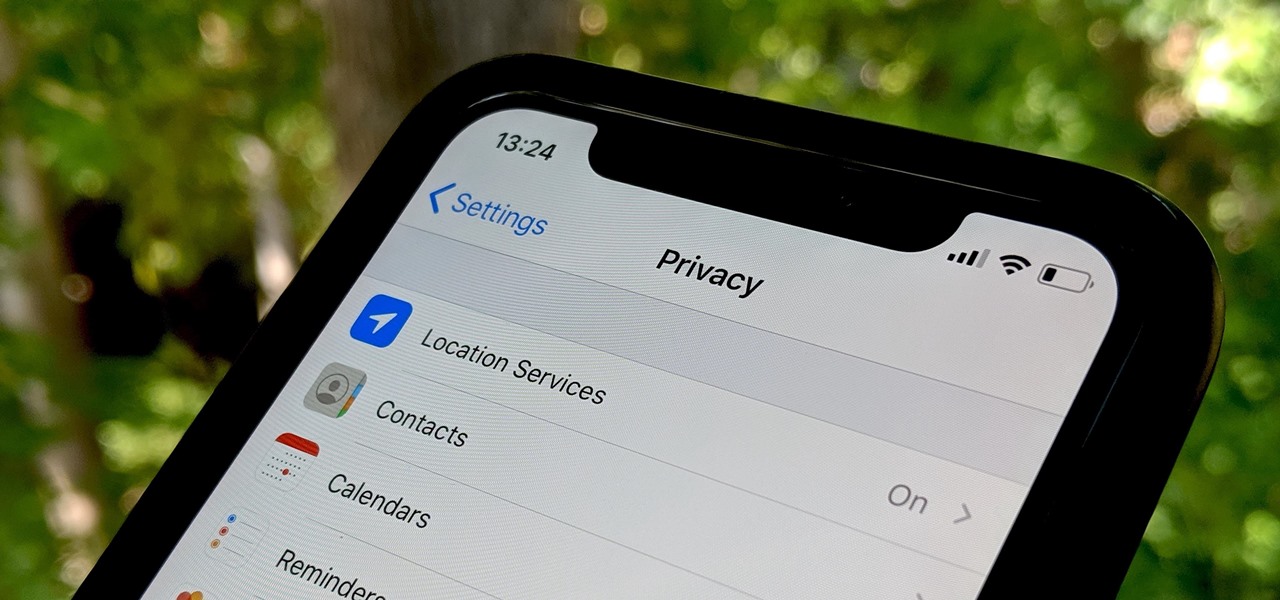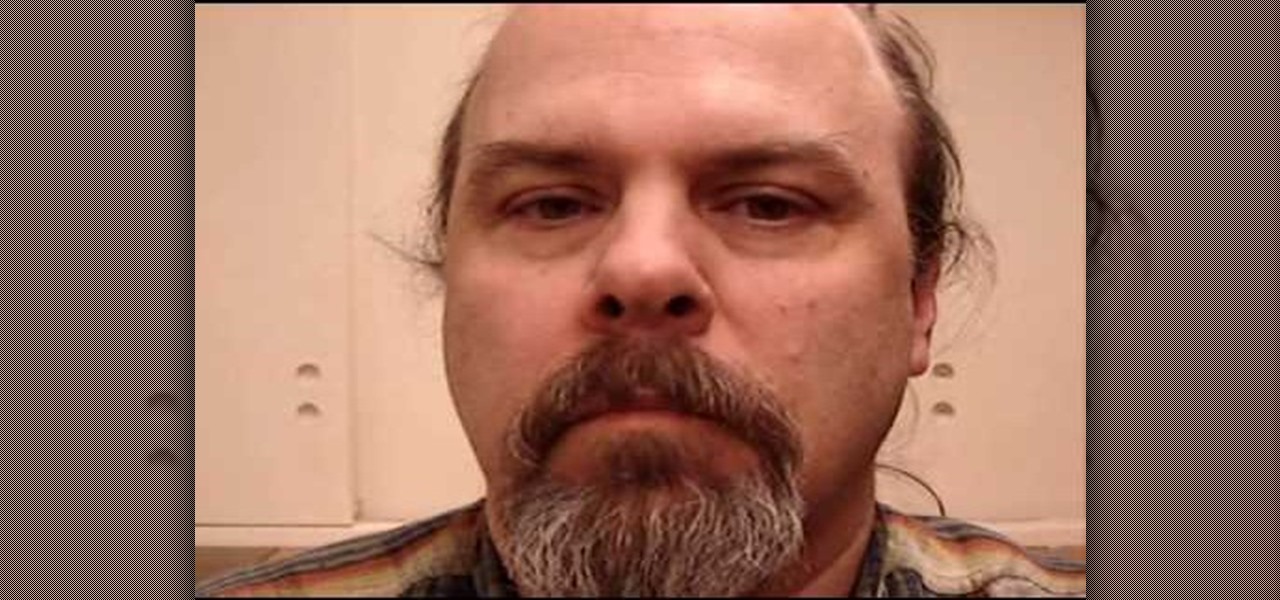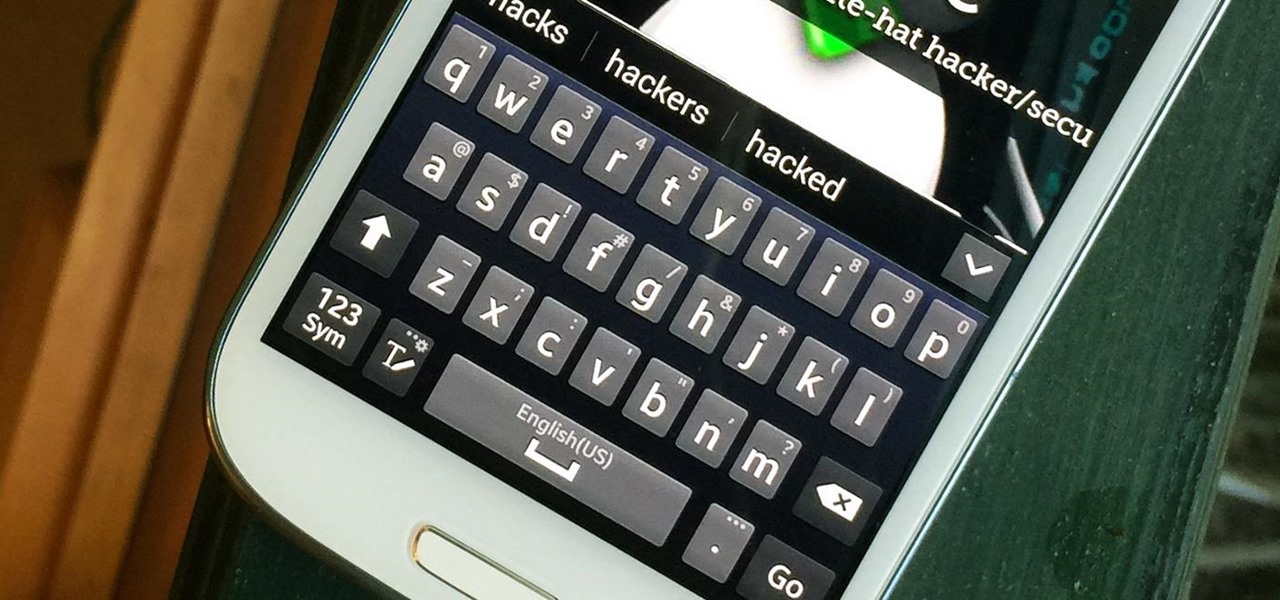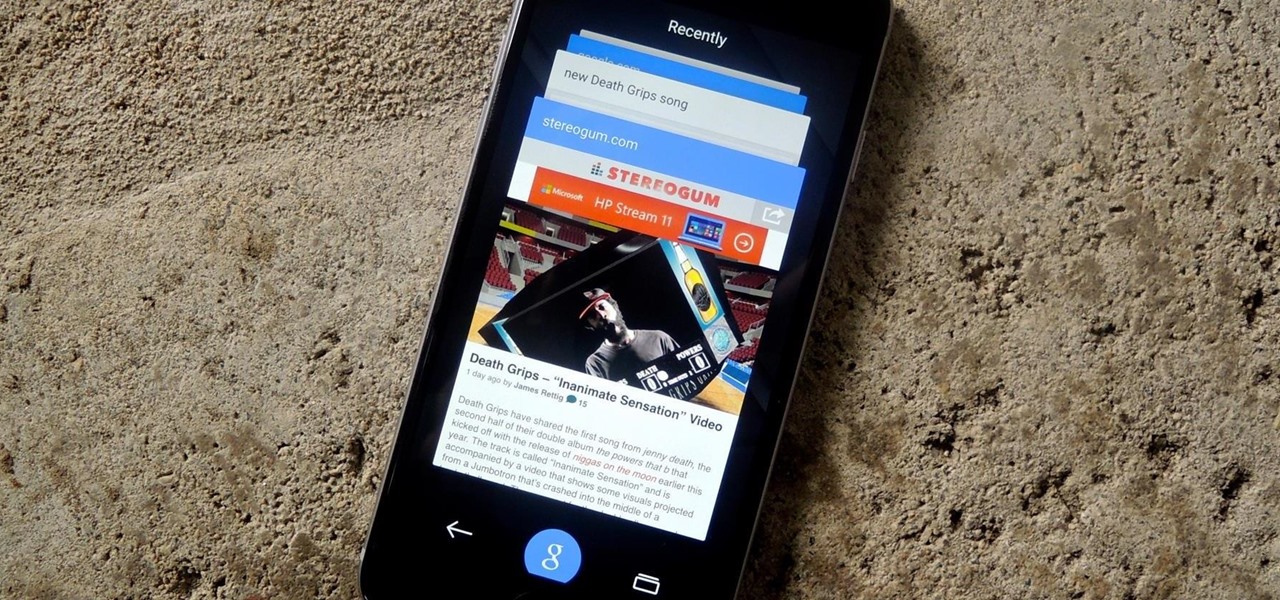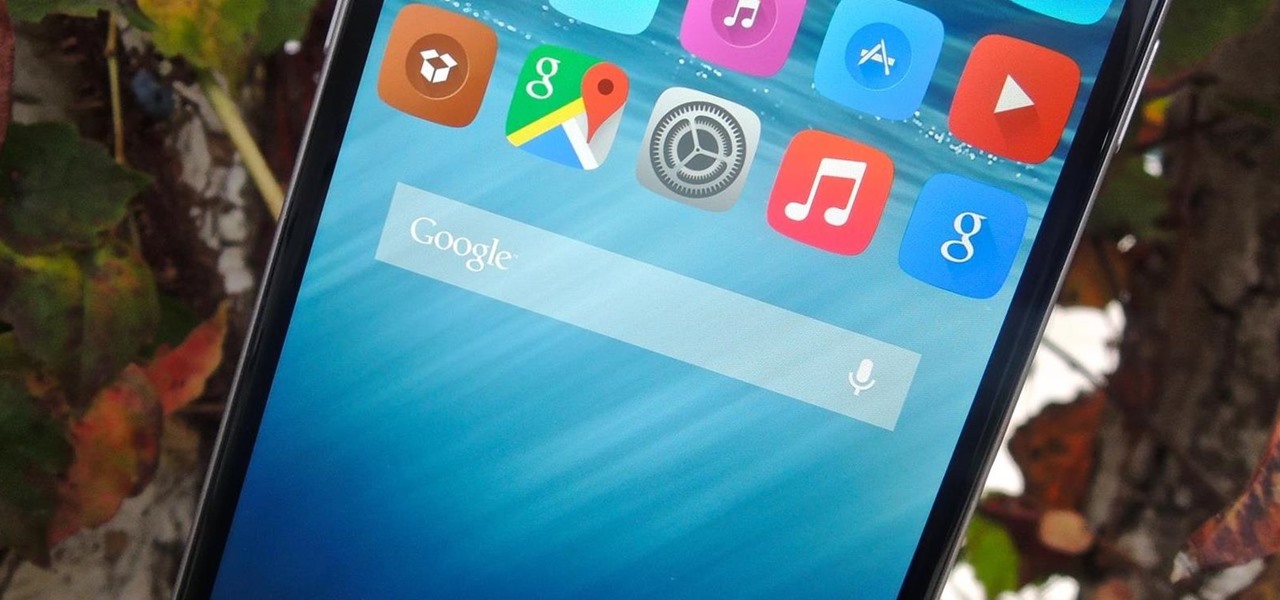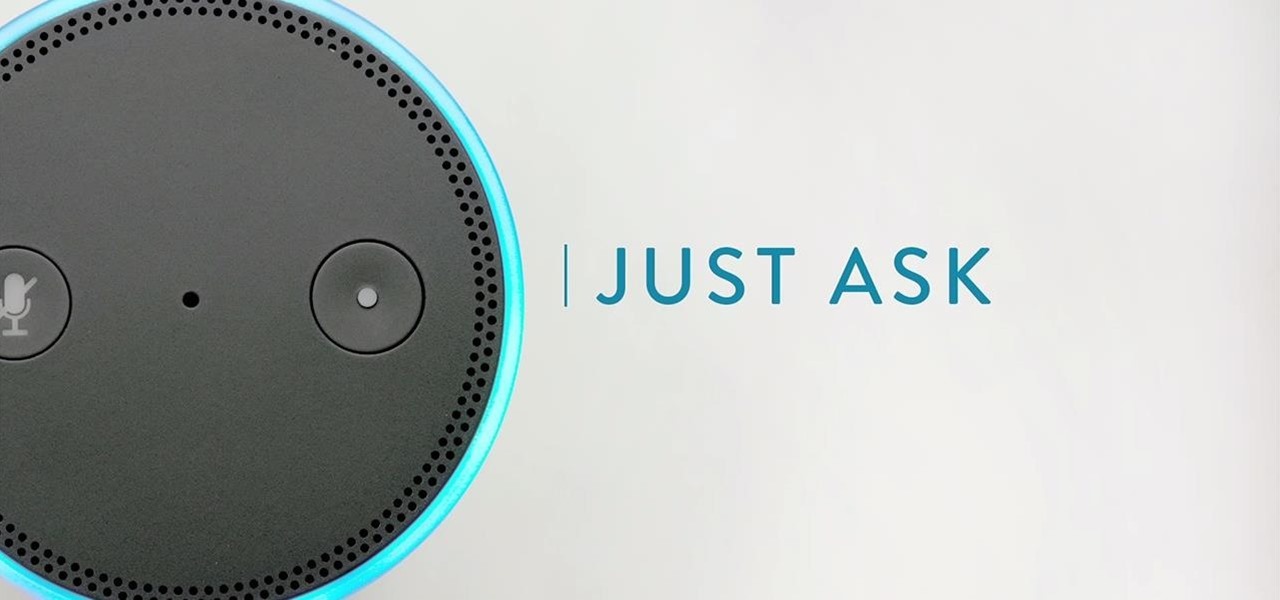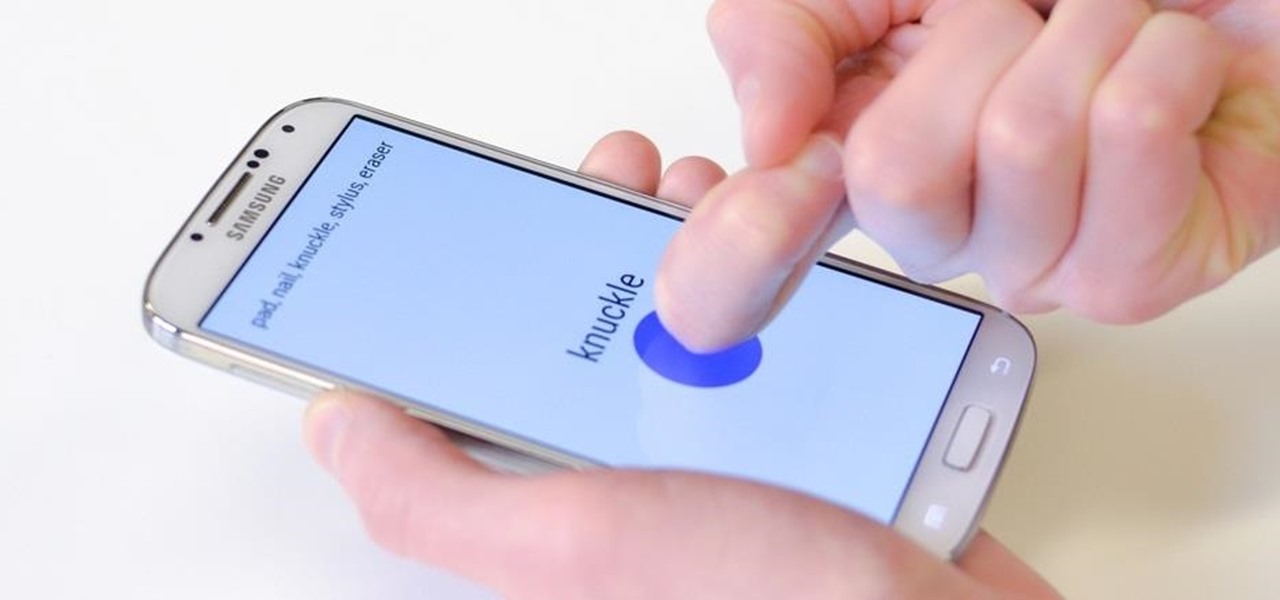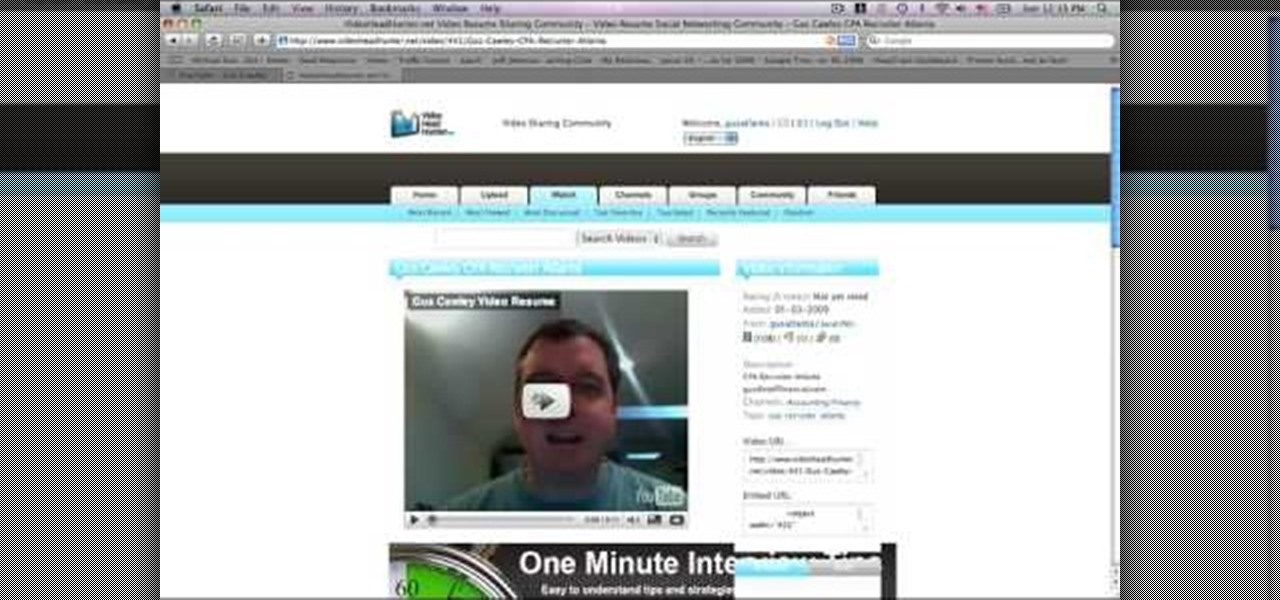This video explains how to use the Speech Recognition tool on the Mac, which allows you to speak most of the commands that you use on the computer. To enable speech recognition, go the Apple menu, select System Preferences and click on Speech. Then click on “On” next to Speakable Items, and click OK.

Want to be a rapper? Find it hard to become one? Well, Jason Hawkins is about to show you how to become a rapper in less than five minutes. You don't have any musical skill? Well, no worries, because, as Jason Hawkins put it, musical skills are not needed to become a rapper. To start out, you'll need 3 things. One, an internet connection. Two, a working microphone. Three, you must have the clothes needed, for example: a hoodie, a tracksuit, a pair of sneakers, jewelry or "bling", and a New Yo...

In this video, Tony Reale describes some cinematography tips for video lighting. He focuses mainly on different ways to capture the look of video. The lighting style he's using in this video is a 2-light setup. One light is reflecting off a foam core and is placed at the right side of the room. The second light is acting as background light and is smaller and placed in the back, right corner of the room. This is a very simple setup and, with a cost of $100-$200, it is an inexpensive, effectiv...

This video demonstrates how to use Skype to make calls. The best thing about it is that it is free. You only need a computer, a microphone and a web camera. To use Skype, you first have to download the Skype software. This can be done through the website of Skype. Then install the Skype on your computer. Next you need to have an account created. For this you have to provide a screen name and also your email address. You need to type a password for your account too. Once your account is create...

The video shows us how to use audacity to record audio. Firstly you need to have the software audacity installed in your system and for that Google and search for 'audacity' and after that you get a link to save and install the software. Once the installation is done, open audacity and on the drop down menu the default is set to microphone, change that to stereo mix and copy my settings. Once this is done we will be recording the audio. Go to a site like youtube and press the record button in...

When Facebook launched its first hardware products last year, the Portal and Portal+ smart displays, the company mostly touted its video-calling features as it faced off against Amazon and its Echo Show.

We know Android 9.0 will have the formal designation of Pie, following Google's age-old tradition of naming their OS after items you'd normally find on a dessert menu. And thanks to a slew of new features that centers around your overall security, P could also stand for Privacy.

Any sufficiently cool new technology will be immediately repurposed to do something even cooler. Such is the case with Apple's iPhone X and its Animoji feature, which has led to something completely unanticipated: Animoji karaoke.

After poor sales of last year's HTC 10 and the terrible reviews their first 2017 flagship received, HTC really needs the HTC U11 to succeed. But they're not taking things lying down, as they've come up with some interesting tech for their latest handset.

LG announced their latest high-end device on September 6 and its specs are pretty amazing: The new V20 sports three cameras, two displays, three microphones, four DACs for high-end sound, and it's all powered by a removable battery.

In this video tutorial, viewers learn how to record songs on the Internet without a microphone. Begin by putting the sound control icon into the application bar. Then go to Volume Control and click on Properties. Click on Recording and then select all the recording options. Now close the window. Then select the mixage on the volume control, but do not close it. Then open the sound recorder in the Start menu and find the song that you want to record on the Internet. Play the song and click on ...

Skype is definitely a revolutionary software for keeping in contact with your loved ones. It's a phone on the internet! What couldn't be good about that? If you are in Orlando, your spouse is at a conference in El Paso, your daughter’s at college in Raleigh, and your son is working in Dubai, you can keep the family in touch with Skype, a software application that lets you make free video calls over the internet.

With the Kodak Zi8, the power to capture razor-sharp, full 1080p HD video fits in the palm of your hand. Its easy, one-touch operation and incredible versatility make it the perfect camera for beginners, experts, and everyone in between.

If you're using or need to use Zoom, the popular video teleconferencing service, you've almost certainly heard about "Zoombombing" by now. While Zoom has been adding security measures to address the problem, there are other things you can do to prevent or stop Zoombombers in their tracks so that your video meetings and chats go undisturbed and uninterrupted.

The first headset running on the Qualcomm Snapdragon XR2 chipset from an original equipment manufacturer is official.

Apple has seemingly always made it a priority to show how much it cares about user security and privacy — enough that it has a page dedicated to it, proclaiming that "privacy is a fundamental human right." It's true that there are few issues more important than user privacy when it comes to technology, and Apple only makes things better in iOS 13.

Having your phone on during a movie is a major annoyance to the majority of moviegoers, a fact that some theaters learned the hard way. One major film release is taking a different approach, however, and actively encouraging you to turn on your smartphone—during the end credits, at least. That film would be The Angry Birds Movie, and it's hitting theaters on Friday, May 20th, 2016. Rovio and Sony have been heavily promoting this upcoming 3D animated comedy, and the two worked closely together...

While it's been rumored for a few months, Apple finally unveiled its new 4-inch iPhone SE at the Apple Special Event on March 21st.

!!!WARNING!!! !!!Because of misleading informations please wait for the new post about this same argument instead of reading this post!!!

Let's just say it's been a pretty bad year for spies and government agencies and an even worse one for the privacy of U.S. citizens. Edward Snowden blew the lid off the NSA's spy program, and the FBI was recently discovered to have the ability to access your webcam any time they want—without triggering the "camera on" light. Yeah, that means those Justin Bieber lip sync videos you recorded weren't just for your private collection.

If you watched Samsung's Unpacked 2013 live last month, where they announced the new Galaxy S4, you probably sat through this awkward skit: This was Samsung's way of introducing their new translation software, dubbed S Translator. In the skit, the backbacking American traveler in Shanghai typed his question in English, and the phone spoke it aloud in Chinese. The other man replied in Chinese, and the app translated the message back into English. Live conversation translation aside, the app ca...

In most states, it's completely legal to record a telephone conversation that you're a part of without the other parties knowing. You can even record a conversation that you're not a part of, as long as you have consent from at least one person involved in the call.

If you've been to a convention of any sort before, you know that there are good and bad panels, and that their inherent goodness or badness often has little to do with the actual content being discussed. That's because giving a panel is a skill that not everyone has. However, it is a skill that everyone could have! In this article, I'll tell you how to give a good panel on practically any subject. Image by Shannon Cottrell

Want to learn a valuable skill? Well, just watch this video tutorial to see how to cross one eye or speak with an echo.

You're in a Zoom meeting, and you're click-clacking away at your keyboard, typing important notes from the call. More realistically, you're doing something unrelated to the meeting, such as browsing the web, playing a game, or messaging friends. Whatever it is you're typing, if your microphone is on, everyone on the Zoom call will be able to hear the sound of you typing.

Augmented reality wearables maker ThirdEye Gen, Inc. has officially released what it claims are the "smallest mixed reality glasses" in the X2, which will be available for hands-on demonstrations at the company's CES 2019 booth this week.

One of the best aspects of the Magic Leap One is the spatial audio, a feature that enhances the overall sense of immersion when interacting with virtual objects and content through the device. Now the company is aiming to boost the quality of that component by partnering with one of the leading names in high-quality audio.

Just weeks after previewing its smartglasses in a pair of videos, augmented reality hardware maker Vuzix announced on Friday that pre-orders are open for Vuzix Blade developer kits.

The more impressive demonstrations of the capabilities of augmented reality add another dimension to what we see in the real world.

It's the bane of many a tech geek's existence that the customizability of Android software cannot be combined with the sleek design of the iPhone. A new Kickstarter project titled Eye, however, is looking to change that with a new iPhone case that allows you to combine the two.

A "reliable source" divulged specs of Google's new Nexus phones made by HTC, the Sailfish and Marlin, to Android Police, who used the information to create what they believe is an accurate render of the new phones.

Last week, NowSecure security researchers revealed that nearly 600m Samsung mobile devices are vulnerable to a type of MitM attack.

Before heading out on a hike, or any excursion for that matter, it would be wise to take a map with you just in case you get lost while on your quest.

Google has updated its Search application for iOS with their new Material Design aesthetic, taking cues from Android's redesigned look with refreshed colors, depth effects, and new animations. But the update doesn't stop there; there are several new and useful features added to the mix. Download Google Search for iOS for free from the iOS App Store to check out all the new goodness for yourself.

Aside from identifying songs with Shazam and using the "Hey Siri" feature while driving, Apple's personal assistant isn't something I regularly use on my iPhone.

You have to give Amazon credit where it's due. Aside from being a retail powerhouse, they're not averse to dipping their feet in new and sometimes strange areas. Take Fresh, the first major effort at bringing your local goods directly to you in same-day fashion. Or Amazon Dash, which aimed to make adding items to your cart a breeze by allowing for scanning goods or speaking them into a small, hand-held device. Along these lines, the company has now introduced an invite-only product, the Amazo...

Over the past decade, touch screens have changed the way we interact with our electronic devices. Gone are the days of clicking and pecking at keyboards, with these gestures replaced by swipes, taps, and long-presses on most of our newer devices. From the early years spent swapping out vaccuum tubes and reading light indicators, human interaction with computers has been constantly evolving. Can Qeexo's FingerSense usher in the next era in manual input?

Doorbells are useful and all, but most of them are boring as hell. They use the same old generic sounds to let you know when guests have arrived, as demonstrated below.

Gus Cawley shares the ways to make a video resume with the help of free online tools. 1. Log in to YouTube. 2. Click upload and select quick capture. 3. Click the record button (be sure to have good lighting, good background and a high quality microphone for a more effective recording) 4. State the information of your resume. 5. Click the red square button to stop the recording then choose publish. 6. Edit the information of the video. In the description, put your contact details and informat...

Apple caught a lot of flak for removing the headphone jack in their iPhone 7 models, but they definitely got the last laugh when preorders with a delivery date of September 16 sold out within minutes. Headphone jack or not, the iPhone 7 and 7 Plus are still highly desirable products, and consumers have confirmed this by voting with their wallets.