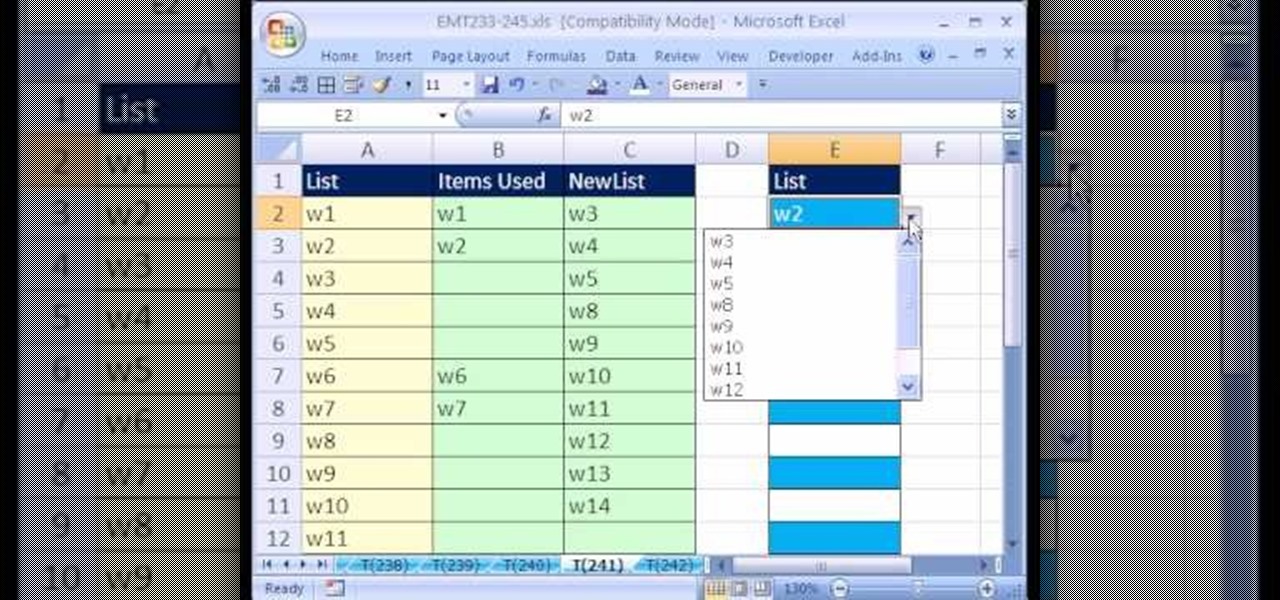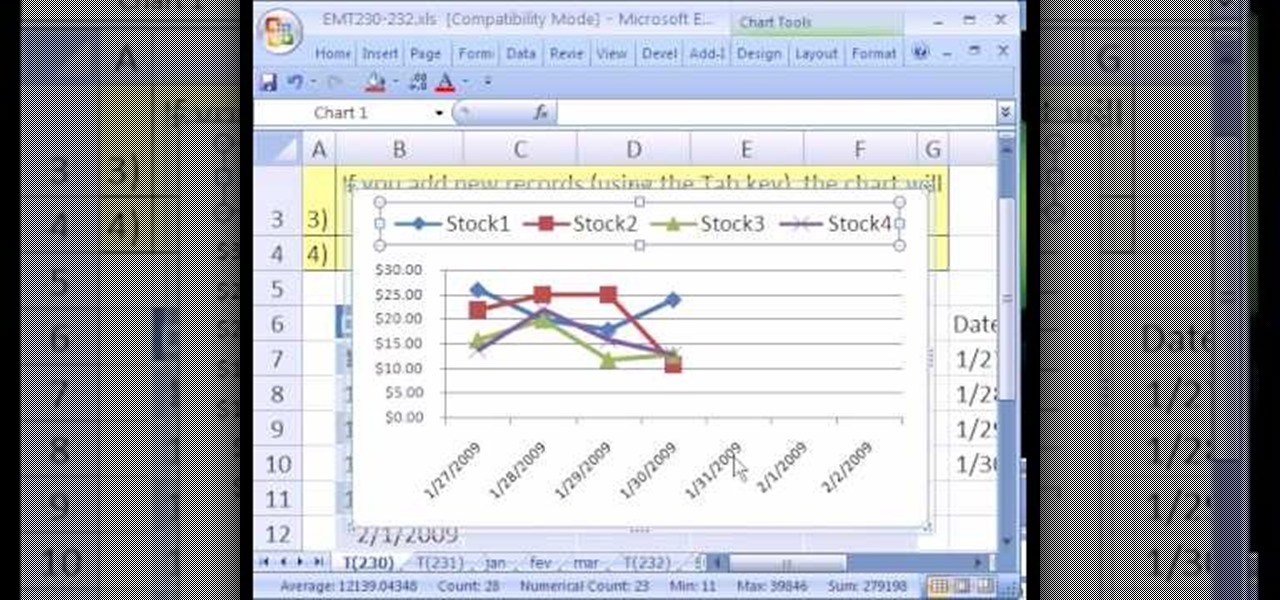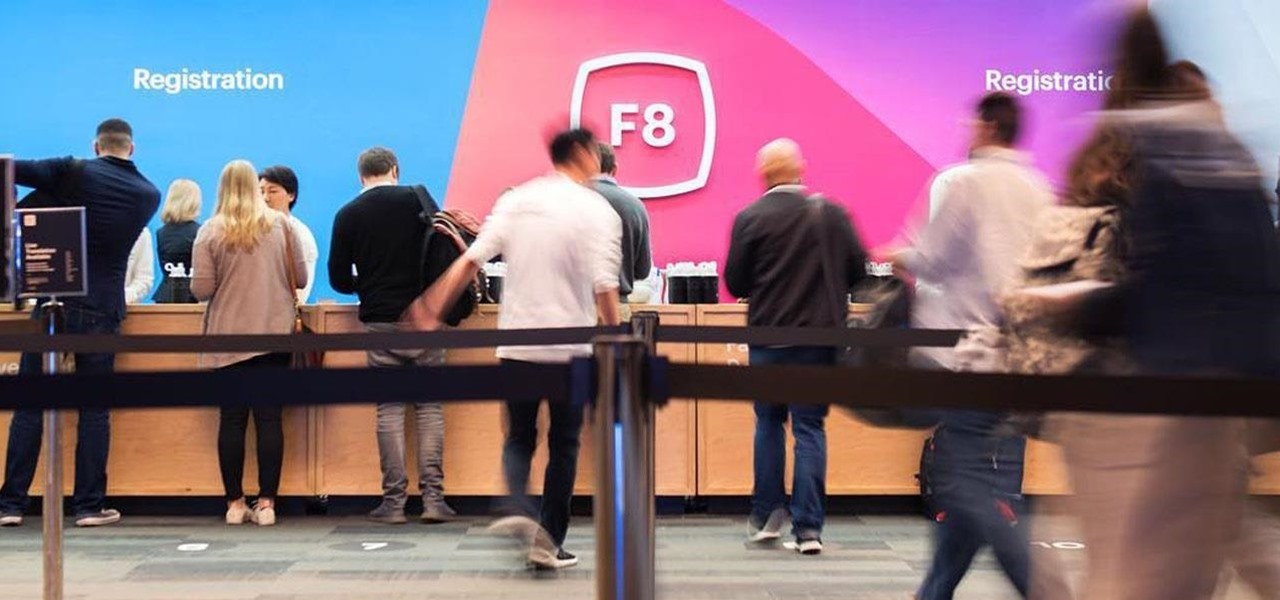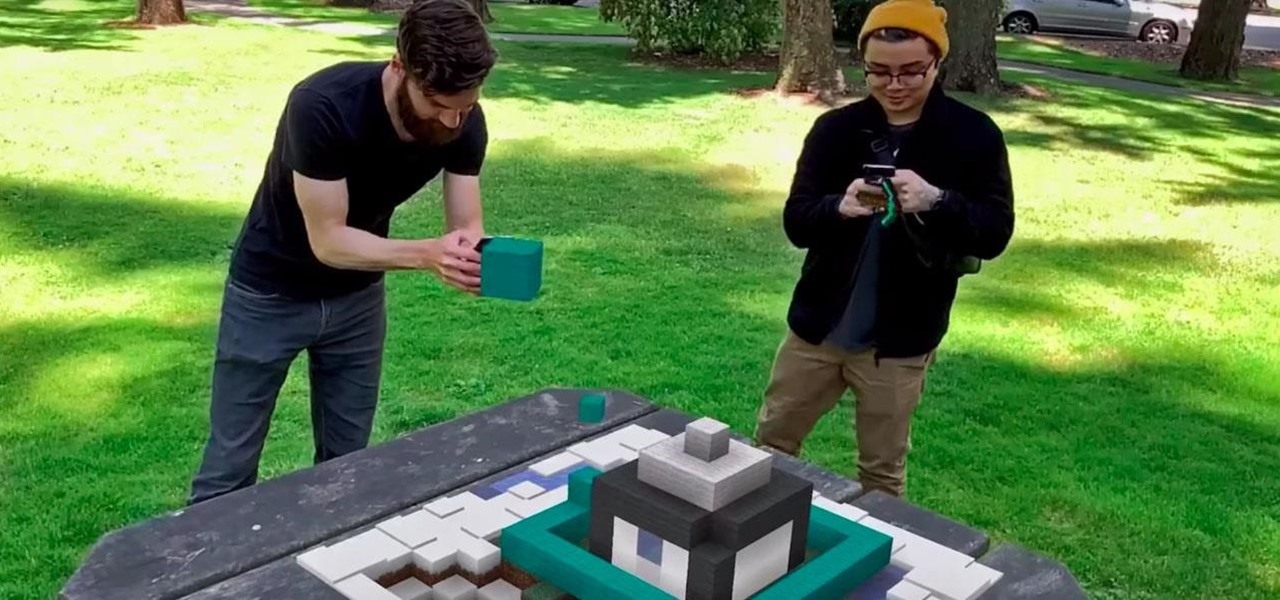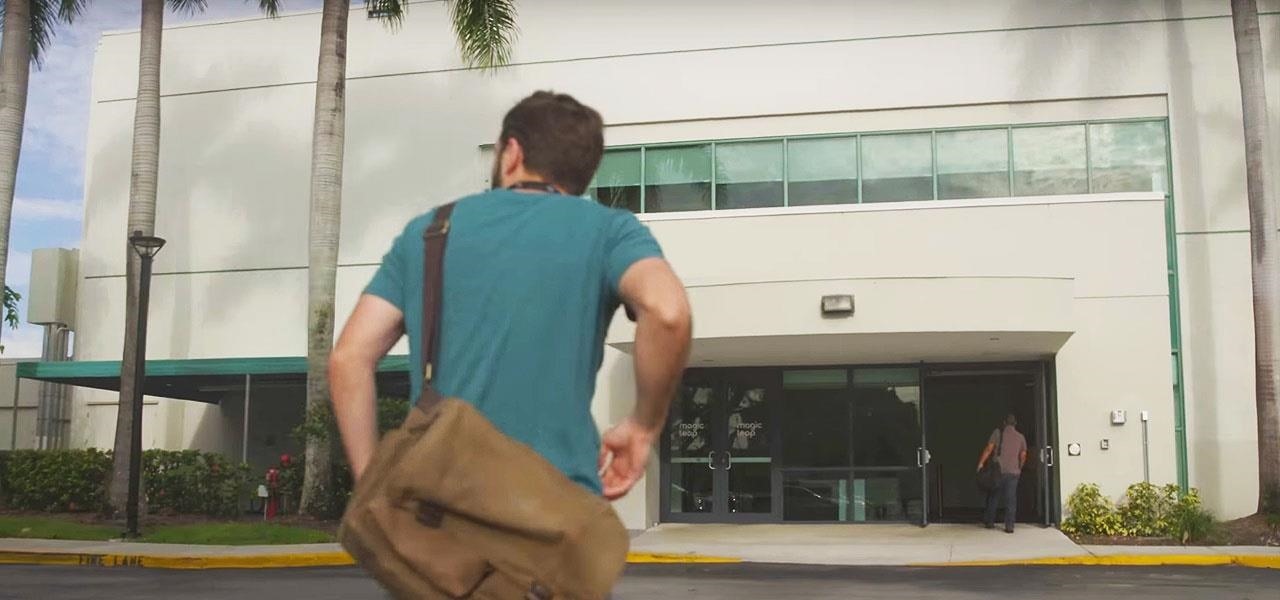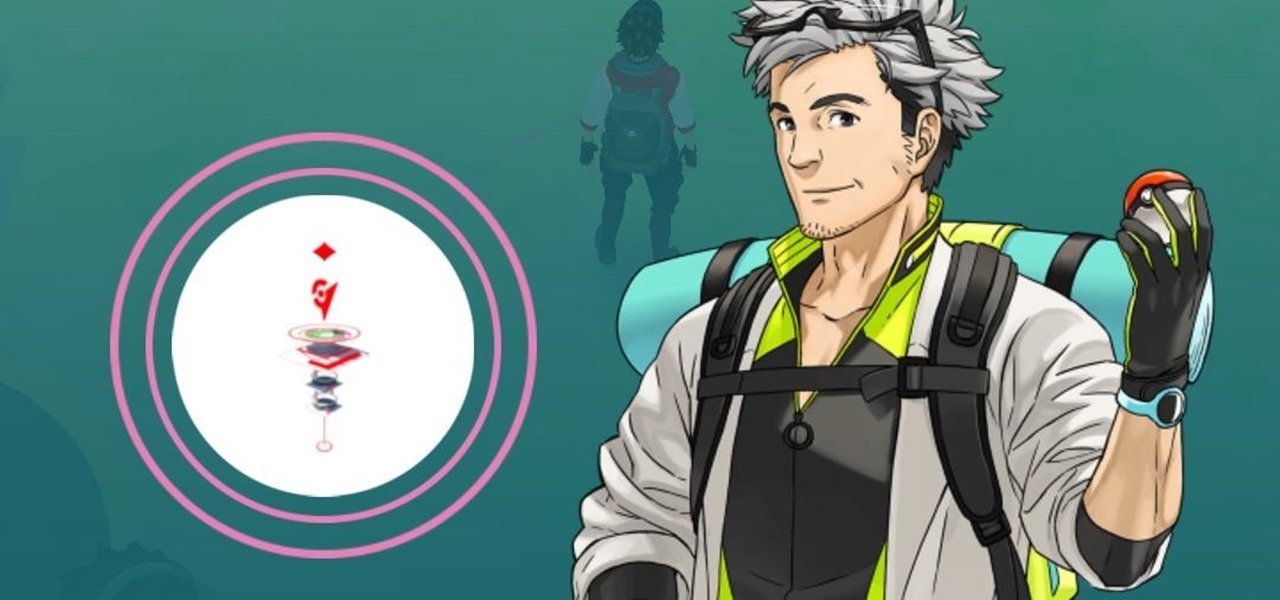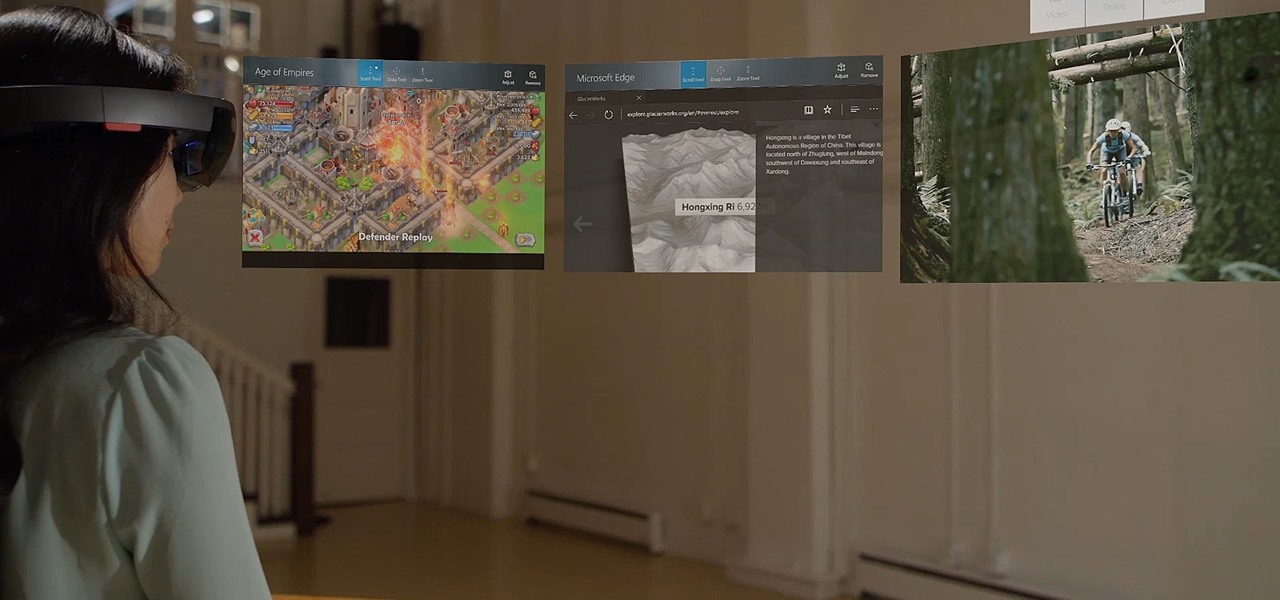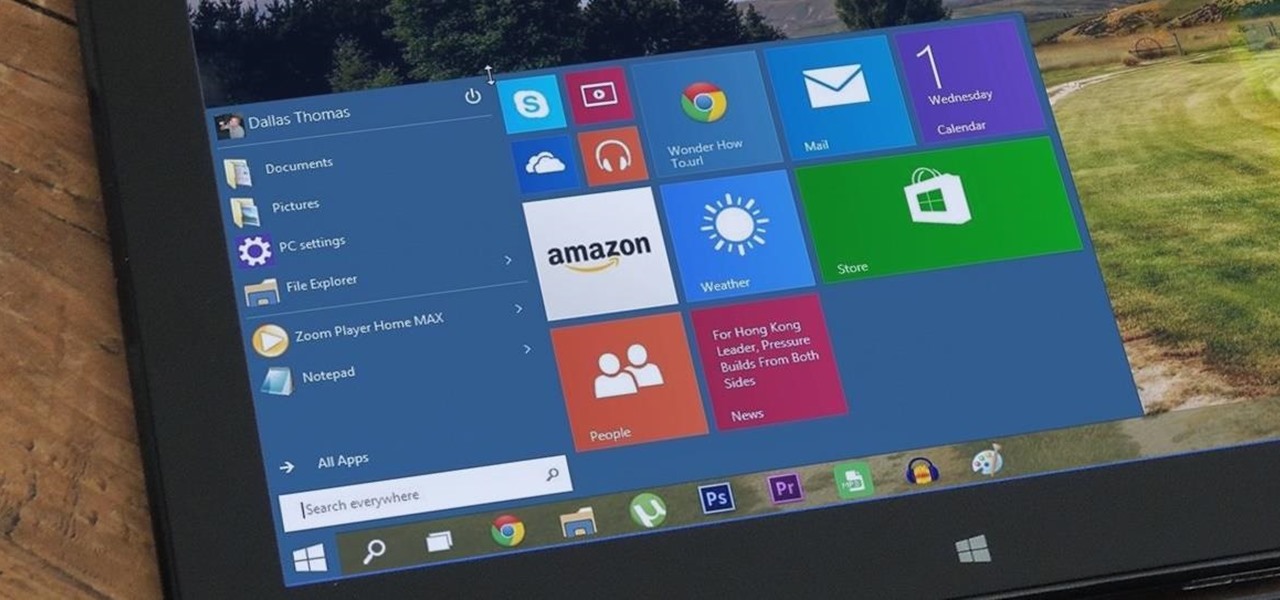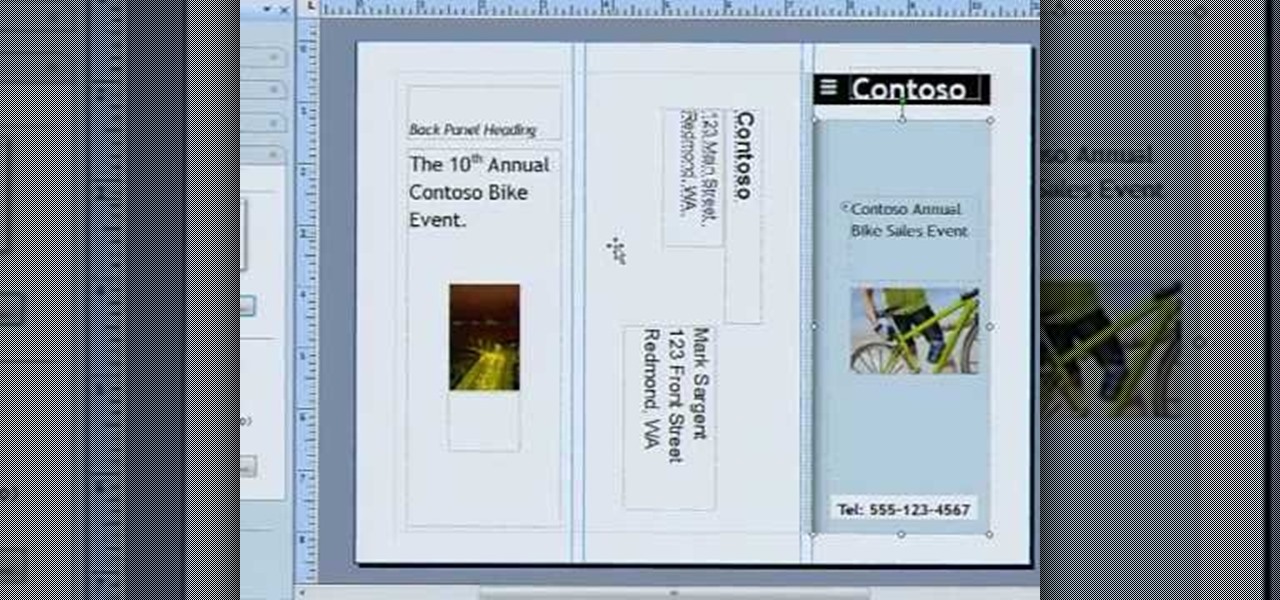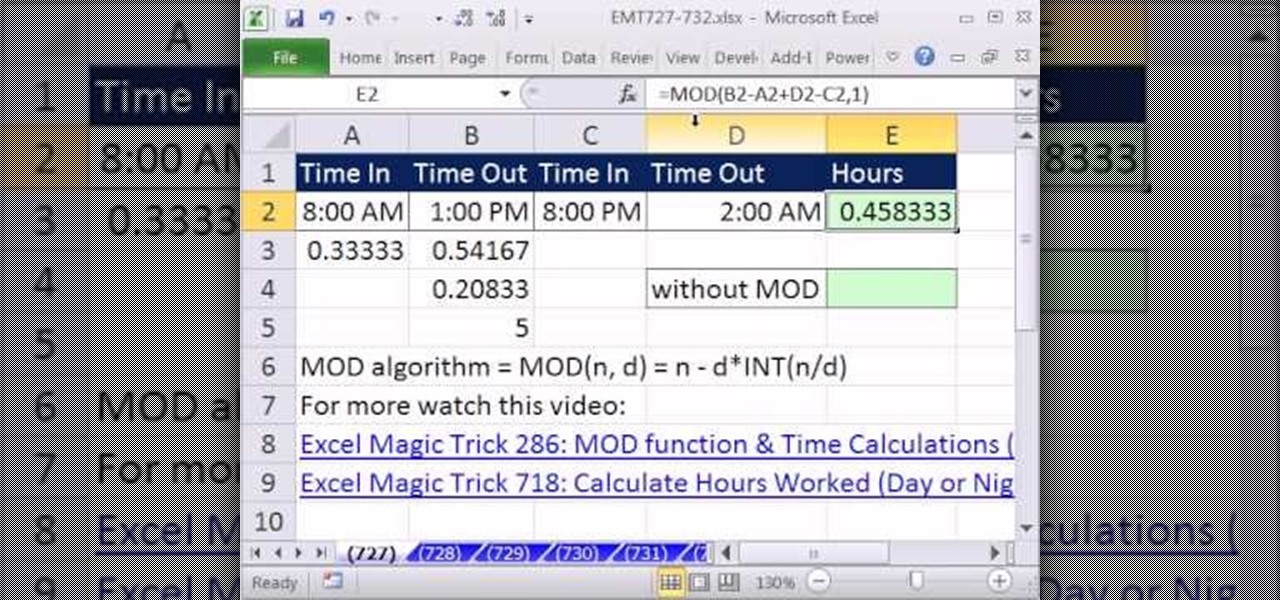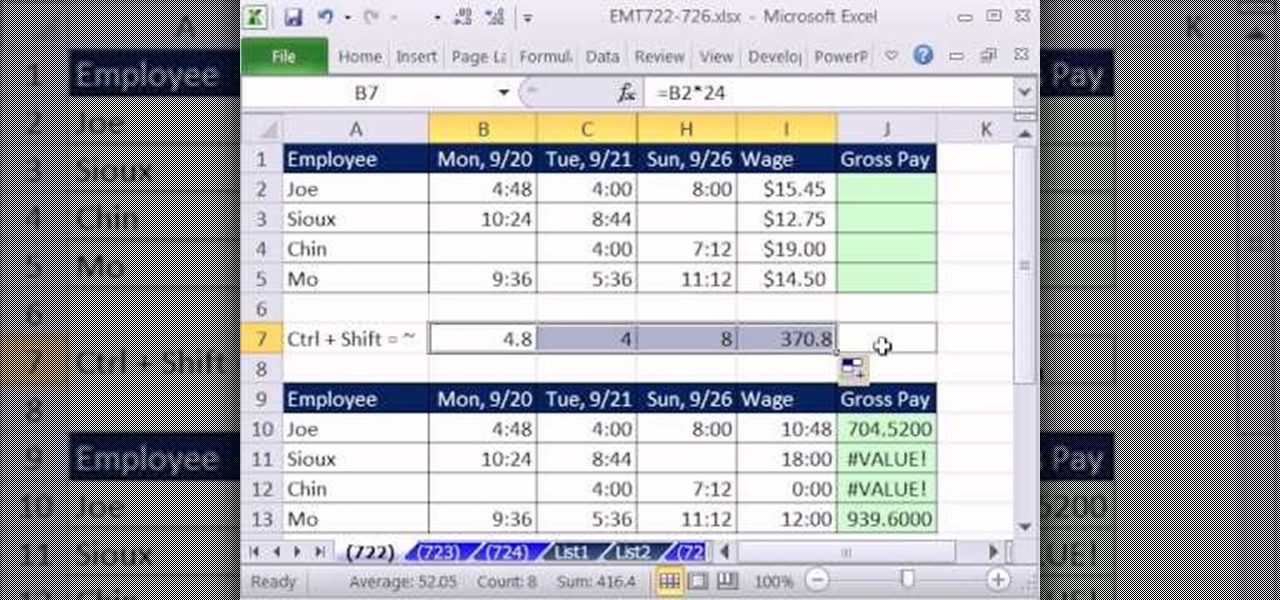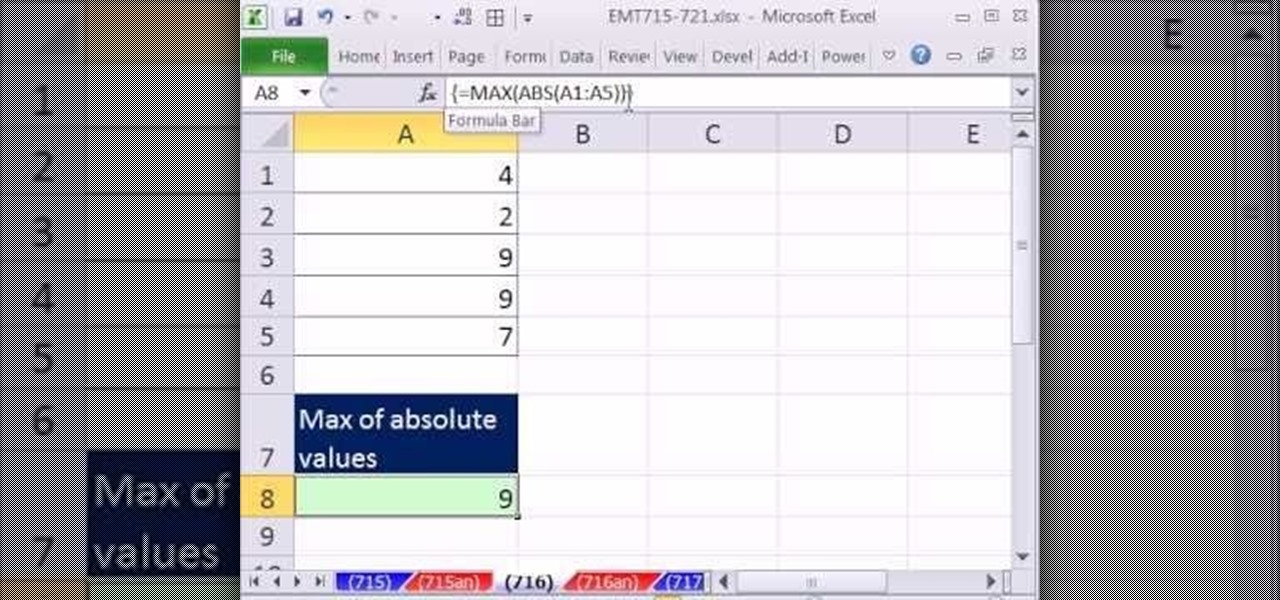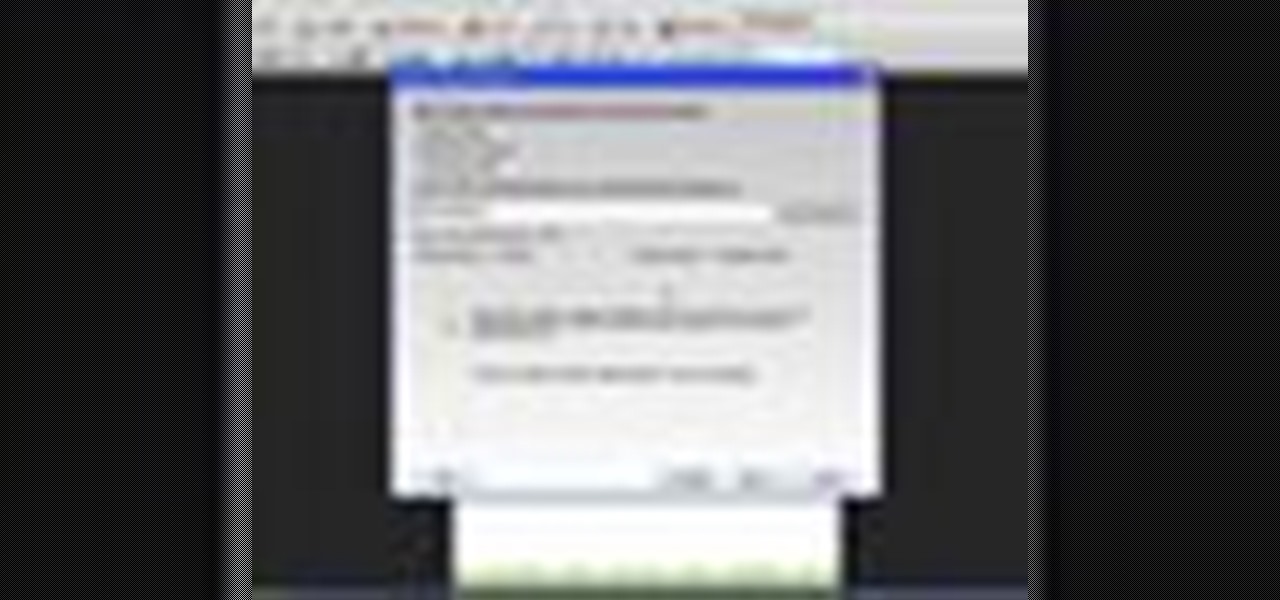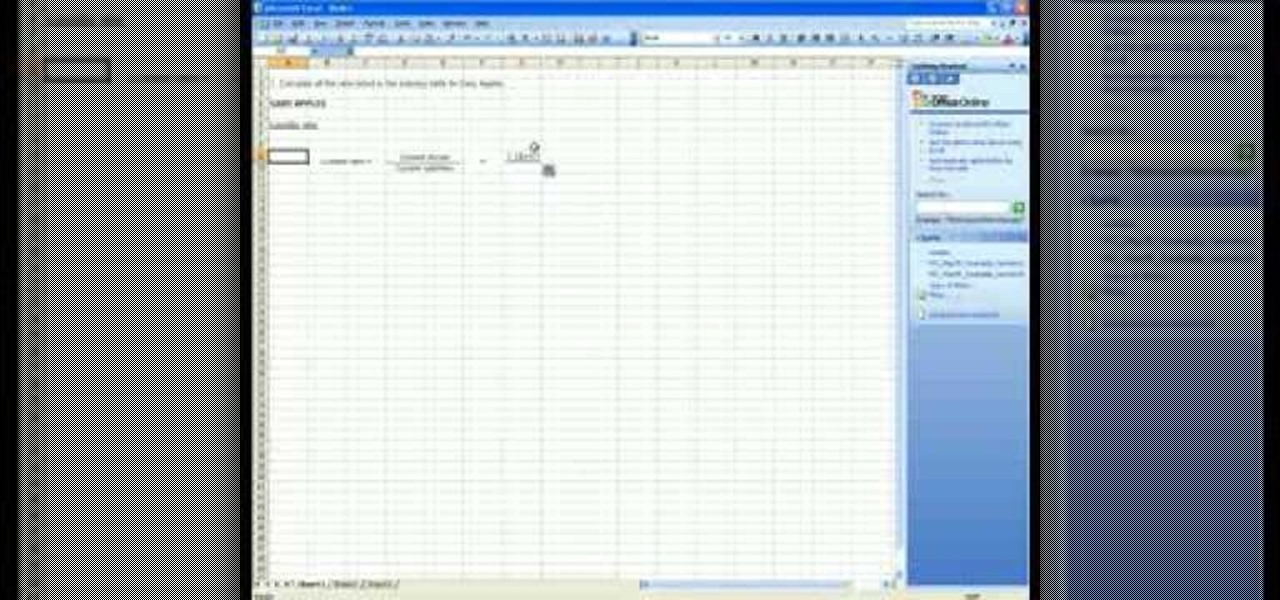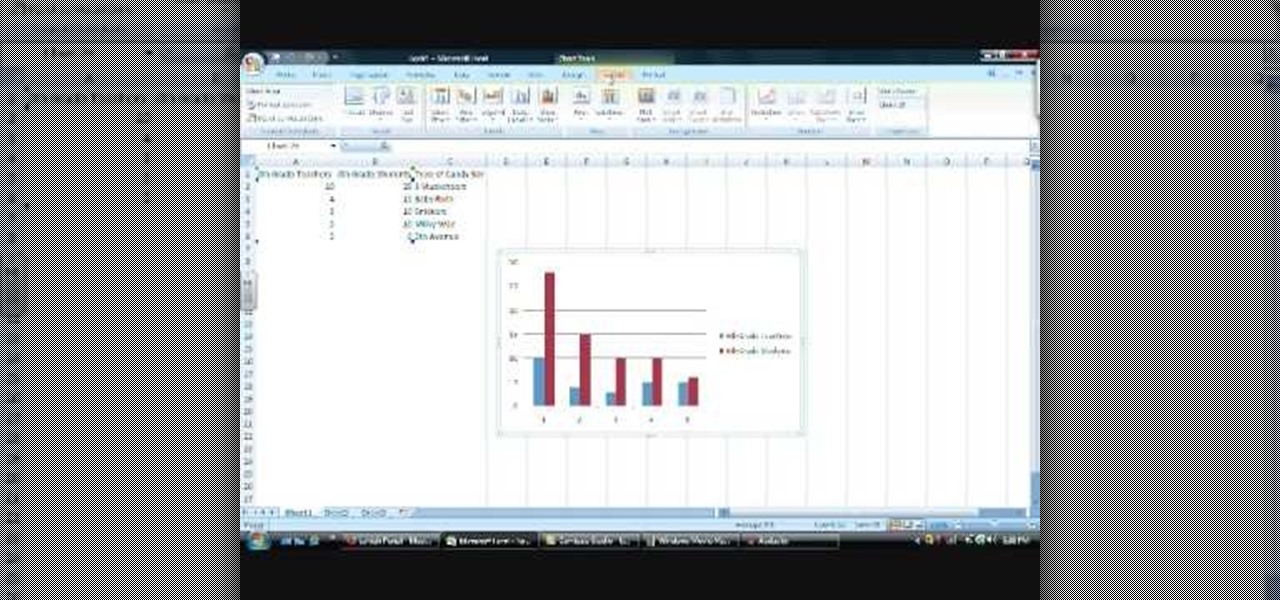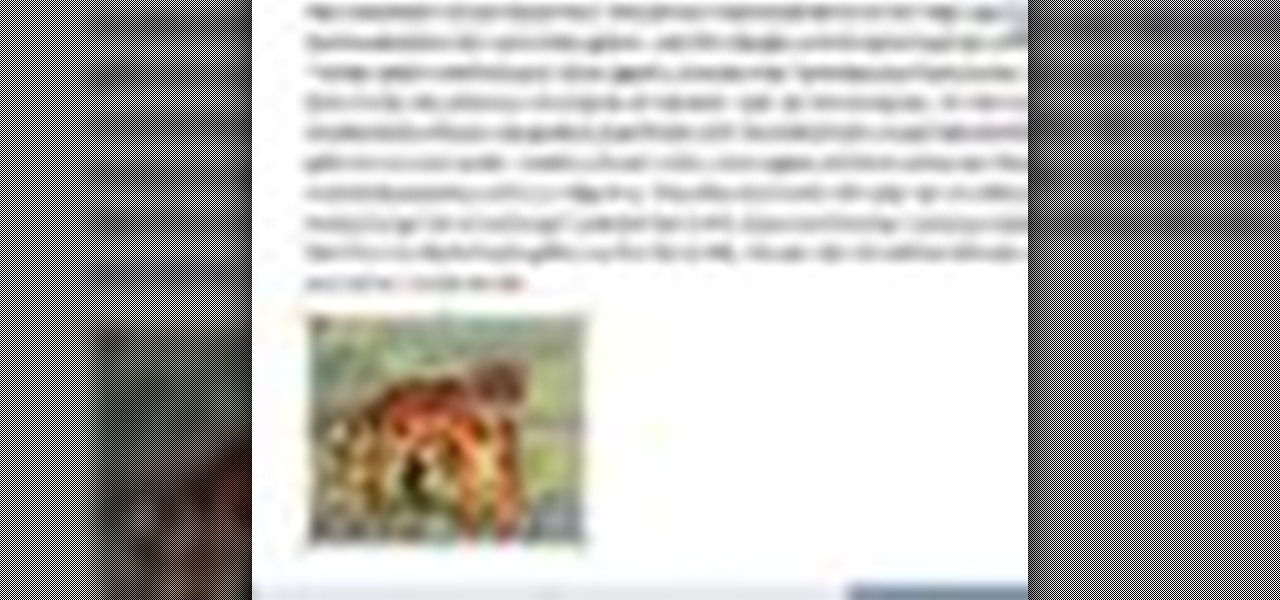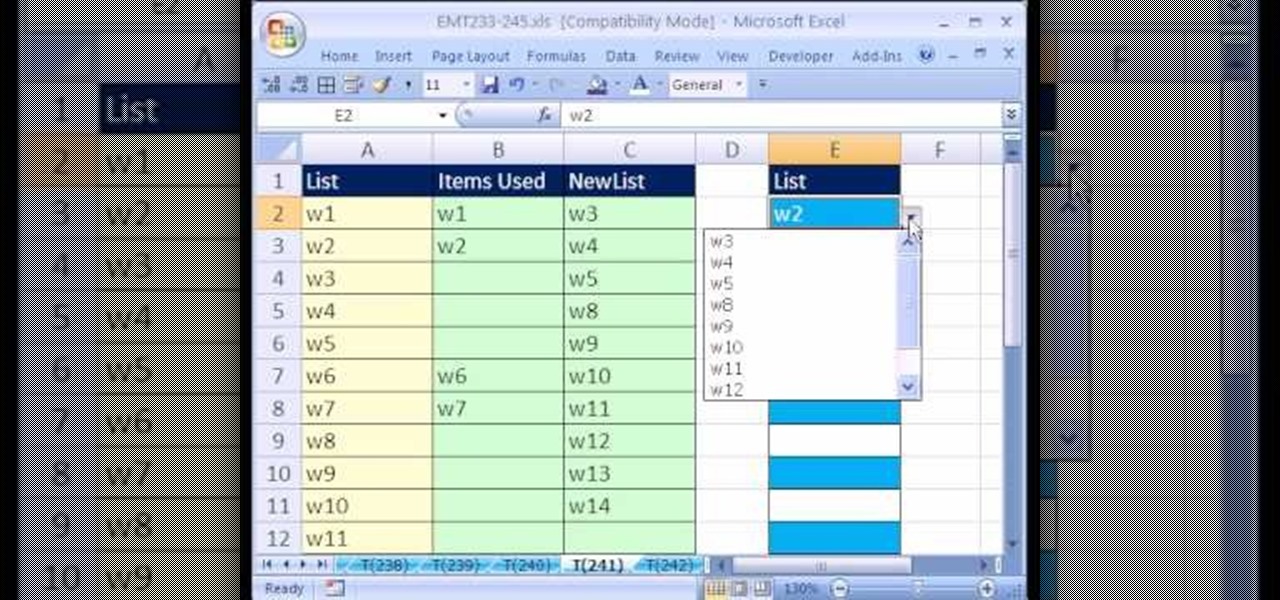
New to Microsoft Excel? Looking for a tip? How about a tip so mind-blowingly useful as to qualify as a magic trick? You're in luck. In this MS Excel tutorial from ExcelIsFun, the 241st installment in their series of digital spreadsheet magic tricks, you'll learn how to create a data validation drop-down cell list where the list shrinks as you select values.
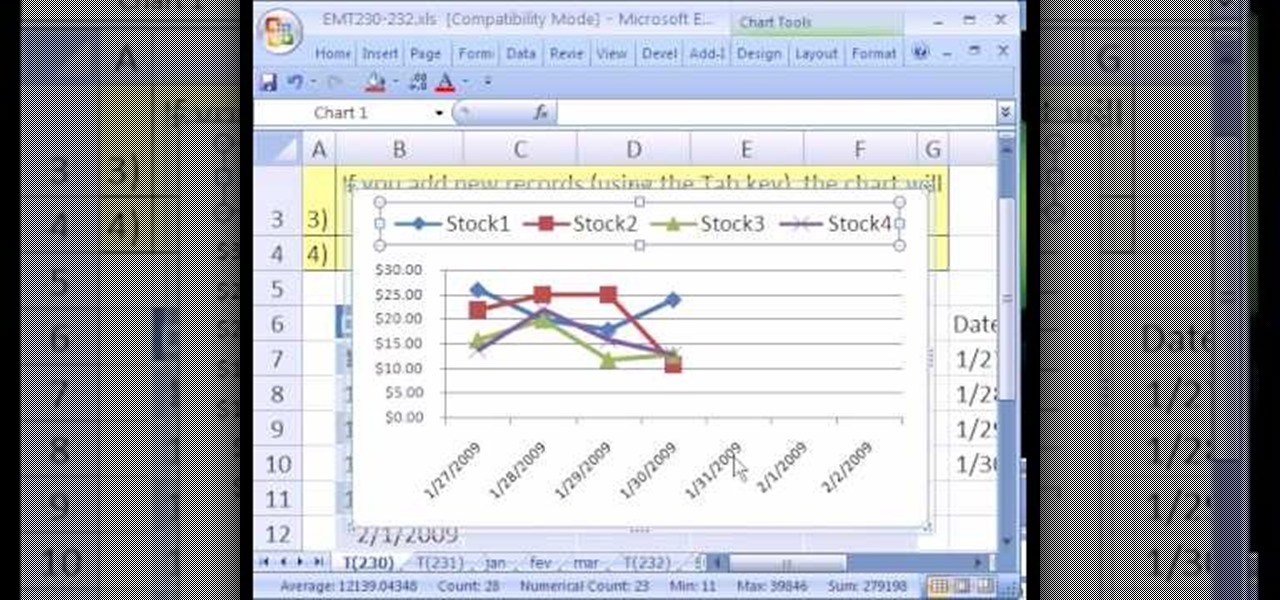
New to Microsoft Excel? Looking for a tip? How about a tip so mind-blowingly useful as to qualify as a magic trick? You're in luck. In this MS Excel tutorial from ExcelIsFun, the 230th installment in their series of digital spreadsheet magic tricks, you'll learn how to use the Excel List Table feature to make a dynamic stock price line chart.

LeBron is a threat, no matter what the defense throws at him. See how he uses the art of deception to find a way to score even when he's not shooting. First ask for the ball. Second make a move to draw the 2nd defender. Third pass the ball to the open man.

It goes by many names, but flip cup is the mother of all team drinking games. Bottoms up! Learn how to play Flip Cup, a drinking game.

This video includes a disassembly slideshow for the Microsoft XBox. Intended to be instructional in nature, the disassembly guides at http://www.takeitapart.net help users to better understand and maintain their favorite gadgets.
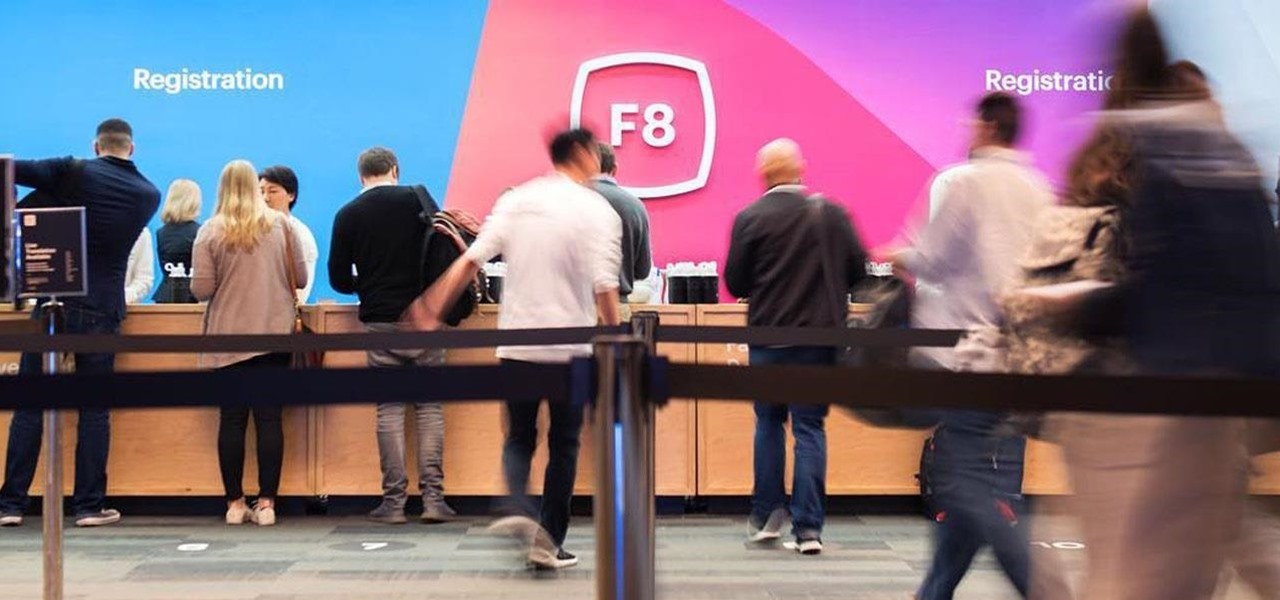
Facebook has announced the cancelation of its annual F8 developer conference, citing concerns around the developing coronavirus health crisis.

While Apple's AR wearables development continues clandestinely, its mobile ecosystem is laying the foundation for the software side of its smartglasses, with Apple Arcade serving as the latest example.

The long tease that is the release of Minecraft Earth continues, this time with an opportunity to start playing what might be one of the hottest augmented reality games ever, before the general public.

With the defending champion Golden State Warriors and Drake's favorite team, the Toronto Raptors, set to face off in the NBA Finals starting Thursday, Snapchat has gifted hoops fans with a pair of augmented reality experiences.

Magic Leap and Samsung are putting their money where their augmented reality plans are, with the former acquiring an AR collaboration technology and the latter funding a waveguide display maker.

Microsoft has informed HoloLens users that the company will begin rolling out a mandatory update for HoloLens as part of its Windows 10 October 2018 release that brings a number of new features and quality-of-life improvements to the headset.

While the next-generation HoloLens does not have a launch date yet, we now have a better idea of how big a leap the device will take in terms of depth sensor performance.

With the 2018 FIFA World Cup underway in Russia, soccer (aka "football") fans worldwide can show support for their favorite teams and players in augmented reality via Snapchat and Facebook.

In any business, there are a number of questions companies must answer in order to get customers to buy a product or service. The same holds true for companies selling augmented reality headsets.

This week, saw two companies leaning on AR to prop up their financial futures. On one hand, Apple made quite a bit of AR-related news ahead of its quarterly earnings report next week. On the other hand, Vuzix launched a pre-order program for its Blade smartglasses and closed the largest financing deal in the company's history to fuel its ongoing headset production.

At the Microsoft Build 2017 conference in Seattle this past week, 3D application and game platform Unity, partnering with Microsoft, launched a contest that drives HoloLens developers to realize their ideas into a full-fledged application and possibly win money for it.

Virtual reality headsets like the Oculus Rift and HTC Vive tether to desktop computers with robust GPUs in order to harness their power. The free-roaming, cordless Microsoft HoloLens forgoes those chains but loses a bit of graphical processing power in the mix. However, a recent report suggests we may get the best of both worlds.

Collecting Pokémon in Pokémon GO is only half the fun. Once you've reached Level 5, it's time to get your Pokémon ready to do battle with other Pokémon. This is where Gyms come in.

When you wear a holographic computer on your face, you gain some things and lose others. That's certainly the case when using Skype in Microsoft's HoloLens. Some video chats will work better because your caller can see what you see, rather than your face—but others just feel weird.

Microsoft released a robust version of the HoloLens when shipping the developer kits, but there's still lots of room left to grow. Today, they've released the first update to Windows Holographic, the operating system of the HoloLens, with a whole bunch of cool new features like voice commands and app multitasking.

Smartphones don't generally play nice with tripods, so videos taken with our handheld devices make terrible source material for time-lapse photography.

At a closed-door presentation on September 30th, 2014, Microsoft unveiled the latest iteration of its industry-leading operating system. Dubbed Windows 10 (seems as if Redmond isn't too fond of the "9" moniker), this new version brings along with it many UI optimizations and under-the-hood tweaks. With a particular focus on optimizing the interface for traditional mouse and keyboard computers, one of the most noticeable changes is the return of the Start Menu. While touch-optimized devices wi...

We all expect a little something on our birthdays, so why should those expectations drop when we are talking about our gaming systems? Microsoft has started handing out birthday gifts to its Xbox LIVE Gold members with their new MyAchievements rewards program. Those eligible for the gift will automatically receive the offer on their dashboard. To be eligible for the free gift, you must be:

Video: . This map requires the 12w37a snapshot or better, and you must turn on command blocks to use it.

Use your Exchange email account on your [/topic/myTouch-4G] myTouch 4G! In this clip, you'll learn everything you need to know to configure a Microsoft Exchange email account. Whether you're the proud owner of a T-Mobile myTouch 4G Google Android smartphone or are merely toying with the idea of picking one up sometime in the near future, you're sure to be well served by this brief, official video tutorial from the folks at T-Mobile. For complete instructions, watch the video!

Various ways to password protect a file or folder using Microsoft Vista are shown in this video. The first step is to choose a file you want to add a password to. After you decide on the file you wish to protect you must right click and select add to archive using Win Rar. After the file has been opened using Win Rar you can then select the add password option to begin encrypting the folder. After you type in the password of your choice you must select ok to finish attaching the password. Onc...

As you might guess, one of the domains in which Microsoft Excel really excels is finance math. Brush up on the stuff for your next or current job with this how-to. In this tutorial from everyone's favorite digital spreadsheet guru, YouTube's ExcelIsFun, part of his "Excel Finance Class" series of free video lessons, you'll learn how to use the PV and PMT functions together to decide how much you need at retirement and how much you should deposit each month during your working years.

In this video, we learn how to create a brochure with Microsoft Publisher 2007. A brochure says a lot about your business, and you can make them yourself easily! Find the brochure templates first in the program. Choose a design and a color scheme along with the page size, font, and information you want to include. Once you do this, add in pictures and images to your template after clicking "create". Then, you can create a range of publications that adapt to different form functions. Click the...

Learn. Evolve. Operate. That's the basis of Leo from Kryon Systems. It's a new application that runs on top of any program you have open (web and desktop applications), providing you with instant help. Leo can actually perform your duties for you! Like in Microsoft Word 2007. In this video demo, you'll learn how you can use Leo to help you insert a picture into Word 2007, making Office a whole lot easier. See it in action!

New to Microsoft Excel? Looking for a tip? How about a tip so mind-blowingly useful as to qualify as a magic trick? You're in luck. In this MS Excel tutorial from ExcelIsFun, the 727th installment in their series of digital spreadsheet magic tricks, you'll learn how to calculate the hours worked in a night or day shift with a break for lunch given time number inputs using the MOD function.

New to Microsoft Excel? Looking for a tip? How about a tip so mind-blowingly useful as to qualify as a magic trick? You're in luck. In this MS Excel tutorial from ExcelIsFun, the 722nd installment in their series of digital spreadsheet magic tricks, you'll learn how to calculate gross pay for the week from time values using the SUMPRODUCT function. Also see what to do if you get a #VALUE! error from blanks in cell using the IF function and an array logical test.

New to Microsoft Excel? Looking for a tip? How about a tip so mind-blowingly useful as to qualify as a magic trick? You're in luck. In this MS Excel tutorial from ExcelIsFun, the 726th installment in their series of digital spreadsheet magic tricks, you'll learn how to use the SIGN, COUNTIF and SUMPRODUCT functions to count 1 for each item in a first list that's also contained in a second list.

New to Microsoft Excel? Looking for a tip? How about a tip so mind-blowingly useful as to qualify as a magic trick? You're in luck. In this MS Excel tutorial from ExcelIsFun, the 718th installment in their series of digital spreadsheet magic tricks, you'll learn how to find the Absolute Value Max of a set of integers (positive, zero and negative) using the MAX and ABS functions.

In this tutorial, we learn how to use Microsoft SharePoint to view Acrobat 9 reviews. First, go to the comment bar and click "send for shared review". In this wizard, click internal and then click next. Then, click SharePoint workspace, then type in the URL to the server, then click "get workspaces" and you now may have to enter in your username and password. Now you will have to choose your workspace and document library. After this, click on next and click if you want to have it attached fo...

This video tutorial belongs to the software category which is going to show you how to merge & center a cell in Microsoft Excel. Highlight the area that you want to merge. Press the "Merge and Center" button located in the tool bar at the top. The cell will be merged. Then, type in what you want to type and click on the cell that you merged. Right click on it. Next, select "Format Cells" and click on "Alignment" tab. Click on the drop box, select "Center" and click OK. Your text inside the me...

In this tutorial, we learn how to make your first graph in Microsoft Excel. First, open a new graph and enter in your data. Click and drag down from the original date you enter to have the other dates automatically entered in. Enter the rest of your information, then highlight all the data. Go to the menu and click "insert", then "chart". Now, go through the chart wizard to select what kind of chart you want to make. When you are finished entering all your preferences, change your values so t...

In this Software video tutorial you will learn how to make a basic bar graph in Microsoft Excel. You will also learn how to give your chart a title and how to label the axes. First you put in all your data in to an Excel spreadsheet. Then you highlight the data you want to put in your graph, select the 'insert' tab, then' column' and choose the basic column chart. Next you select the title tab, go to option and choose new title. Now you add the title to the graph. To label the axes, go on top...

This video tutorial is in the Software category which will show you how to insert clip art with Microsoft Office Word 2007. Open a word document and click on 'insert' tab on the navigation bar and then click on 'clip art'. The task pane will show up on the right side of the page. Here you type in the subject of the clip art you are looking for in the 'search for' box. For example, type in 'tiger' and then click 'Go'. A list of images is displayed. Click on the one you like and it will be disp...

In order to insert Word Art, into your document, using Microsoft Word 2007, you will need to begin by opening your document. Next, find "Insert", at the top of your screen. Click on it. This will take you to the Insert Tool Bar. Find Word Art. Choose the style that you would like to use, from any of the styles in the style gallery. When the window opens, you can choose your font style at the top, if you want to change from the default setting. You can also change the font size. Write the word...

In this software video tutorial you will learn how to create a pdf document using Microsoft Word. First you select the document you want to convert to pdf, click on file and select print. When the print window opens up, on the left had bottom, you will see the pdf button. Click on it and a dropdown menu comes up. Select 'save as pdf' from the dropdown menu, give the file a name and click 'save'. Exit the word program and you will see the pdf document on the desktop. You can now open it to see...