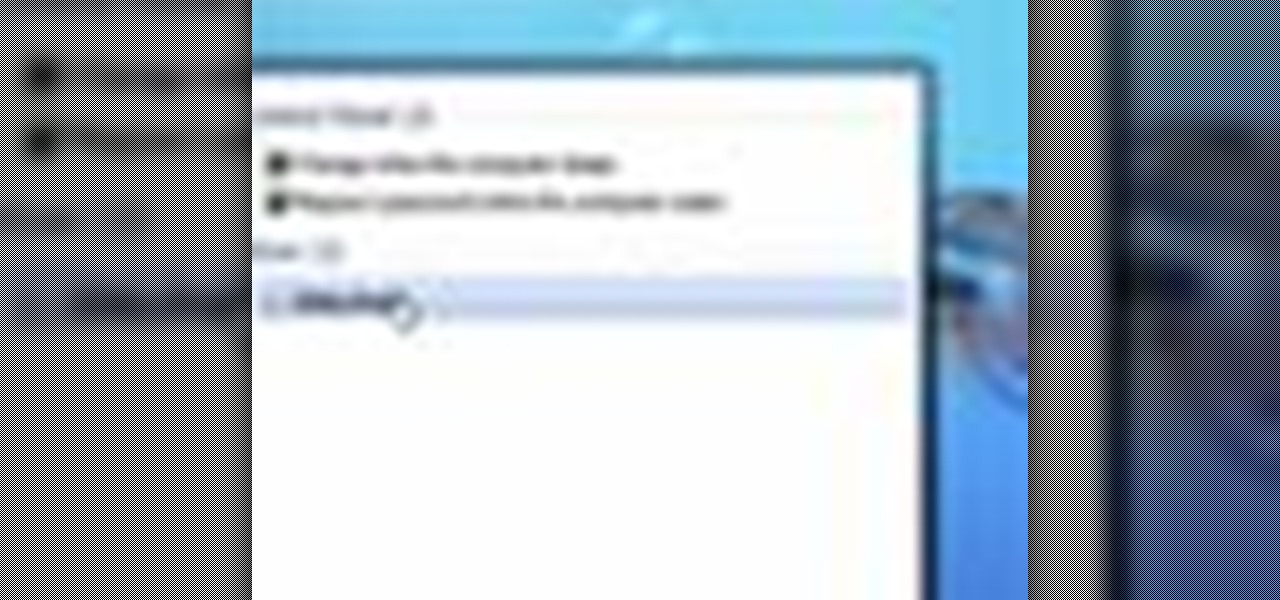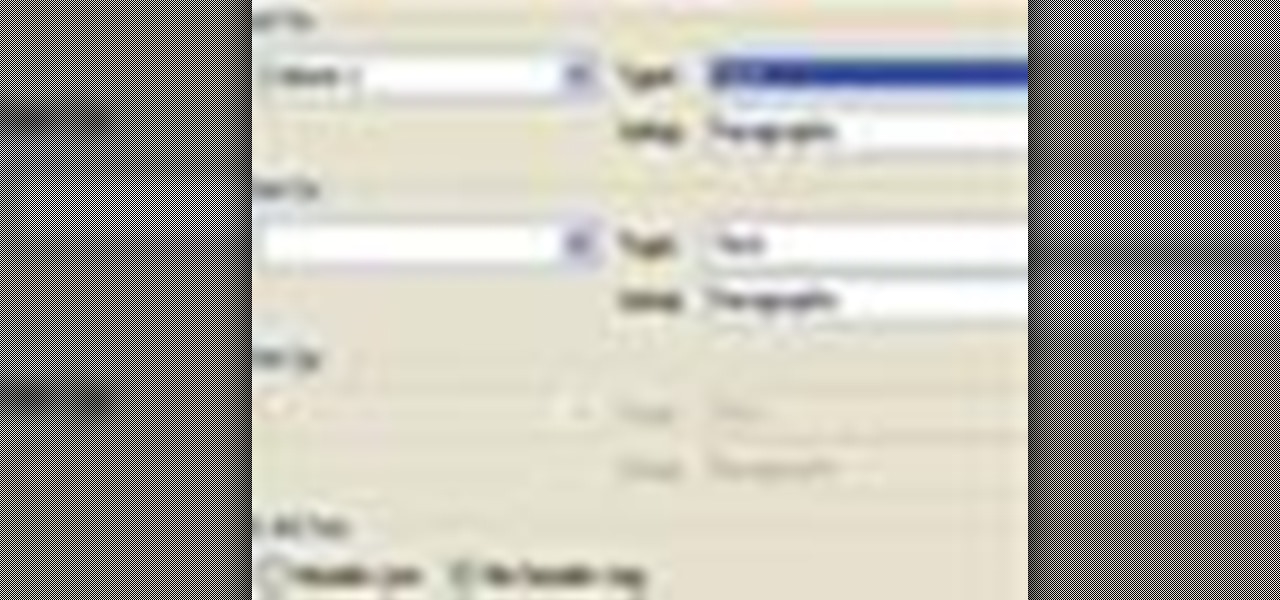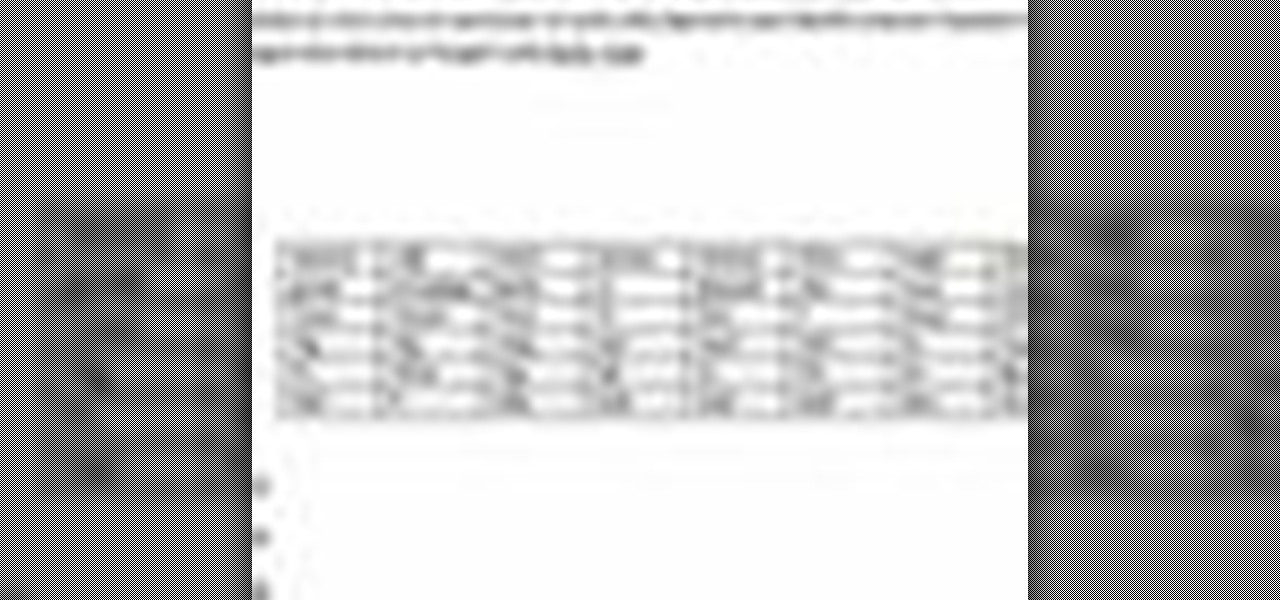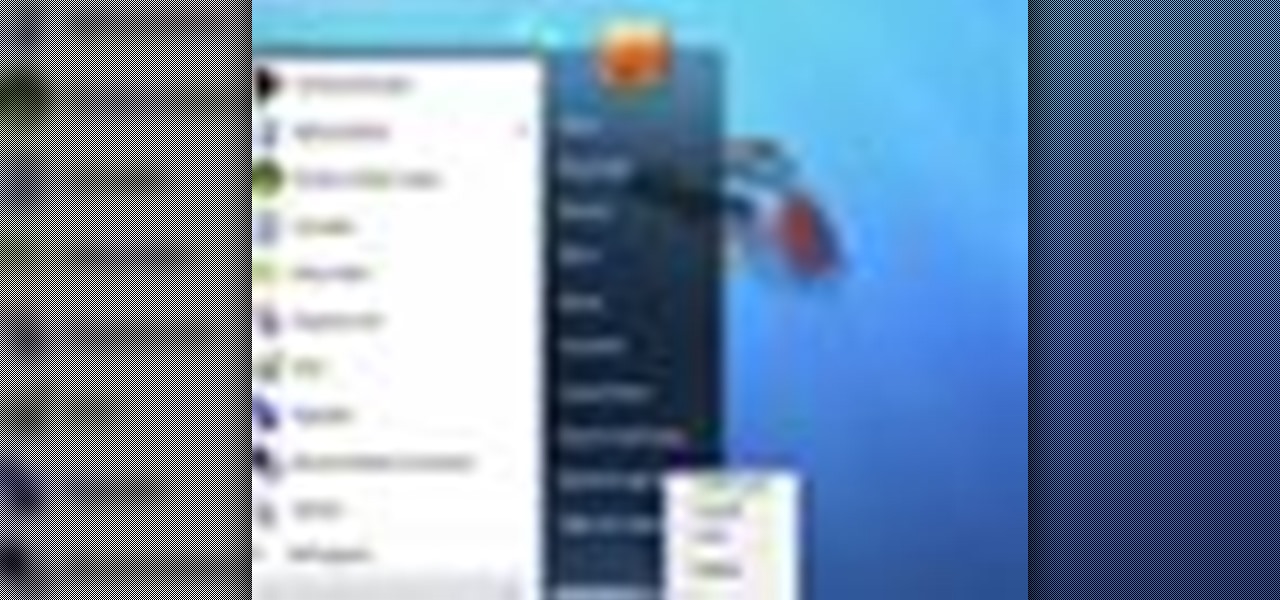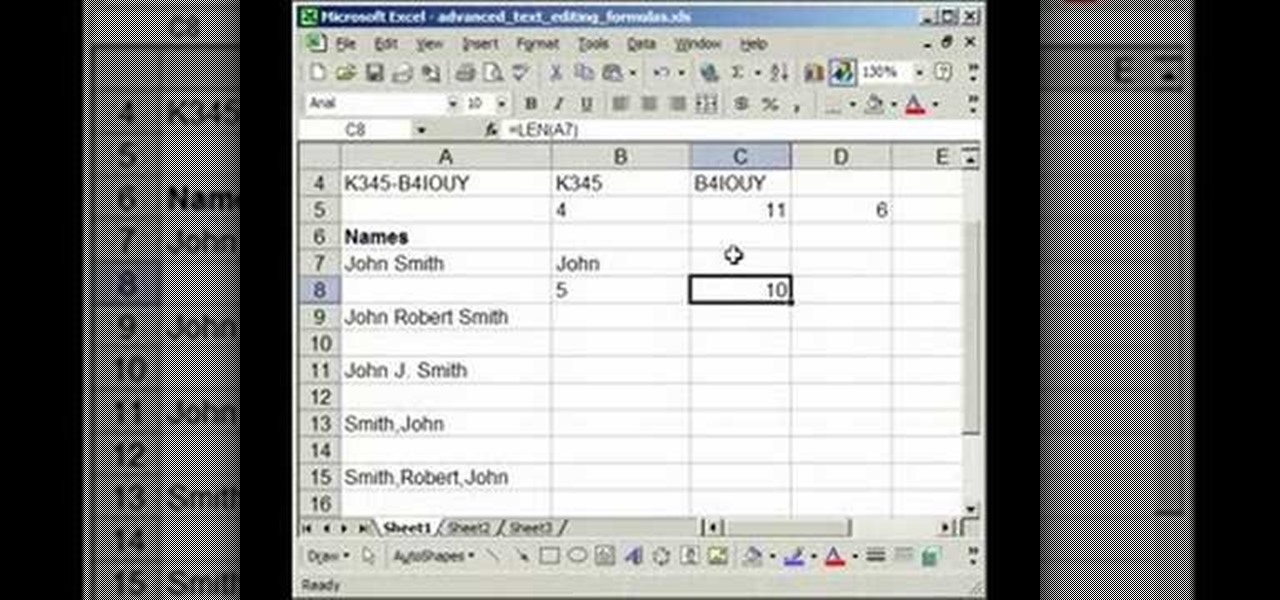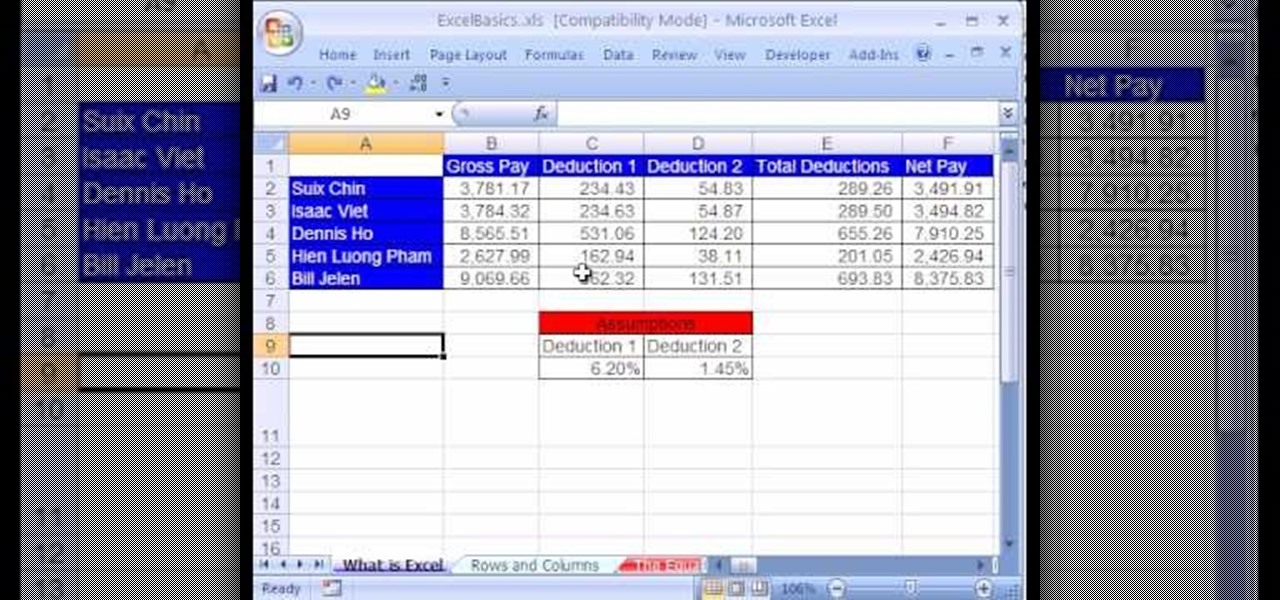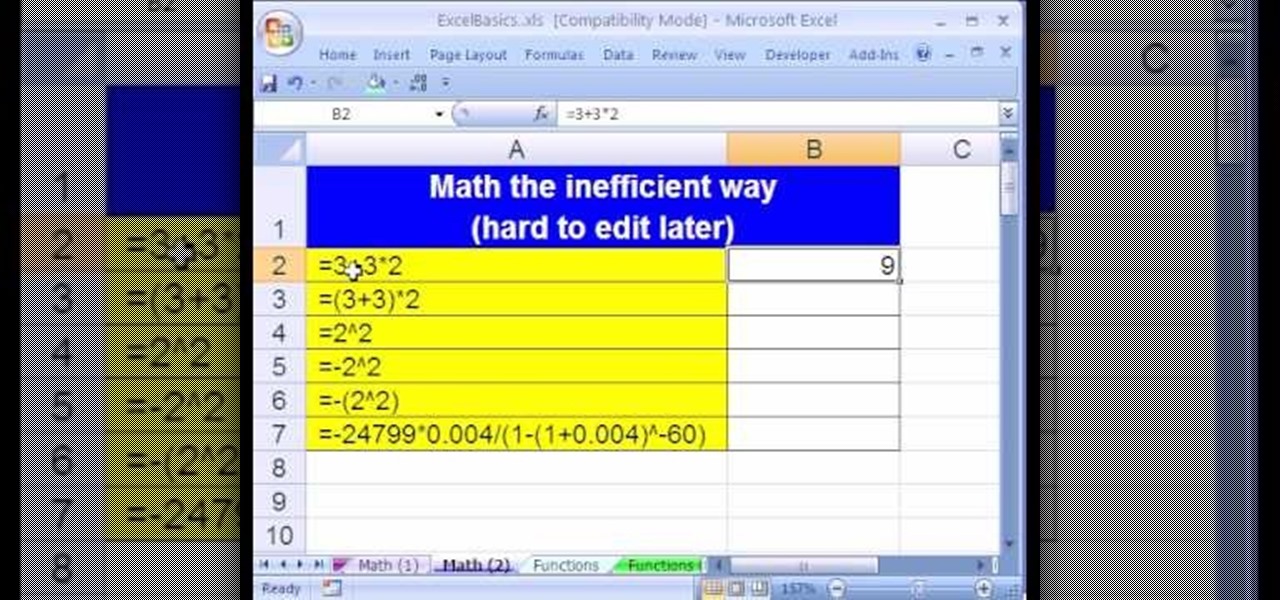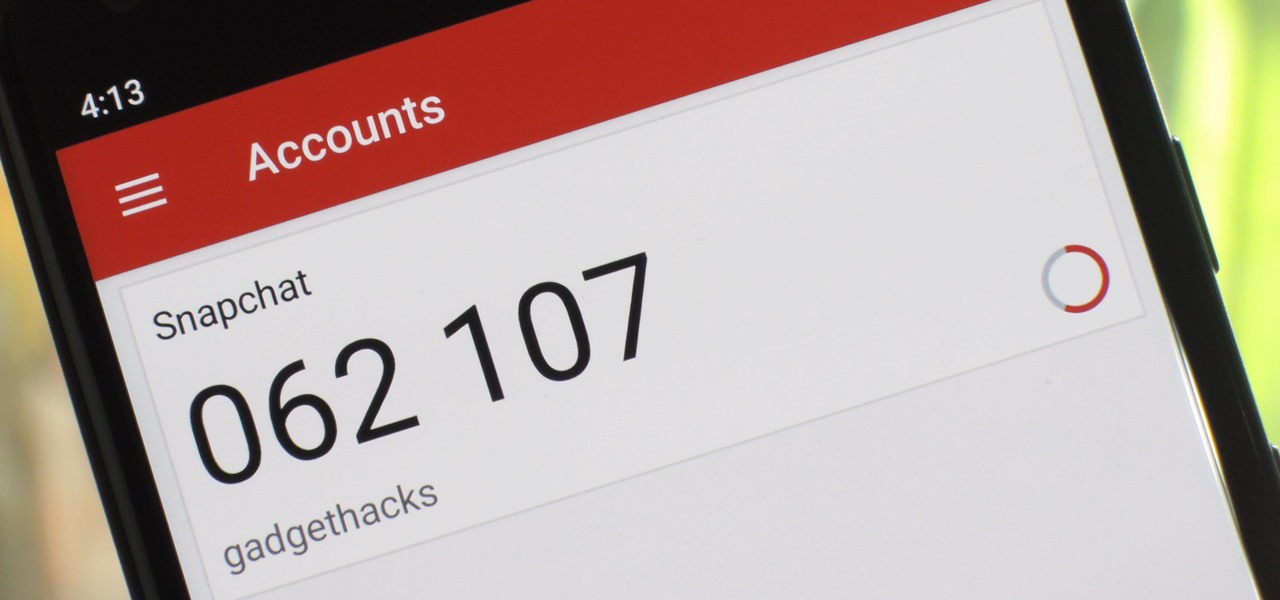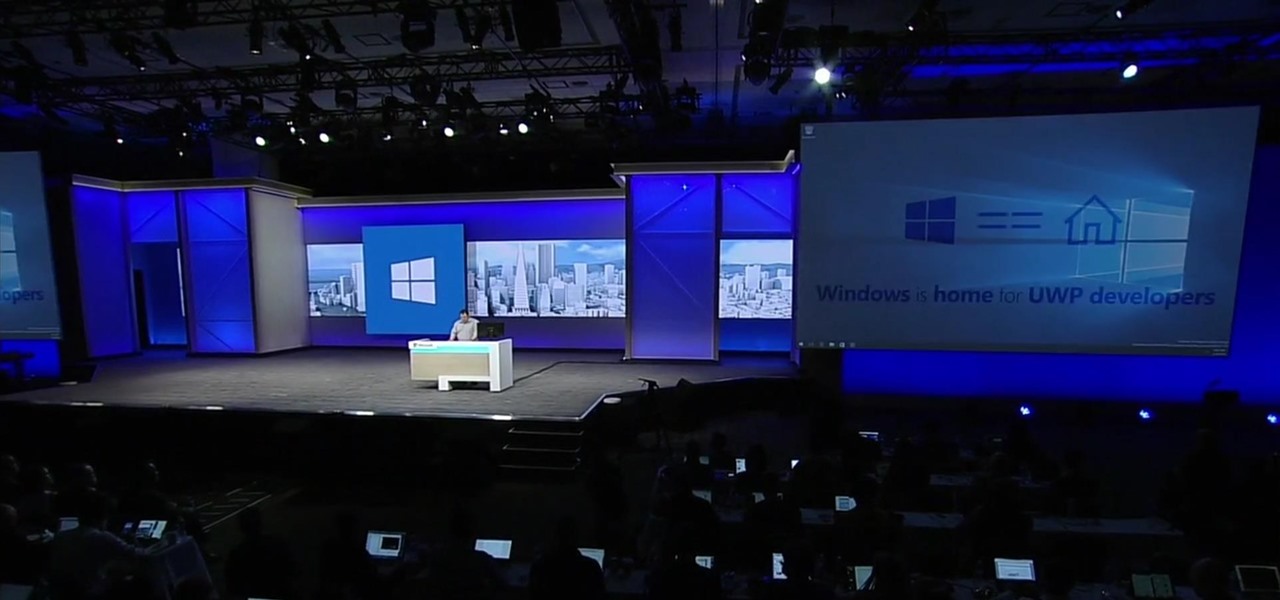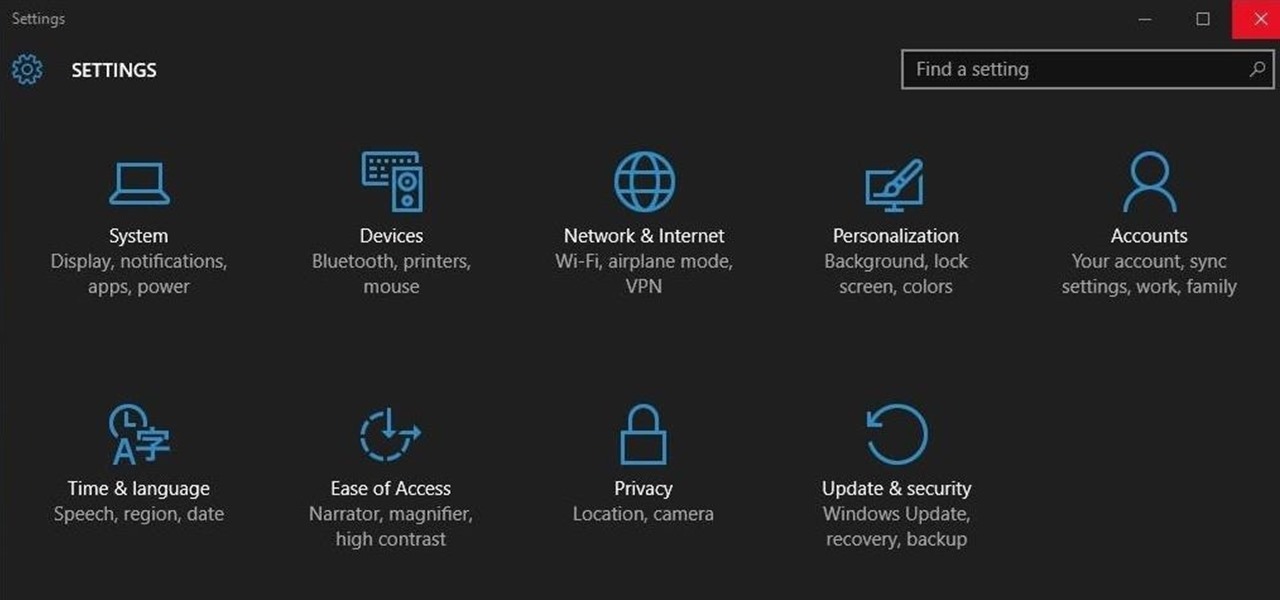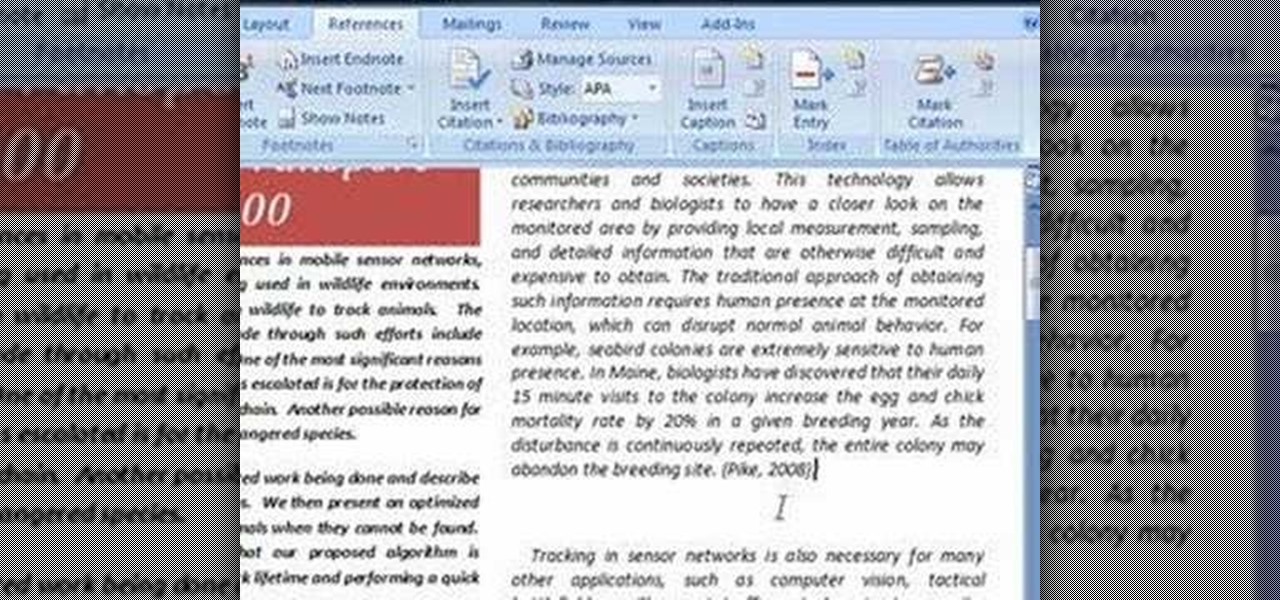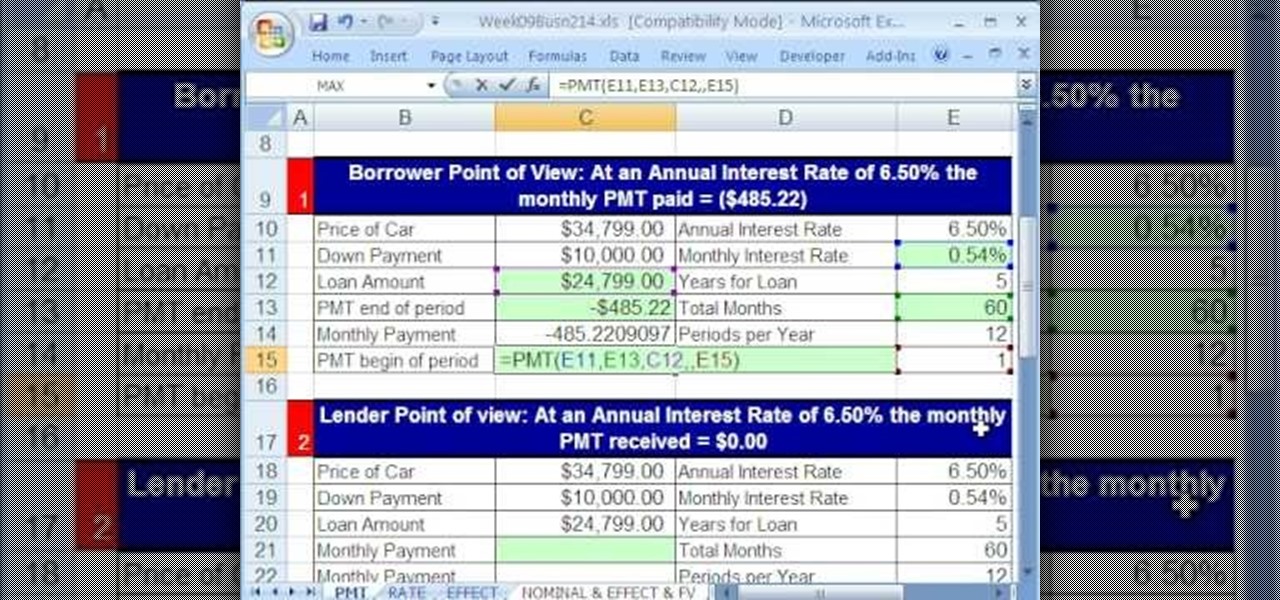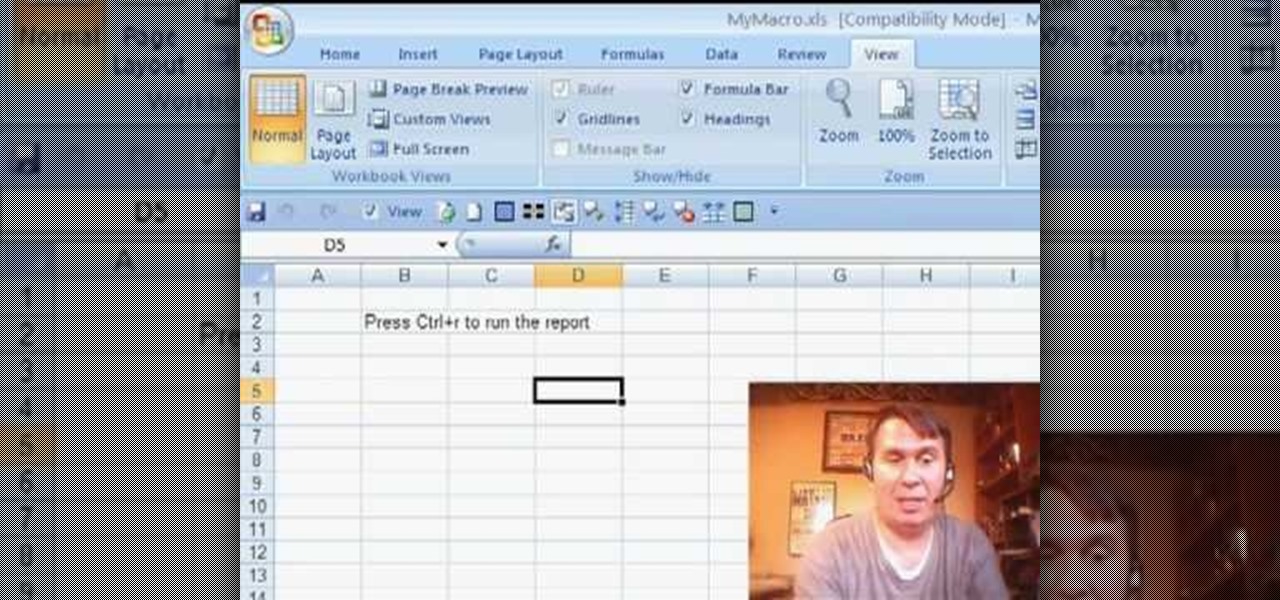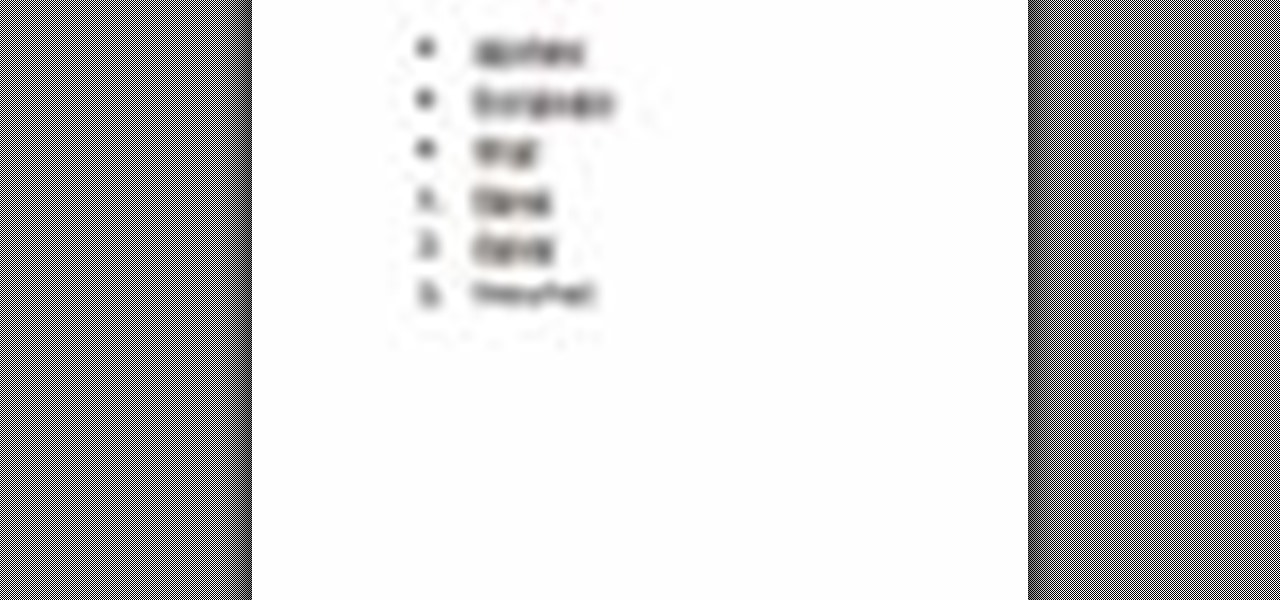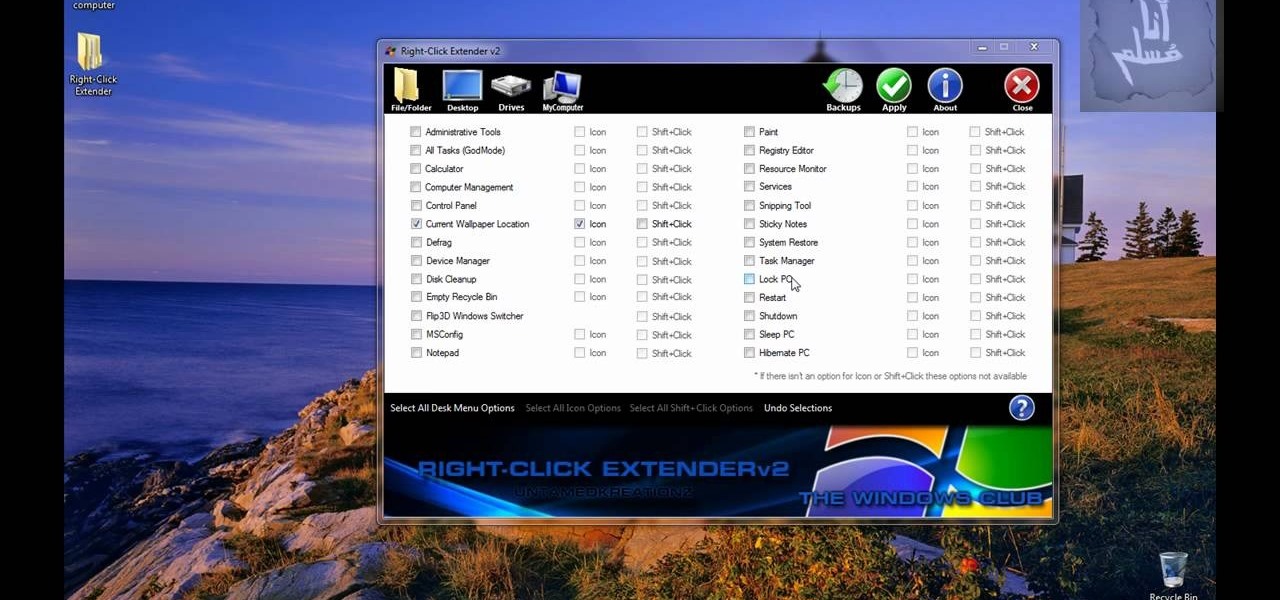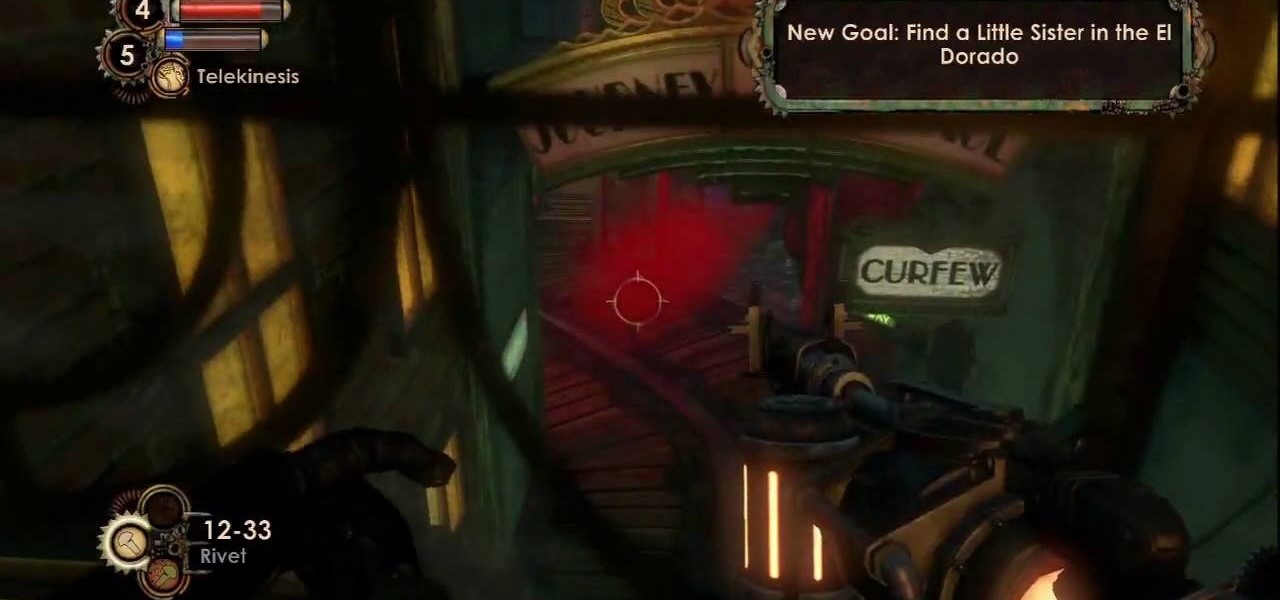This is a video from HelpVids.com that discusses how to set and adjust tab stops and indents in Microsoft Word 2007. The video starts off with a Word 2007 document open on the screen. First the presenter shows how to show and hide the rulers. This is accomplished by clicking on a small icon above the vertical scroll bar. Tab Stops are only applied to text that has been selected and not the entire document (unless you select the entire document). The sliders on the ruler control the amount of ...
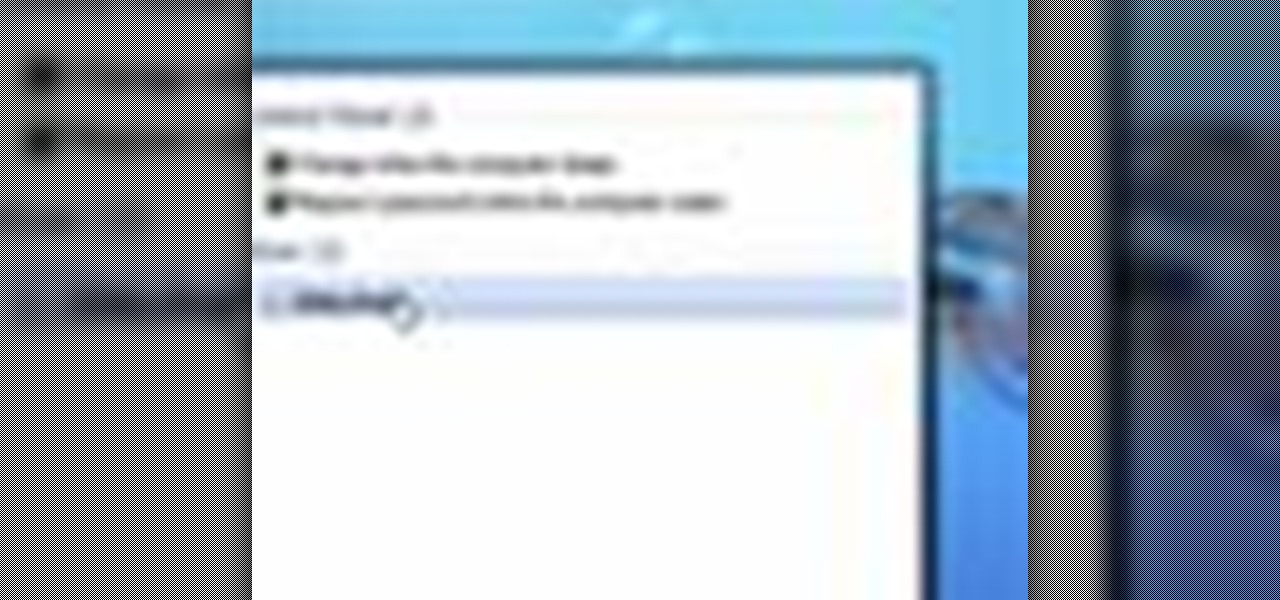
The new Windows 7 layout is streamlined for the occasional user to the head of human relations for Microsoft. Wall papers, system sounds, and resolution settings were covered in the instructional how to video. The evaluation specialist was knowledgeable and articulate. Transitions into new areas of the operating system were appropriately placed. To make a text more readable, you should change the screen resolution. Choose your picture library to start a slide show for your weekly conferences ...
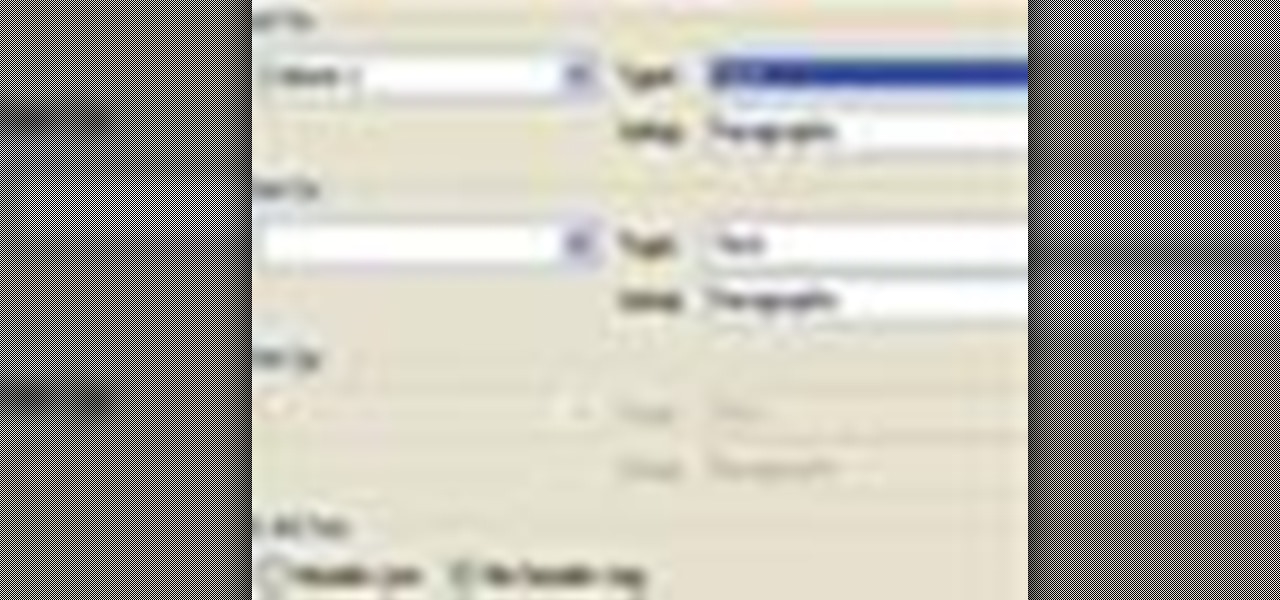
This is another HelpVids.com technology video. This video will teach us how to sort table contents in Microsoft Word 2007. The video starts out with a Word 2007 document with a sample table. When you click on the table, you will see the Table Tools tab appear above the ribbon. Click the Table Tools button, then click Layout and finally the Sort Button. The sort dialog box allows you to choose which column to sort by, which direction you would like to sort, and any secondary sorting you would ...
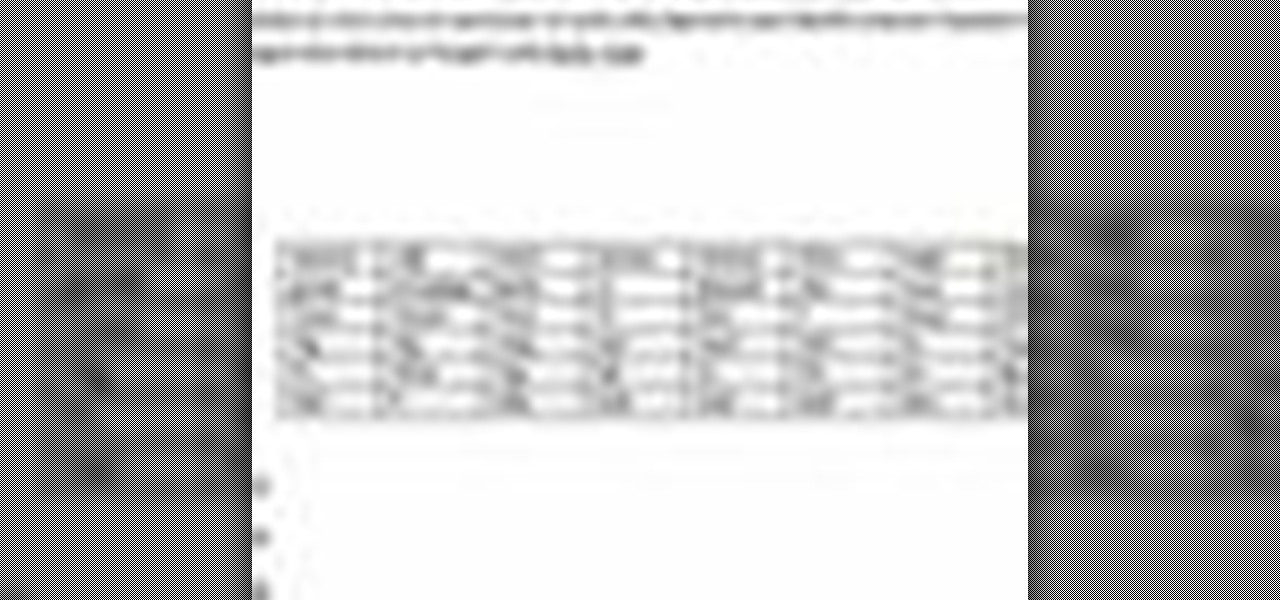
In this video the instructor shows how to format tables in Microsoft Word 2007. To know how to format tables in Word, you will first have to know how to create them. This video assumes that you already know how to create tables. When you click inside a table in Word, a new tab label, Table Tools, appears above the Design tab in the tool bar. In the Design tab there are a lot of options available that can change the look of your table with just a click. To the extreme left there are three chec...
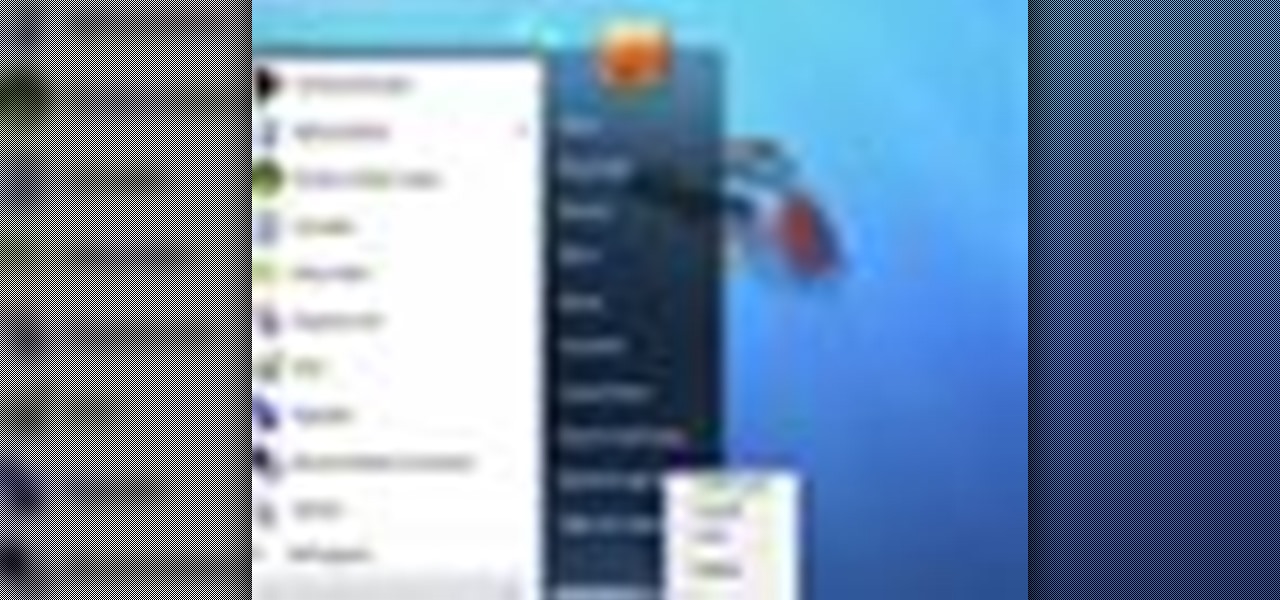
Microsoft recommends a unique user ID and password for every user. In order to switch user ID or log off one need to click to the 'Start' menu as shown in the video. Press the move button at the shut down menu as shown. In the sub menu you can see the Change user and Log off. The window will typically shut down and restart on change of user ID or Log Off. In case you need to leave your PC unattended you can press 'Lock' from the same menu which will refrain anyone from changing your desktop s...

This video is from HelpVids and describes how to change the axis titles on charts in Microsoft Word 2007. To access the chart tools, select the chart and the tools will appear above the ribbon. There are many different design options that you can preview on the screen to make your final selection. To change the chart title, click on the Chart Title button which is located on the Layout ribbon. You can then select where you would like the title to appear. Once you select the location you can t...

When you're using MS Word you should be able to see a large Microsoft office icon in the top-left icon. Clicking it opens up a menu where you should be able to see the save button. Pressing this button will save your work or overwrite a previous copy. If you press 'save as' instead, you will have the option to change what format the file is saved as and what name it is saved under so as not to overwrite the existing copy. When you've decided on the name and format and where to save, just pres...

Mastering your Excel skills? Have a busy Excel workbook or spreadsheet that needs to some organizing? In this two-part tutorial, learn how to pull text from cells & separate them into multiple columns in MS Excel. You will learn how to use the LEN(), FIND(), LEFT(), and RIGHT() functions to pull text from Microsoft Excel 2007 cells & assign them to different columns.

This video is all about the keyboard shortcuts that are used in Microsoft Excel of the latest version. If you really need speed and efficiency then watch this video for its shortcut keyboard buttons. After typing all the data, if you need to see the page setup with the help of the mouse than it will take a pretty long time. By opting for keyboard shortcuts you can save much of your time and can invest it in another work. If you press 'alt' button then it will show keyboard shortcuts on the sc...

This video describes how to use excel basics formulas to do math. Shows how to create new formulas so that you can complete math functions and how many formulas in excel work. Each step is displayed step by step with an explanation on what is going on so it may be understood. Keyboard short cuts among other tips and trick to help you navigate through microsoft's excel. After this video you would be able to use excel to do a variety of functions to complete math equations.

Are you a Combat Arms fanatic? Does CA keep you up at nights? Maybe, maybe not. But one things for sure... everyone could use a little help playing this popular computer video game.

Bounce Legacy is proud to present the Legacy Monster tutorial for Halo 2. This is a very good in depth tutorial on the Legacy monster on Relic.

Street Fighter IV: Ryu, An old favorite returns, stronger than ever. Street Fighter IV is a 2008 fighting game produced by Capcom. Street Fighter IV is currently released for PlayStation 3 and Xbox 360, with a Microsoft Windows version in the works as well.

Street Fighter IV: Quick, cunning, and flashy, Ken Masters brings his A game to the latest Street Fighter.

Street Fighter IV : Rufus may be portly, but his size obviously doesn't slow him down. Street Fighter IV is a 2008 fighting game produced by Capcom. Street Fighter IV is currently released for PlayStation 3 and Xbox 360, with a Microsoft Windows version in the works as well.

This is a video walkthrough of Mission 2: "Little Resistance" in Call of Duty 4 World at War. This includes cheats, glitches and quick play strategies. This game is a first person shooter (FPS).

This is a video walkthrough of Mission 8: "Blood and Iron" in Call of Duty 4 World at War. This includes cheats, glitches and quick play strategies. This game is a first person shooter (FPS).

This is a video walkthrough of Mission 10: "Eviction" in Call of Duty 4 World at War. This includes cheats, glitches and quick play strategies. This game is a first person shooter (FPS).

This is a video walkthrough of Mission 11: "Blackcats" in Call of Duty 4 World at War. This includes cheats, glitches and quick play strategies. This game is a first person shooter (FPS).

This is a video walkthrough of Mission 12: "Blowtorch & Corkscrew" in Call of Duty 4 World at War. This includes cheats, glitches and quick play strategies. This game is a first person shooter (FPS).

This is a video walkthrough of Mission 14: "Heart of the Reich" in Call of Duty 4 World at War. This includes cheats, glitches and quick play strategies. This game is a first person shooter (FPS).

Unlock the Party Like It's 1999 achievement in Gears of War 2 (gow2) for XBOX 360.

Check out this video tutorial to learn more about the Phishing Filter on Internet Explorer 7. Web browsers such as Microsoft's Internet Explorer 7 have become an important part of the computing experience for business and home users around the world. With the popularity of web browsers for accessing information, running programs, and even accessing corporate resources, the browser has become a target for viruses, malware, and phishing schemes that present real dangers to Internet users. Inter...

When it comes to cybersecurity, one layer isn't enough. A complex password (or one created with a password manager) does a good job of protecting your data, but it can still be cracked. Two-factor authentication strengthens this by adding a second layer of security, giving you even more protection against online threats.

If you're in the Windows Holographic community of developers, make sure to mark your calendar and set your alarms for February 8, 2017 because it's Windows Developer Day.

Ah, the fabled dark mode. In the past, many users were delighted to find the existence of something called Royale Noir, a dark theme option that was available for Windows XP. Yet for reasons unknown, Microsoft had kept knowledge of Royale Noir a secret until some bright minds discovered its existence, and the rest is history.

In order to use the bibliography feature in Microsoft Word 2007, you will need to begin by opening your document in Word. Find the place where you would like to add a reference. Place your cursor in that spot. Then, go to the tool bar. Click on "Insert Citation". Click on "Add New Source". When the pop-up opens, enter the information about the periodical or book that you are citing. Fill it in completely. Make sure you choose the type of material you are referencing in the top drop down menu....

Whether you're interested in learning Microsoft Excel from the bottom up or just looking to pick up a few tips and tricks, you've come to the right place. In this tutorial from everyone's favorite digital spreadsheet guru, ExcelIsFun, the 47th installment in his "Highline Excel Class" series of free video Excel lessons, you'll learn how to use the PMT function to calculate payments. Specifically, this video addresses the following topics:

If you just got a new Android mobile phone, then chances are, the first thing you're going to want to set up is your email account, so you have instant access to your emails all the time, everywhere and anywhere. Setting up your specific email account or accounts is actually not hard. Best Buy has answers. The Best Buy Mobile team explains how simple it is to set up an email account on an Android cell phone.

Some times when you upgrade your Microsoft Excel software to Excel 2007 your old macros may stop working. Some times this may be due to the settings and by enabling the macros you can get your old macros to work. Macros are turn off by default in Excel 2007. You can turn this on from the macro security settings. But the settings option is it self completely hidden. You cannot find it in any of the tabs present on the top of the program. Even the macros option present in the view tab has no se...

The video demonstrates how to add animated images and video content to your Microsoft PowerPoint presentation.

This video explains how to add a bulleted or numbered list in Microsoft Word 2007. The shortcut to create a bullet-list is simple holding Shift and pressing the "A" key. After you hit the space bar or type a character the bullet will appear, and when you hit the Enter key it will continue the bulleted list. For numbering you just need to type the number you want and a dot after it and it should begin a numbered list. The list will continue if you press enter just like a bullet-list will. If y...

In this video the instructor shows how to check if your computer has a home group setup or setup one if required. Home group is Microsoft's new way of making networking easier with computers. They allow you to share documents, pictures, videos and all kinds of media between computers that are a part of a home group. Go to the start menu and go to Control Panel. In the Control Panel select the Network and Internet link. Now in the Network and Internet window select the Home group. In this page...

Tired of being limited with your right-click options in Microsoft Windows? There's a program that could help you out, and it's called Right-Click Extender. Insert many different additional items to the right-click context menu.

In the third chapter of BioShock 2, you'll have to try to make it all the way through Ryan Amusements alive. The only way may be to watch this five-part series on completing the whole mission in the popular Xbox 360 video game.

The Battle of Forli: This is downloadable content that fills in the missing pieces and has Ezio defending the town of Forli from the Orsi Brothers. There are six new memories and Leonardo's flying machine makes a return allowing players to fly it across Romagna. Ezio is joined by Machiavelli and Caterina Sforza to protect a Piece of Eden from the Templars. For more info, watch the whole gameplay.

Not every enemy is critical in this mission in The Saboteur for the Xbox 360, just the ones with red markers over their heads. The third mission in Act 3: Déjà Boom is when Skylar is waiting for you in the northeast. When you land, grab the Tommy gun, the ammo, and then get in the flatbed nearby. Drive and just swerve around everything you can until you smash through the gate. For more info, watch the whole gameplay.

This is your last task in this section of The Saboteur for the Xbox 360. The twenty-fifth mission in Act 2: From the Ashes is is another race. There's typically a big gap between the top five and the rest of the pack, but once you close that, you're golden. You have nitros now, so use them in the straightaway. They charge fast, so you can be pretty liberal about using them. For more info, watch the whole gameplay.

Bryman saves the day in this mission in The Saboteur for the Xbox 360. The twenty-fourth mission in Act 2: Needs of the Few... or the One is Bryman hanging out in the sewer. Once you talk to him, don't take the ladder out, just follow the sewer out to the water. Approach on the east side. For more info, watch the whole gameplay.

Prepare for one hell of a shootout in this mission in The Saboteur for the Xbox 360. The twenty-third mission in Act 2: Dark Reign happens after dropping everyone off, this Bryman mission becomes available. Head to the point and climb up. Stealth-kill the first guard. Grab his sniper rifle, too Don't bother disguising yourself, you're going to end up fighting most likely. When you flip the first switch, the timer starts. For more info, watch the whole gameplay.