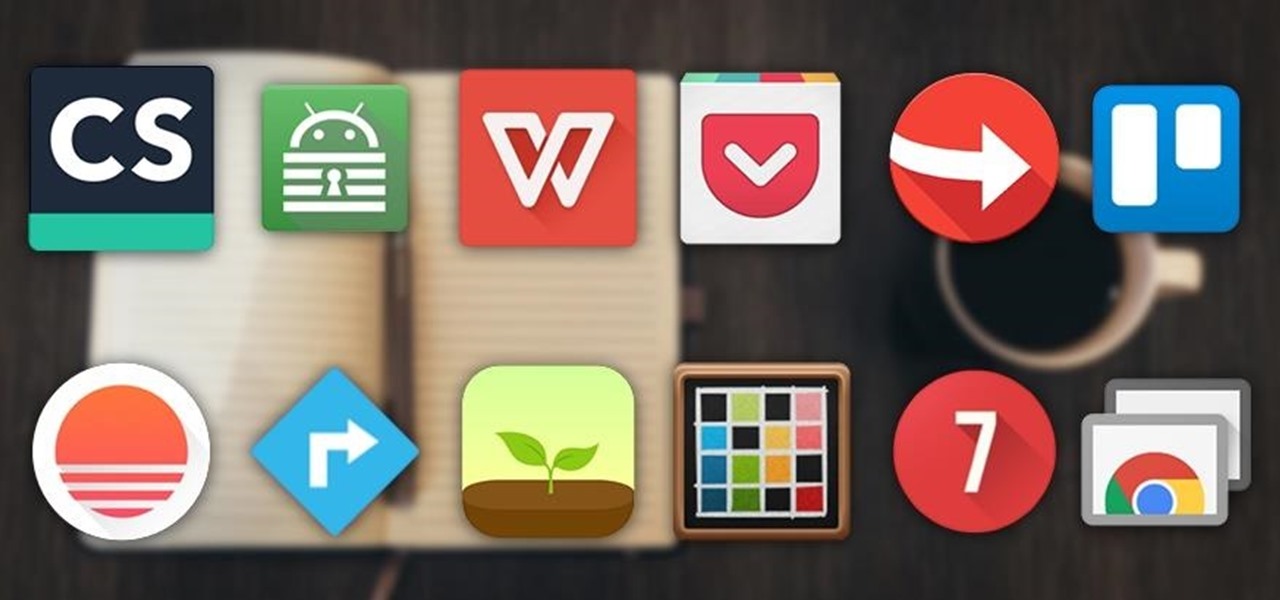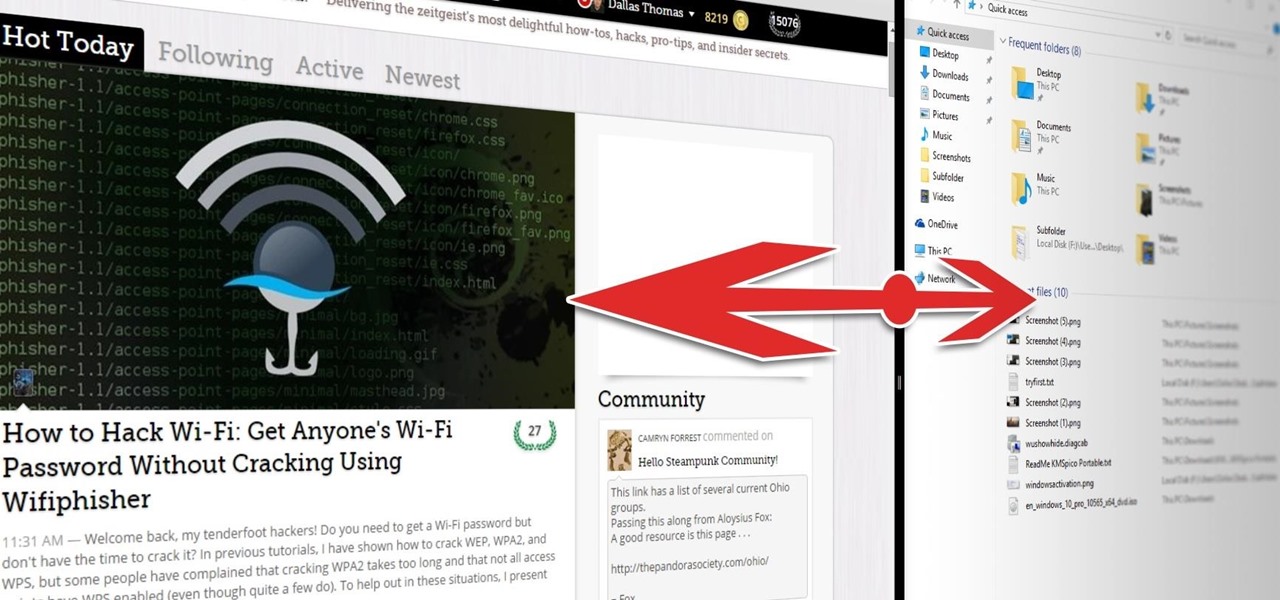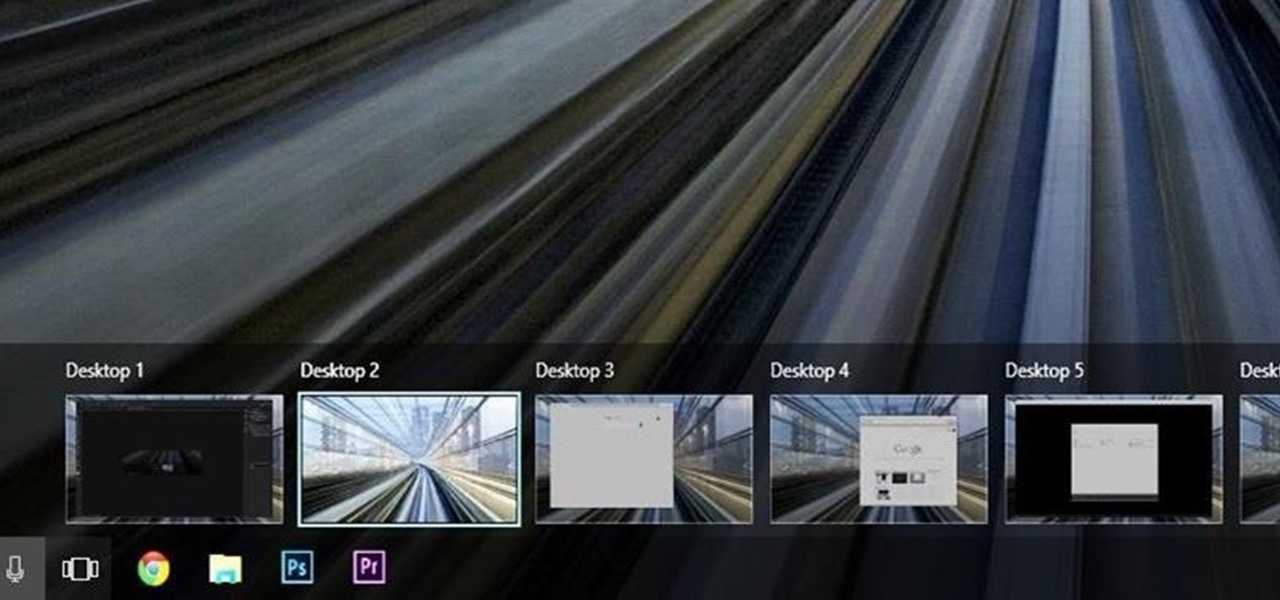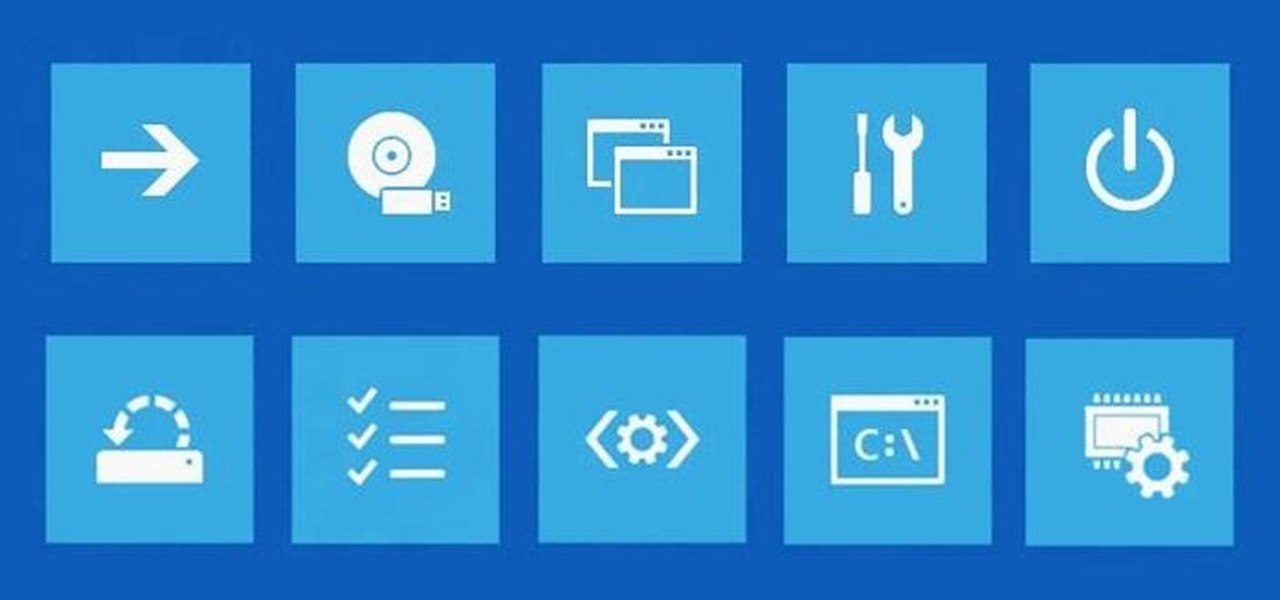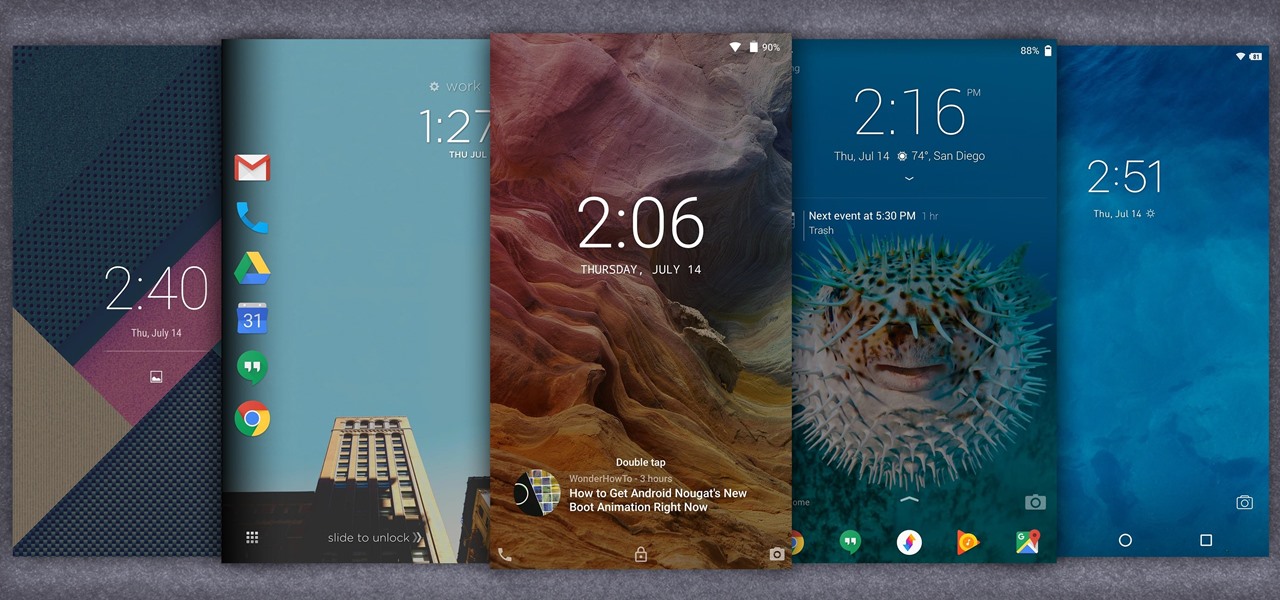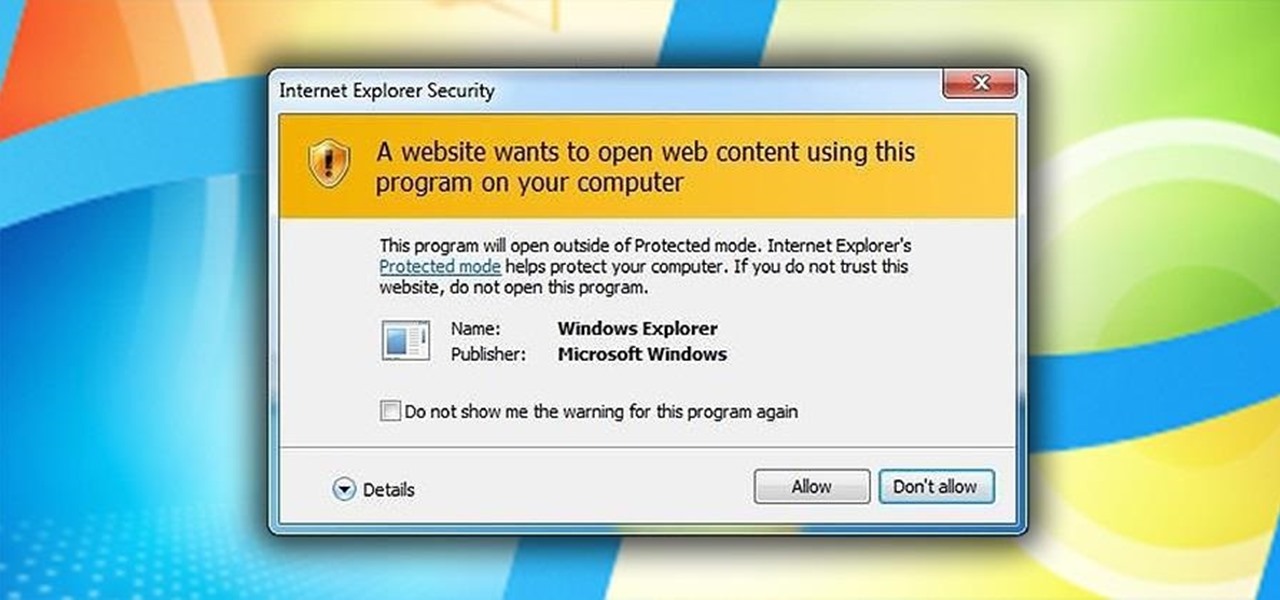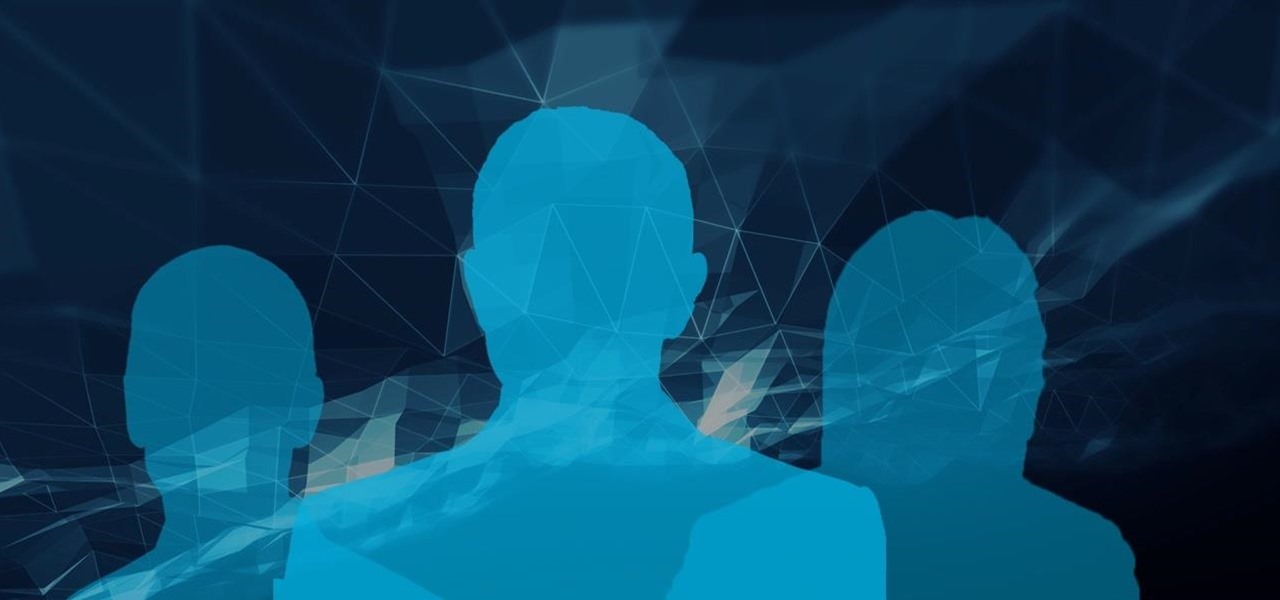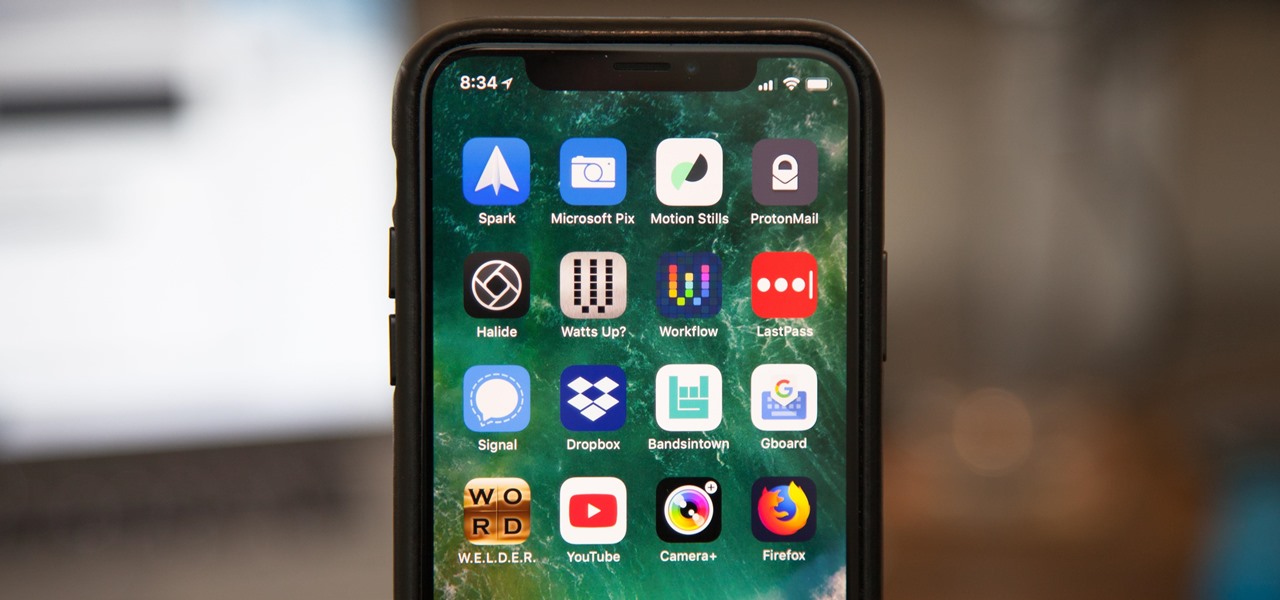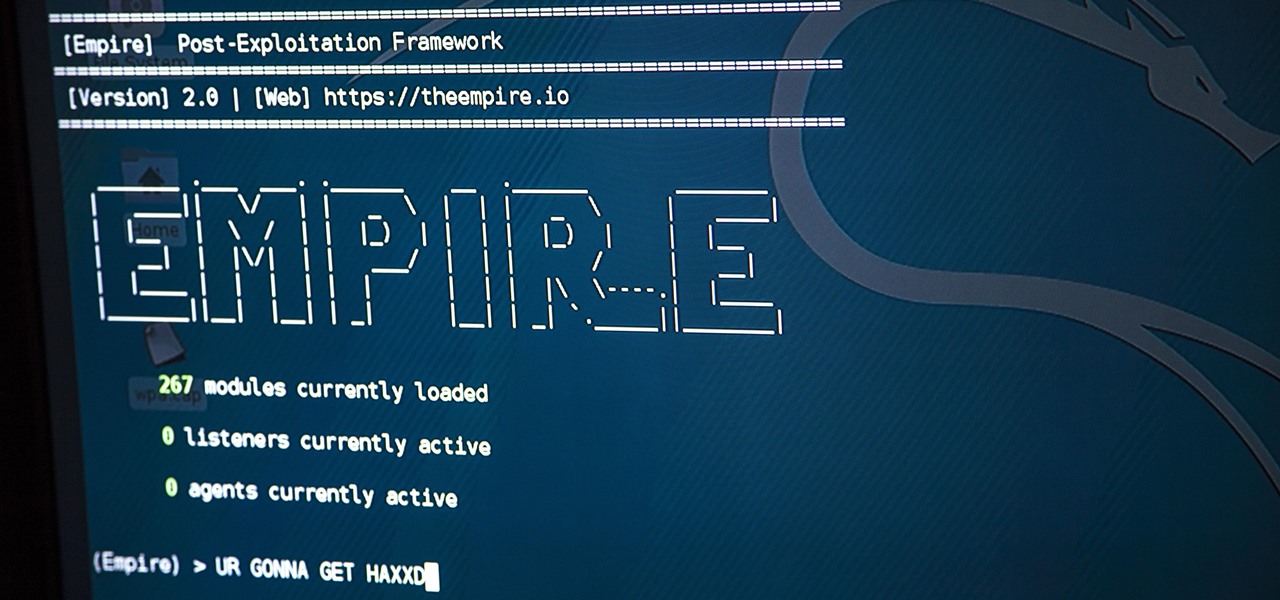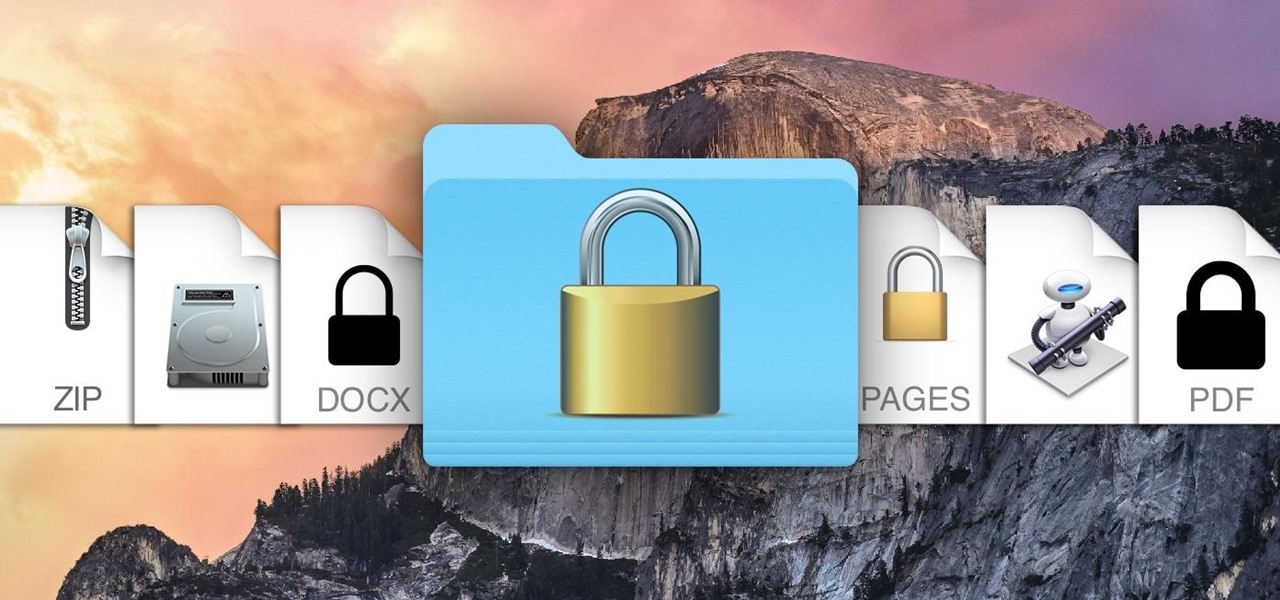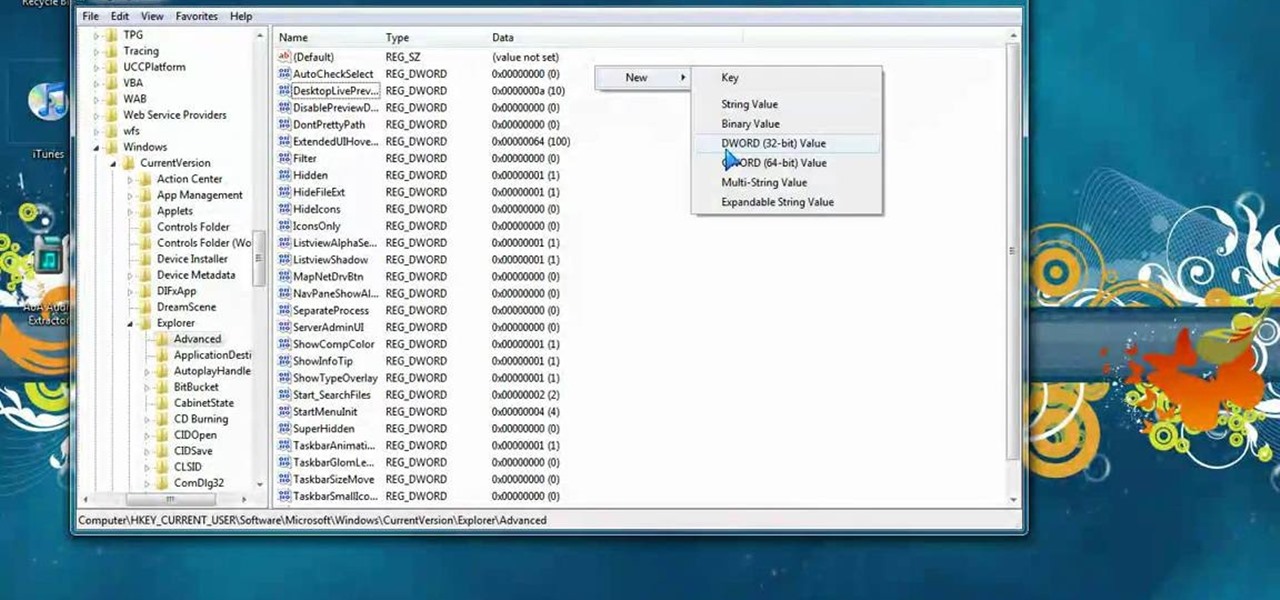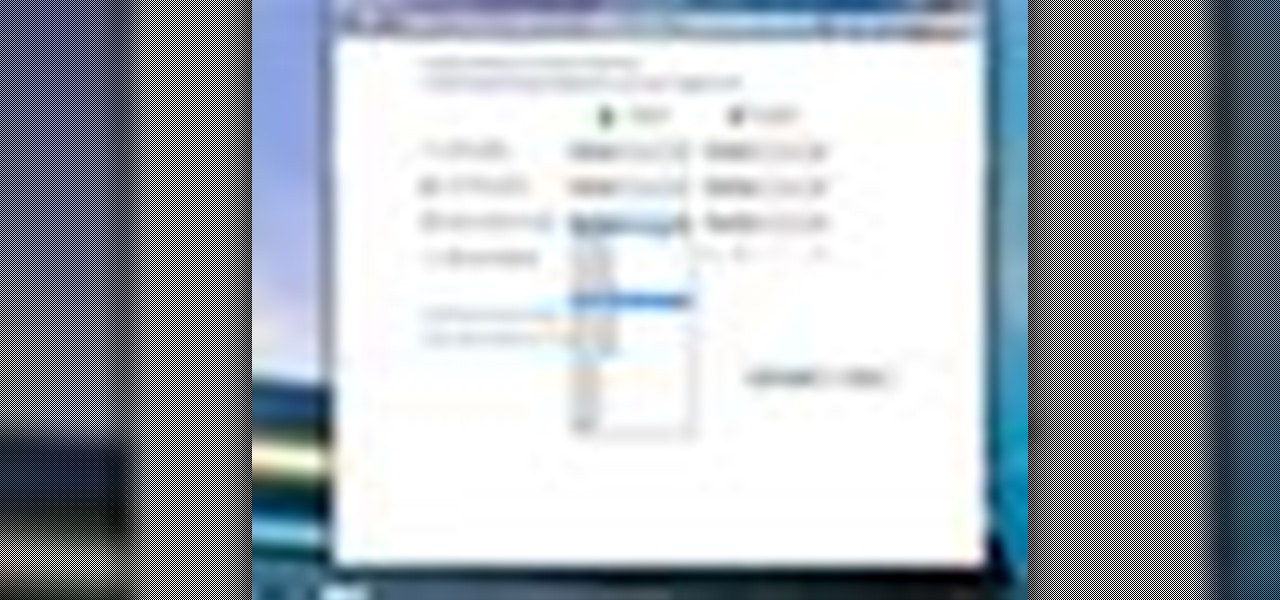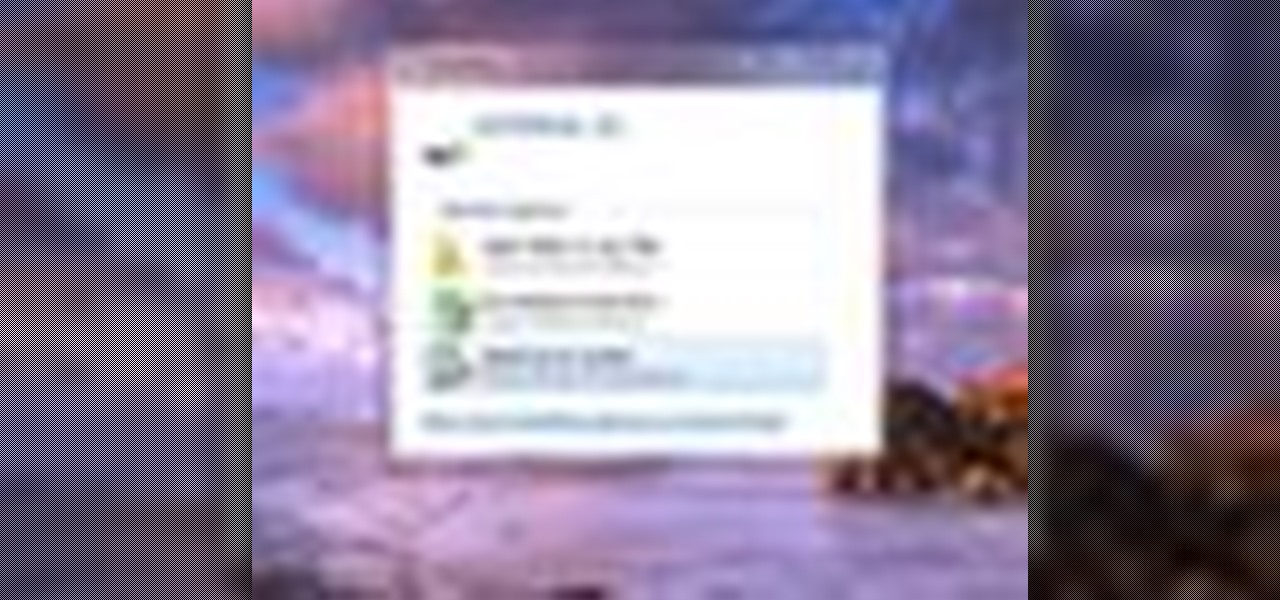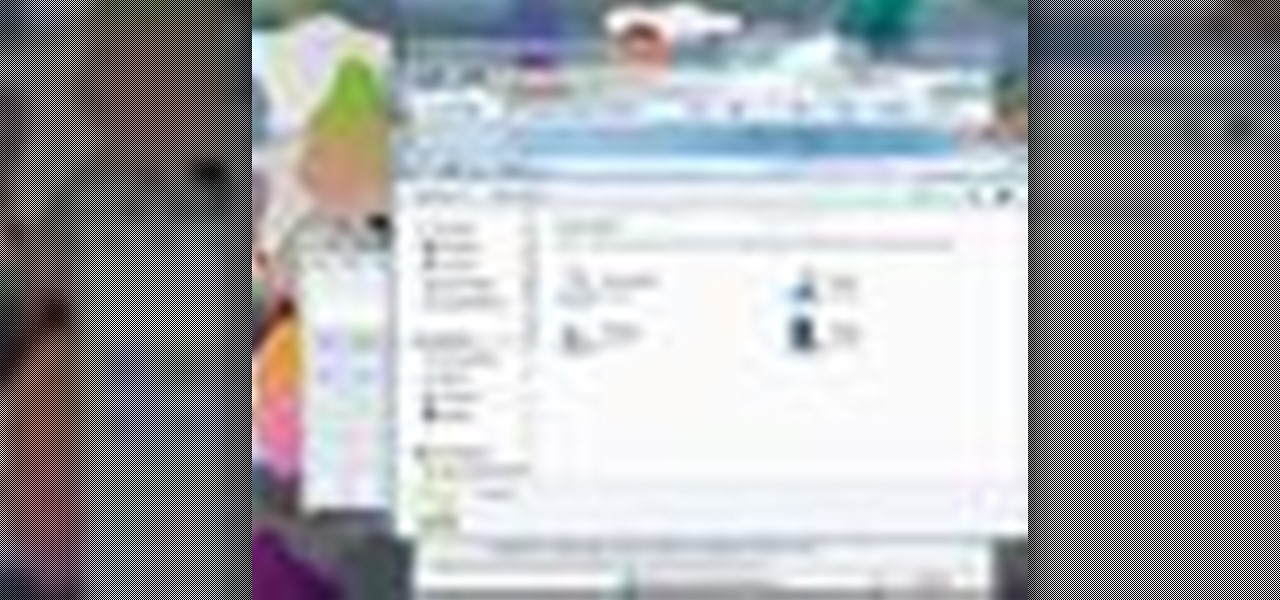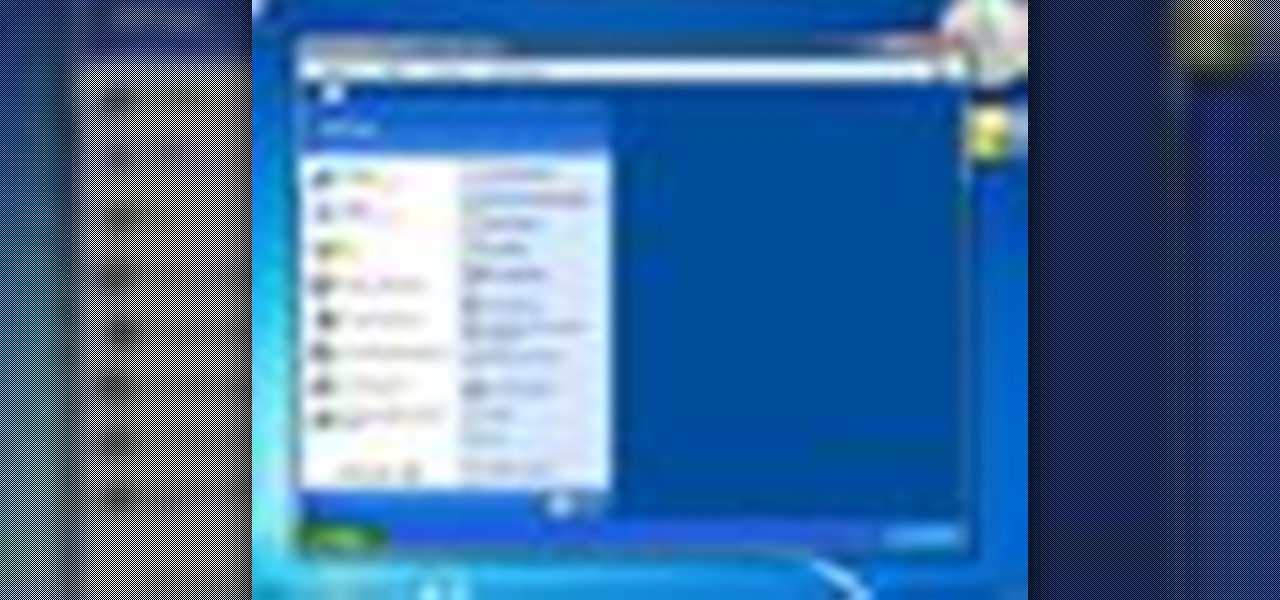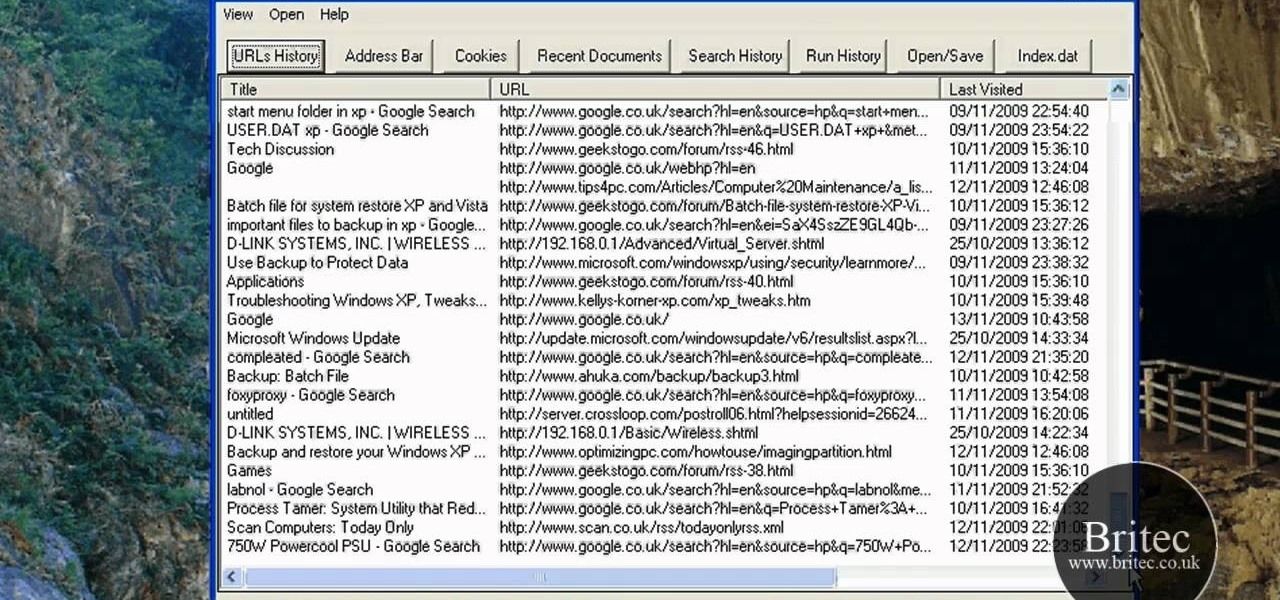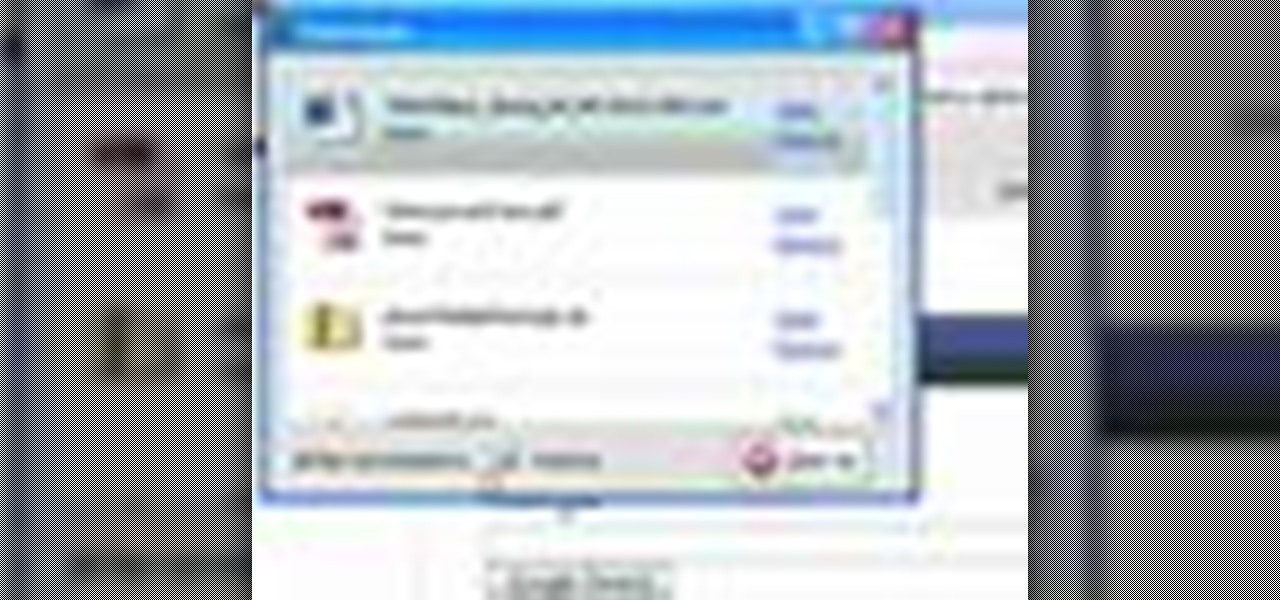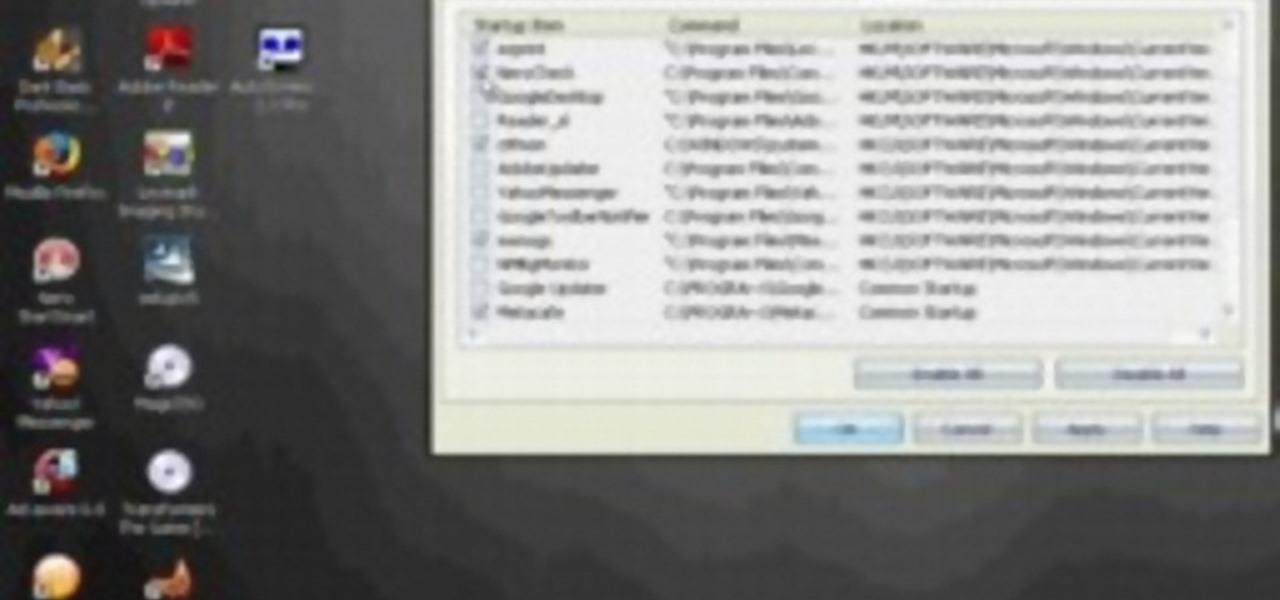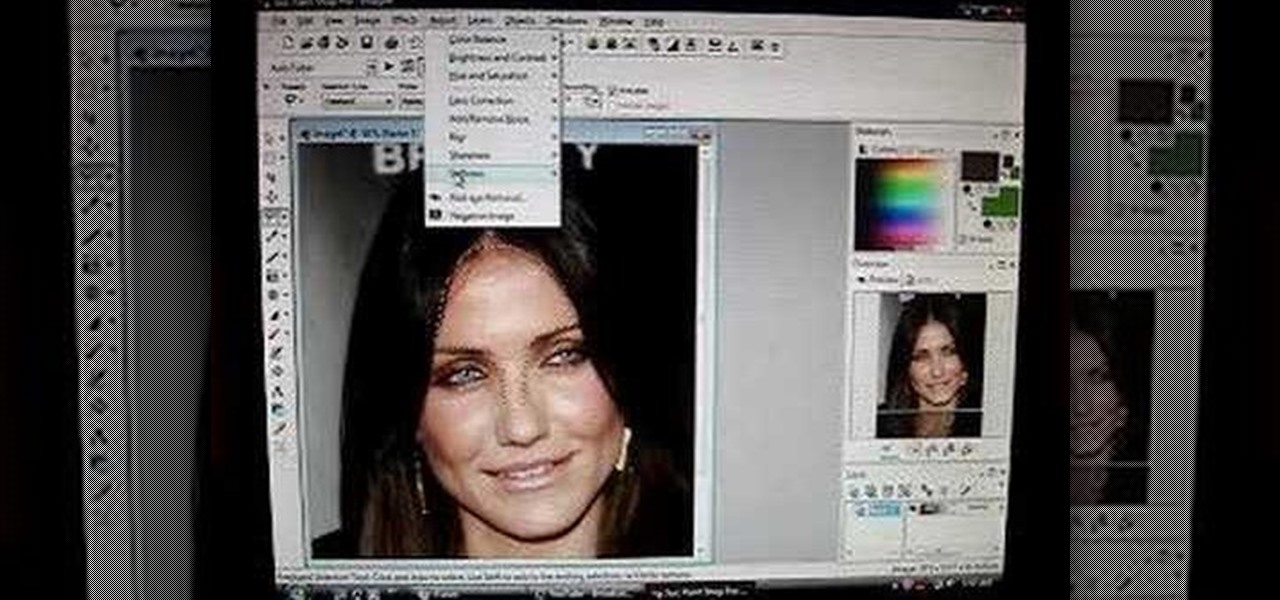Microsoft's enjoyed being the only mixed reality headset on the block for a little while, but the Meta 2 intends to join the party very soon. According to UploadVR, in a couple of weeks they'll begin shipping alpha versions of their headset with improved hand tracking.
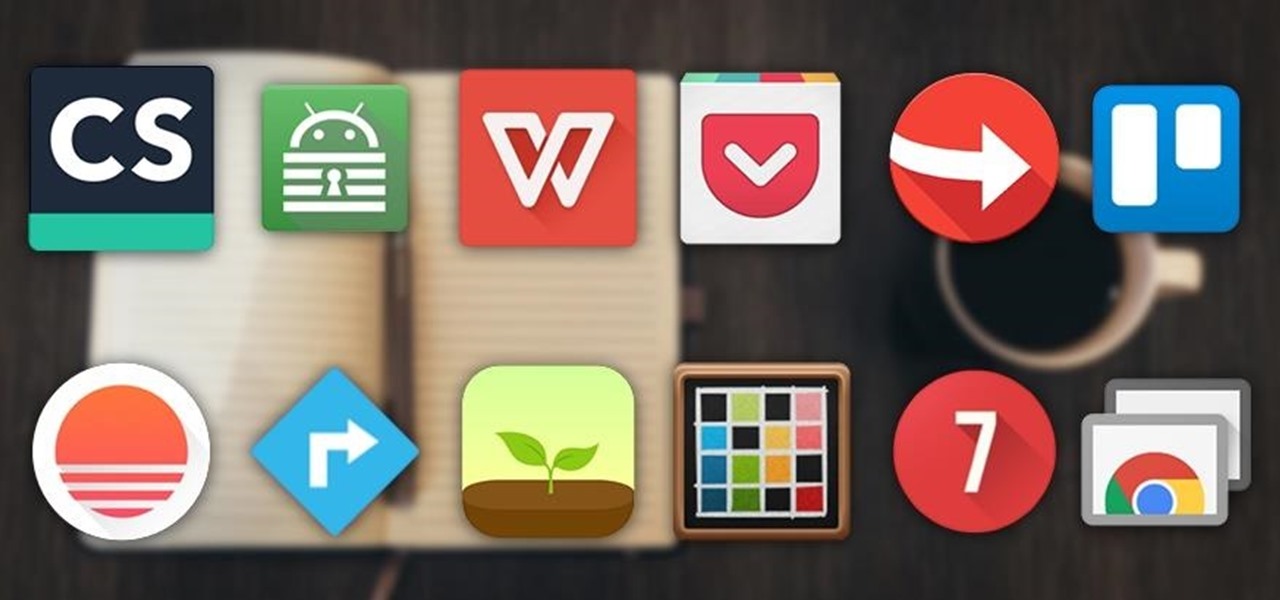
When you think of all the fun and games smartphones have to offer, it's easy to forget that they also make a great tool for getting things done. With utilities like document scanners, calendars, to-do lists, office apps, and password managers, that little computer you carry around in your pocket has the potential to increase your productivity levels in all aspects of life.
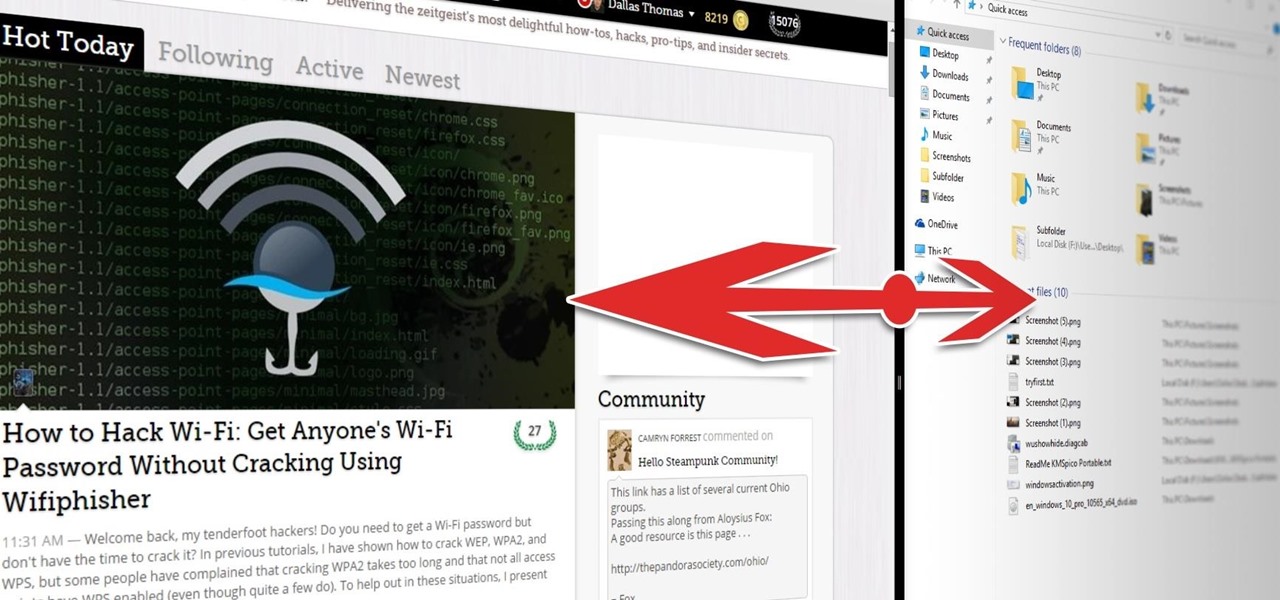
The Snap feature in Windows has been tweaked many times since it debuted alongside Windows 7, with productive additions like Snap Assist brought in along the way. It only makes sense that Microsoft would put so much effort into developing this feature when you consider how useful it is for multitasking with two or more windows side by side.

We are most certainly not machines. We all need some downtime every once in a while to set our sanity scales back in balance, which in turn, makes us more productive workers. This is a premise that several forward-thinking employers fully understand, but these types of companies are few and far between in corporate America.

The Calendar app that ships with Windows 10 has a nice little feature that will help make your days more productive by showing the current five-day weather forecast.
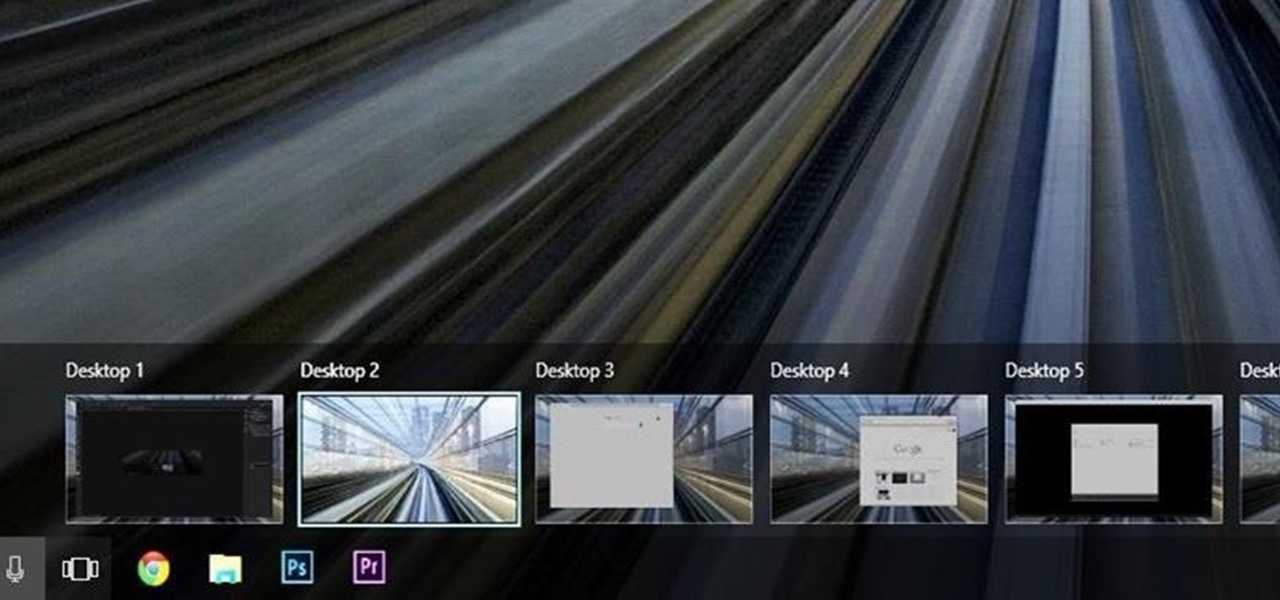
Linux and Mac users have long enjoyed the use of multiple virtual desktops to free up clutter on their home screen and keep individual workflow environments separated, but Windows users have always been stuck with one solitary desktop.

While it can be argued that Google Chrome is generally a better browser, iPhone users tend to remain loyal to Safari. But one feature that gives Chrome the upper hand is its ability to recognize the language on any given page and offer you an option to translate it to your native language.

One of the biggest problems in data security is authentication of data and its source. How can Alice be certain that the executable in her inbox is from the venerable Bob, and not from the not-so-venerable Oscar? Clearly Alice wants to know because if this file is actually sent to her by Oscar, the file might not be a game, but a trojan that can do anything on her computer such as sift through her email and passwords, upload her honeymoon pictures, or even turn on microphones and webcams. Thi...

Microsoft's newest operating system, Windows 8, will hit stores everywhere on October 26th, and they hope this new version will shift the way we think about computers and their interfaces. In an effort to get as many early adopters as possible, Microsoft is even making their OS cheaper than usual, offering upgrades from previous versions for as low as $40 for a limited time.

One of the most played-up features of Windows 8 is that it's so much faster than previous versions. So fast, in fact, that Microsoft had to change the way that users access the BIOS because 200 milliseconds just isn't enough time to hit the right key. It may take some getting used to, but it's probably a welcome change for most people, considering that the "right" key is different depending on what type of computer you're running the OS on.

We may or may not see Apple's long-awaited take on AR smartglasses this year, but the company is more than getting its practice swings in with its current wearables business, which hit record revenue in 2019 according to financial results released this week.

While the big names in augmented reality demonstrated the breadth of opportunities in the industry's landscape this week, one new startup showed off what is possible further in the future.

Investment in augmented reality remained robust in 2019. For the third consecutive year, we looked back on the biggest funding deals in the AR industry this week, and a familiar name came out on top.

As Microsoft continues to bask in the glow of its HoloLens 2 unveiling and begins ramping up the hype to launch, Nreal and Vuzix are carving out their own niches in the AR hardware landscape.

True innovation tends to come from the places we least expect as developers. The Microsoft HoloLens is still a very new product, and some of the other headsets are still just ideas, so the rules for mixed reality are not set in stone. That means all the real problems to be solved are yet to come.

In this first part of my series on getting started with Windows Holographic, we are going to cover everything you need to get set up for developing HoloLens apps. There are many pieces coming together to make one single application, but once you get used to them all, you won't even notice. Now there are different approaches you can take to make applications for HoloLens, but this way is simply the fastest.

When it comes to customization, you just can't beat Android. Not only can you replace your home screen, switch your default apps, and apply icon packs, but you can even replace your entire lock screen by installing a simple app. Considering that the lock screen is the first interface you encounter when you pick up your phone, that last one might even be the biggest change you can make without root access.

The digital pen on the Surface Pro 4 and Surface Book is an indispensable tool for serious note-takers and artists alike.
Hello and Welcome back to another How-To on the Xbox Community Ambassadors World! In this How-To, I am going to tell you and kinda show you how to deal with or avoid angry Xbox Customers.

Welcome back, my greenhorn hackers! After the disaster that was Windows Vista and the limited and reluctant adoption of Windows 8 and 8.1, Windows 7 has become the de facto standard operating system on the desktop/client.

Apple CEO Tim Cook has said that augmented reality (or, AR for short) will "change everything." But what, exactly, is augmented reality?

Welcome to the first annual Next Reality 30, our list of people who've made the biggest impact on the augmented reality space in the last 12 months — and what a 12-month roller-coaster ride it's been. Apple introduced ARKit-powered apps last fall, Google launched ARCore for Android soon after, Snapchat began monetizing AR, and the Magic Leap One headset finally came out. These are historic times.

While there aren't as many ways to customize your iPhone like there is on Android, there are still a lot of apps out there that can help streamline and enhance your experience beyond Apple's own default options — and we've hand-picked over 100 essentials.

PowerShell Empire is a post-exploitation framework for computers and servers running Microsoft Windows, Windows Server operating systems, or both. In these tutorials, we will be exploring everything from how to install Powershell Empire to how to snoop around a target's computer without the antivirus software knowing about it. If we are lucky, we might even be able to obtain domain administrator credentials and own the whole network.

While you may not have loads of secret files hiding on your computer, there might be one or two items that need a little extra security, like a file of website logins or a folder of risqué photos.

In this tutorial, we learn how to clear the ARP cache. First, go the command prompt on your computer and type in "C:/>netsh interface ip delete arpcache Ok". Press 'enter' on your keyboard and then it should be cleared out. If you want to view your ARP cache, type in the command "C:/>arp -a". If this fails, then you will need to use Microsoft Windows to repair the network connection. If this doesn't work, talk to the person that manages your connection. If successful, this will help make your...

In this video, we learn how to tweak Aero Peek and Desktop Live Preview on Windows 7. First, go to registry editor, then current user, then software, then Microsoft, and go down to Windows. After this, click on current version, explorer, and advanced. Now, right click on the white space and click "new keyword value" and name it "desktoplivepreviewhovertime". After this, double lick and change it to decimal, then change the value data to 10. Next, create another keyword value and name it "Exte...

Much like Mac OS X's Dashboard, which contains Widgets, Windows 7 has developed their own uniqued version, which they call Gadgets. This quick tip video from Microsoft will help you understand where and what Gadgets are, and how to use them to best suit your needs.

If you're sick and tired of you laptop dying all the time, then the answer may be right in front of you— power management. In Windows 7, it's easy to control your power settings to help you laptop's battery last longer. Watch and learn from none other than Microsoft.

ReadyBoost in Windows 7 can give your PC a boost. How? This feature takes advantage of unused space and can quickly free up room and make your computer faster. Watch this Microsoft video for more details.

If you need to use a file or two on your work computer from your home PC, Remote Desktop in Windows 7 makes it completely possible. You're no matter limited to laptops and flash drives. This video form Microsoft shows you the overall use of Remote Desktop.

Just because you update to the Windows 7 operating system doesn't mean you have to lose all of your older programs and applications. Windows 7 has a virtual PC option that you can download, which allows you to use older programs and apps via Windows XP Mode.

Interested in reading the list of web addresses in an index.dat file on a Microsoft Windows computer? This clip will teach you everything you'll need to know. With WinSpy, it's easy! So easy, in fact, that this home-computing how-to from the folks at Britec can present a complete overview of the process in just over two minutes. For more information, including detailed, step-by-step instructions, take a look.

Need help figuring out how to troubleshoot and resolve an 0x7A stop error on a Microsoft Windows desktop computer or laptop? This clip will teach you everything you'll need to know. It's easy! So easy, in fact, that this home-computing how-to from the folks at Britec can present a complete overview of the process in just over two minutes. For more information, including detailed, step-by-step instructions, take a look.

Mozilla Firefox is the most powerful Internet browser and a good alternative to the plain old Microsoft Internet Explorer. Firefox has many advanced features and is much more customizable in numerous ways. Firefox when installed will have default settings, but you can tweak a few of these internal settings to make it run faster. Now to do this click Control + J shortcut and this brings up the downloads window in Firefox. Now having many files in that list can slow down you browser a little as...

In this video tutorial, viewers learn how to view hidden files and folders in a Microsoft Windows XP or Vista computer. Begin by clicking on the Start menu and select Control Panel. Double-click on Folder Options and click on the View tab of the Folder Options window. Under Hidden files and folders, check the option that reads, Show hidden files and folders. Then click on Apply and OK. This video will benefit those viewers who use a Windows XP or Vista computer, and would like to learn how to...

Follow along as we are shown how to make a movie in Windows Movie Maker. -To begin, open up Windows Movie Maker, if you do not have this you can download it at http://www.microsoft.com

If you want to speed up Windows XP boot time with simple steps then you need to watch this video. To speed up Windows XP boot time: Type msconfig in Run textbox and click OK. You can see run textbox if you click Start menu and select Run. System Configuration Utility appears. Uncheck all programs in Startup tab that you don't want to load during boot then click Apply button. Tips: If you want all to be unchecked, click Disable All. Check hide all Microsoft services in Service tab. Uncheck all...

This video shows you how to easily remove the tracking Cookies from your web browser. Normally, if you use AVG Free, it will detect the tracking cookies but not delete them. This video will show you how to manually remove that tracking cookies without using any software. The first thing you have to do is click Start menu, then search for Run. In the Run windows, paste the following: C:\Users\YOUR PC NAME\AppData\Roaming\Microsoft\Windows\Cookies , and hit Ok button. Delete all the files that ...

Check out this "Juicy Tutorial" to learn how to create a softer skin effect in Paint Shop Pro 8. Paint Shop Pro (PSP) is a raster graphics editor and, later in the series, a vector graphics editor for computers running the Microsoft Windows operating system. Paint Shop Pro 8 was published by Jasc Software.