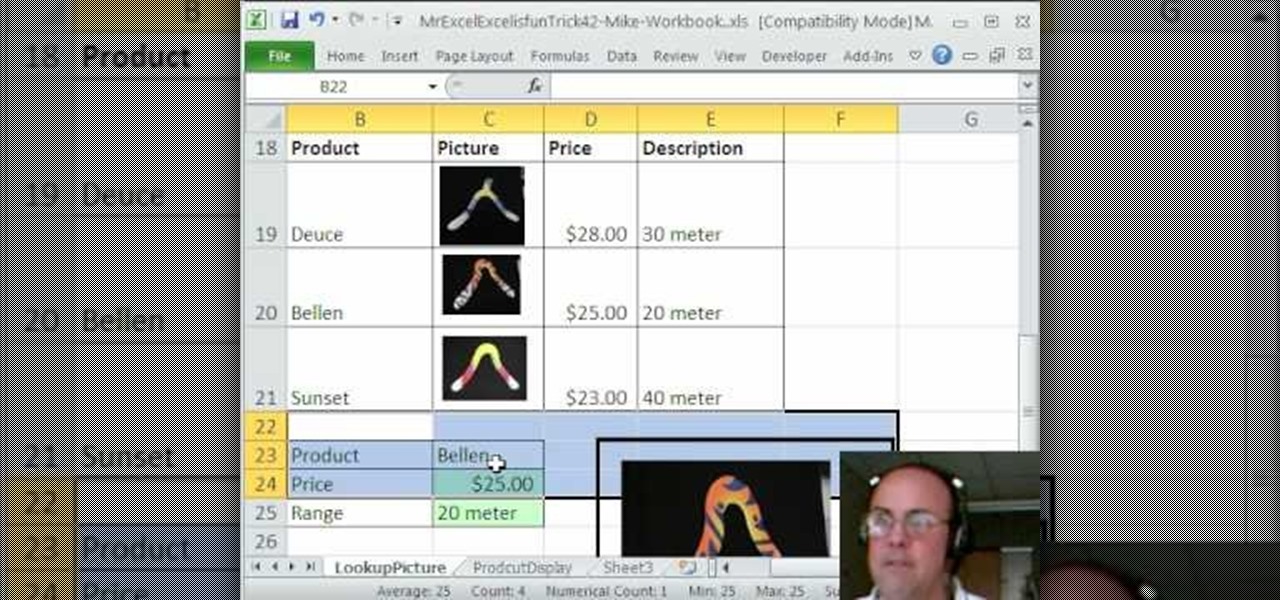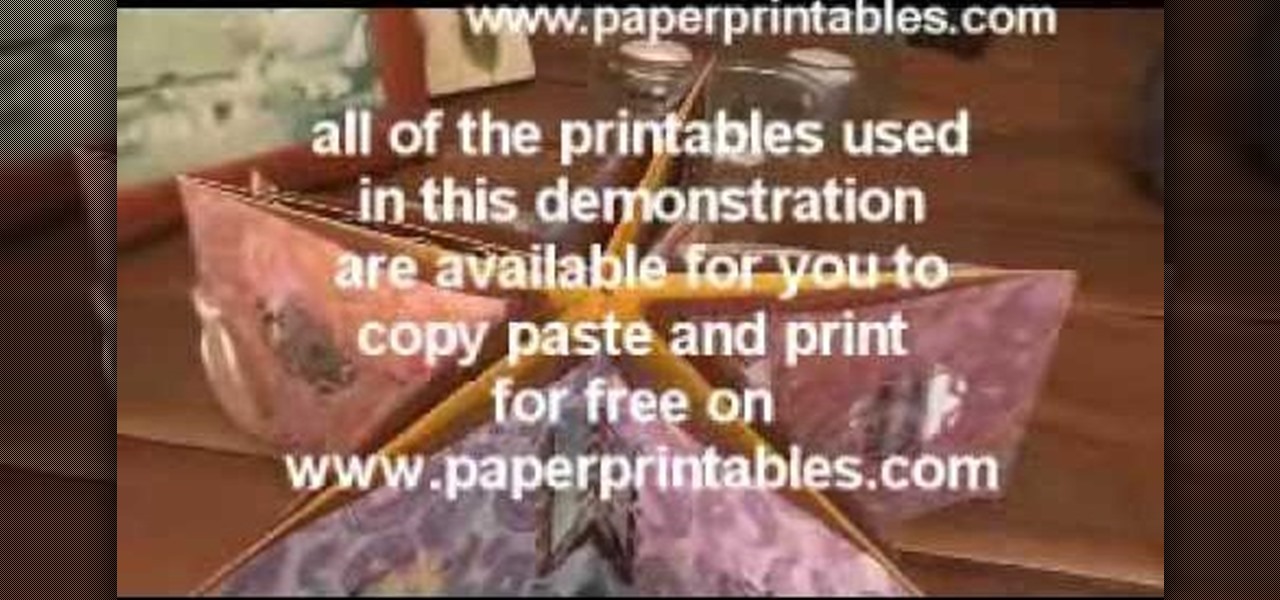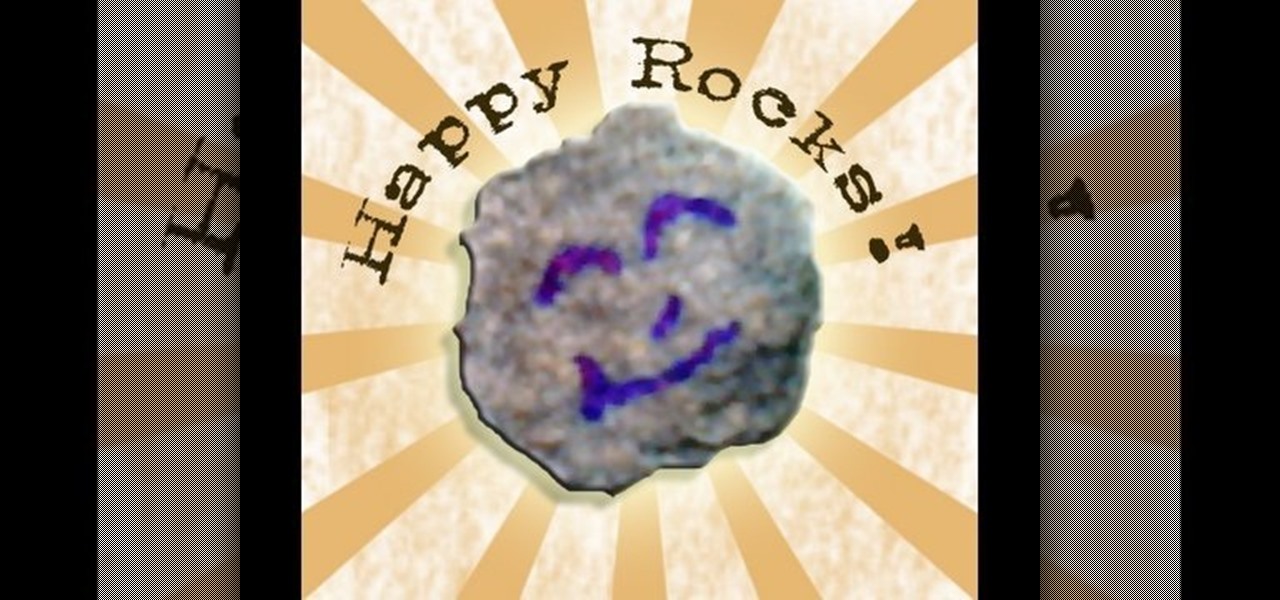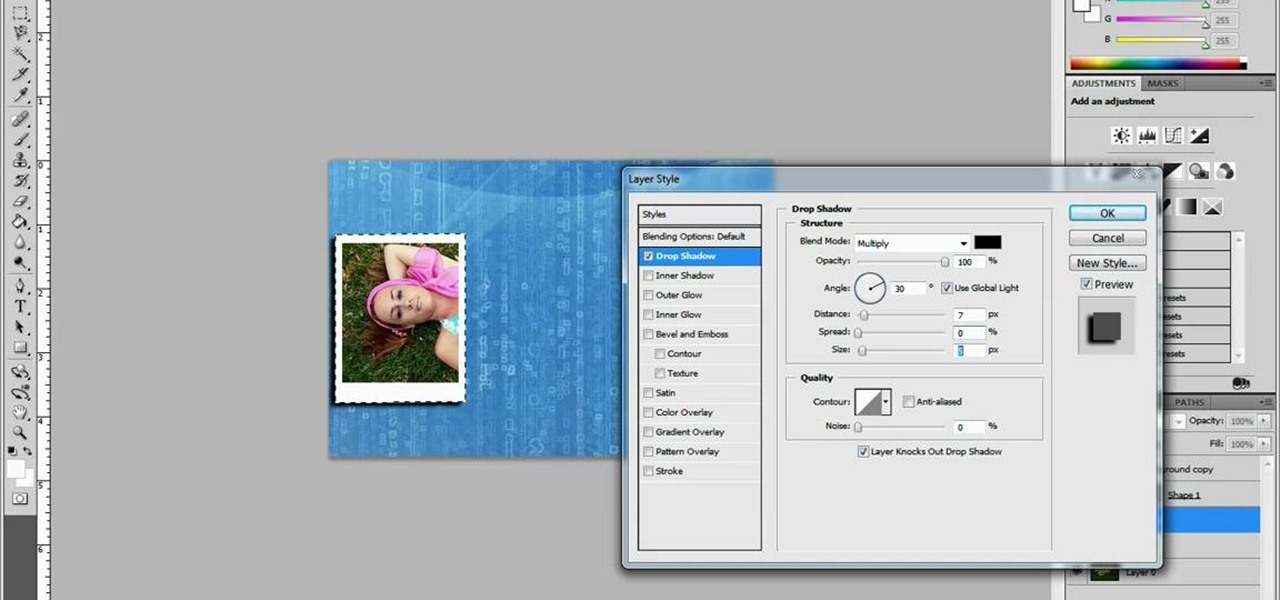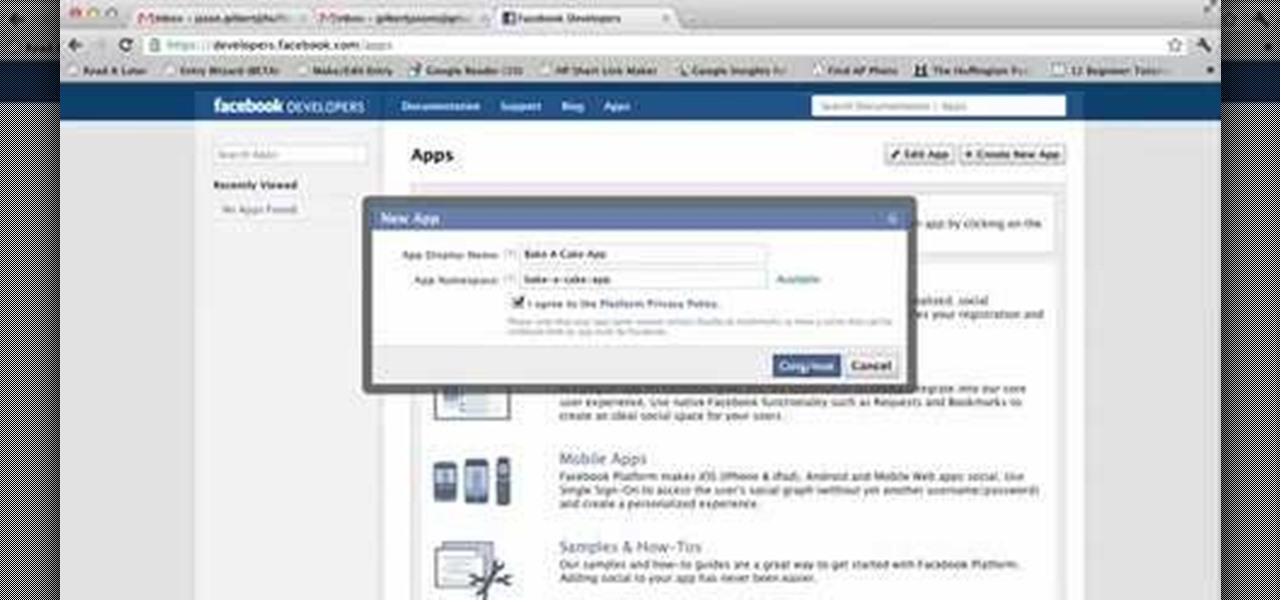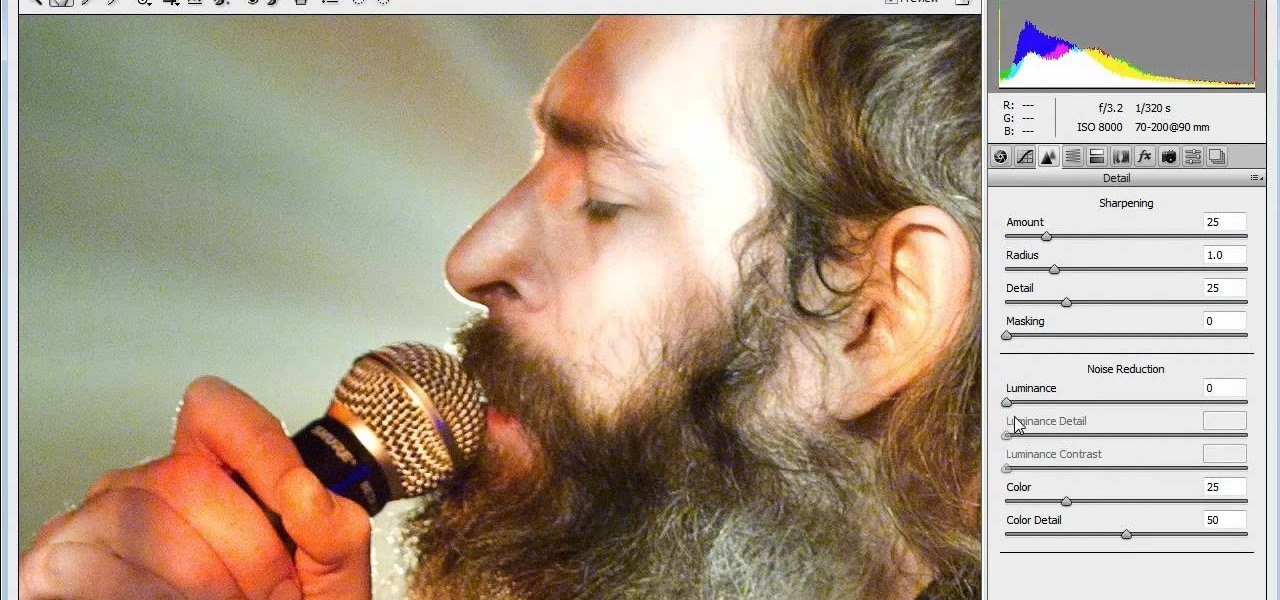In this video, we learn how to create a memorable birth video. You will first need to buy a video camera or use a digital camera that takes movies as well. Make sure it has a microphone so you capture all the action. Make sure you have a large memory card to capture everything as well. Also, purchase a triPod that will allow you to take photos of the family and you will get steady pictures. Make the movie into different acts, but make sure to be with your wife during the process. Take lots of...

In this tutorial, we learn how to make a family photo album with iPhoto. First, you will load your photos onto iPhoto from your digital camera. After this, you can combine all the photos from one event and label them into one album. You can use facial recognition on one photo to find more pictures of the person you're searching for. Once you open up a new scrapbook photo album, you can drag the picture into it. After this, you can add in text about the trip and then insert titles. You can als...

In this tutorial, we learn how to decoupage a picture frame. This is the art of gluing paper onto a smooth surface, then applying lacquer over it. First, gather all of your tools, including foam brushes. Next, stick the papers you want onto the smooth surface, using glue. Then, smooth out the surface using a roller and a credit card to press down onto it. Do one last run through with the roller, then apply the lacquer onto the top of it. Once finished, let this dry 15-20 minutes. When dried, ...

You can overlay your videos in Sony Vegas Movie Studio. First drag the picture of TV set in the timeline and drag it to the whole timeline and then place your video above it as showing in the video. Now click on the pan/crop icon and select the picture of TV set. Now resize your window and set your video in the TV set as showing in the video. Now you can play your video but it pops up as the video plays so to fade in your video, you just need to do is to drag the corner of your video as showi...

In this video, we learn how to use "fill in" flash. When you are taking a shot of people outside, you will need to have a certain type of aspect on your camera. They will have shine on their face from the sun and it will be washed out with white. When you go to your camera, you need to change the flash settings so that they are compatible with being outside. Now, try taking pictures of your subjects again and you will see a huge difference. The subjects should be easier to see and there shoul...

In this video, we learn how to make a mosaic picture frame with ceramic micro tiles. First, glue on the four gemstones. These will go on all four corners of the frame. Next, place the square mosaics onto the base. You will place these around the edges of the frame that are perfectly square. After this, cut the other squares in half and glue them onto the entire frame in the middle of the squares on the frame. Next, let the frame dry for two hours, then mix the powder together with water and r...

In this Arts & Crafts video tutorial you will learn how to make a Christmas card using Cricut Winter Woodland. The card is 4 1/2 x 6 1/4 inches and it has a picture of a deer and the word "Joy". On page 56 you will find the picture of a deer. Cut it out at 4 1/2 inches and the word "Joy" is on page 78. Cut it out at 1 1/4 inch. Use the snow flake punch to cut out a snow flake. From "The Winter Matstack" choose a paper that has some snowflakes on it. Then you can cut out thin strips of some or...

In this video, we learn how to apply eyeshadow and eyeliner in Adobe Photoshop. First, load your picture in and zoom in on the eye. After you do this, you will need to click on layer one and then click on the color picker. Next, choose the color you want for the eye and paint it onto the lids using a small brush and zooming in on the eye even further. After you brush the color onto the entire eye, you can choose black for the eyeliner and use a smaller brush. Paint the liner onto the bottom a...

In this tutorial, we learn how to create stencil graffiti. First, take a picture and then separate into four layers. After you do this, you will draw out each layer and then cut each of them out. After you do this, synchronize all of the layers. Next, spray paint the background color. Last, you will add color to the actual picture then wait until it dries. This is a great idea for wall art for your home, and it adds a unique touch. Make sure to take your time with this when painting on the st...

This video tutorial is in the Computers & Programming category which will show you how to use the online discussion site Voice Thread. Voice thread enables you to create an online discussion with your students. In this video you will learn how to open an account, how to open a thread and how to post a comment on it. Go to the site. On the right hand top corner you will find a coffee cup. If you click on that, it will ask you for a username, password and email for opening an account. After you...

In this tutorial, we learn how to photograph with a point and shoot camera. If you have dark light on the face, make sure you turn flash on your light and make sure it turns on to even out the lighting that's on the face. One of the easiest ways to shoot outside without using flash is to put someone in the shade. If the light source is coming from straight ahead, you will have the best lighting available. This will isolate where your light is coming from, and will work out better if it's not ...

Want to take your digital pictures to the next level? This tutorial demonstrates how to use Photoshop's various touch-up tools to do just that. Whether you're new to Adobe's popular image editing software or simply looking to pick up a few new tips and tricks, you're sure to benefit from this free video tutorial. For more information, including step-by-step instructions on how to retouch your own digital photographs for professional-quality images, watch this digital photographer's guide.

Rescue the sky in your pictures. Sometimes, the blue sky and the white clouds are the most exhilarating part of a photograph, so making sure it's as vivid as it is in real life is key to having a good pic. To do this, you'll need to do some touchup work in Photoshop.

New to Microsoft Excel? Looking for a tip? How about a tip so mind-blowingly useful as to qualify as a magic trick? You're in luck. In this MS Excel tutorial from ExcelIsFun and Mr. Excel, the 42nd installment in their joint series of digital spreadsheet magic tricks, you'll learn how to look up a picture in Excel. See a VBA solution and a formula Solution using the INDIRECT function and named ranges.

If you're looking for a new way to show your feelings without buying a sappy Hallmark greeting card, then your solution: Make your own card.

See all the steps required to make this nifty photo album, which can be used as a picture greeting card or a simple scrapbook for yourself. Despite its complicated look, it's really not that hard to make. This stunning star album card can be made up as cards including many messages, pics, stamps, etc., or they can be made up as miniature scrapbook albums — especially great for kids after a special day out. It's good for a series of "happy" photos to cheat someone who needs "get well" messages.

This video shows us the procedure to use an iPhone with a microscope using iMicroscope. Open the application and focus the object correctly in the microscope. Bring the camera in the phone near the eye piece and click a photo once you get the object correctly focused. Hit 'Use' and put in the magnification of the image. Hit 'Accept' and view the image. You can see a magnification scale, date and an automatically scaled scale bar. You can zoom in the image. Save the picture in the camera roll....

Are your high resolution photos taking too much space on your hard drive? Tired of getting file too large error when emailing photos? Don't worry Photoshop Samurai will help you batch resize your photos as fast as a ninja! You will need: Photoshop (Not Elements version), photos that need to be resized Go to file, then scripts and select image processor. Select the source folder (where your pictures are stored on your computer). Then select a destination location (where you would like the proc...

In this video tutorial, viewers learn how to make a black scrying mirror. This activity is simple and inexpensive. The materials required are: a picture frame, tape, newspaper and black matte spray paint. Take out the glass from the frame and lay it on the newspaper. Now spray the black paint on the glass frame. Make sure you use short little bursts of spray. Make sure each coat dries before you apply another one. When it's dry, put it back into the picture frame. This video will benefit thos...

In this video the instructor shows how to use the Auto play feature in Windows 7. Auto play is an old feature which was also available in Windows XP and Windows Vista. When you insert any removable media into your computer like a CD, DVD or a USB thumb drive, Windows automatically pops up a Auto Play window where it gives you various options that can be performed on the recently inserted media. This feature is very helpful and helps you open your media very conveniently. The Auto play window ...

In this video tutorial the instructor shows how to perform basic lighting corrections in Adobe Photoshop. The levels tool is the Photoshop's most used command which has many features to it. Its most basic function is as a lighting correction tool. In this video open an image and work on its adjustment layer so that you do not damage the original picture. Now choose the levels option by right clicking and it shows a pop up window which contains a histogram which shows the population of the col...

Convert your idea into a home business. If you have any designs or paintings or any other kind of pictures, you can create your own business. Once you have designed the picture you have to upload it and then you can paste it on the T-shirts, coffee mugs or bags. After doing so upload your product onto CafePress and then you have to put in details of your store and then your designed product is displayed for the shopping on the net. Just try out some other new designs and upload it on the net ...

The video is about one to one training with Mike Brown about the maximum dept of focus using a camera.

This video shows you exactly how to great a collage using Photoshop. Step by step, from duplicating the layer, dragging, and every tool you'll need to learn to achieve the best collage possible. You can use this to make a cool, unique, and interesting collage, to share with your friends and family. This tutorial is easy to follow, so if your looking to master your Photoshop skills or are just learning how to use the program. This video shows you an alternative to the typical photo albums, and...

Get creative with an old disposable camera by setting up an aerial photography rig using akite! Get a new perspective by taking pictures from a bird's eye view.

Here is a detailed video that explains techniques and equipment you can use to take pictures of a lightning storm. Yes, take photographs in an actual lightning storm. You will definitely need a tripod to take a photograph with a long exposure and a plastic bag to protect your camera from the rain. Telephoto lenses allow you to keep a safe distance and avoid switching lenses during a lightning storm. Equipment used in this video: Nikon d300, Nikon 18-200mm vr and Nikon 70-200mm f/2.8 vr lenses.

Facebook recently unveiled its latest set of upgrades for Facebook profiles. If you want to get the new Facebook profile looks early, this trick will help you turn on the new features so that you can showcase that big picture front and center.

Mirror Mode is a feature provided with the Motorola Droid Bionic that allows you to connect the Android smartphone to an HD TV or computer monitor via an optional HDMI cable. Then, you can watch HD videos and look at pictures you've taken with your Bionic on your TV or computer. This guide will walk you through the process of hooking up the phone to an HD device.

The Gallery app attached to the Android OS is a great way to view your photos, as well as friend's photos, on the Motorola Droid Bionic smartphone sold by Verizon Wireless. It serves to aggregate pictures from Flickr, Picasa, Facebook, and other photo hosting services. This Motorola support tutorial will show you how to manage the photos in the Gallery application.

The Motorola Droid 3 smartphone is capable of recording 1080p video, and while the screen on the Verizon Android phone is large, wouldn't it be nice to look at all the pictures, games, and videos on a bigger screen? If you have the right kind of HDMI cable nearby, you can connect your Droid to an HD device using the Mirror Mode feature.

If you're new to Adobe Photoshop, editing photos can be a bit intimidating, especially when dealing with raw file formats. But with the help of this Photoshop tutorial, you'll be able to fix up your raw photos without any problems. Gavin Hoey walks you through his steps of Camera Raw in CS5, using an awesome picture of Matisyahu as an example, tweaking and fixing the pic using the crop, white balance, temperature and noise tools.

The autofocus functions showing up on new DSLR cameras are quite useful if you know how to use them. The Nikon D3100 is no exception, and this video will teach you about the different auto-focus modes and which ones you should use to make your pictures look as good as easily as possible.

The flash is one of the most useful camera accessories you can have, but they also have a tendency to ruin perfectly good pictures, especially with digital cameras. This video will show you how to take shots with great depth and dimension even with a digital camera and flash by setting the flash length manually.

In this tutorial, we learn how to change image size in Photoshop CS3. First, go to your pictures folder and then open up your picture. From here, reduce the image to 50% of what it is by opening up Photoshop. Load the picture to this, then go to the edit menu of the image and zoom in and out of it to see the image larger or smaller than what you want it. You can also crop it if you want to remove something from the image. When you're finished changing the size, save this to your computer and ...

In this tutorial, we learn how to make coasters or decorative tiles with photographs. To make this fun art project, you will need: glue, glue stick, paint brush, tile, picture, and scissors. After you have gathered these, cut your picture out if you printed it out. Then, apply the glue from the glue stick to the back of it and place it on the coaster. From here, apply the glue to the area around the coaster and brush it around with a paint brush. Once you have covered the entire area of the c...

In this video, we learn how to take a good candid photograph. If you've ever noticed that when you have your picture taken by a stranger it just never comes out, this video is for you! When you hare having a candid photo taken, first make sure that your camera is set on the proper setting. This will help make sure the lighting comes out and everyone in the picture is seen. After this, you will want to ask the person to take a picture at an angle, so you get a good side on everyone. After this...

When making your film, you want to make sure that the cameras that you're using, and the pictures and footage that you're taking, have the right exposure. Exposure can make or break your film as far as quality of the footage being presented! In this video you will get a tutorial on how to get the perfect exposure for your footage!

Watch this photography tutorial to learn how to use the existing light to keep your subject from being overpowered by the flash. Taking better pictures using existing light instead of flash is easy with the tips in this how-to video.

You don't need to sync your phone to get your pictures. Many phones offer the capability to send photos taken with the camera to send to either someone else or to yourself through email. This tutorial shows you how to send!

This tutorial goes over a few of the advanced features offered in the special effects and video editing software WAX 2.0. Specifically, you'll learn how to add particle effects (like snow) and create a picture warp for transitions to add to your films and projects.