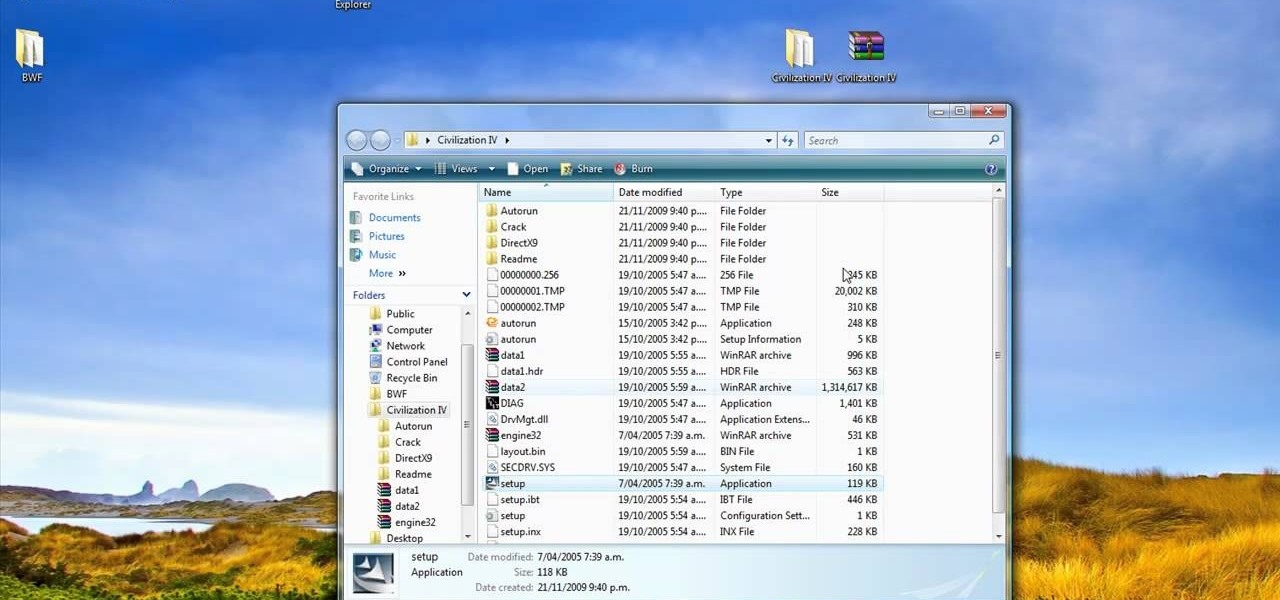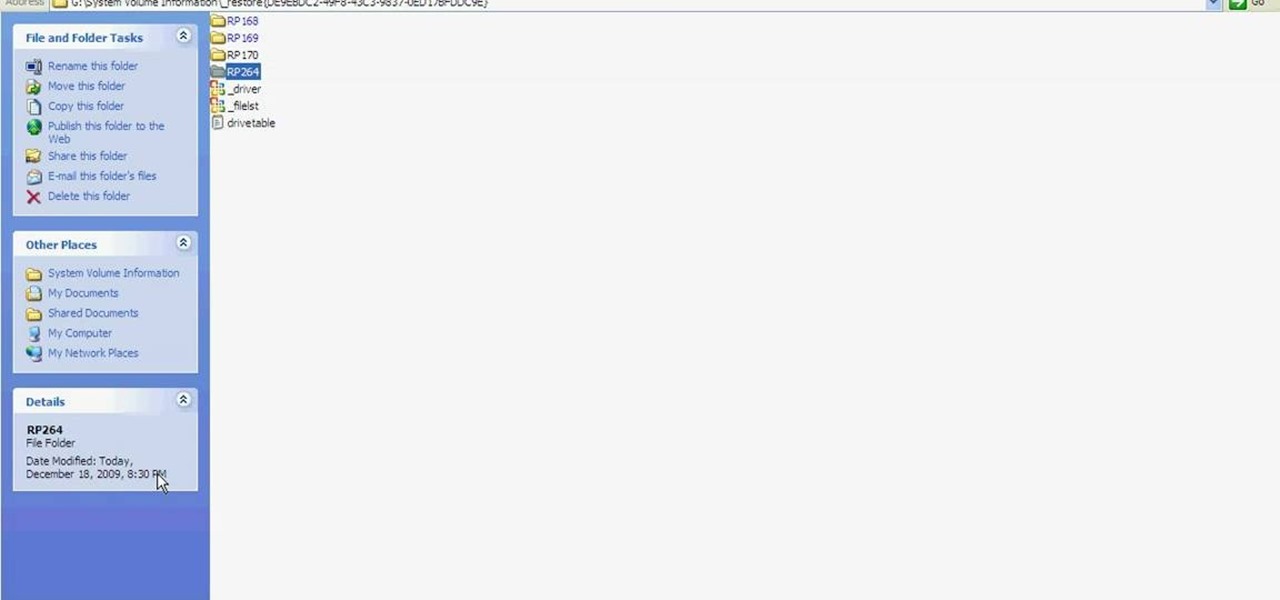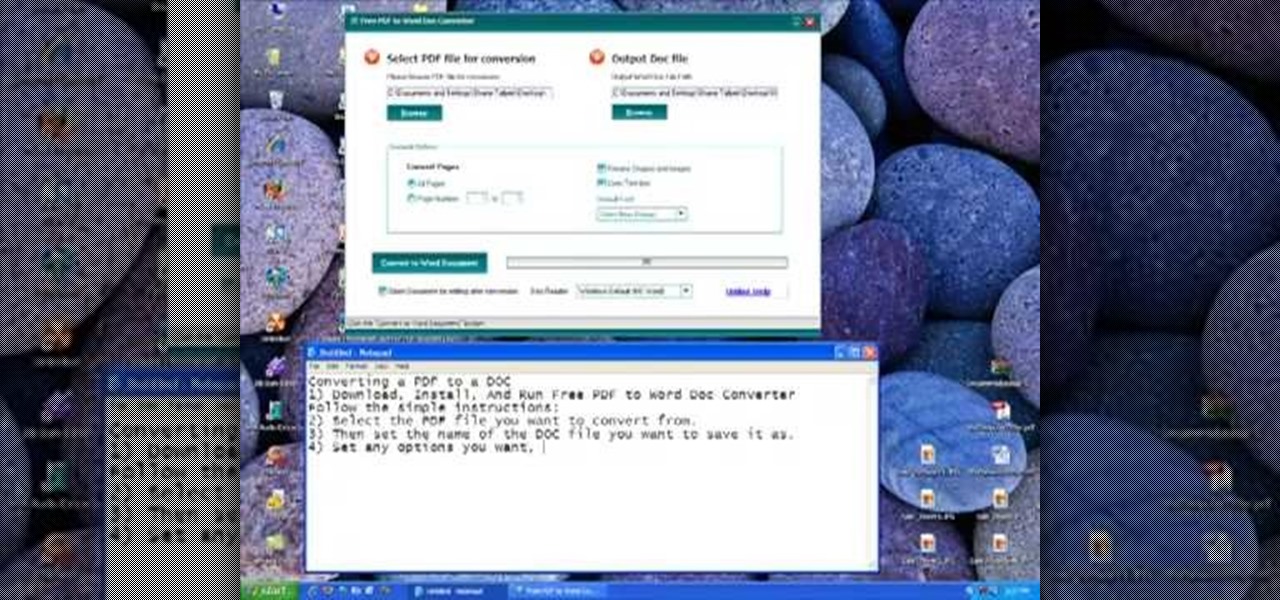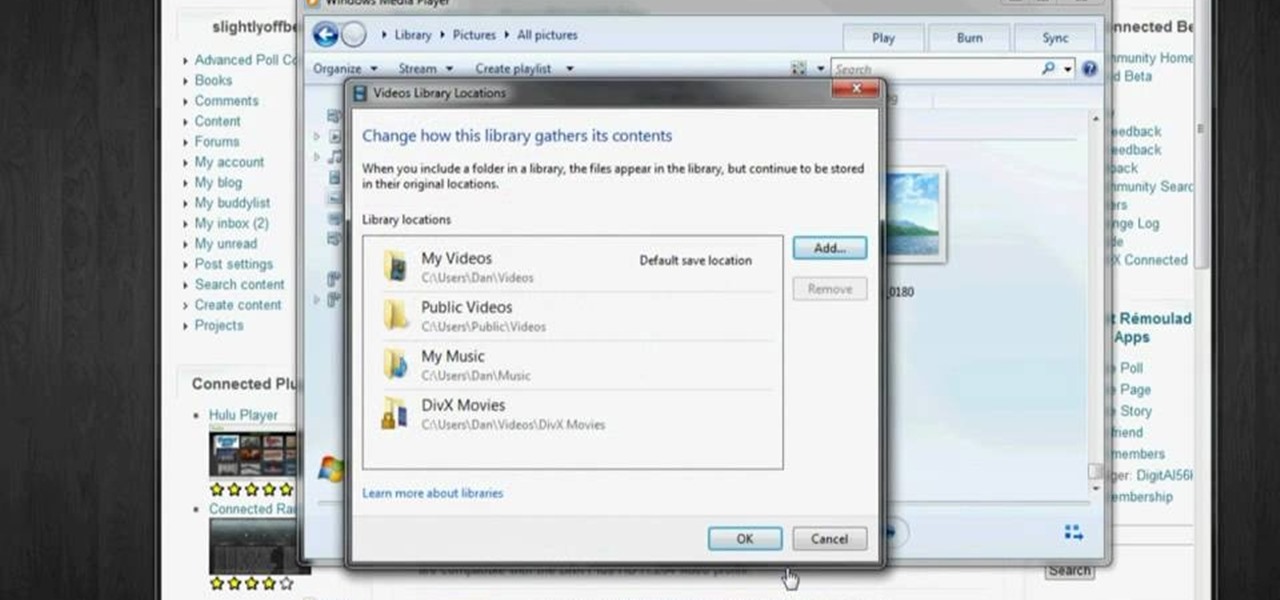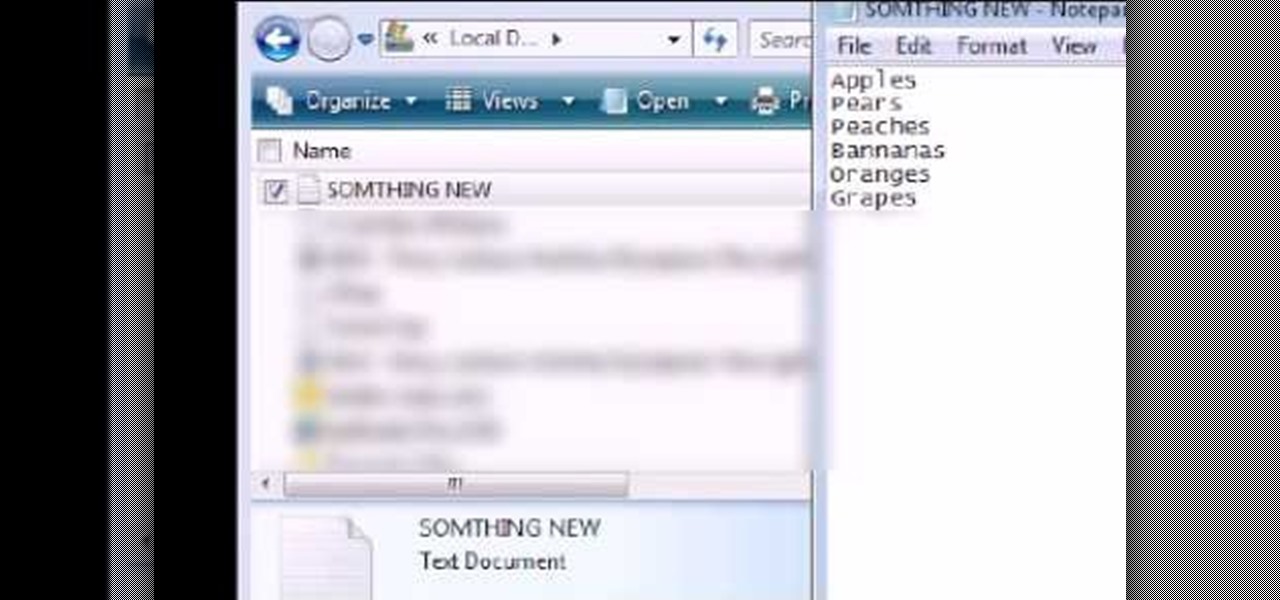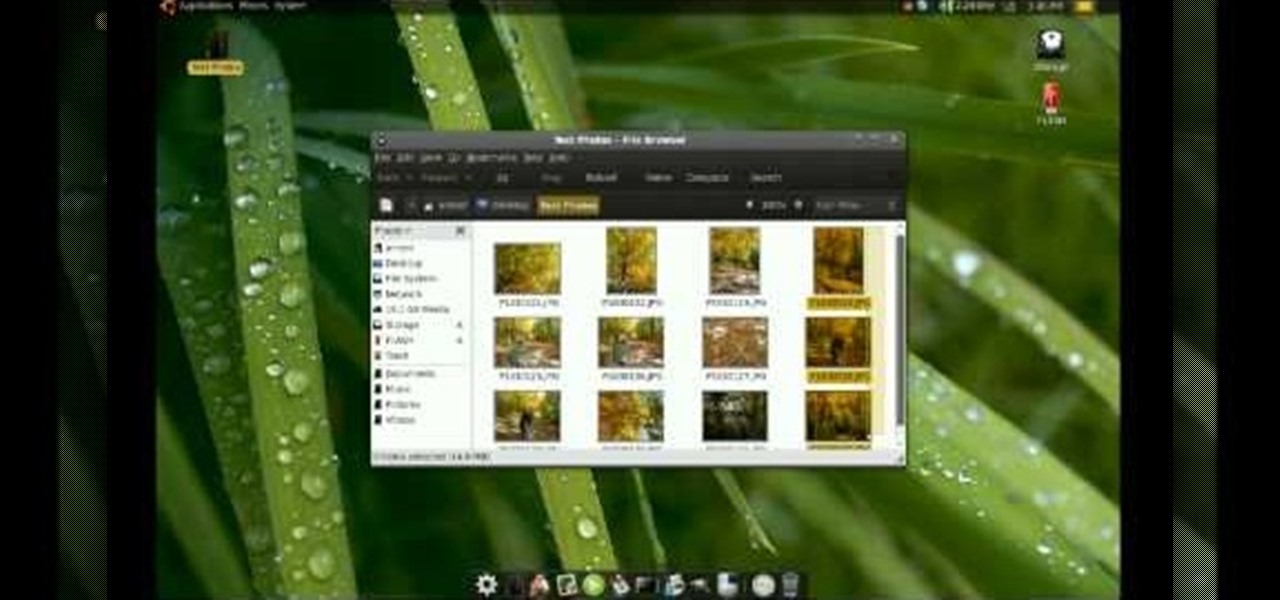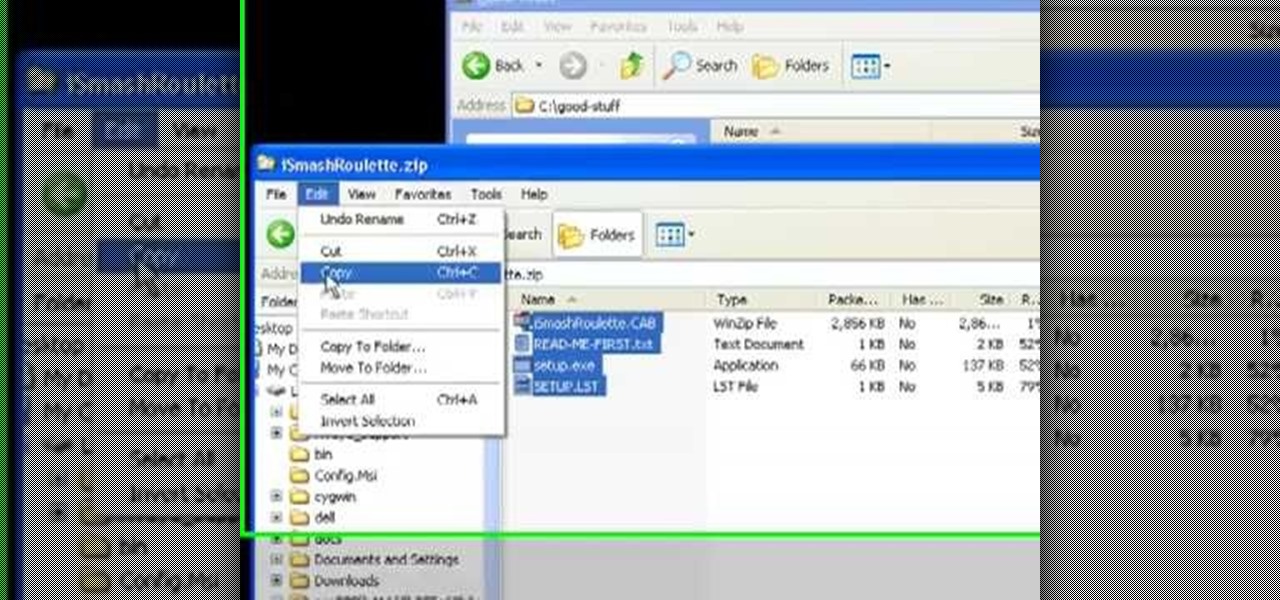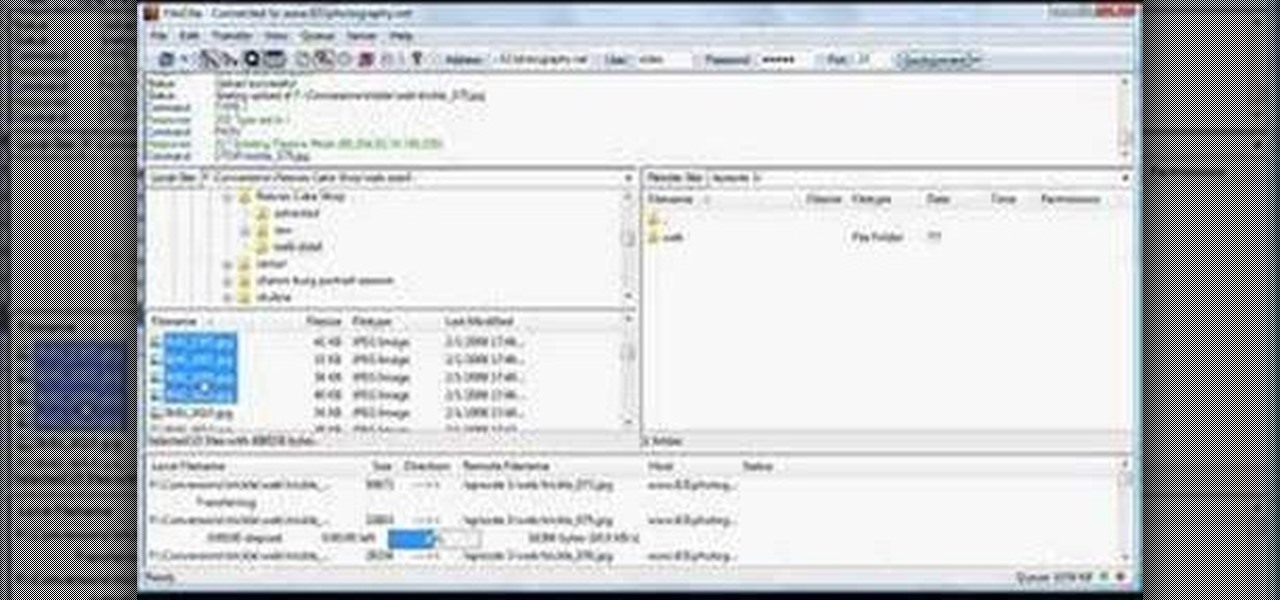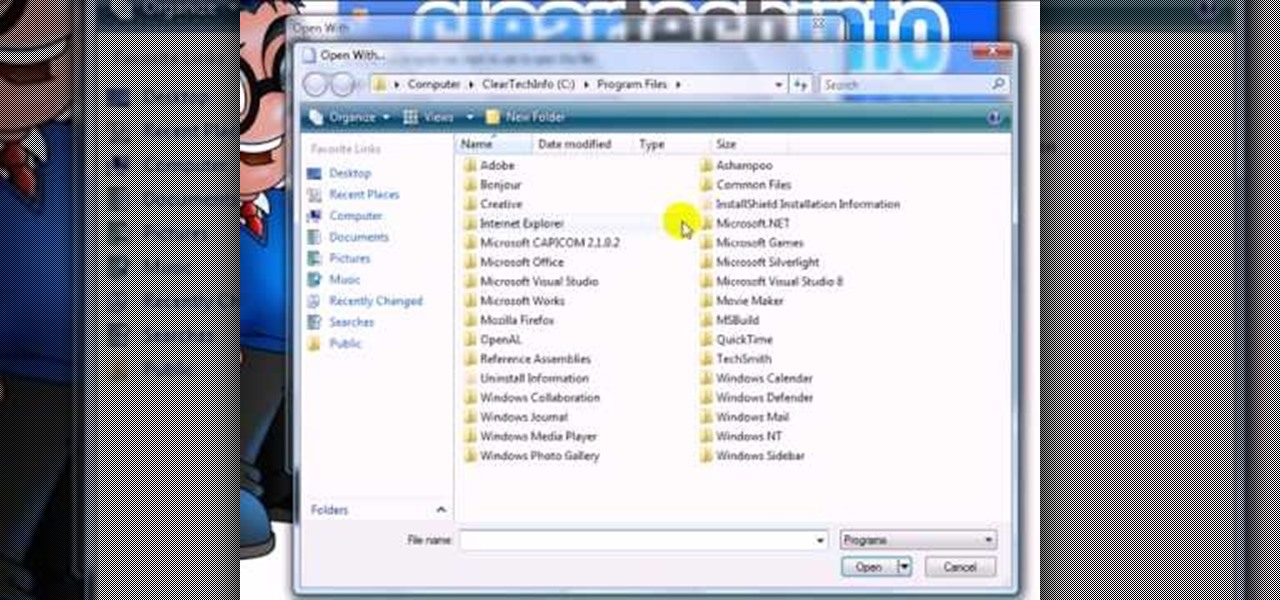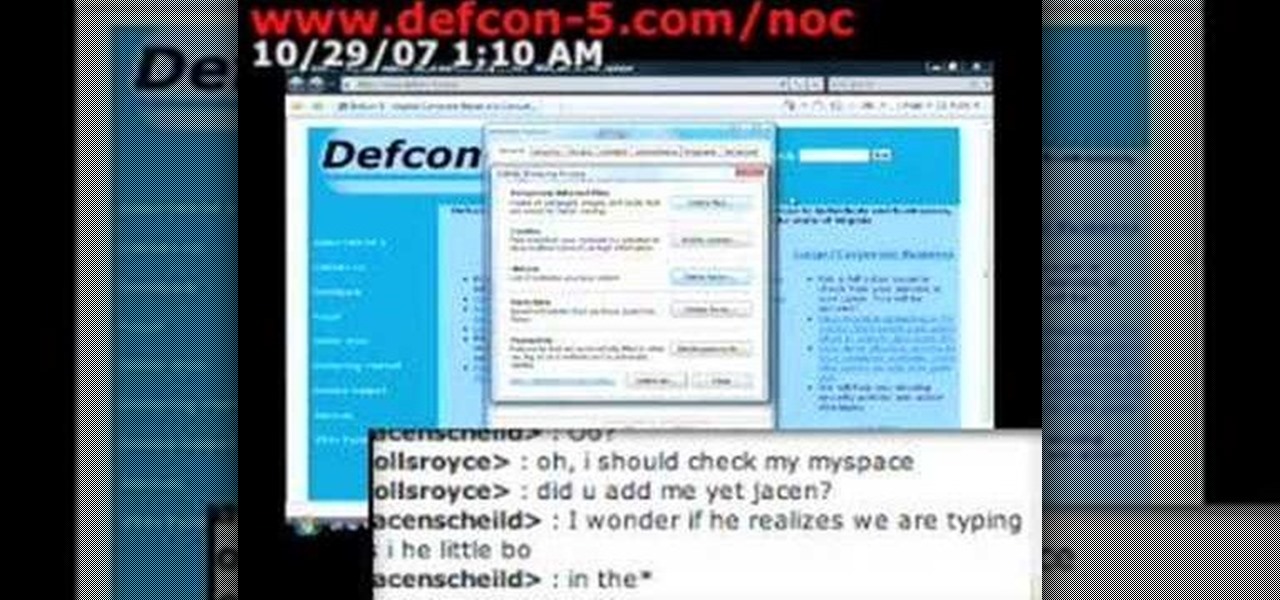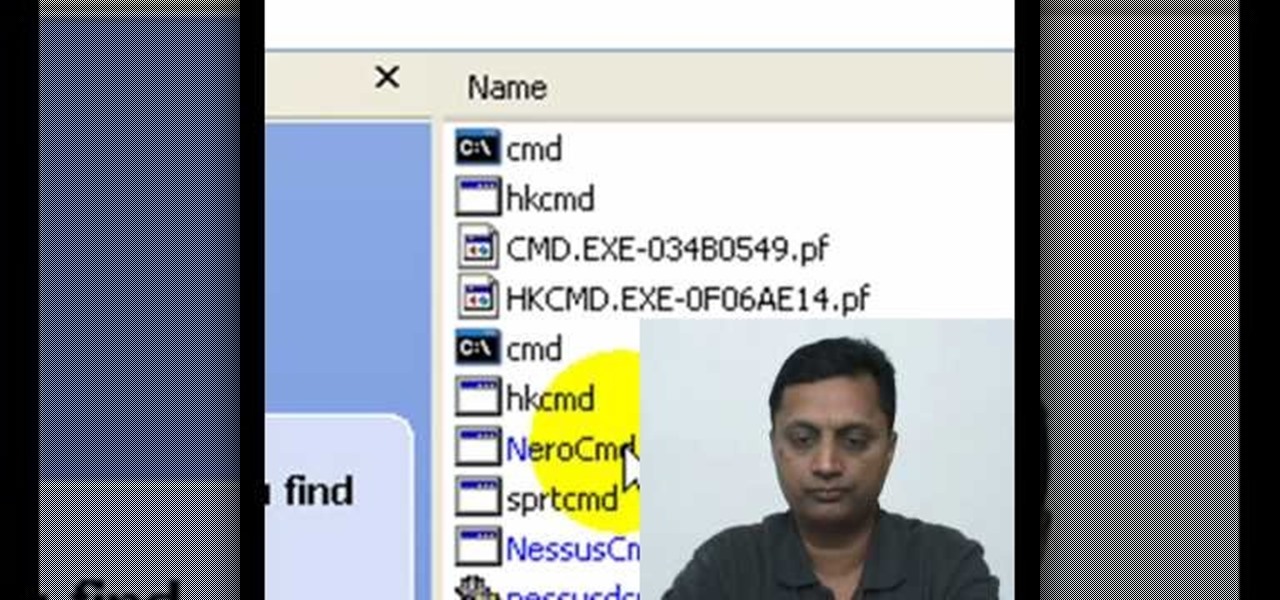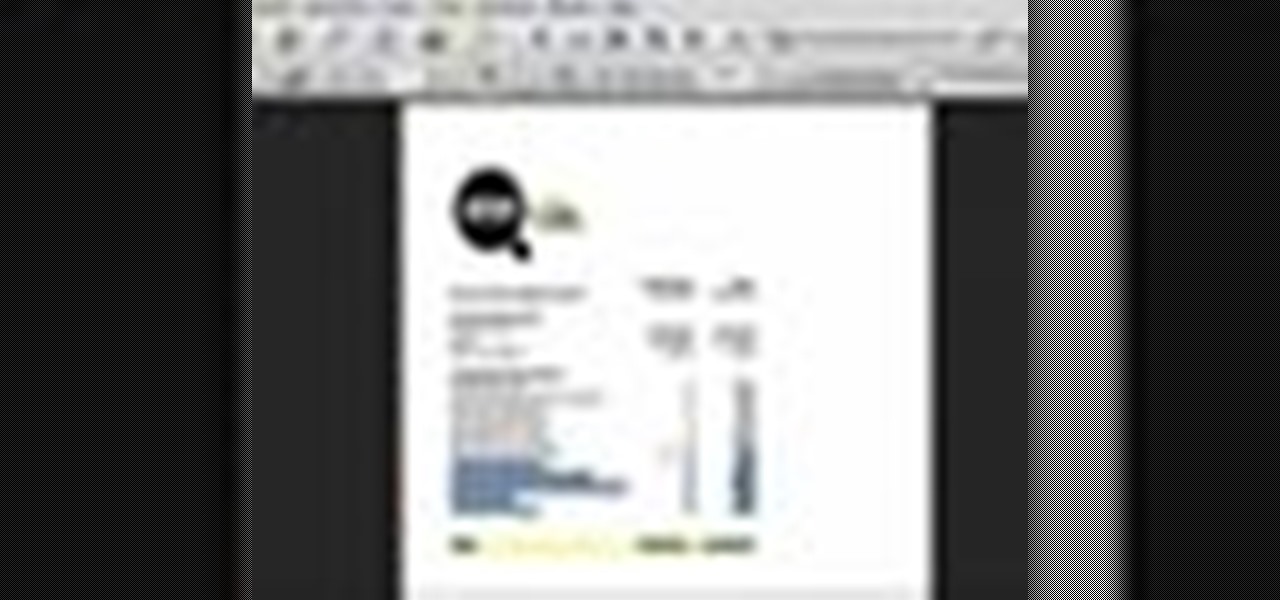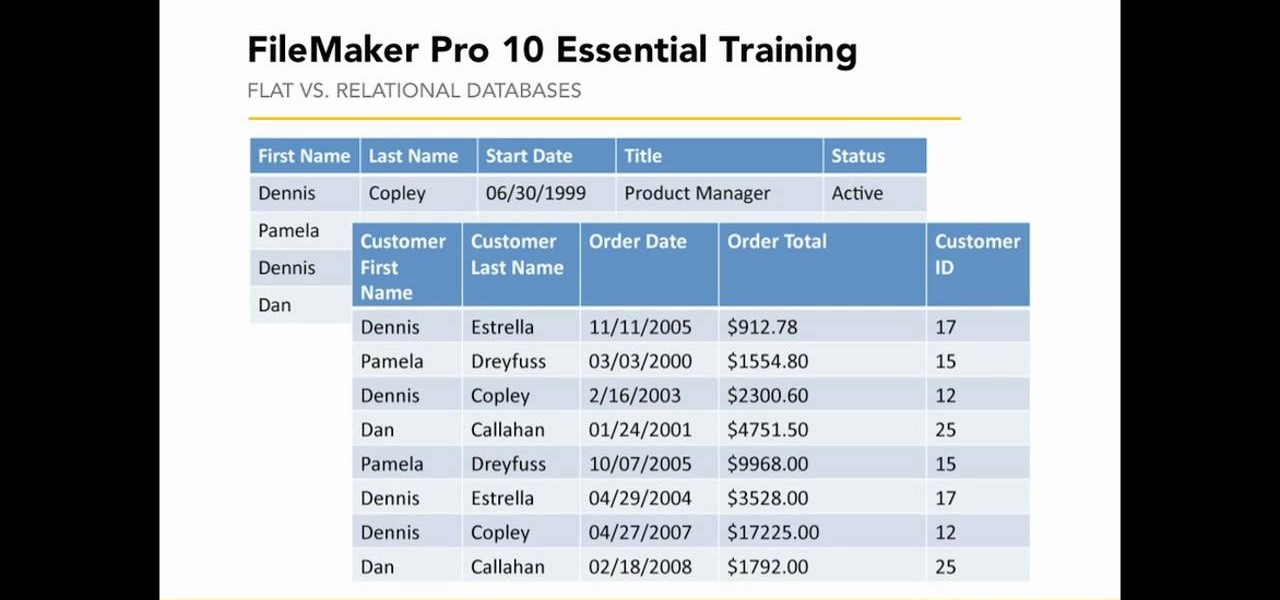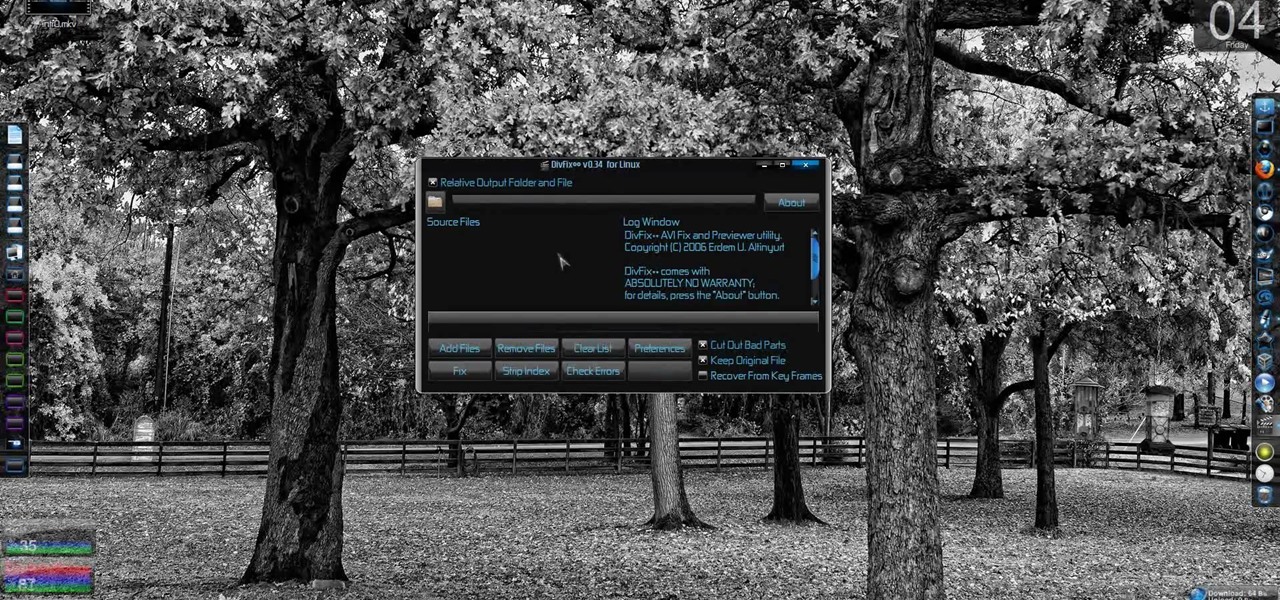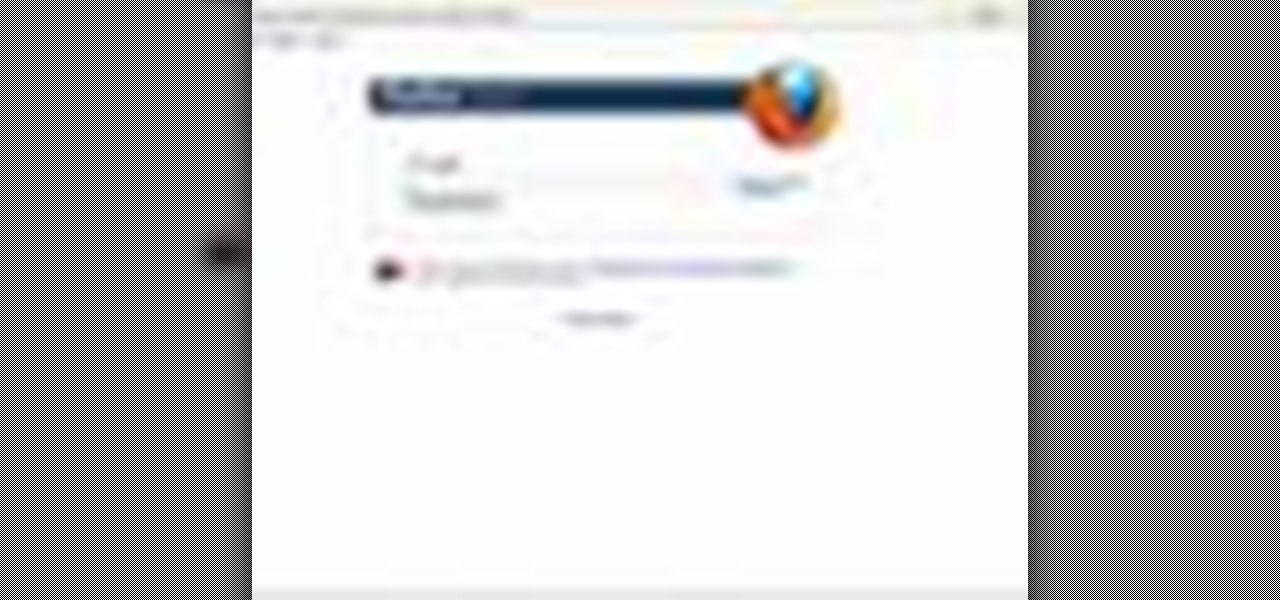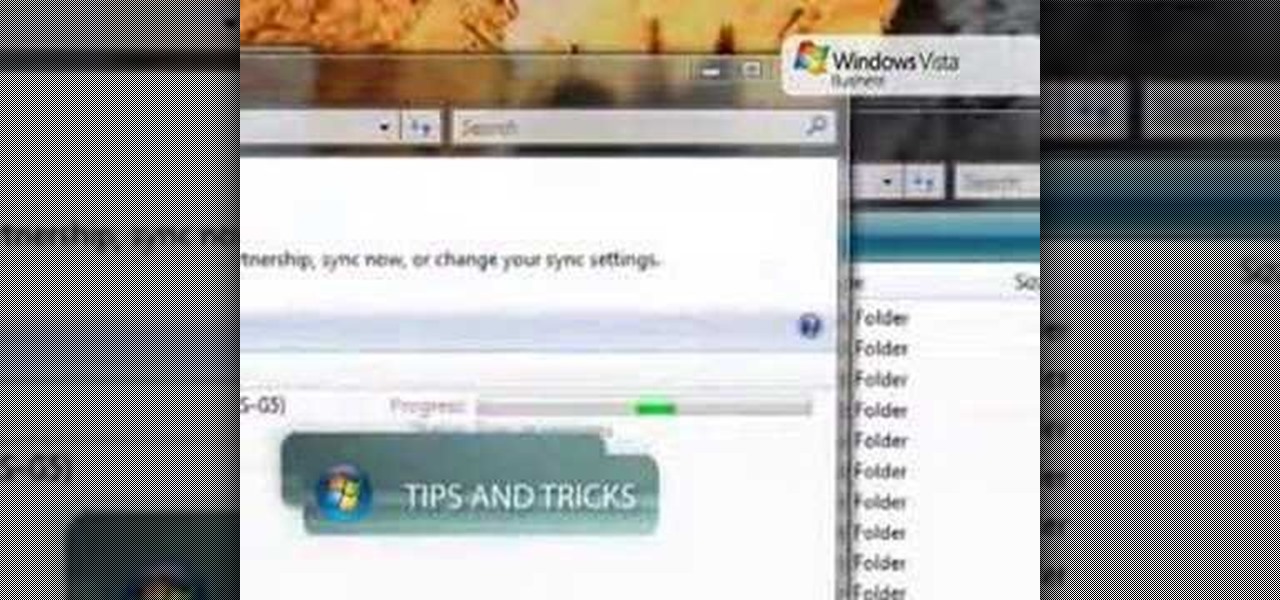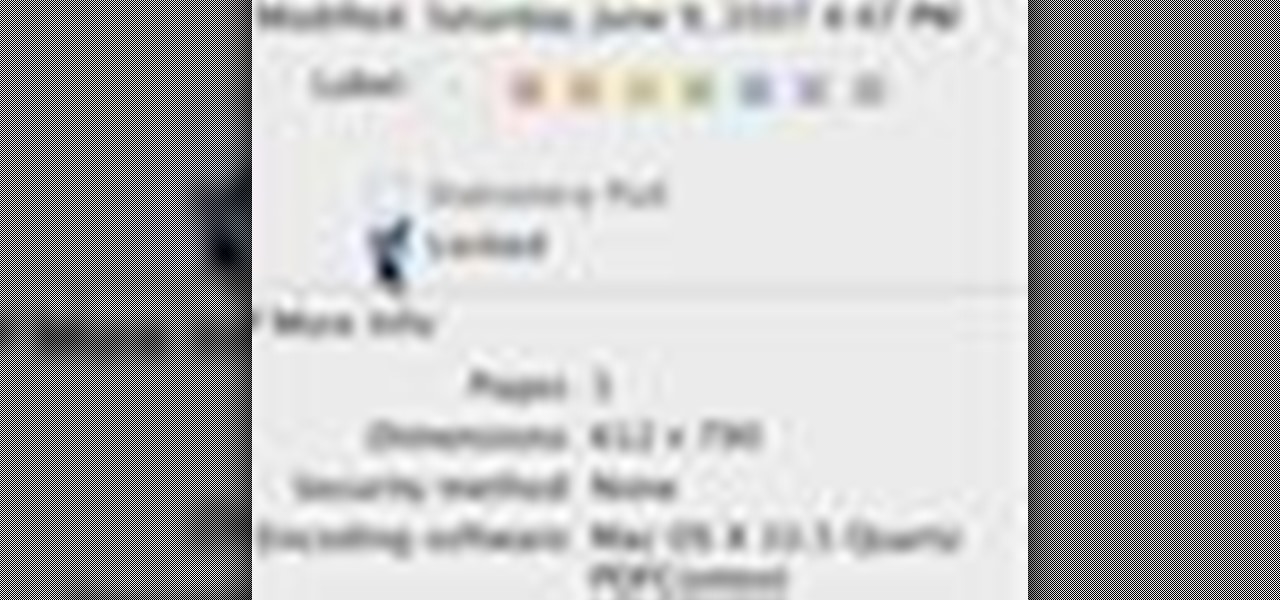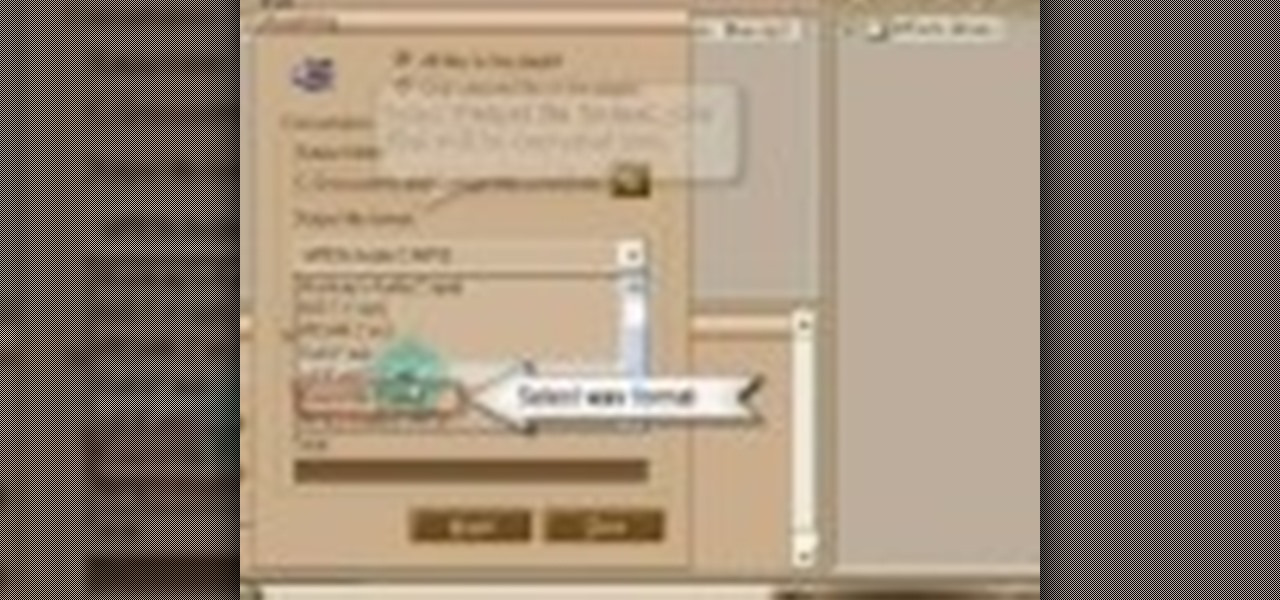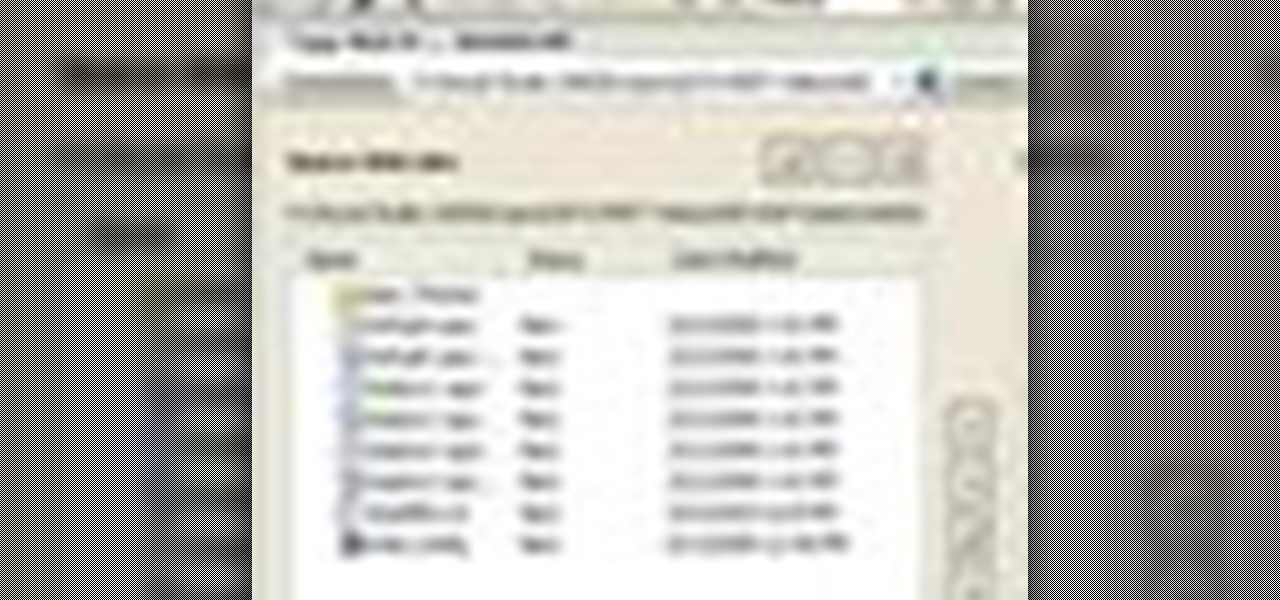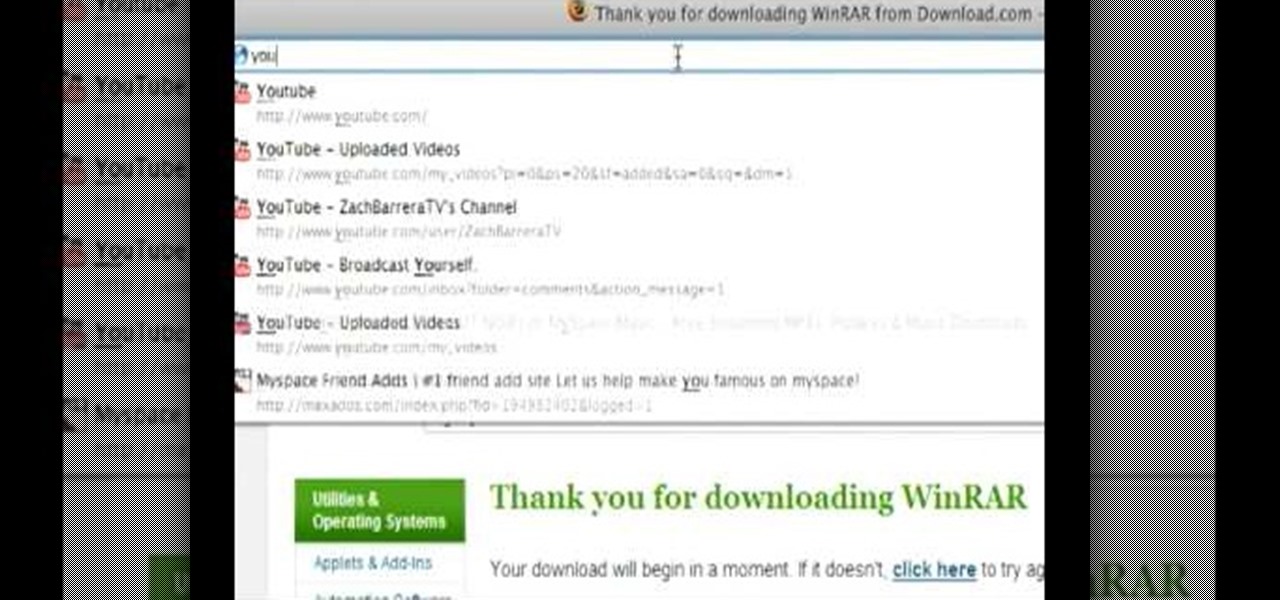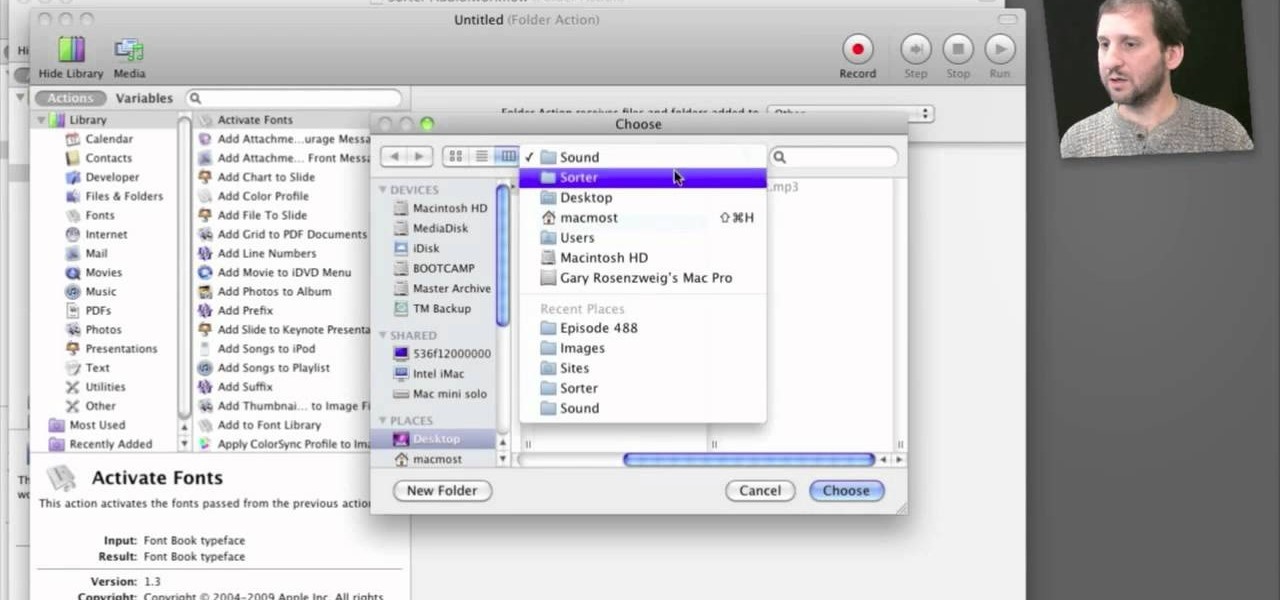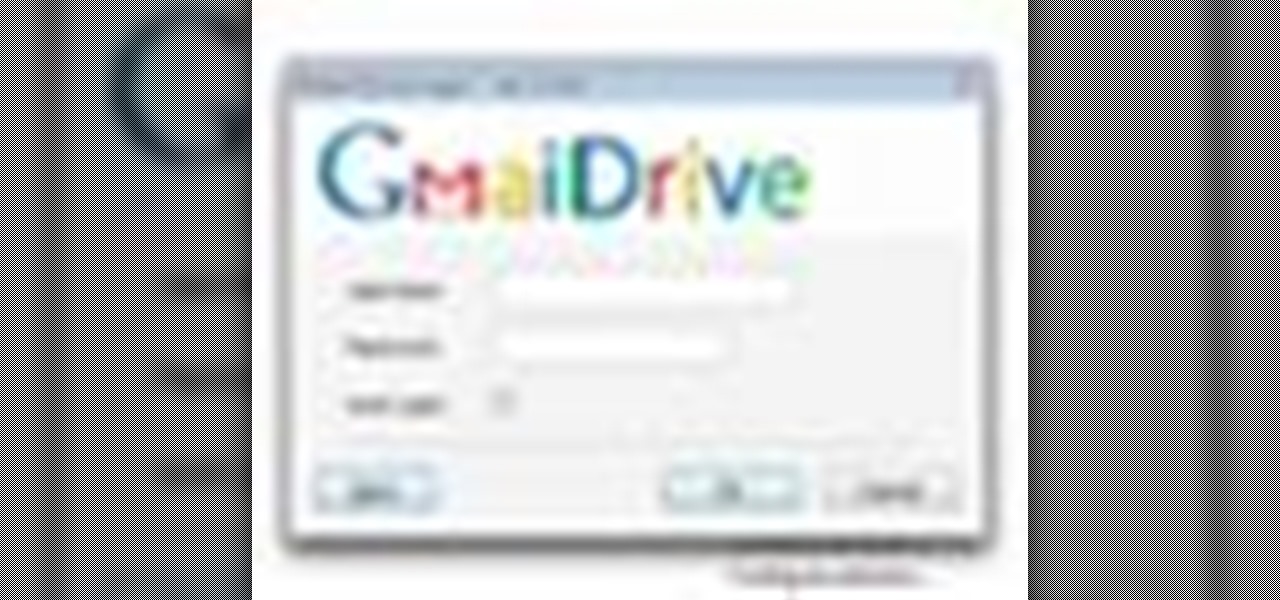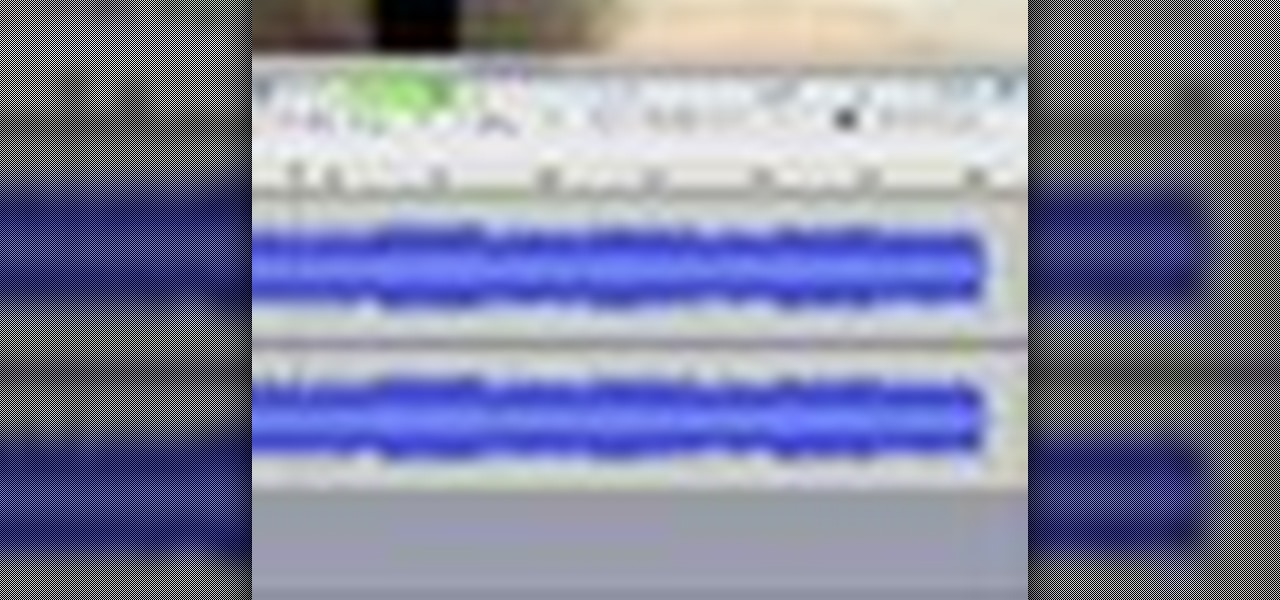In this video from Act2Scene5 we learn how to convert movie files to a DVD with DVD Exact Copy. Using 1 Click DVD Movie you can convert your movie files into DVD's. All you have to do is pull your movie file from where you have it on your computer. Open it up in the program. Then 1 Click DVD Movie will scan the file. Click the Start button and the program will transcode the movie file and it will convert it to a format that can be burned onto a blank DVD. It can also create menus for your DVD...

This video tutorial from hottyqingwa shows how to add audio files into PowerPoint projects.In this tutorial was used Power Point 2007 Professional edition.To start, create a folder with a random name. Then drag your audio file and power point project into this folder.Open PowerPoint project, click Insert from top menu, then select Sound-Sound from file. Double click audio file in your folder.Dialogue box will appear asking if you want the sound to start automatically or when clicked.After, cl...

This video tutorial by HelpVids, Dave Andrews shows you how to use the transfer files and settings wizard in Windows XP. This program enables you to transfer your documents and settings from various programs and the 'My Documents' folder between computers if you wanted to do so. First go to the start button select all programs, accessories, system tools and select the files and settings transfer wizard. Click next and check old computer to select the PC your currently on and click next. Wait ...
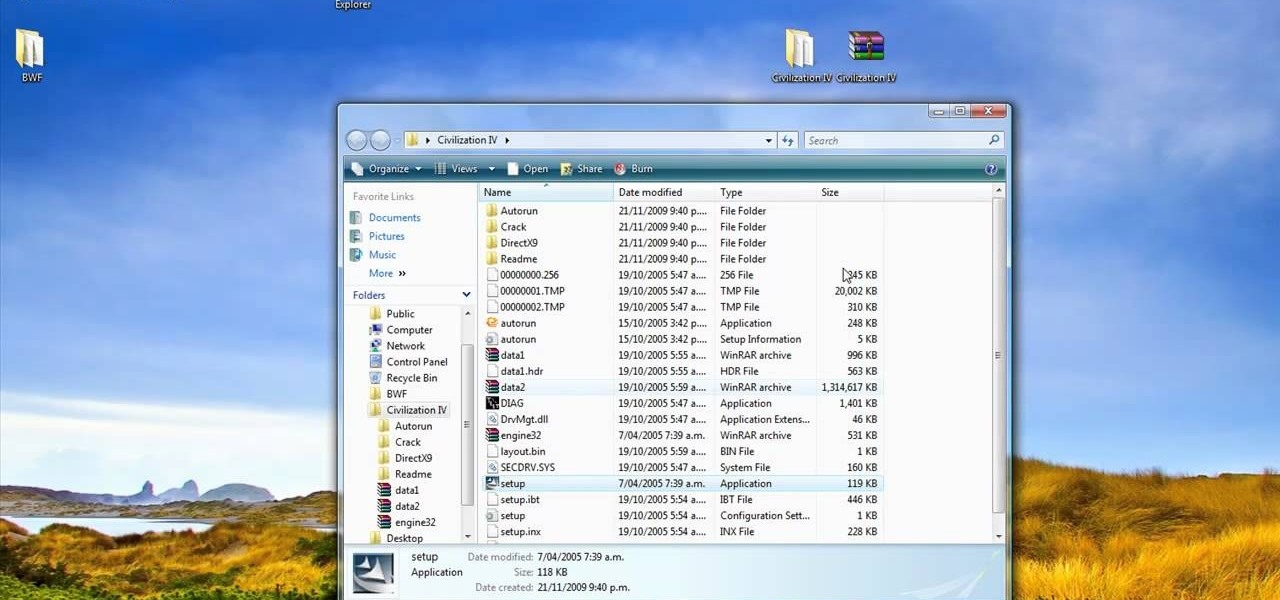
In this video tutorial, viewers learn how to open ISO files, using Winrar. An ISO file is in an "image" of an entire CD or DVD. It contains all the contents of the disk. Begin by opening Winrar. Go to Options and select Settings. Go to the Integration tab and check ISO. Now Winrar will be able to associate with ISO file. Press OK. Users just need to right-click the file and select extract. It is the same as a ISO extractor program. This video will benefit those viewers who have Winrar and wou...
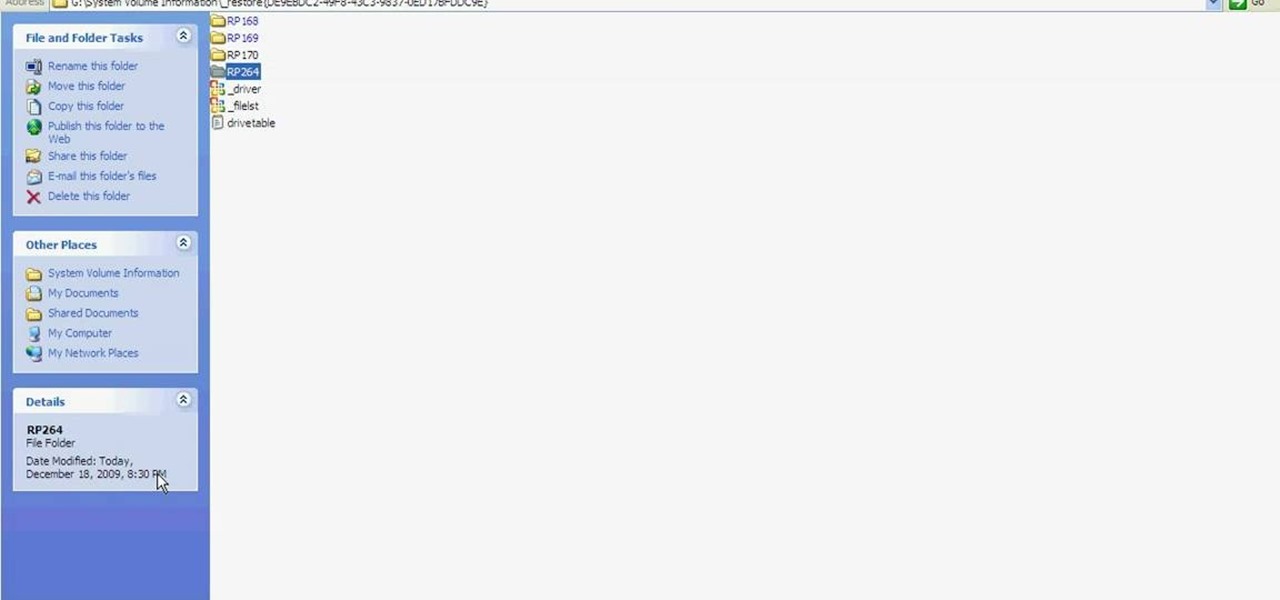
Learn how to fix or recover a corrupt windows registry following the steps outlined in this video tutorial. To begin, take the hard drive out of the computer with the corrupted registry and connect to another computer. To find the files you need to replace go to Start and My Computer. Look for the hard drive that you just added and double click on it. Go to Tools and Folder Options. On the View tab under Advanced Settings click Show Hidden Files and Folders, and unclick Hide Protected Operati...
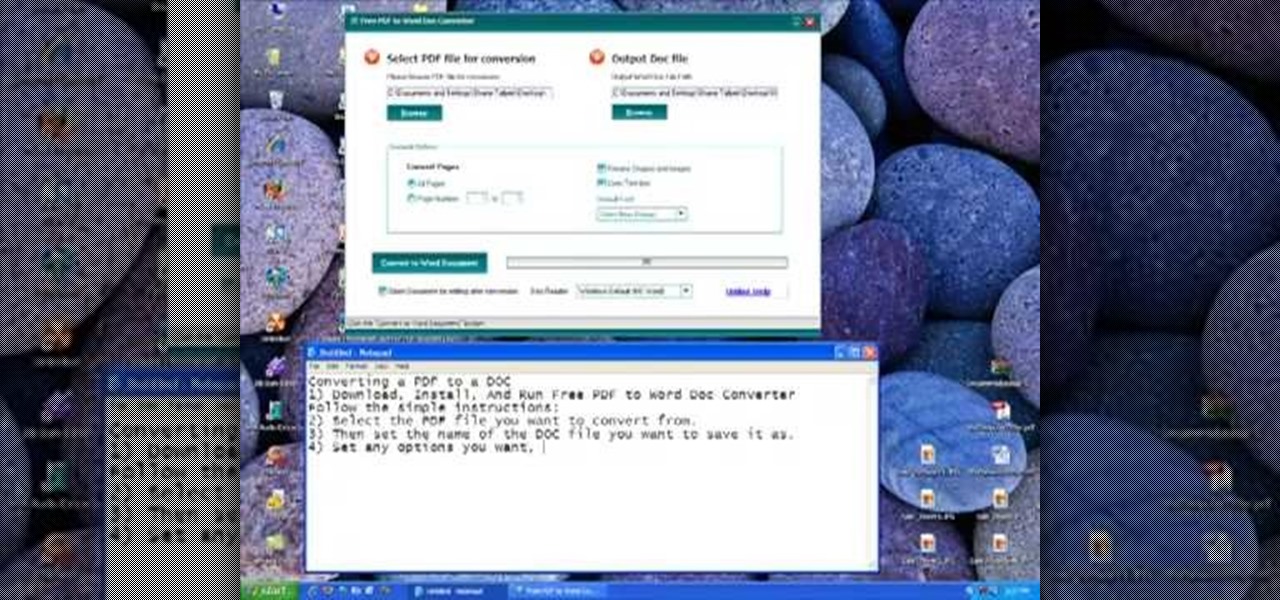
Follow along as we are given step-by-step instructions on how to convert PDF files into word documents.

In this video tutorial, viewers learn how to play MKV and AVI files on an Xbox 360. Before beginning, users will need a Windows 7 computer and your computer and Xbox must be sharing the same network. Begin by downloading and installing the DivX 7 Pro bundle. Users will also need to download the DivX Tech Preview. Open Windows Media Player and click on Organize. Go to Manage Library and select Videos. Add the files that contain the files. On the Xbox dashboard, go to the Windows Media Center a...

In this Computers & Programming video tutorial you will learn how to Use save file dialog and stream writer with a list box in VB.Net. Open up a ListBox and you will have a ListBox1 with a blank text box, Add Item and Save Item buttons on your screen. It will also have a save file button at the bottom. On the top of the panel, click Form1 and thereafter, the video shows the various parts of the code on the screen. Then click on Debugging, and add text in the blank text box and click Add Item....

This video shows the method to recover deleted files in Ubuntu using Testdisk. The demonstration is done by deleting a set of pictures and recovering them later. The test disk is installed at first. Then we click on the terminal icon and go to the list options available. These include selecting the list of drives available, partition table type and the type of file system in the original photos. Then the system asks you to select the part to be analyze and destination folder. The tool then re...

Recuva is a freeware data recovery program. Recuva recovers files deleted from your Windows computer, Recycle Bin, digital camera card, or MP3 player. Begin by downloading and installing Recuva. Open up the program and select the type of file you wish to recover. Input the information that is asked and start the scan. It will the provide a list of the files. Simply select the file and click Recover. This video will benefit those viewers who lost or deleted old files and wish to recover them u...

Unzipping compressed files is a basic skill that every computer user should know. Compressing allows you to reduce the size of large files for easier information transfer. This video tutorial demonstrates the basic steps of unzipping a file without the use of Windows WinZip.

This video shows us how to burn files to a disc using Windows Vista. Insert the blank disc in your computer's recordable disk drive. Autoplay will automatically appear. Choose "Burn Files to disc using Windows". Click next when "Burn a disc" dialog box appears. Empty folder window appears. Choose files that you want to copy and drag them to the window. For example, if you want to copy a photo, click Start menu and open the Pictures folder. Select photos and drag them to the window. Photos are...

MicroHelper demonstrates how to transfer music, pictures, videos from an iPod to any computer using the SharePod application. Go to Get SharePod, click download and save the winrar file into your desktop. You can either use WinZip or winrar to open any .rar file. After finishing the download, extract the files. Click on the SharePod icon to launch the program. Once the SharePod program has launched, connect your iPod to your computer, the SharePod program will show the contents of your iPod. ...

Shannon Smith shows how to upload files using Filezilla in this episode of No Mac, No Cheese. Filezilla is useful in assisting you with putting files onto a web site. Simply type in your web address, user name, and password. Then create a folder and name it appropriately. Adjust the properties by keeping all permissions enabled. Then, open up the file to find all of the folders on your hard drive. You can easily drag and drop a folder from your hard drive or double click to individually selec...

For anyone who has accidentally deleted a file, follow the steps in this tutorial to learn how to recover the file on Ubuntu. Learn what commands to type to run a search that will allow you to undelete a deleted file. This tutorial shows you letter by letter what command to type and in what format it should be typed to scan your hard drive for the deleted file. Once your search has found the file, the tutorial also shows how it can be recovered and then saved back onto your hard drive.

A quick tutorial on how to effectively removed corrupted files from your USB pen drive Insert USB drive into computer. Click on "My computer". Right click on your USB drive (e.g., Removable Disk Drive E: )Go to "Properties" and select "Tools". Under "Error Checking" select "Check now". On the "Check Disk Options" menu select "Automatically fix file systems errors and scan". Click start. Once completed the corrupted files should be removed. It is advisable to also get virus software to scan yo...

This video shows you how to easily change the default program associations of any file type. The movie shows you how to change the default program association of a JPEG file, but you can use it with any of the known file types. The first thing you have to do is right-click the desired file, hover your mouse to Open With and wait until a sub-menu appears. There, click Choose Default Program. Then, choose any other program that you want to open that specific file extension by clicking the Brows...

Is your desktop a mess? In this two-part video tutorial, learn how to clean up your desktop in Windows Vista. Learn to clean up history, browzing history, temporary files and more with help from this video.

Here is a basic walk-through of how to remove the harmful file known as the cmdd.exe. The cmdd.exe file is a backdoor trojan virus that can allow a hacker remote access to a computer infected with it. Your computer can be infected with this threatening virus at any time and it must be removed immediately. This video provides several techniques that can be used to completely get rid of the file from your computer.

In this Adobe Acrobat tutorial the instructor shows how to export PDF files to other office formats. He shows how to do this with a live example. He chooses the file menu and from there goes to the export sub menu and shows all the different file format options that are available for exporting. For demonstration purposes he saves the current PDF in Microsoft Word format. He opens the converted file and shows the results of conversion. This video demonstrates the features of Adobe Acrobat 9 to...

This video, presented by Cris Ippolite, makes a comparison between flat files and relational databases made with FileMaker Pro 10. It starts by showing that programs like Microsoft Excel uses, what in the databases circles, are called flat files. This flat files have a big disadvantage: it cannot communicate with other files even those have related data. So, instead of using those, if you want to ease your job, you should use relational databases. With databases, the tables communicate betwee...

Quickly explains what program to use (and how to use it) to delete files that Vista won't let you delete.

Broken AVI video files are your worst nightmare. Nobody wants to watch a video and find out it's corrupted and not working anymore. But there could be a solution on Linux. This computer operating system could be a bit tricky for beginners, but fret not, help is here. Check out this video tutorial on how to fix broken AVI files with DivFix++ on Ubuntu Linux.

It's easy to restore lost browser bookmarks from a backup copy. Here are step-by-step instructions for Internet Explorer and Firefox.

Never again will being out of the office mean you are out of luck when it comes to working with your files. Thanks to the Offline Files and Folders feature in Windows Vista Business, Enterprise, and Ultimate editions, you'll have access to documents, even when you aren't connected to the network. For more on how to work with offline files and folders in Microsoft Windows Vista, watch this video tutorial.

Want to make sure that a document isn't accidentally edited or overwritten? It's easy; you just need to lock the file. All you need to do is right-click on the file, expand its general information, and check the Locked box. For a video walkthrough of the file locking process in Mac OS X, watch this video lesson from Apple.

You're working together with a colleague in the office and he or she needs a file on your Mac OS X system. Instead of emailing it to them, or looking for an external storage device to plug in, you may want to send that file wirelessly. In this video tutorial, you'll see how easy it is to send that file using iChat and Bonjour. For more information on sending files with Bonjour, watch this OS X tutorial from Apple.

If you're like me, you save a lot of files to the desktop, and every now and then it needs to be cleaned up. You're probably already familiar with drag-and-drop cleanup. But you can also copy files using copy and paste. For more on organizing files using the Mac OS X finder, watch this video tutorial.

This music editing software tutorial will show you how to convert MP3 files to WAV files in Music Morpher Gold. See how to open MP3 files in Music Morpher Gold, convert them, and save them out as WMV song files.

This video will show you how to create and edit Photoshop files without having to buy Photoshop. This also works if you have a .psd file from someone else that you need to work on and you don't have Photoshop. Learn to use Paint.net for Windows to edit Photoshop files.

In this video tutorial, Chris Pels will show how to deploy a web site using the Copy Web Site Tool in Visual Studio. First see how to connect to a remote web site and deploy an entire site to the target location. Next, learn how to synchronize an entire source and target web site. In addition, see how to copy and synchronize individual or groups of files including how the Copy Web Site tool provides status indicators of differences between files. As part of this process see how the tool provi...

This video tutorial is an introduction to some of the basic functions of batch files. Part 1 of 2 - How to Use batch files for various functions.

This tutorial teaches you to delete files,restore files or delete files permanently in cPanel. This video is provided by Scandicsoft

Break up large files easily with 7-Zip. Use for a cheap way of backing up files or sending large files to friends in e-mail

If you don't want to go through the hassle of setting up a formal network between two Macs, but still want to transfer files between the two, take a look at Airdrop. Airdrop is a built-in utility found in Mac OS X Lion (10.7) that will allow you to easily drag and drop files to another computer belonging to you or a friend.

When the amount of memory on your computer sucks, you either have two options: Buy more RAM, or make use of the storage space you've got by compressing your files. One program that will become your new BFF should you choose to do the latter is WinRAR. WinRAR is a compression and packaging software that makes it way easier to store large files on your computer.

With OS X, you can use Automator to automate several functions. This nifty little how-to by macmost shows you how to sort files into sub-folders using Automator. You can use Automator to alter what happens when a file is added to a folder. In this example, new files added to a folder are then sorted into subfolders according to their type. You can add multiple actions to a folder and then determine which order they are used.

If you'd like to have access to all your files at home without the hassle of spending money on expensive file hosting services or installing foreign software on your computer that could potentially harm it? Well Google has the answer for you, taking over the world one more computer at a time! In this video you will learn how to use your Gmail account and a Gmail Drive shell Extension to gain access to your files from any computer regardless of location!

Turn your iPad into a portable reader. While epub files are easy to read, .pdfs are far more common formats for files. To get the most out of your device, you'll want to set it up to turn it into a .pdf reader. This tutorial shows you how

Audacity is an amazing editing tool, and why is it amazing? Because it's FREE! Yea, that's right, free! One awesome thing you can do with it is edit your mp3 files into whatever you need, heck, make your own ringtones with it! In this video you'll learn how to open a session in Audacity to edit your MP3 files in wave form!