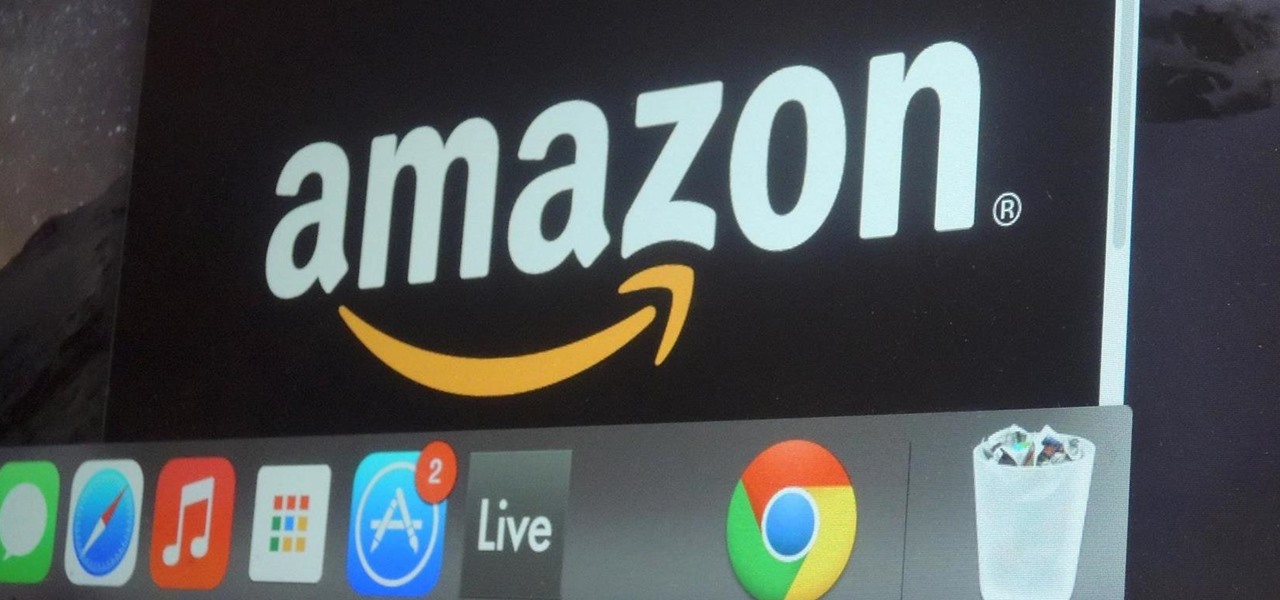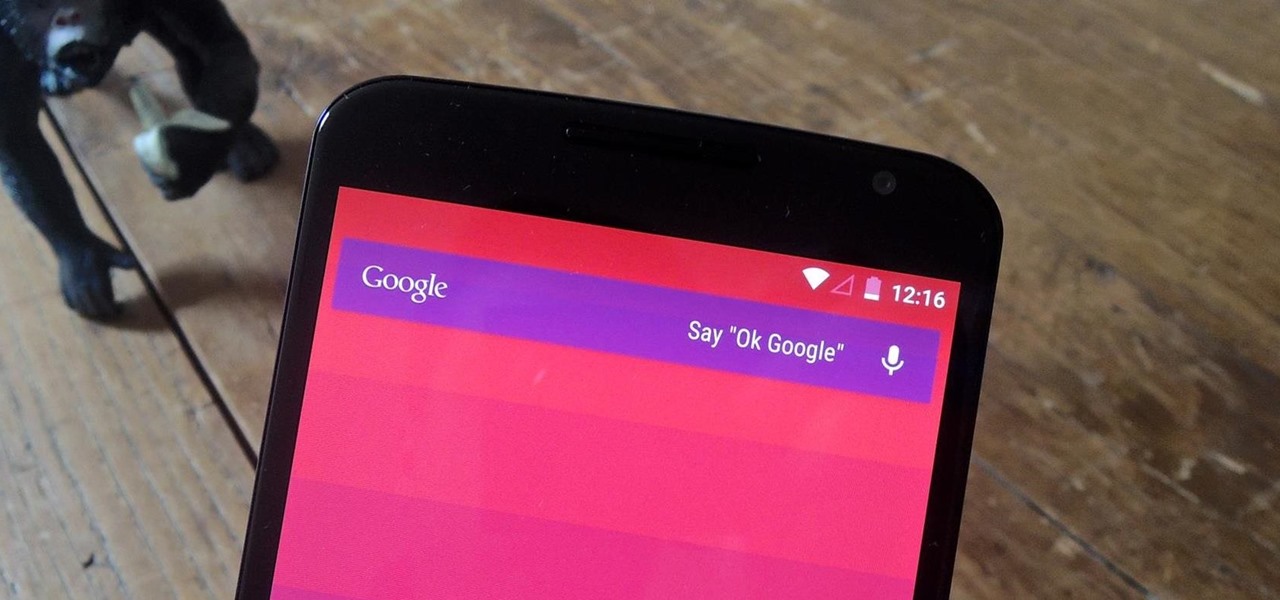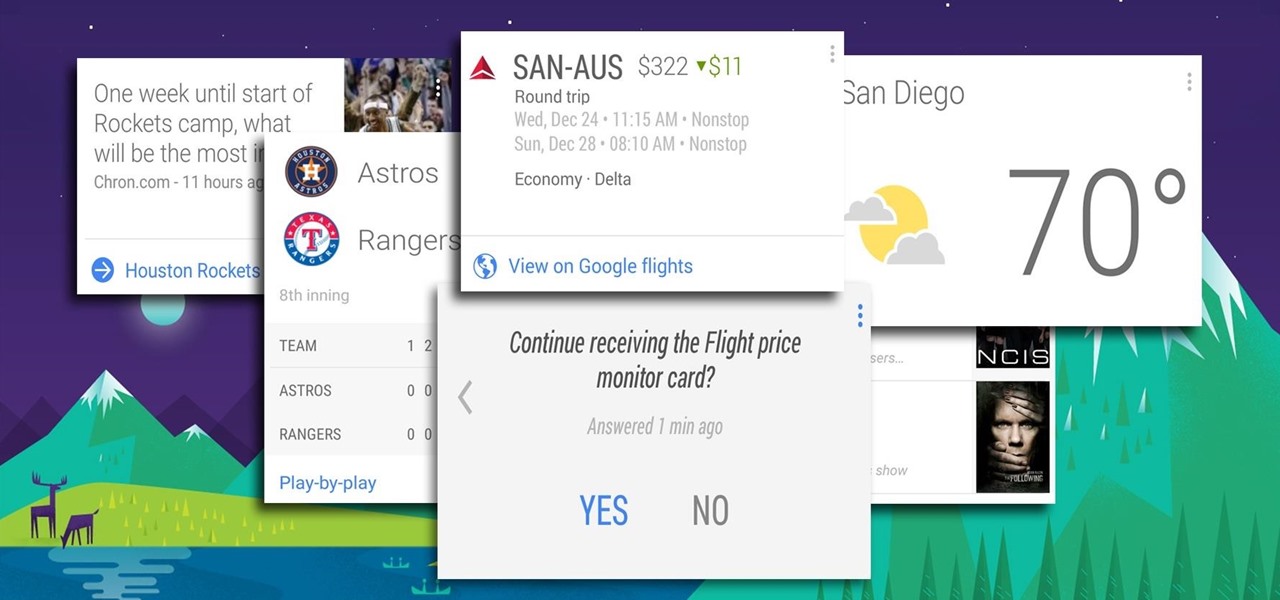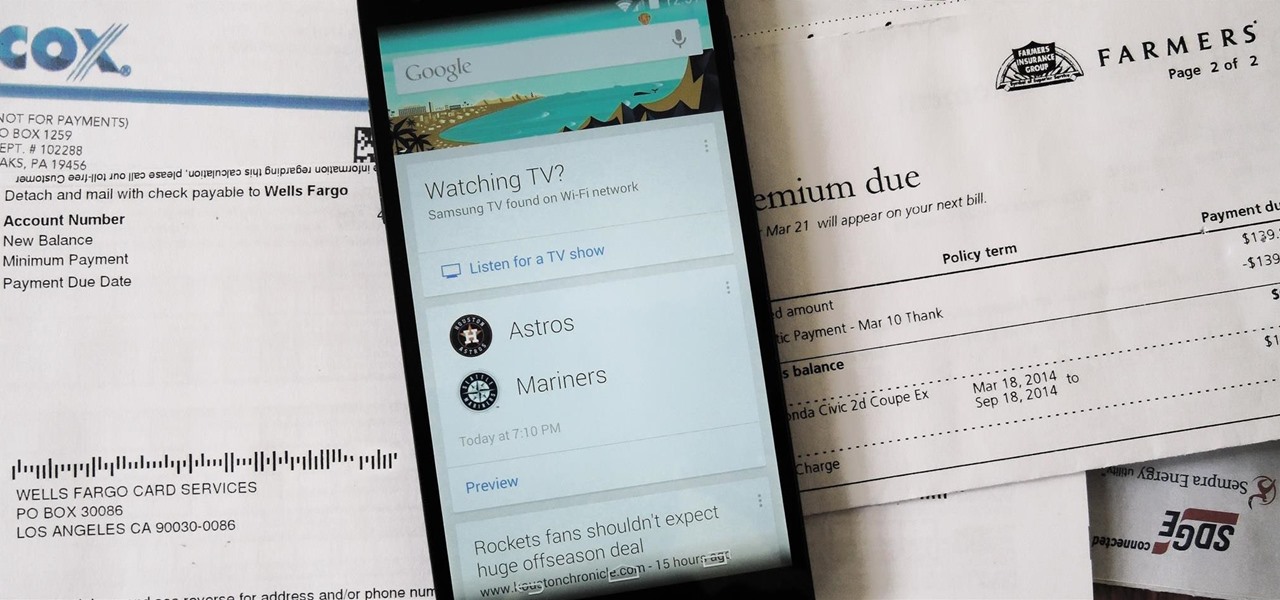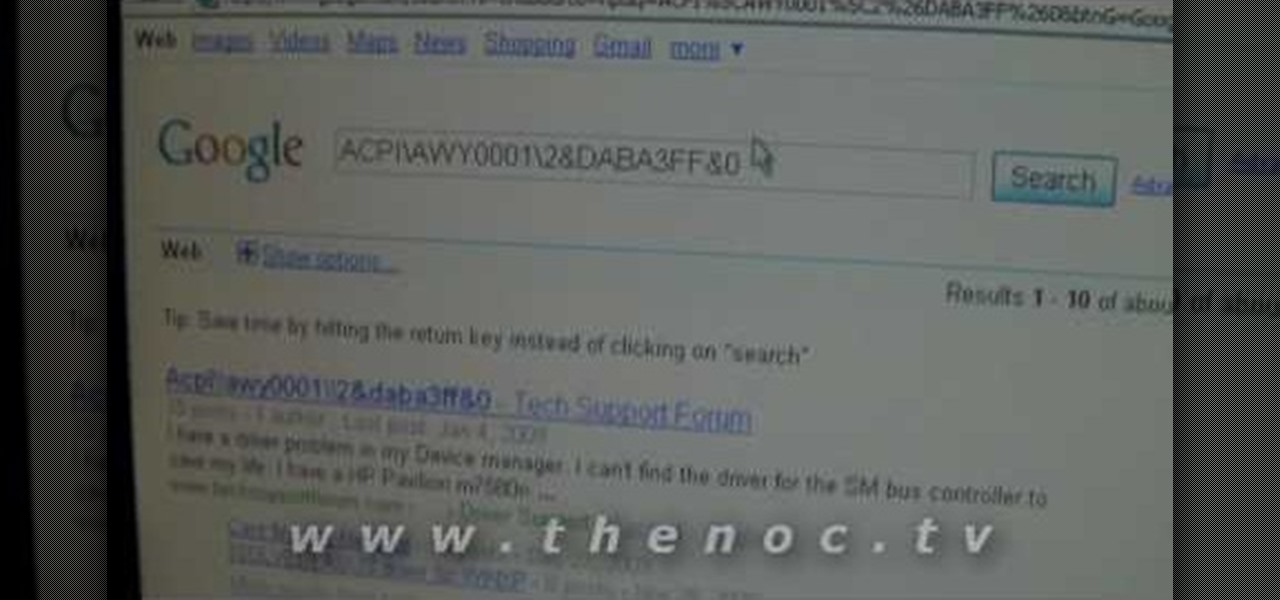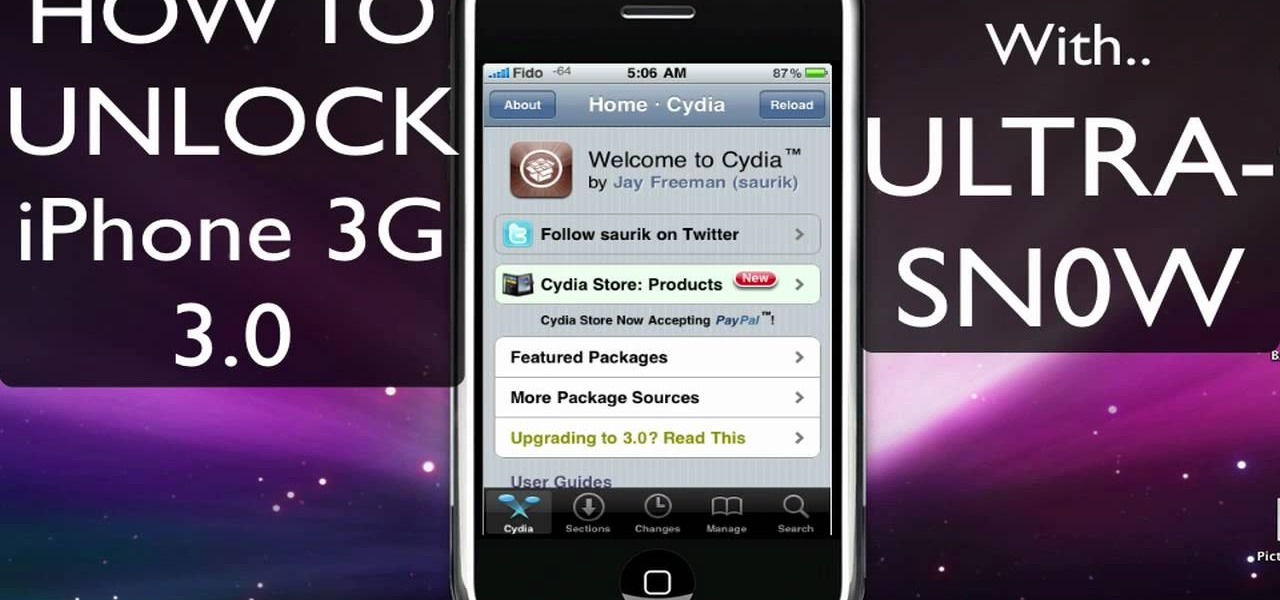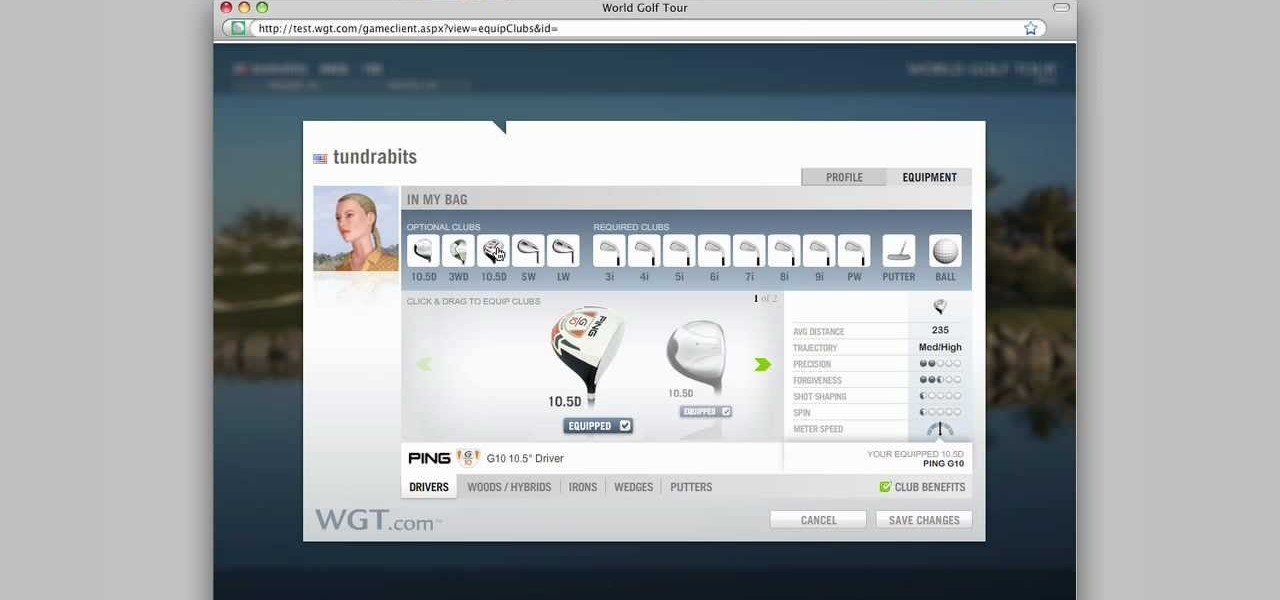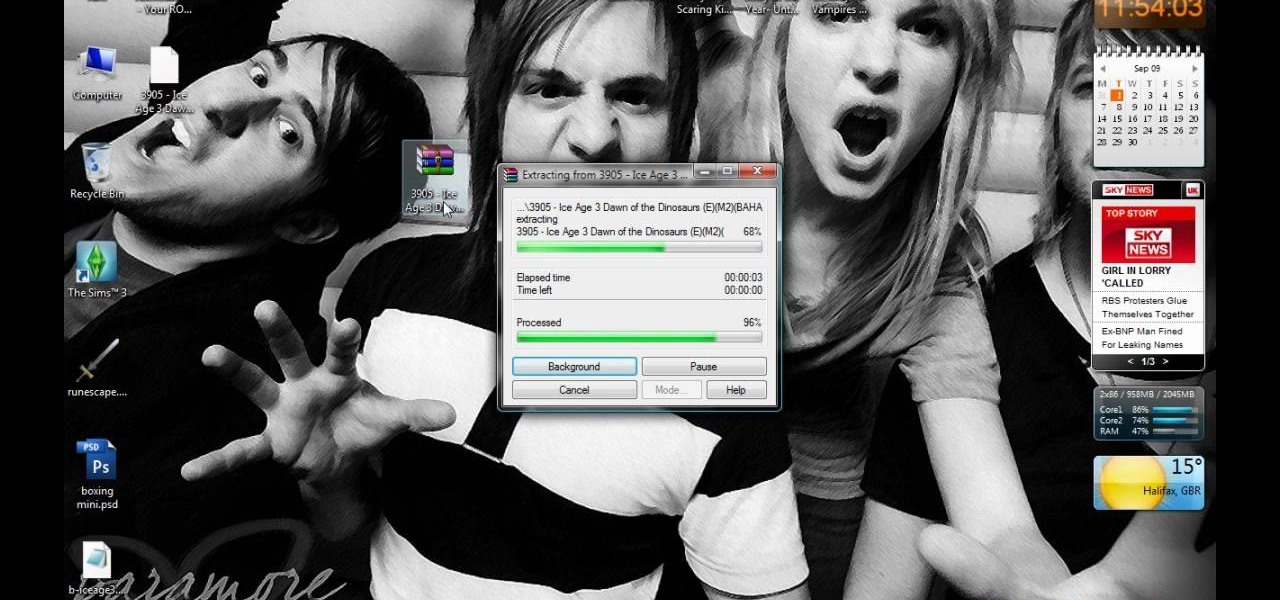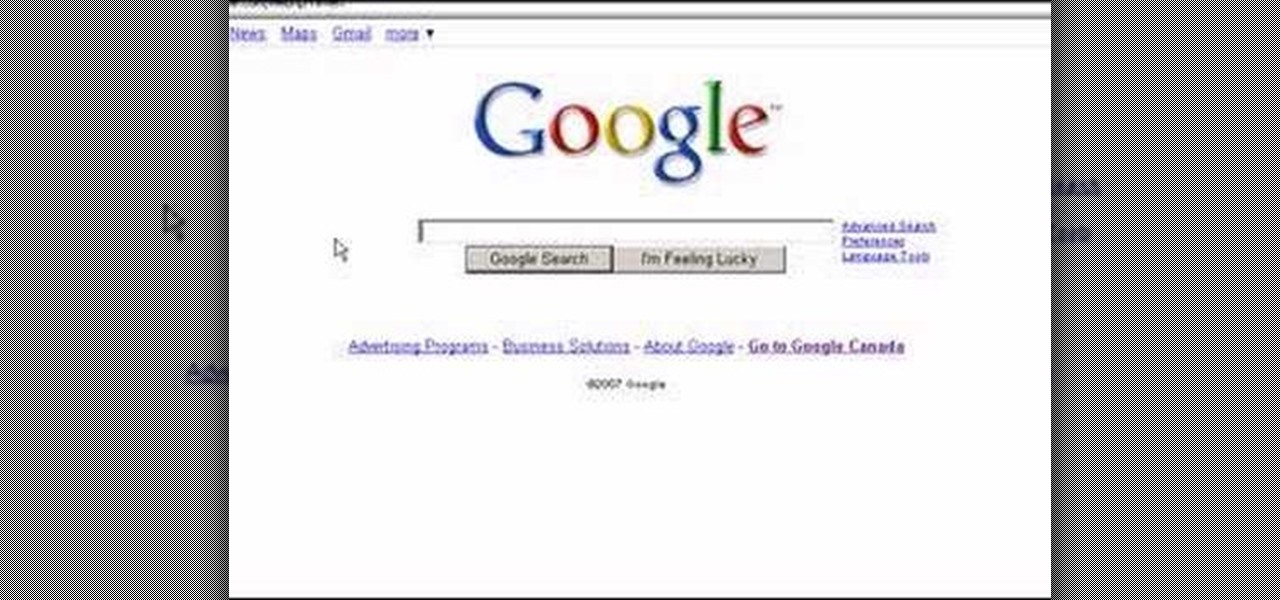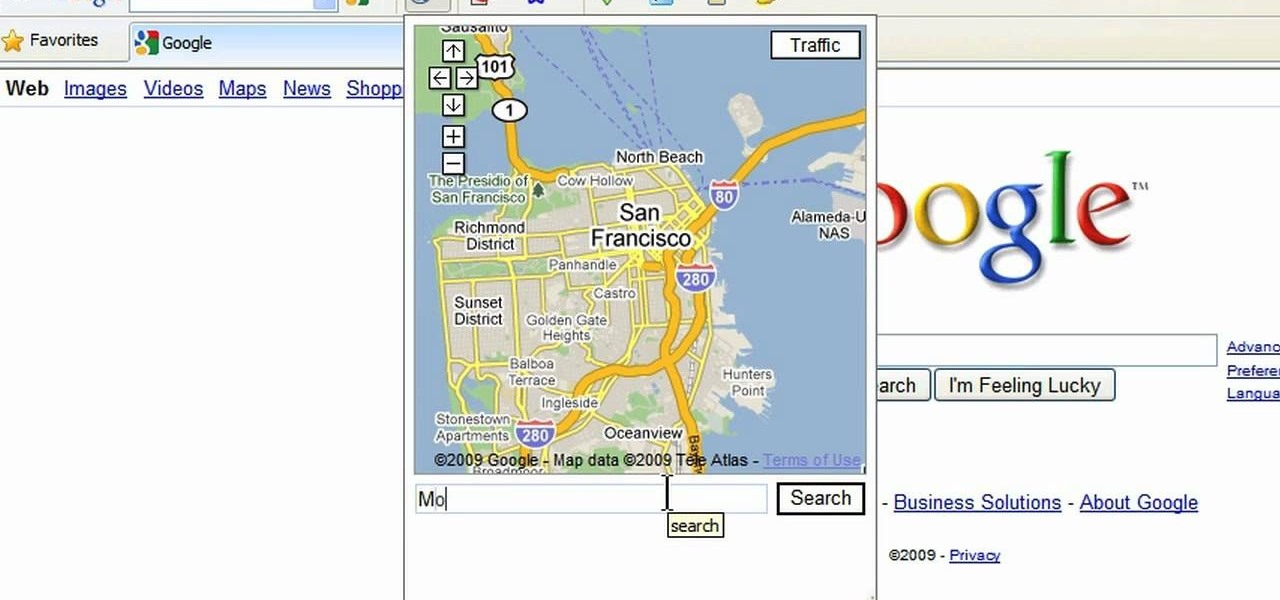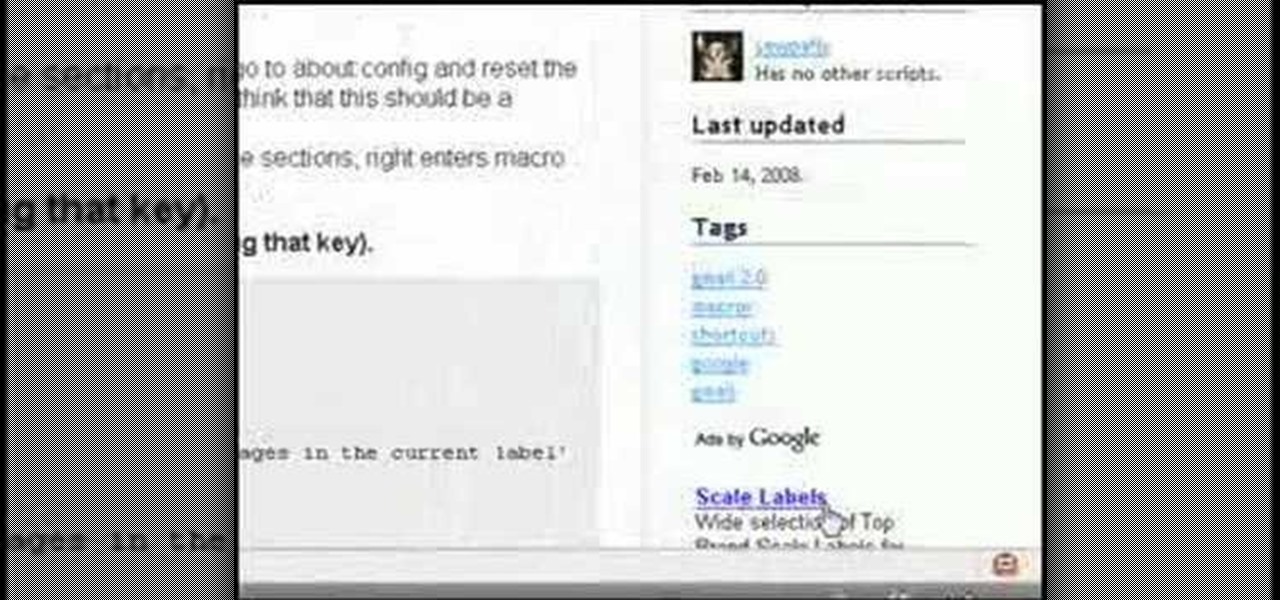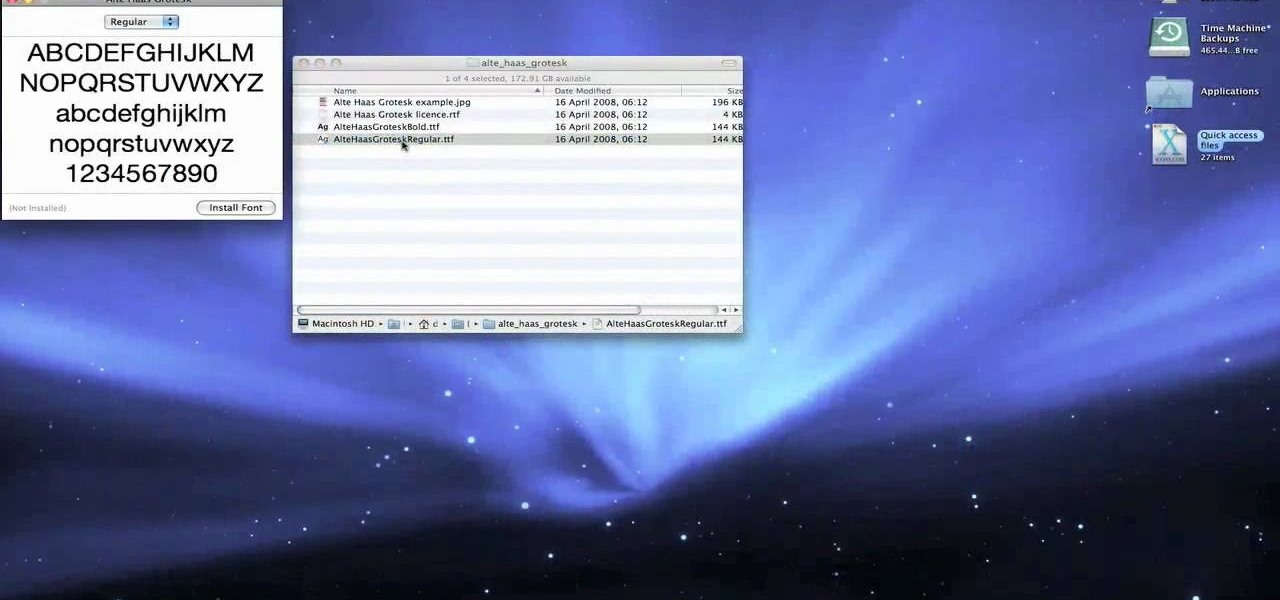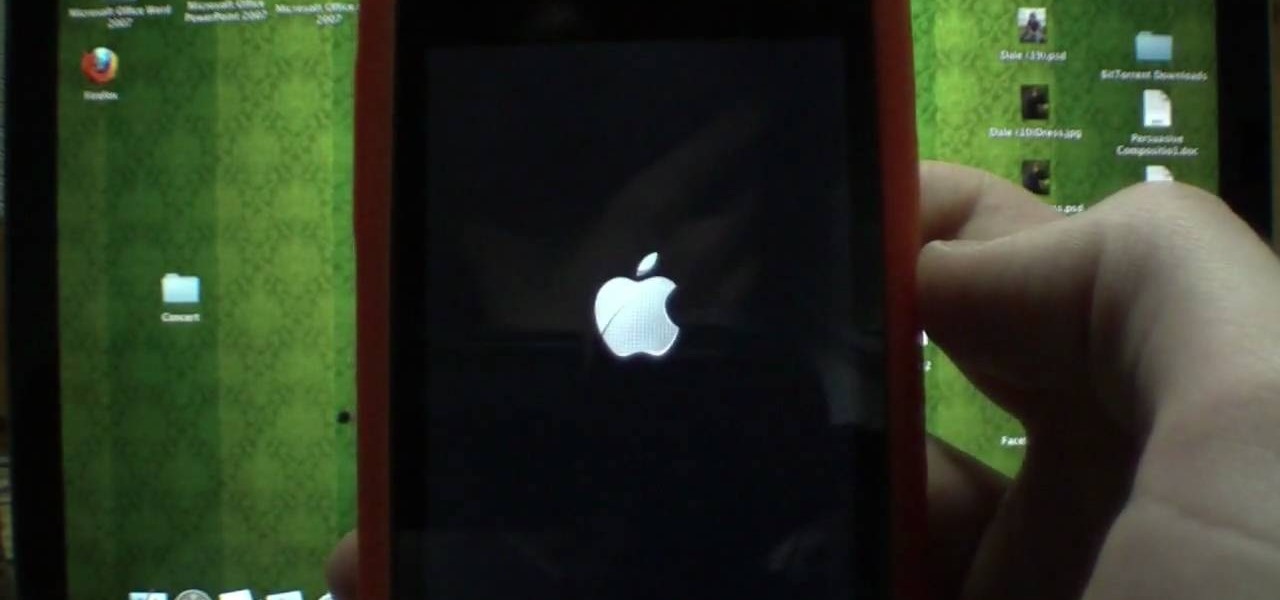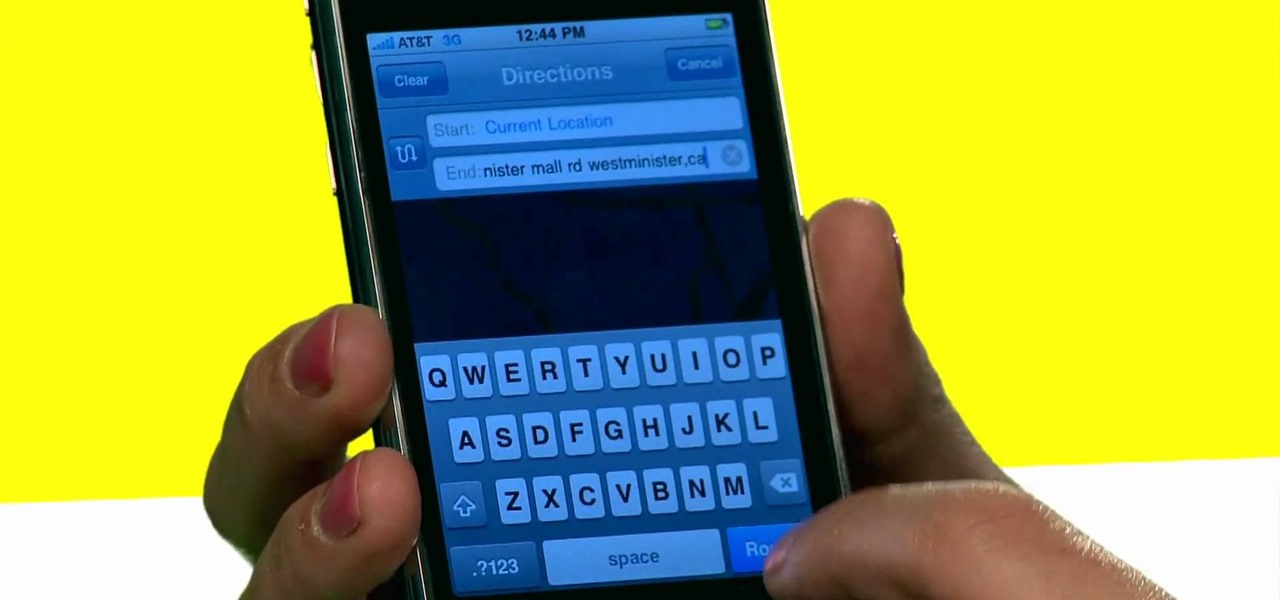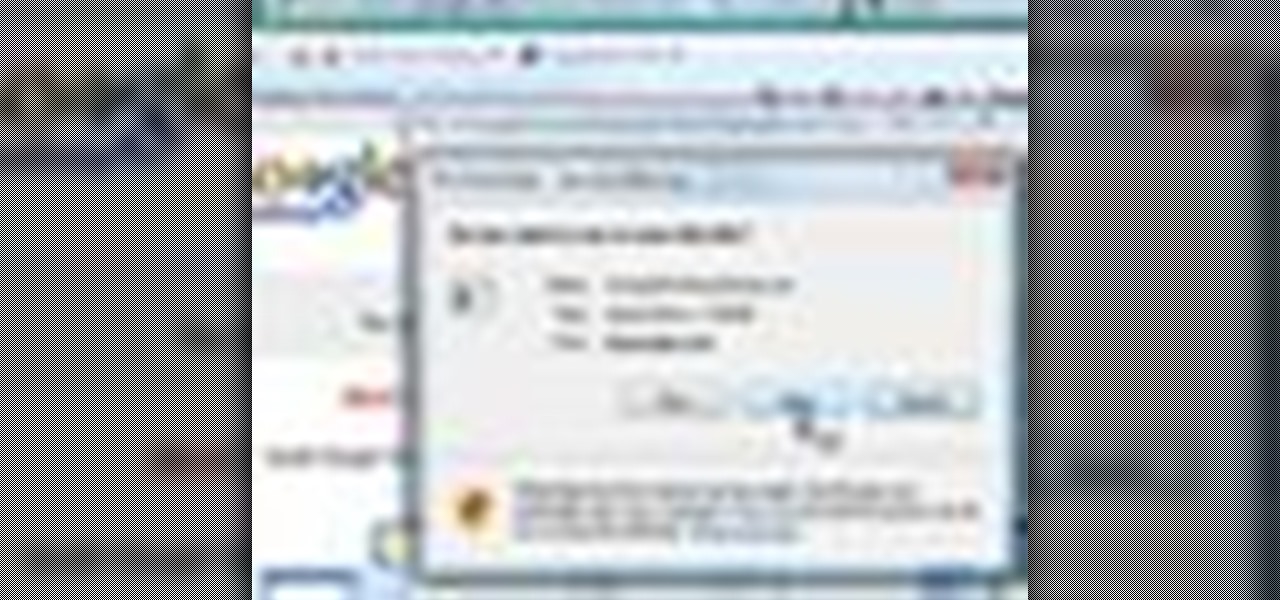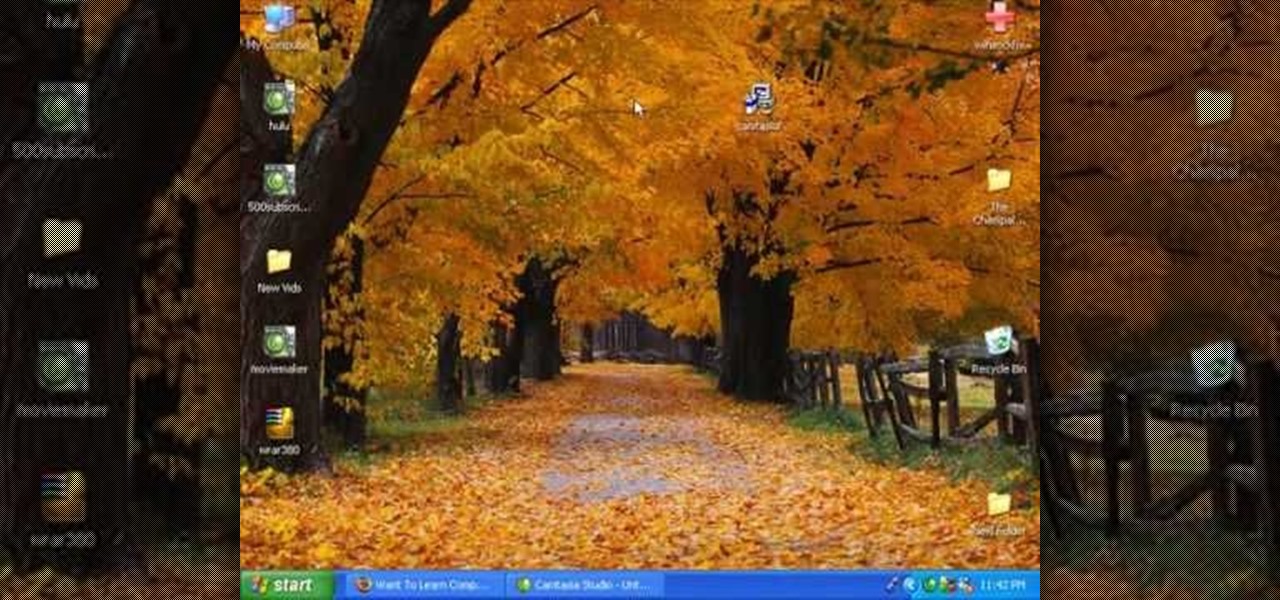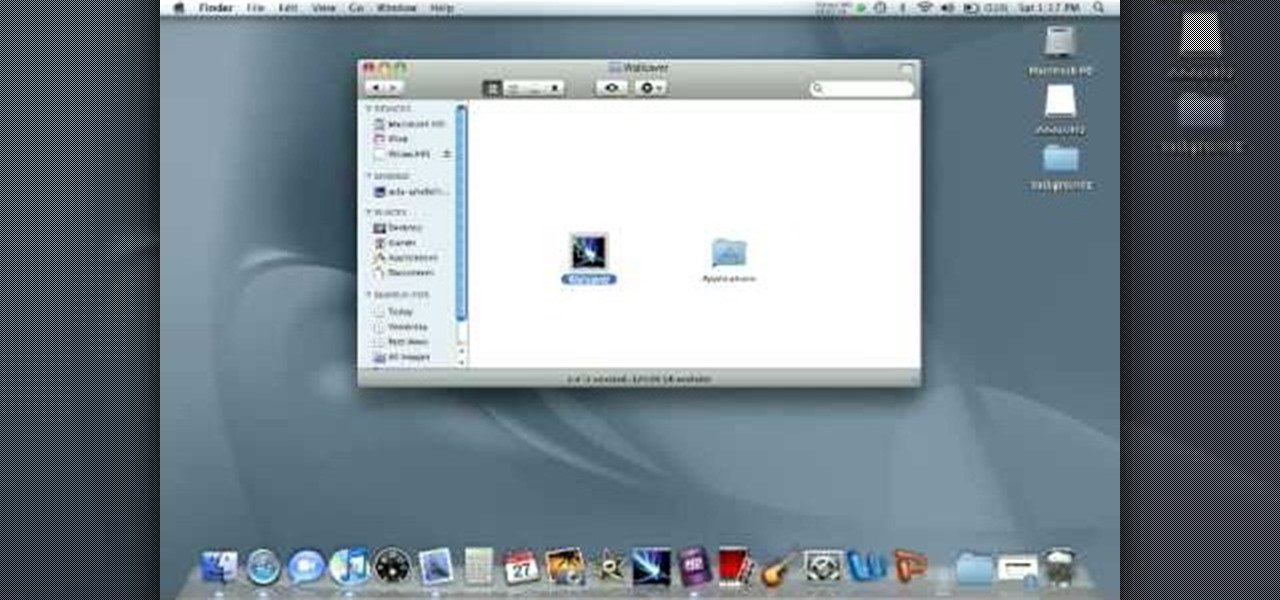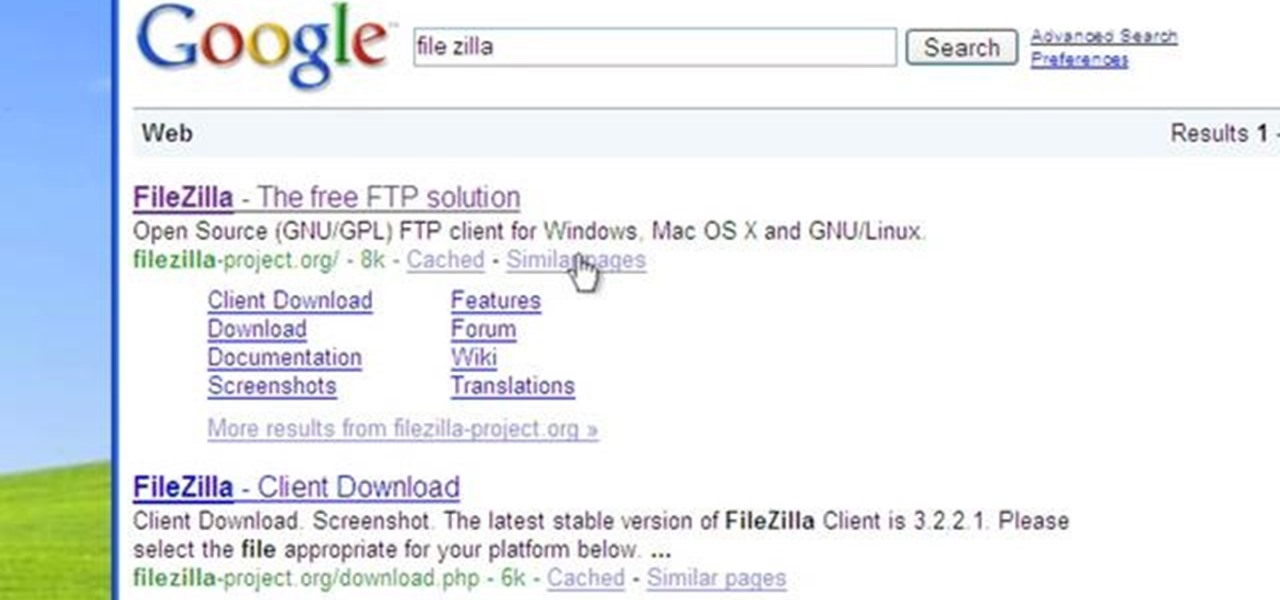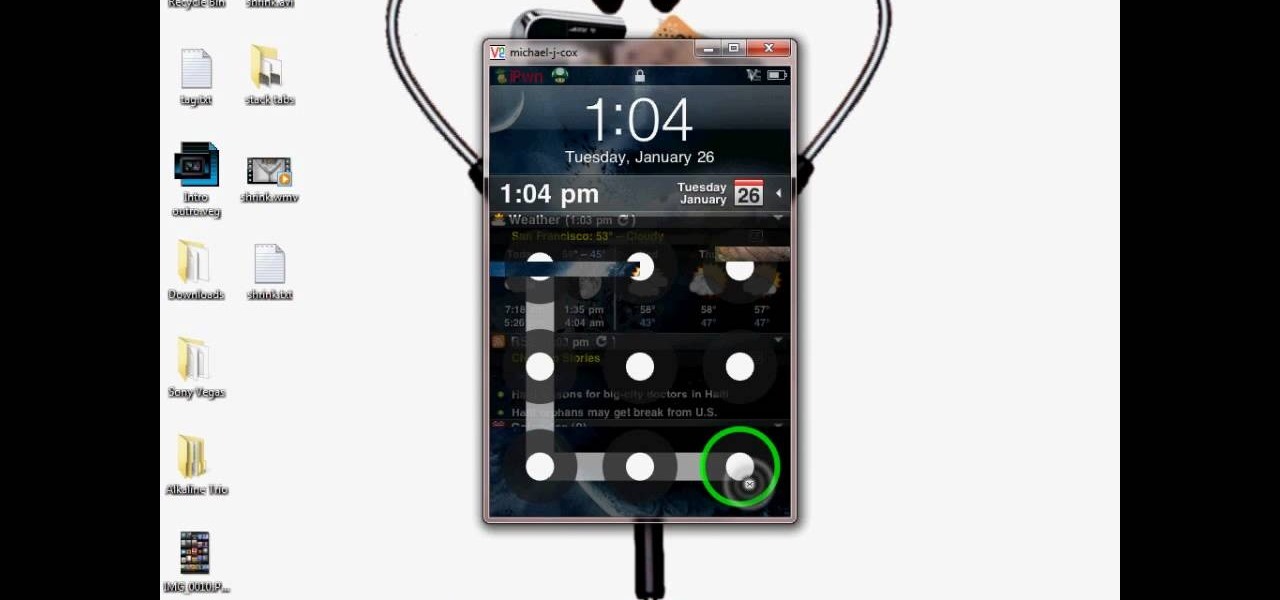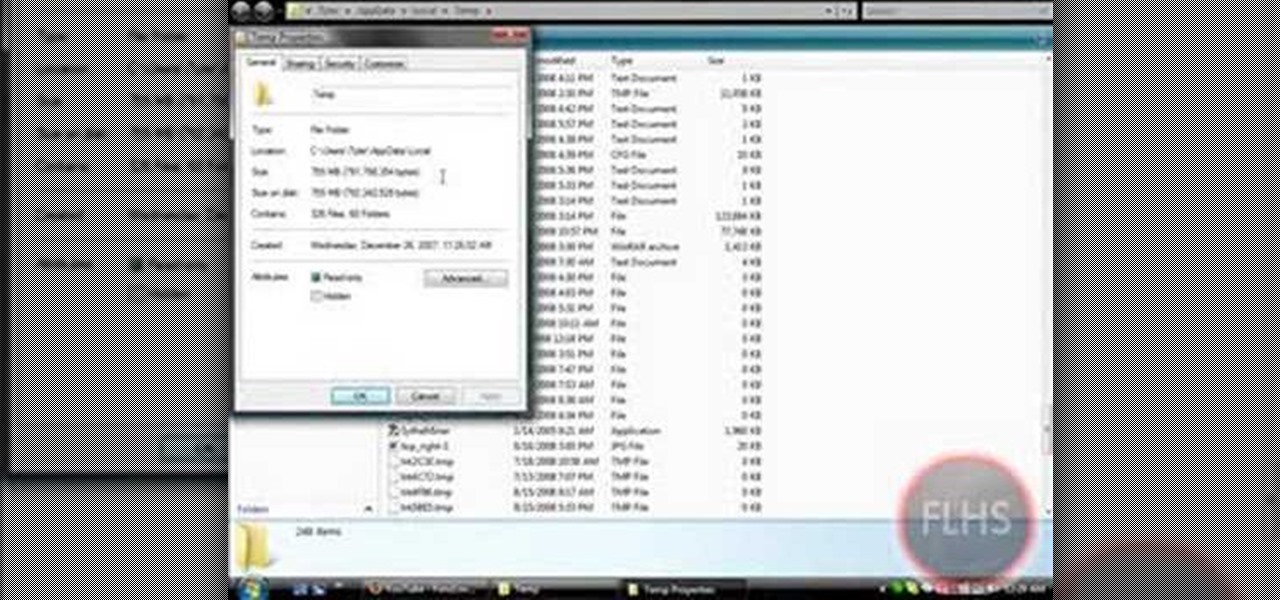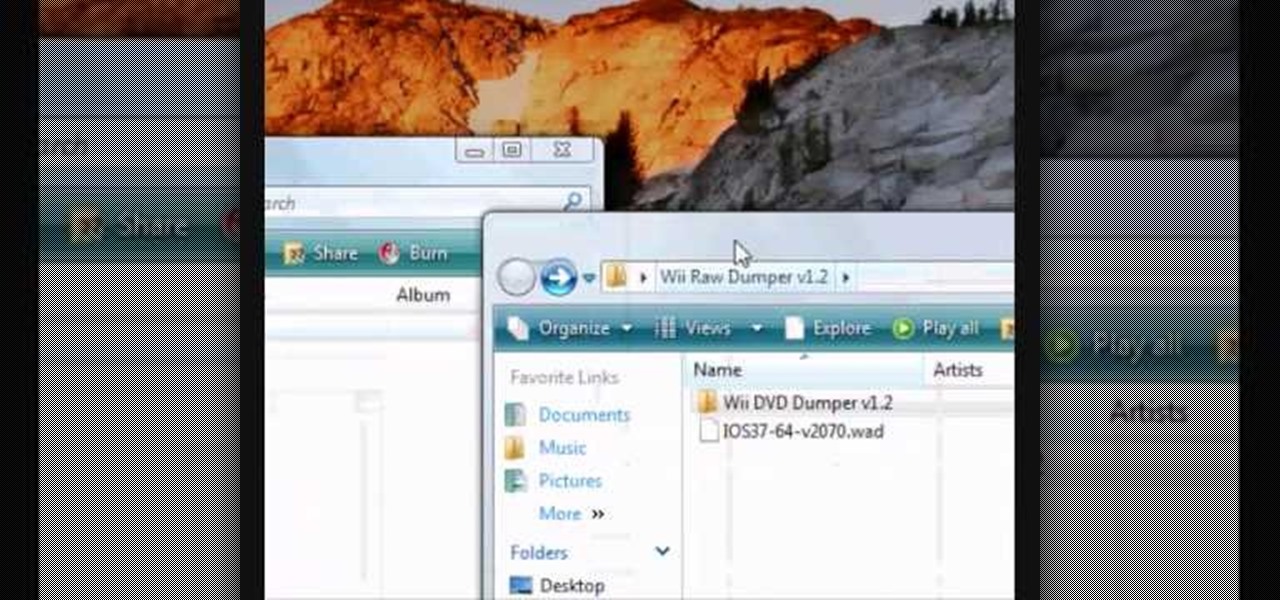Emojis, for better or for worse, have essentially taken over online forms of communication. And now, thanks to a recently discovered feature in iOS, they are going to change the way you search for nearby places.

I have been on Null Byte for a long time, a very long time and. I havent always had an account here, ive like many of you also have, been looking and decided to make a profile to contribute.

One of the biggest new features in the soon-to-be-released Android 6.0 Marshmallow is something Google is calling "Now on Tap." Essentially, this service will be able to scan the contents of any screen on your Android device, then after you long-press the home button, it will provide you with relevant information about anything—from movie times to directions or dinner reservations.
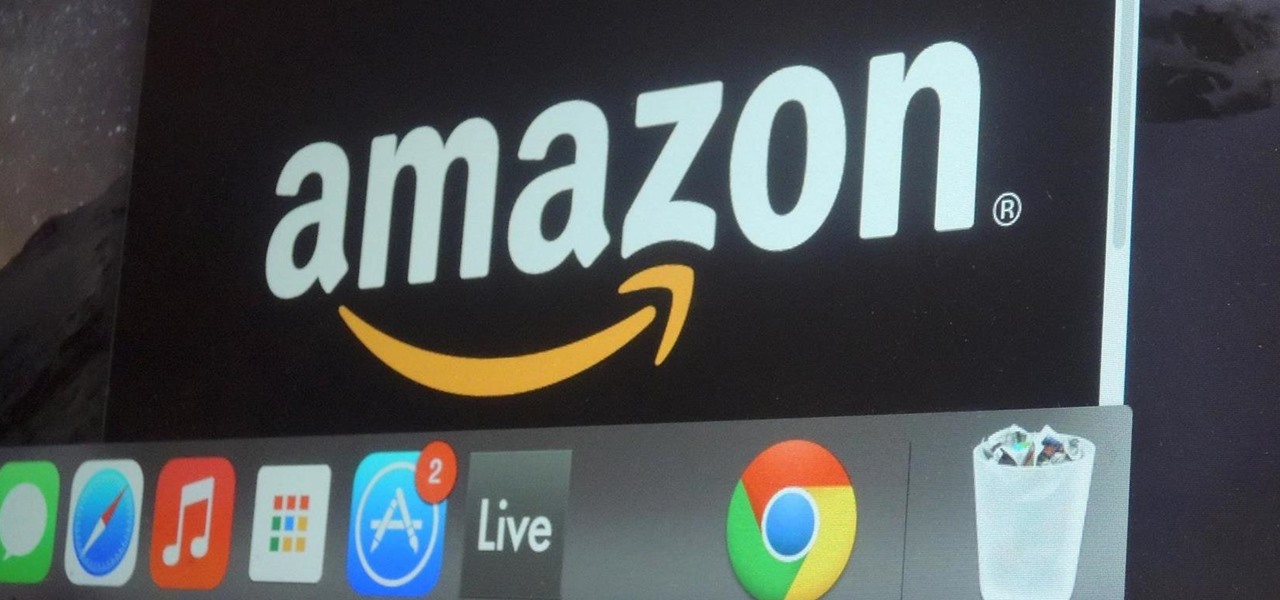
Amazon makes it exceptionally easy to purchase anything you want in just a few minutes. From textbooks for school to live ladybugs, its more surprising when you can't have something delivered to your doorstep in a few day's time.

The Google Play Store may have fewer restrictions that its iOS counterpart, but that doesn't mean that all apps make the cut. Ad blockers and Xposed modules that bypass paywalls have never had a place on the Google Play Store, which makes tracking their app-updates a painful process.
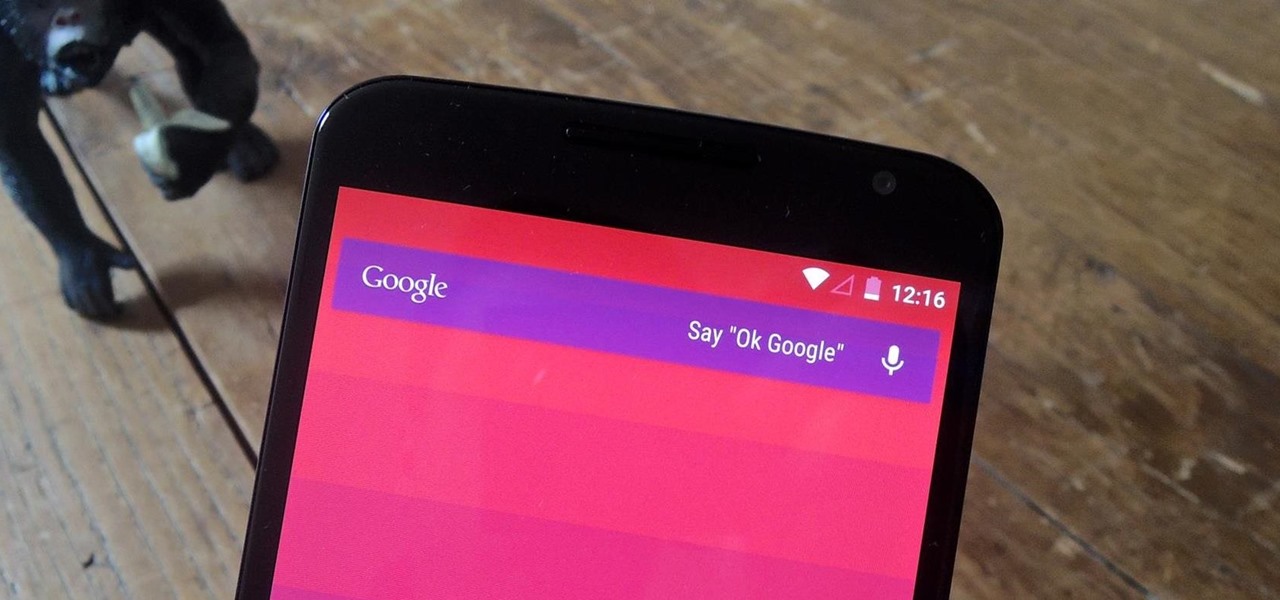
With the release of the Nexus 5 back in 2013 came the Google Now Launcher, which has become the go-to choice for many Android users, especially those who prefer the Nexus line. With its integration of the Google Now page and the always-listening hotword detection, you'd be hard-pressed to find a more complete and useful launcher.

Google has a practice known as dogfooding, where they use their employees to test new and upcoming features for their various services. Back in March, they accidentally released a dogfood version of YouTube on Google Play, and many Android users got their first behind-the-scenes glance at the internal testing features.

Google is widely renowned for its mastery in using data to tailor specific search results and ads. Their Android and iOS search apps put this ability to use in finding the most relevant pages for your query, and their desktop site is the most-used search engine on the web as a result of it.

Welcome back, hacker novitiates! In the next few hacks, we will be breaking into Windows servers. In this installment, we will learn to add ourselves as a user to a Windows 2003 server. Of course, when we have added ourselves as a user, we can come back any time and simply log into our account without having to hack into the system and risk detection.

Different ways of using a proxy bypass to access blocks sites is shown with ease in this video. Many places explained to be blocked with internet security such as libraries and schools. Using a search engine such as Google you need to search for a proxy site. After a proxy site has been found you will use it to access the blocked websites through another servers internet provider. The narrator explains that proxies are just a way to bypass internet blocks by avoiding using the blocked compute...

This video narrates and explains how to figure out how to install an unknown device using the device manager. The first step is to access the device manager through the control panel/system. Once in device manager you must select the show devices options. Once the device menu is visible you then find the unknown device section and copy the name of the device driver. The next step is to open Google search engine and paste the unknown device ID name. After the search is complete you will see ma...

This video tutorial is in the Electronics category which will show you how to unlock your iPhone 3G on jailbroken firmware 3.0. By unlocking your iPhone you can use any GSM Sim carrier in your phone. For example, if you have an AT&T iPhone and you put a ROGERS Sim card from Canada, your iPhone will not accept it because it is LOCKED at AT&T. This is a software to unlock iPhones. Before you can unlock, your iPhone must be jailbroken. Open Cydia and hit manage. Then hit sources. Now select edit...

In this video, we learn how to get started downloading torrents. First, download uTorrent from uTorrent. After you have this installed, go to Mininova to browse through different downloads. You can also go to ISOhunt to search through what they have to download. Once you have searched for and picked out what you want to download, download it through uTorrent. After this, you will wait for it to finish, then you can open it using your computer and you're finished! Enjoy using your download how...

In this tutorial, we learn how to easily defragment your computer. Files that you use aren't always put in the right place, which will slow down your computer and file searches. Defragmenting your computer can help speed up your computer and make everything go a lot quicker. First, go to the start menu and then run "dfrg.msc" and click "ok". Once you have done this, a disk defragmenter will appear on your screen. Run this on your screen, then when it is finished you will be able to review the...

In this video we learn how to purchase clubs in World Golf Tour. Go to the pro shop and upgrade the golf equipment your player uses. To access this, click on the pro shop link on the top of the main menu. You can search by your favorite brand or just browse by the item that you need. Pay attention to the benefits panel when you are searching for different products. When choosing clubs, consider the club's cost and then buy it by clicking on the "buy now" button. You will be prompted to confir...

In this tutorial, we learn how to save music from MySpace as an MP3. First, download and install the Firefox plug-in from: https://addons.mozilla.org/en-US/firefox/addon/1843. After this, go to MySpace and search for the artist whose music you want. Then, click on the top of the browser on the "view" button, then click "page source". After this, search "mp3" at the bottom of the page, then scroll through until you see "<PARAN NAME="src"value=themp3linkwearelookingfor" and copy this. Paste thi...

First open up the Google and search there for Romulation. Now click on first link it will take you to the website.

In this video, we learn how to do a free reverse cell phone look up for call records. This will work for some cell phones, but not all of them. First, go to the website Your Spying Eyes. This is a great search tool where you can look through records of cell phones to find out who someone is and more information about them. There is a small fee you will have to pay to get this information, but it's worth it. You can also look up phone numbers on Google, by simply searching for the phone number...

In this tutorial, we learn how to add the YouTube button to the toolbar. First, log onto your internet browser and then add the button that says YouTube on it, so there is an icon that shows up on your toolbar. After you do this, you will be able to search for things without being inside of the YouTube website. To test this out, simply type in something you want to see on YouTube in the left hand text box, then click on the YouTube icon. After you do this, the website will pop up showing the ...

This is a video tutorial in the Computers & Programming category where you are going to learn how to avoid traffic jams using the Google Maps button on the Toolbar. Click on the Google Maps button on the toolbar. This will bring up the maps window. Here you type in the area in the search box, for example, "mountain view, ca" and click 'search'. On the next window click on the 'traffic' button and the map will then show you the roads that are clear of traffic jams in green color. There you go!

In this tutorial, we learn how to create interactive shortcuts in Gmail:Greasemonkey. Start off by searching for "Greasemonkey", then click on the very first result. Click to install this, then once you have it you need to restart Firefox. Now, on the bottom of the screen you will see a little monkey icon. After this, type in "Greasemonkey scripts" into Google, then search for "modified Gmail macros" and install this. After this is installed correctly, go to your Gmail account. First, type in...

In this video, we learn how to update your nVidia graphics card drivers. First, go to your start menu and type in "dxdiag", then search for this. After this, go to the display table to get the information for your card. Now, go to the website for the manufacturer through your web browser. After this, click the link where you can download drivers and search for new drivers for your graphics card. Once these are finished downloading, go to your control panel, then uninstall your previous driver...

In this tutorial, we learn how to use uTorrent and torrent file. First, to download uTorrent, go to the website and download the software. After you install this, change any settings you want to change, then choose where you want your downloads to go. When you click on the search button, you will be able to search for different movies, music, games, and more. After you download, the file will start to download. When finished, the file will start to seed, which basically means you are sharing ...

In this video tutorial, viewers learn how to find their I.P address in Windows 7 and Vista. Begin by clicking on the Start menu. Then type "cmd" into the search bar and press Enter. When the command prompt window opens, type in "ipconfig" and press the Enter button. Now search through the list and find a line that says "I.P address" or "IPv4 address". The numbers will be divided by periods. Another way is to open Control Panel and select Network and Sharing Center. Then click on your local ar...

This video tutorial belongs to the Computers & Programming category which is going to show you how to install custom fonts in Mac OS X. It is very quick, easy and simple. Open your browser and do a Google search for free fonts. From the search result you can choose any of the top links and download the fonts file. Then open the file and choose the font ending with 'ttf' which means true type font. Double click on it and a font book opens up. Then you click 'install font' and it is installed. ...

In this video tutorial, viewers learn how to get a six icon row on an iPod Touch or iPhone. Users will need to have their device jail-broken. Begin by opening the Cydia application and click on the Search icon. Type "Six" into the search bar. Then scroll down the list and select the Six Rows tweak. Now click on Install and click on Confirm to continue. When it has finished downloading, click on Restart Springboard and wait for the device to reboot. This video will benefit those viewers who ha...

In this video tutorial, viewers learn how to reboot their tethered jail-broken iPod Touch or iPhone. Begin by opening the jail-broken application and click on Search Then type "summer-board" into the search bar and select the Winter-Board application. Now click on Install and Confirm to continue. When the reboot window opens, click on OK. Then connect the device to your computer and redo the jail-breaking process. This video will benefit those viewers who have a jail-broken iPod device, and w...

In this tutorial, we learn how to control an iPhone from a computer. First, go to Google and search for "real vnc". Then, download and install the program. Now, go to your iPhone and open the program "Cydia" up. Once opened, search for a program called "veency" and download and install it. After you reboot, click on "settings", then "wi-fi", then "select your connection", and find what your IP address is. Next open "VNC viewer" on your laptop, and type in the IP address you just got from your...

The iPhone is great. And so is Google Maps. And together, they define mobility. They go together perfectly. Like yin and yang. But how do you get the most out of Google Maps on the iPhone? Best Buy has answers. The Best Buy Mobile team explains how simple it is to use Google Maps on your Apple iPhone for directions.

Since the introduction of Google, people have been in love with the search engine website that has grown into a beast of site. With Google, you're able to not only search for whatever you desire, but you can create an email address, keep up with your contacts, keep in touch with the daily news, and even check out some of your stored photos. So if you love Google, this tutorial may help you out. In this video, find out how to download and install the "Google Desktop" on your computer. Enjoy!

In this tutorial, we learn how to join and use Facebook. First, go to www.Facebook.com and sign up with the website, you will have to enter some personal information as well as your e-mail address. Once you've confirmed your account, log into Facebook. Once in your account, you can click edit and change your personal settings. This includes birthday, hometown, sex, relationship status and more. You can also click on the photos button and upload photos of you and your friends. If you want to f...

This video tutorial teaches you how to use Traveling Luma Matte in Final Cut Pro 6. To do this, you have to go to custom gradient. Open the "Find" option and type Custom Gradient or Gradient in the search field and click Find All. This will bring up a separate search window with the gradient effect you are looking for. This search window can be shown in your browser or removed from your window. The video then teaches how to use the Gradient effect. You can add the gradient effect to your vide...

Go to the site www.downlaod.com and type in winrar in the search tab. Download the first search result and install successfully. Winrar helps you compress a large file into a smaller one, single or in parts. Right click on the file to be compressed and click on ‘Add to archive…’, a window pops up. In this window, in the left-bottom corner you get an option to compress the folder into a single file or into several files with the file size of your choice. Now it is easier to send the part...

To download the different types of screen saver using net, first to navigate in to "www.wallsaverapp.com". In this screen you have a "download" button that appears in the right of the screen. After download this program, run the program. Now you have to download different types of screen saver in website like "www.macupdate.com". In this site you can search different types of screen savers. Enter the website and type "matrix saver" in the search dialog box. Download the required screen saver....

This video tutorial from Michael Espinosa shows how to install and use File Zilla Ftp client on Windows XP operating system.

In this Software video tutorial you will learn how to Use Daemon Tools Lite to make a virtual CD. By making a virtual CD of a game, you can play the game without the CD. Do a Google search for daemon tools, click the first link, go to downloads, download and install the program. Then you can go to thepiratebay.com, search for a game and download it. Then you launch Daemon Tools Lite, find the file you downloaded and click ‘Play’ and it will play it. You can alternately drag and drop the f...

This video demonstrates how to connect your phone to your Mac computer via Bluetooth. First, make sure that you have Bluetooth enabled. On your Mac computer, begin by searching 'Bluetooth'. When the search results appear, click on Bluetooth File Exchange. A new window will appear where you can get to select a certain picture that you want to send to your phone.On your mobile phone, go to the settings where you can choose to enable the Bluetooth. In the Bluetooth settings of your phone, select...

This video tutorial from DrJailbreak presents how to download and install Androidlock on your iPhone and iPod Touch.Androidlock is a type of application that locks screen to prevent unauthorized access. You have to draw a specific pattern on the screen to unlock your device. It is advisable not to create too difficult Androidlock pattern because you can forget it.You also can turn off Androidlock if you open subsettings, select More and then Mobile Substrate Add-ons option.To get Androidlock,...

In this Computers & Programming video tutorial you are going to learn how to remove temp files from your hard disk in Windows Vista. Go to search, type ‘%TEMP%’ and click ‘enter’. The search result will show all temp files that are in your computer. These have come from all the sites you have visited. Normally each of these will be small files of a few KB in size. Now scroll down the bottom of the page and draw a transparent box to encompass all the files. Then right click and click on ‘delet...

This video tutorial from noxad presents how to backup and burn games for Nintendo Wii game console.To setup game transfer from computer to your console you'll need any type of SD memory card. In this tutorial it's Lexor 1 GB SD card.Insert SD card into your computer card reader. Autoplay window will open, asking what action you want to perform. Select Open folder to view files.You can open SD card manually from My Computer window. (Start button-Computer).Make sure your SD card has folder name...