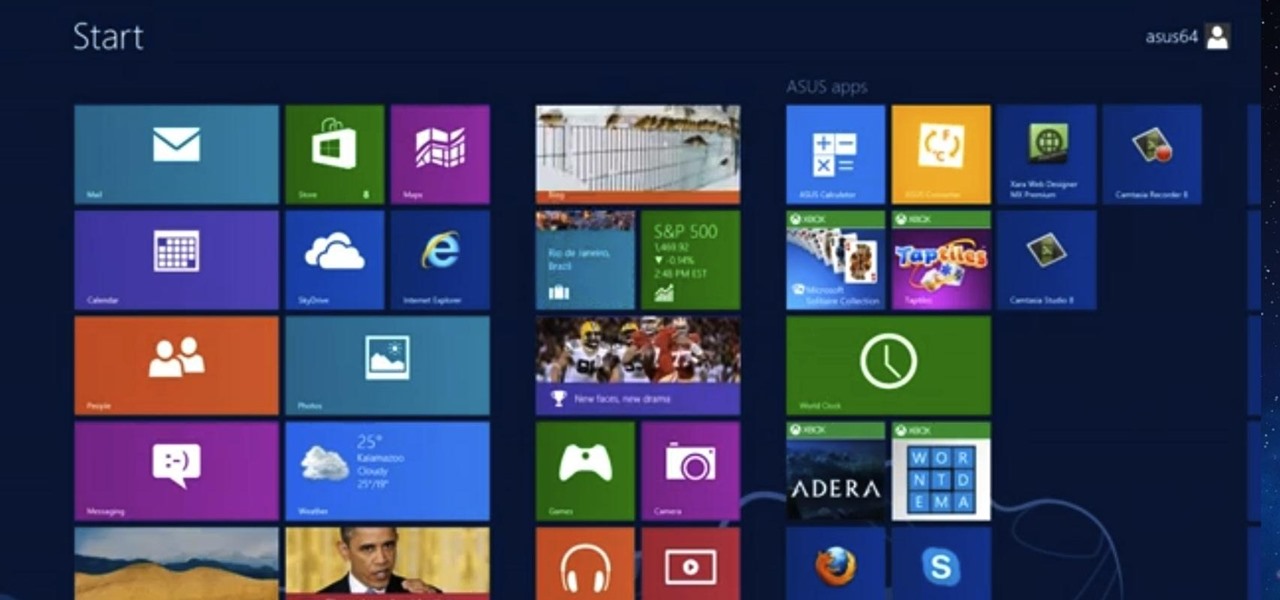
How To: Use the Start Menu and Search Applications on Windows 8
This tutorial is for those who are new to Windows 8.

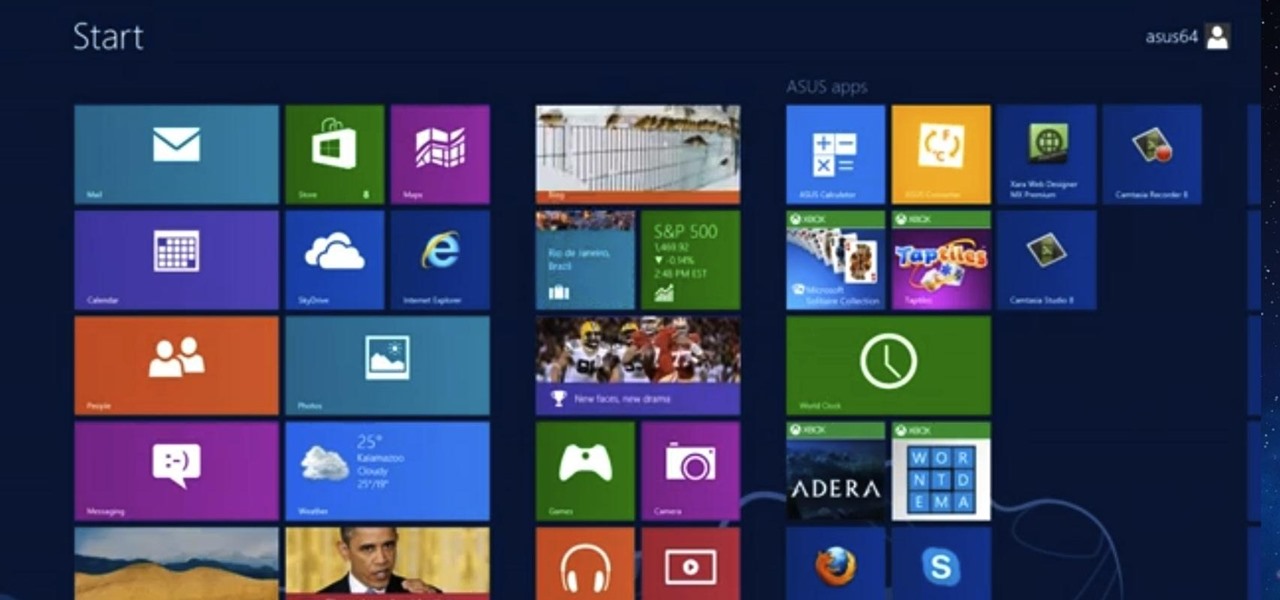
This tutorial is for those who are new to Windows 8.
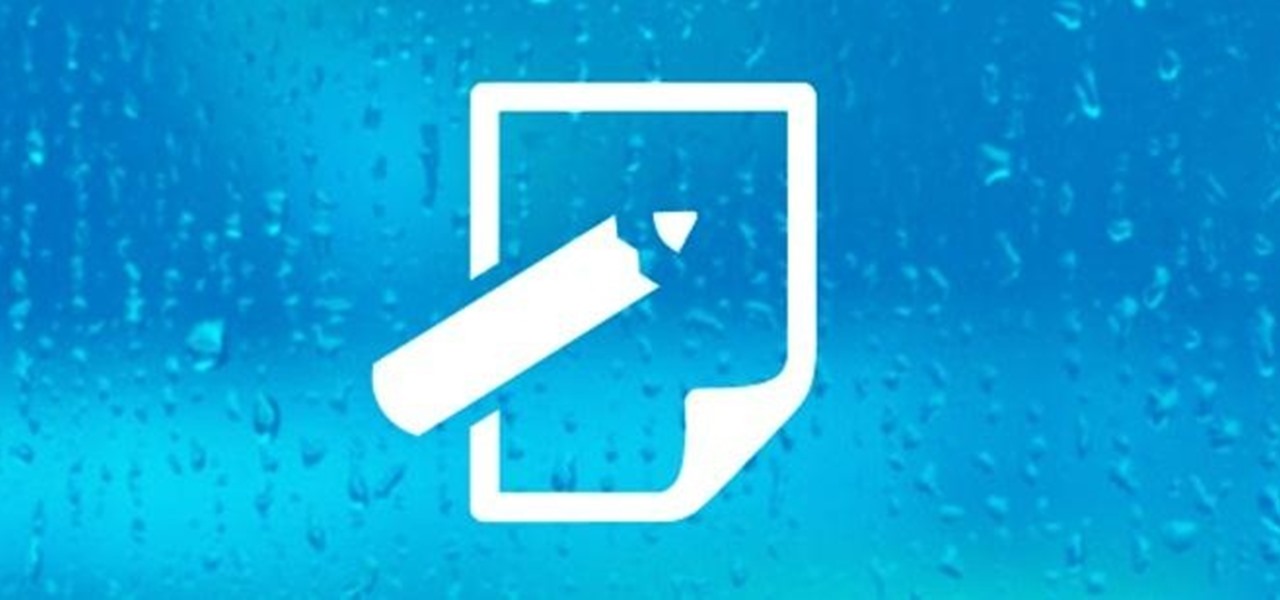
Editing and formatting large amounts of text can be a hassle. From finding and replacing words to creating uniform spacing, text editing can be a real drag. But with this Windows application, you can take your text edit skills to the next level.
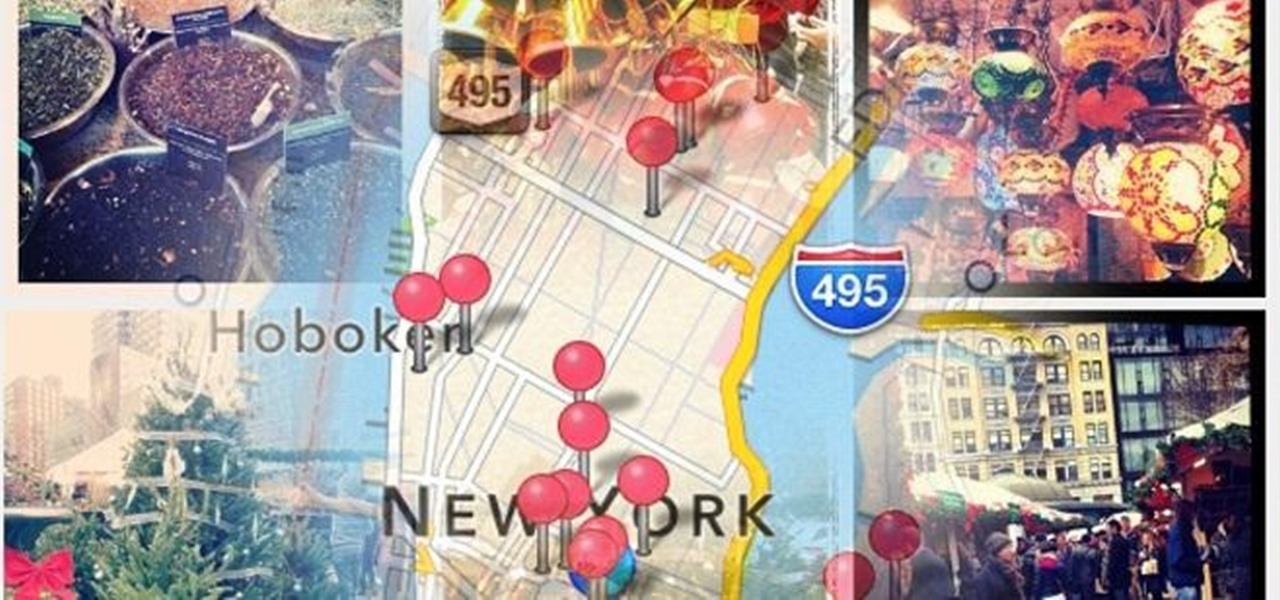
The only thing worse than not having any plans is not even knowing where to begin making them. Sure, you can check Yelp or one of countless other review sites to find a great spot, but there's no way of knowing what the vibe is like before you get there. Is it crowded? Are people having fun, or does it look pretty lame?

I love YouTube for listening to music I don't already have on my phone or in my iTunes library, but there is one very simple thing that you think they would've figured out by now—the ability to have your video continue to play outside of the app!
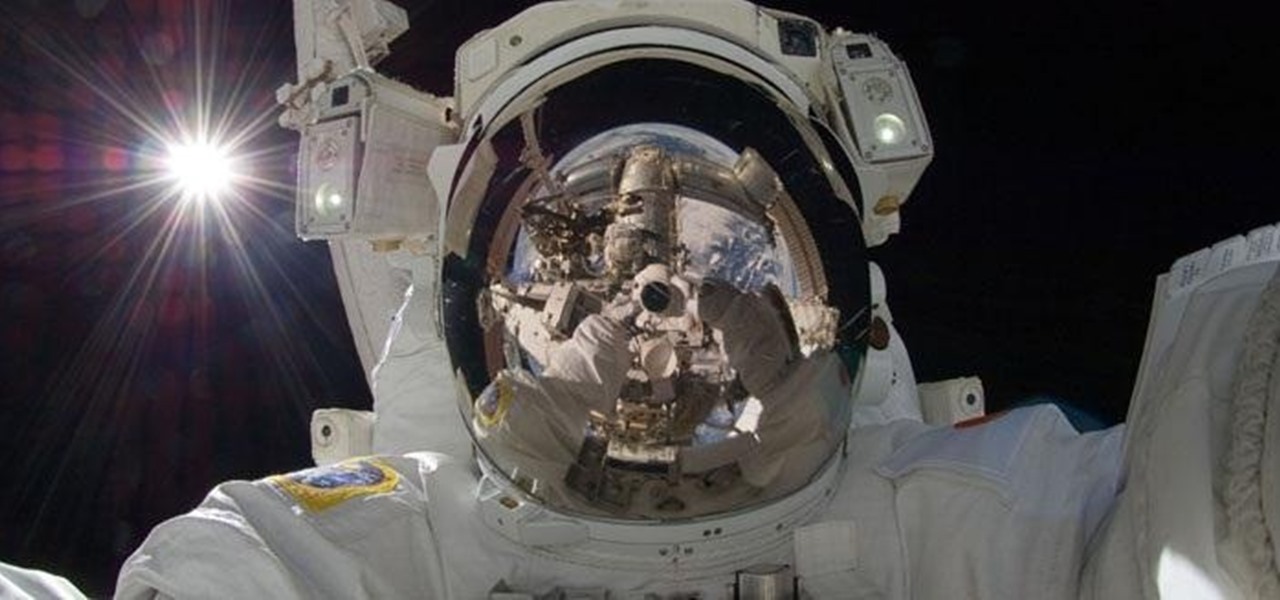
There's nothing more inherently awesome than looking up into the stars and wondering WTF is really out there. Outer space is one of those rare items that a Google search cannot provide all of the answers for.
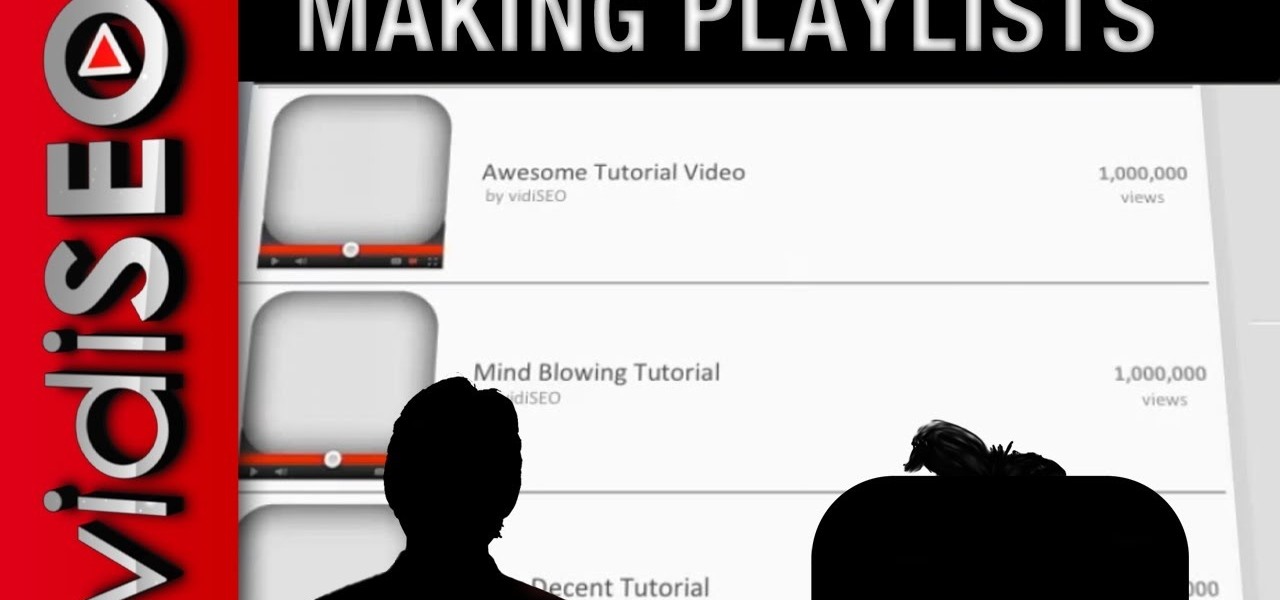
Playlists are a great way to organize and share groups of videos on YouTube. Playlists can consist of your videos, someone else's videos, or a combination of the two.

As a technology writer, phone screenshots can pile up on your computer in no time. Testing out different apps, showing buggy software, and doing step-by-steps can lead to a plethora of mobile screenshots piling up on your computer's desktop. The problem with my screenshots is that they save as photo.png or photo.jpeg, as do many of my other photos. If I haven't finished a project or article, I tend to move them to different folders to save them for later. After a while, the screenshots begin ...
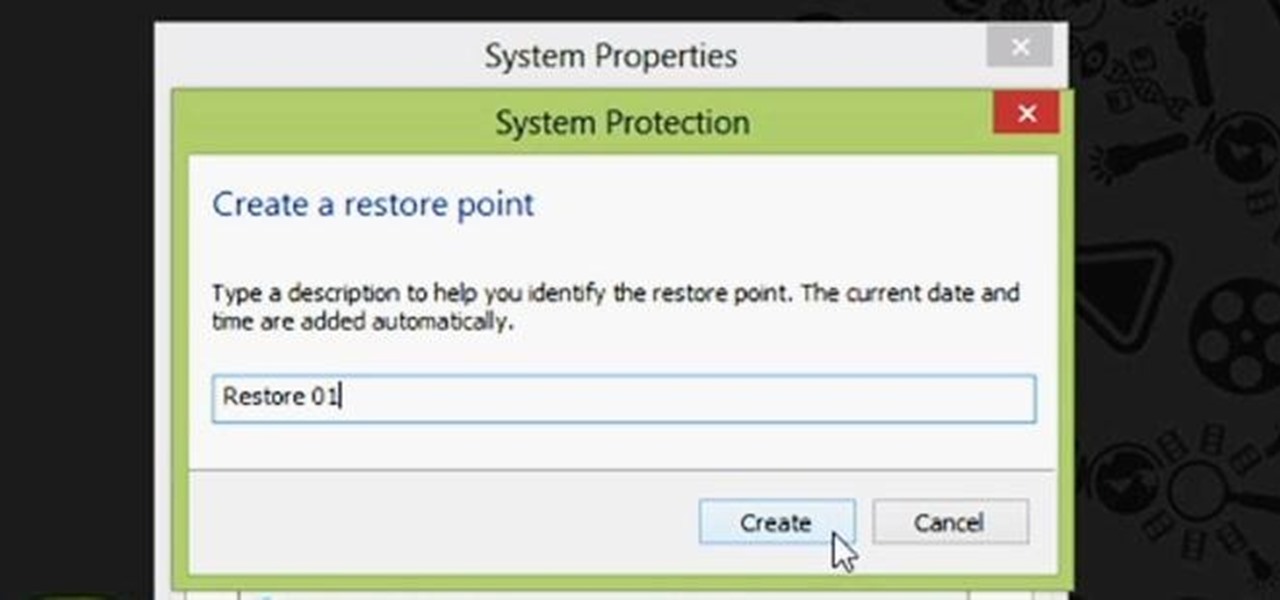
Restoring your computer to a previous point is an extremely important thing if something goes wrong. I've restored my computer at least a dozen times after downloading some suspicious software or running into an error I couldn't remedy on my own.

We all know the real reason why Facebook was created. No matter what Mark Zuckerberg says, or how many commercials about chairs the company makes, it all comes down to one thing—boobies.
Are you scared that the RIAA is about to track you down for illegally downloading songs. Well, here is a method of obtaining many songs absolutely free that is virtually untrackable

In our society, multitasking is an obsession. Whether it's driving while using your phone (DON'T DO IT) or drinking a cup of coffee while typing up some work, we multitask at every turn of the day. People that work all day in front of a computer are especially prone to multitasking, and that's why XDA-Developers member Floyd1973 has developed a way to control any Android phone while connected via USB to a Windows or Linux PC. Android Remote Phone Tools

Don't let Bejeweled Blitz get the best of you. Show it who's boss and get the highest score possible. Of course, you'll need Cheat Engine to overpower the game, so make sure you have Cheat Engine 5.5 or higher and check out this video for the hacking Bejeweled Blitz (10/09/10).

Love Dragonite? Show the world! In this clip, you'll learn how to recreate Dragonite from Pokémon as your Call of Duty: Black Ops playercard emblem. Learn how to draw Dragonite in the Black Ops Emblem Editor with this video tutorial.

Learn how to recreate "Pedobear" from 4chan as a custom, multilayer Black Ops playercard emblem! This COD Emblem Editor tutorial presents a complete, step-by-step walkthrough of the drawing process.

In this video from iPT2gGeec we learn how to control an iPhone from your computer. You need a jailbroken iPhone to do this and use a program called Veency. Open Cydia. Search for Veency. Install it. That is all you need to do with your iPhone.
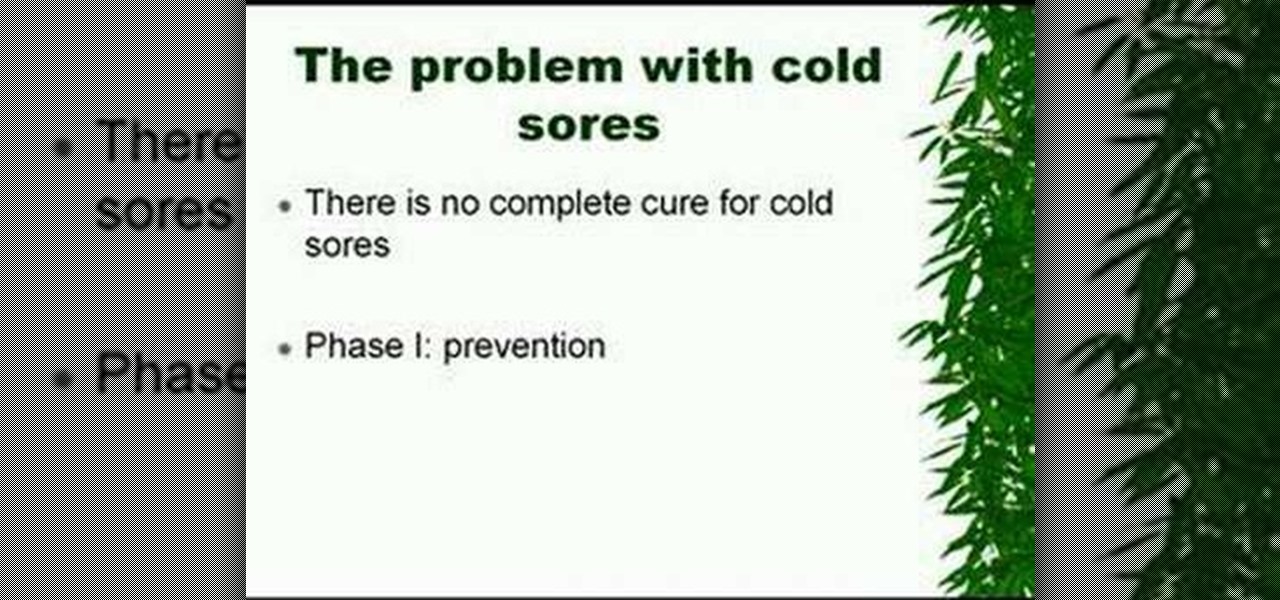
Have you ever had a cold sore that just won't seem to go away? In this video, we learn how to get rid of your cold sores for good! Since there is no complete cure for cold sores, you must start with prevention. Eat a healthy diet with lots of nutrients, which will restore your immune system to fight against cold sores before you get them. If you end up still getting one, don't bite it or irritate it. You can use natural remedies or over the counter products to help relieve these and get rid o...
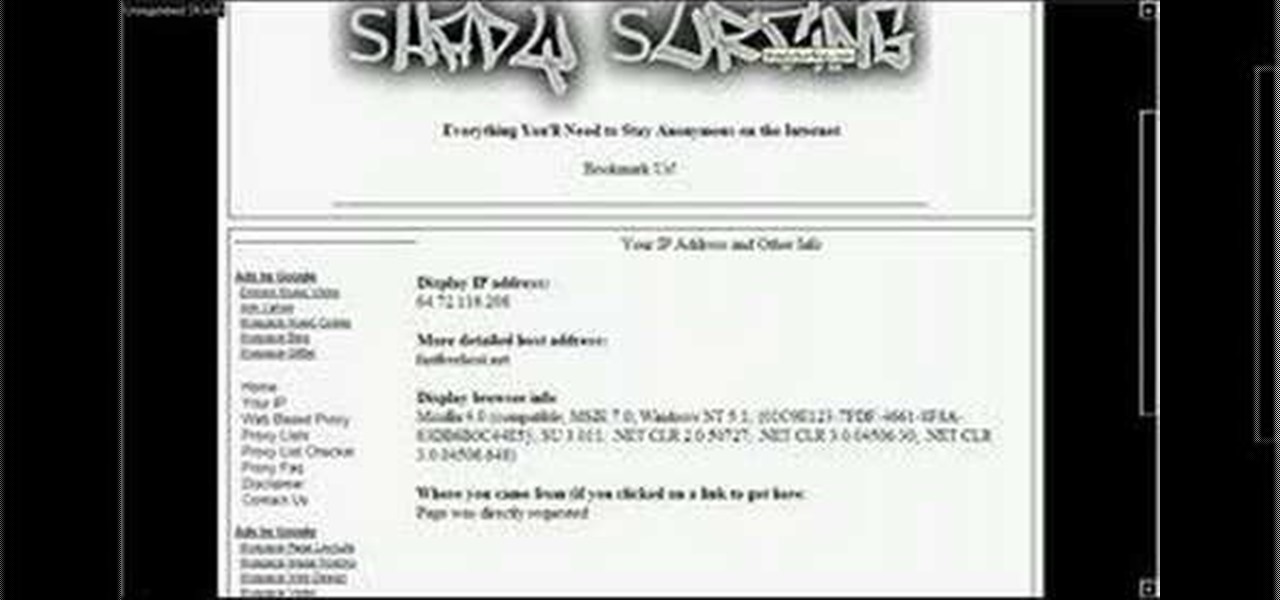
In this video we learn how to alter your IP address. To do this, you will need to go to this website: http://shadysurfing.t35.com. After you go here, you will be directed to the site, click on the left hand side toolbar to display your IP address. Then, go to the web based proxy and search for the site you want to visit. From here, the site will pop up under a different IP address. You can use there at school or at work, whenever you don't want the information for where your IP address has be...

In this video, we learn how to remove Security Tool the simple way. Most ways will not remove this from your computer, but this way will. To start, you will need to restart your computer. After this, press ctrl+alt+del the moment Windows shows up. Then, go to the Task Manager and look through the programs that are open. When your security tool opens, press the same buttons to get the mouse free. Then close the security tool from the Task Manager. Now, go to your desktop and press on the icon ...

In this tutorial, we learn how to use Eraser to permanently erase data. First, open up Internet Explorer and search for "eraser". Once you do this, click on the first link that you see. Then, go to the download section of the website and download the first version that you see, it will be the newer version. Choose the bit processor that you have, then wait for it to download on your computer. Now install it and go to your Start menu to find the application. After this, open up the Eraser, the...
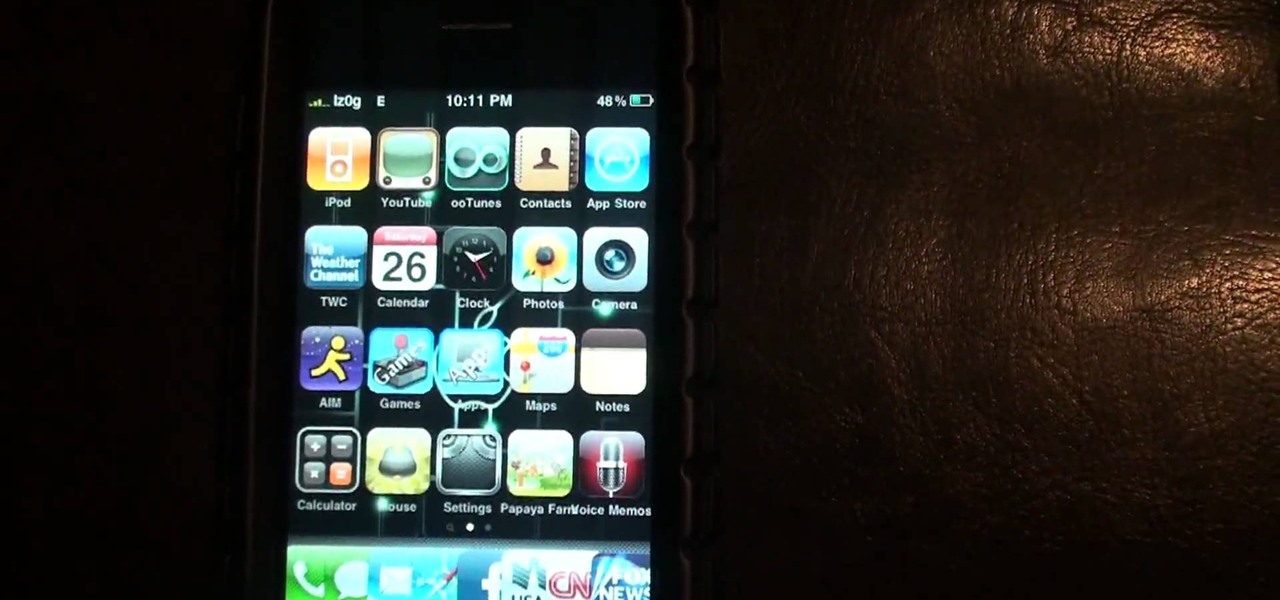
To watch HD videos in YouTube in your iPhone 3g you must have Cydia and jailbroken iPhone with 3.0.1 IOS.

Much like Mac OS X's Dashboard, which contains Widgets, Windows 7 has developed their own uniqued version, which they call Gadgets. This quick tip video from Microsoft will help you understand where and what Gadgets are, and how to use them to best suit your needs.

In this tutorial, we learn how to download and play free PSP games. First, go to the website ManyISO. After you go onto the site, you can search for the games that you want to play. Download the game, then have it download through the software that you choose. Once it's finished downloading, install it to your computer. After this, you will be able to open it up on your computer and burn it onto a disc that you can use on your game console. Download as many games as you'd like, then enjoy pla...
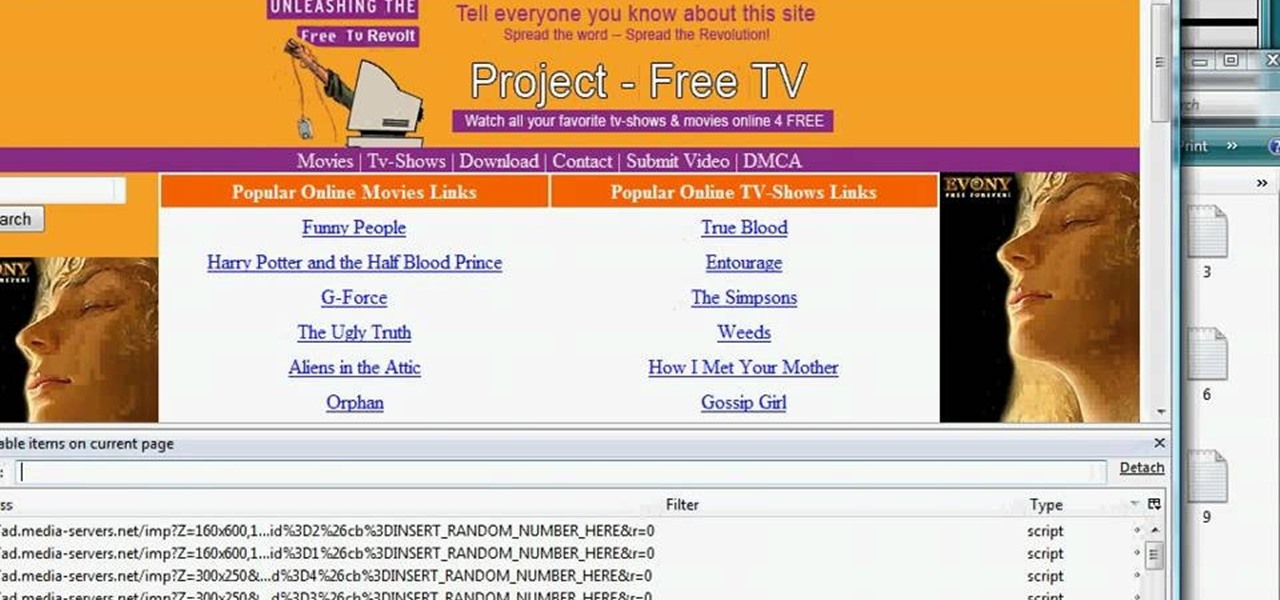
In this tutorial, we learn how to remove advertisements from Mozilla Firefox. First, click on "tools", then "add ons". After this, type in "adblockplus" in the search bar. Now, click "add to Firefox", then download and install this add-on. When finished installing, go to the website where you want images blocked. Once on the site, click on the adblock icon and select "open blockable items". Now, right click and click on "block this item", then "add filter". When you click on this, the images ...
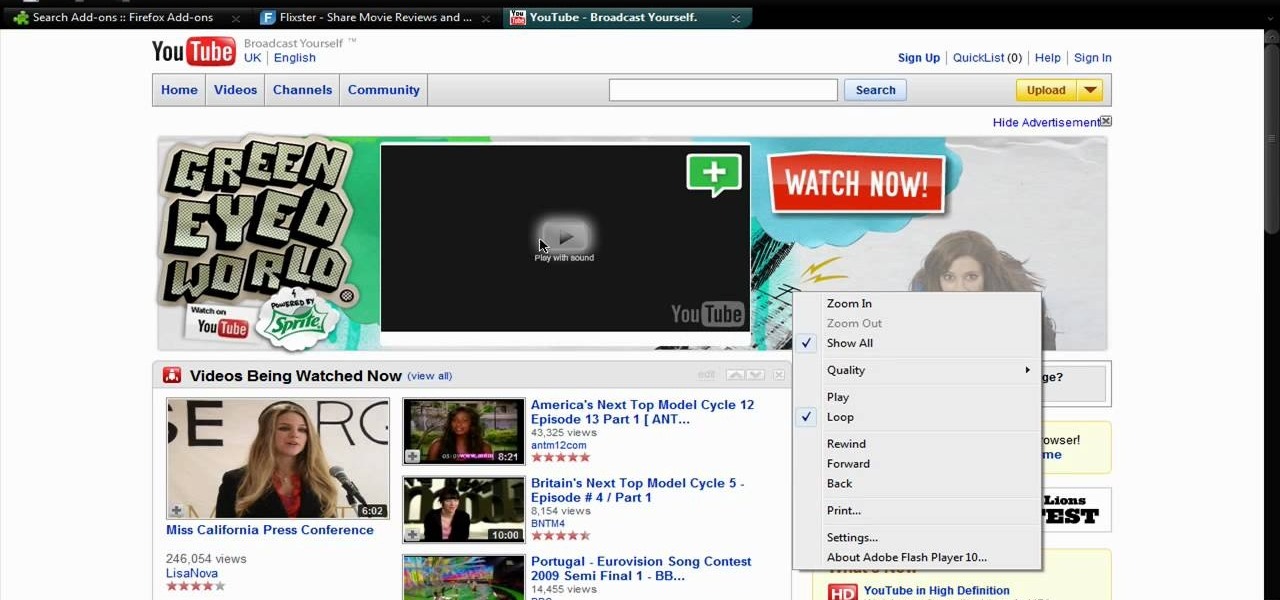
In this video tutorial, viewers learn how to disable ads with the Ad Block Plus add-on in Mozilla Firefox. Begin by going to the Firefox add-on site and search for "ad block". Then click on "Add to Firefox" to install it. Once installed, users will be able to block out any advertisements. Users are able to add a filter subscription. To block an image, right-click on the image and select "Ad Block Image". Users are able to customize their ad block filters to only allow certain advertisements. ...
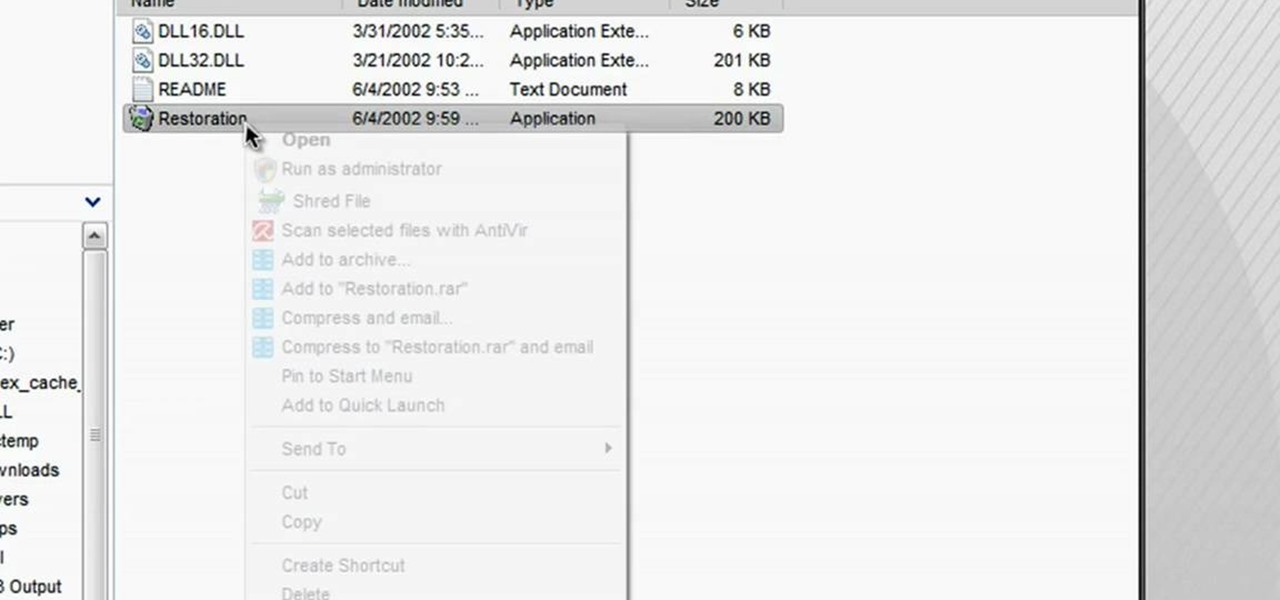
In this tutorial, we learn how to restore deleted files. This is how to retrieve them after you have deleted them from the recycle bin. First, load your internet browser and open up snap files and download it to your browser. Unzip the file from your desktop and load it to your C drive. When it's done, right click on it and click "run as administrator". Under the "drives" section, click on the drive then type in the name of the file you deleted as well as clicking the check marks on both boxe...

Where do you get all of those cool apps for you Android mobile device? There's one place to go to find all of the latest apps for your mobile phone, so what is it? Best Buy has answers. The Best Buy Mobile team explains how simple it is to add a contact to your Android enabled cell phone.
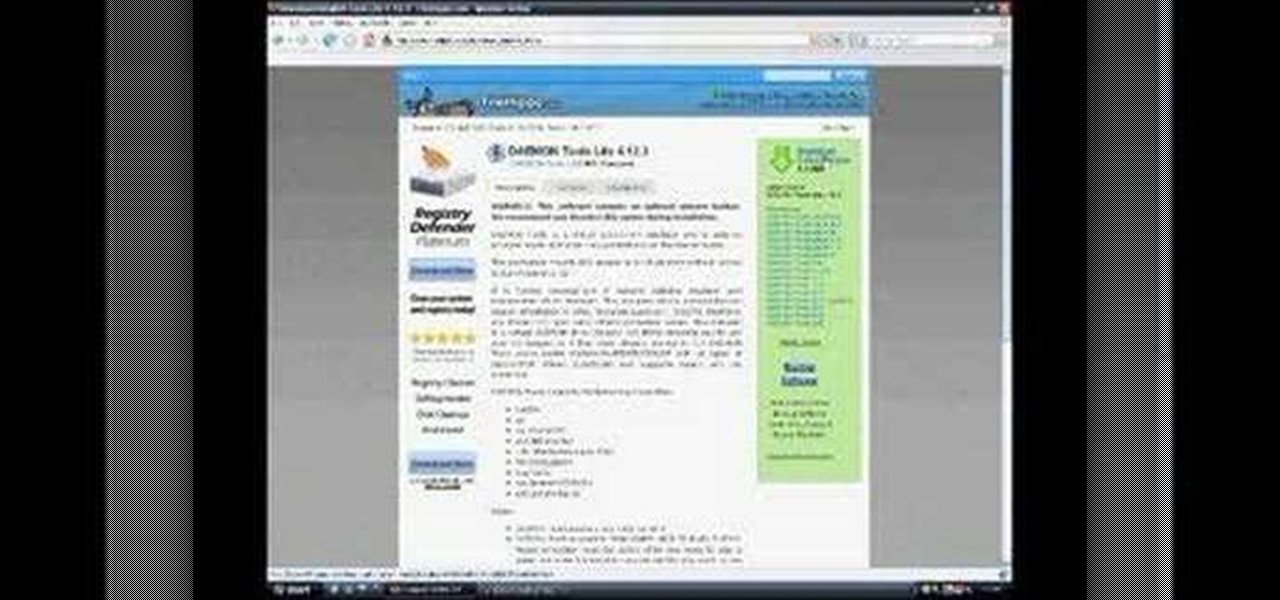
Daemon Tools Lite is a program that helps you install a virtual drive, thereby loading an .iso image into the drive to be used at all times with ease. Download DAEMON Tools Lite by searching on the google. After you download, install the program successfully. This may take some time as the virtual drive needs to be installed. Once installed a small icon appears on the bottom right corner of the screen on the task bar. Right click on the icon and go to ‘virtual CD/DVD ROM’. Select a drive ...
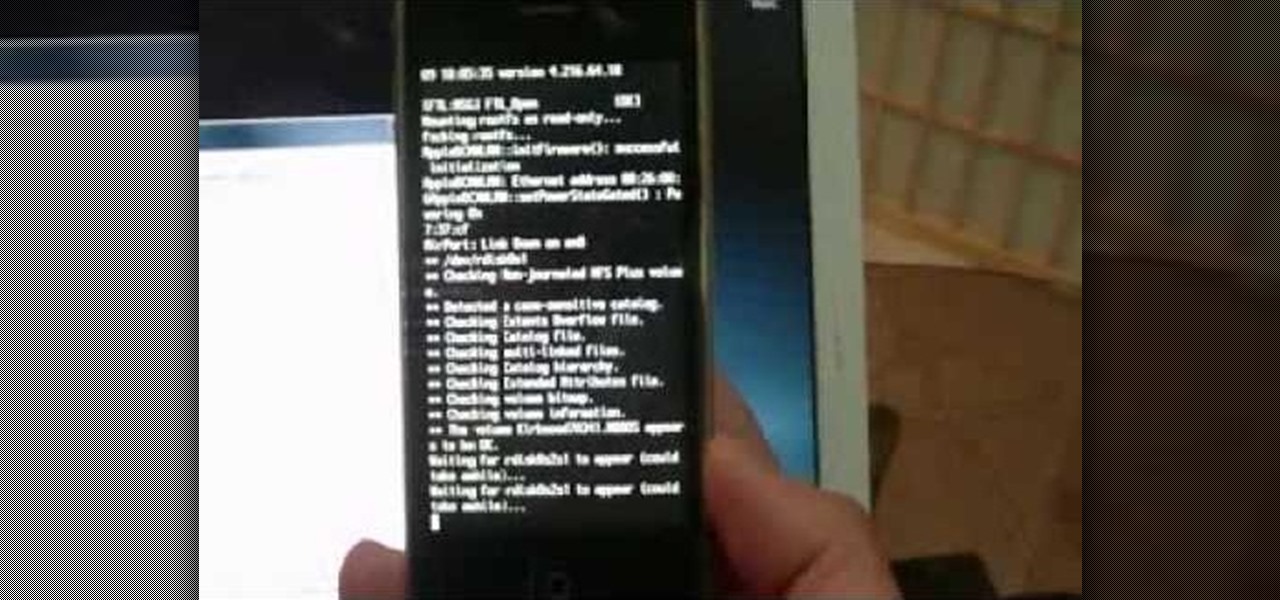
In order to jailbreak and unlock an IPhone 3 G with redsnow v 0.8, you will need to use Windows Vista. When it asks if you are sure you want to run this software, then you should click "run".

Step1. Determine the type of job you want. Make sure that you have a detailed and complete profile on ‘linkedin’. You must also have a number of connections. Then decide which job you are looking for and the typical functions and titles. Also choose which type of industry you would like to work in and also choose what locations. You also need to write down specific names of organizations that you want to work for and who are they.

This video shows us the method to find the percent sign on Blackberry. The first step involves going to a place on the Blackberry where text can be inserted. This place is ideal for inserting a % sign. Look in the keypad carefully. There are various keys in it. Search for the key named 'SYM'. SYM stands for symbol. This key is helpful in typing various symbols in the text to be entered through the keypad. When the 'SYM' key is pressed, it opens a window containing various symbols. The % sign ...
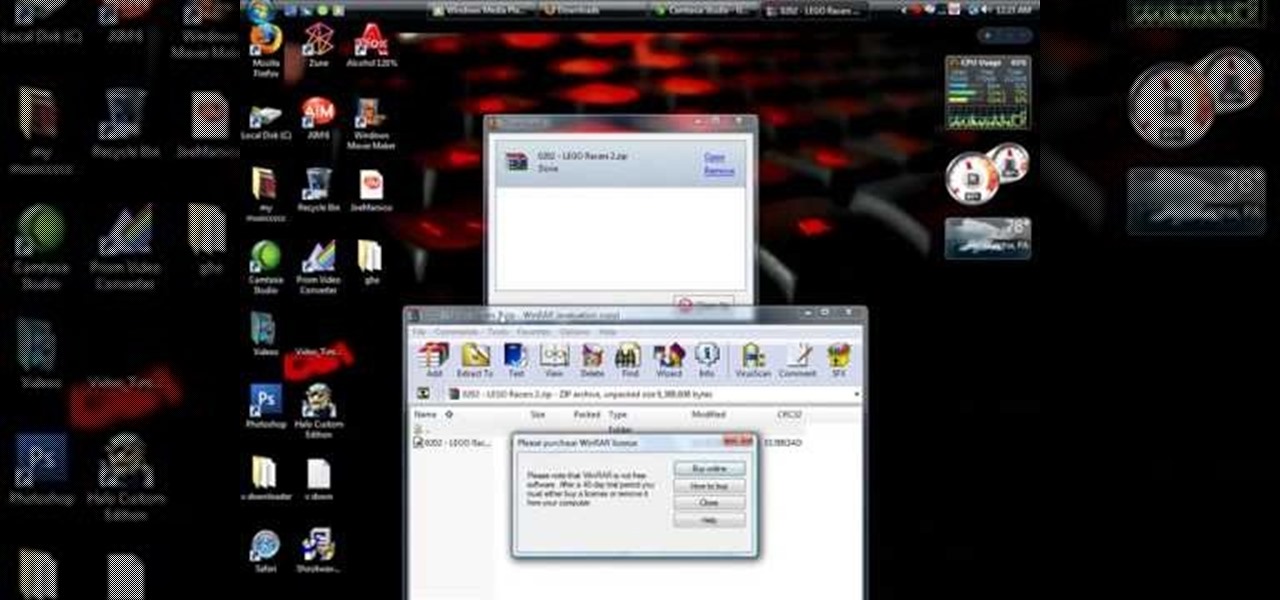
This video tutorial from shrederjoe shows how to easily extract .rar file's content using WinRar application.

In this Home & Garden video tutorial you will learn how to make an accurate boomerang. Material required are 4-6mm thick ply wood or hard board or paper-mache, saw and some spray paint. Search for and download boomerang plans from the internet. The boomerang has three protrusions or handles equally spaced with each protrusion being 14cm long and the diameter of the circle at their ends being 4.5cm. Trace the plan on the plywood and cut it out with a ‘U’ shaped saw. Next draw out the line for ...
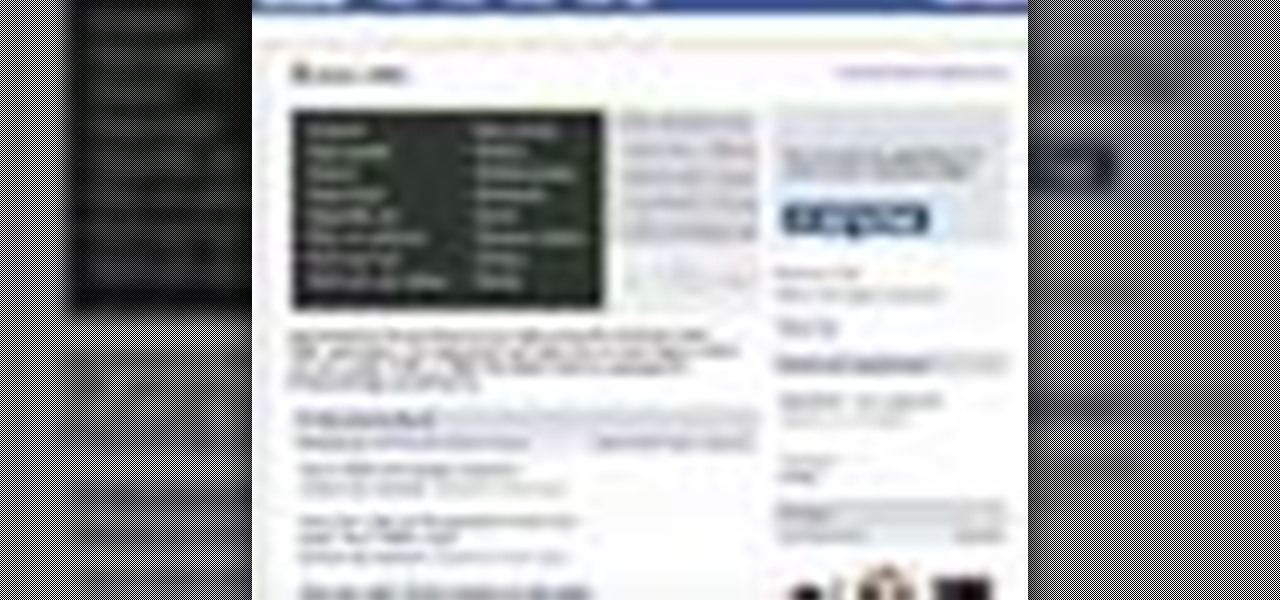
In this how-to video, you will learn how to embed a social or fund raising widget on to your Facebook page. Look for static fbml on the Facebook search function. Click on it and add to page. Next, press add static fbml. Now you are finished. Go to edit page and click edit on the application. Now you can embed whichever code you need to paste into your Facebook page. Do not worry about what the code does, as you do not need to know it in order for it to work. Save the changes and go back to th...
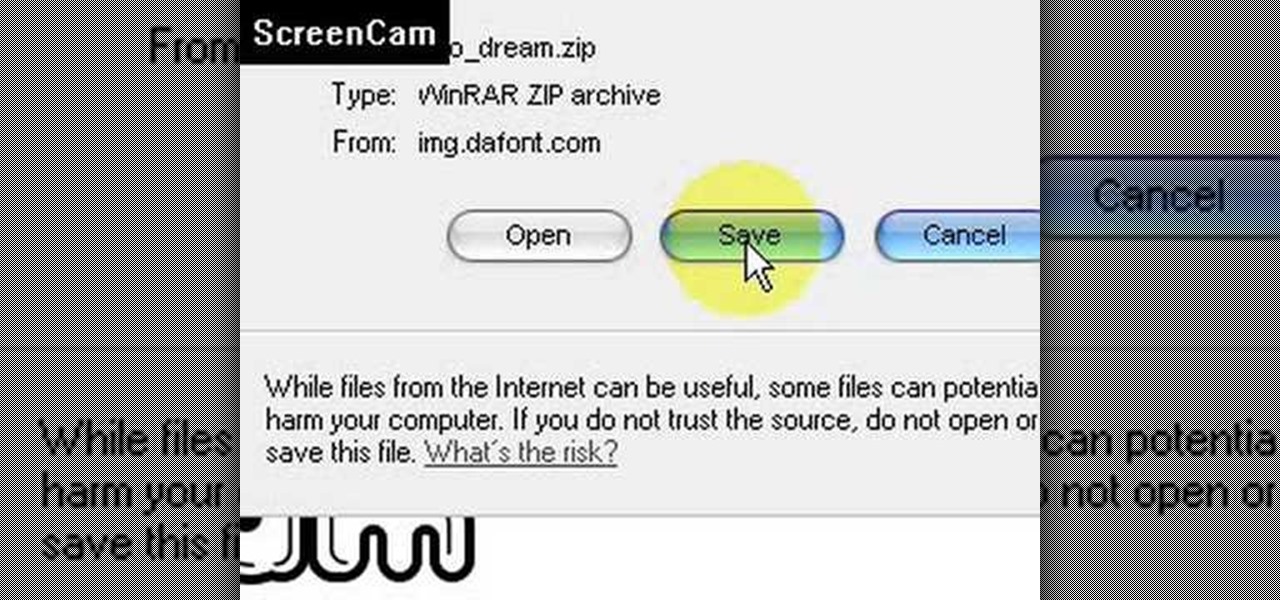
This video is about how to install new fonts in Windows XP. The first step that you will need to do is open your web browser then search for fonts. If you have found the site, just simply click on it. Then the next step is have a browse and look for the font you like. Once you have found the font that suits you best, just simply click the button "download" then save the file in your computer. Once you have saved the file in your computer, simply right-click the file and click on the "extract ...
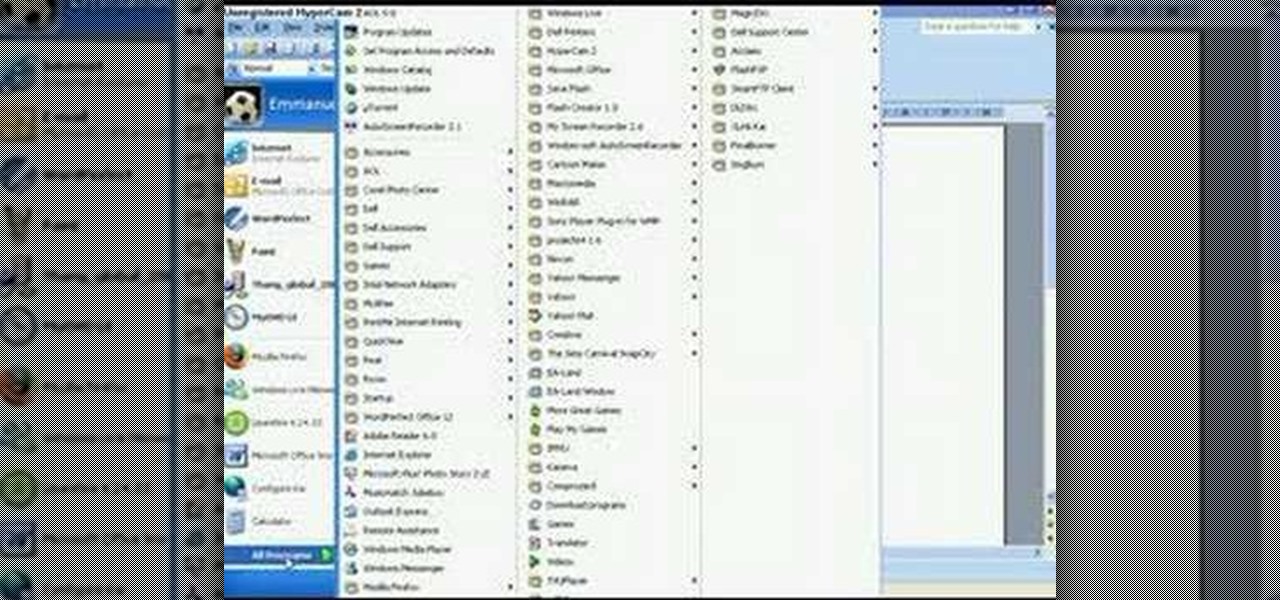
First you need the pre-downloaded game you want to burn. It will be in a ".XBE" file.You must have "Quix" downloaded off the internet. If you do a search for it via Google it will come up and you need to go through the download process.This will change it into a "ISO" that you can burn.Then go to Google and you need to find an "ISO" that fits your computer.Then you must run the "ISO" file through the "Quix" system that you downloaded. Now insert your Blank disc and burn the "ISO" onto the dis...
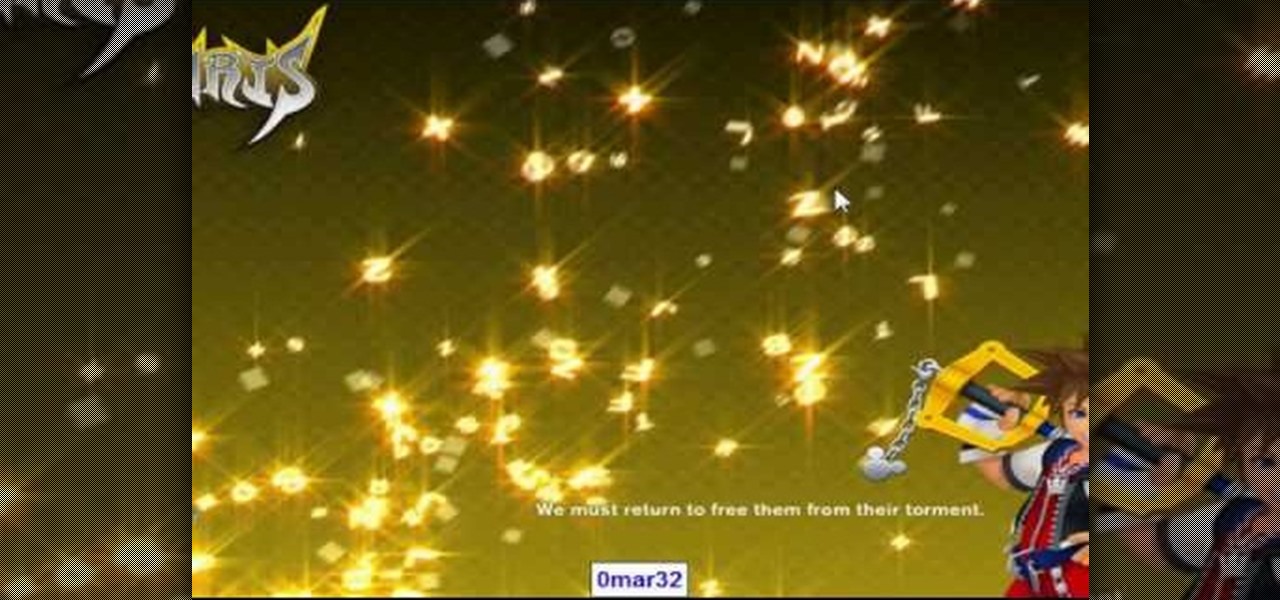
Start by clicking start and type regedit in the search box. Hit enter and when the screen opens go under hkey current user and click on control panel and then desktop. Under desktop go to menushowdelay. Under menushowdelay right click and then click modify. In the box that pops up set the value to zero and click ok. Then close the registry editor. Next you will want to download ram booster 2. 0. Once you have downloaded and installed the ram booster program you will want to edit your options....
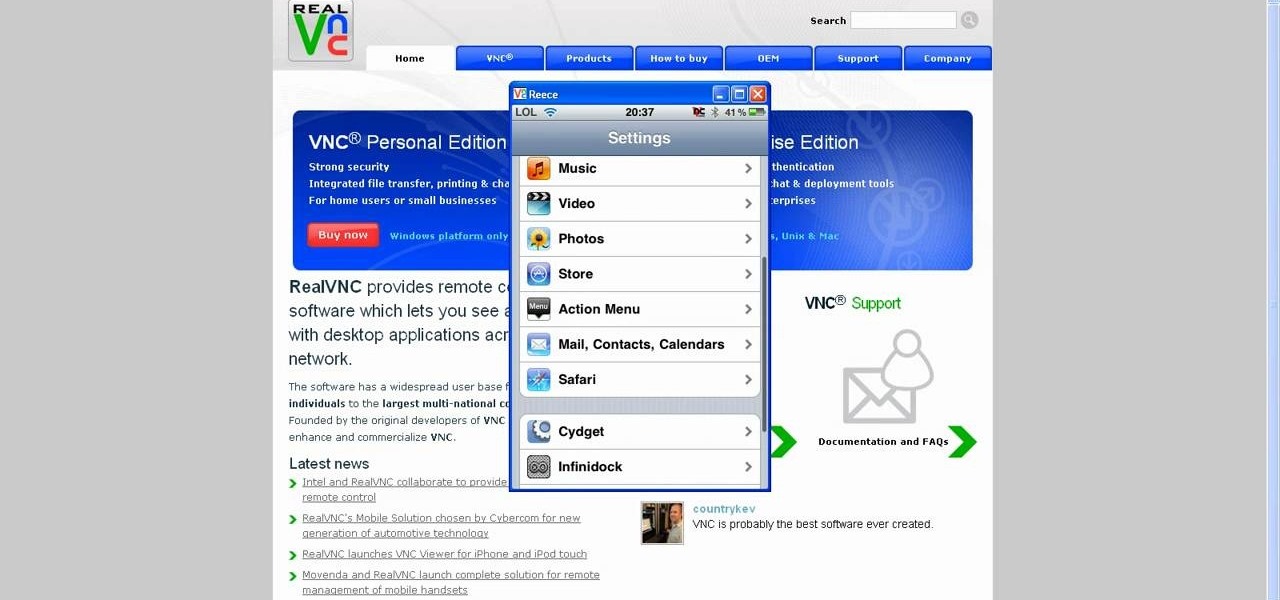
This tutorial will show you how to view your iPod or iPhone screen on your desktop. First of all, you need to have a jailbroken iPod for the applications necessary and secondly you will need Wi-Fi. You will need to download the application RealVNC for your desktop and Cydia for the jailbroken iPod or iPhone. Within Cydia you will search for the program Veency and go to the homepage. From there you will go into settings Veency. Now you have down everything on your iPod or iPhone. Now on your c...
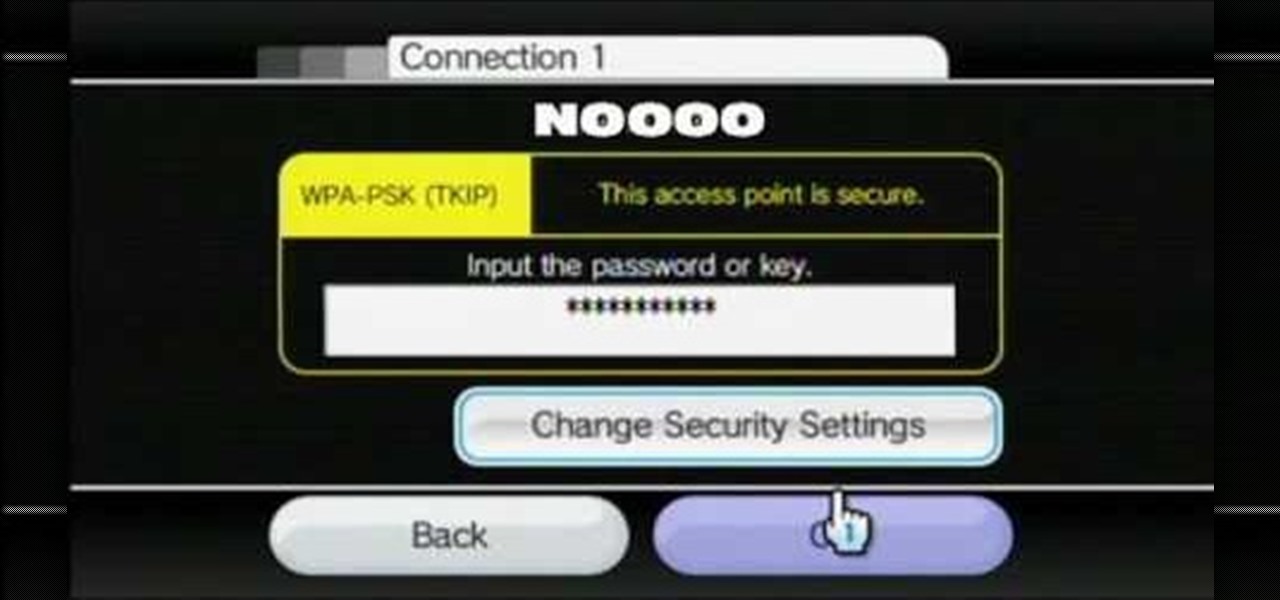
In this video tutorial, viewers learn how to connect a Nintendo Wii to the internet. Begin by going to your Wii menu and select Wii Options. Click on Wii settings and go to Wii System Settings 2. Select Internet and click on Connection Settings. Click on a connection and select Wireless Connection. Choose Search for Access Point and wait for it to finish. If found click OK and select the connection. Type in the router password and click OK. Wait for it to finish testing the connection and cli...
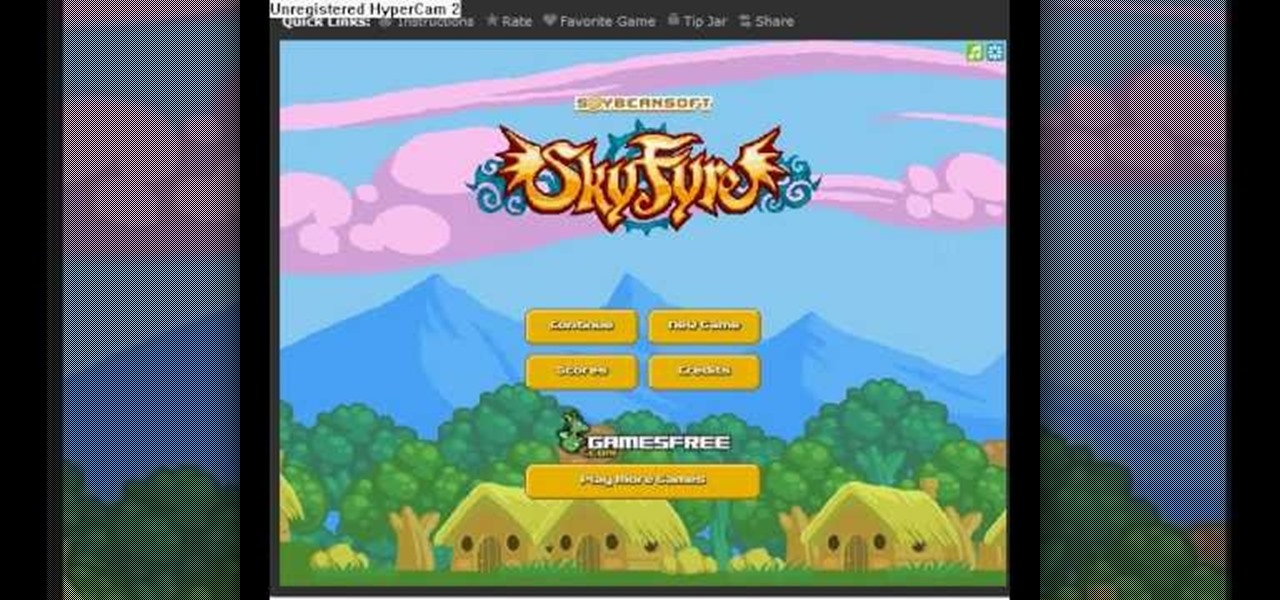
You start the game from the Kongregate website and then run Cheat Engine. Look for your browser in the Process list. It could be Firefox, Chrome or Internet Explorer. Set the value type to Array of bytes. Then check the Hex box above and use the values from the description to apply the effects there, like no mp drain, chain doesn't end on hit and unlimited chain time. After you've searched for the value, click New scan and then add it from the left to the bottom by double clicking it. To acti...
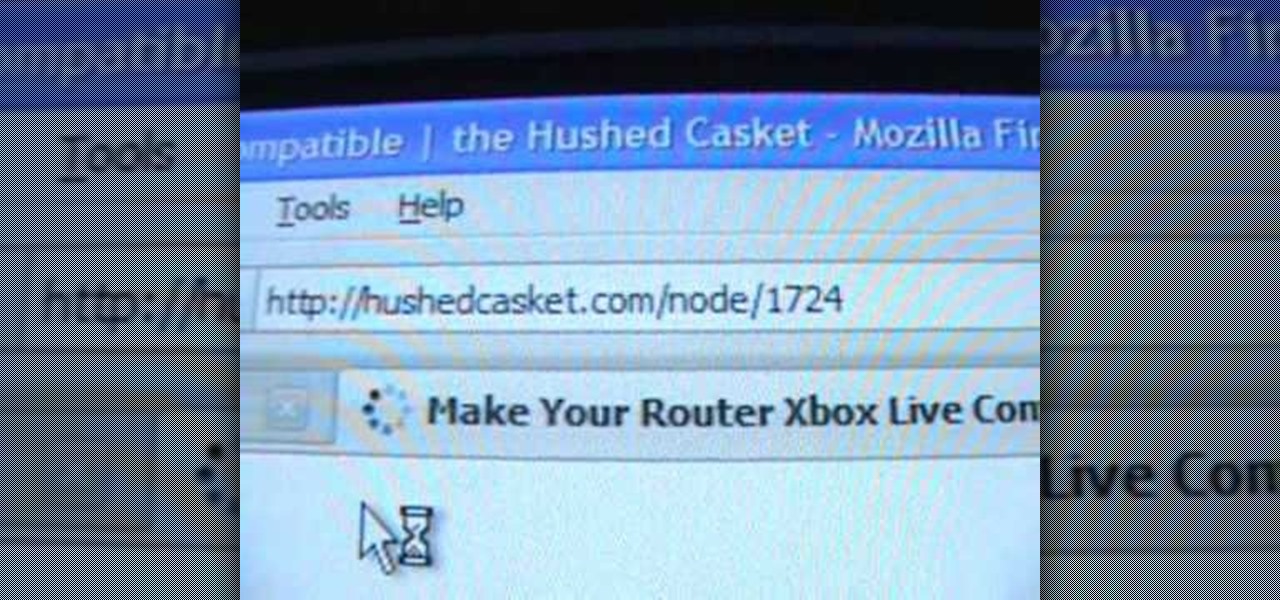
Open your internet browser, type in the address bar 192.168.1.1 and enter your user name and password to access. Look in the right and search for Port Forwarding / Port Triggering. Click on Add Custom Service. Type a name to the service, like XBox Live, now access HushedCasket and scroll down to see the ports you need to open. Go back to the setting and select UDP in Service Type. Put 88 in Starting Port and Ending Port. Go to your XBox and enter in System Settings, go down to Network Setting...