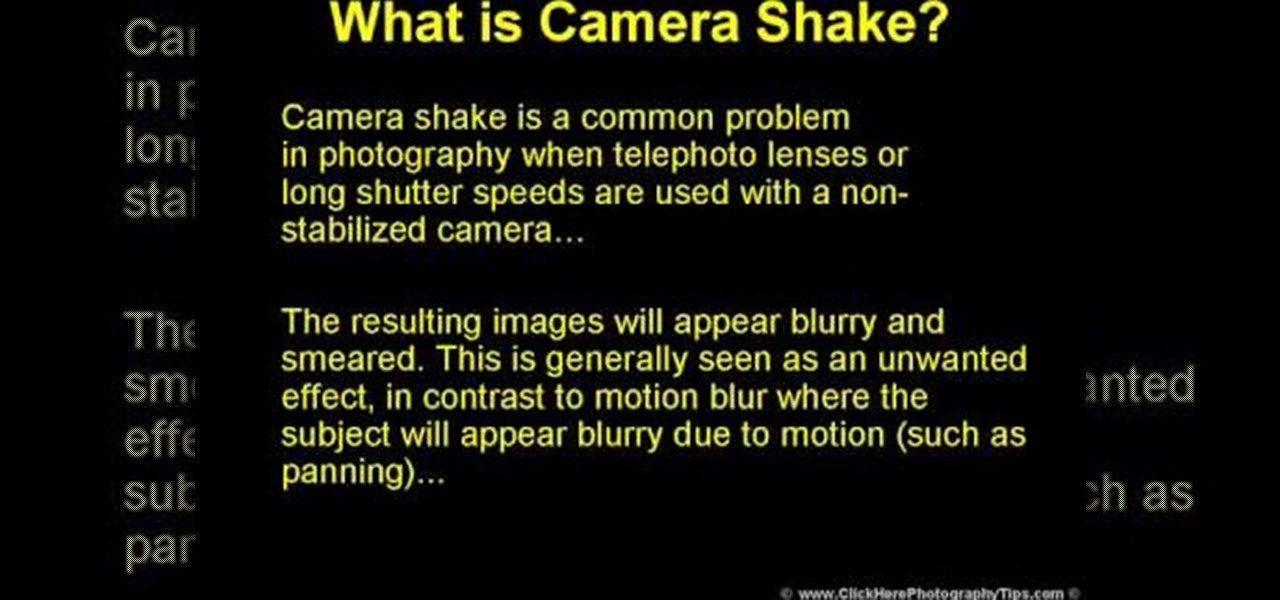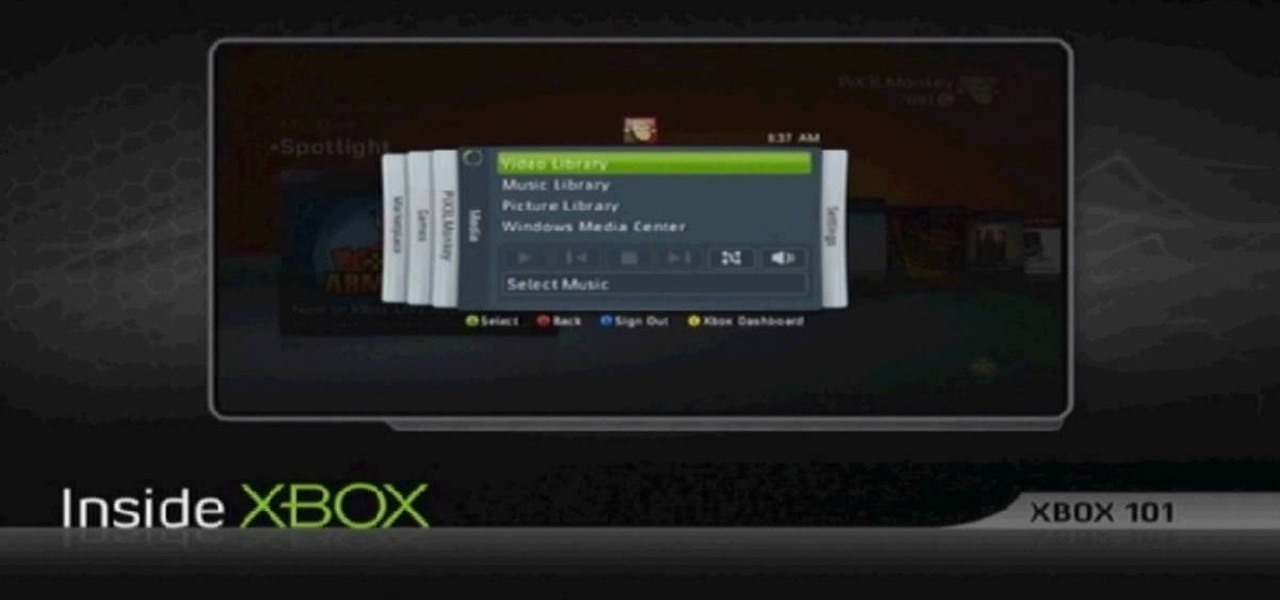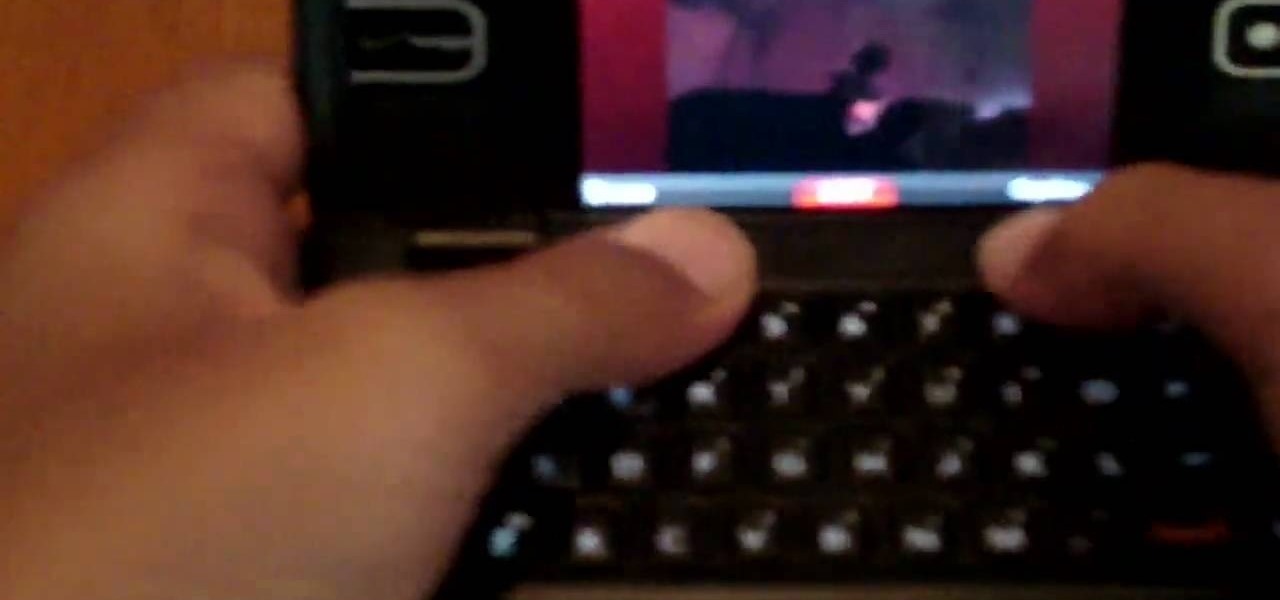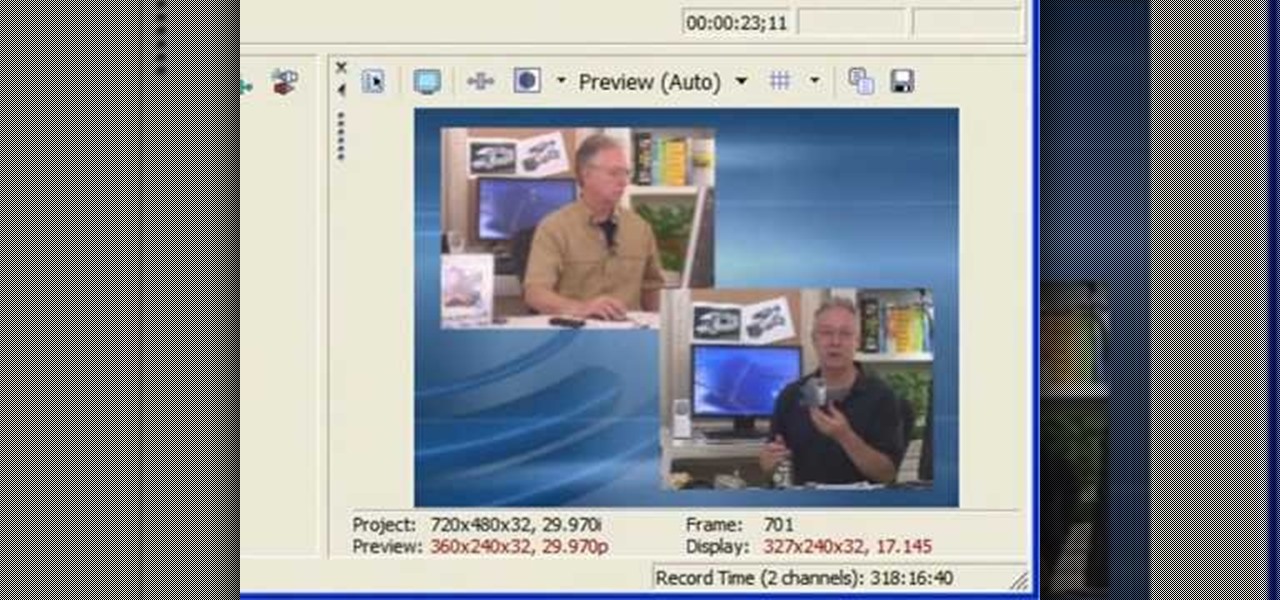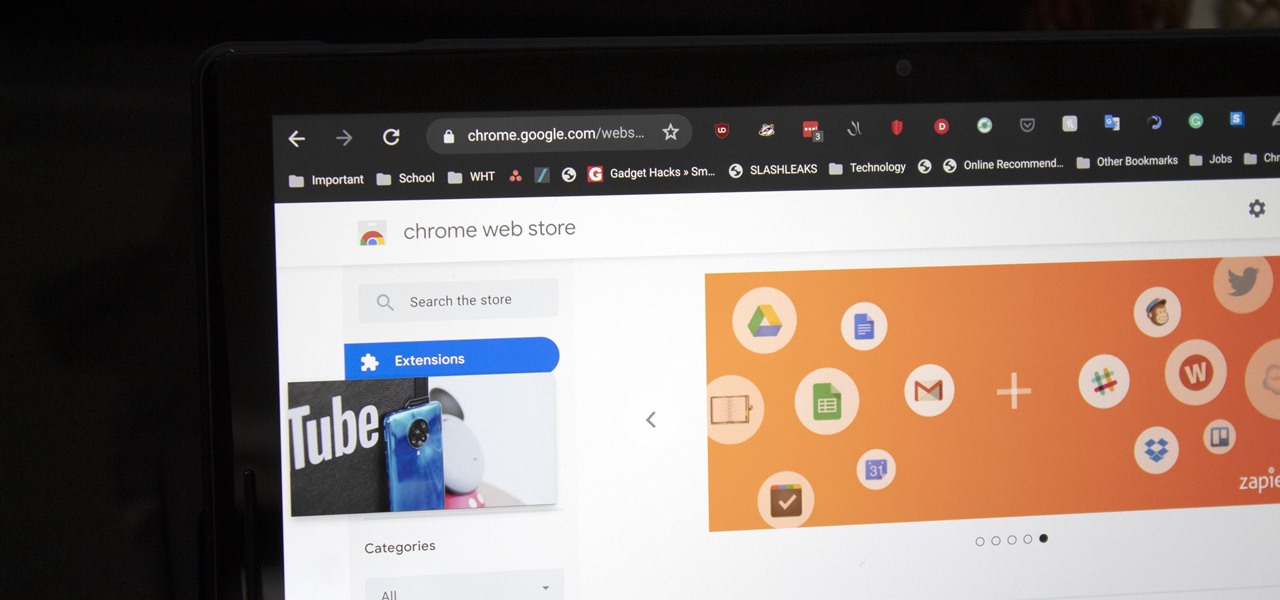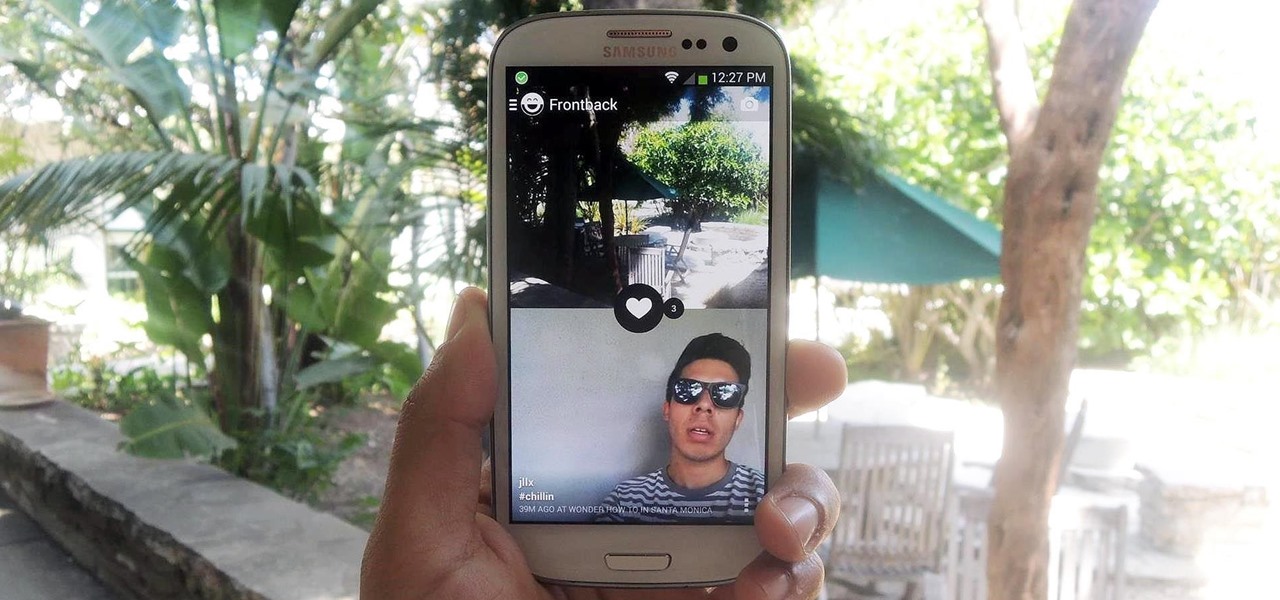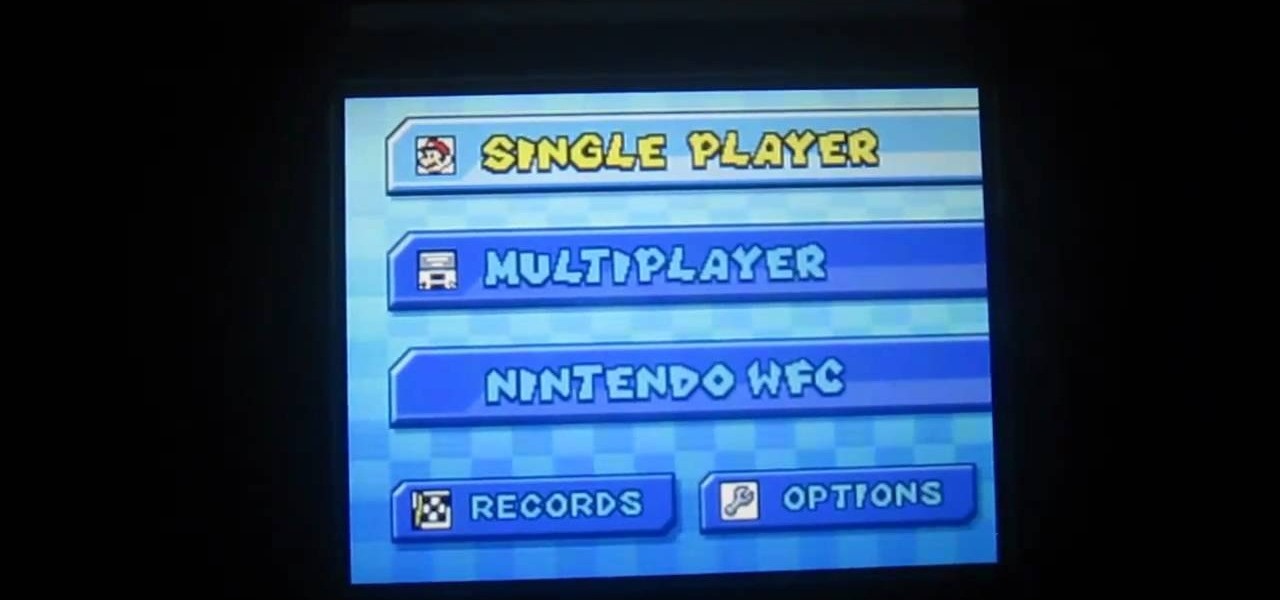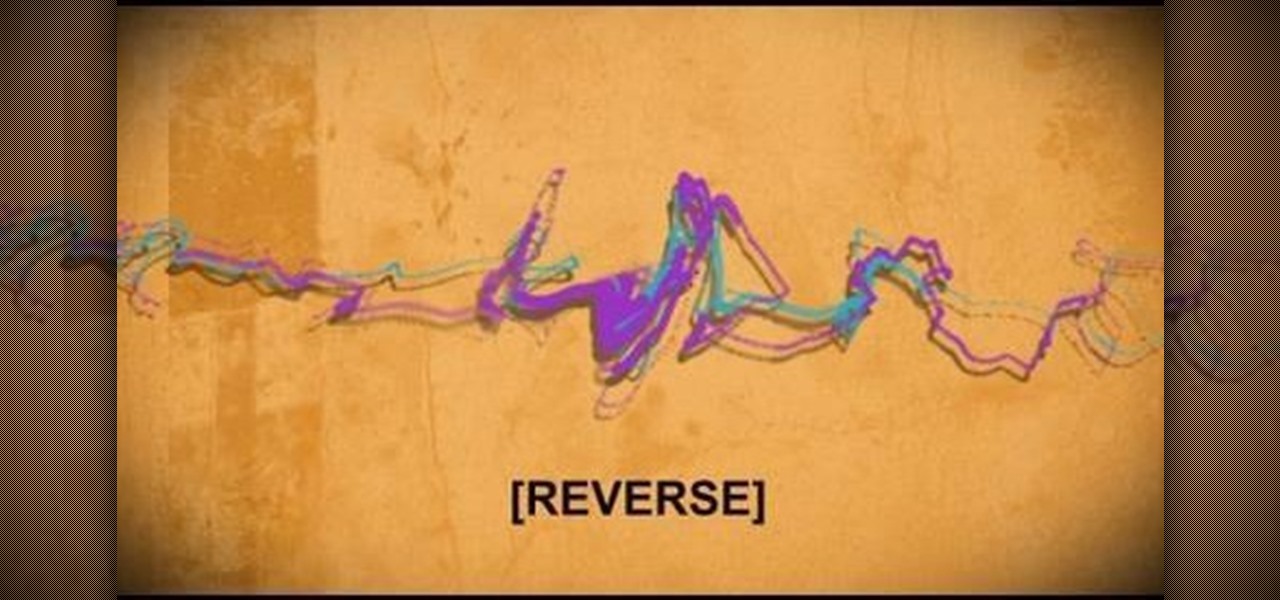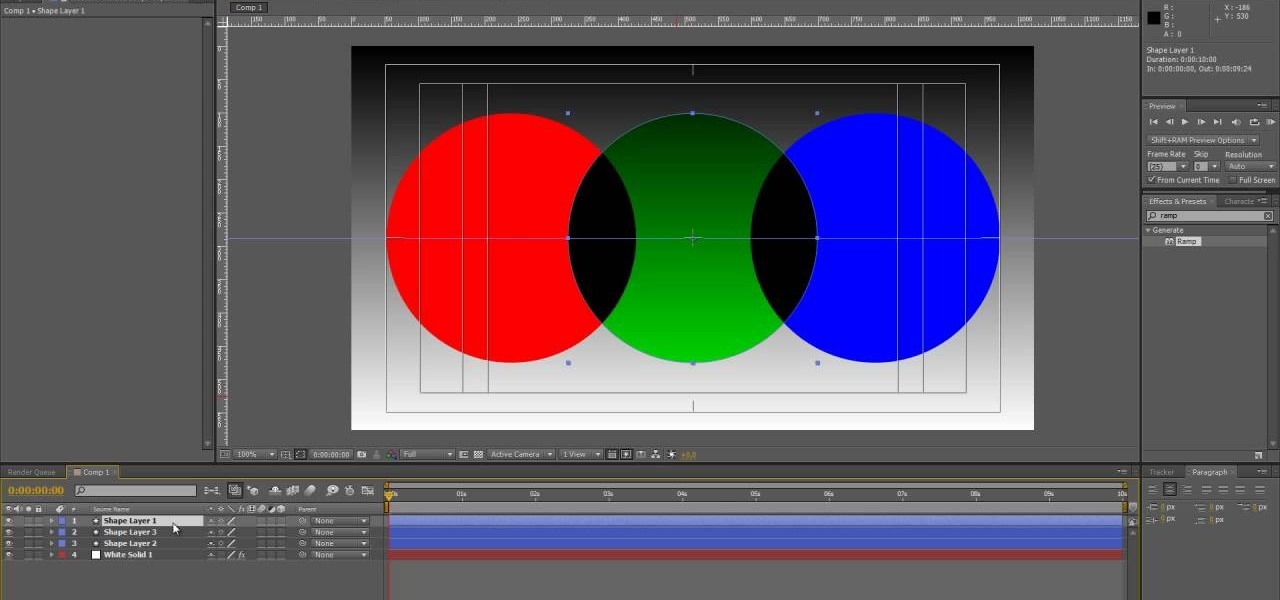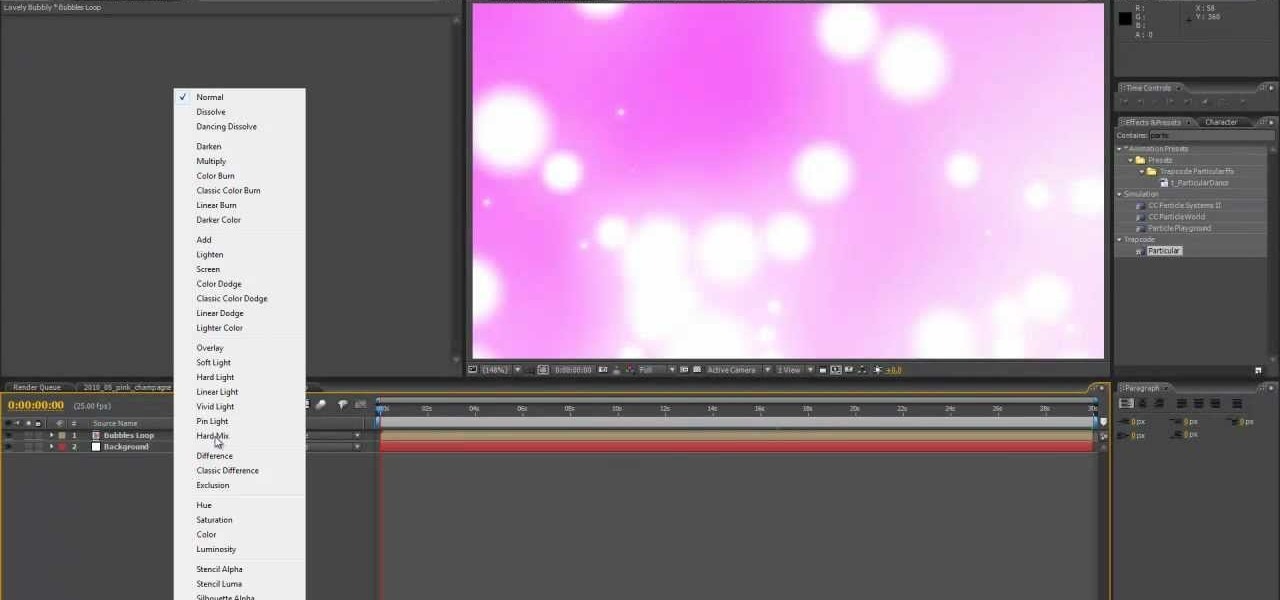To upload pictures to your Facebook account, this video instructs, you'll want to start by knowing where the exact picture or pictures you're wanting to upload are located on your computer. Then, from your main Facebook account page, click on "photos". From here, you decide how private to make the photo. Then, remembering the location of the photo you wish to upload, you must go there and click on it. That done, you can choose a caption for the photo, and click confirm. The biggest social sit...

Interested in animation? Let's animate some photos with Adobe ImageReady. First, put all pictures in a single folder. Open ImageReady and import the folder with the pictures. The photos will be arranged in the timeline but they play too fast. You can adjust the timing of each picture which has an icon under it. To save it as a gift file, click Internet Explorer on the toolbar. Then right-click it to "save picture as" and save it. It will help you in making slideshows/presentations.

With all of the technology literally at our fingertips, there's no excuse for things not to be easy, right? Don't get frustrated about not being able to send pictures with the simple click of a mouse. Educate yourself with this video so you can send pictures to your cell phone. That way you can have that awesome photo from last weekend available no matter where you are. This video will show you how to send pictures from your computer to your phone.

Learn to do the basic moves of Afro-Brazilian Dance, Capoeira with this video tutorial. Part 1

Put a use to all that scrap paper lying around. Learn how to make your own paper out of paper you'd like to recycle with the steps outlined below. Perfect for a stationary project or decorative invitation!

Don't jeopardize your memories. Learn how to preserve your old home movies by digitizing your VHS tapes.

Burglary is common, but is also quite preventable with these tactics. You Will Need

Learn how to do one arm neutral grip pull ups on a Gravitron machine. Presented by Real Jock Gay Fitness Health & Life.

Learn how to do Gravitron speed wide grip pull ups. Presented by Real Jock Gay Fitness Health & Life.

Learn how to do rope hammer curls. Presented by Real Jock Gay Fitness Health & Life. Benefits

Learn how to do medicine ball scoop tosses. Presented by Real Jock Gay Fitness Health & Life. Benefits

Until you decorate, your house won't feel like a home, but when you start hanging picture and frame on your living room walls, you should watch this video from Lowe's for some pre-hanging tips!

Nailing a picture or a work of art to a wall is pretty easy in and of itself, but when it comes to arranging these pictures stylishly people have more trouble. It's true that you can nail pictures to the wall, but what about to bookcases?

Camera shake is often an unwanted effect in photography, when a telephoto lens or long shutter speed has been used for a camera that hasn't been stabilized. The images subject to camera shake appear blurry and smeared, which is often considered an error - though some photographers find artistic value in camera shake and purposefully try to cause the effect in their art.

Watch as Tina Wood talks about how to view pictures, videos and more on your Xbox 360. If you want to view pictures and watch videos on your Xbox 360, simply follow these steps: 1. Turn on your Xbox and go to the dashboard. 2. Plug your USB compatible device into your console. 3. Press the Guide button on your controller. 4. Scroll to the Media tab, and choose which files you want to see. 5. Choose Portable Device, and start a slide show, or select specific pictures to see. 6. If you want to ...

This video you shows how to send your pictures, videos, music and ring tones from your cell phone to your computer. The tutor asks you to find the pictures that you want to send to the computer, and then mail those pictures to your e-mail. We can then later open our computer and through the email download all the pictures and videos that we sent to ourselves. So in this way we can send all our personal stuff from the cell phone to computer without ever connecting the cell phone to the compute...

This short video shows how to get great split-screen or Picture in Picture effects in Sony Vegas using a free tool called PIP Selector tool.

This video explains how to make a picture in picture video. However, this technique does require Quicktime Pro.

With each update, Chromebooks are slowly becoming the Android tablet we always wanted. They already run your favorite Android apps and recently added a multitasking feature introduced to Android smartphones a few years ago: picture-in-picture mode.

It's been almost two years since Apple added the TrueDepth depth-sensing camera of the iPhone X for Face ID and Animojis, but now Google is ready to upgrade the front-facing camera on its Pixel series.

We already know that Magic Leap is working with Hollywood motion capture legend Andy Serkis on a new immersive content experience but, so far, all we've heard are descriptions of the work. Well, now the mystery is over, and the character of Grishneck, who Magic Leap mentioned just last month, has finally been revealed.

If you're an Android user, you're very likely jealous of your iPhone friends who have access to the wide, wonderful world of augmented reality thanks to ARKit.

Thanks to Project-Infrared, there's now a pretty straightforward way to add motion tracking to the HoloLens: Connect it to a Kinect.

It's no surprise that the Microsoft Kinect can provide far better motion tracking than the HoloLens currently can on its own, but at least one developer didn't want to wait for the company's own eventual implementation. Kyle G, founder and CEO of Wavelength Studios, projected his movements using a Kinect into a holographic zombie.

Released last year for iOS devices, Frontback is a simple photo-taking and sharing app that not only snaps a picture of what's directly in front of the camera, but also behind it, which is to say, a selfie.

Uploading certain pictures to Instagram can be problematic, especially when the dimensions of your picture exceed the dimensions of the square crop that's forced upon you. Why should I be forced to hack up my awesome fisheye picture inside of a lame square? I get the whole square thing, and I love it, but there's just some times when you can't be bound by the rules.

There are several ways to send pictures to others on your smartphone—picture message, email, Bluetooth, and even by bumping phones together. Now there's an even more unique way to transfer pictures from one Apple device to another—with sound. Chirp for iPad, iPhone, and iPod touch

The Nintendo 3DS has a slightly larger screen than the older DS models, such the DSi. Because the 3DS stretches the video of older DS games to fit the bigger screen, the image quality can degrade a bit. If you're looking to increase the quality of picture while playing DS games, take a look at this tutorial to learn how to resize the picture.

Watermarks are essential for branding your online creations, but you may not always want a static image. If you're looking to create a rotating text or graphic logo, this tutorial is for you. Using 3D Studio Max, learn how to put your brand in motion!

In this video, we learn how to do night photography with your kids. Glow sticks. flash lights, and ghost images are great for night time! First, put your camera in the manual mode and then learn how to set the shutter once you're in manual mode. Put the pop up flash on your camera, then get started taking pictures! Use glow sticks to take pictures of the children, giving a cool effect on the photos. Use different shutter speeds on the camera to capture the sparks on the glow sticks and with s...

Jazz walks are basically regular walking combined with a tiptoeing motion that makes the walk like a cat strut. Jazz walks are beautiful and sexy ways to transition from one part of your routine to another, and they're also great as coreography of their own.

In this tutorial, we learn how to shoot your baby's photos like a professional. If you want to take great photos of your baby but don't want to pay a professional, just use these quick tips. First, determine the type of flash you should be using on your camera. Use the manual that comes with your camera to find the right settings for you depending on where you're taking the pictures. You can also edit the pictures on your computer to make the colors stand out and the image more crisp and clea...

A long exposure setting can create some interesting effects, especially when you're photographing a moving light source at night. This tutorial shows you how to set up your camera and maximize your surroundings so you can take the absolute best and most dramatic photographs possible.

In this video tutorial, we learn how to hide files within Microsoft documents and picture files as well as how to hide messages in tweets on Twitter. For more information, including a complete demonstration and detailed, step-by-step instructions, watch this how-to from the folks at Tinkernut.

Transition between different screens in Adobe Flash CS3 animations. Using simple shapes, this tutorial shows you the techniques you can use to set up transitions by using labelled buttons, layers, the timeline and motion tweens for your next Adobe Flash animation project.

Looking for an easy way to quickly cycle between After Effects 38 different blending modes? Look no further. Whether you're new to Adobe's popular motion graphics and compositing software or a seasoned video professional just looking to better acquaint yourself with the program and its various features and filters, you're sure to be well served by this video tutorial. For more information, including detailed, step-by-step instructions, watch this free video guide.

This video guide offers a complete overview of how to create a seamless looping particle animation with Trapcode Particular and Adobe After Effects. Whether you're new to Adobe's popular motion graphics and compositing software or a seasoned video professional just looking to better acquaint yourself with the program and its various features and filters, you're sure to be well served by this video tutorial. For more information, including detailed, step-by-step instructions, watch this free v...

In this clip, you'll learn how to stabilize and remove objects from your digital footage with After Effects CS5. Whether you're new to Adobe's popular motion graphics and compositing software or a seasoned video professional just looking to better acquaint yourself with the program and its various features and filters, you're sure to be well served by this video tutorial. For more information, including detailed, step-by-step instructions, watch this free video guide.

In this video, we learn how to customize slideshows with titles using iMovie. First, find the photos that you want to add. Then, right click on one of the photos and then choose "show file". Now you will have a selection of all the photos that have the same search name. Drag these pictures into iMovie, then wait for the program to finish loading. When it's loaded, you will have the picture in a slideshow. You can add in any effect you would like to the pictures, or just leave them normal. Whe...

In this tutorial, we learn how to color with Copic pens. First, grab a picture that you want to color with your pens. After this, start to color in the picture with your different colored pens. After you fill in the colors, use a darker colored pen to add in shading and make the lines darker along the sides. Continue to color in your picture, adding shading where you prefer. Add in different colors and make the lines darker when you want them to look more bold. Make sure to add in highlights ...