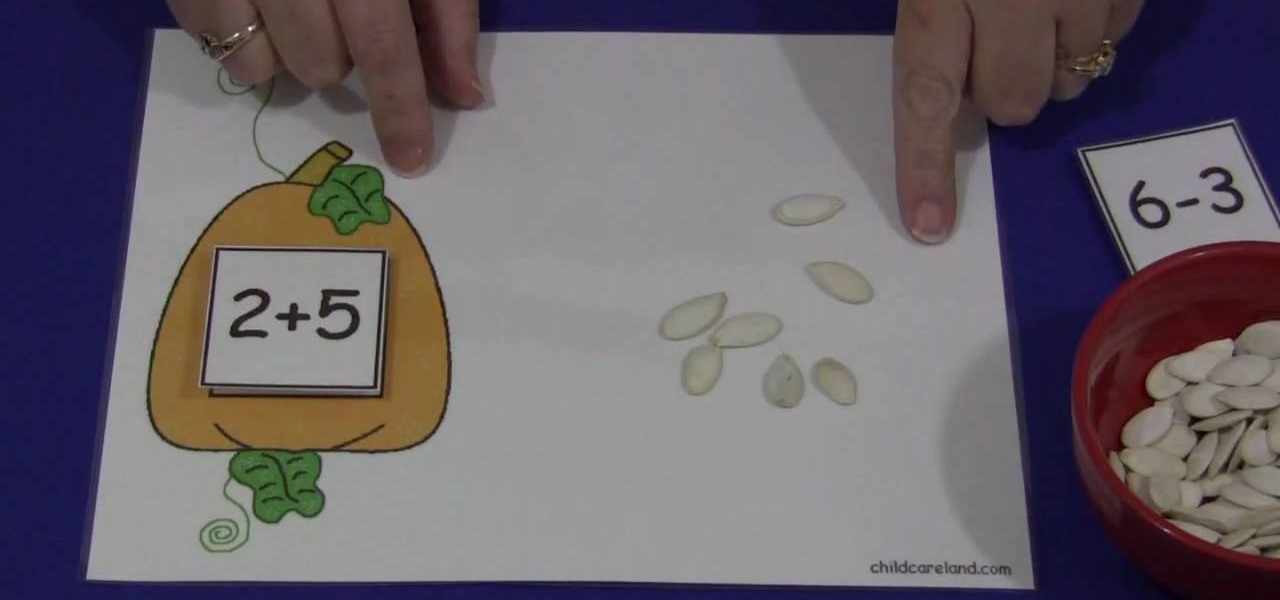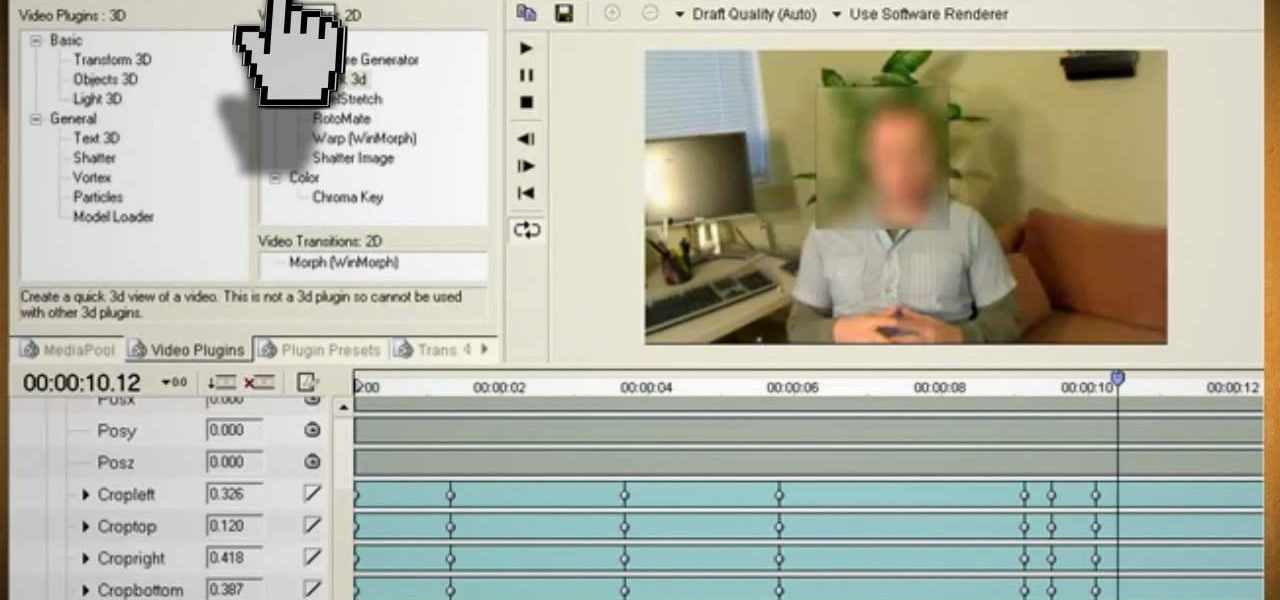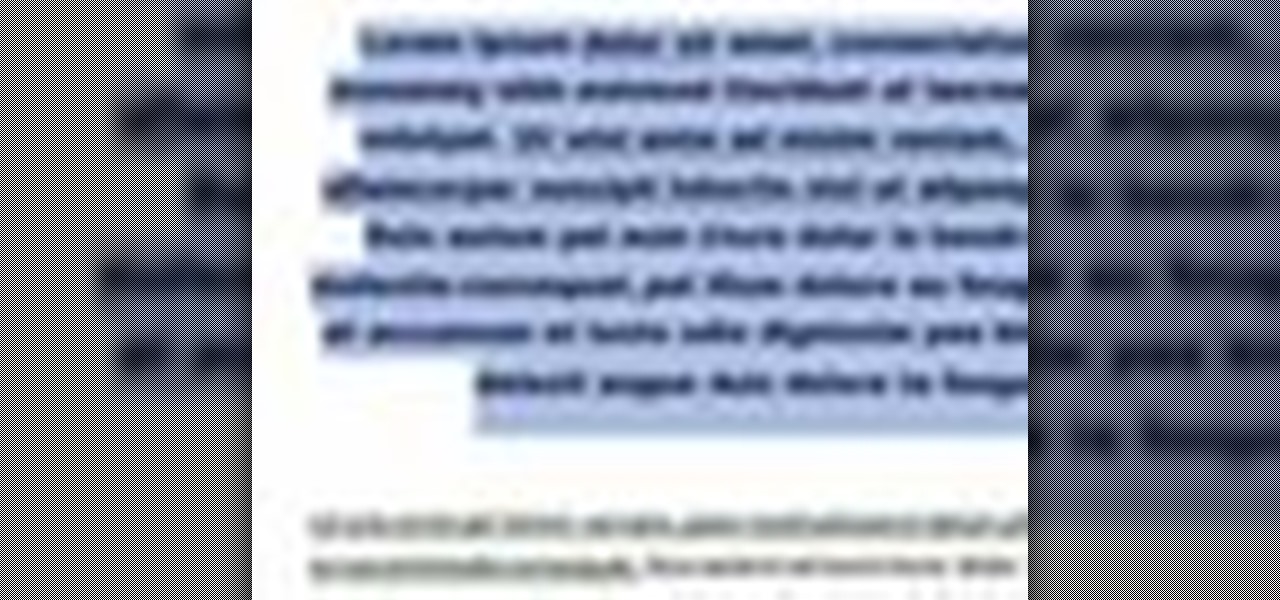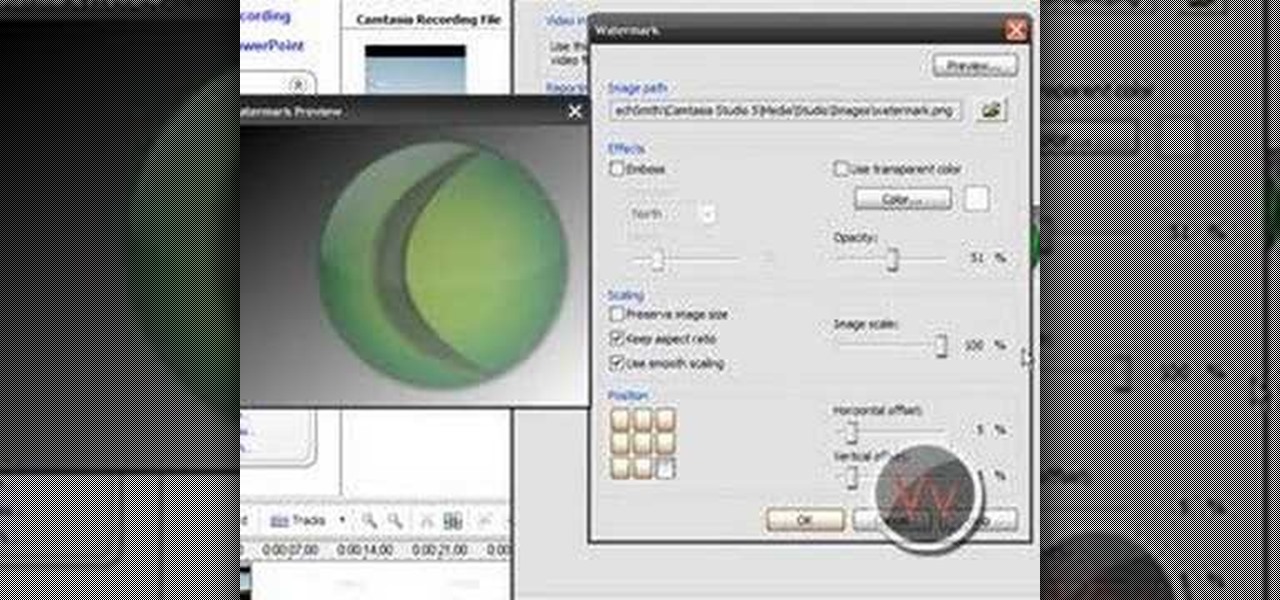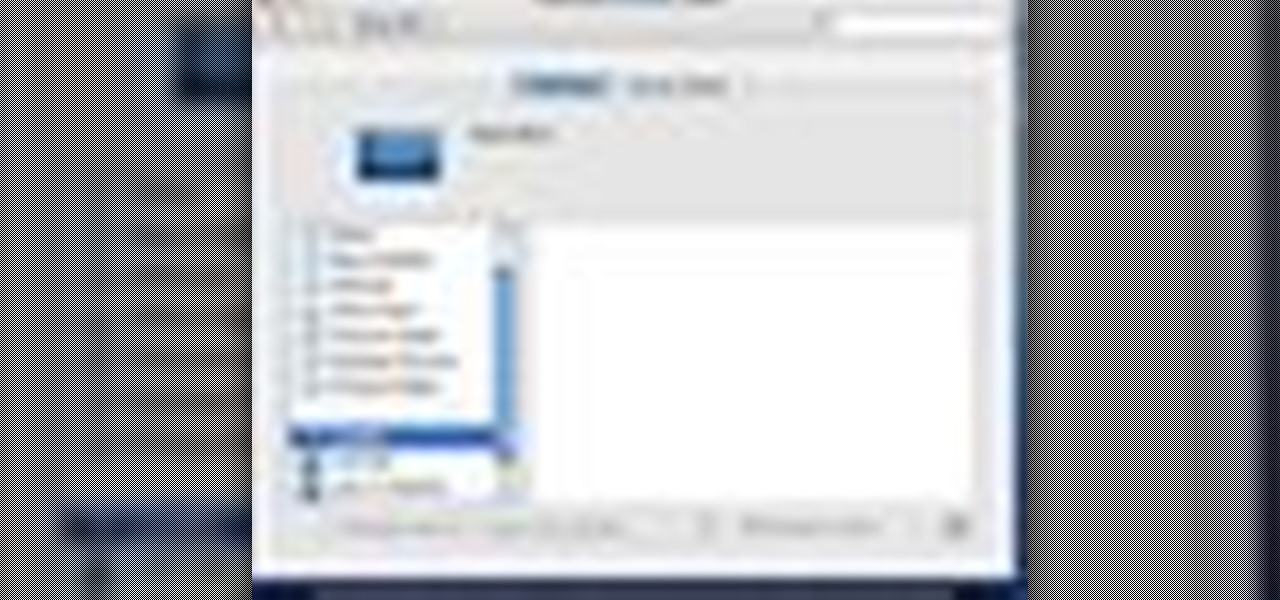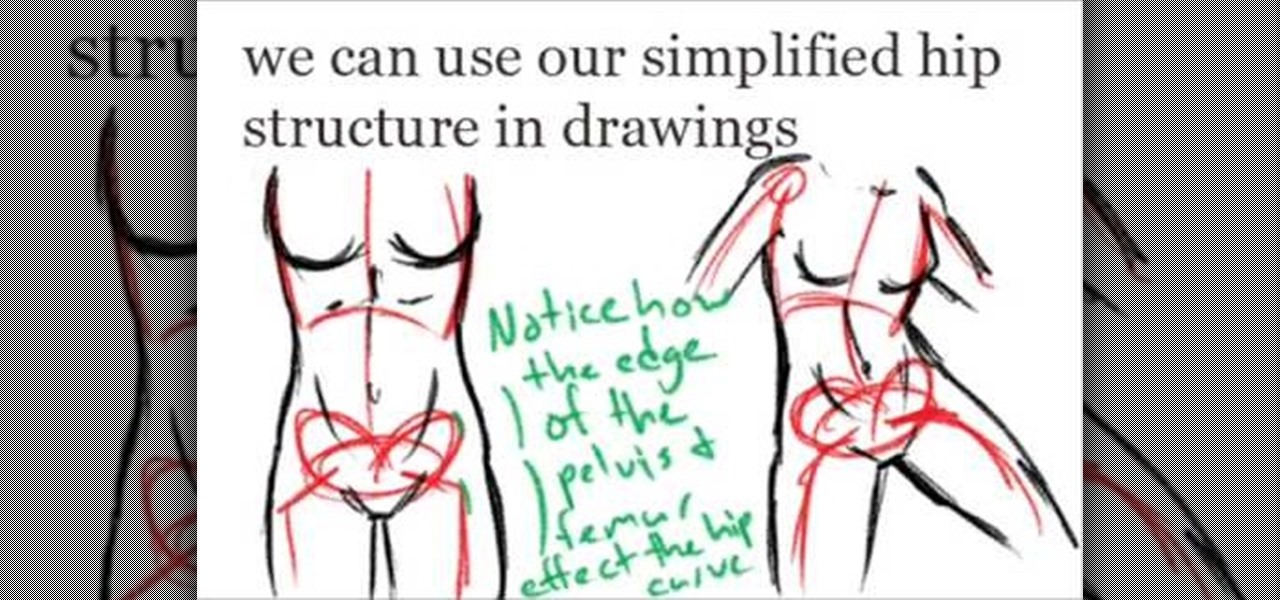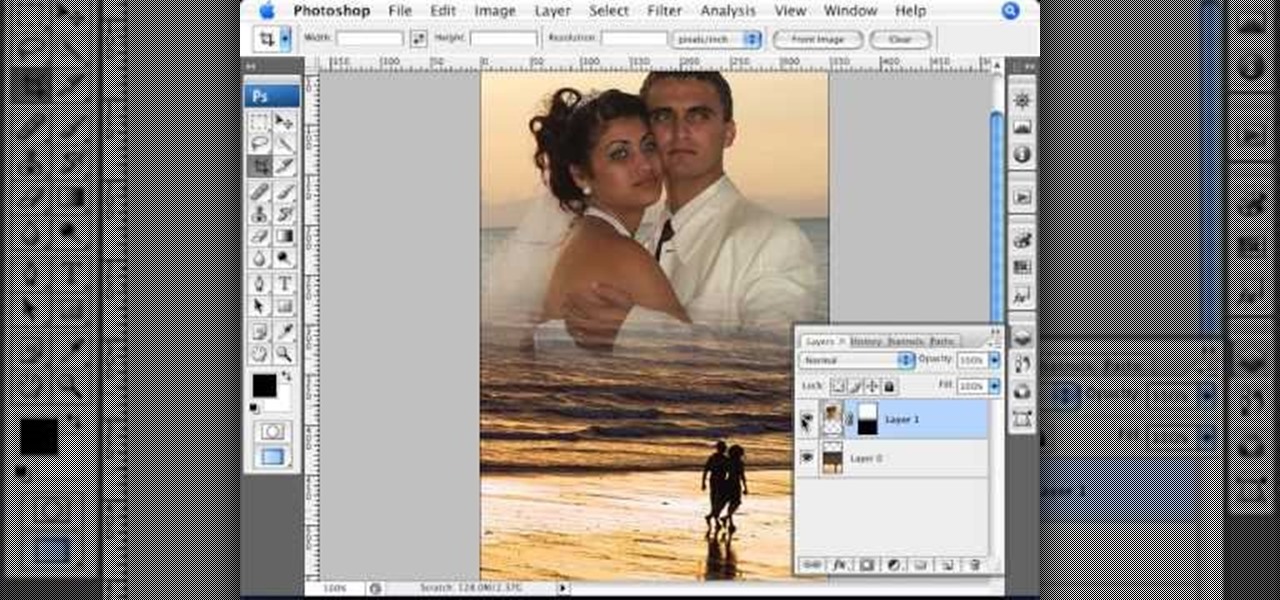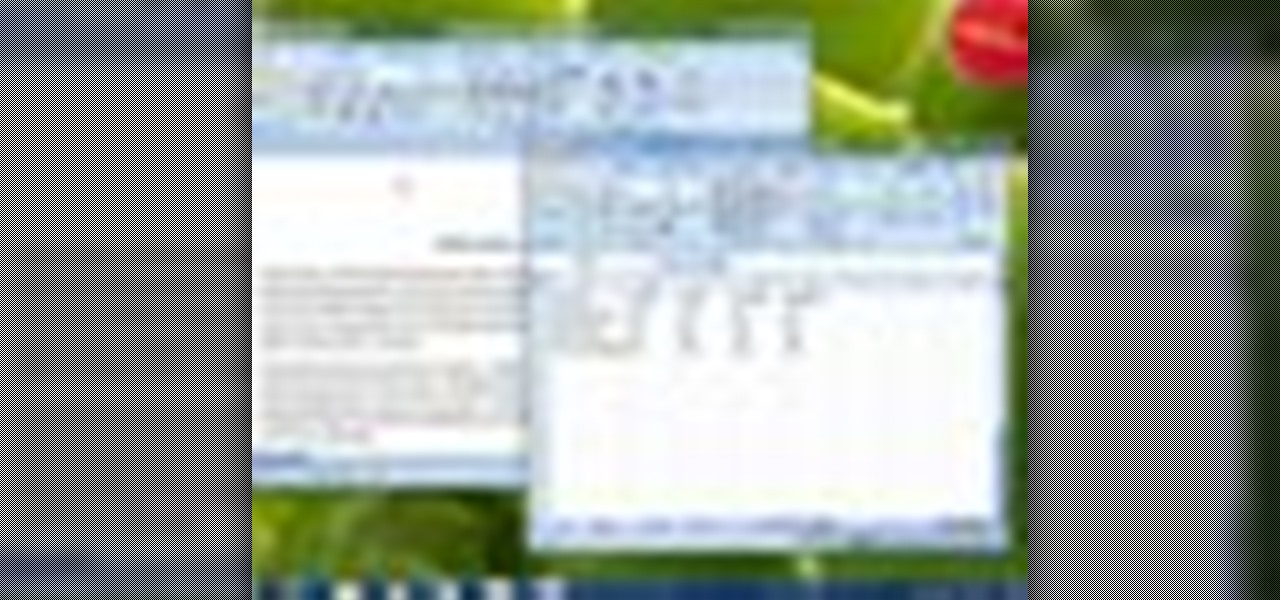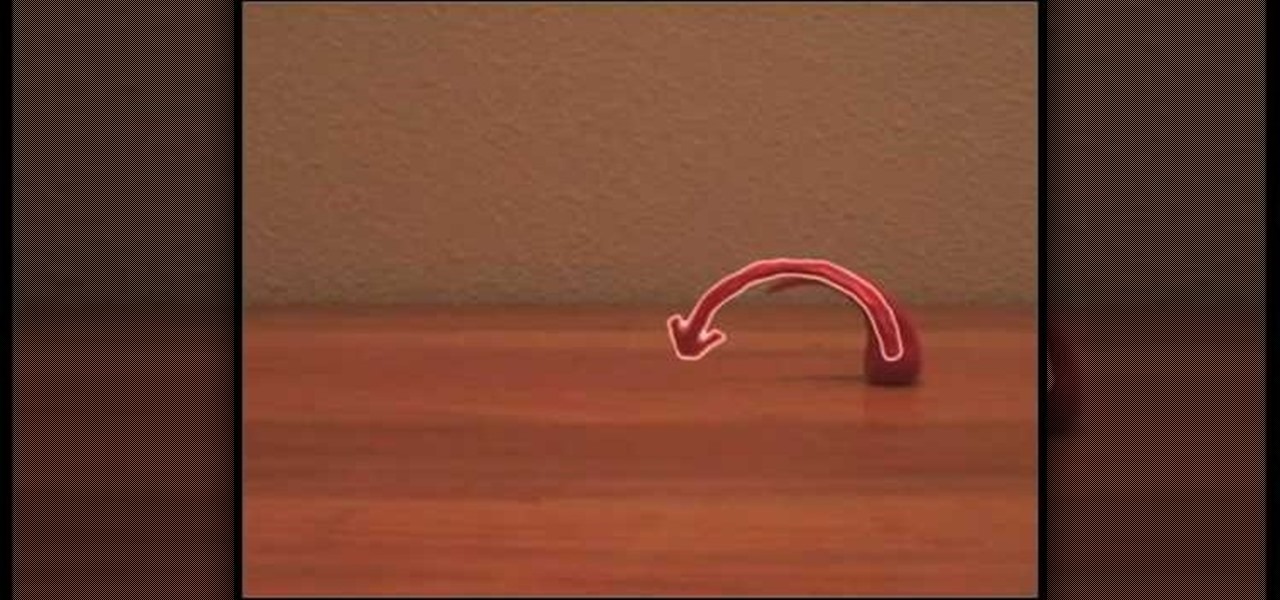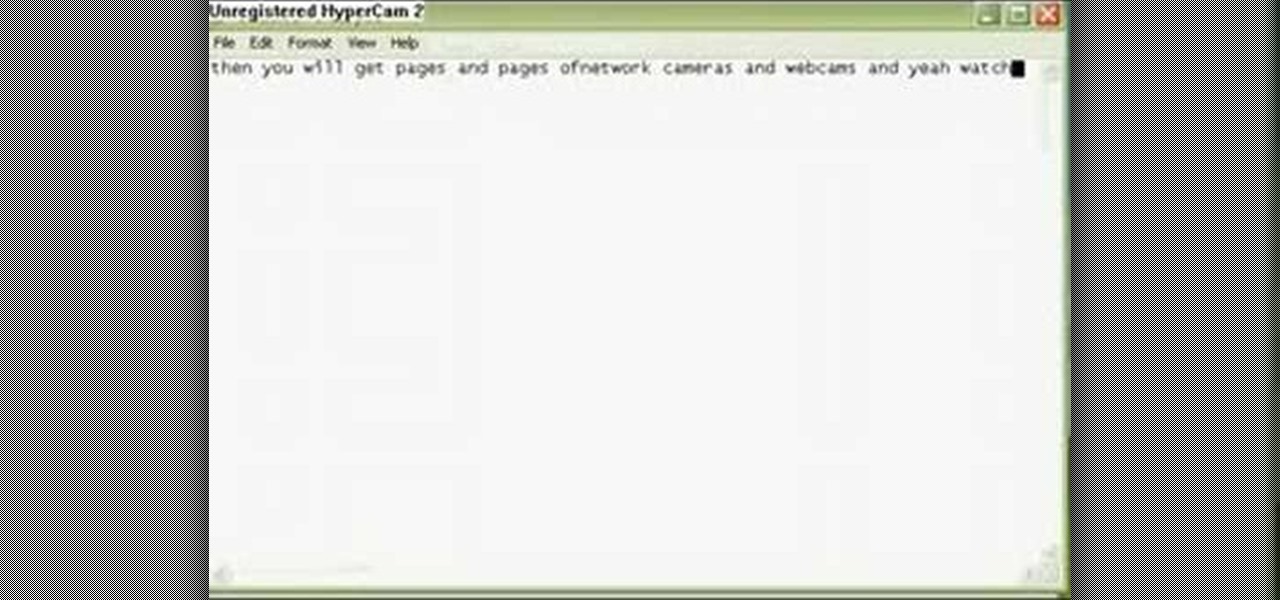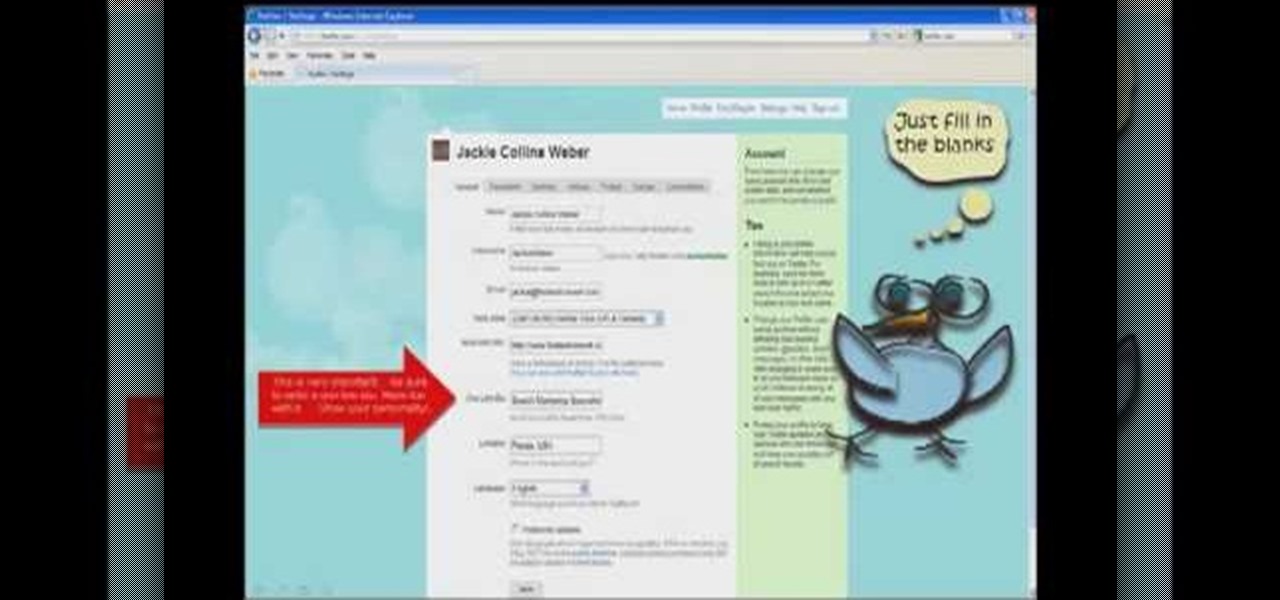In this how-to video, you will learn how to make a paper snowflake. This is great for the winter. The best way to make a good snowflake is with the way you fold it. Start off with a square piece of paper. Fold the paper into a triangle. Now, fold the triangle along the height into another triangle. Take one of the lower corners and fold it 60 degrees. Fold the other side the remaining 30 degrees. Snip off the trails with scissors. Now, cut patterns into the sides of the paper. Unfold and then...
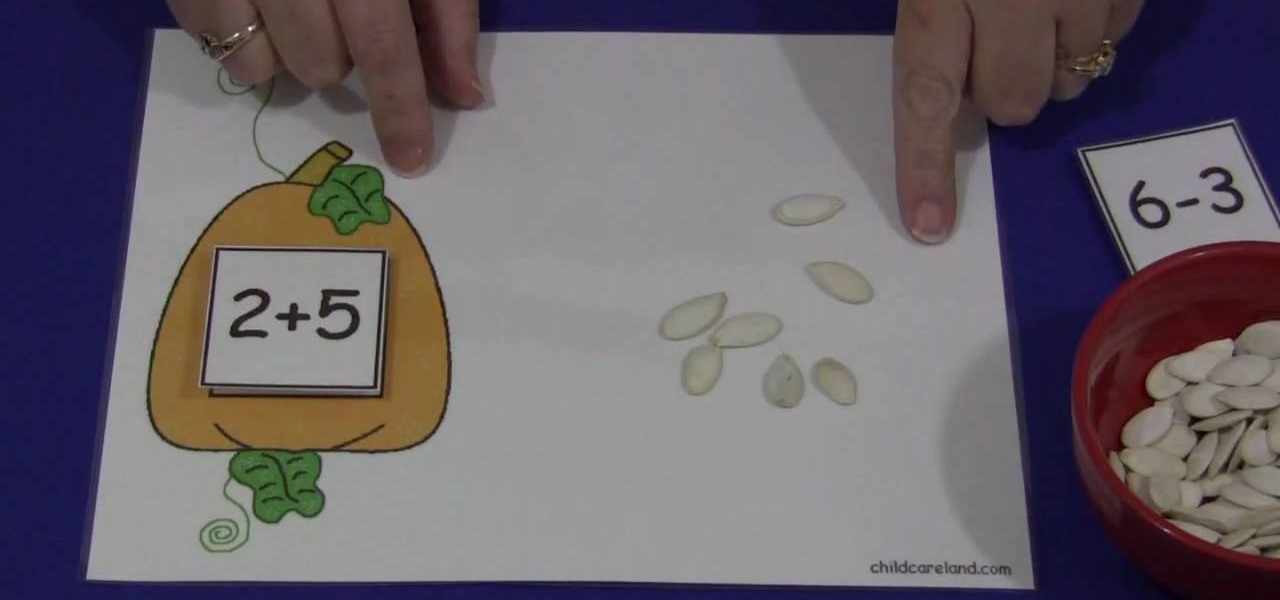
In this video, we are shown how to create and utilize a pumpkin-themed mat and some pumpkin seeds in order to teach young children how to count. Using a mat with a picture of a pumpkin on it, as described in the video, you should have a few squares with numbers on it which the children can put on the mat. Then, using a bowl of pumpkin seeds, have the child pick up the seeds and place them on the mat, having them pick the correct number of seeds as correspond to the number of the square they c...
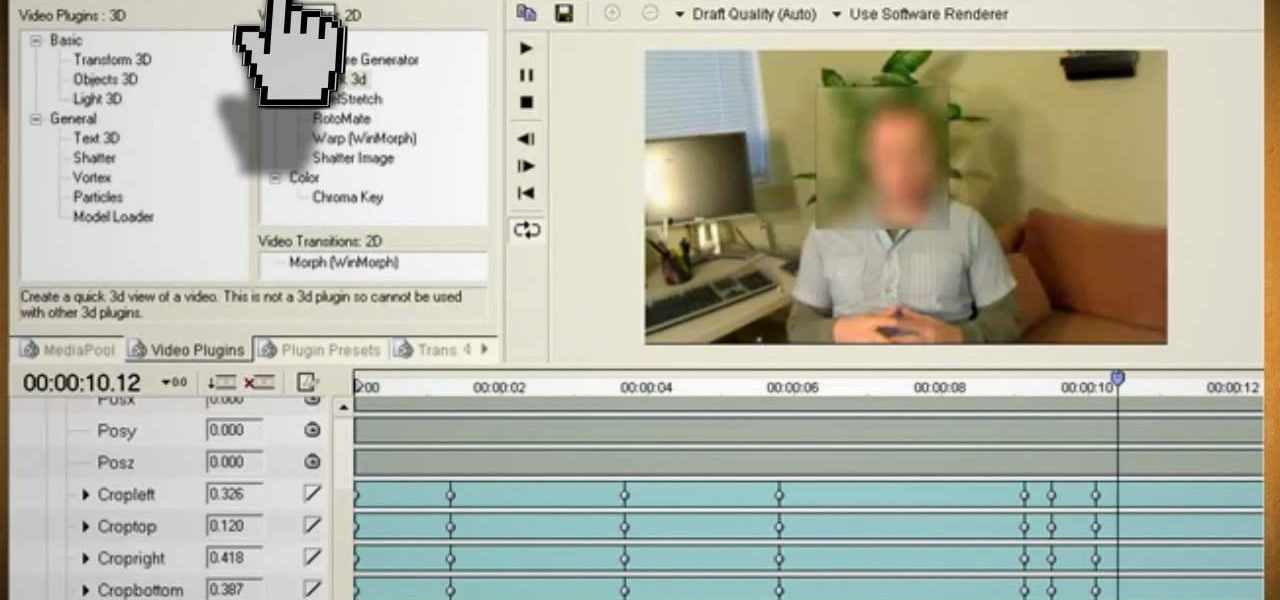
Watch this video and learn how to protect your identity on the internet. This clip will help you learn how to blur out your face and alter your voice when posting videos on the web, where your identity is an important secret. Stay anonymous while portraying your opinions. This software can also be used to avoid release issues with strangers in the backgrounds of your videos. Preventing passers by from having there picture posted with your opinions opening you up for legal action. This can als...

Yanik Chauvin continues his online photo school with this video on how to change eye color in Photoshop. Yanik makes this complicated program seem simple as he shows exactly what steps to take to make realistic color change in the eyes of a person. He creates a layer that will be used to edit the eyes, then zooms in on and selects them. He picks a nice green color to use, shows what settings to use to make it look realistic, then applies final touches by changing the opacity of the new color....
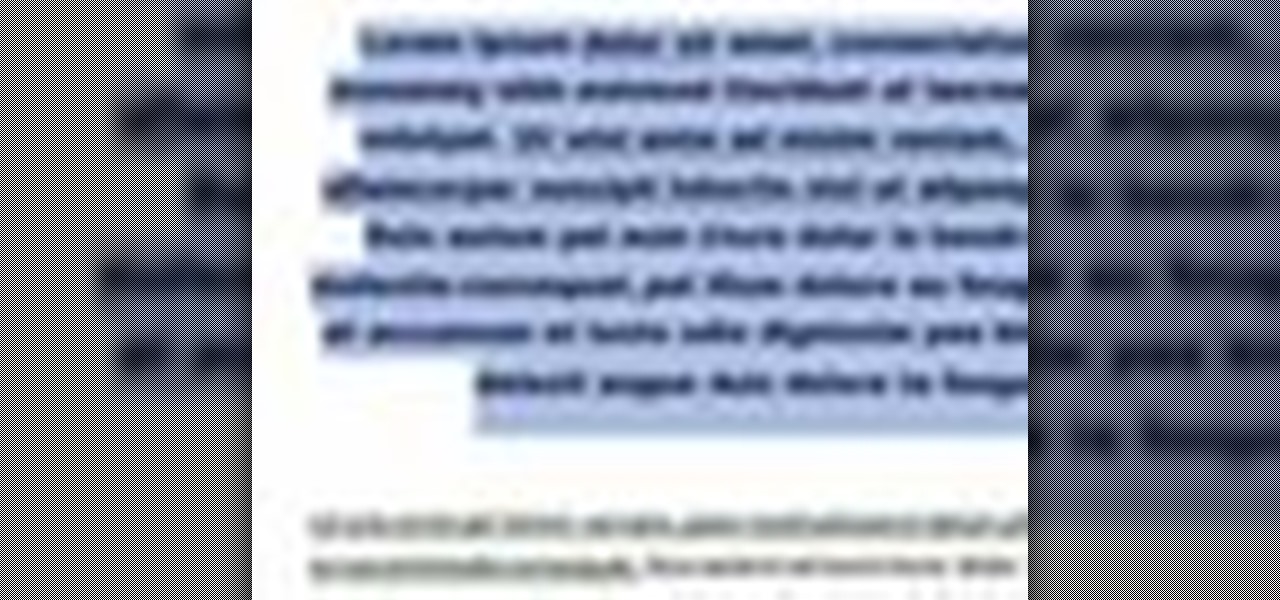
In this video tutorial, viewers will learn how to change text alignment and formatting in Microsoft Word 2007. To format or align the text, you must high light it first. Once highlighted, users are able format the text in many ways. The formatting options are: font type, font size, bold, italics, underline, strike-through, subscript, superscript and change case. The alignment options are: right align, center, left align and line spacing. Users also learn how to add pictures and position the t...
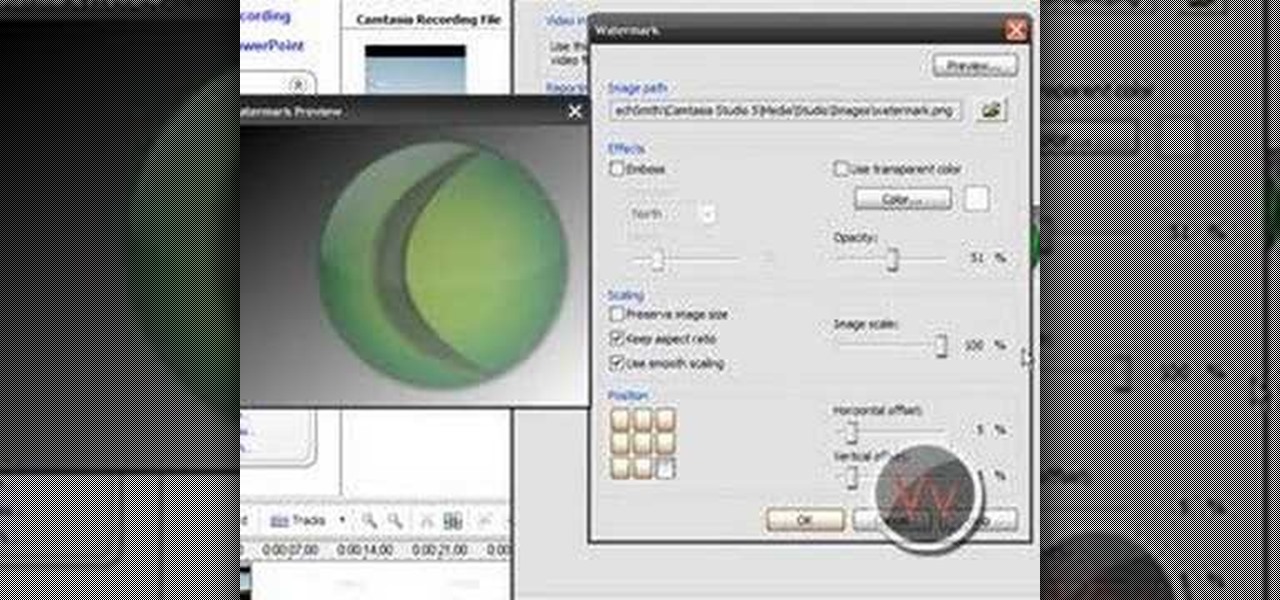
If you frequently use Camtasia software for Windows this is a great video for you! Camtasia is a screen video software program made for both Windows and Mac This video shows step-by-step how to upload a photo and create a moving profile image. It shows how you can upload your photo, how to open the photo in Camtasia, and how you can use Camtasia to create a moving profile picture. Also discussed is how you can upload your Camtasia videos onto Youtube! Just a wonderful video for those who use ...

To fold an origami mandala heart you need to follow the steps below. First cut 2 triangles out of the paper you have, fold one of the triangles in half. Then, unfold the folded in half triangle and fold the top of the triangle down about two thirds of the paper. In this stage you will be making folds 3 and 4. Next, fold both of the side corners of the paper up to the top, creating the picture below. Now you will make folds 5 and 6. Then, turn the paper around. Now just fold the top flaps into...

In this quick video, you are shown (and told) in a very simple way how to change your background or screen saver on your Mac computer that runs OS X. This is very simple to do, just click the apple, go to System Preferences, then click Desktop and Screen Saver. From there, you will be able to customize your background or screen saver, whether you choose to use the ones that came with your Mac, or your own pictures or downloads. This is a great video for new or inexperienced Mac users.

This video, which gives tips on drawing realistic hips, is helpful to people learning to draw the human form. The video starts by showing examples of bad drawings of hips and explains that these are how you should not be drawing them. It then shows a realistic black line picture of the pelvis bone on which the presenter has drawn a simplified version of it in a contrasting red color. He gives a simple description of his drawing, saying it is like an oval with butterfly wings coming from it. H...

This video shows step by step instructions on how to make a movie poster on Photoshop. The author merges two pictures together beautifully of a newly wedded couple on the beach. It goes very into debt and is easy to follow, even for beginners. This Photoshop tutorial is mostly for Mac users. The language is very simple and not very complicated. The video is not that long, around seven minutes. At the end he even puts in his own finishing touches of color that makes the poster come alive.

In this Photoshop tutorial, learn how to convert regular photos into works of art that create a painted on effect. By using the right brush tool, a regular picture can be made to look as though it was painted onto a canvas with real brush strokes. This tutorial shows us how to use different types of brush presets loaded in Photoshop in conjunction with a new layer to create a canvas effect. The result is photo converted into a painting.

In order to secure a PDF with a password when opened in Adobe Acrobat 9 Pro, press the secure button and go into password security settings. Here you can change on what versions of this software the file will run on, the next option asks which portion of the document is to be encrypted when a password is placed. Further below here is where you actually choose the password, this ensures that only people who know the password will be able to see the contents of the document. Below this is the d...

Watch this video to learn how to make a tank top or shirt with lace and a print. You need a template with the picture of your choice, some lace, some fabric glue and fabric pins or safety pins, and a flat board about the size of a meal tray. Slide the board into the shirt. Put the template on top of the lace, then pin it in place. Next cut out the lace along the lines of the template. Arrange the lace on top of the shirt in the desired shape and glue it in place. Wait 48 hours before washing....

Match the color of objects on Photoshop. Take a picture of your self of one shirt that the shirt is on different color mean while choose the black tea shirt because it the traditionally one of the harder colors, change the image mode to the lab color for both images then use eyedropper tool and expose the info pallet select the neutral part of the image i.e. red. Hold down shift then we can see the icon changes then add contrast to it by hue saturation present in the layer pallet.

Creating a unique zebra print eye makeup design. Using a few different products such as a white base, liquid black liner, and hot pink eyeshadow you can create this effect. Video is complete with step by step pictures as well as finished photos. The color of the eyeshadow can be changed to match an outfit and create versatility. Watching this video allows you to create a very different style and look with the versatility to customize it to any particular outfit you are wearing.

Windows 7 is the hot, new operating system replacing the past XP and Vista systems. Windows 7 is the most simplified, user-friendly version that Microsoft has developed - ever. Get acquainted with your new version of Windows straight from Microsoft.

Forgot to take a few production stills on set? No problem, work with what you have... the actual video footage. See how to get photos from video with iMovie or Final Cut Pro 6.

New to Apple's Aperture 2? Aperture 2 offers photographers a streamlined way to speed through edits, make essential adjustments, and deliver photos online and in print.

Are you an aspiring filmmaker? If so, you might not have made it to Steven Spielberg status just yet, which means you could learn a thing or two. Eos Lighting has made this video to help teach you a little bit about sound on a video camera.

Are you still watching television with an analog signal? If so, your TV may no longer work after February 17th, 2009. There is one easy fix to this problem though. There are many different kinds of convertor boxes out there, and the government is offering forty dollar coupons that you could use to get these digital-to-analog (DTV) converter boxes.

Holography is the scattering of light from an object, which is recorded and reconstructed to create the hologram. As the viewer or viewing mechanism moves, the image appears three dimensional. This instructional video shows how to craft 3 dimensional holograms using scratched arcs on a reflective surface. Using a compass, a picture, and Plexiglas, you can create glowing images that shift and turn inside of a 2 dimensional plane. Who would of thought? Now you can make your very own holograms a...

In today's Korean language lesson, we're stopping by a Korean convenience store to pick up some typical Korean food. We're hungry and ready to get some cheap Korean food on the go! There may be a lot of similarities with convenience stores with your country, but there are some things very specific to Korean convenience stores. This Korean language tutorial shows you how to pronounce office related vocabulary words. This video continues with the Picture/Video Vocab series to go over some Korea...

Remember when you were a kid, and you were always fascinated with buses? Every kid is fascinated with those big wheels, and spacious aisles. In this Korean language tutorial video, relive those memories as we go out for a picnic in Korea with Keith and Seol! And of course we'll be taking the bus in Korea. This instructional Korean language video shows you how to pronounce bus related vocabulary words. This video provides another great way to learn Korean, and continues with the Picture/Video ...

Plug this baby into your FiOS-powered computer and simulate the real-time climate of any location in the country -- rain, lightning, fog, sunshine.

This video shows various experiments with circular motion. In Dr. Carlson's Science theater he uses water, a lit candle, and a piece of paper to show the ways that circular motion causes gravitational pull. The water in a glass doesn't spill as it is spun around 360 degrees in a circle, even upside down. The flame on the candle was pulled toward the center when spun around. The piece of paper becomes a paper saw and was able to cut wood when spun. He not only demonstrates centrifugal force wi...

Watch this short animation tutorial on how to perform the sandercurl trick for claymation animation videos.

This tutorial will let you hack into a wide selection of web cams and online security cameras. The hack is actually quite easy, and is best done with a browser like Mozilla Firefox. Navigate to Google in your browser, and then type in "inurl:viewerframe?mode+refresh". This piece of code will open up a list of active webcams. Then just surf through your choices and watch whatever you want. You can even change the camera angle and zoom in and out of the picture!

The first part of this tutorial will show you how to track and roto with foreground obstructions using Final Cut Pro. Then, you're shown how you can use Mocha Shape to import matte data into your video for a higher quality picture.

Use your [/topic/myTouch-4G] myTouch 4G as a digital camera! With the phone's built-in 5 megapixel camera, there's no reason not to. This clip will teach you everything you'll need to know. Whether you're the proud owner of a T-Mobile myTouch 4G Google Android smartphone or are merely toying with the idea of picking one up sometime in the near future, you're sure to be well served by this brief, official video tutorial from the folks at T-Mobile. For complete instructions, watch the video!

When you're searching for a contact to message, sometimes it's a little better to see a face than a name. But it's even better to have both! With the Android OS on the new Samsung Galaxy Tab, adding photos to your contacts is a breeze. Select APPLICATIONS < CONTACTS and select your preferred contact. Choose EDIT and tap the blank photo space in the upper left corner. Press TAKE PHOTO or ALBUM to add the picture. See how in this video.

The video begins by explaining the characteristics of the video game character Mario. The narrator begins by finding a sample picture to use as a starting point to mirror for accuracy. The first part of the character Mario drawn is the head and facial features. After finishing a simple outline of Mario's Face is to begin the outline of the characters body. After the basic outline of Mario is finished the excessive lines must be erased to give me lively hood to the drawing. One of the last ste...

In this tutorial, we learn how to put makeup on photos with Sumo Paint. First, load your photo to this website and then open up the editing options. You will see a display of different colors on the right hand side that you can use to color the photo. On the left hand side are the tools you can use to do different effects to the pictures. Use the smaller drawing tools to apply makeup to the eyes on the photo and make different things appear. When you have finished the photo and adding on diff...

This video is basically a detailed round-up of the Samsung Omnia II i920 camera. All its features as well as the overall picture quality of the camera is shown in the video.

In this tutorial, we learn how to make an iron on transfer for a t-shirt. The materials you will need are: a printer, an iron, hard surface, transfer paper, and t-shirt! To start, find the art that you want to put on your picture and then you will need to transfer it onto the paper for your shirt. Once this is fully transferred with the scanner, load it to your computer. Then, print it out on transfer paper. After this, you will place the paper down on the shirt and iron it for a few minutes....

In this video from clickherephotography we learn how to take great photos by using depth of field. In a picture of a bird he used an aperture of about 5.6 which increased the shutter speed on a 300mm Canon lens. With depth of field you can blow your background out. If you used a higher aperture, a lot more of the bird would have been in focus and a bit of the background would have been in focus. By using an F-stop and this aperture, you really bring the bird or whatever object is in the foreg...

In this video we learn how to make an elephant pop-up card. First, draw a picture of an elephant on a 4x6 card. You can make this anyway that you want and put whatever other characters on it as well! After this, clip a small piece of paper into the shape of an ear. Then, glue the side of it and place it onto the elephant. The other half shouldn't be glued so it will flap up! Then, put this on the inside of a card and color it. When the person receives it, it will be a pop up card, enjoy!

In this tutorial, we learn how to start a Twitter account. First, go to Twitter, then click on 'get started'. From here, fill in the blanks and hit 'create account'. After this, you can scan your e-mail contact list to see if anyone you know is on Twitter. Now you can personalize your account by going to the settings section and then adding a picture. You can also type in where you live, a short bio, and hometown information. Once finished, you can start to add friends to tweet with! This fun...

In this tutorial, we learn how to create a 3D shadow matte in 3ds Max. If you have a scene where you need a realistic looking background, you can trick doing this by using 3ds Max. First, go up to the rendering and go to environment. Add an environment map and then click on bitmap and find the image that you want to use. From here, make sure your map is highlighted, then right click and show the background. If you render this out, you will have a picture of the background you want. After this...

If you have a folder that contains many images (say anything in excess of 200) and you open it in Windows Explorer with the thumbnail view turned on. You would notice that it takes some time for all the thumbnails to load completely.

In this tutorial, we learn how to make a half/quarter easel card. First, grab several pieces of colors of card stock that you like. After this, fold the main one up into a square. After you have folded this, fold the edges into the middle and push the creases down. From here, you will glue the bottoms of the other pieces and glue them onto each other so they are backgrounds. After this, you will create a border around the front main picture. When finished, fold this up and then you will have ...