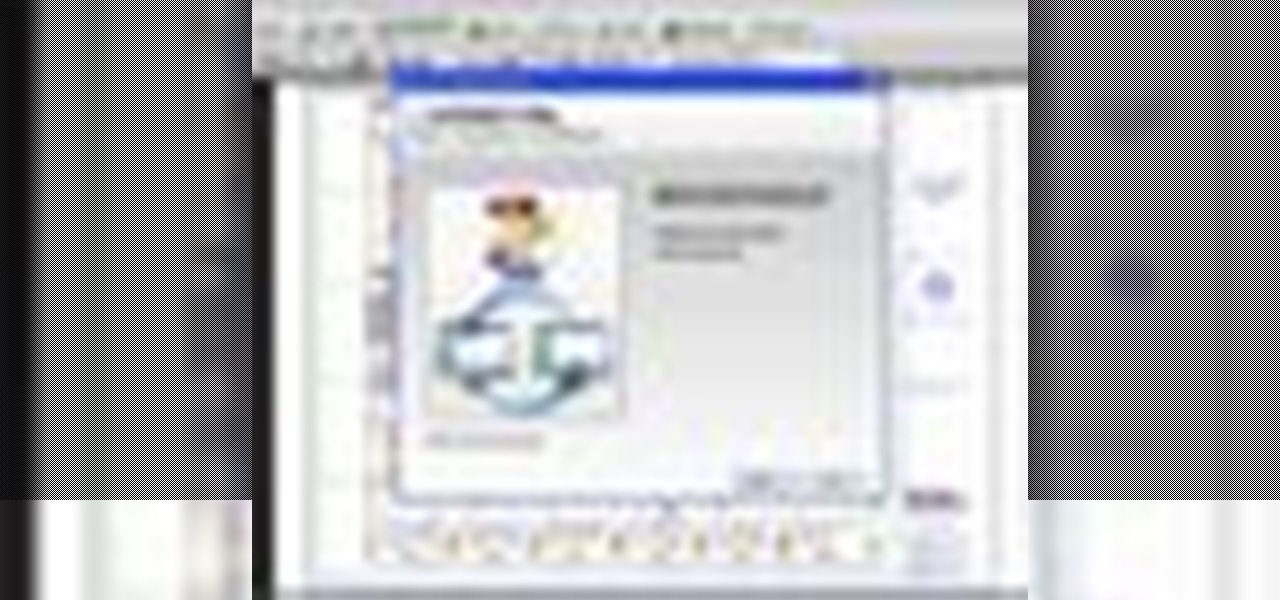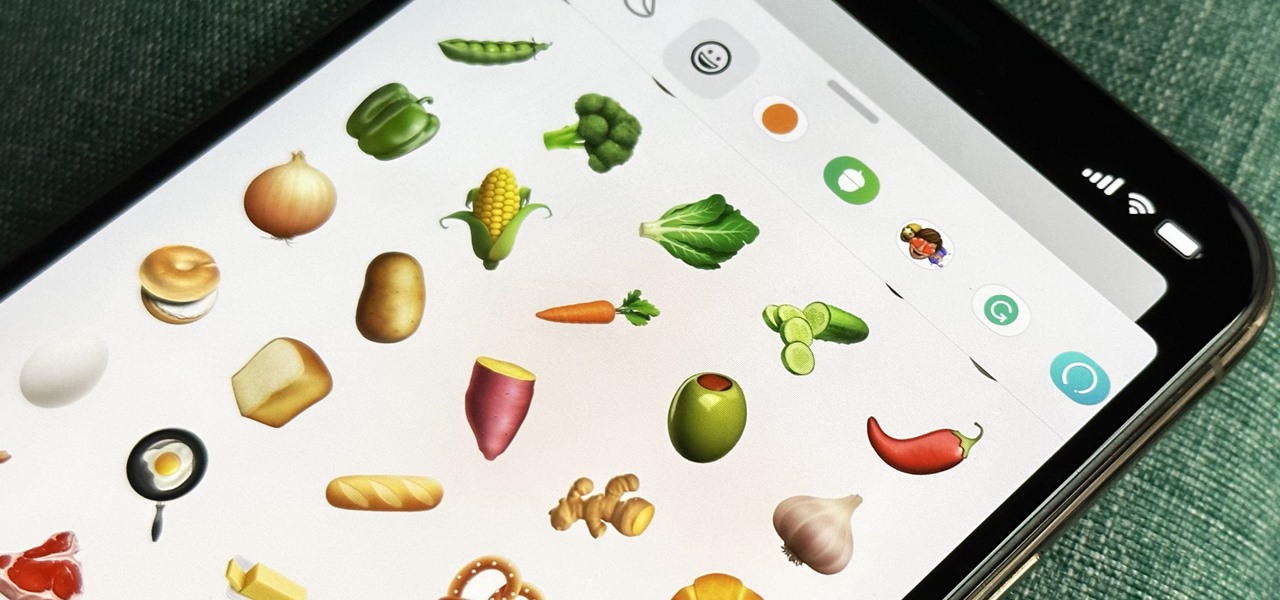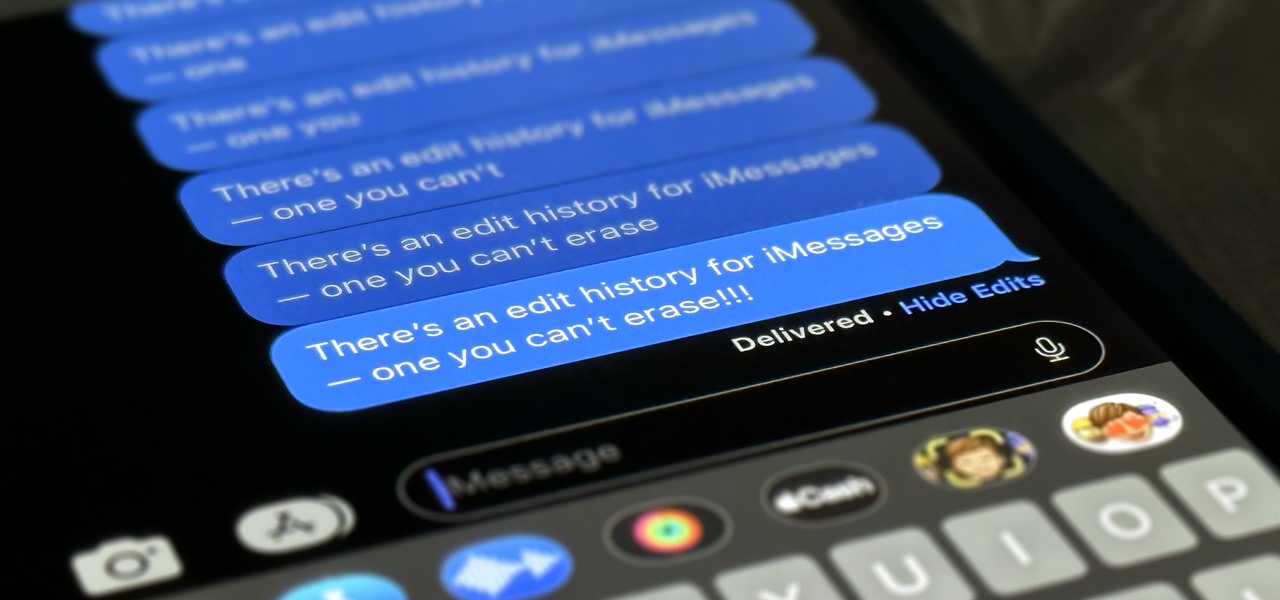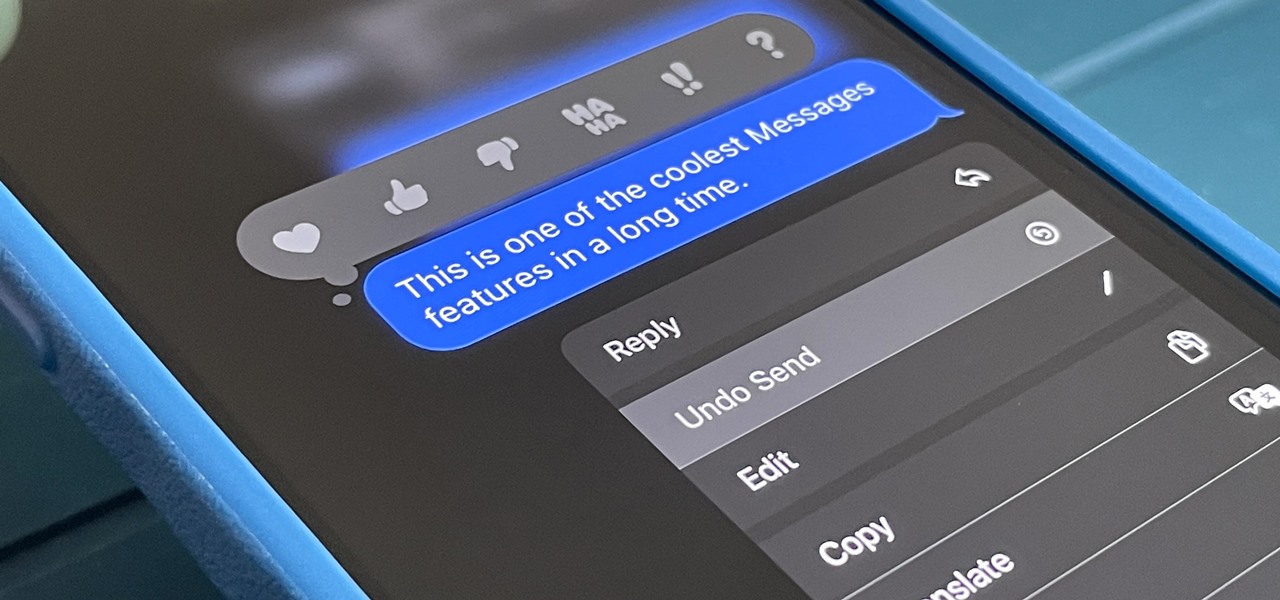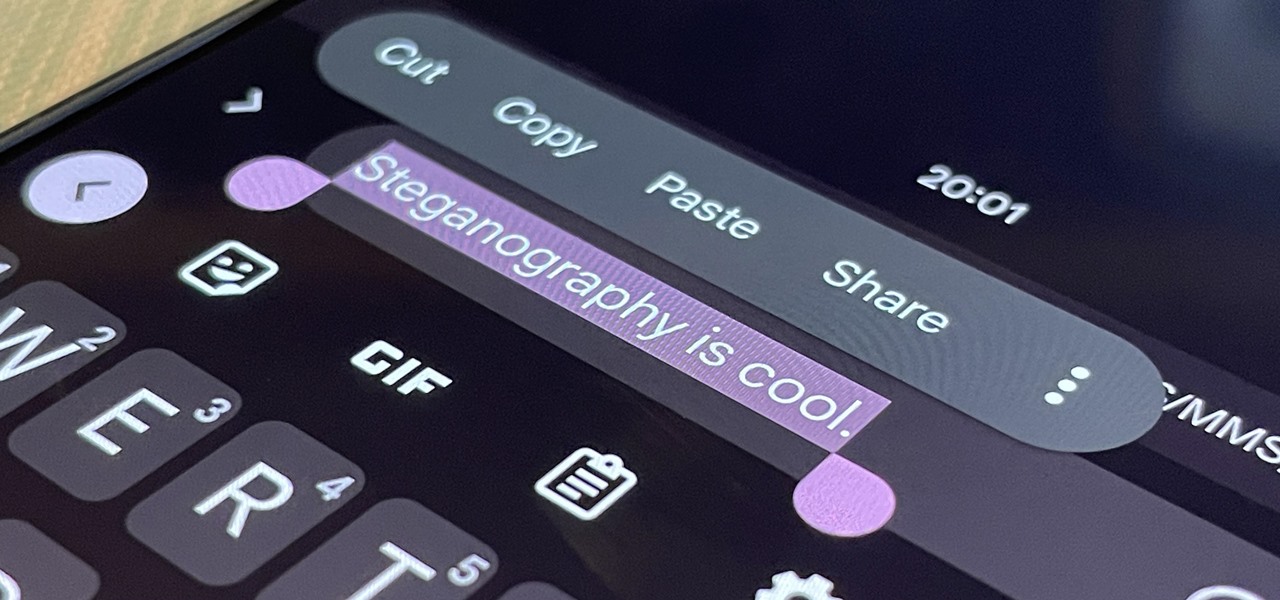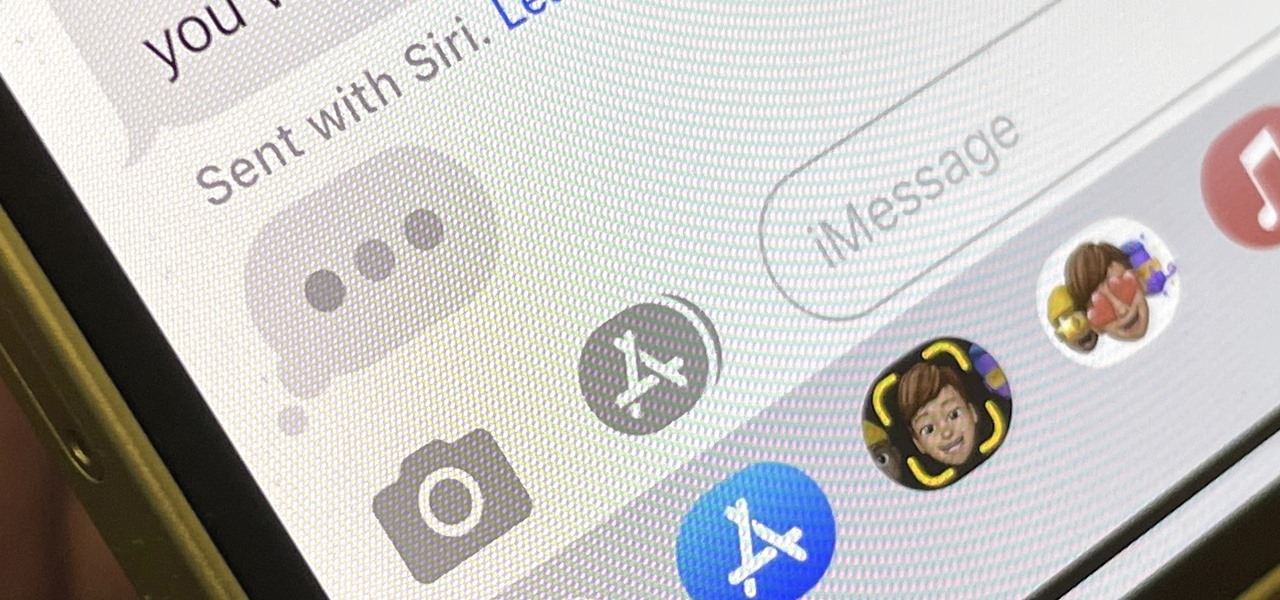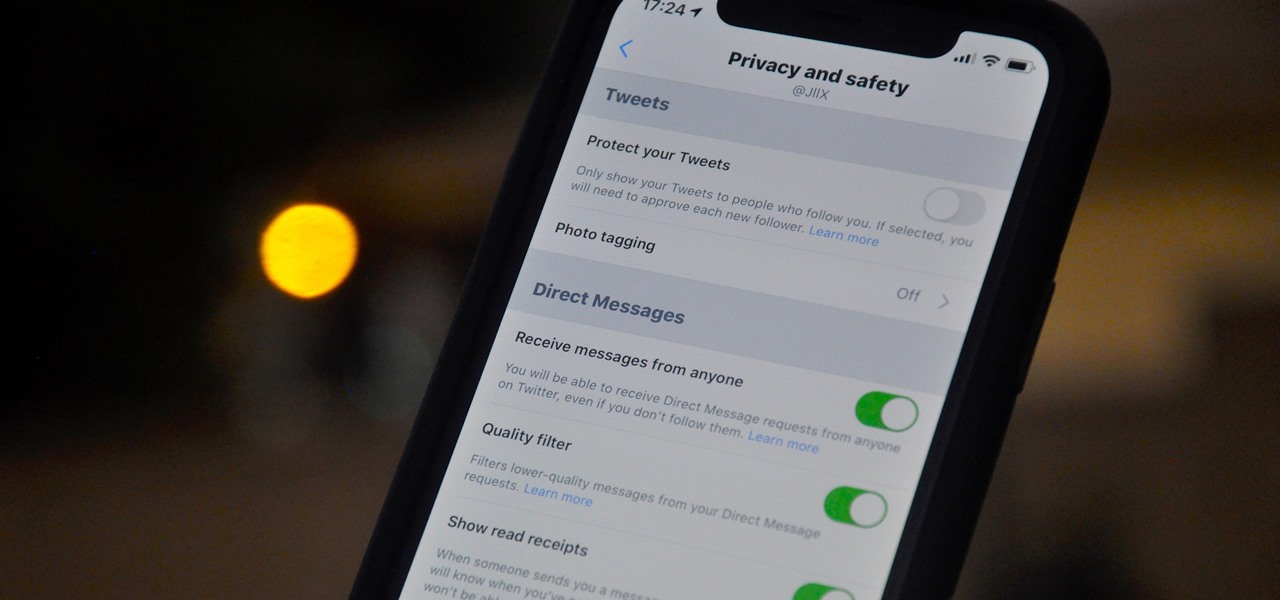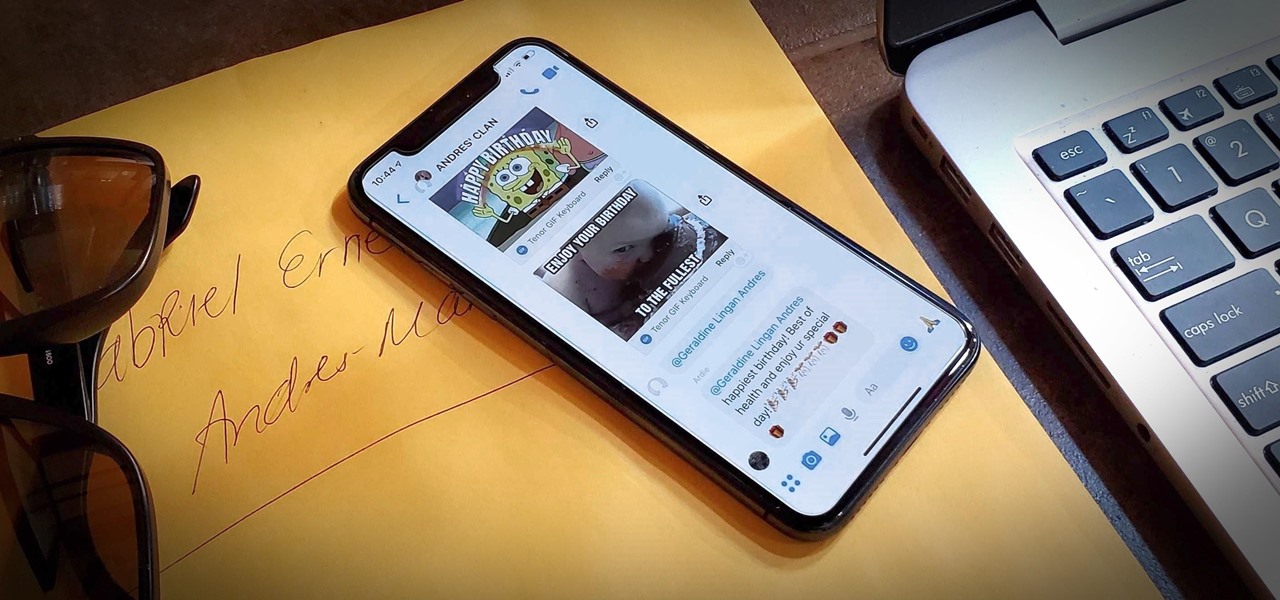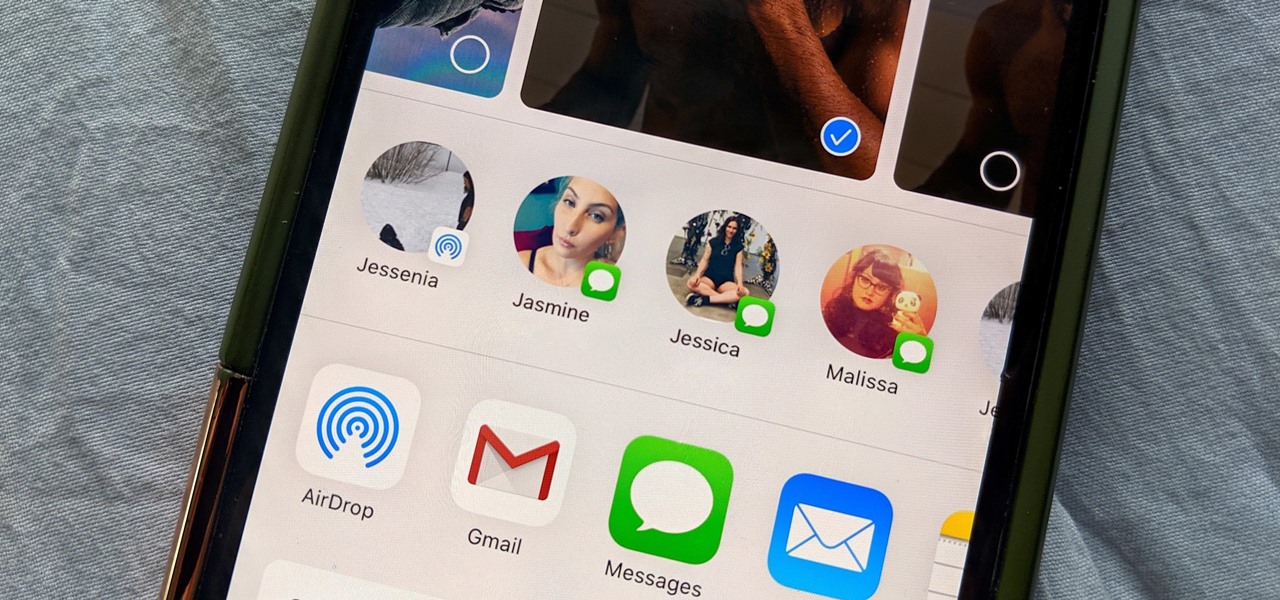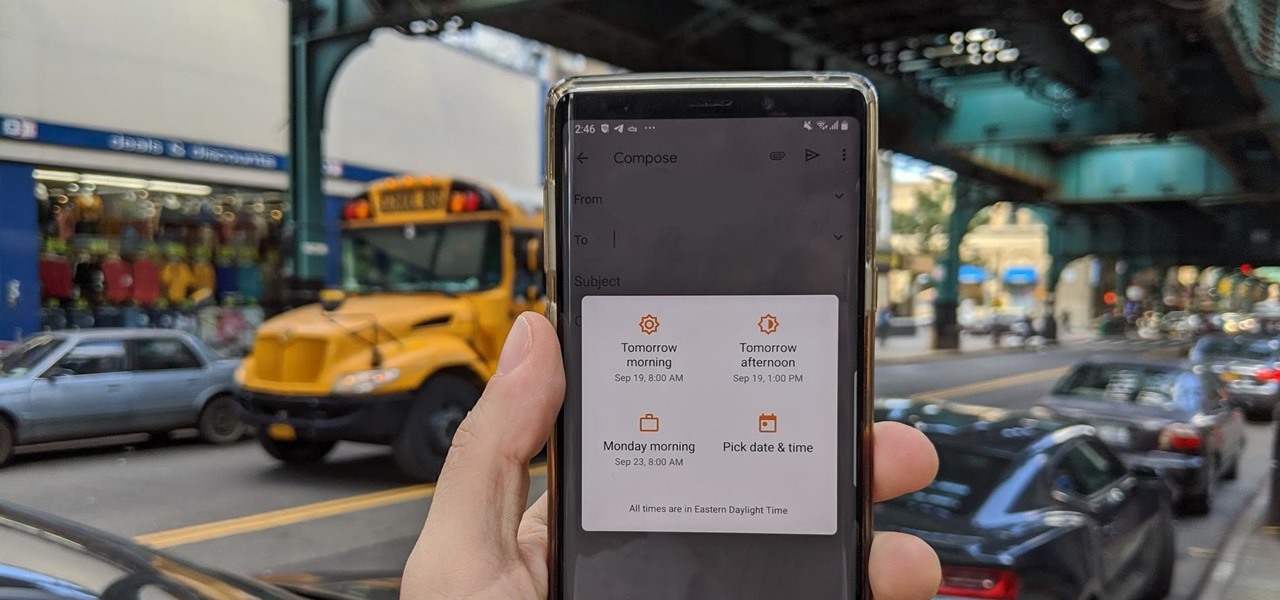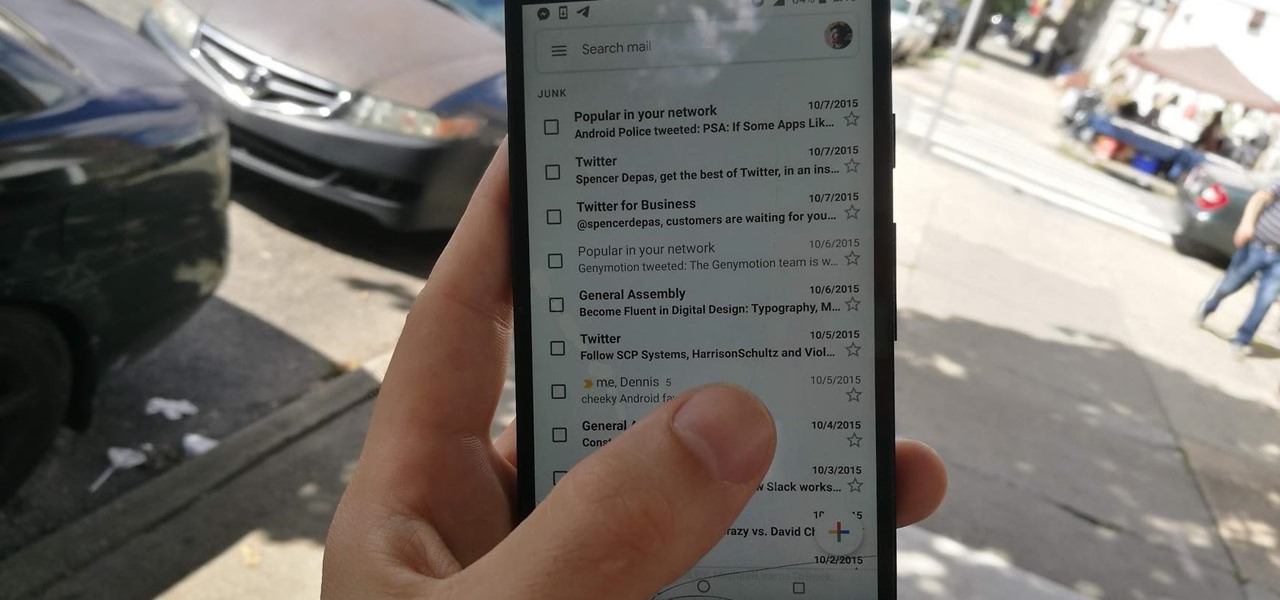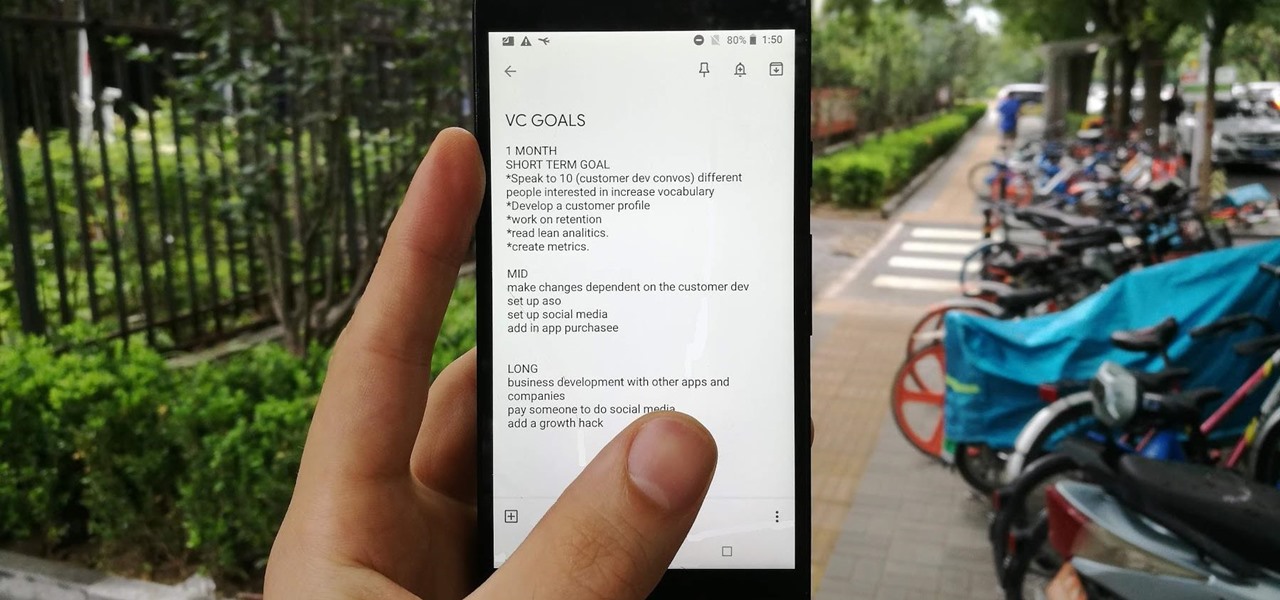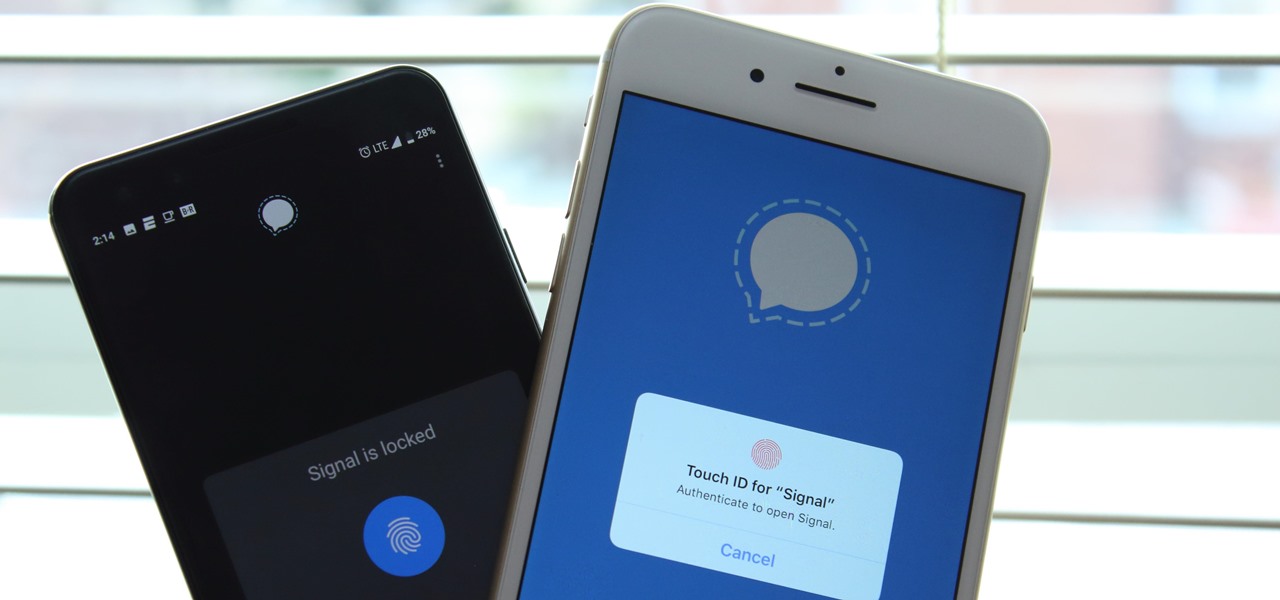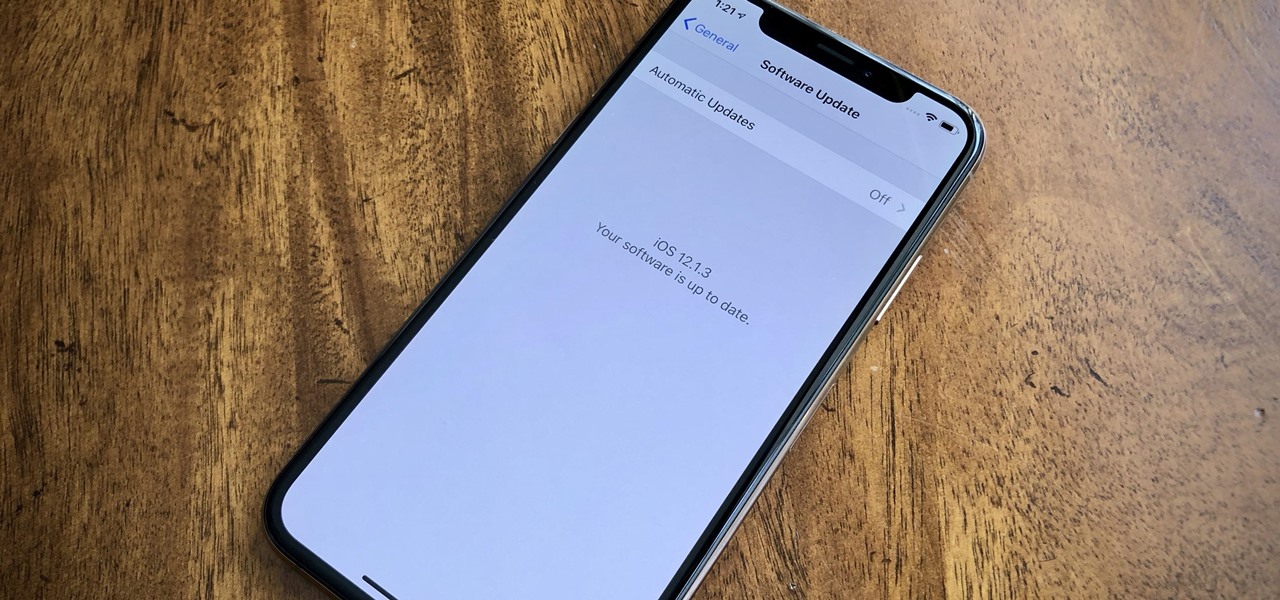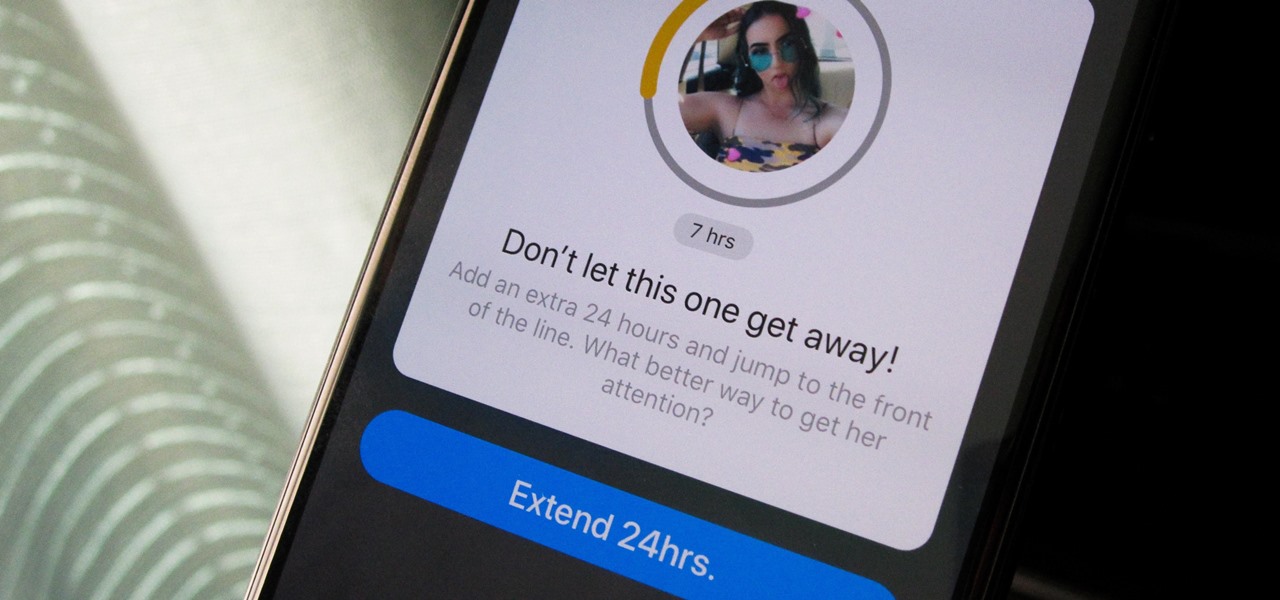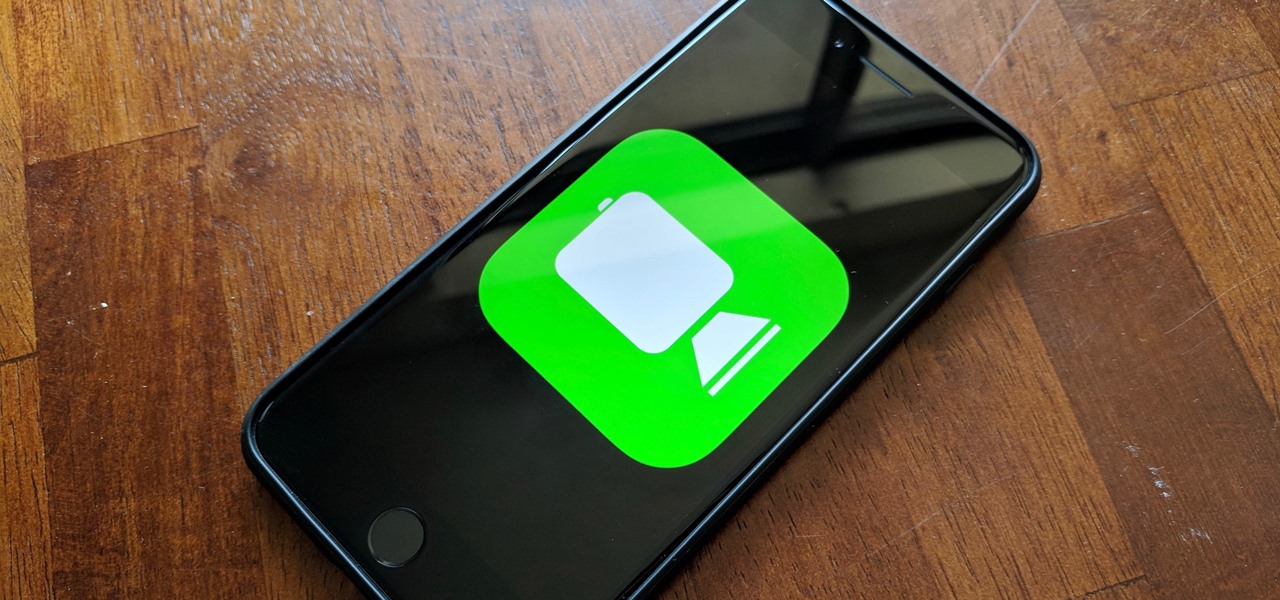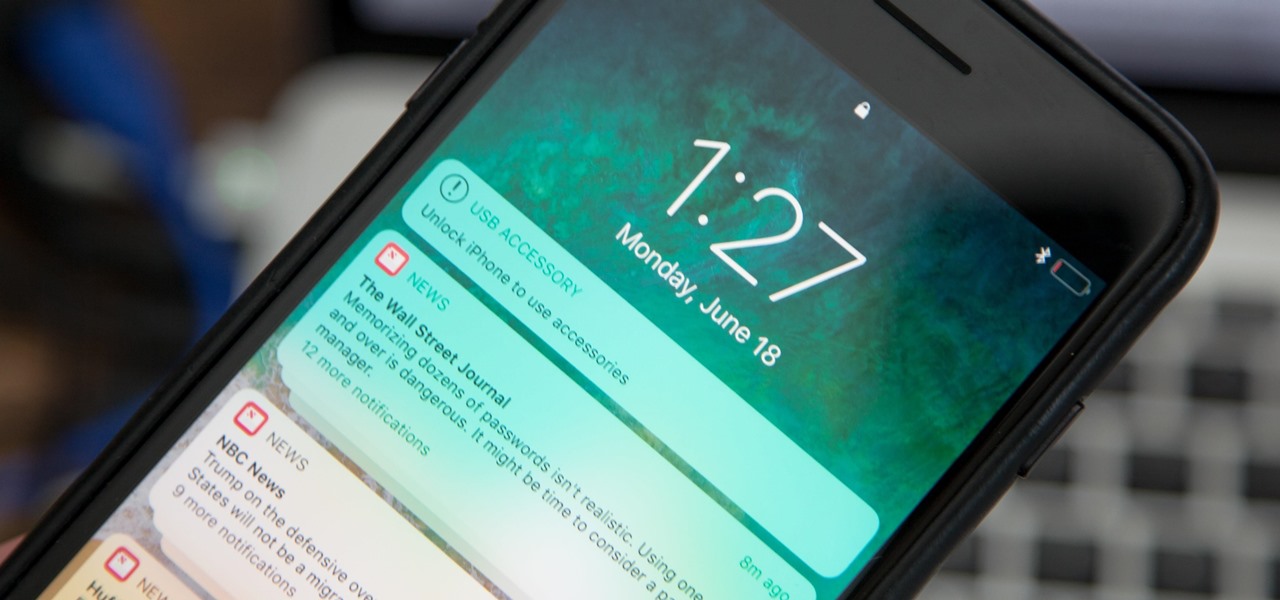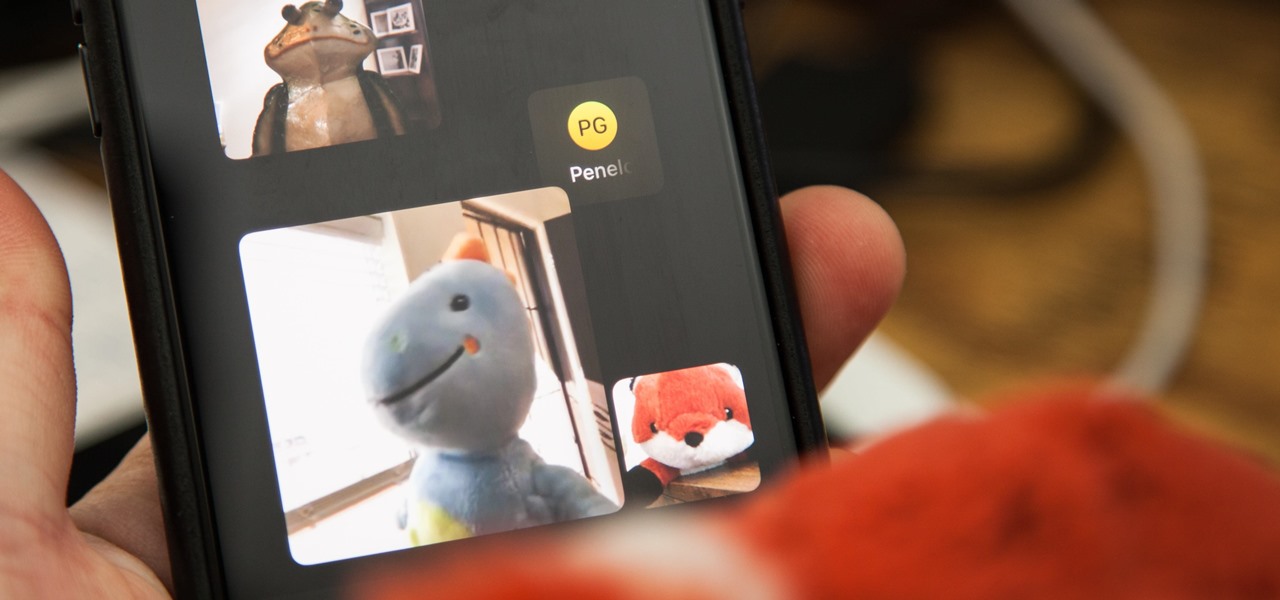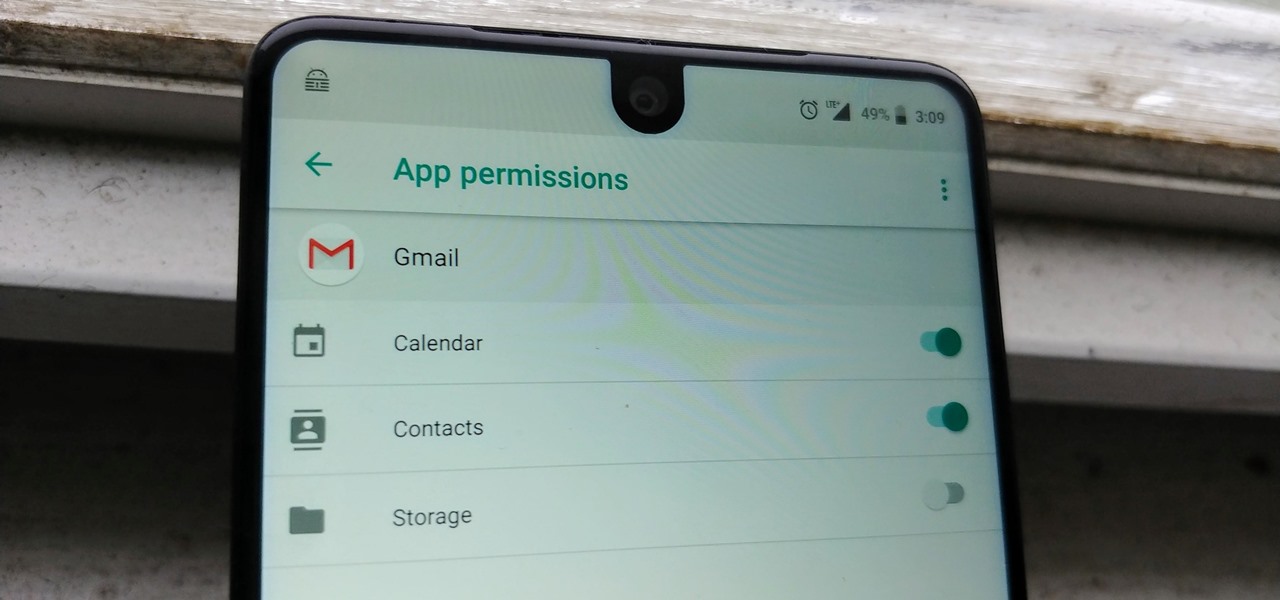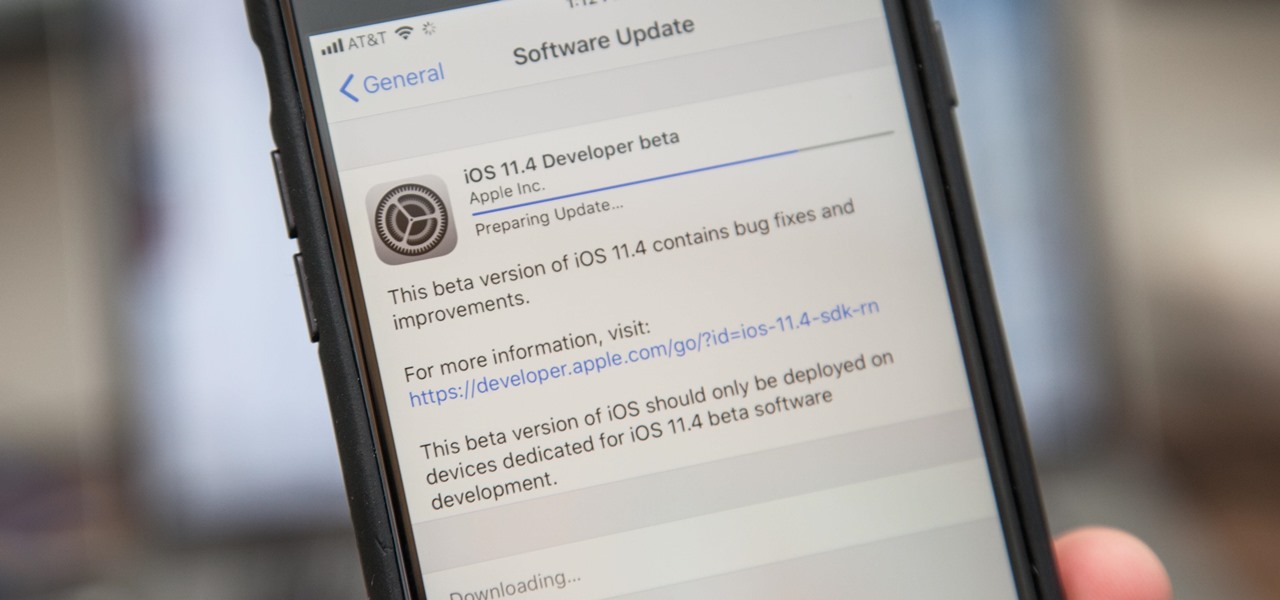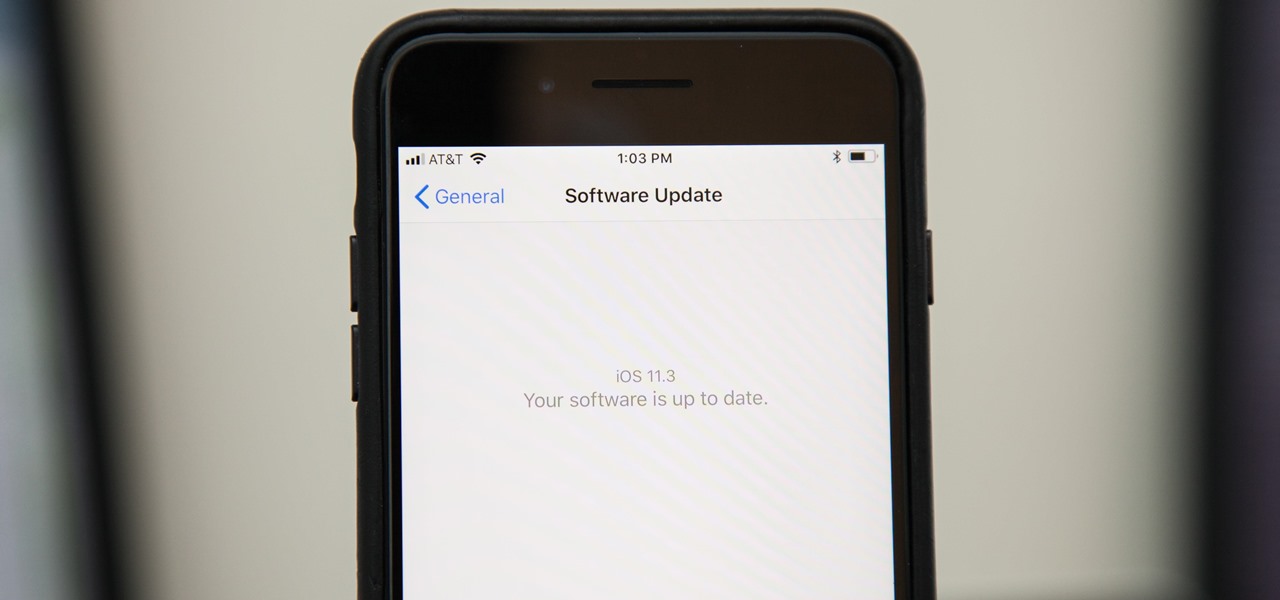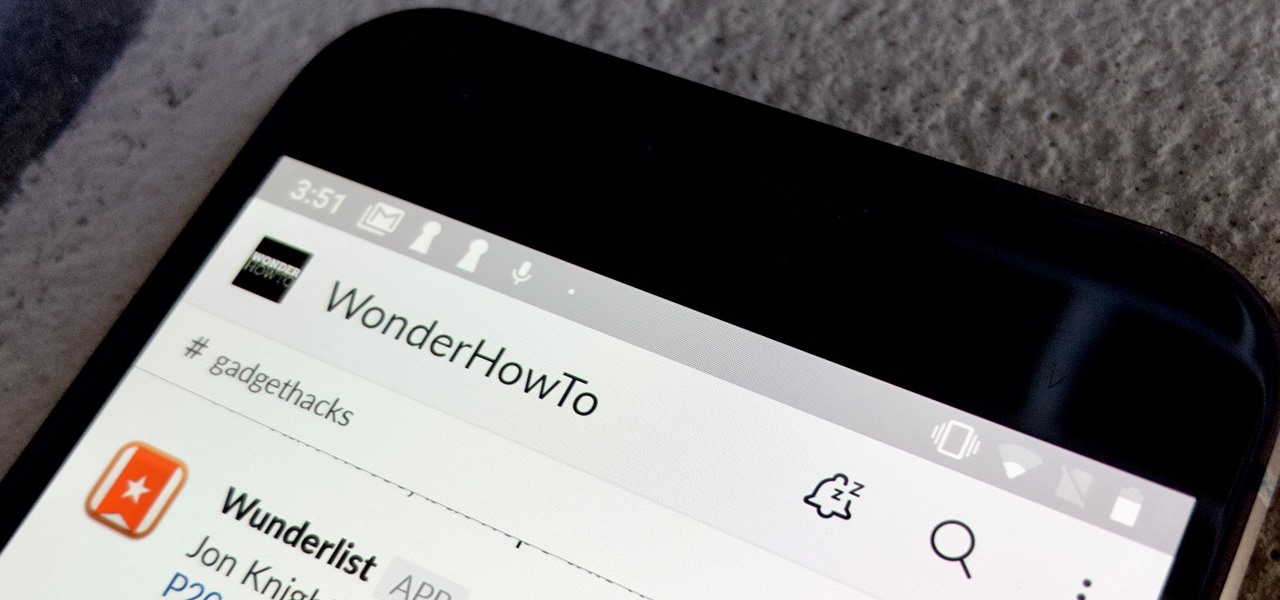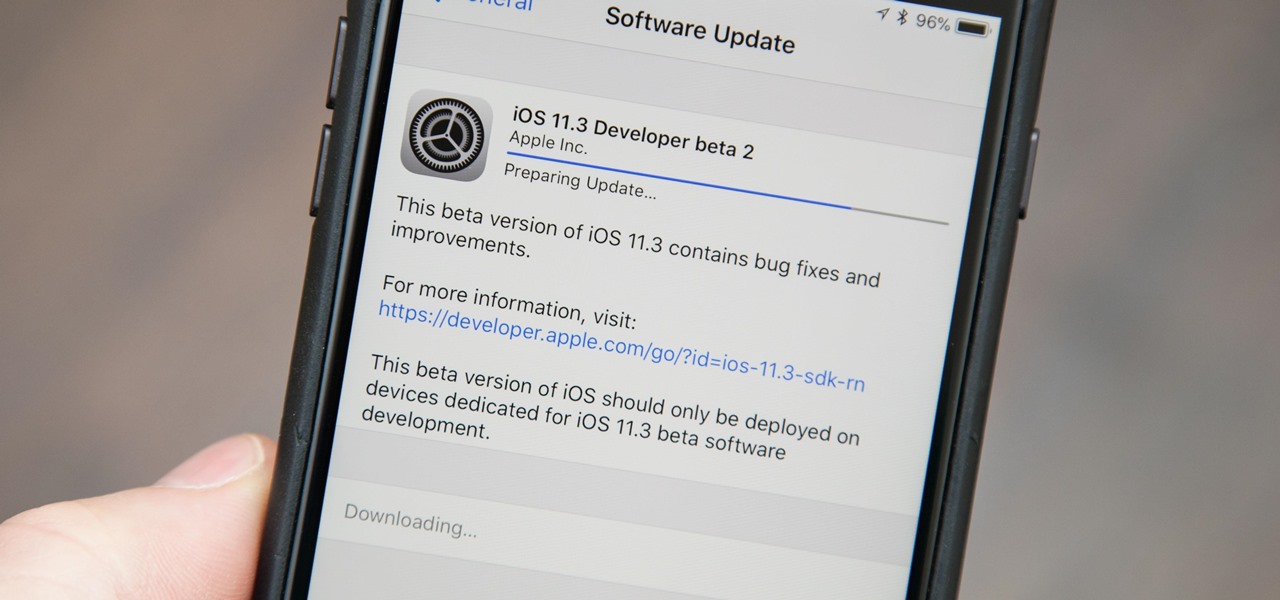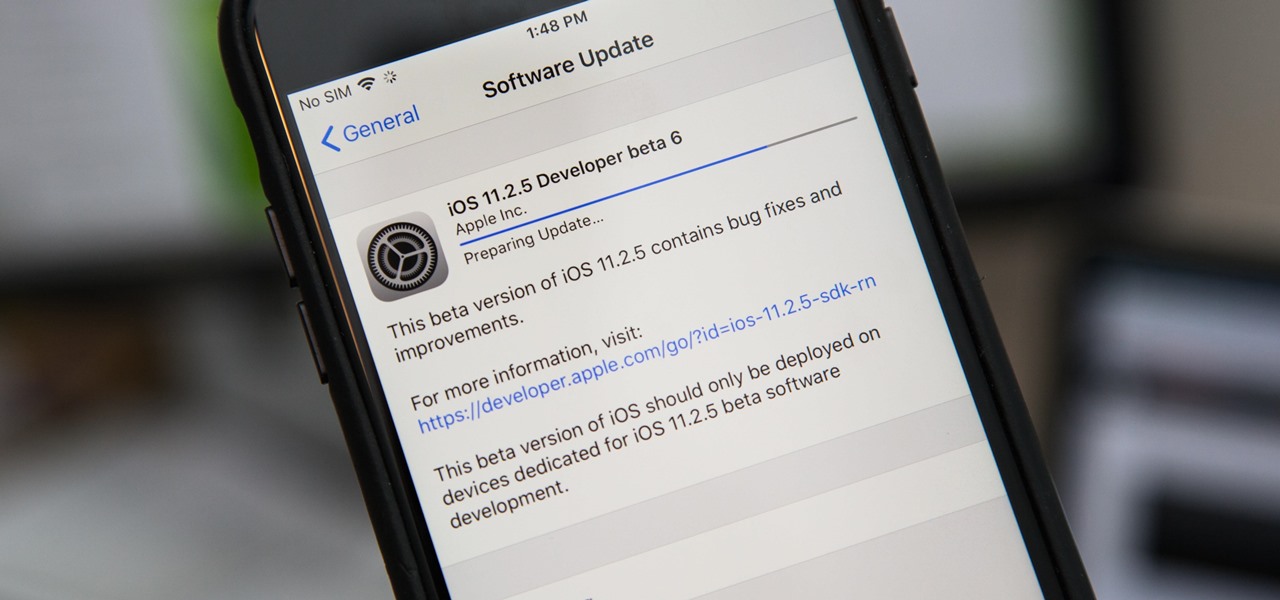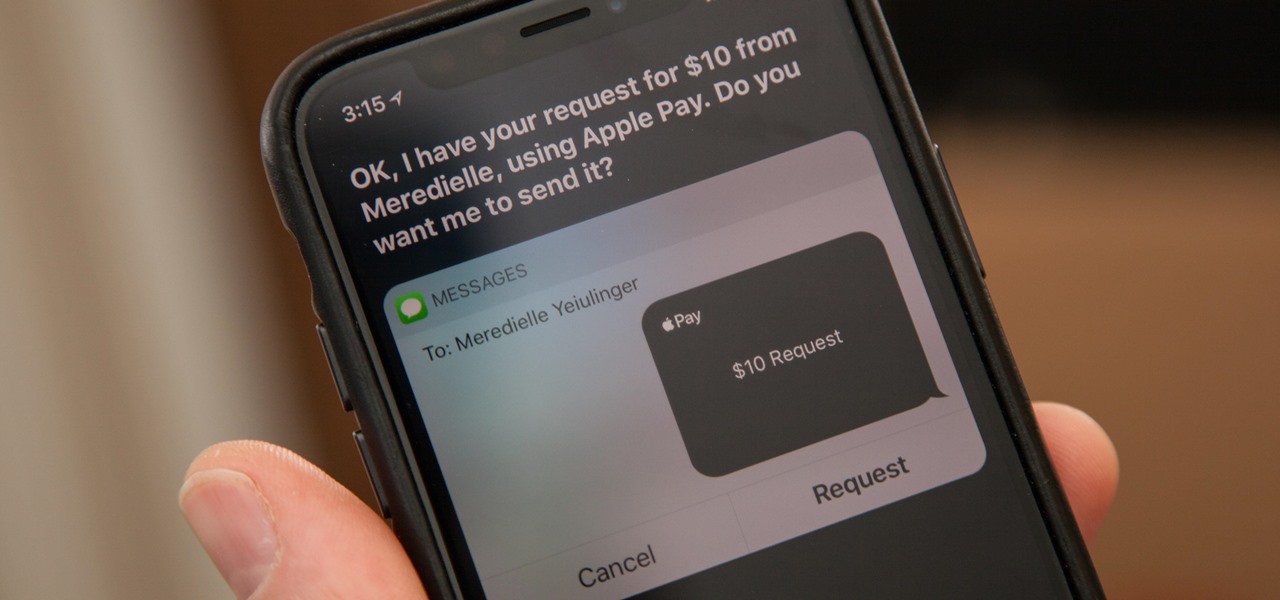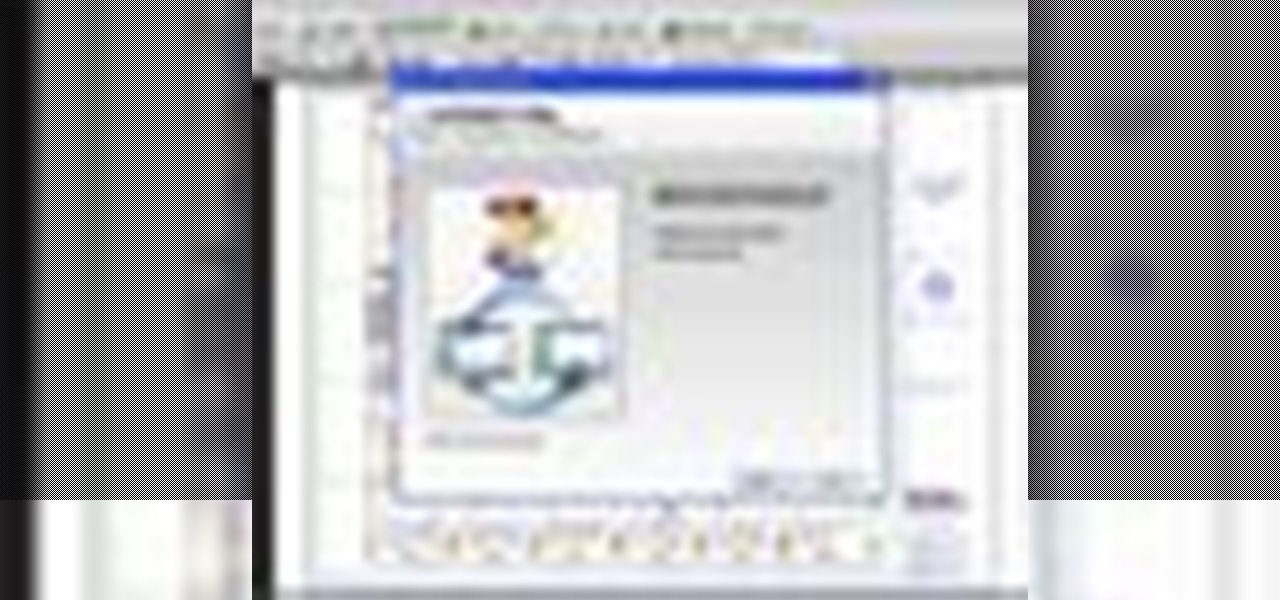
This session is about page view sharing. Click collaborate, send collaborate live. It works with Acrobat. It opens a live chat session. Log in with Adobe ID. You can invite others to collaborate. Click to select name, attach a file and send an email. File can be saved on Acrobat. Access can be restricted to those who are invited. Collaborate live panel opens. You can open the invitees computer. Invitee needs to sign in. You have the ability to chat. Start page sharing. Pages are synchronized....

Have you ever gotten the error message, "BOOTMGR is missing" on your PC? Well, if you have check out this video. In this tutorial, learn how to remedy and fix this problem in no time.

This video shows how to make a swing or flip card. These are called swing or flip cards because when you open them the middle swings out to show the message. To make the card, you need a piece of cardstock that measures five inches by seven inches. Stamp or emboss the card while it is still whole. Then make two score marks on the long side of your card at two and three fourth inches and four and one fourth inches. Next, measure one and one half inches from each side, toward the middle, markin...

This video shows you how to use the online file delivery service YouSenditIt.com to send a file to someone. There are two ways to do this. One is to register for an account and send a file, and the other is to do it directly from the interface that you'll find on the website. You don't have to register, but generally if your file is going to be larger than 20 MB the person on the receiving end will need to register. But in this video we're shown how to send a file from the interface you're pr...

If you've changed jobs or transferred your old Rolodex onto the computer, you will have a ton of left over business cards. Why not go green and reuse the cards as something unique? Check out this video for tips on what to do with all those tiny squares of paper.

There's nothing worse than stalker, or someone who you just want to avoid. Fortunately, there are ways of dealing with it! This video shows you some of them.

Even though you're not applying for the job, your well-written letter of reference will help someone who is.

Things just got a lot better in your iPhone's Messages app, and the most significant change lets you text Android users with iMessage-like features such as typing indicators, read receipts, large file sharing, high-quality photos and videos, and even emoji reactions.

Your iPhone's Messages app has some impressive new features and changes with iOS 17, and you've probably already noticed some of them just by using the updated app. But there are less apparent features, even hidden ones, that have likely eluded you that you're going to want to know about. There are even some new Messages features yet to be officially released.

Apple lets you edit iMessages in the Messages app on iOS 16 and later, but everyone in the chat can see all the edits between the final and original text. Thankfully, there's an easy workaround to stop that from happening when you only want them to see the last message and nothing else.

If you haven't noticed yet, there are a lot of new features hiding in your iPhone's Messages app, and some of them are things users have been requesting for a long time. While iMessage is getting a lot of attention by letting us edit and unsend messages, it's only just the start of a pretty big update.

With a simple web-based tool, you can hide secret messages for family, friends, and fellow spies inside of plain text communications, and anyone that intercepts the messages will be none the wiser.

Apple's iMessage is one of the main reasons to use an iPhone, and there's a lot you can do in chats without being overly complicated. But there's one issue that continues to drive people nuts, and that's the blue typing bubble indicator with the moving ellipsis (•••). Can you stop it? Not officially, but there are workarounds.

Group chats, particularly ones with many active participants, could bombard your iPhone with hundreds of texts in a single day. It can get overwhelming real quick unless you take precautions to hide all notifications for that conversation. But there's another option now, one that'll make sure you only get alerts for the messages that matter to you most in the thread.

As fun as Twitter is, it can also quickly turn scary. Anonymous, aggressive, and troll accounts can attack you for your tweets and stalk your every move. While you could make your profile private and block users, there are lesser-known privacy and security features that you can switch to improve your safety online.

Group chats in Facebook Messenger can devolve into outright noise pollution as people chit chat randomly and bombard you with distracting notifications. Unfortunately, leaving the group outright alerts everyone inside, so if you want to get out of the thread unnoticed, what exactly can you do?

The share system on your iPhone serves as a hub for actions and share extensions, streamlining the process of saving files, sharing photos and videos, and other important tasks. On iOS 13 the Share Sheet has received a considerable upgrade, including the ability to more easily share content with your favorite contacts.

Everybody loves AirPods, right? Well, maybe everybody whose ears fit AirPods. That was the issue with the first two generations — one size doesn't fit all. But the new AirPods Pro come with three rubber ear tips of different sizes. While you can experiment on your own to figure out which fits best, Apple programmed your AirPods Pro to make that determination itself.

There is power in the detail. Sending an email at a specific time can give you an edge. Depending on what you are doing, it can help your email get read or it can put you at the top of someone's inbox. With the Gmail app for Android and iOS, you can now schedule your messages to maximize the efficiency of your email.

Former soccer star and current celebrity David Beckham has the augmented reality abilities of Facebook and Instagram as allies in the effort to eradicate malaria from the world.

Gmail recently added a feature to dynamically change how much information from emails is shown on the main screen. The more info you choose to display, the fewer emails will fit on the screen. But if you're not a fan of these email previews, you can disable them and fit more messages on the main screen.

Being organized is a big part of being productive. Keeping your important documents where they need to be is key to an optimized workflow. When using Google Keep, sometimes a note may outgrow its note status and you may want to upgrade it to a full on Google Doc. Thankfully, that's really easy to do.

Google has recently been pushing to replace the decades-old messaging technology we've been stuck with. SMS was never meant to handle the high-quality multimedia content we consume with our smartphones today, so in comes RCS, which is a universal platform that aims to change our messaging game forever.

Signal is one of the best end-to-end encrypted messengers on the market. It offers robust security, keeps minimal information about its users, and is free to use. Switching to it as your main messenger can be a bit daunting, so to help, we created a guide to walk you through the process.

Mobile augmented reality company Snapchat now has a special option for romantic message exchanging this Valentine's Day, a day which, incidentally, happens to be the first one in 116 years where Sweethearts, the original heart-shaped candy, will be unavailable for purchase.

Just after a month of testing, iOS 12.1.3 has been released for iPhones. Like the previous iOS 12.1.2 update, there's not much to get excited about. There are no new features discovered yet, but there are a few fixes for issues with photos in Messages, imperfect pics when using the share sheet, and disconnecting CarPlay.

On Bumble, you only have 24 hours to connect with a match. If no message is sent, your match disappears and your chance of a connection is gone, but that doesn't necessarily mean that the other person isn't interested. If they lose their phone or don't receive notifications, they might miss your message on accident. Life happens, so what can you do if your 24 hours to connect are almost up?

From its introduction and all the way through iOS 11, FaceTime has been restricted to one-on-one calls. Apple will be changing that in a future iOS 12 update with Group FaceTime, which adds support for up to 32 people total in group audio and video calls. But that's not all we'll be getting in iOS 12 — there are more features that FaceTime has or will be getting soon that you should know about.

It always helps to be prepared for the worst. This applies to our phones now more than ever, as we depend on them to be our record keepers for text messages from friends, family, and coworkers. If you ever lose or severely damage your phone, having a backup of your precious texts gives you the peace of mind of knowing that you can always get them back.

If you're on iOS 11.4.1 or iOS 12 and go more than an hour without unlocking your iPhone, an "Unlock iPhone to Use Accessories" message will appear whenever you connect your iPhone to a computer or other device that tries to use the Lightning cable's data lines. This is to protect you, but it can be annoying if you have no reason to believe that law enforcement or criminals will have access to your iPhone.

FaceTime has been around since iOS 4, and year after year, things stayed pretty much the same aside from a few small changes. In iOS 6, calls over cellular networks were finally possible, and audio-only calls were officially supported starting in iOS 7. But the one feature most everyone has wanted since FaceTime was a thing — group video calls — didn't show up until iOS 12.1 for iPhone.

Your email inbox is a treasure trove of personal data. The people you contact, your writing style, which messages you flag as spam — all of this information and more can be used to paint a clear picture of you. Google knows this as well as anybody, so they use this data to constantly improve your experience in Gmail.

Less than a week after iOS 11.3 was released to the public, iOS 11.4 beta dropped for developers on April 2, then became available for public beta testers the following day. If you're an iPhone user, there doesn't seem to be much to love about iOS 11.4 just yet, since its mostly geared toward education uses for iPads, but Messages on iCloud is back, as well as AirPlay 2.

Three months after its promise, Apple has pushed out an iOS update that gives you important information about the health of your iPhone's battery. This means you no longer need tools such as Geekbench and Battery Life to determine whether or not you need a replacement battery.

There are few apps or services better than Slack for keeping a team both communicative and productive. But it also makes it difficult to escape your job — after work hours and weekends should be yours, not Slack's. If you want to stop the barrage of notifications and messages on your time off, you should make use of Slack's "Do Not Disturb" and "Away" settings.

Unless you own an Exynos model, there won't be much development on the custom ROM front for the Galaxy S9. But that doesn't mean you have to put up with all of the UI quirks from Samsung Experience (née TouchWiz). With a little work, you can give your S9 a stock Android makeover, even without root.

Apple released the second beta for iOS 11.3 on Tuesday, Feb. 6. The update comes two weeks after the original announcement and release of the iOS 11.3 beta, which brought new Animoji, Messages on iCloud, and Apple Music Videos, among other features. One glaring omission was the promised battery health tool, but iOS 11.3 beta 2 just introduced it.

Most of us have probably used a GIF at least once or twice to respond to a message, and that's why a lot of messaging services and keyboards have GIF search tools readily available to use. Now, Google wants to take GIF responses to a more personal level, by allowing you to create your own selfies GIFs to instantly sent to family and friends.

Apple pushed out iOS 11.2.5 beta 6 today for iPad, iPhone, and iPod touch to developers and public beta testers. Last week two beta updates were rolled out, and this fast pace may indicate that iOS 11.2.5 is almost ready for prime time.

You might be proficient at sending your family and friends money using Apple Pay Cash on your iPhone, but what about when you need some digital currency in your wallet to buy in-app purchases or to get back the money you spent on someone's lunch? Requesting some Apple Pay Cash can be done a few different ways, none of which are hard.