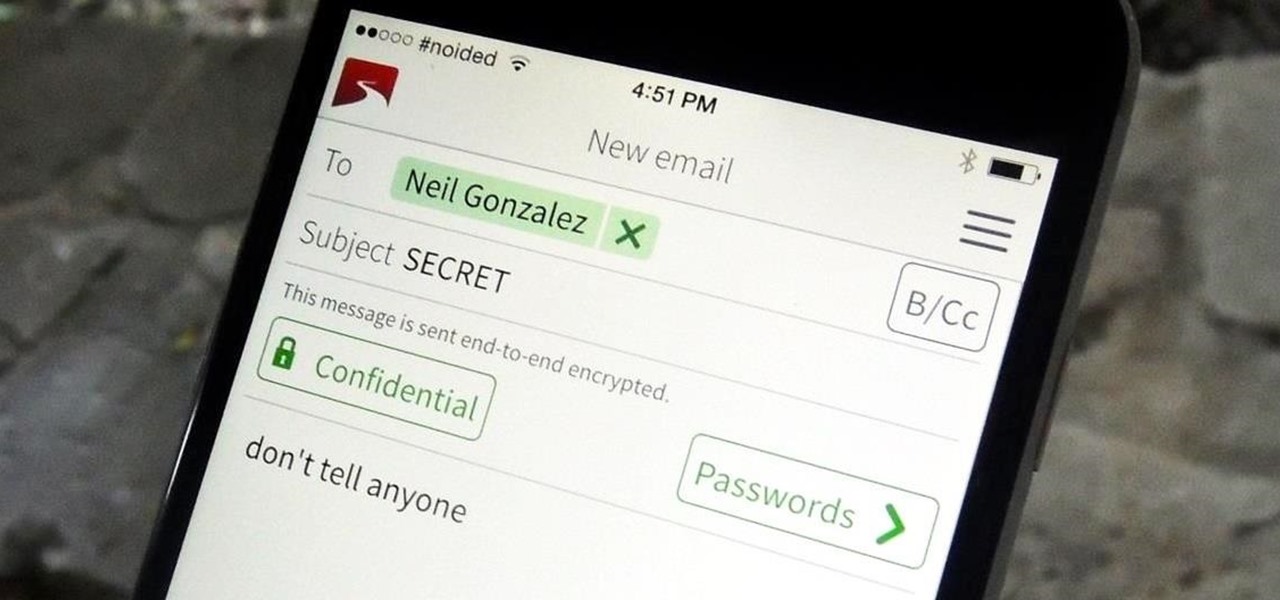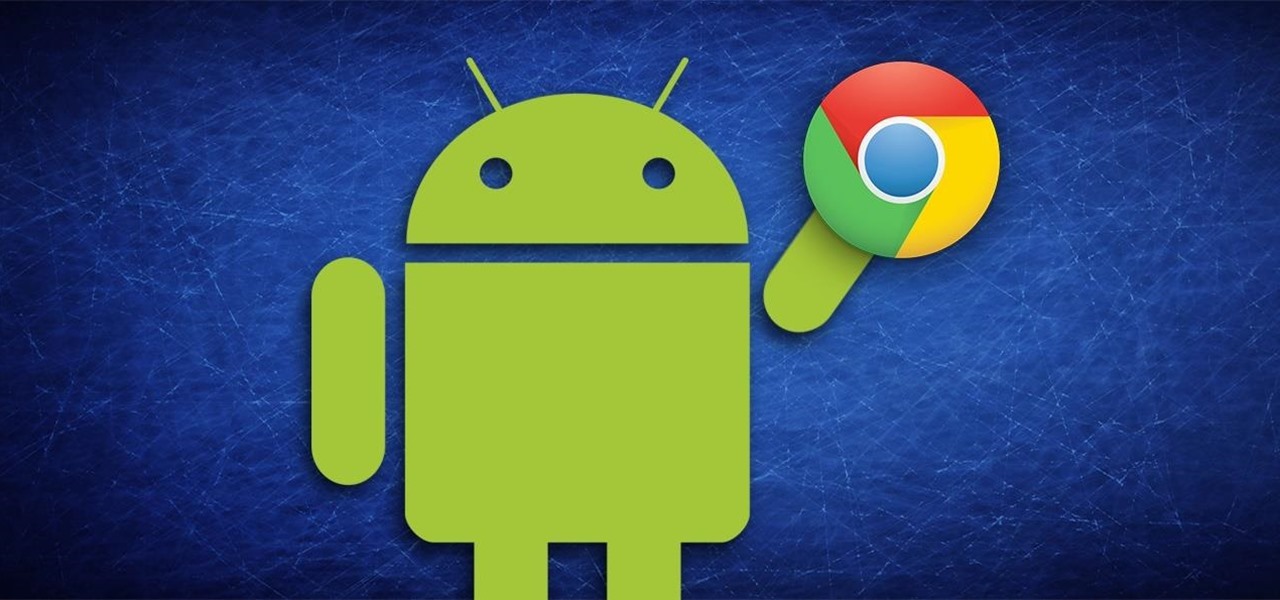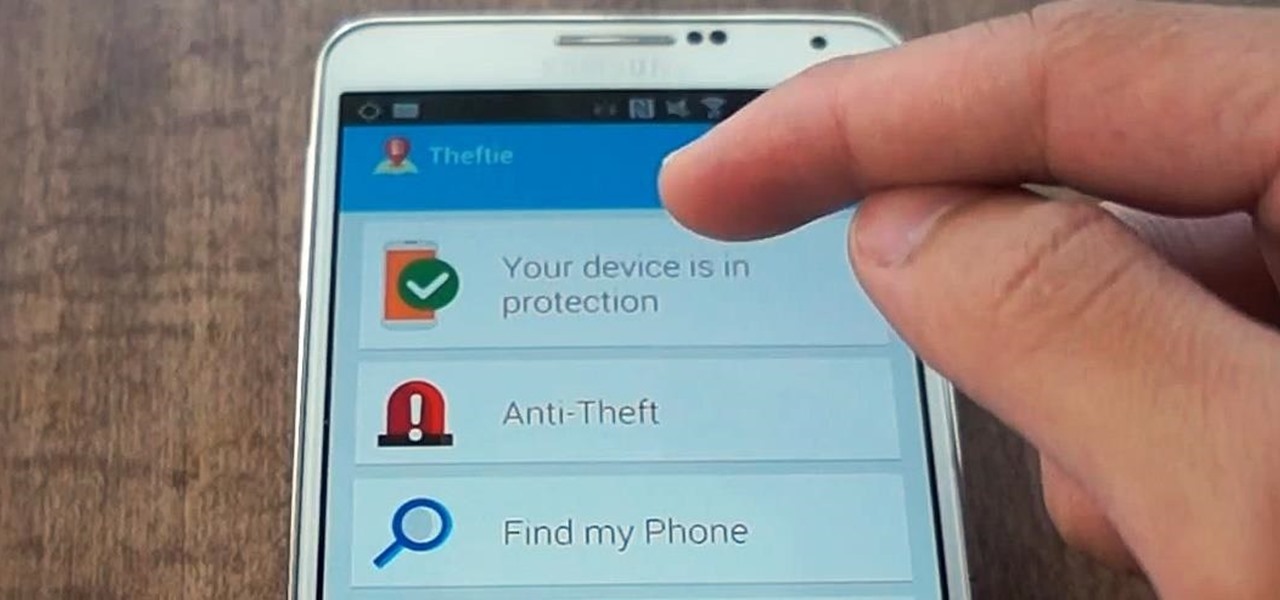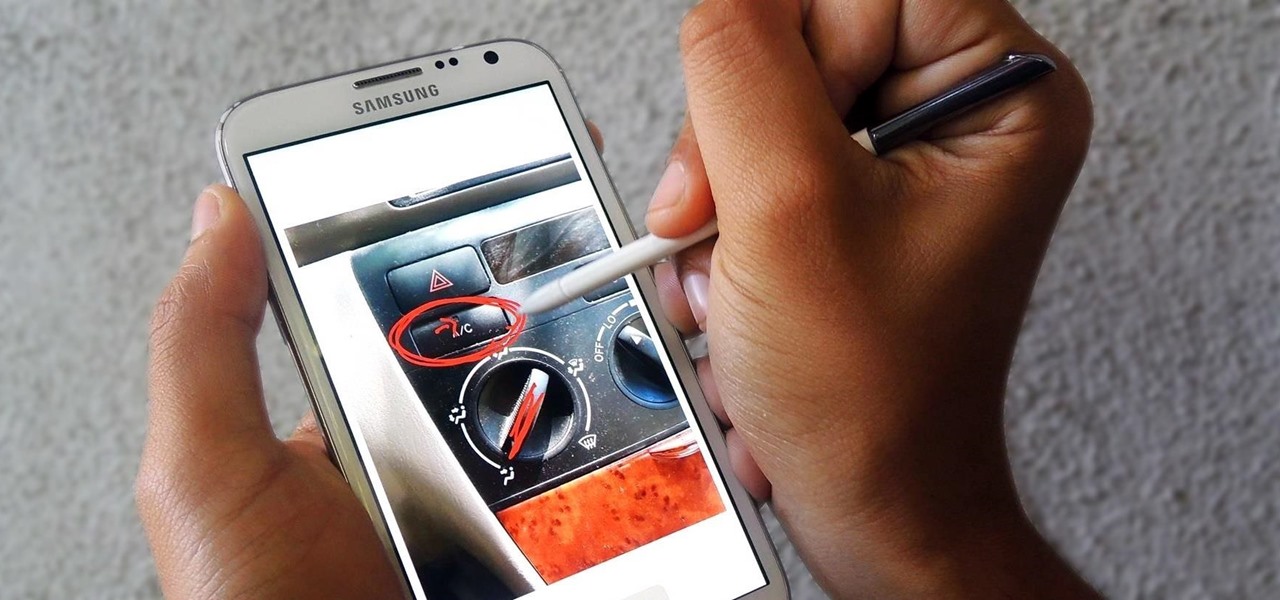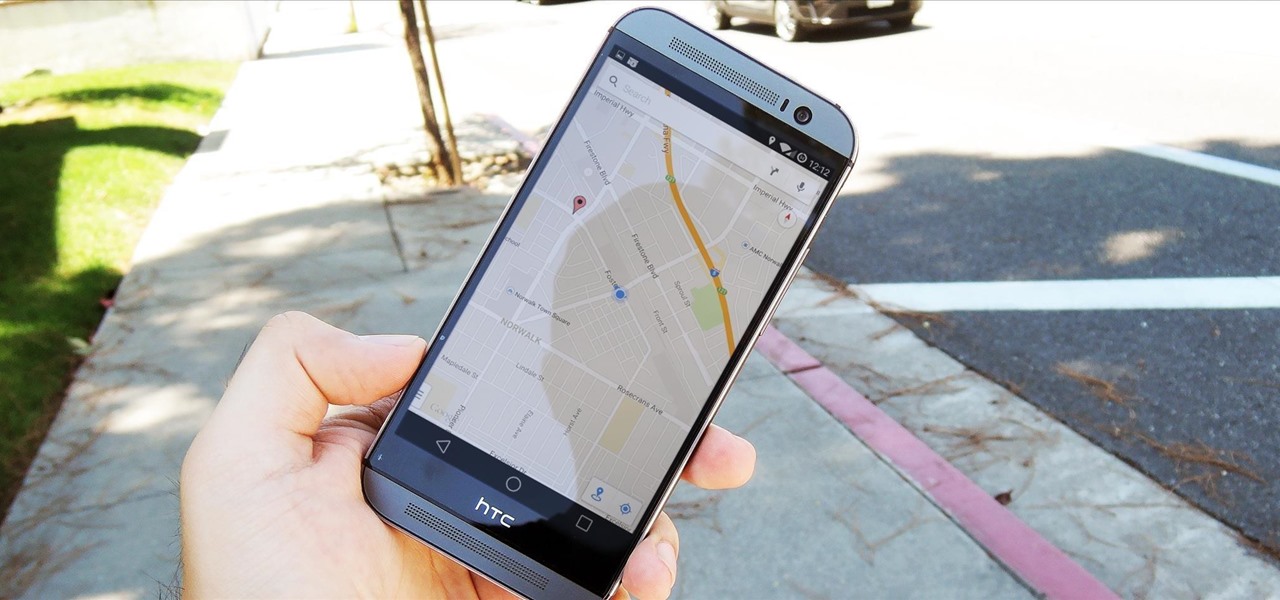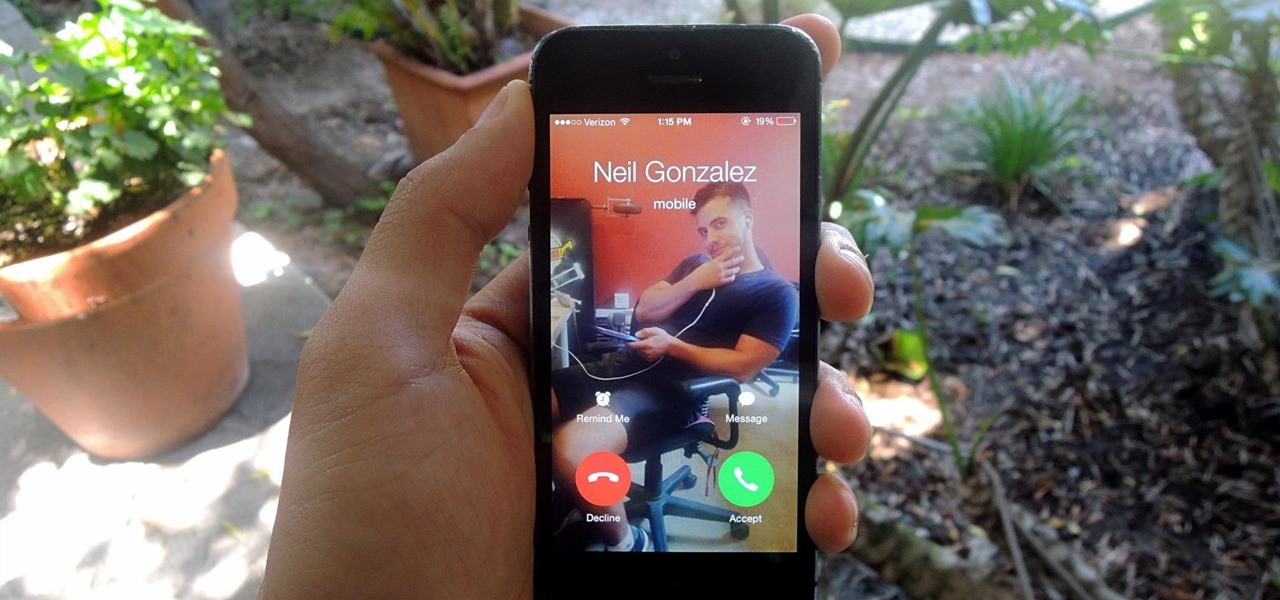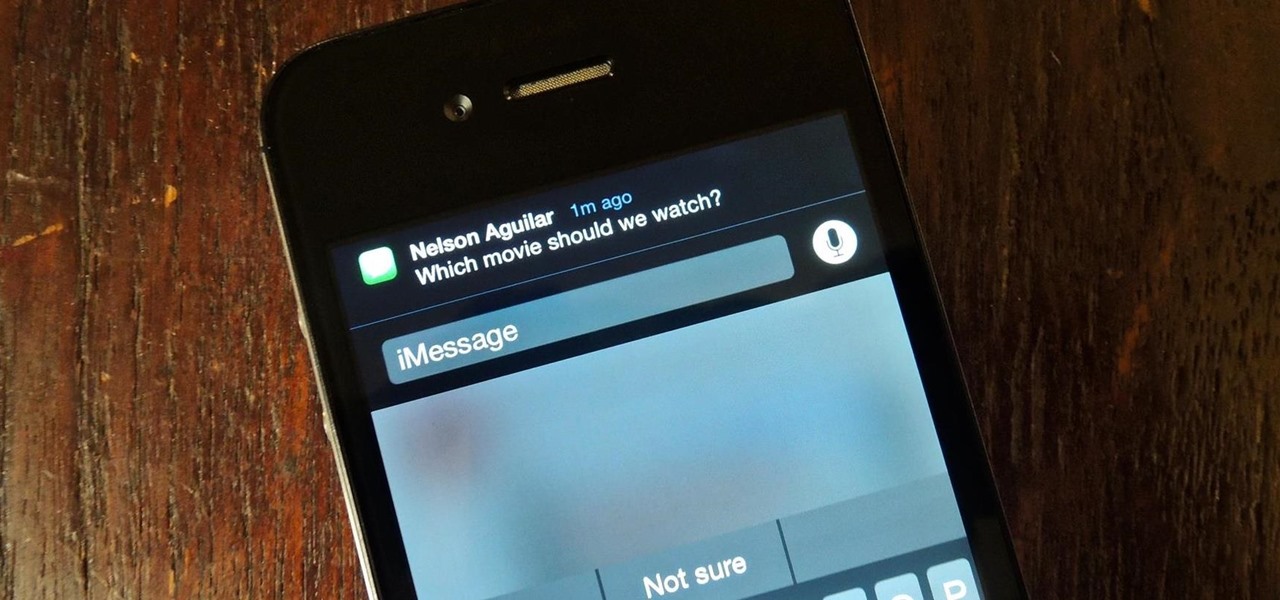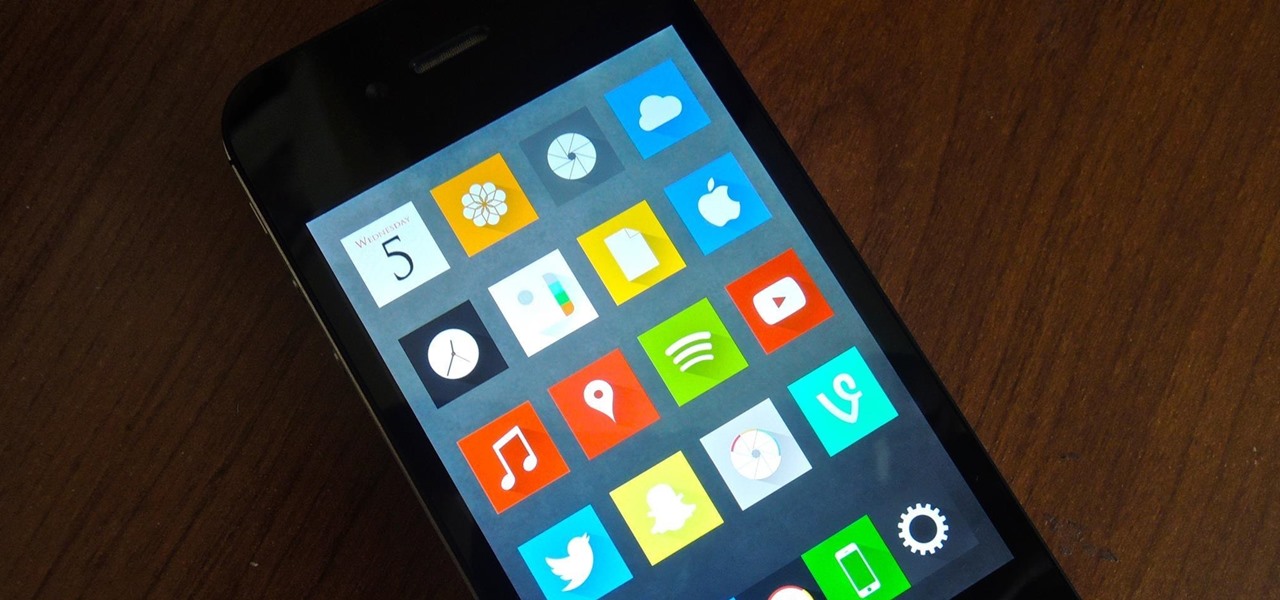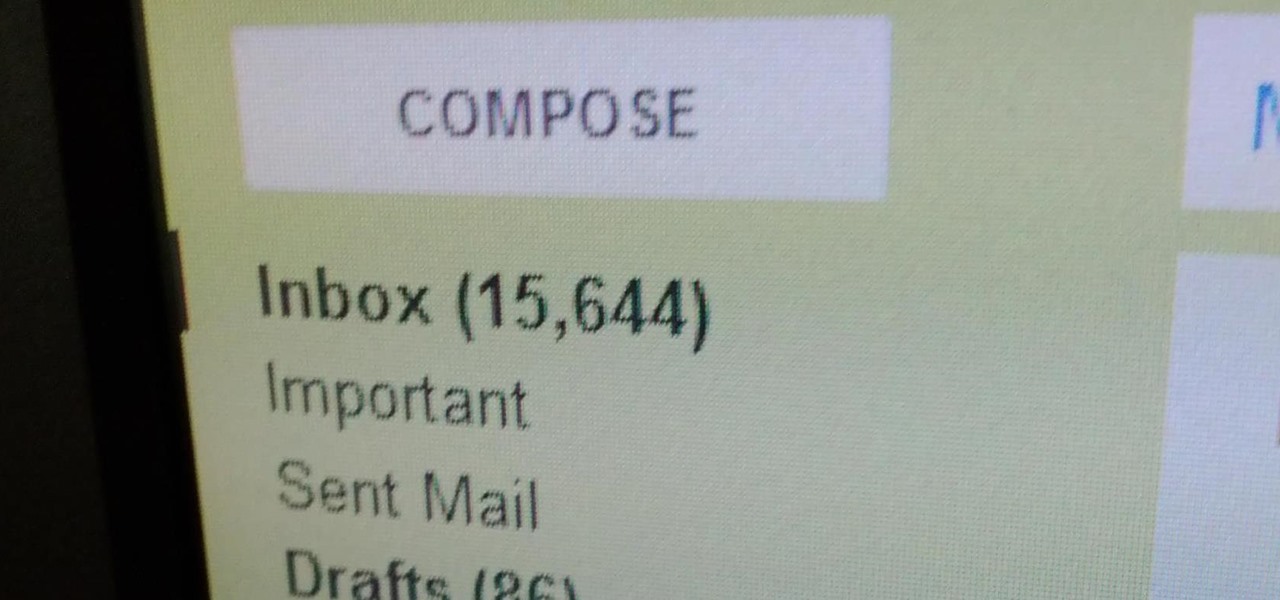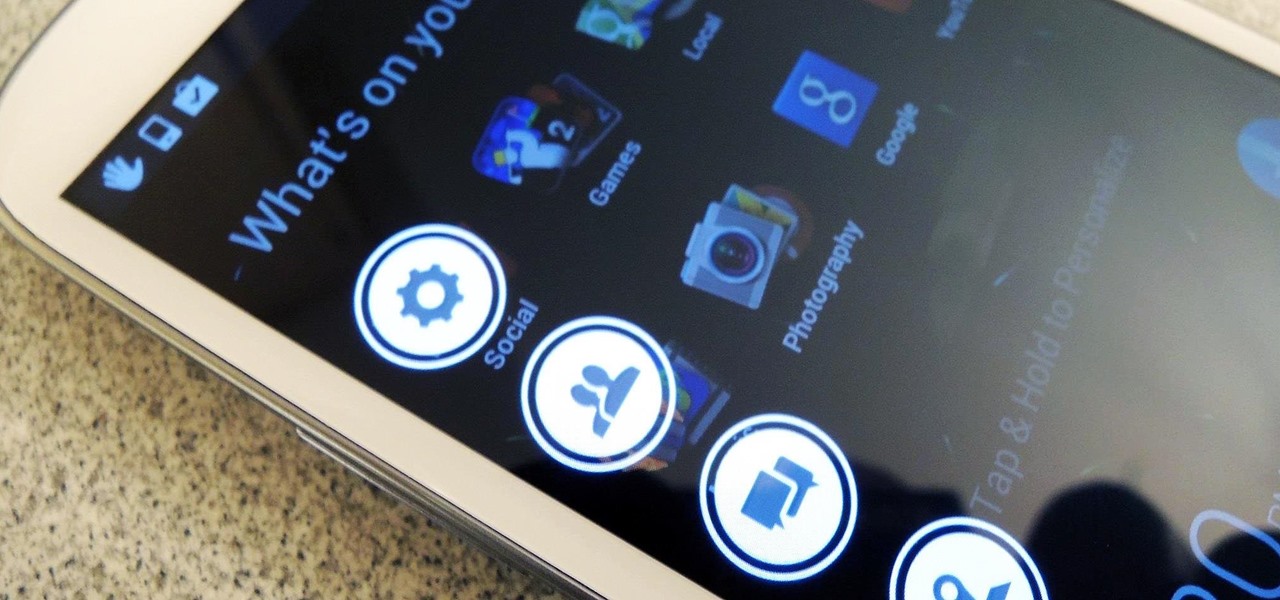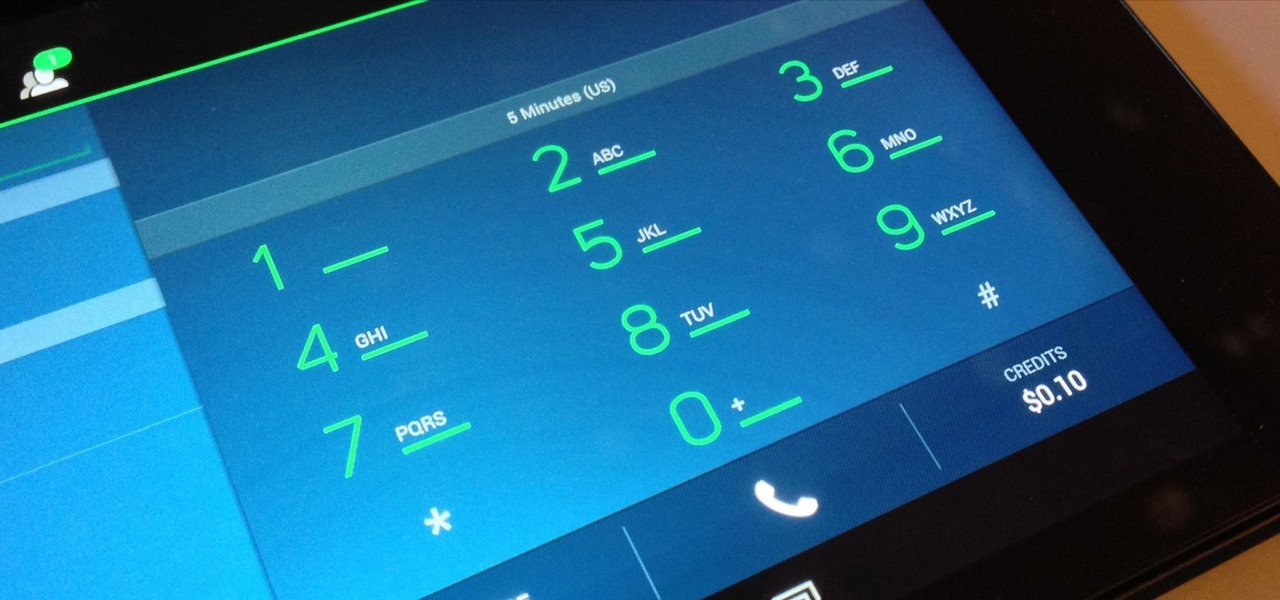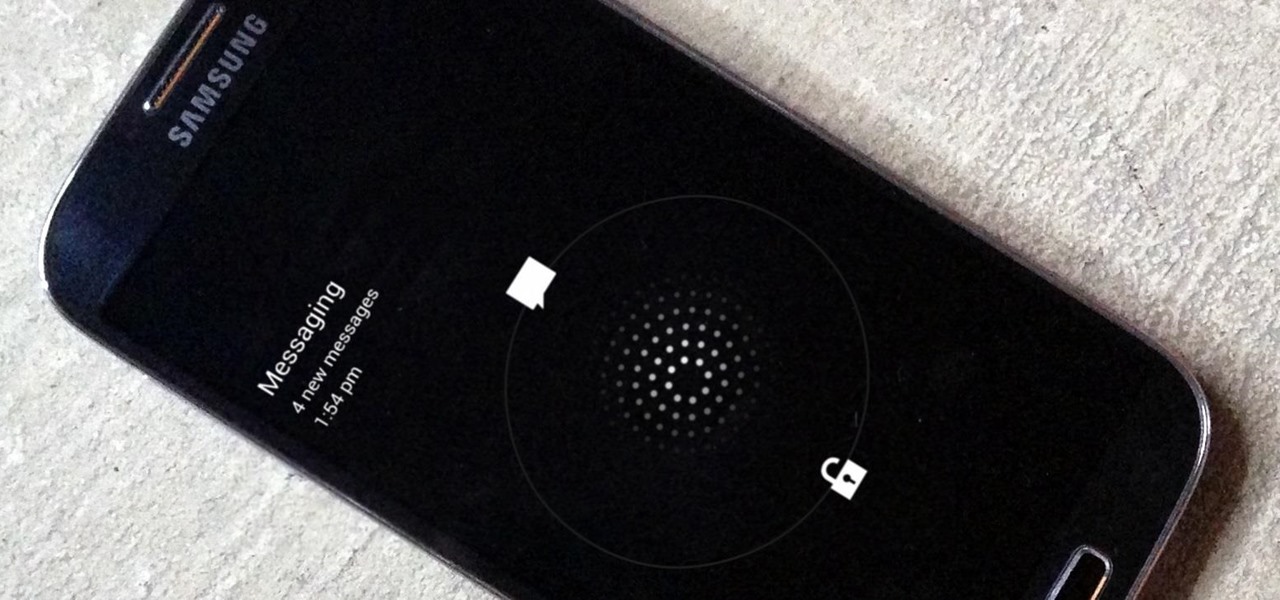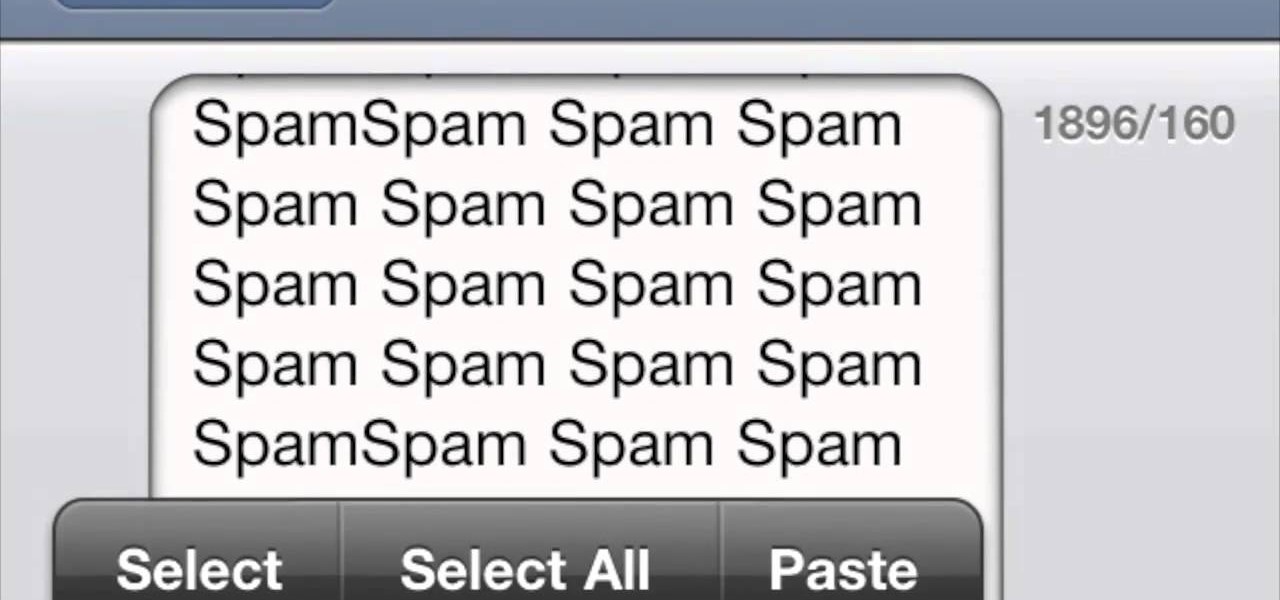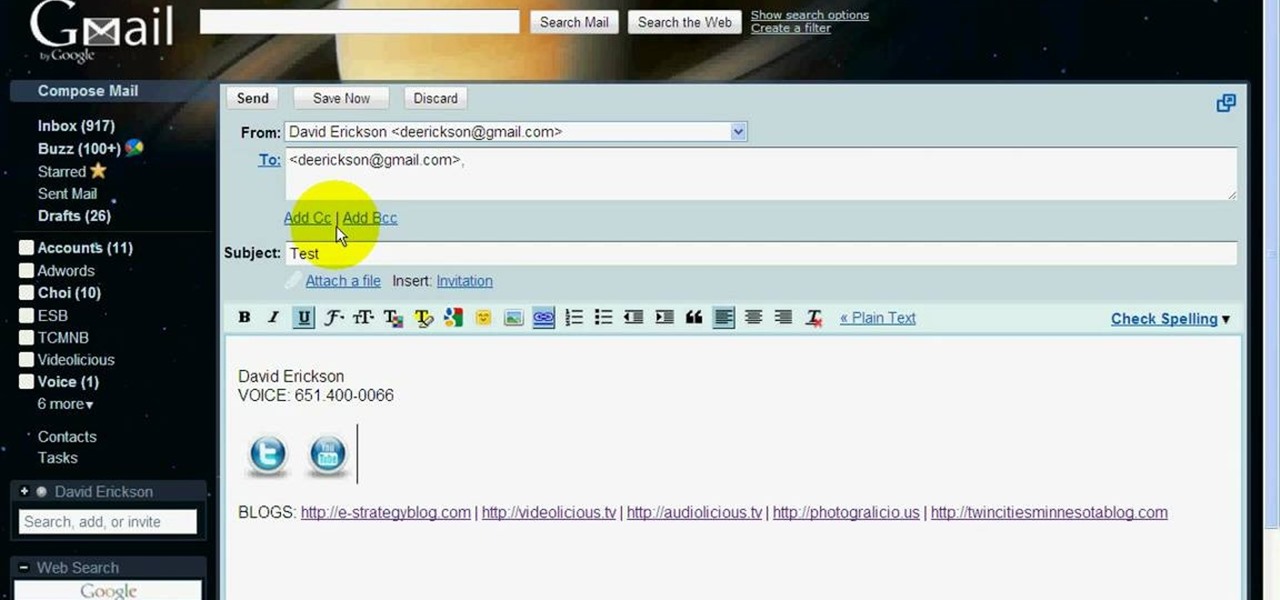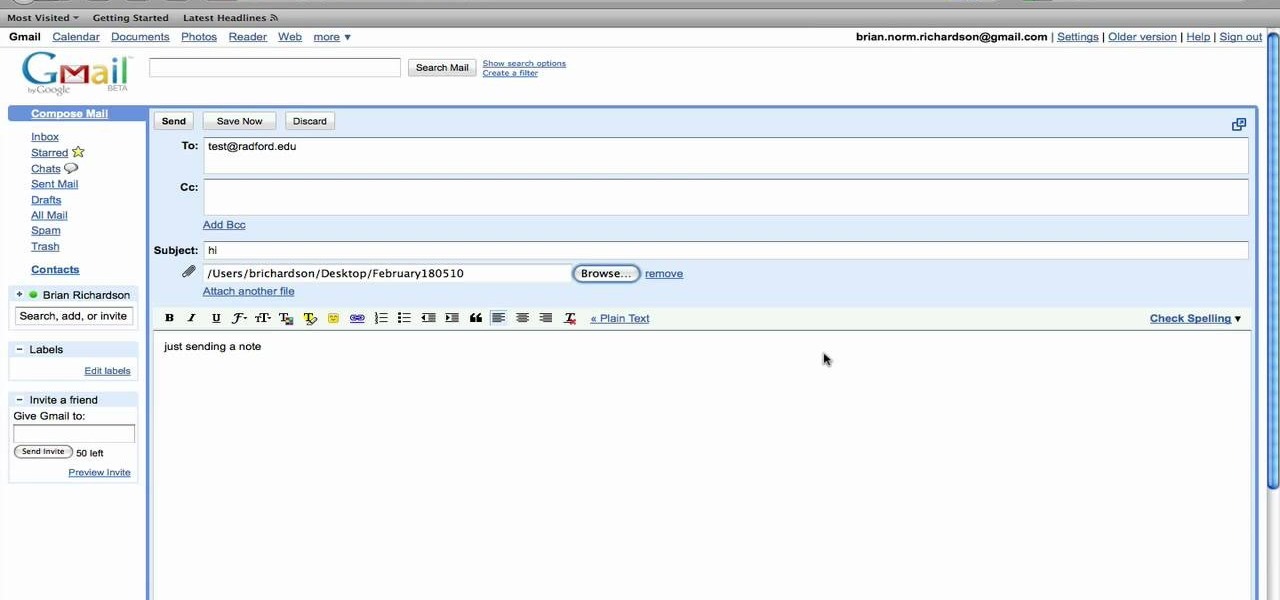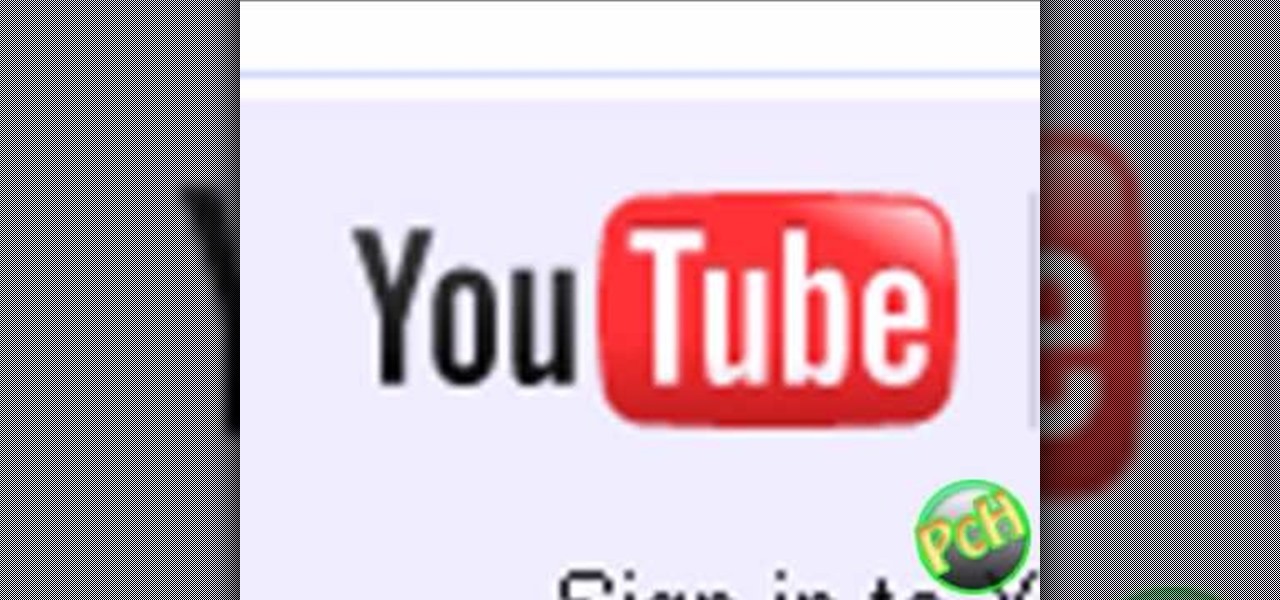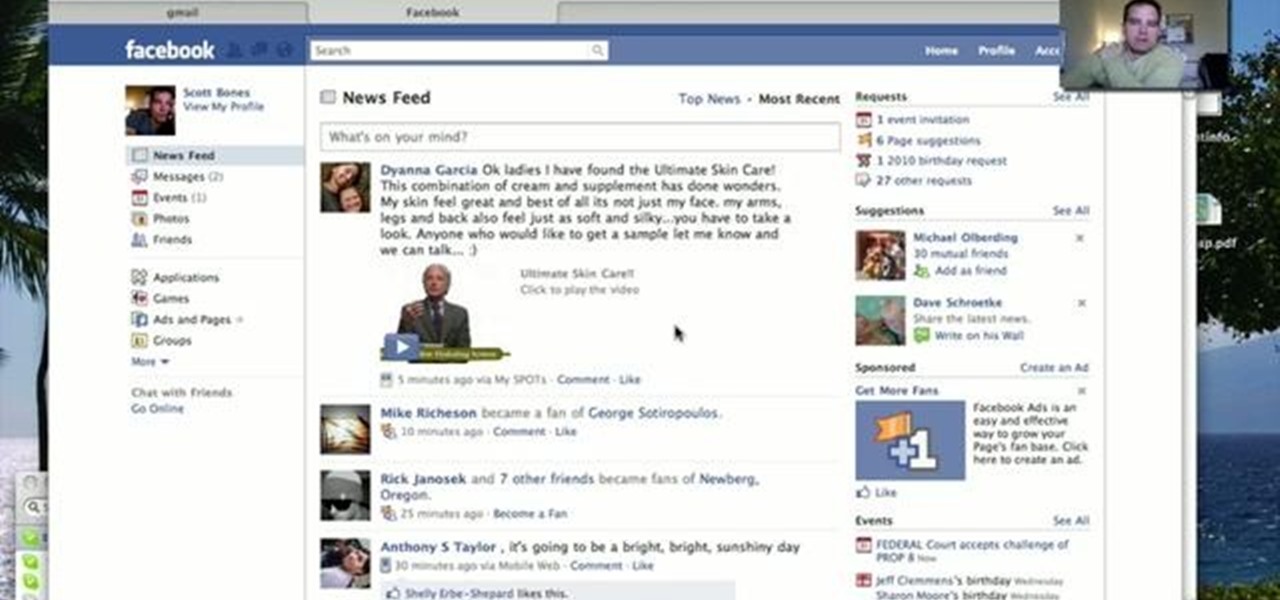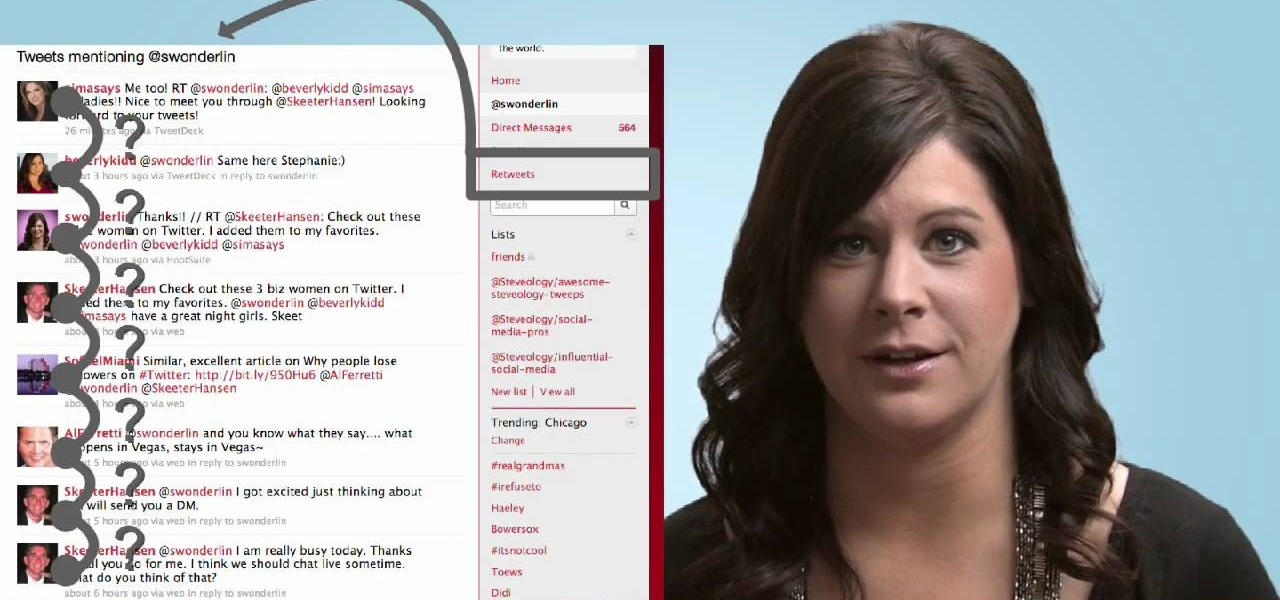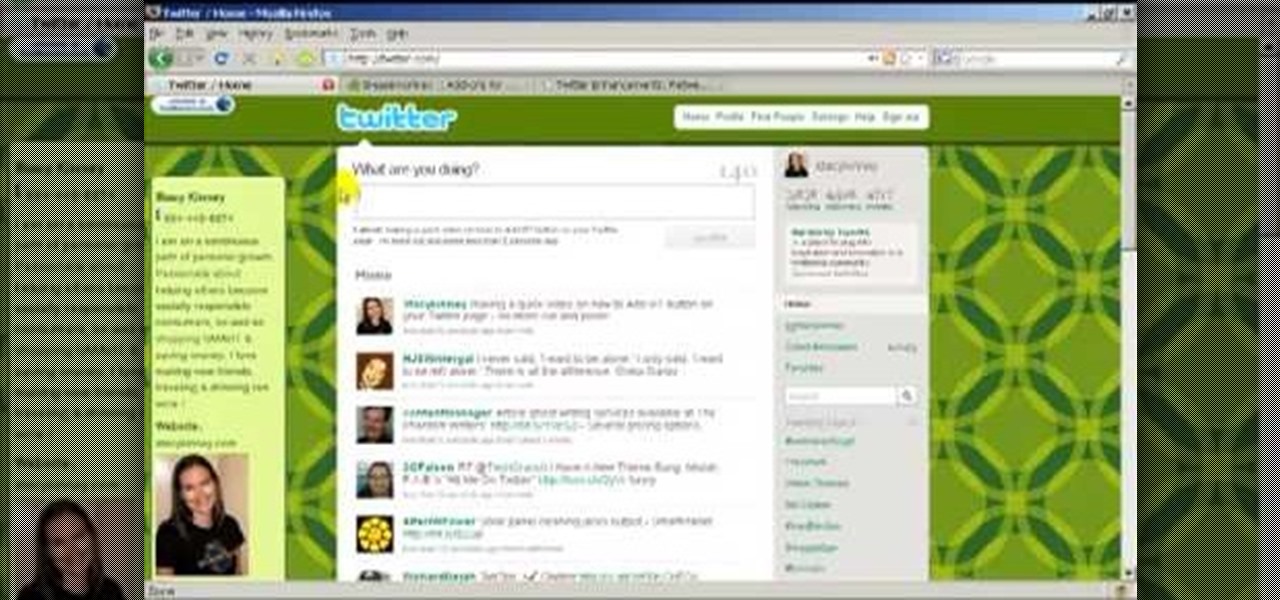While shortcuts to your Camera and third-party apps like Snapchat are great for capturing fleeting moments, it still takes a few seconds to open them and snap a photo. That means you could potentially miss a great shot if you're not quick enough. But now there's a super-fast way to capture and send photos without having to waste time unlocking your device.
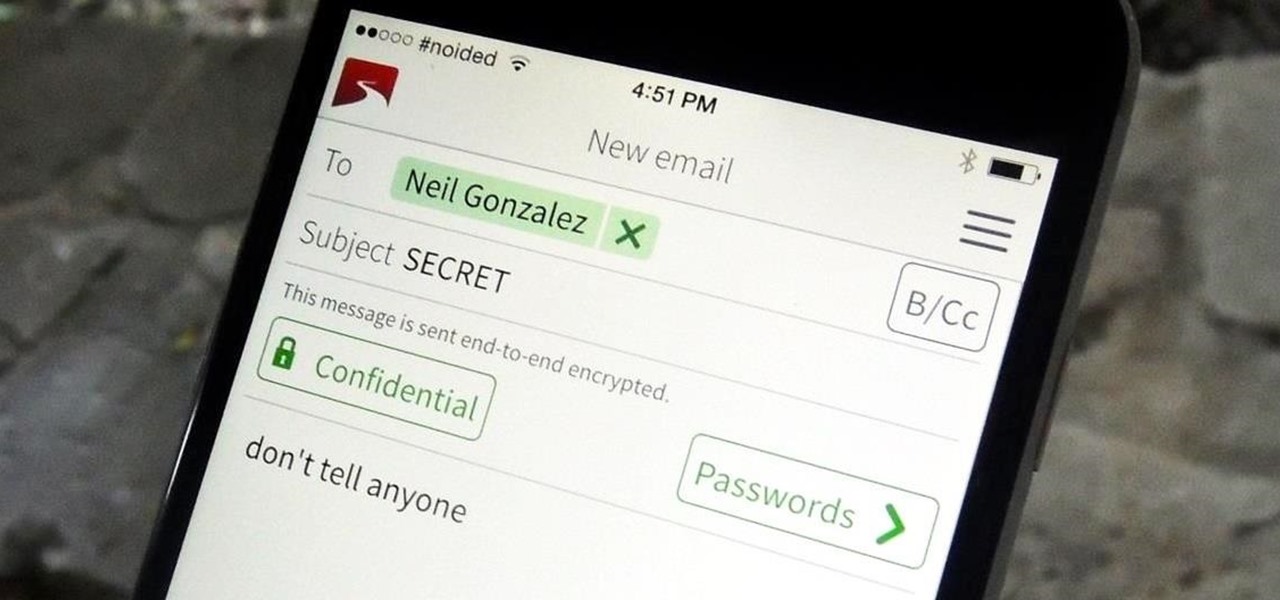
In the wake of the NSA scandal and celebrity-photo hacks, lots of people scrambled to find more-secure ways to send text messages, share emails, and surf the internet. Known for their incredibly secure data networks, Germany's email services saw a remarkable increase in new users from across the world. Last year, we covered Sicher, a German app that lets you send and receive encrypted self-destructing messages on your smartphone.

Third-party keyboards have become a game changer for iPhone owners since their integration in iOS 8. And while the major players from the Android realm—Fleksy, SwiftKey, Swype—already have their keyboards on the iOS App Store, their products are relatively standard fare.
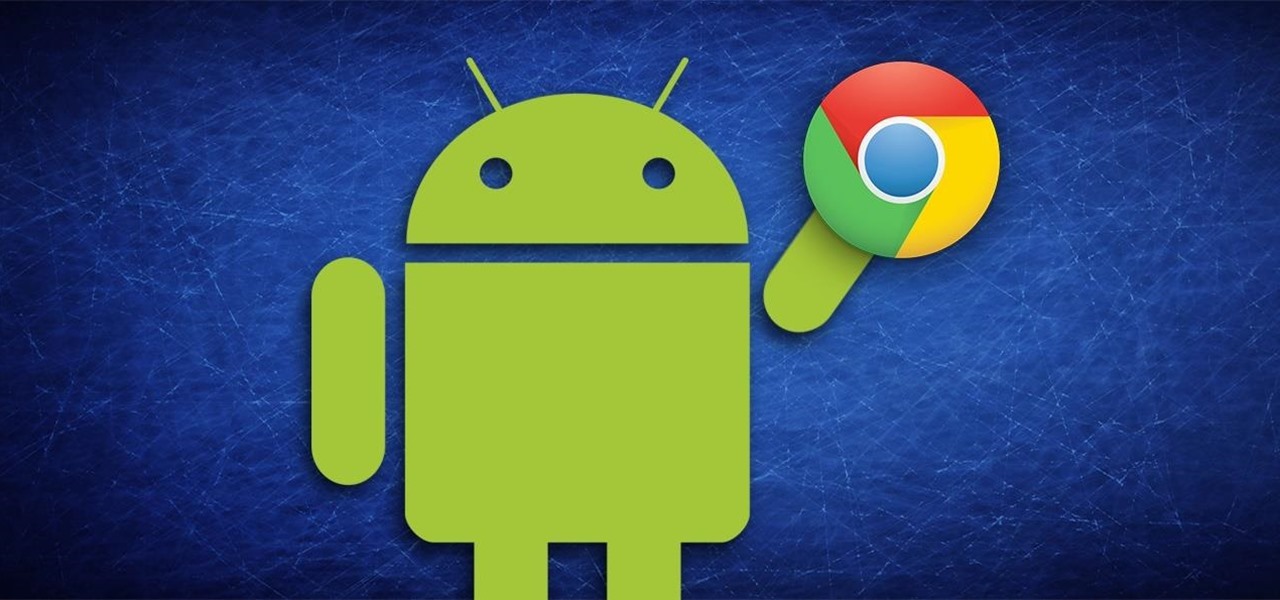
With the release of the ARChon Runtime, many Android apps can now be run within the Chrome web browser. Minor changes must be made to existing Android APK files before they can be installed on Chrome, so the process isn't exactly as easy as pasting an Android app into a folder on your computer.
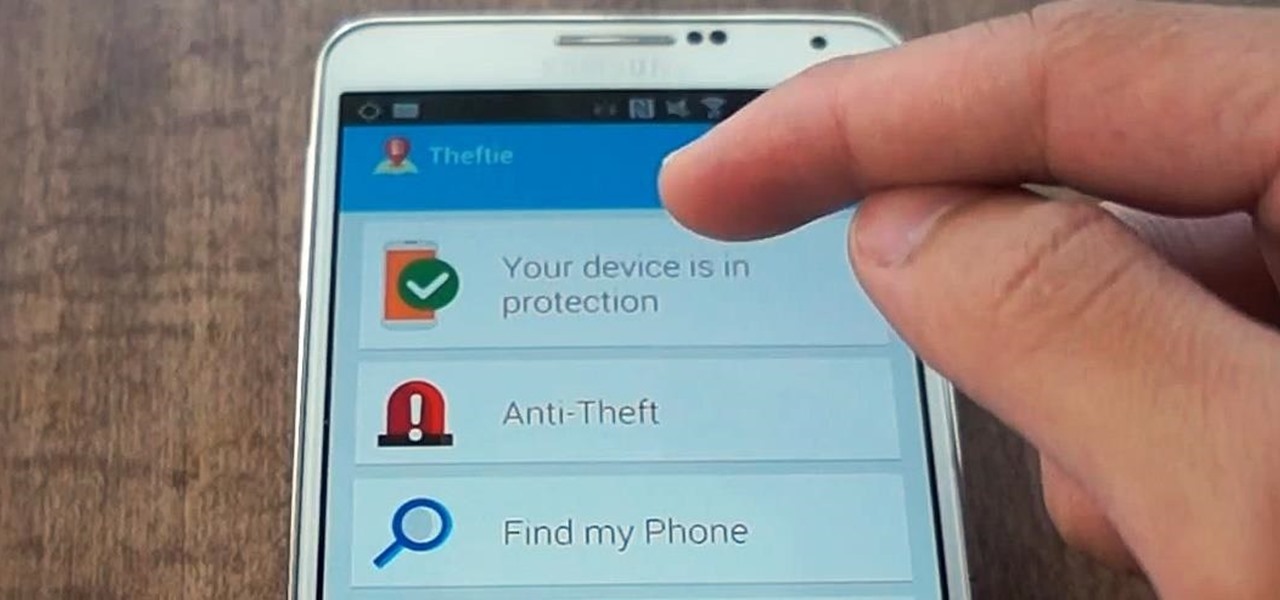
When you misplace your Android device, finding it with the Android Device Manager, or even better, Whistle Me, can help you find it no problem. But what about when your phone is not just hiding under the couch cushions? Your worst nightmare just came true. It's officially gone.
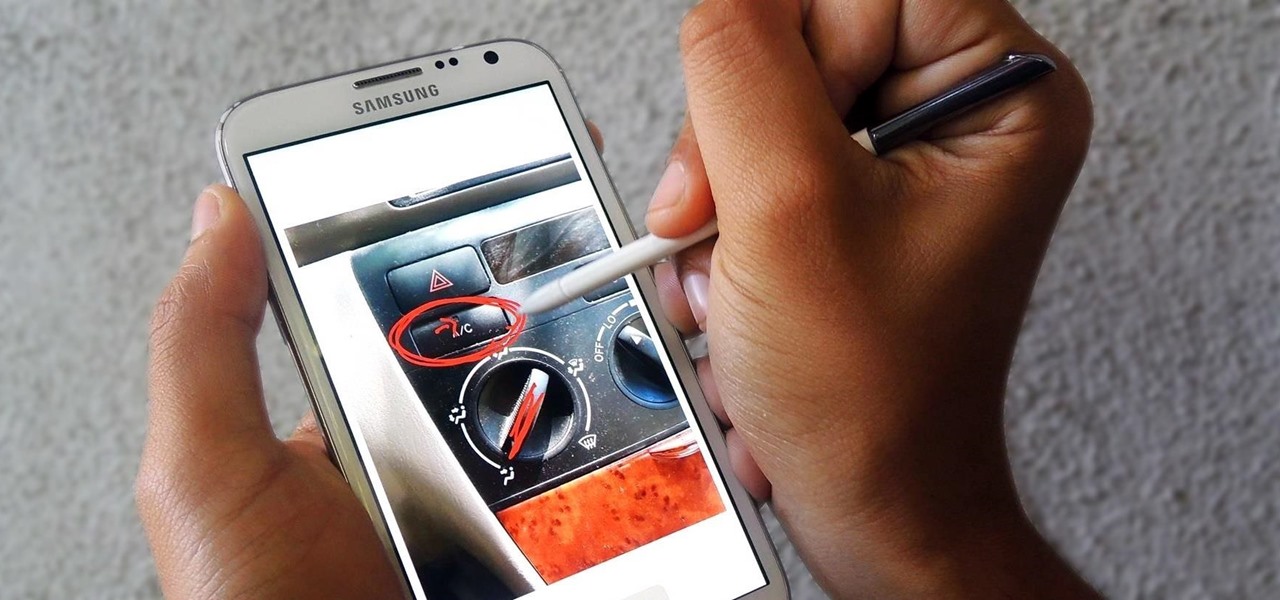
Trying to explain something difficult over the phone can be pretty frustrating if the other person doesn't understand you. Using text messages can be useless for auditory learners, and a phone call won't do much good for a reading or visual learner.

Google's Android Device Manager makes it extremely easy to track down your phone or tablet, but while it's simple to set up and use, it does require your device to have an active data connection, which can be an issue in some areas.

It's time to enjoy one of America's longest lasting favorite pastimes. No, not baseball—pranking our friends! With the internet currently overrun with countless pictures and memes of cats, there's no way for your feline-hating friends to surf the web without coming across a kitten or two. But things can get worse for them. Way worse...

Apple has released the 2nd beta of iOS 8, exactly fifteen days after the first version was unveiled at WWDC and subsequently released to developers. I've already shown you some of the new features of iOS 8, like location-based app alerts, randomized MAC addresses, hidden Safari tricks, and a slew of new things in the Messages app. But if you've had the chance the explore iOS 8, let's go through some of the changes that Apple has made to the latest iteration of its mobile operating system.

While text messaging has become one of the most frequent ways we communicate with our friends, the missing body language, tone of voice, and eye contact can make it difficult to tell when someone is being dishonest. That said, it's not impossible. There are a number of subtle hints you can train yourself to recognize that will to help you detect written lies hiding in your SMS and iMessages. Here's what you should look out for.

Notification banners and alerts aren't new to iOS, but the ability to expand and interact with them is. Apple's new iOS 8 has ushered in some small, yet convenient features to the banner and alert notifications that make them truly interactive. The new additions, as you will see, makes it easy to complete simple tasks without leaving the current screen you're in.

Apple's iOS 7 is riddled with annoying features, and some of them can't be toggled off in Settings. For example, I really don't like having labels directly underneath my app icons, and there's no way to remove them. Sure, it may be nitpicky, but it's my device, and it should behave the way I want it to.

My friends can be pretty shitty sometimes, but they're my friends nonetheless. On various occasions, they've secretly taken my device and made me look foolish by posting crude and embarrassing posts to Facebook, Instagram, or Twitter. With friends like these, who needs enemies, right? And it's because of these types of friends that we need to substantially upgrade the app security on our devices.

As of this week, Gmail is going to start letting Google+ users email each other using a new option called "Email via Google+." There's nothing wrong with making it easier to get in touch with people you want to hear from, but the default setting allows anyone with a Google+ account to send a message to your Gmail inbox. After the feature is in use, Gmail will start to suggest Google+ connections along with your other contacts as recipients. Email addresses will not be displayed for Google+ co...

I could write about a new launcher everyday, because there are so many options out there for Android users, but one of my favorites it Everything Home. You probably have your own favorite, but what if you could actually use two launchers together, taking advantage of each one's awesome features?

Welcome back, my neophyte hackers! In today's hack, we're going to have a bit of Halloween fun. Have you ever had a boss who made you miserable with his micro-management and nagging? Maybe you thought he unfairly fired your friend/colleague? Well, now here's your chance to get a bit of revenge and keep him or her off your back!

I know it's a very first-world problem, but I really can't stand it. Email was invented to speed up communications between people across the world, even just across the office, yet when I'm on my super awesome iPhone running iOS 7, I have to go back and forth between my gallery and my email to send more than five photos at one time.

Now that iOS 7 is out, what can you do that you couldn't do before? In this softModder guide, I'm going to cover all that's new and noteworthy about iOS 7. I've been playing around with it on my iPhone 5 since the first beta came out, so I'm excited to show you some of the secrets that are lurking within Apple's newest mobile operating system.

Your Nexus 7 may be a tablet, but it can also be used as a phone, thanks to the continued upswing of VoIP applications, which send voice and media messages over the Internet—not over a cellular network.

According to a new study, the majority of smartphone users check their devices 150 times a day. While that number may seem incredibly high at first glance, the influx of notifications and amount of social media apps available reduce the initial shock and make the number seem not so preposterous after all. Yeah, even on a date.

Gaining remote access to a phone isn't only for super hackers and spies. There are plenty of times when the average smartphone user would want to have remote access to their device.

WhatsApp is a very popular messaging app on the Play Store, but unfortunately, tablet users have been left out of all the fun because WhatsApp only works on smartphones—until now.

Text bombing isn't a very nice thing to do, and sucks for whoever you're doing it to, but it's certainly fun for you! Annoy the hell out of a frenemy, or simply pass the time in your boring Biology class with affably evil fun, by spaming your friend's text inbox with loads of messages.

The days leading up to Christmas are arguably the most exciting days of the year, as they're filled with Christmas present shopping, baking Christmas cookies, and decorating ye olde Christmas tree and the house. Start a new tradition this year by counting down to Christmas with an advent calender.

Katy Perry's new "Firework" video is about people starting over by finding a special courage within themselves. Whether you're 10 or 100, the idea of new beginnings, and doing what you want despite what other people think is a message we can all relate to.

Need some help figuring out how to sort your emails by date or sender in Outlook 2010? This video will teach you everything you'll need to know. Whether you're new to Microsoft's popular email and scheduling application or a seasoned MS Office professional just looking to better acquaint yourself with the Outlook 2010 workflow, you're sure to be well served by this video tutorial. For more information, and to get started organizing your own inbox, watch this free video guide.

If you're getting bored of the same old same old in your e-mail messages, or if you're looking for an easier way to show off each of your social networking, as well as personal websites, then you will be happy to hear that Gmail has finally introduced rich text signature lines that'll allow you to hyper-link your images in your signature via HTML. All this can be found in the Labs section of your settings in Gmail. In this video you will learn how to set up the signature with the images and h...

Do you find that there's no better way to unwind from a long, hectic day than to put on Joni Mitchell, kick off your heels, and pour yourself a glass of Chardonnay? If so, then you more likely than not have an assortment of wine corks from wine bottles you've inhaled.

In this tutorial, we learn how to use the left handed column options in Gmail. First, log into your Gmail account, then click on your different emails. Open an e-mail by clicking on it, then click reply to respond to it. You can also save this, and it will save to your account. If you want to delete a message, simply select it and click on the delete button. It will now be moved to your trash, where you can keep it, or you can delete that, which will remove it forever. If you want to write an...

We all have our reasons for erasing personal data from a phone. Whether you just ended a bad relationship whose face you never want to see again (lots of text messages) or just want to restore your privacy on the cell phone, erasing may be your only option.

In this tutorial, we learn how to delete your YouTube account. First, log into your account on YouTube, then delete all your videos. Next, click on "account" at the top of the screen. Next, click on "manage account", then find where it says "delete account" and click on that. After this, you must type a reason why you are deleting your account and click on "save". Now, you will be shown a message from YouTube on deleting your account and you will be set! This is the only way to delete you acc...

The Hitachi disc drives included in many XBox 360 consoles are prone to a specific kind of malfunction that results in a unplayable disc message when you try to play games and a telltale grinding noise from the drive when it spins. Fortunately, this is a pretty simple problem to fix. These videos will show you how to do it by taking your drive apart and reaffixing one tiny piece to it's intended area.

In order to be taken seriously in the world of motion graphics tutorials, one needs to teach something that everyone will remember… some kind of face distortion technique. Jerzy Drozda Jr has his "Form Face" and Andrew Kramer has his "Demon Face Warp," so the only thing that can possibly match those terrific After Effects tutorials is… FIRE.

Before you know it, Valentine's Day will be here. Or your boyfriend's birthday. Or your two year anniversary. And while buying the newest techie gadget for your boy will earn you a gold star on your head, you can truly get his heart racing by making him a pair personalized boxer shorts.

Privacy is important on Facebook, a lot of users don't even realize that their posts are being broadcast to the masses.

Lock and load! In this Xbox 360 tutorial, you're taken for a nifty little ride by the guys at Achievement Hunter. The main target: an easter egg. And not just any cool easter egg, it's one that puts you, somewhat, in contact with another zombie basher from a different game, Dead Rising. Yes, in this Left 4 Dead 2: The Passing, easter egg hunt, you'll be reading a little message left to you from the man himself, Frank West. So sit back and prepare for the worst. Enjoy!

Here's a great tutorial by the fellows at Achievement Hunter showing you where to find another Just Cause 2 easter egg on the Xbox 360. This time they are dealing with the mechanical shark easter egg. Now, usually easter eggs are pretty cool and have some sort of secret message, but most of the time are there for fun. This easter egg just seems kind of pointless. Anyways enjoy the tutorial and good luck!

In this video, we learn how to retweet in Twitter with Stephanie. There is a new layout on Twitter which may look confusing, but is very user friendly. First, log into your Twitter account and go to your home screen. On the right hand side you will see a button that says "retweets". Click on this and you will see three selections. Click on "your tweets, retweeted" and you will see which users have retweeted something that you wrote! From here, you can also go and thank those people for retwee...

In this how to video, you will learn how to add a re-tweet button on to your Twitter page. Normally to re-tweet, you will have to copy and paste the tweet and type in RT before the message. If you download the Firefox plug-in for re-tweeting, you just have to press a re-tweet button next to the tweet. To do this, go to the Firefox add-ons and download grease monkey. You will next have to download Twitter enhancement. Once you do this, you will see the buttons next to the tweets. You now are a...

Vince shows viewers hot to access the Chuck Norris trick on Google. First, you need to open your web browser and go to Google. In the Google search bar type in 'Find Chuck Norris' and click 'I'm feeling lucky'. Make sure you do not click enter but the 'I'm feeling lucky' button to the right. You will get a funny message that says 'Google will not search for Chuck Norris because it knows you don't find Chuck Norris, he finds you'! The suggestions should read 'Run before he finds you' and 'Try ...