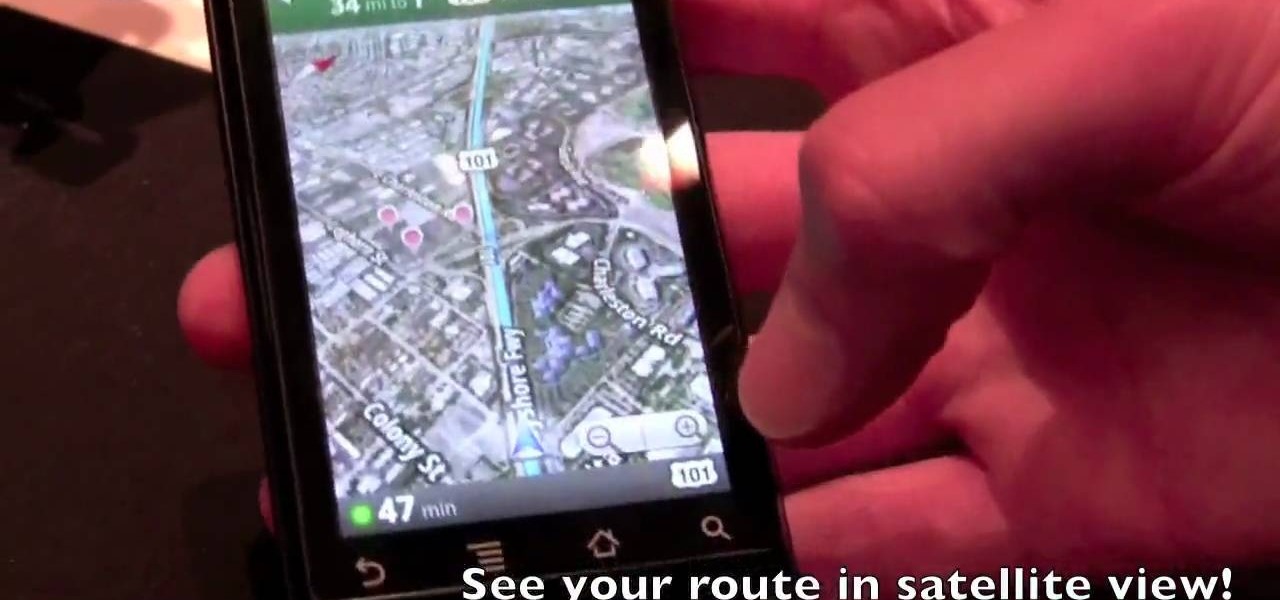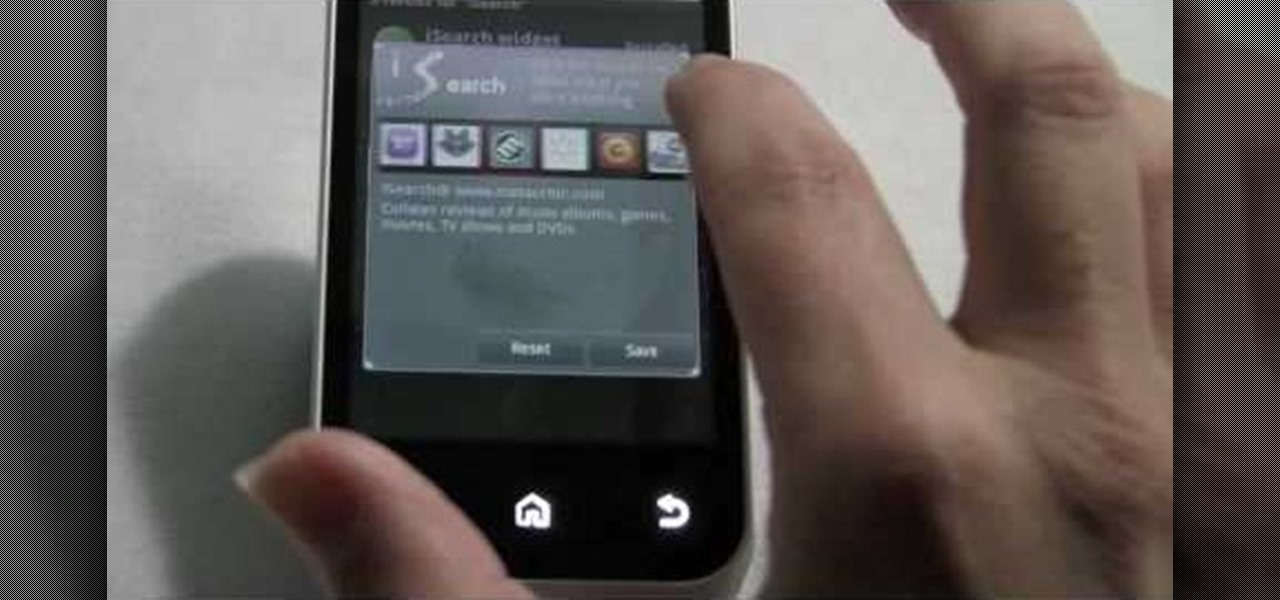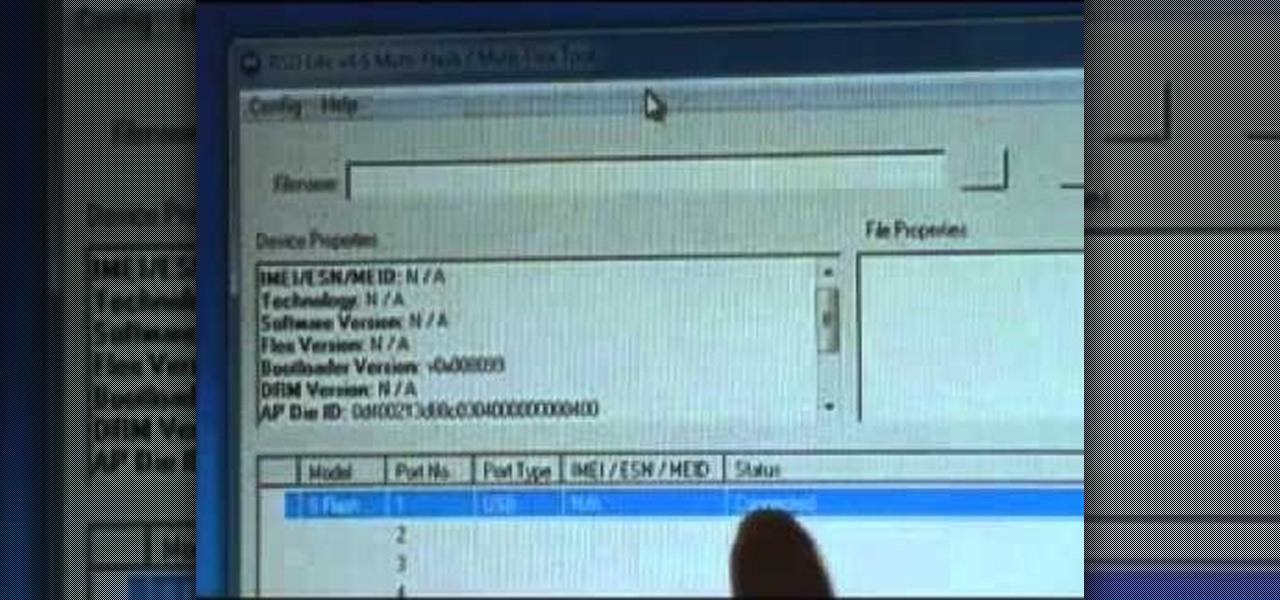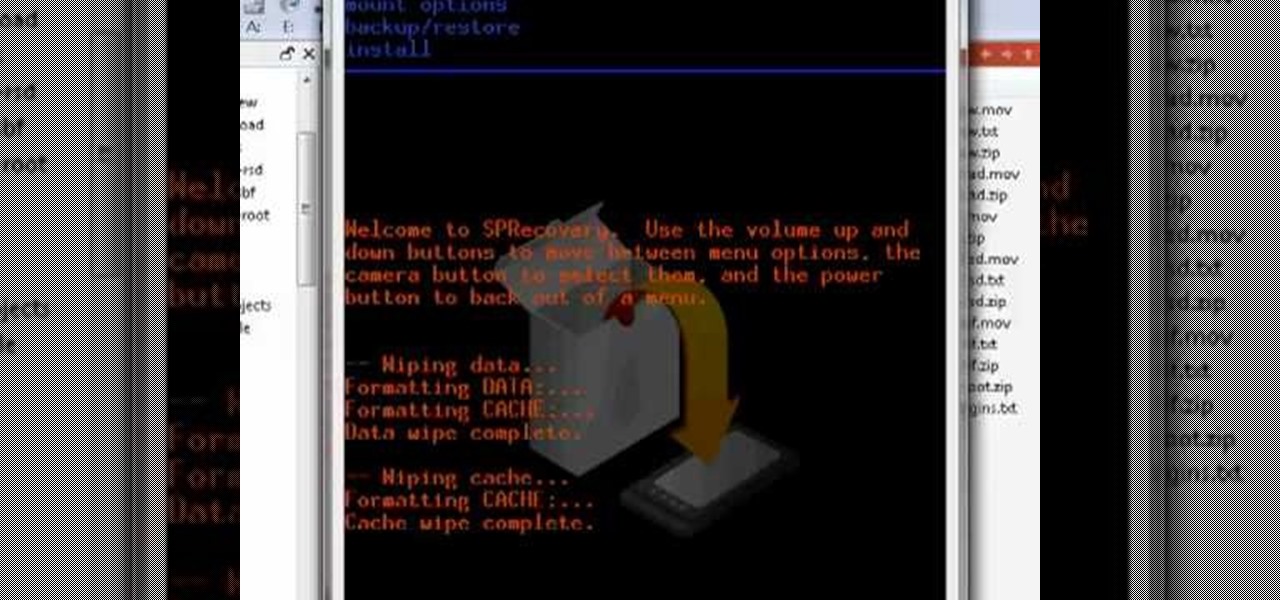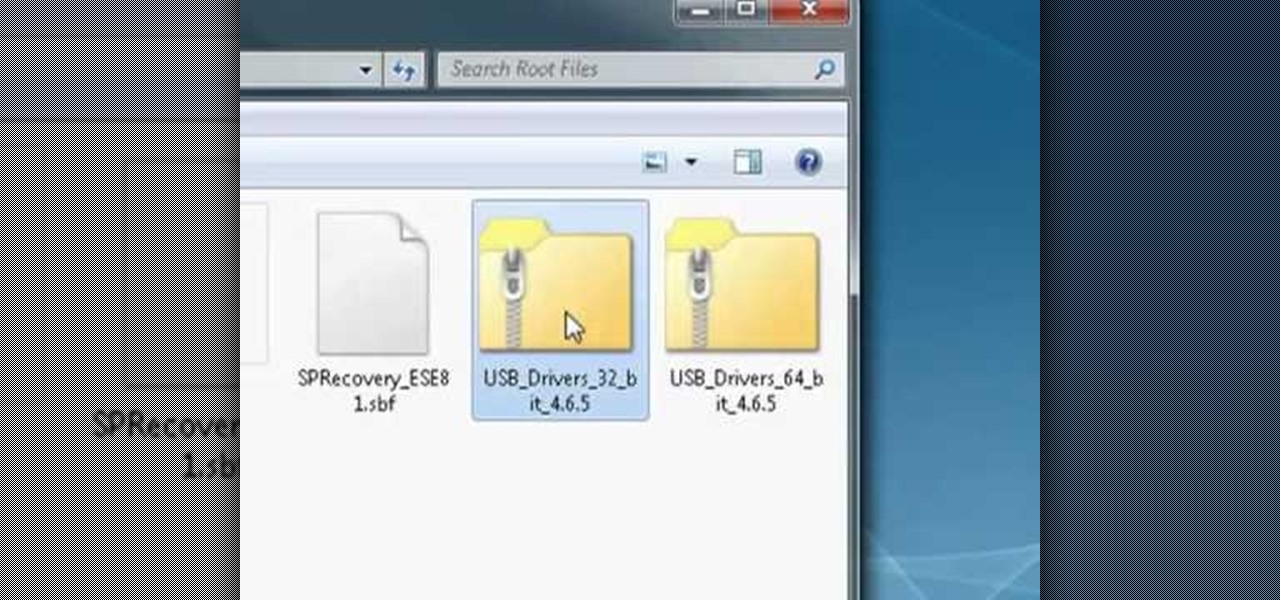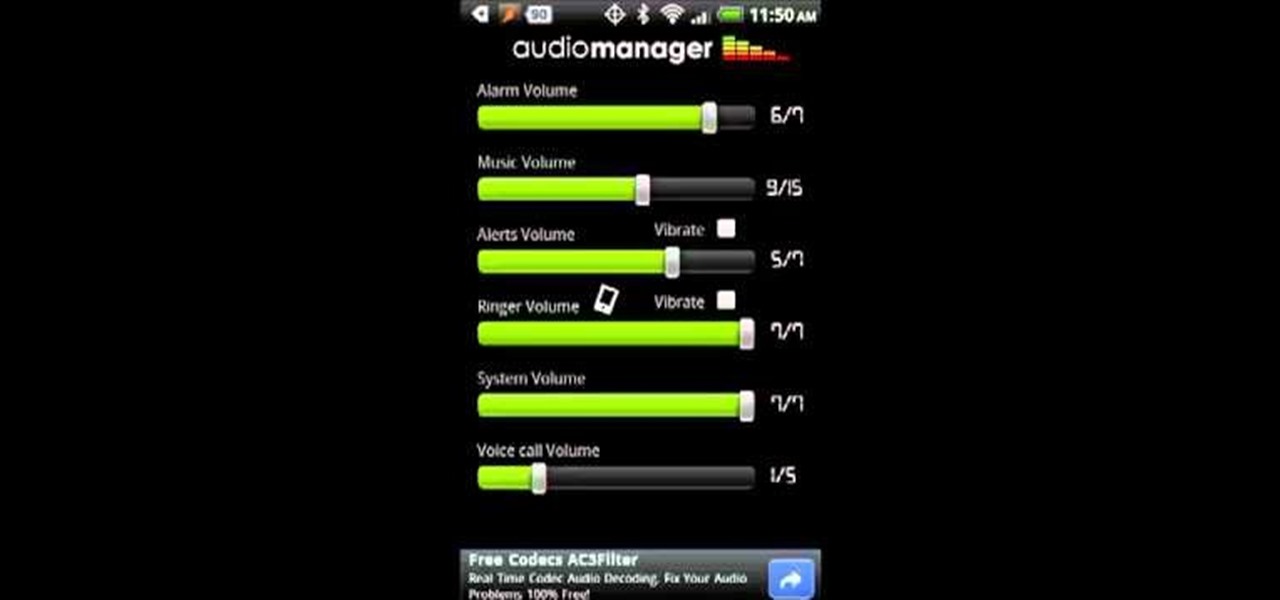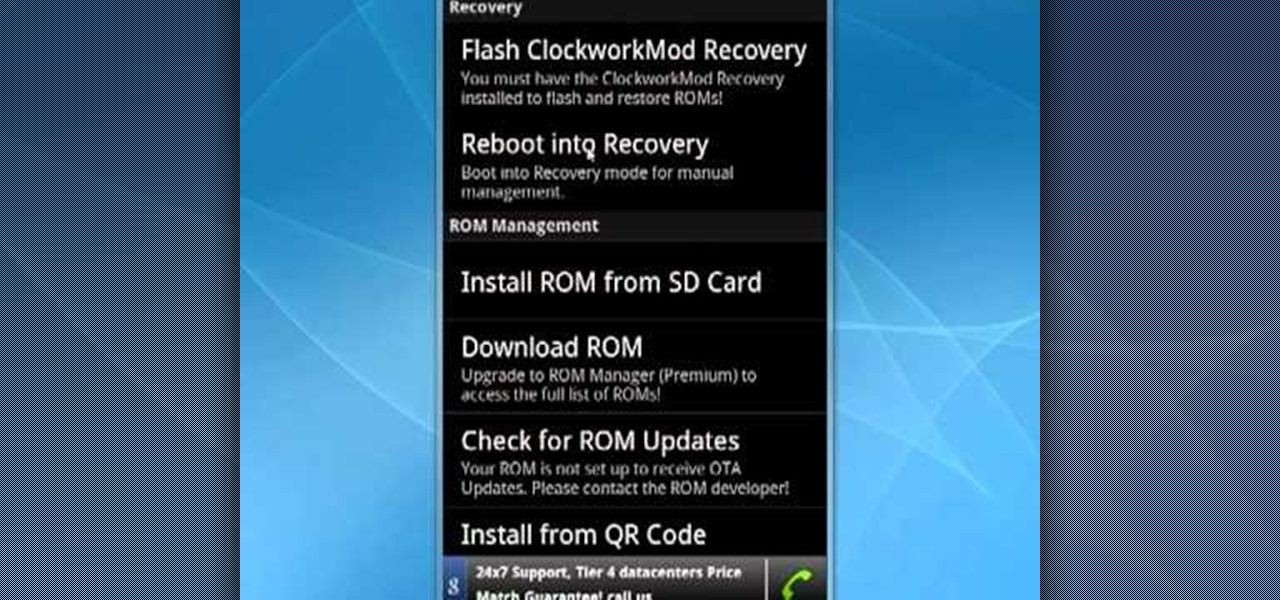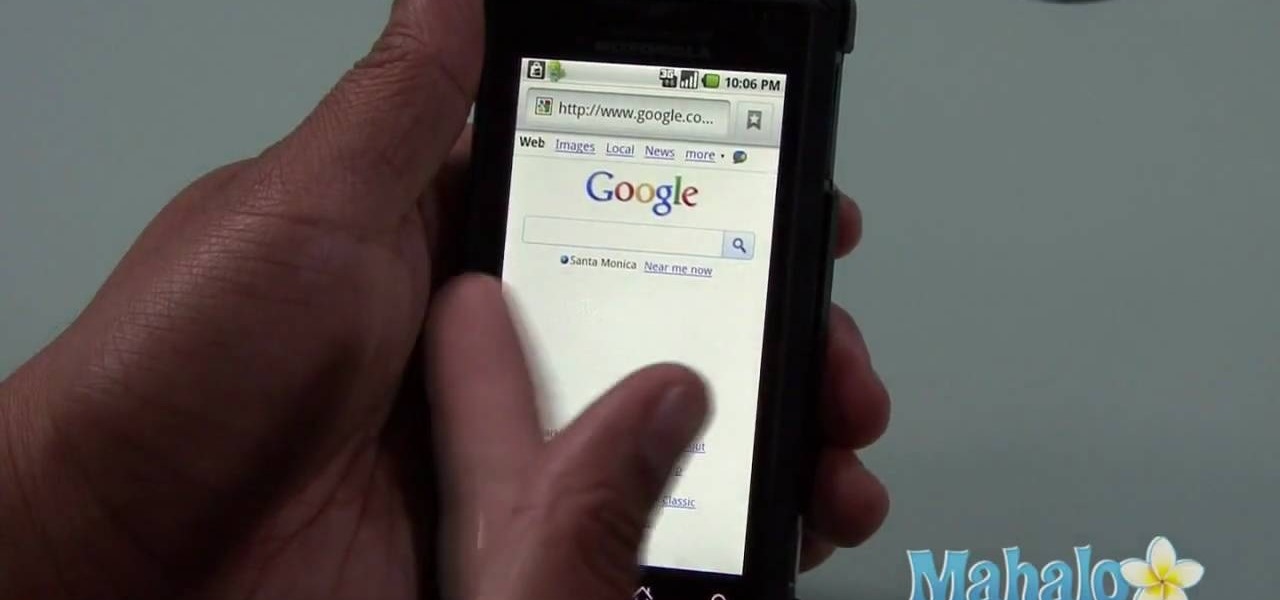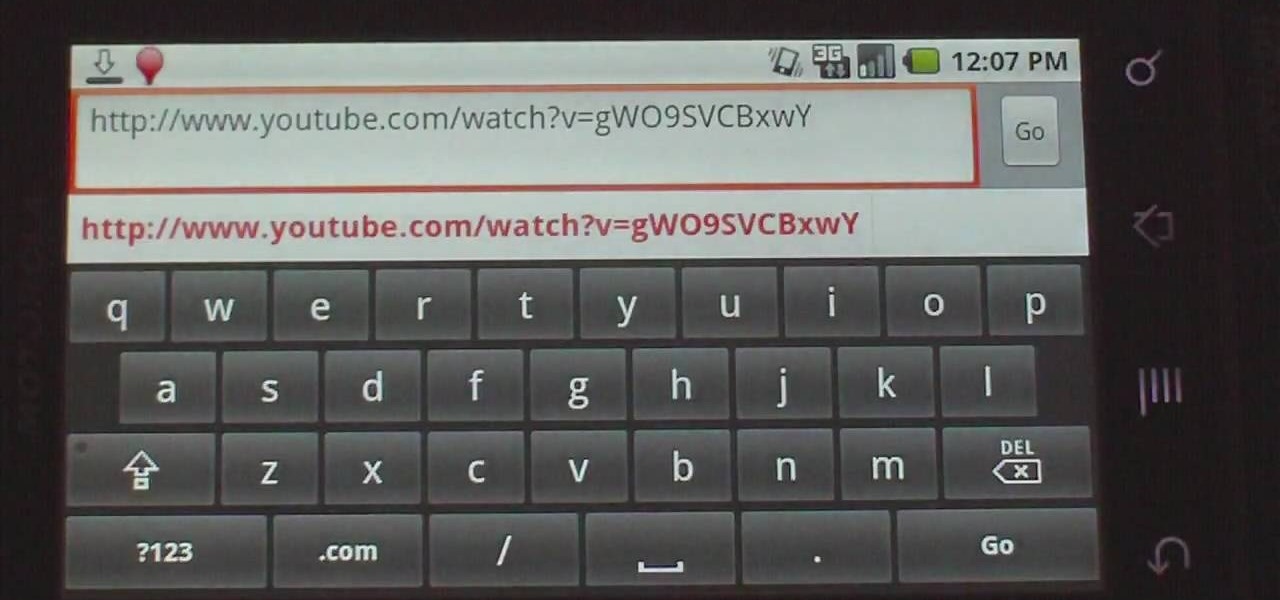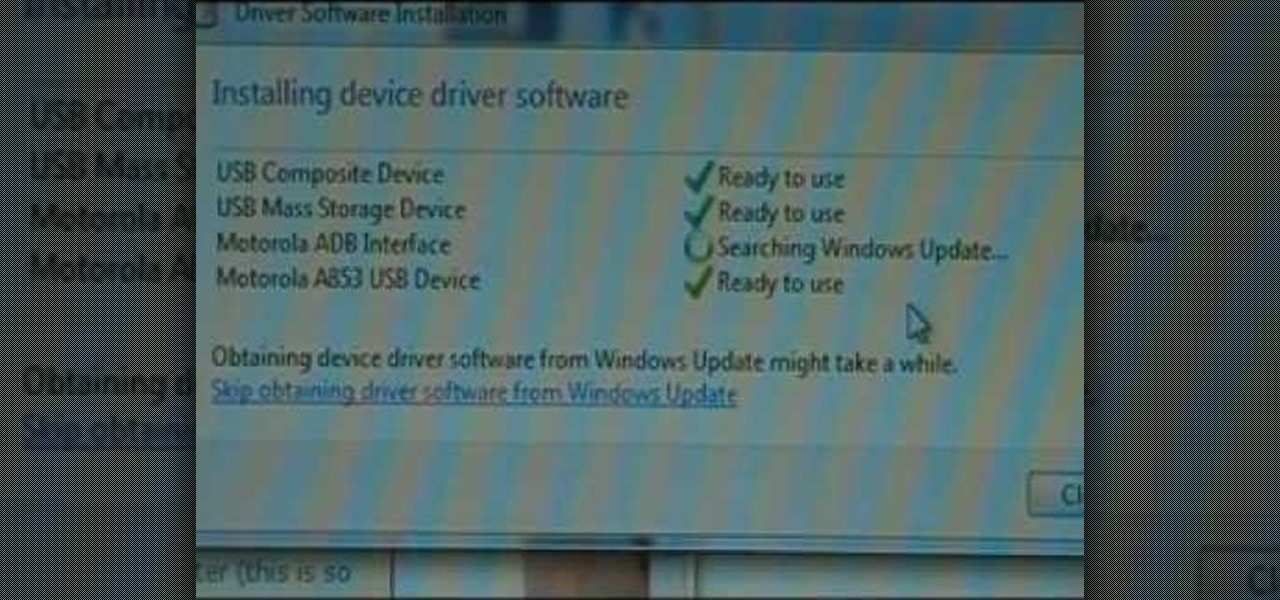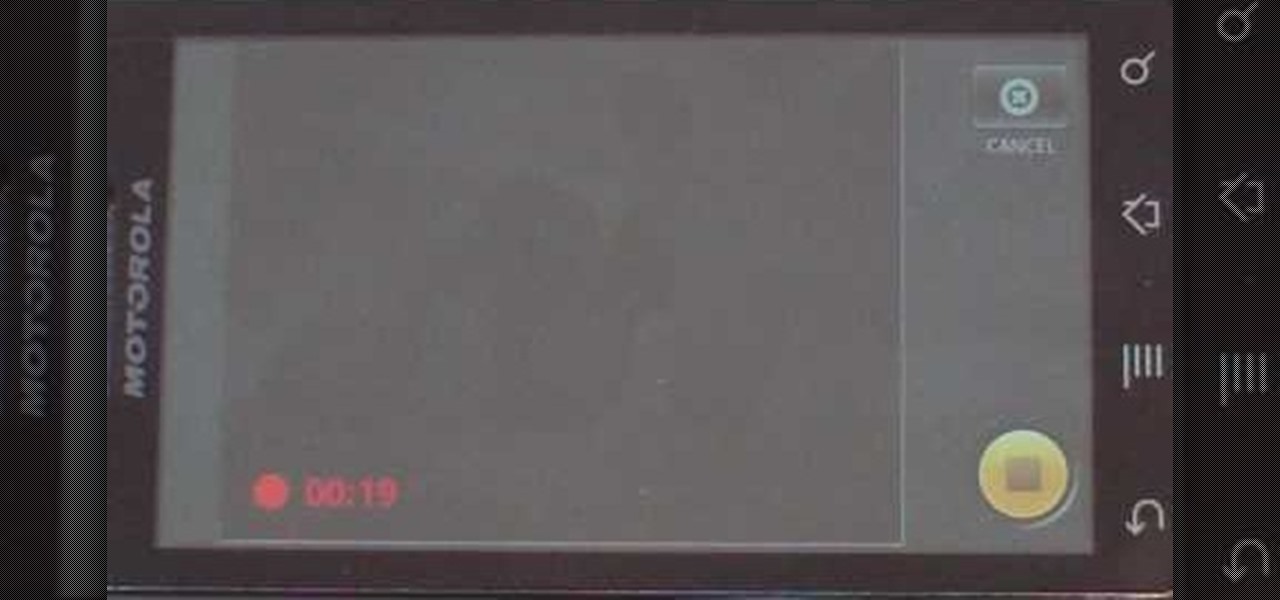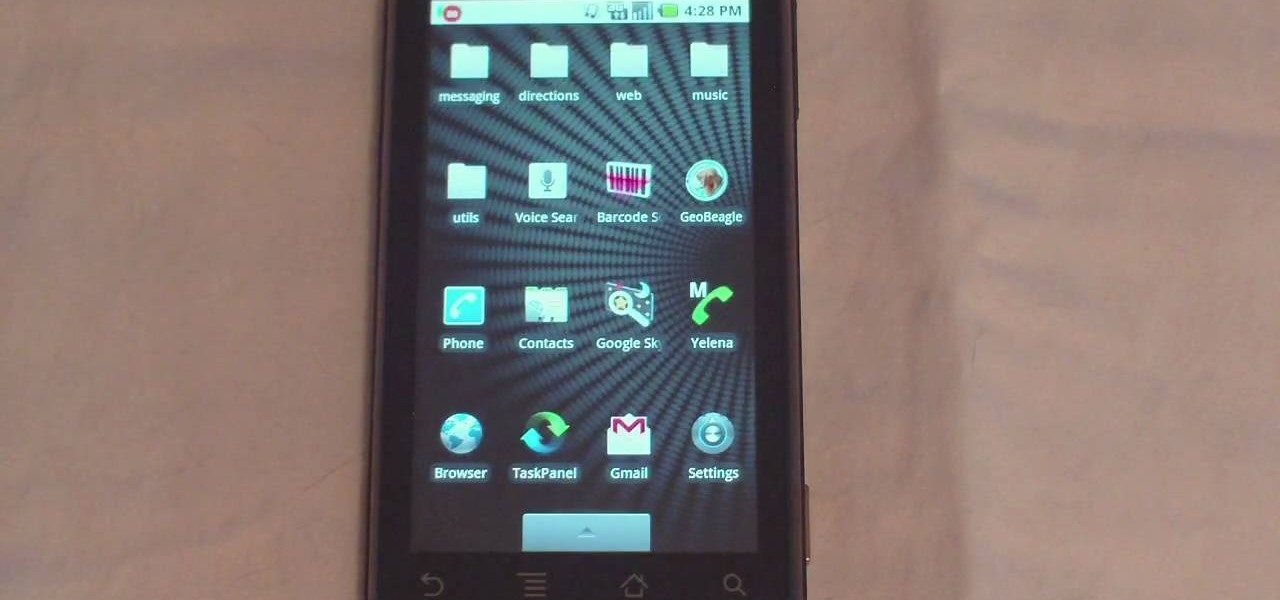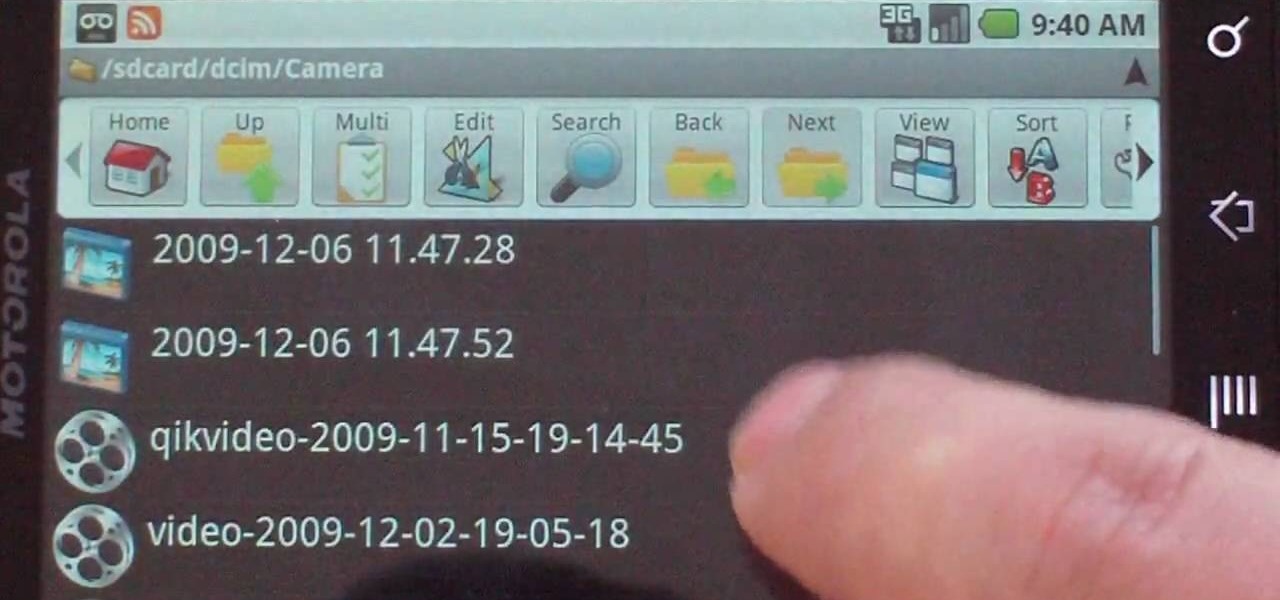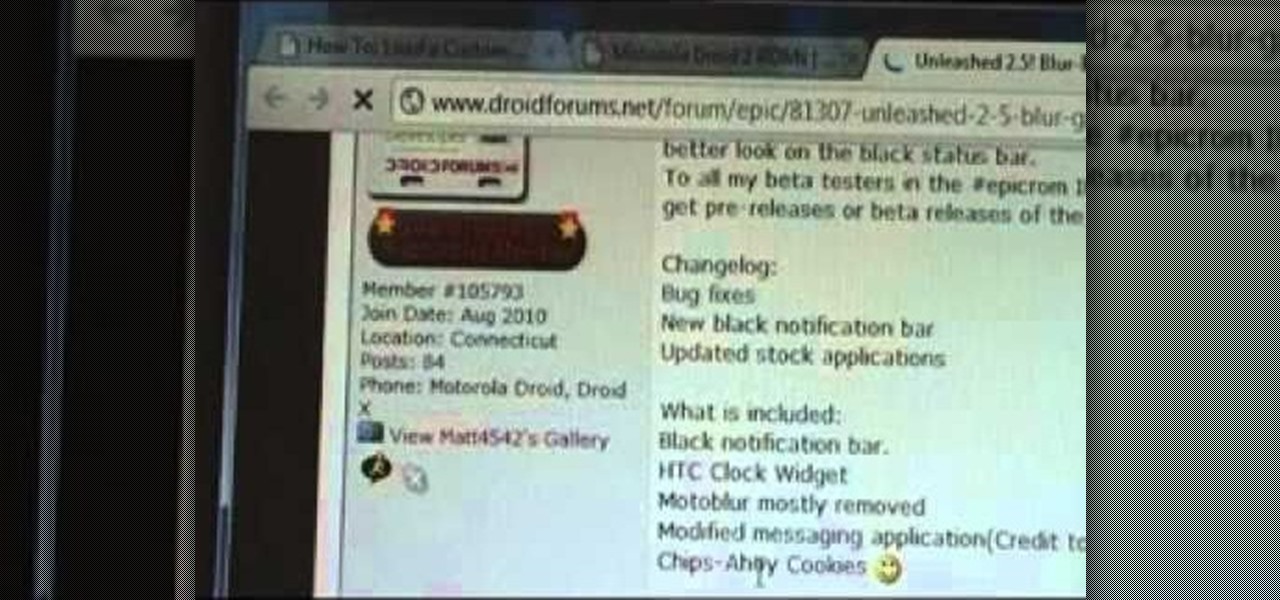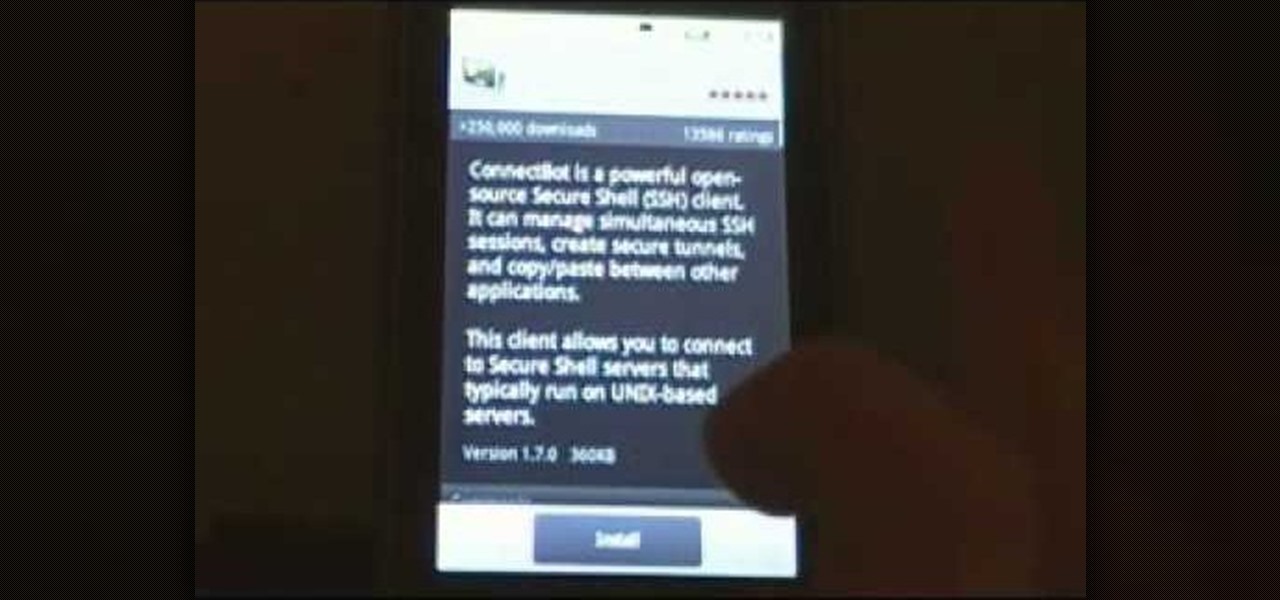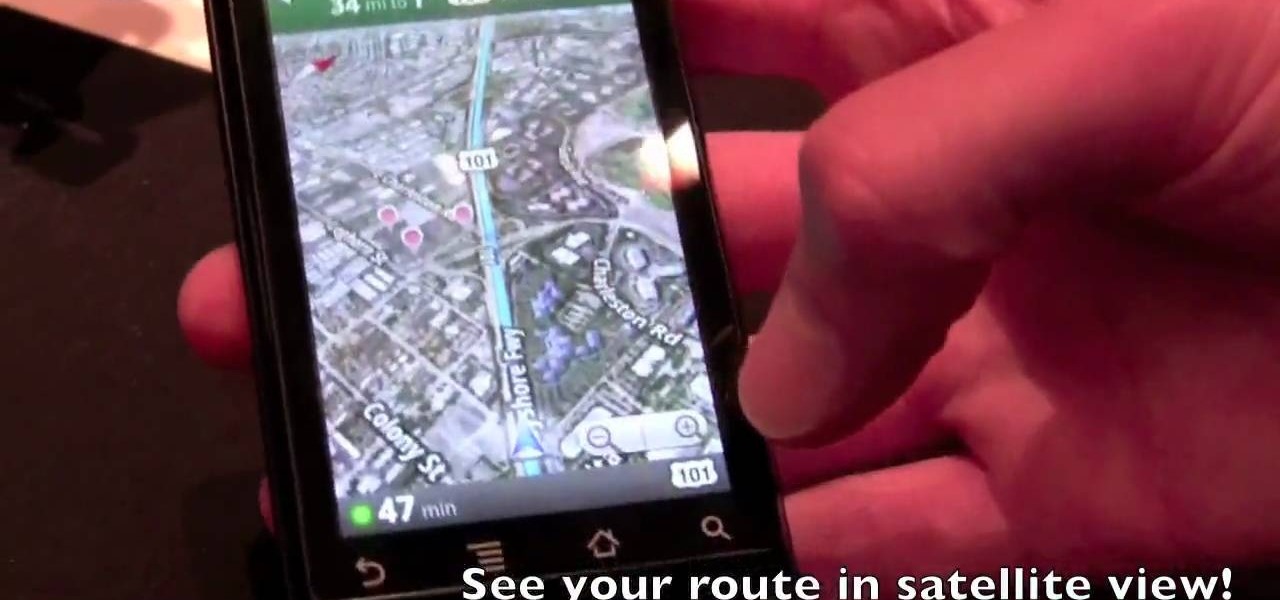
Learn how to use Google's official Google Maps app on your Motorola Droid Android smartphone with this video demo from the folks at IntoMobile. Get where you're going with GPS-style turn-by-turn directions. This clip will teach you everything you'll need to know.
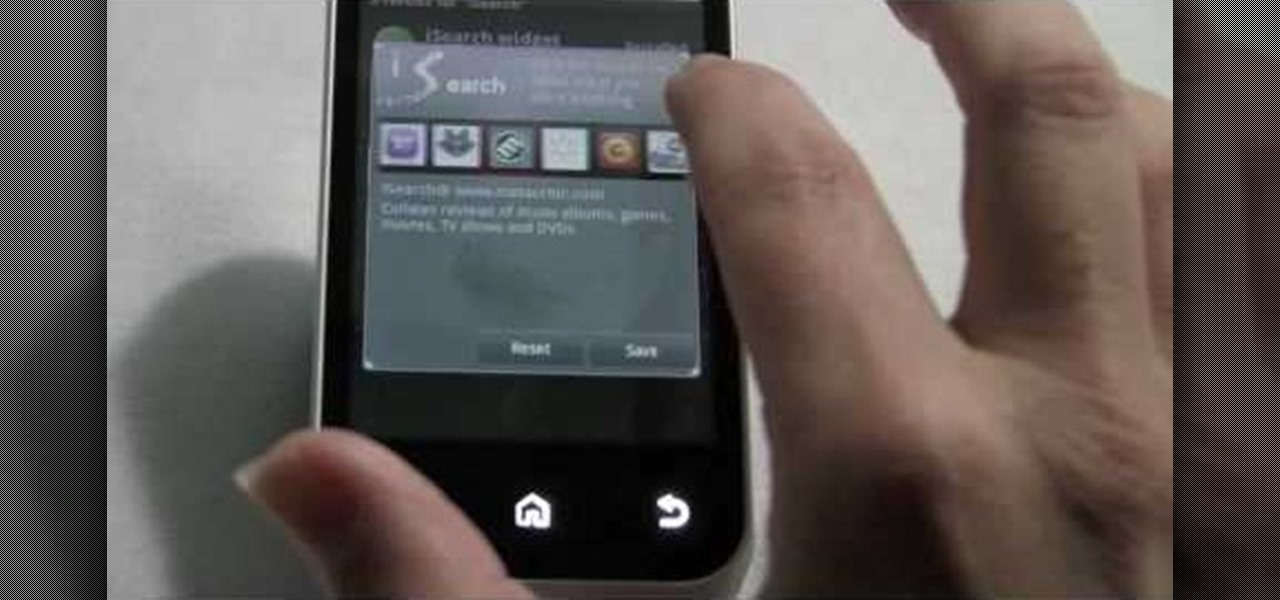
In this clip, we learn how to get rid of the Motorola Backflip's default Yahoo! search widget. It's easy! So easy, in fact, that this mobile phone owner's guide can present a complete overview of the process in about three minutes. For all of the details, and step-by-step instructions, take a look.

Learn how to install a custom ROM on a rooted Motorola CLIQ XT or Quench Google Android smartphone. Whether you want to learn how load a custom ROM on your own CLIQ XT or Quench or just want to see how it's done, you're sure to be well-served by this six-minute hacker's how-to. For detailed, step-by-step instructions, take a look.
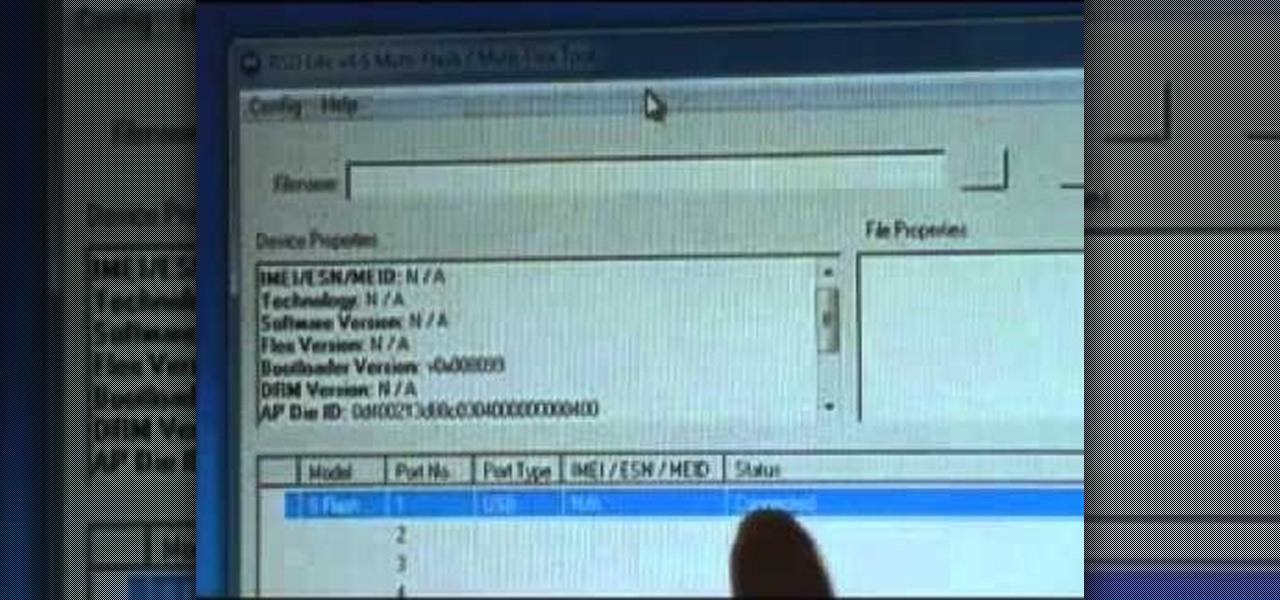
Learn how to install a custom ROM on a rooted Moto XT701. Whether you want to learn how load a custom ROM on your own Motorola XT701 or just want to see how it's done, you're sure to be well-served by this seven-minute hacker's how-to. For detailed, step-by-step instructions, take a look.

Learn how to load a custom ROM onto a rooted Motorola Droid Google Android smartphone! Custom ROMs help you to unlock your phone's hidden potential and allow you to, among other things, turn your mobile phone into a 3G wireless modem with free WiFi tethering. For all of the details, and to get started running custom ROMs on your own rooted Droid, watch this three-minute hacker's how-to.

Root and run custom ROMs on your Motorola Cliq! This six-minute guide will walk you through the entire process. For all of the specifics, and to learn how to hack your own Moto Cliq Google Android mobile phone, take a look!

Have rooter's remorse? Want to reset and restore your Moto Milestone's factory firmware and put your mobile phone back as it was? Here's how you do it!

Set custom ringtones and alert sounds on a Motorola Citrus WX445 cell phone! This brief, unofficial guide from the folks at Wireless Zone will teach you how it's done. For all of the details, and to learn how to use custom ringtones (or, if you like, ring tones) on your own Google Android smartphone, take a look.

In this clip, you'll see what it takes to use the recovery boot menu on a Moto Droid Google Android mobile phone when rooting. Whether you're interested in rooting your own Motorola Droid smartphone or just want to learn more about the process, you're sure to be well served by this video guide. For more information and detailed step-by-step instructions, watch this phone hacker's how-to.

In this clip, you'll see what it takes to wipe and install a custom ROM on a Moto Droid Google Android mobile phone. Whether you're interested in rooting your own Motorola Droid smartphone or just want to learn more about the process, you're sure to be well served by this video guide. For more information and detailed step-by-step instructions, watch this phone hacker's how-to.

In this clip, you'll see what it takes to use RSD Lite 4.6 to flash your Moto Droid Google Android mobile phone. Whether you're interested in rooting your own Motorola Droid smartphone or just want to learn more about the process, you're sure to be well served by this video guide. For more information and detailed step-by-step instructions, watch this phone hacker's how-to.

In this clip, you'll see what it takes to install RSD Lite 4.6 to flash your Moto Droid Google Android mobile phone. Whether you're interested in rooting your own Motorola Droid smartphone or just want to learn more about the process, you're sure to be well served by this video guide. For more information and detailed step-by-step instructions, watch this phone hacker's how-to.

In this clip, we learn how to install Droid device drivers on a Windows PC. Whether you've rooted your own Motorola Droid smartphone or just want to learn more about the process, you're sure to be well served by this video guide. For more information and detailed step-by-step instructions, watch this phone hacker's how-to.

Now that you have successfully rooted your Motorola Droid you'll want to set up your Droid. This will be similar to how you originally set up your Droid except that now it will be running OS 2.2.Whether you own a Google Android smartphone or are merely curious to see how they work, you're sure to enjoy this brief how-to. For detailed, step-by-step instructions, take a look.

In this video tutorial, we learn how to change the audio levels on a Motorola Droid Google Android cell phone. Whether you own a Google Android smartphone or are merely curious to see how they work, you're sure to enjoy this brief how-to. For detailed, step-by-step instructions, take a look.

Learn how to manage custom ROMs on a rooted Moto Droid Google Android smartphone with a ROM manager app. Whether you've rooted your own Motorola Droid smartphone or just want to learn more about the process, you're sure to be well served by this video guide. For more information and detailed step-by-step instructions, watch this phone hacker's how-to.

In this video tutorial, we learn how to use make use of the camera app on a Motorola Google Android cell phone. Whether you own a Google Android smartphone or are merely curious to see how they work, you're sure to enjoy this brief how-to. For detailed, step-by-step instructions, take a look.

Looking for a primer on how to use the Facebook application on a Droid phone? This clip will show you how it's done. Whether you're the proud owner of a Motorola Droid Google Android smartphone or are considering picking one up, you're sure to benefit from this hands-on guide. For more information, including detailed, step-by-step instructions, take a look.

Interested in using the built-in web browser on a Droid phone? This clip will show you how it's done. Whether you're the proud owner of a Motorola Droid Google Android smartphone or are considering picking one up, you're sure to benefit from this hands-on guide. For more information, including detailed, step-by-step instructions, take a look.

Need a primer on how to send and receive SMS text messages on the Droid? This clip will show you how it's done. Whether you're the proud owner of a Motorola Droid Google Android smartphone or are considering picking one up, you're sure to benefit from this hands-on guide. For more information, including detailed, step-by-step instructions, take a look.

Interested in creating shortcuts for your most frequently used Droid applications? This clip will show you how it's done. Whether you're the proud owner of a Motorola Droid Google Android smartphone or are considering picking one up, you're sure to benefit from this hands-on guide. For more information, including detailed, step-by-step instructions, take a look.

Looking for a guide on how to move music from your computer to your Motorola Droid smartphone? Learn how to do just that with this free video guide. For specifics, including step-by-step instructions on how to move MP3 and other audio files from a computer to a Droid smartphone, watch this handy how-to.

This video gives a tour of the Motorola Droid software. The video begins with the user turning on the cell phone and guides you through navigating the gui (graphic user interface). The easy to use Youtube desktop widget is featured as well as the scrolling desktop that's moved by a flick of the finger tip in either a left to right or right to left direction.

Watch this video to learn how to change the lense (the glass/plastic bit on the top screen) on a Motorola V3 series cell phone.

This how-to video explains how to copy and paste text in the browser in a Motorola Droid phone.

Unlock your Motorola Milestone Google Android's hidden potential by rooting it! Rooting your phone will enable you to do fun, against-the-rules things. Interested in running a custom ROM? It's easy. Want to turn your Milestone into a wireless hotspot with free WiFi tethering? Go ahead.

In this video, we learn how to use Google Maps Navigation on Motorola DROID. This is a voice-guided direction navigation system that comes already installed on your phone. When you begin, open up the program onto your phone and look through the features that show you what the keys look like. Now, once you get into your car you can set it up and start to speak to it. Tell the system to navigate somewhere, and after it loads it will point you to the correct spot you need to go in. It will allow...

In this video, we learn how to set up your Motorola Devour a555. First, remove the plastic from the phone and unwrap the battery from its package. Now, press the tab on your phone to unlock the back of it and insert the battery into the slot it goes in. Next, close the tab that you took out to insert the battery, then turn your phone on. Go to the menu and then change all the settings on your phone that you want to immediately change. Search around the phone to see your contacts and other inf...

This video shows you how to easily add a bookmark to your home screen on a Motorola Droid phone. The first thing you have to do is press anywhere on the main screen for a few seconds and select Shortcuts from the pop-up menu. Then, select Bookmark and then choose the desired bookmark from the list. This will place a web page bookmark shortcut to your home screen. Click it and it will start the browser and surf to that specific website. That's it! Good Luck!

This video shows you how to easily send Video files via MMS (multimedia message) with your Motorola Droid. The first thing you have to do is select the contact you want to send the MMS to. Then, select Messaging in the popped up menu. Next, click on the Menu button, tap "Attach" and select Capture Video. Then, select Camcorder. Click on the "Start Recording" button and record the video you want. Please note that you have only 30 seconds of recording available. Then, simply press OK. The text ...

This video by WirelessZone gives an overview and shows the first steps of setting up a recently unboxed Motorola Barrage. The demonstrator runs through the basic display settings, sound setting, the ring tones (almost all the default ones) and many more. The display settings include the wallpaper, display back light, keypad back light, feeling, icons, clock formats etc. The sound settings include the digital dial readout which reads out the number that was keyed in without looking at the phone.

Did you know you can set your homepage on your Motorola Droid just like you can set up a homepage on Firefox or Safari? This video tutorial will show you step by step how to change your browser homepage on the Droid. The Droid is a very cool smartphone with the ability to run multiple apps, so why not take advantage of all of its features? If you want to personalize your homepage on Droid, check out this tutorial and you will be on your way. Your new phone will feel like home in an instant.

Phil from droidboards.com demonstrates how to send a video file by email using a Motorola Droid. Before capturing the video make sure to change the settings on the Droid to optimize the quality of the video for distribution by email or MMS as shown in the video. This is essential to keep the video file to a smaller size as possible. Next after shooting the video select the video file using a file manager and send it via email as indicated. This allows you to instantly share videos shot on you...

This video shows you how to easily set up Bluetooth on your Motorola Droid phone and use it with a Bluetooth headset. The first thing you have to do is go to Settings and then go to Wireless and Networks. In the pop up menu, you have to go to Bluetooth settings and check the first box. That will turn Bluetooth on. Next, you have to turn on your Bluetooth headset device and press the Scan for Devices button on your phone in the Bluetooth settings window. Insert the password and hit OK. That's ...

In this clip, we learn how to install a SIM card into a standard GSM cell phone. It's easy! So easy, in fact, that this mobile phone owner's guide can present a complete overview of the process in about three minutes. For all of the details, and step-by-step instructions, take a look.

Want to install Froyo on your Moto Droid Google Android smartphone? It's easy! So easy, in fact, that this mobile phone hacker's guide can present a complete overview of the process in about eight minutes. For more information, including detailed, step-by-step instructions, take a look!

Learn how to install a custom ROM on a rooted Moto Droid 2 Google Android tablet. Whether you want to learn how load a custom ROM on your own Droid 2 or just want to see how it's done, you're sure to be well-served by this seven-minute hacker's how-to. For detailed, step-by-step instructions, take a look.

Learn how to load a custom ROM onto a rooted CLIQ Google Android smartphone! Custom ROMs help you to unlock your phone's hidden potential and allow you to, among other things, turn your mobile phone into a 3G wireless modem with free WiFi tethering. For all of the details, and to get started running custom ROMs on your own rooted CLIQ, watch this three-minute hacker's how-to.

Root your Droid 2 the easy way! Unlock your mobile phone's hidden potential by running custom ROMs, overclocking it, and even turning it into a wireless hotspot with WiFI tethering. For all of the details, and to get started rooting your own Droid 2 cell phone, take a look.

Root your Cliq XT or Quench the easy way! Unlock your mobile phone's hidden potential by running custom ROMs, overclocking it, and even turning it into a wireless hotspot with WiFI tethering. For all of the details, and to get started rooting your own Moto Cliq XT or Quench cell phone, take a look.