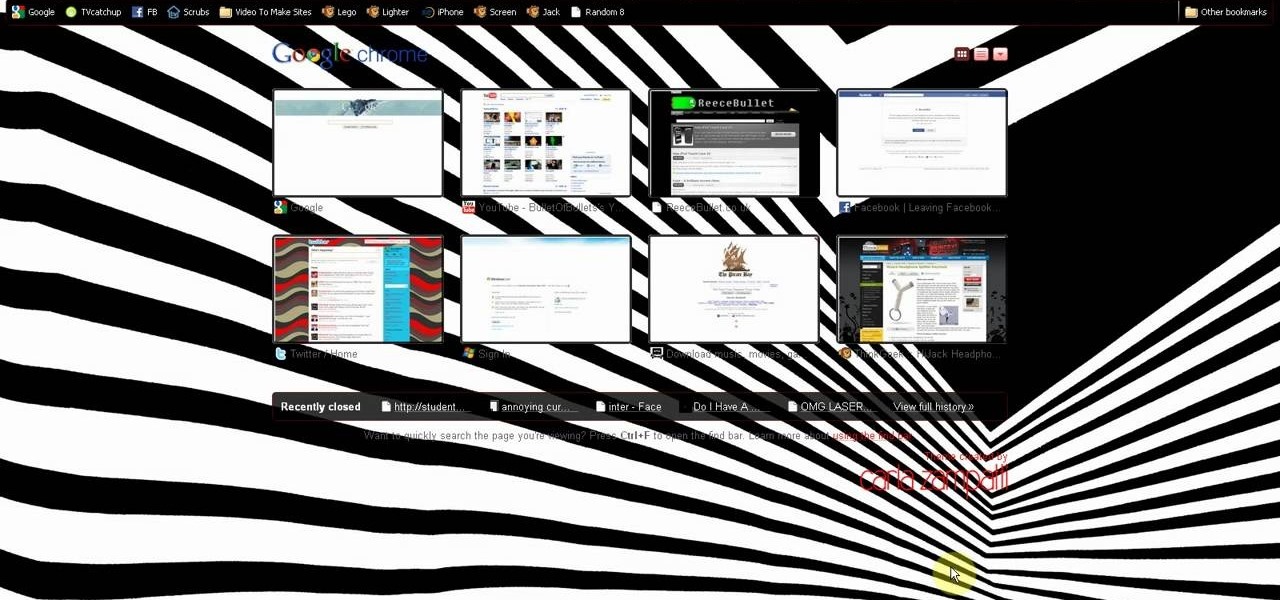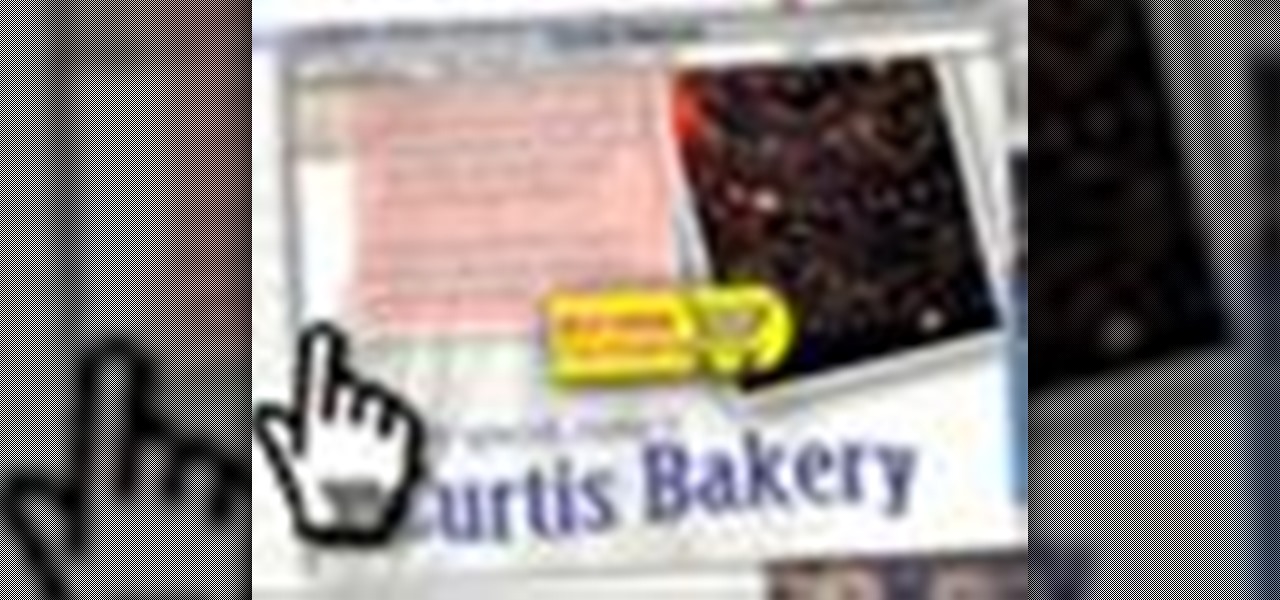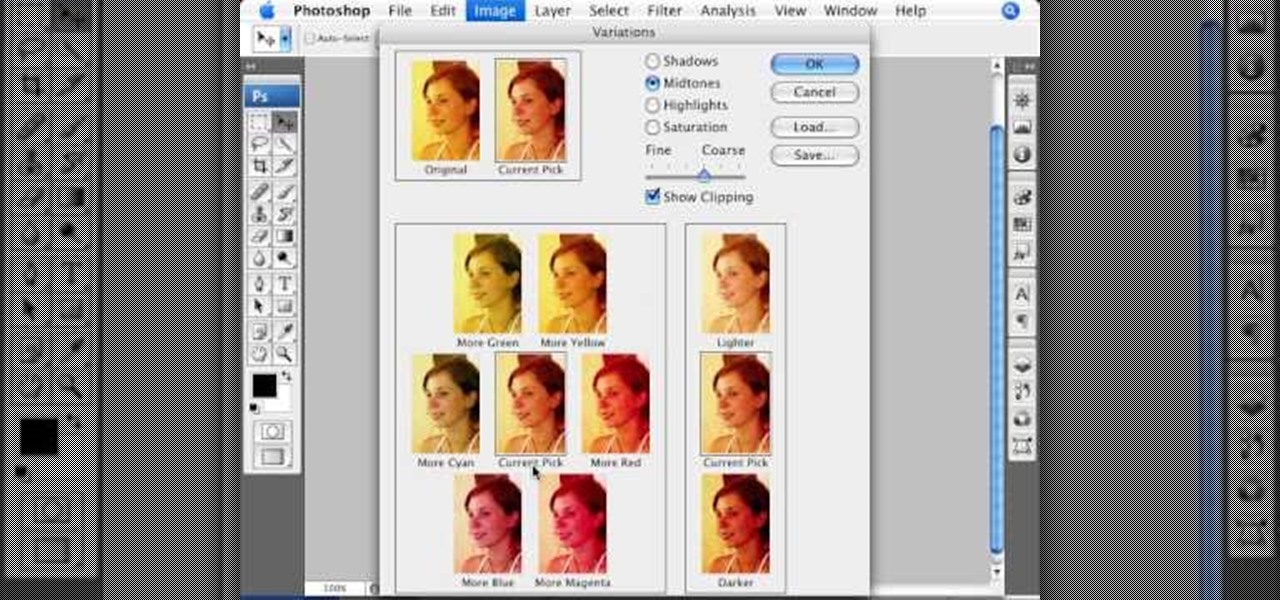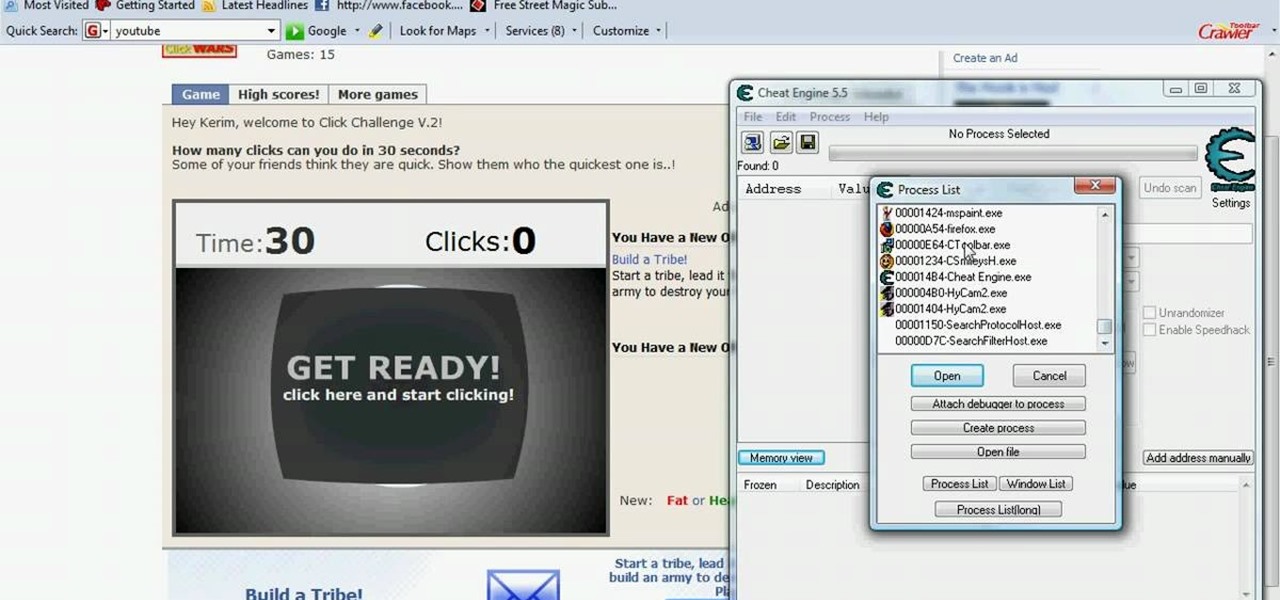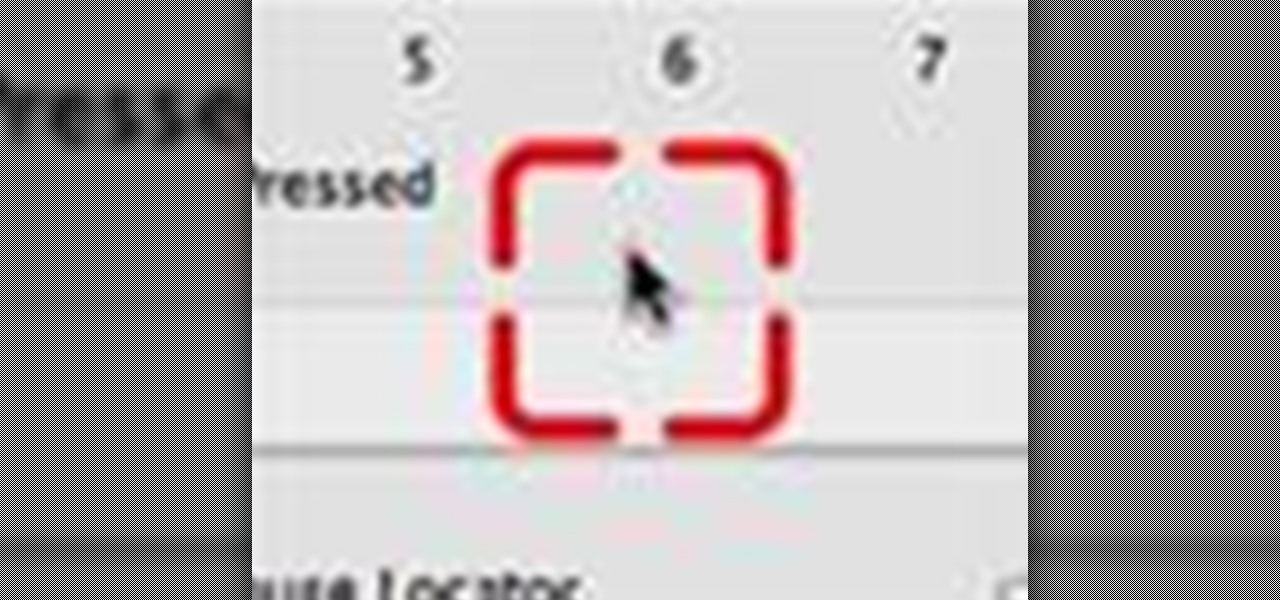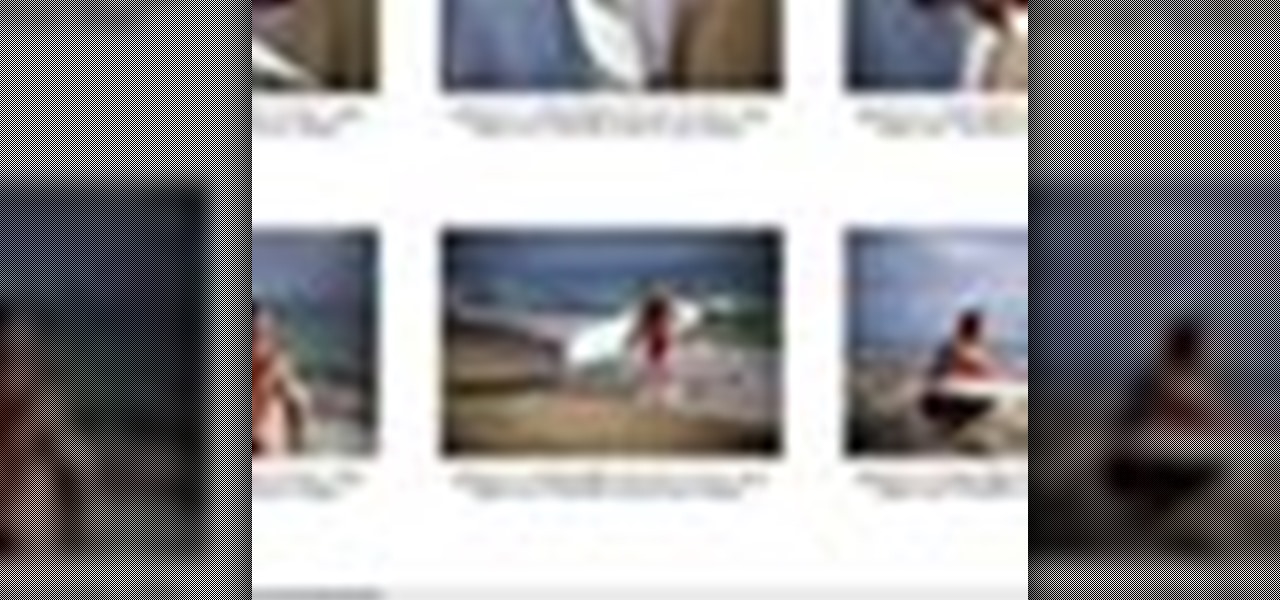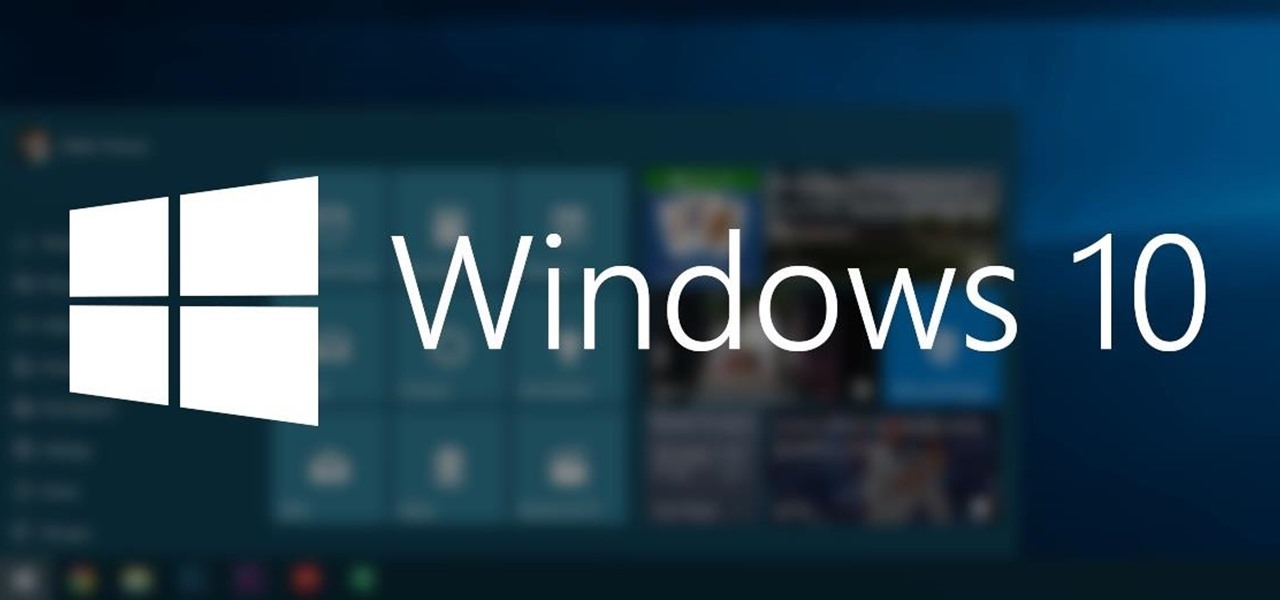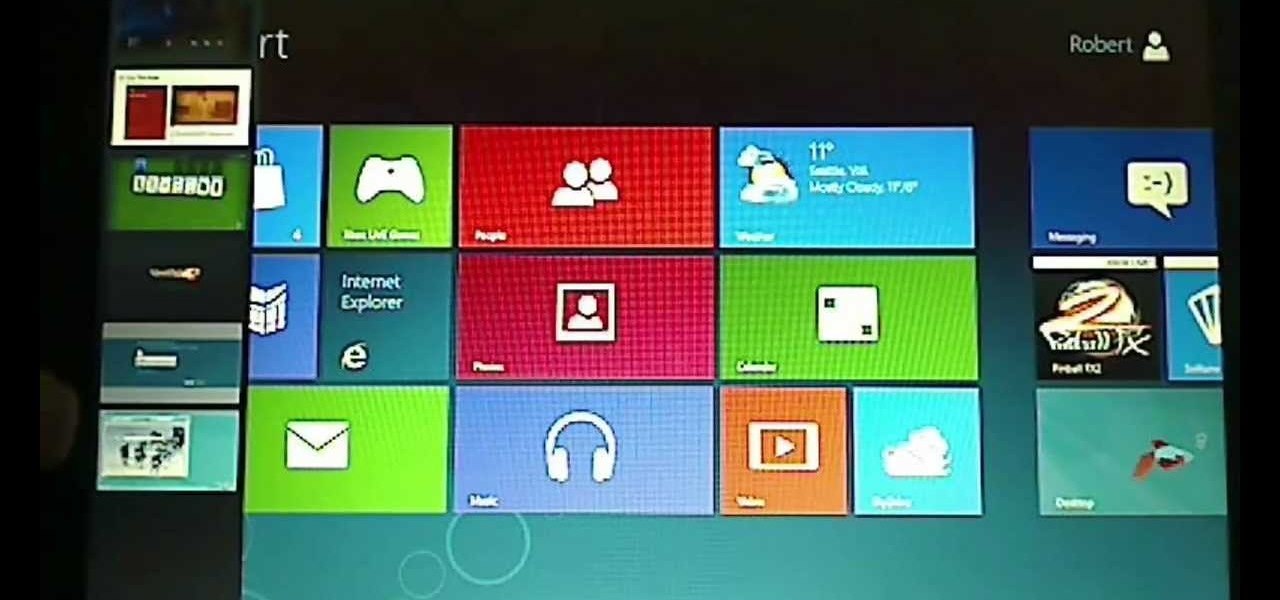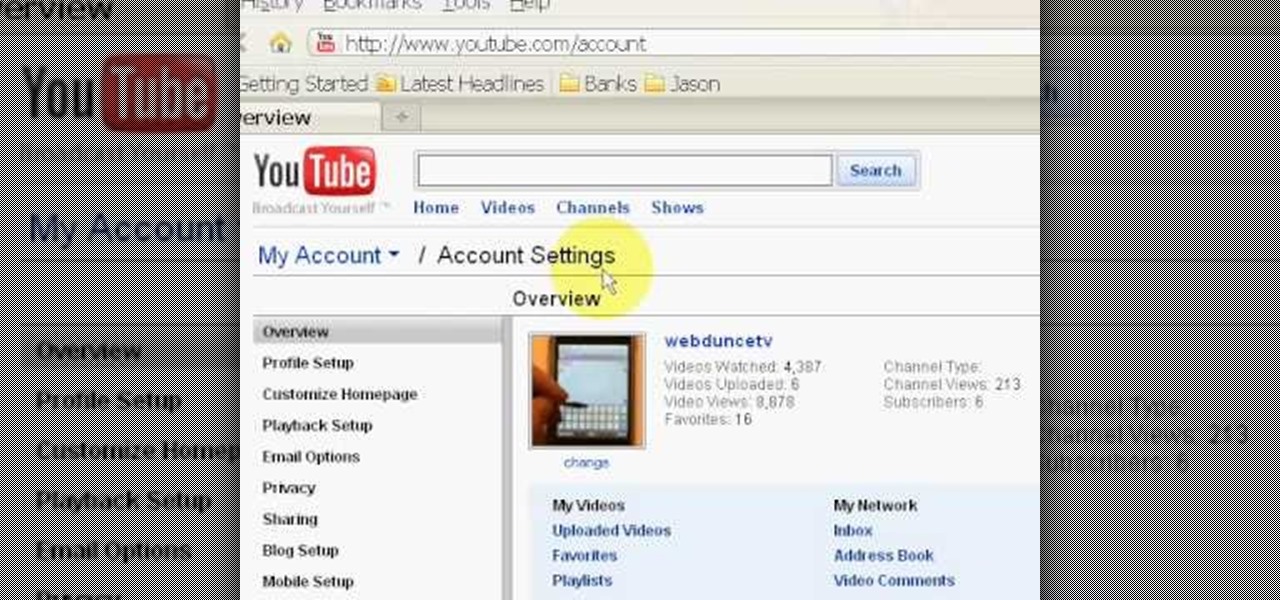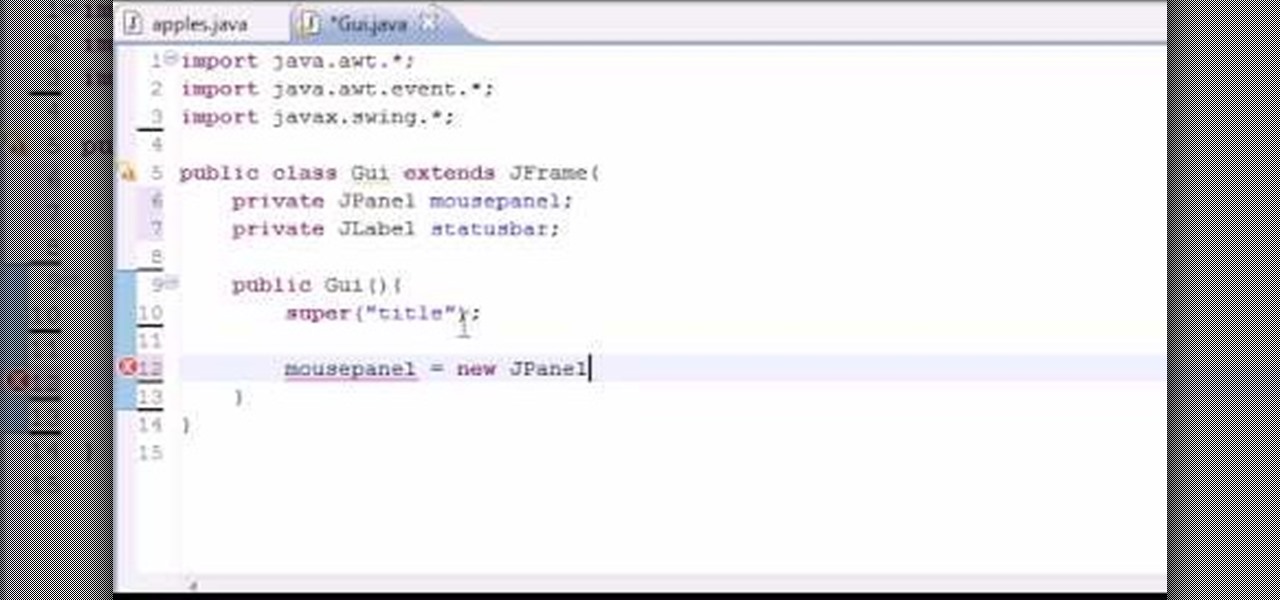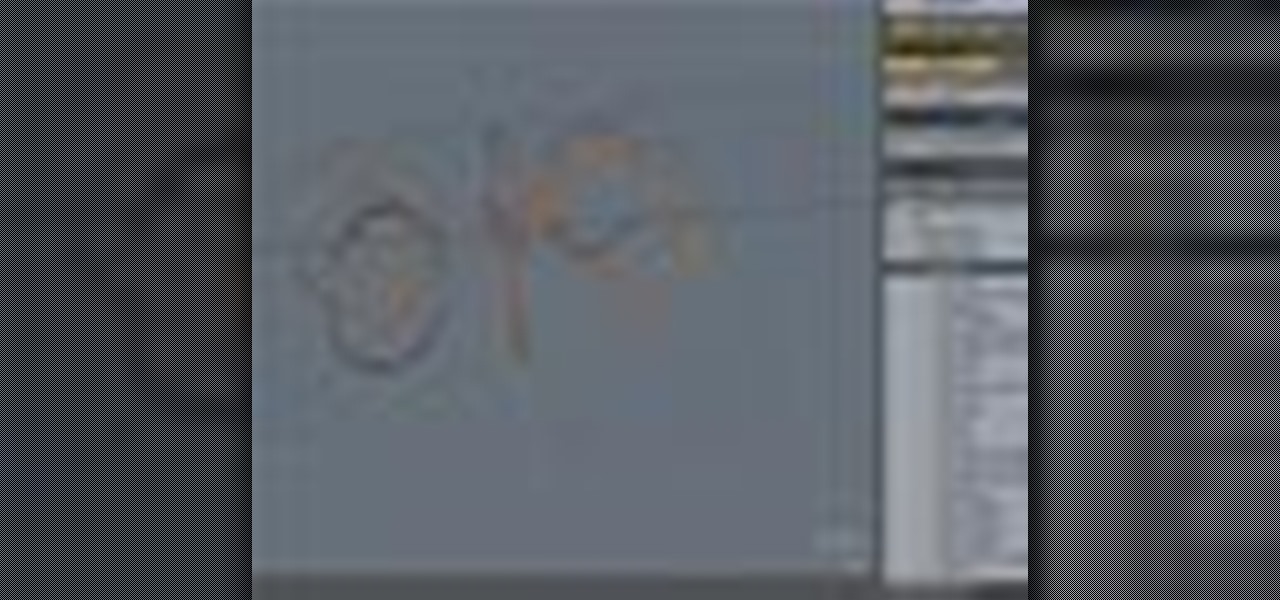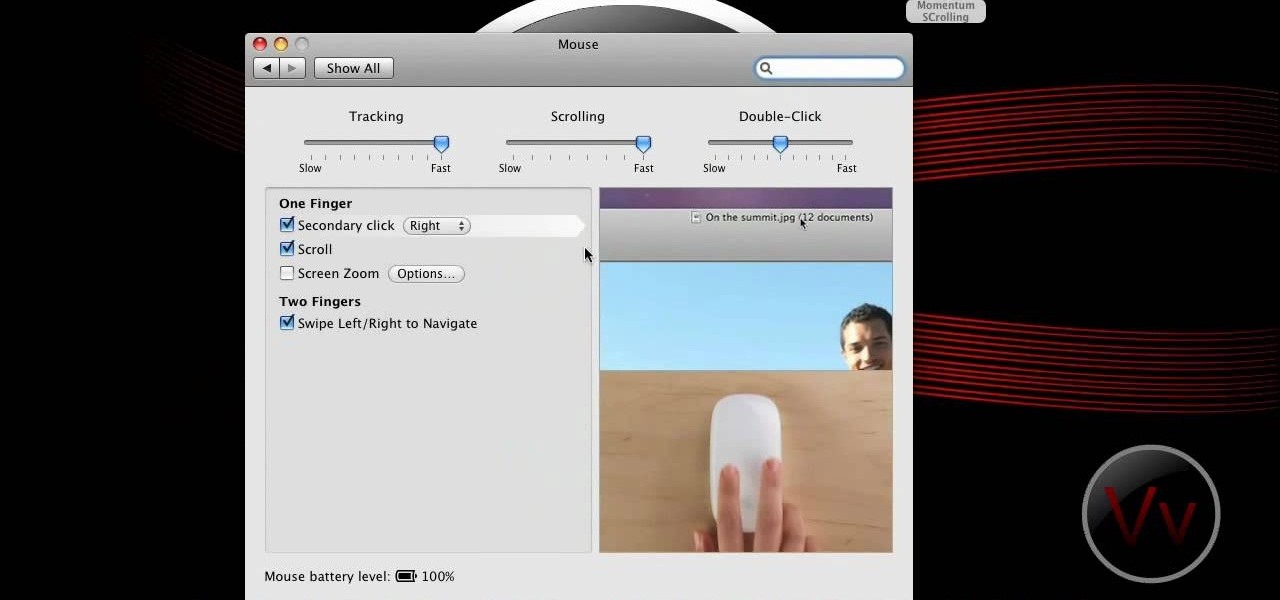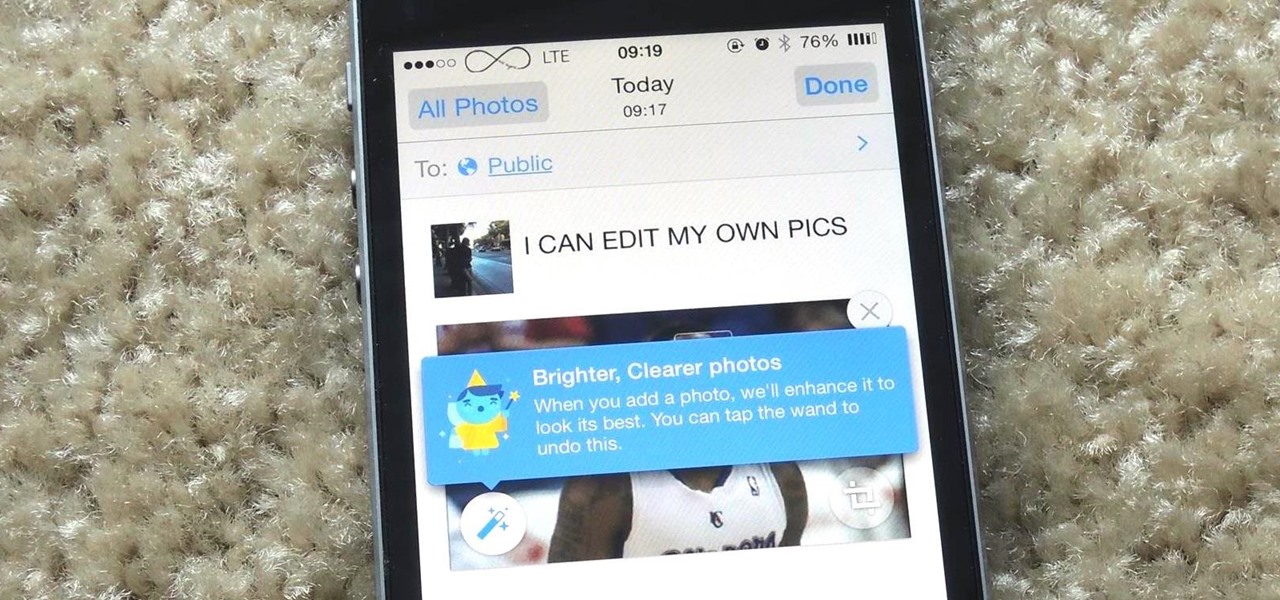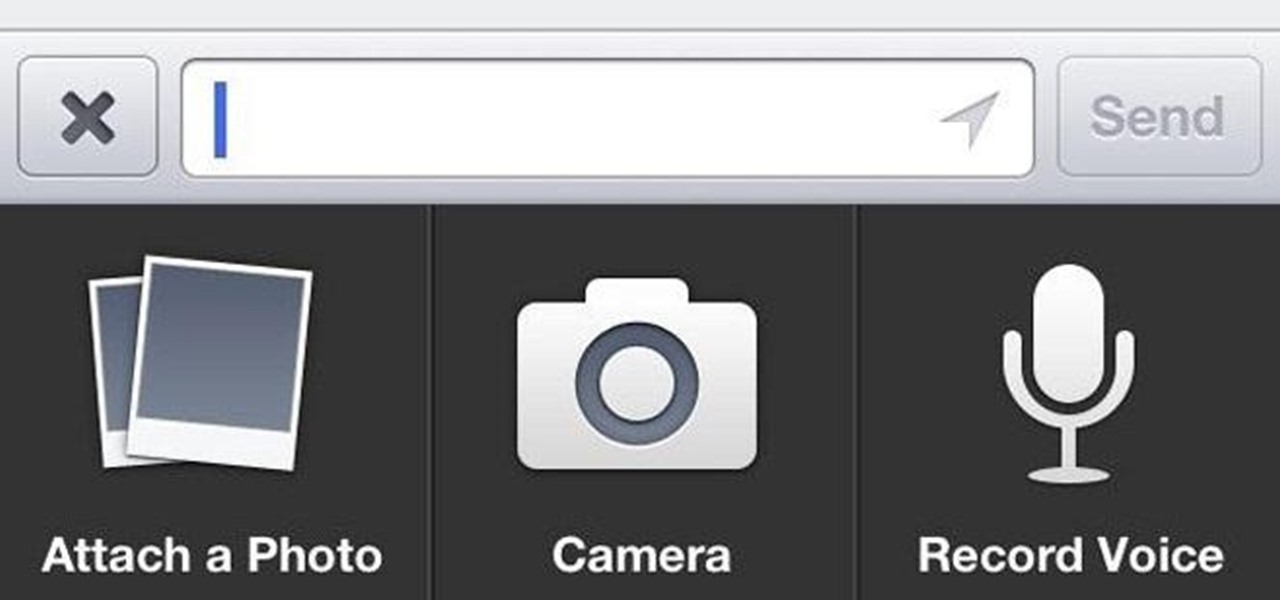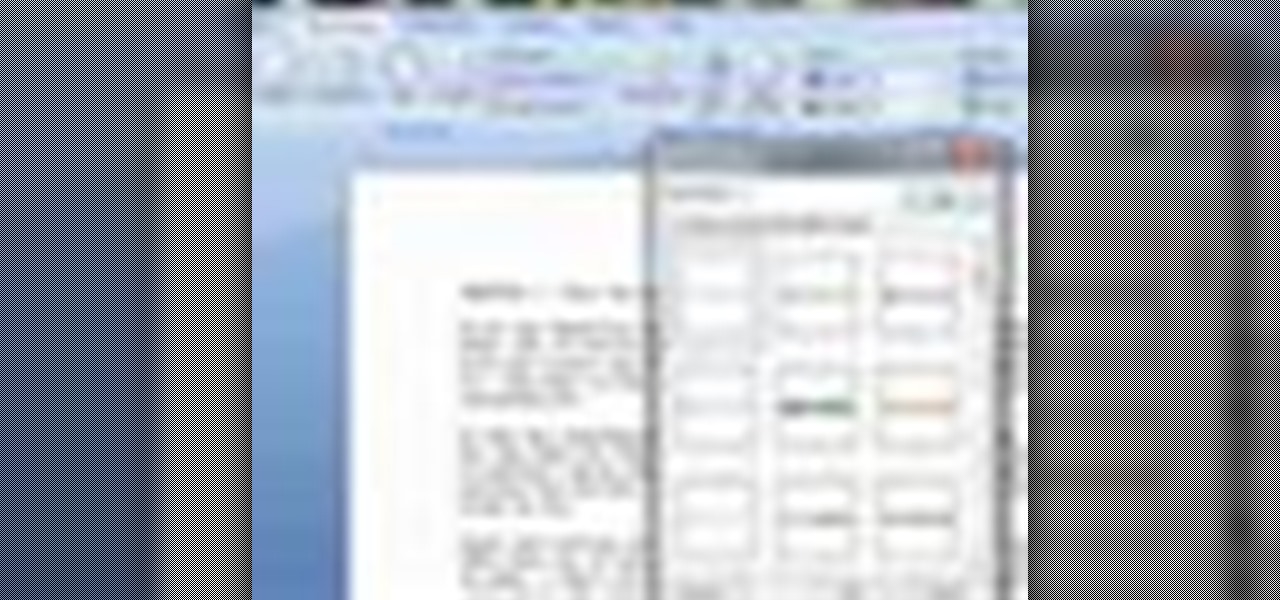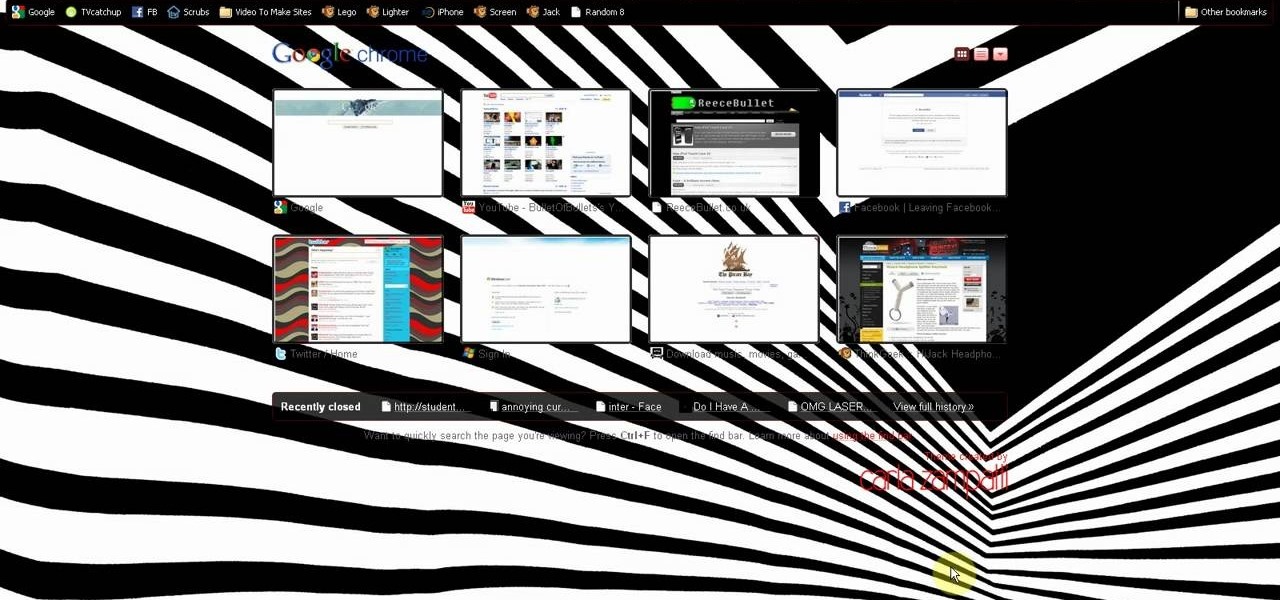
This is a video tutorial in the Computers & Programming category where you are going to learn how to kill boredom with weird and random websites. This video lists 11 such websites and explains what each one does. The 1st one is Zigzagphilosophy. This site allows you to make a lot of zig zag lines on the screen by moving your mouse. #2 omglasergunspewpewpew. On this site you use the mouse to control a squirrel on the screen and use the left click to shoot a laser. The #3 site is allemande and ...

How to Make Anything demonstrates how to make a humane mouse trap from a paper towel tube. If you have a pesky mouse that you would like to catch alive, make a tube mouse trap in a few easy steps. First, put something delicious in the end of the tube. Then, balance the tube on the edge of the counter top. Below the tube, place a mouse catching receptacle like a trash can. The mouse will crawl into the tube to get the treat, tip the tube off the counter and be caught in the trash can. You can ...

A mouse in the house? Why not? Pet mice are cute, easy to care for, and fun to watch. You will need a wire cage or ten-gallon glass aquarium, aspen shavings, paper, or hay, rodent food, a water bottle, untreated wood blocks, paper towels, toys, an exercise wheel, and of course, a pet mouse. Find out how to care for a pet mouse by watching this video animal care tutorial.

Mice, cute as they may be, are an unwelcome visitor in many a home. This video tutorial provides step by step instructions on how to hack a wireless electronic laser mouse trap from an automatic garage door opener and a computer mouse. Find out where those little pests are going. Watch this video tutorial and learn how to build a laser motion detector mouse trap.
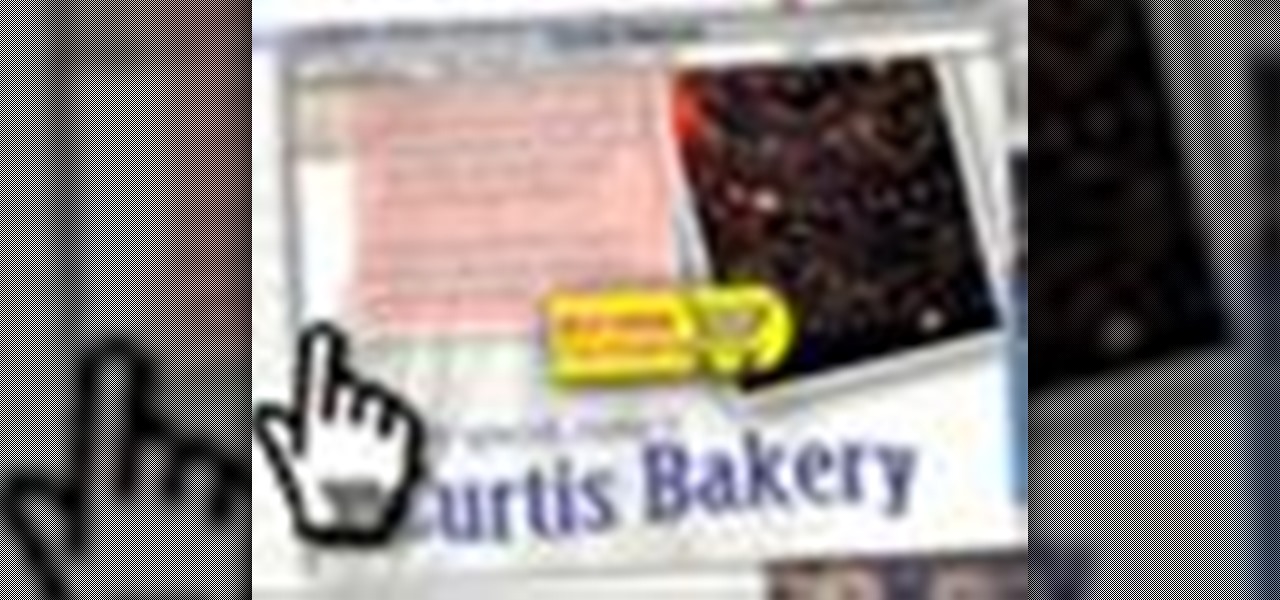
Starting up a website can be daunting if you know nothing about web design or setup, but there are some tips to get the right people finding, looking, and returning to your site. A good landing page gives visitors exactly what they are looking for, and converts them from browsers to customers.
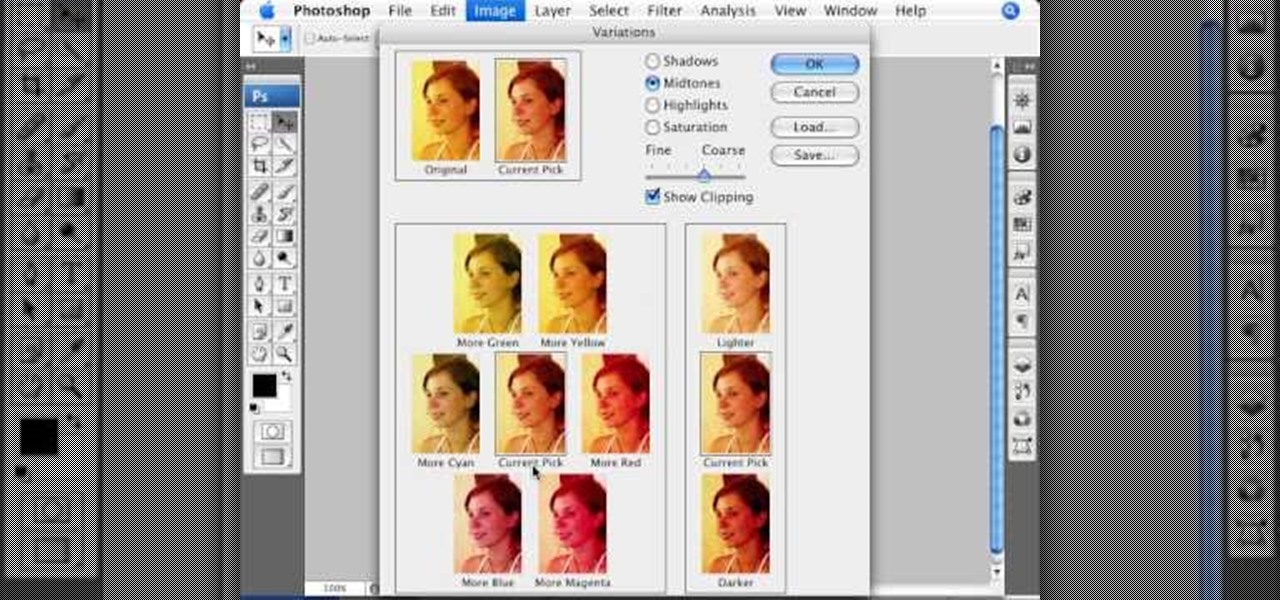
This informative video tells you how to use the variations panel in Adobe Photoshop to correct color issues in your photo. Too much yellow in your picture? Learn how to use the variations setting to instantly fix this with the corresponding opposite color. With simple clicks and easy preview-able pictures, you can correct color over-exposures with a click of the mouse. First go to the Images drop down and select the variations option. The original photo on the top can be clicked to revert you...

Hack Click Challenge! v2. Click your way to the top. You just need your computer mouse and your hand, but watch out… this clicking flash game can cause arthritis if you're not careful!

Tired of endlessly turning hidden file visibility on and off on your Microsoft Windows PC? In this home-computing how-to from Tekzilla, you'll learn about a free application that makes the process as easy as a mouse click. For all of the relevant details, and to get started using this time-saving app yourself, just take a look.

Faced with a mucked-up Mighty Mouse? Never fear; this quick clip demonstrates an effective (if somewhat unconventional) method for cleaning your Mac mouse using a sheet of standard 8x11" printer paper. For details, including a step-by-step overview, and to get started cleaning your own Mighty Mouse, watch this video guide.

Have trouble finding the Mac OS X mouse cursor? With the freeware application Mouse Locator, it's easy! So easy, in fact, that this Apple accessibility guide can present a complete walkthrough of the process in just over a minute and a half. For details, as well as to get started making it easier to find your own mouse cursor, watch this helpful how-to.

Leave your schlubby ponytails to your hot yoga class. Ponytails are great for getting hair out of your face for times when you're doing things more active than clicking a computer mouse, but braids add that extra chic touch that looks like you've actually put some effort into your hairstyle.

Is your computer mouse filthy? It wouldn't be unlikely considering computer users have their hands on their mouses all day, collecting dirt & grime in its crevices. In this two-part video tutorial, learn how to clean it up to make it look like new! This process is fairly easy to do. The first video of two, will show you the basics of why your mouse gets dirty, how to take it apart and tools you will need. The second video, will go into more depth about how to clean the hard to reach places.

Instead of using Photoshop, why not give Apple's Aperture a try? Aperture is designed more for post-production work for professional photographers, letting you cull through shoots, enhance images, manage massive libraries, and deliver stunning photos.

The day has finally come, and after quite a bit of hype and buildup, Windows 10 is now officially available. The update itself is on a staged rollout, which means it will be slowly becoming available to users over the coming weeks and months, so don't panic if you haven't already received an update notification. Besides, you have until July 29th, 2016 to download your free copy of Windows 10 if you're eligible, so there's plenty of time to get your ducks in a row.

The new Windows 8 Metro Apps (or Modern UI, or Windows 8 Tablet Style Apps, or whatever you want to call them) are sleek and quick, but unfortunately there's not an obvious way to completely close out of them.

This is a video tutorial in the Computers & Programming category where you are going to learn how to quickly change your user name in Facebook. Click on start and then click on all programs. Go to accessories and click on system tools. Now select character map. Write whatever you want in the character map window and minimize the window. You must write two words with a space in between. Go to your Facebook account and move your mouse over settings, but don't click. Click on account settings. N...

In this tutorial, we learn how to get rid of mice using a mouse trap with Rick. You will first need to know where to place the traps. Mice like to use the sides of walls to run around and will turn when they reach dead end corners. These are great places to place the traps so you will most likely trap them. If the mice are familiar with an area, they know where to avoid, so using two traps will help you catch them. Next, place the trap perpendicular to the wall instead of parallel so they wil...

In this tutorial, Jonathan shows us how to cut and paste on a computer. To do this on a mouse, you will see the left side clicker is the left click and the right is the right click button. To practice, go to a random website and highlight some text, then right click and a drop down menu will appear. Click on "copy". Now, open up a Word program and right click again until you see the drop down menu. Click on "paste" and you will see the text you just copied appear before your eyes! This is a s...

This video is a quick guide on how to turn your computer screen up side down. If you have Windows Vista, right click on mouse and go to graphics properties. Go to display settings. On the rotation box, choose the desired angle of rotation. Click apply and hit OK to confirm settings. For the keyboard shortcut, click control+alt+down arrow key to turn screen up side down. Click control+alt+right arrow key to turn screen to the left. Click control+alt+left arrow key to turn screen to the right. ...

Want to change your YouTube Channel type? YouTube user webduncetv shows you how. After signing into your YouTube account hover your mouse over user name and click on the word "Account" from the drop down list.

"True Blood" hottie Alexander Skarsgard is handsomely distracting in any scene he enters, but even his gorgeousness wasn't enough to pry our eyes away from Lady Gaga's outrageous Minnie Mouse inspired getup in her music video for "Paparazzi."

Want to write Java applications but don't know beans about object-oriented programming? Never you fear. This free video tutorial from TheNewBoston will help you on your merry way to accomplishing just that. Specifically, this lesson will demonstrate how to create mouse events. For detailed instructions, watch this programmer's guide.

This video demonstrates how easy it is to take a screenshot with shortcuts in Mac OS X. Pressing Command-Shift-3 will take a screenshot of the entire screen, while Command-Shift-4 will let you take a screenshot of just a selected area of the screen instead. For the latter, once you use the shortcut, your mouse pointer will turn into crosshairs, and you would click on one point of the screen, then drag and release your mouse to take a capture of the selected area.

Get ripped abs with abs triple sit ups.

You can use this trick on either a Mac or PC, and you don't need any of the DLC to do it. Get an expensive item, which makes the glitch work faster. Clicking on both mouse buttons lets you sell an item twice - then buy it back and resell!

If you have a photo subject that is a tad larger than you would like, check out this tutorial. Change even the chunkiest body into a slim and svelte physique with a few clicks of your mouse in Photoshop. After watching this clip, you will certainly understand why you can never take a photo in a magazine seriously - its so easy to change someone's entire body!

Accidentally leave your Gmail open on a public computer terminal? Don't fret. You can have Gmail sign out any unwanted sessions with a click of the mouse. This free video tutorial from the folks at CNET TV will show exactly what to do. Protect your Gmail email account and log out any unwanted sessions with this how-to.

This 3D modeling software tutorial shows you how to record macros in modo 301. Macro recording provides scripting for the rest of us! Learn how to record your actions in modo and turn complex modeling processes into simple clicks. Using macro recording when working in modo 301 will save your time and your mouse wrist!

Futureplay has soft-launched Battle Bombers Arena, giving mobile gamers a refreshing twist on MOBA by infusing it with simple but addicting gameplay based on the console classic Bomberman. Though only available in select European countries, this game can be played on your iPhone right now, regardless of where you live.

In this video tutorial, viewers learn 4 different hacks that will make typing easier in Windows. Begin by clicking on the Start button and select Control Panel. Then click on Ease of Access Center and select "Make keyboard easier to use". Now users are able to configure the keyboard options for easier use such as: turning on/off the mouse keys, sticky keys, toggle keys and filter keys. All the features have more specific settings for self-adjusting to the user's liking. This video will benefi...

If you have an older Mac with a Magic Scrolling mouse and you'd like to enable scroll momentum on it, simply follow CompHelp's video tutorial. Now, don't expect a simple, just-click-a-setting solution here: you'll have to copy some code from the video and run it in the terminal in order to enable the scrolling feature. Despite that, the author leads you through the steps steadily and doesn't get you lost. So go ahead, get your older Mac in order and watch the video!

The mouse is the primary way in which web users interact with most websites, and it can do almost anything if your website allows it to. This video will teach you how to use Flash CS3 and Actionscript 3 to create custom mouse and movie clip interactions. This will make viewing your website, movie, or game a much more dynamic experience.

Google Assistant is a handy little feature at most of the time, but it's upping the ante in honor of April Fools' Day this year.

Facebook is really good at two things: connecting people all over the world and force-feeding changes to its users (ahem...Facebook Messenger).

Facebook has been revamping its Messenger apps these past few months, trying to lure in more users. Competing in an already crowded market of third-party messaging applications, Facebook Messenger just upped the ante, by introducing voice messaging.

When it comes to the quality of a photo, lighting can make or break it. Too much light, and your subject looks washed out. Too little, and you can't even tell what your subject is.

This fitness tutorial teaches you how to do a combination of squats and push ups. This is a very effective workout to tone and build muscle in your legs, arms, butt, and chest. Watch this step by step how to video and you can get in shape with a combination of squats and push ups.

This Scooby's Workshop video shows how to add resistance to make pull-ups more difficult. This is the key exercise for building your lats if you are doing home workouts. You can also use a weight lifting belt and chain to hold the weight while doing these pull-ups. Wait till you can do at least 12 reps with strict form before you start adding weight.

In this video tutorial, viewers learn how to a horizontal line in Microsoft Office 2007. Begin by clicking on the Page Layout tab and select Page Borders. Then click on Horizontal Line. Scroll through the list and select a type of horizontal line. When finished, click on OK. Users are able to drag the horizontal line around by holding down the left button on the mouse and moving it. When users highlight the line, right-click on it and select Format Horizontal Line. There users will be able to...

This video shows you how to remove a tattoo from a photograph using Photoshop. First, select the tattoo using the pen tool, to get a very accurate line around the tattoo. Make sure the "Paths" button is punched in. Drag the mouse and click several times to make a path around the tattoo. Right click on the path and choose "make selection". Feather the selection with a feather radius of about 8 pixels. Use the clone stamp tool and a large size brush. Hover outside the selection and click to sam...