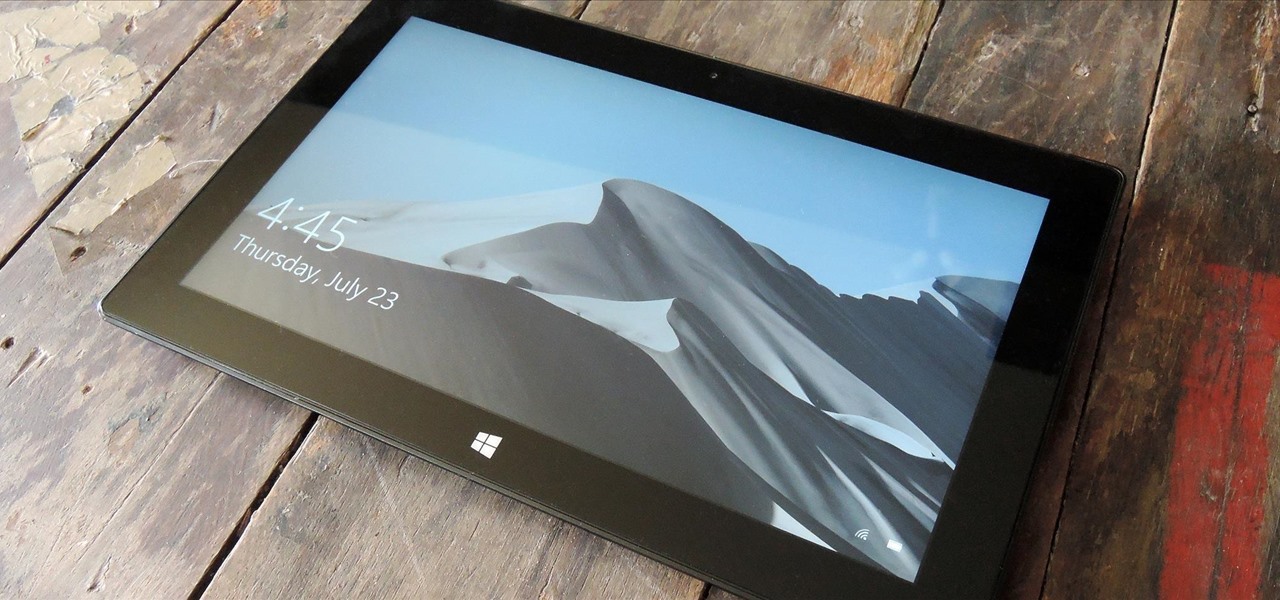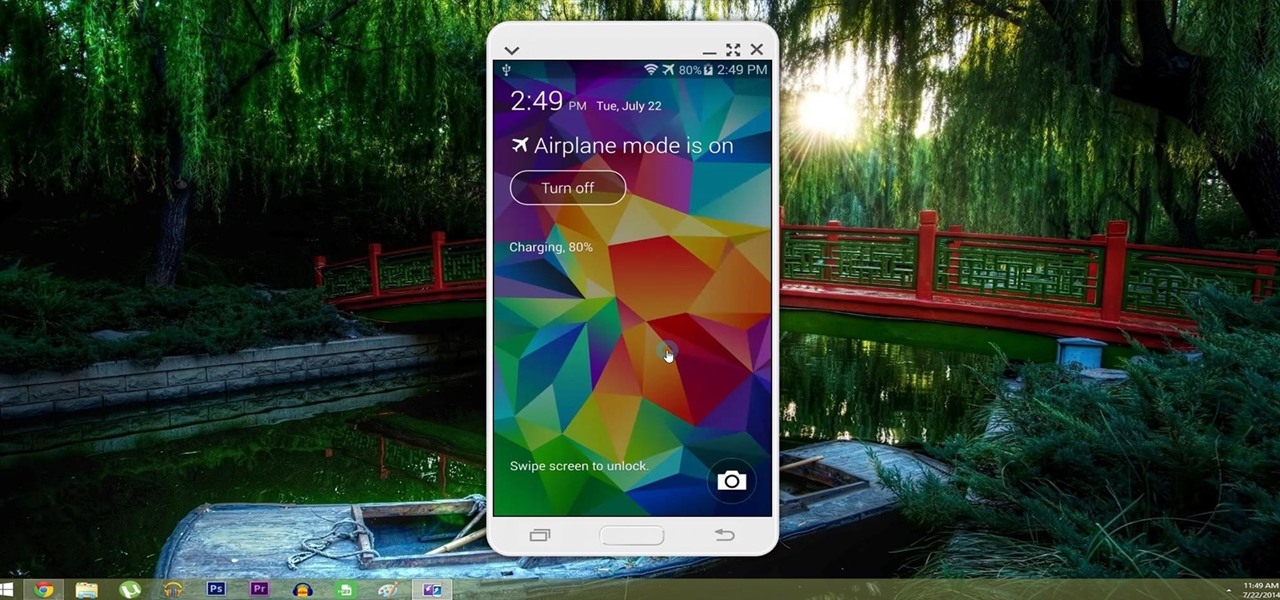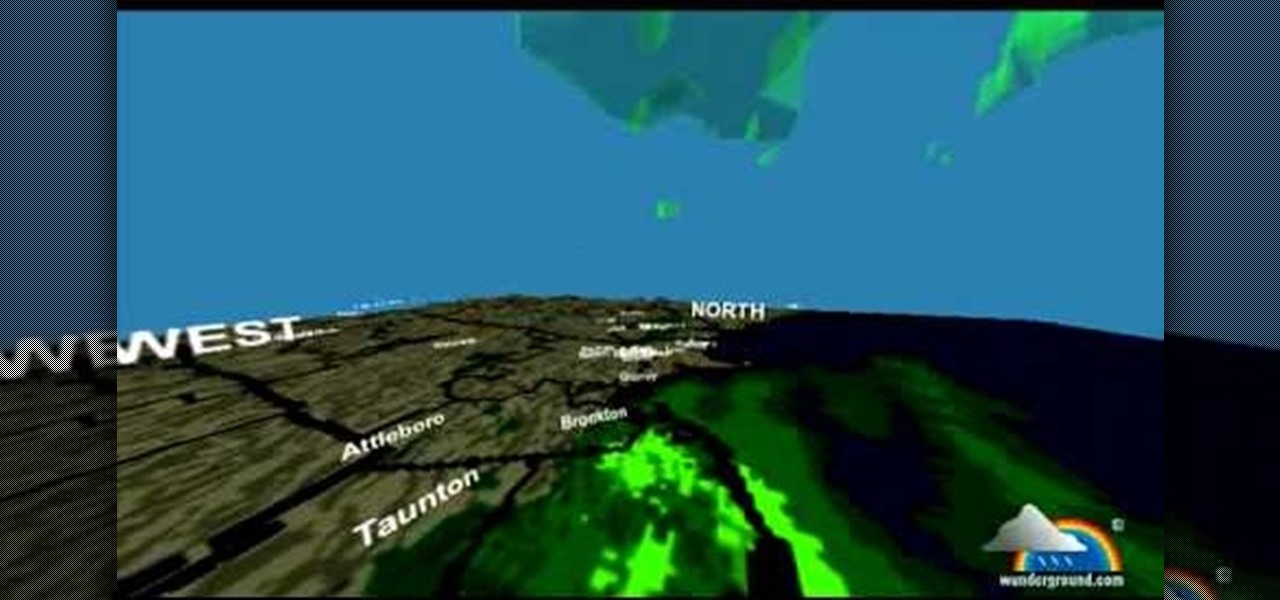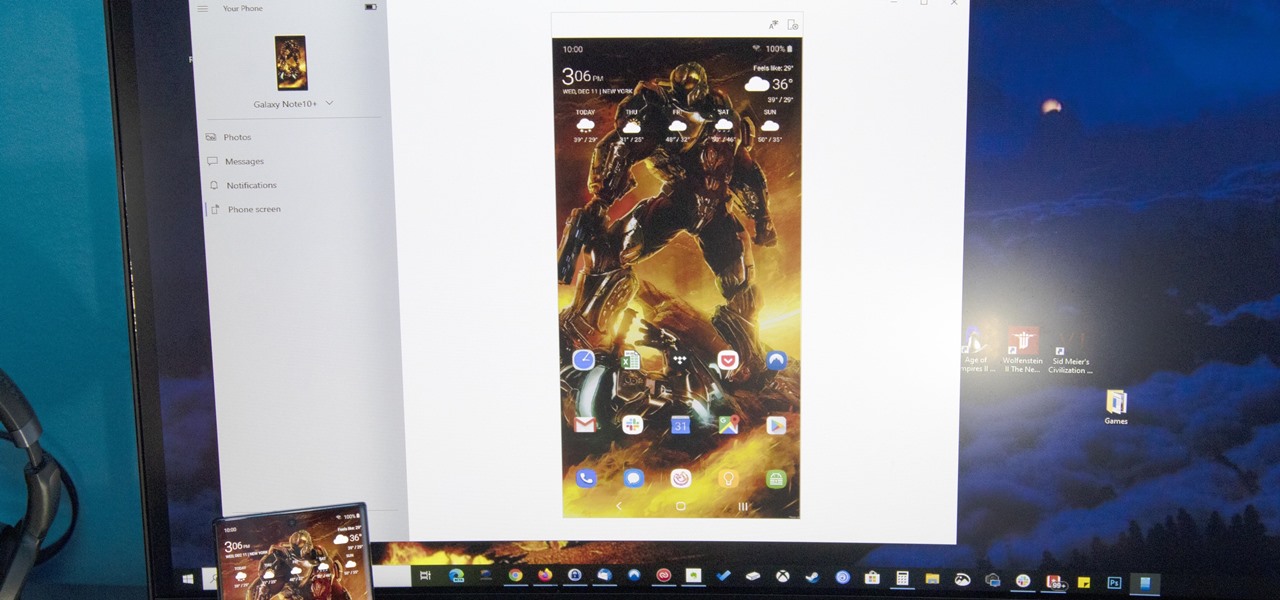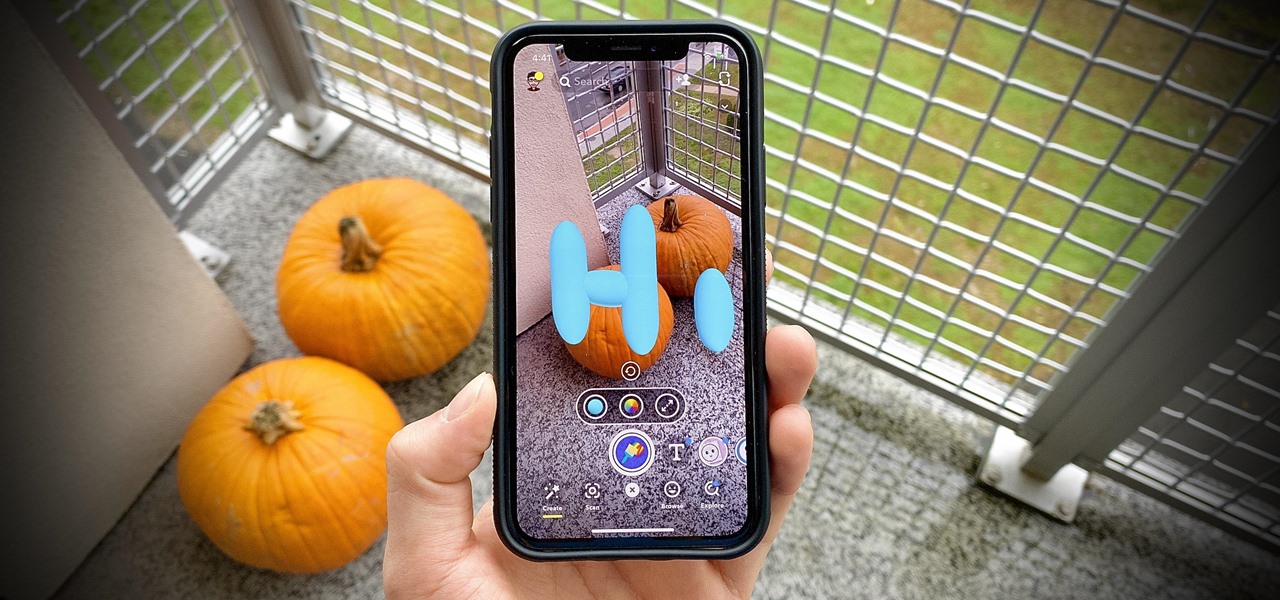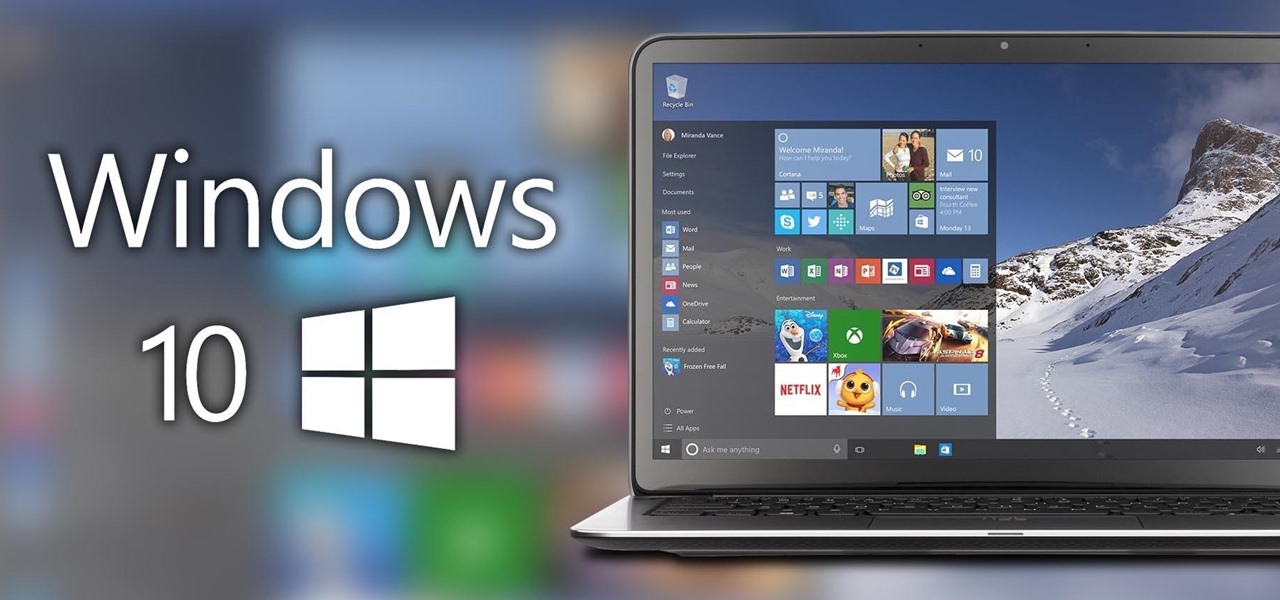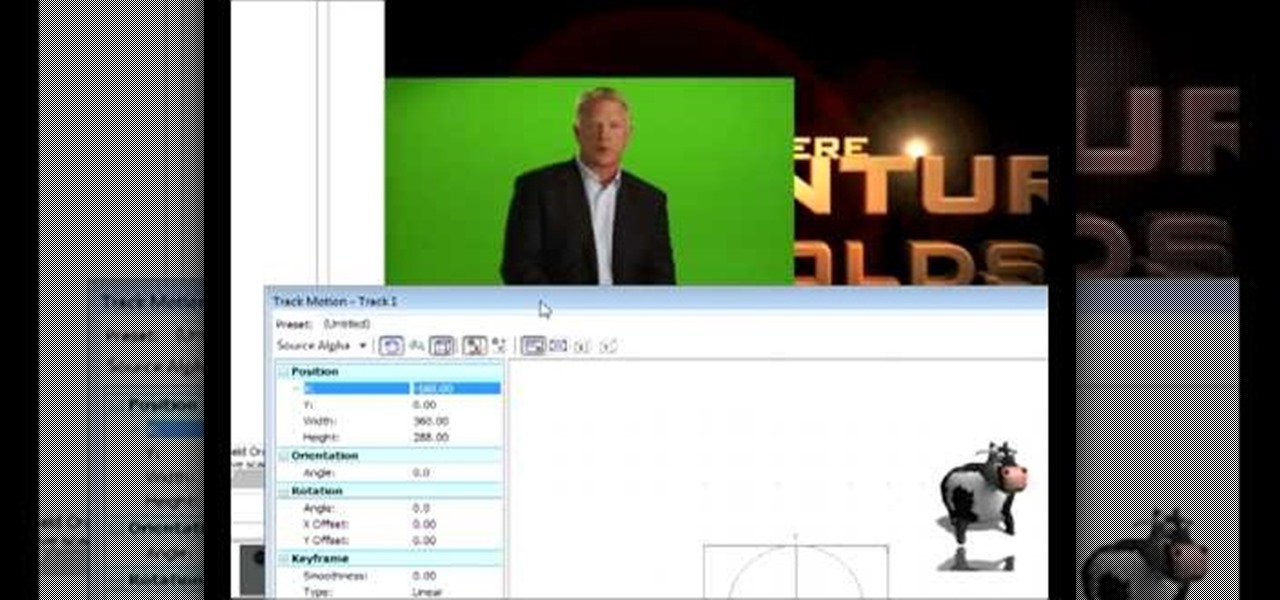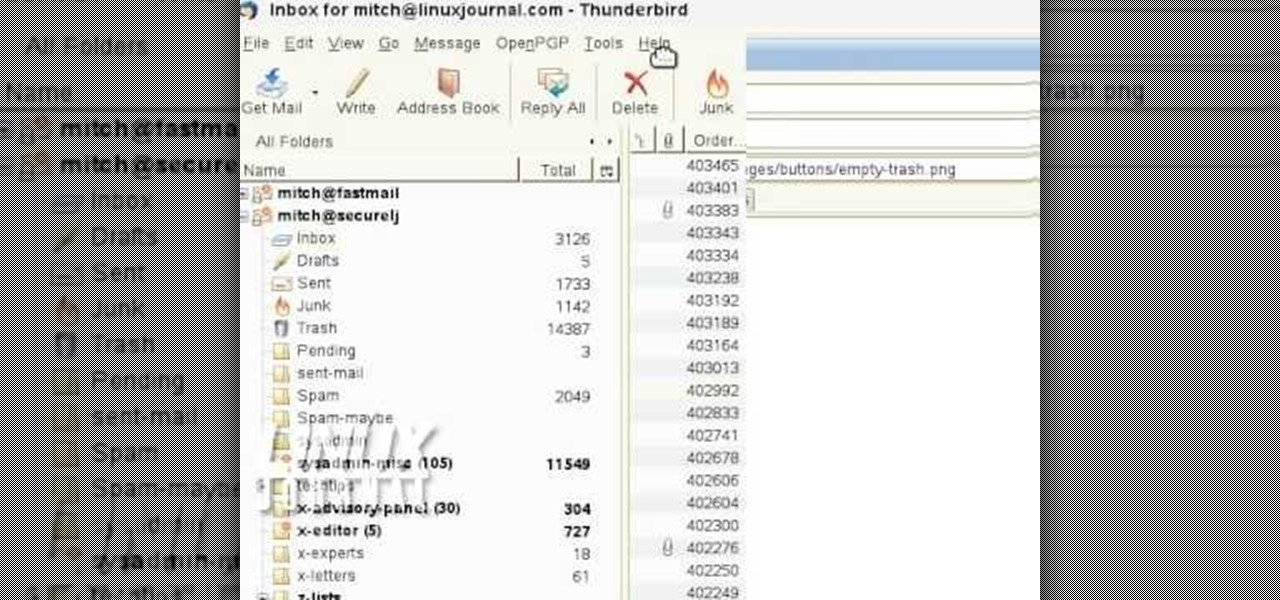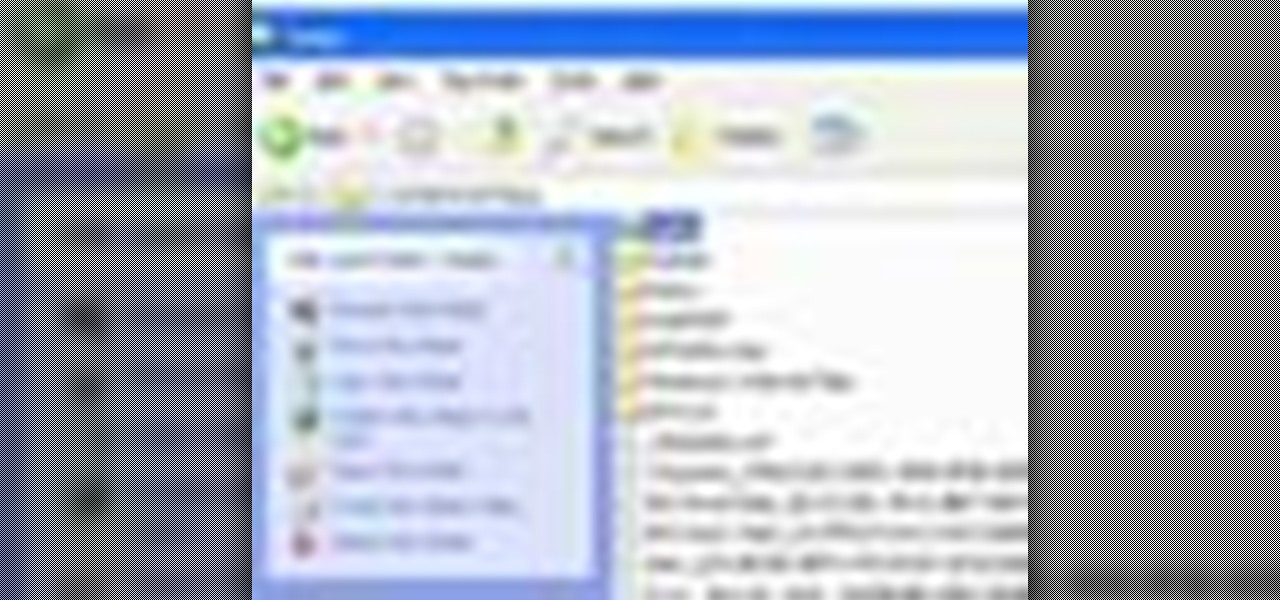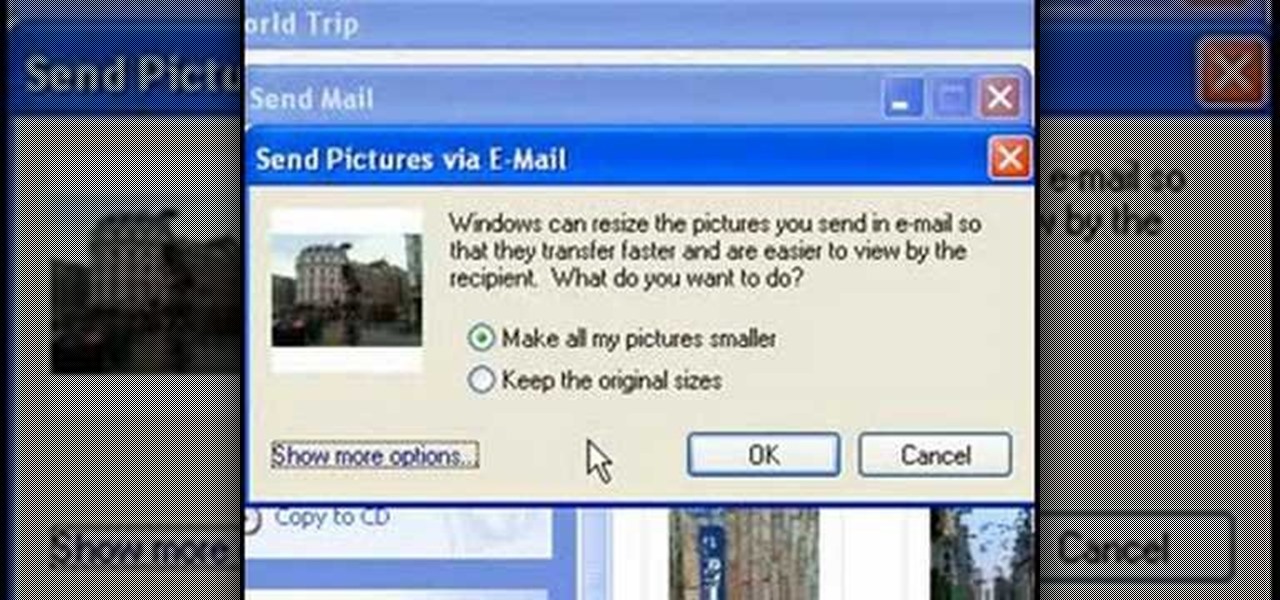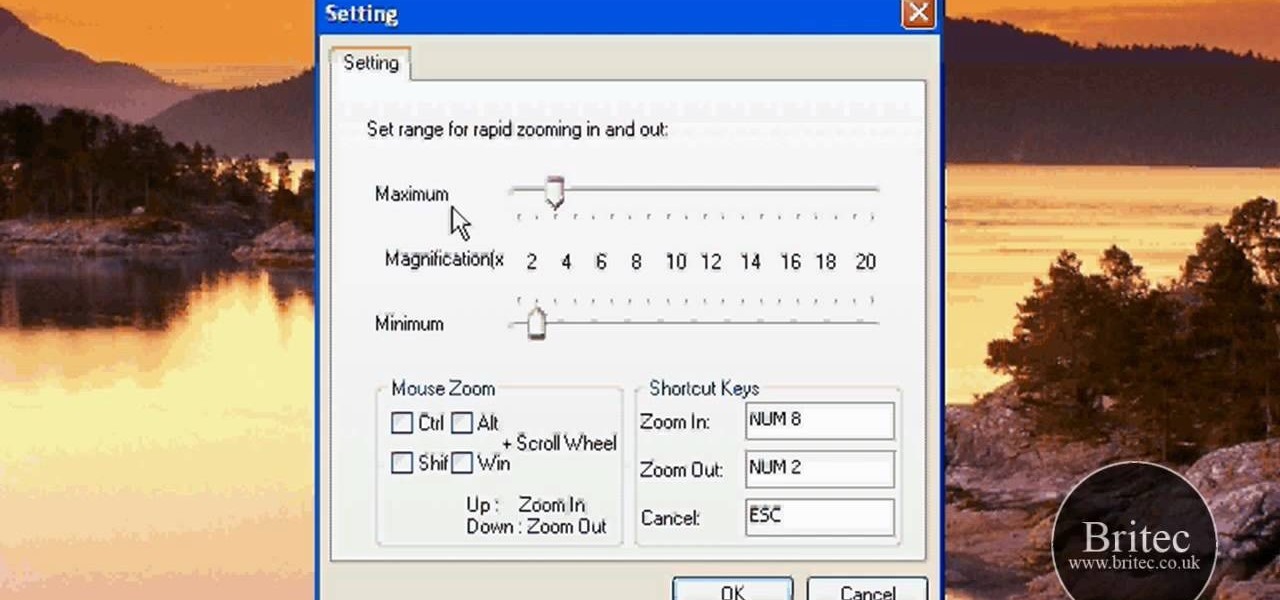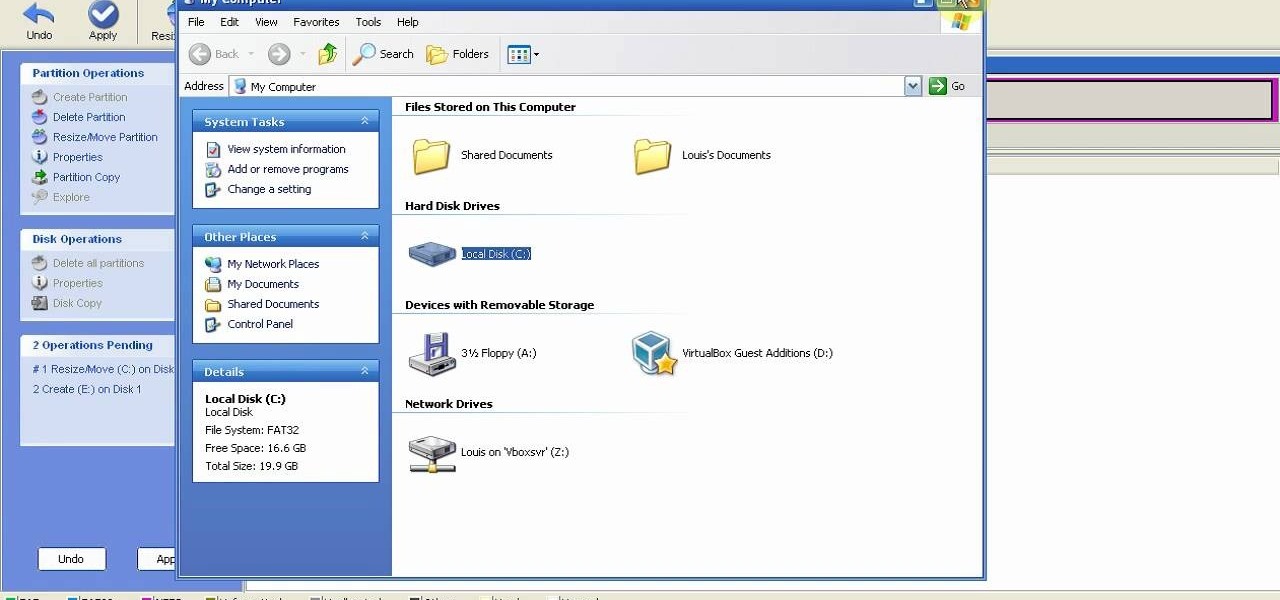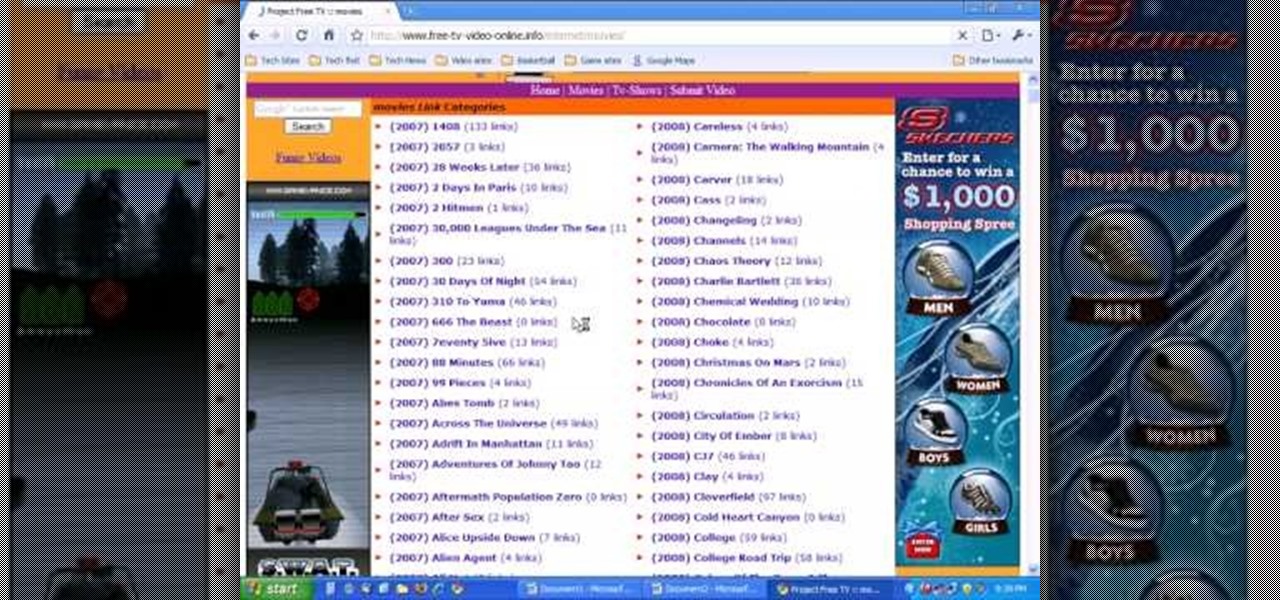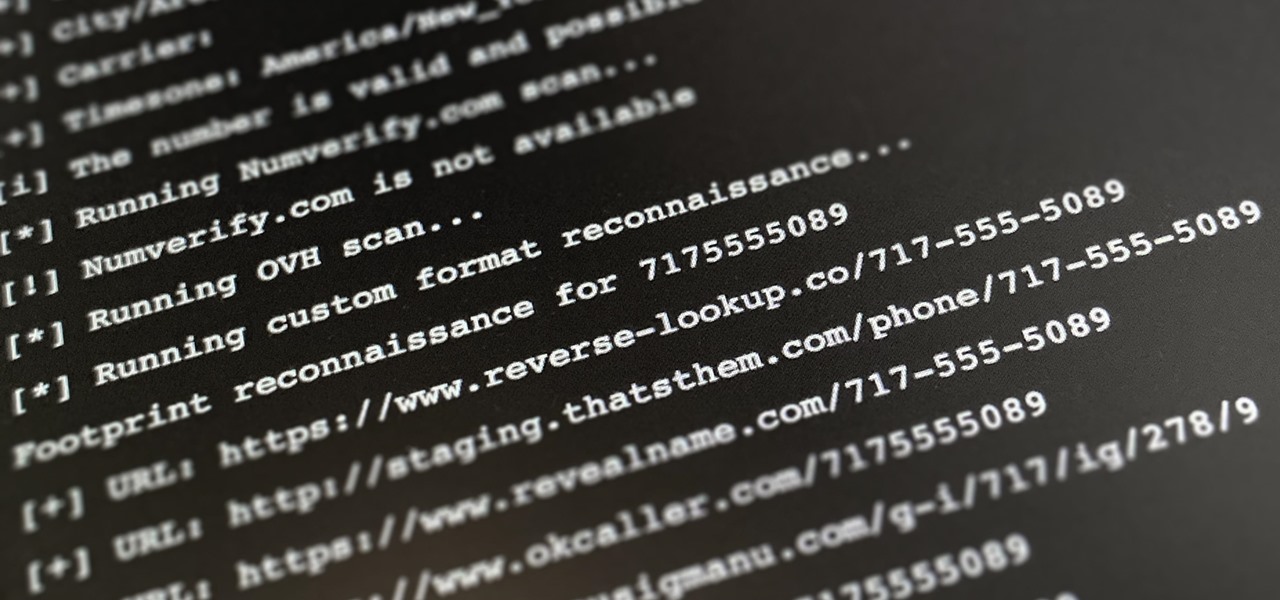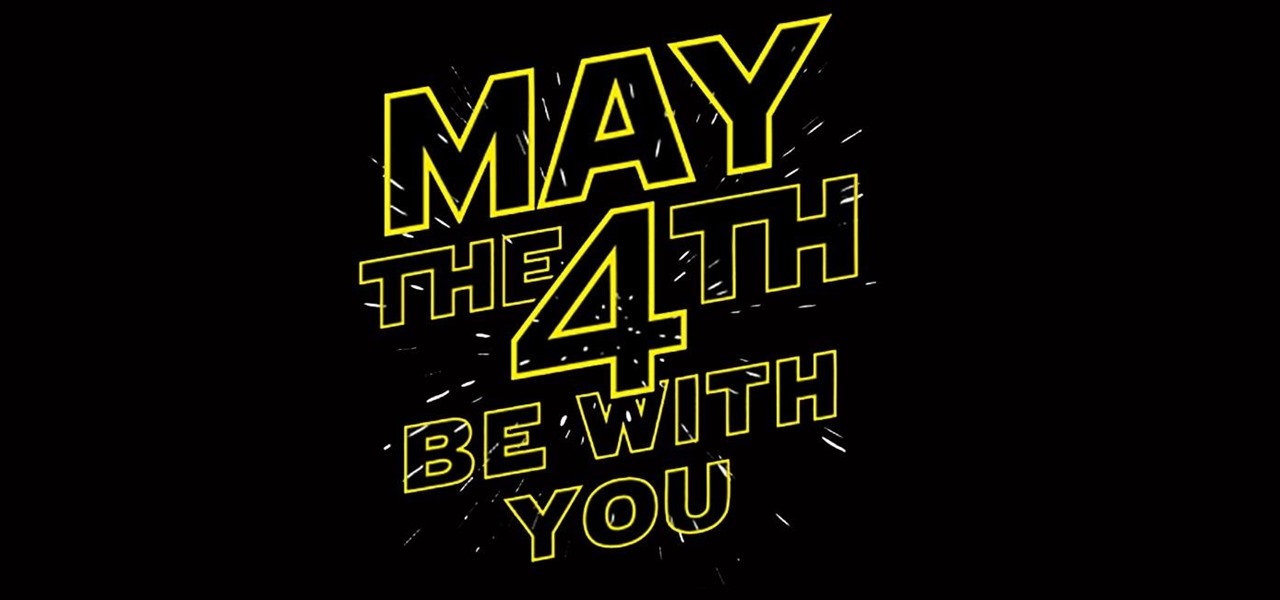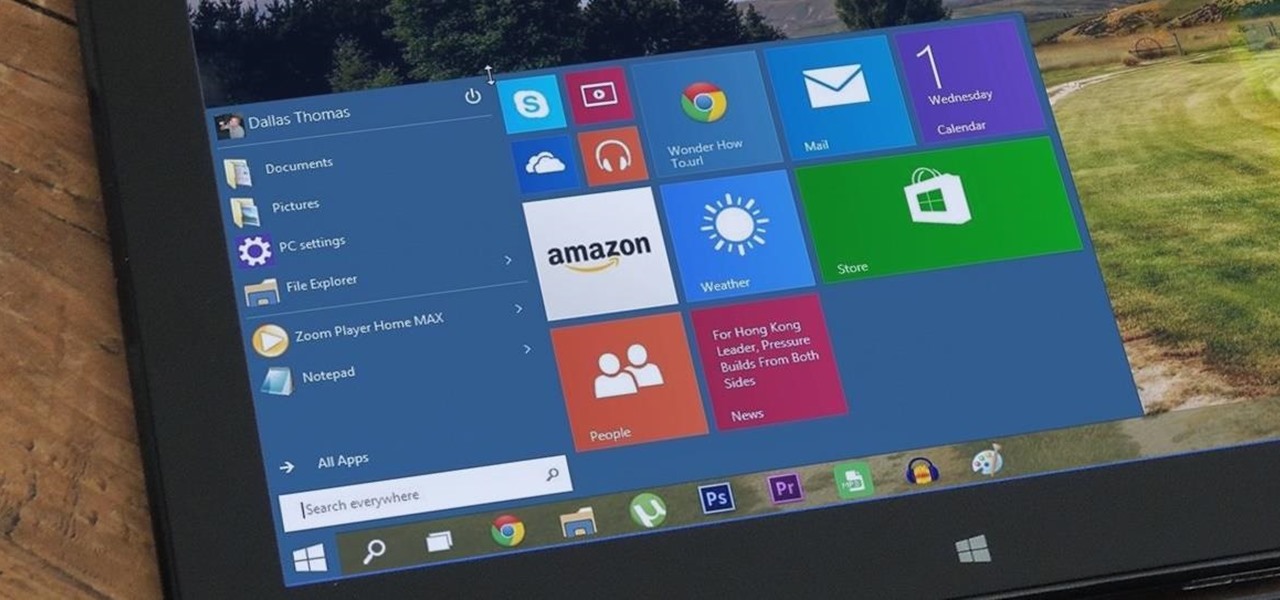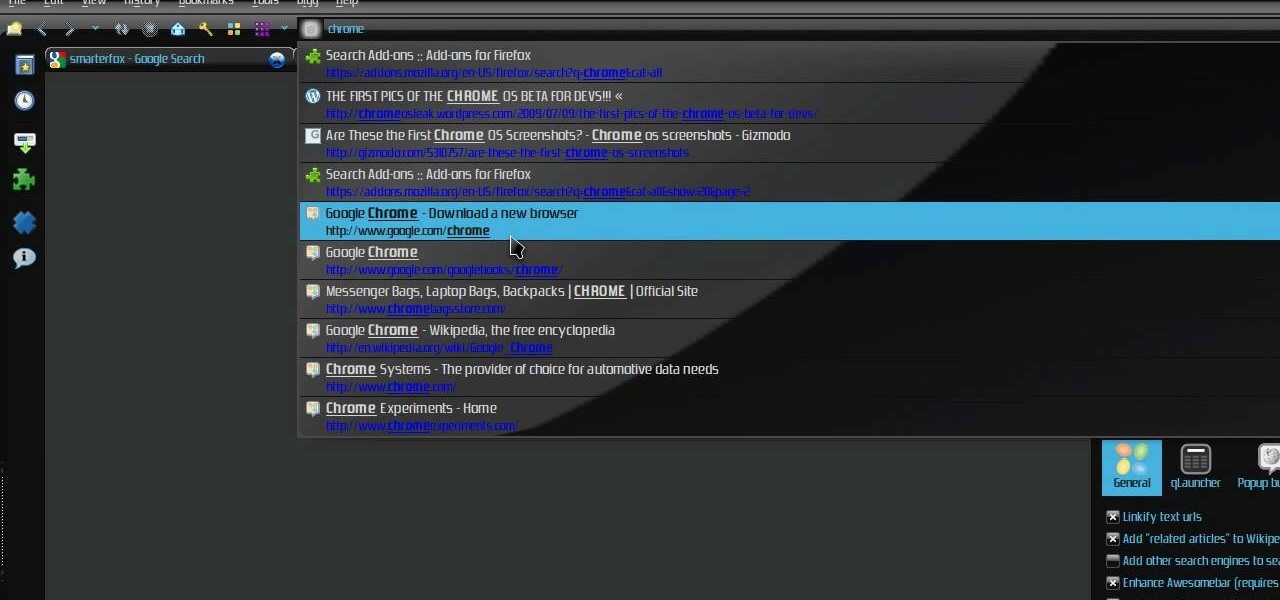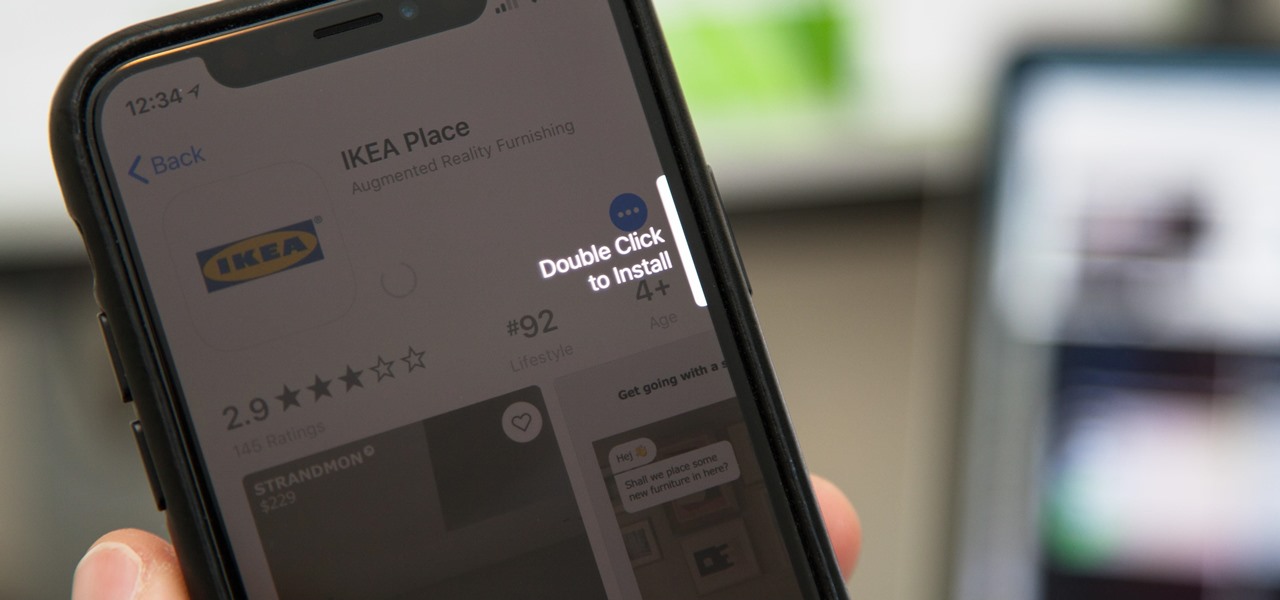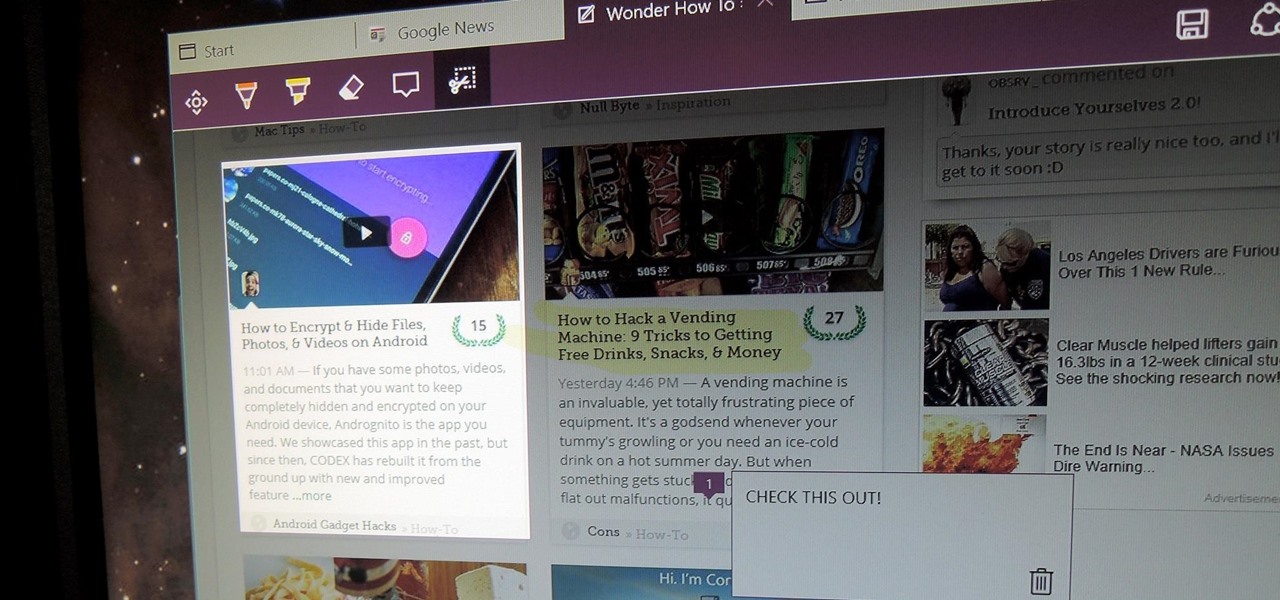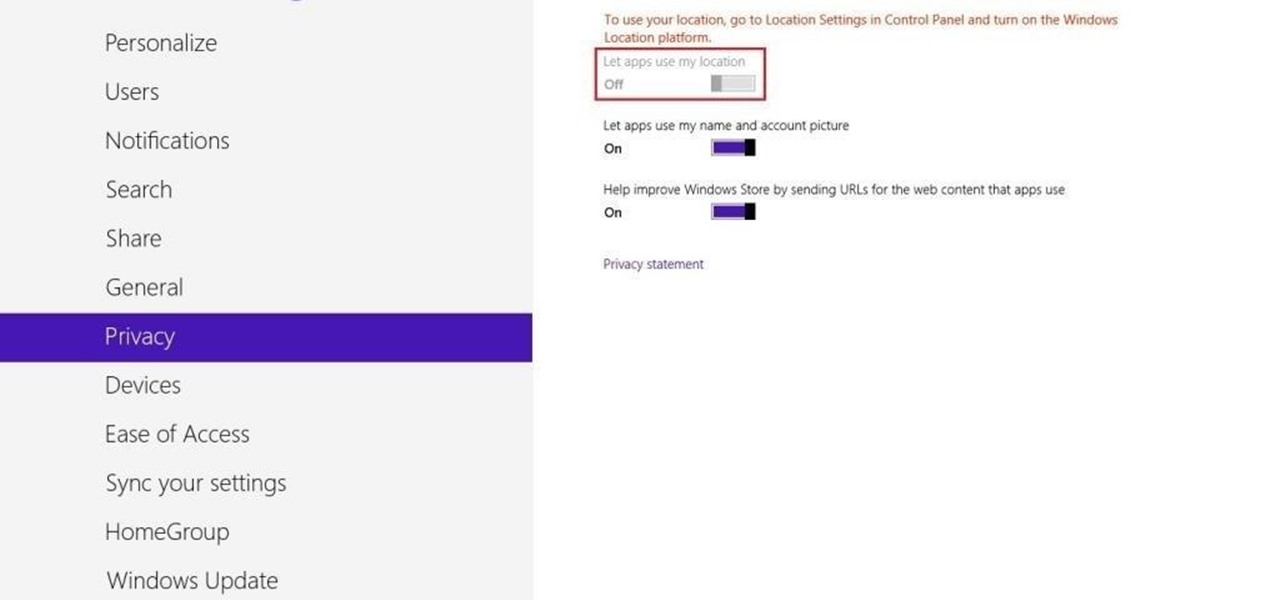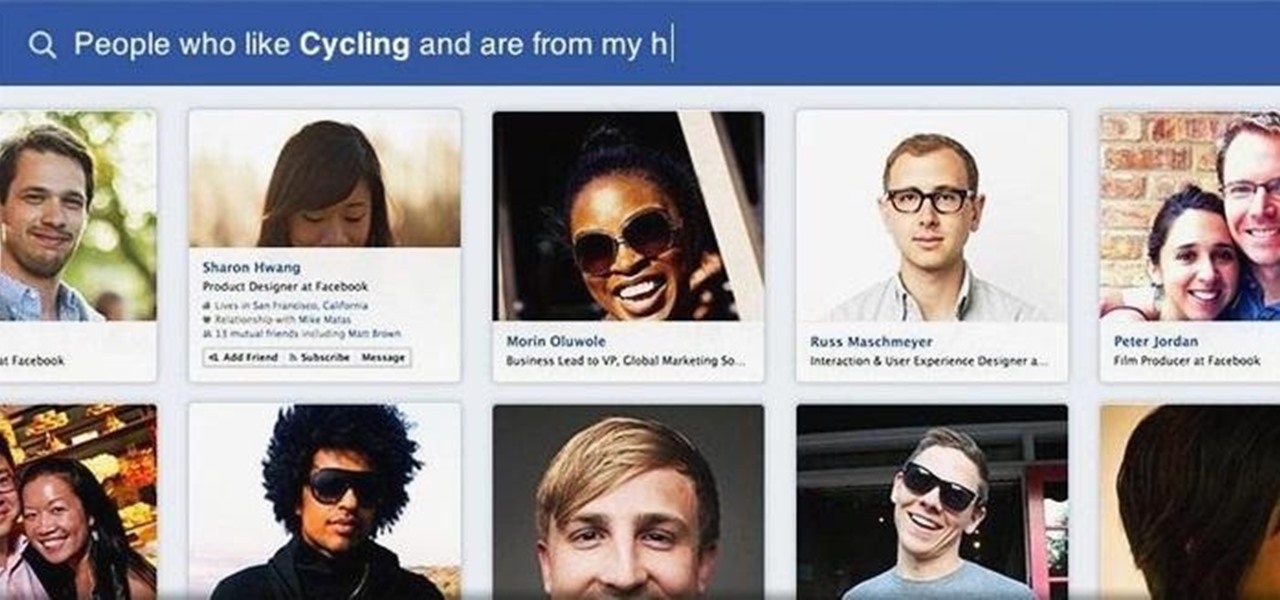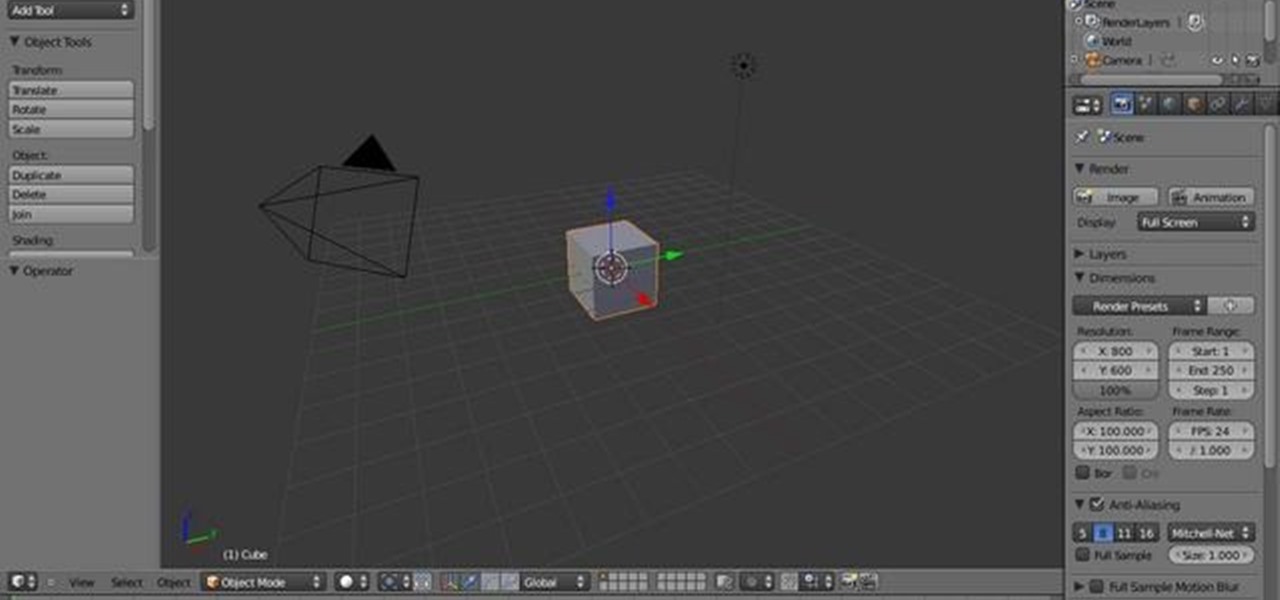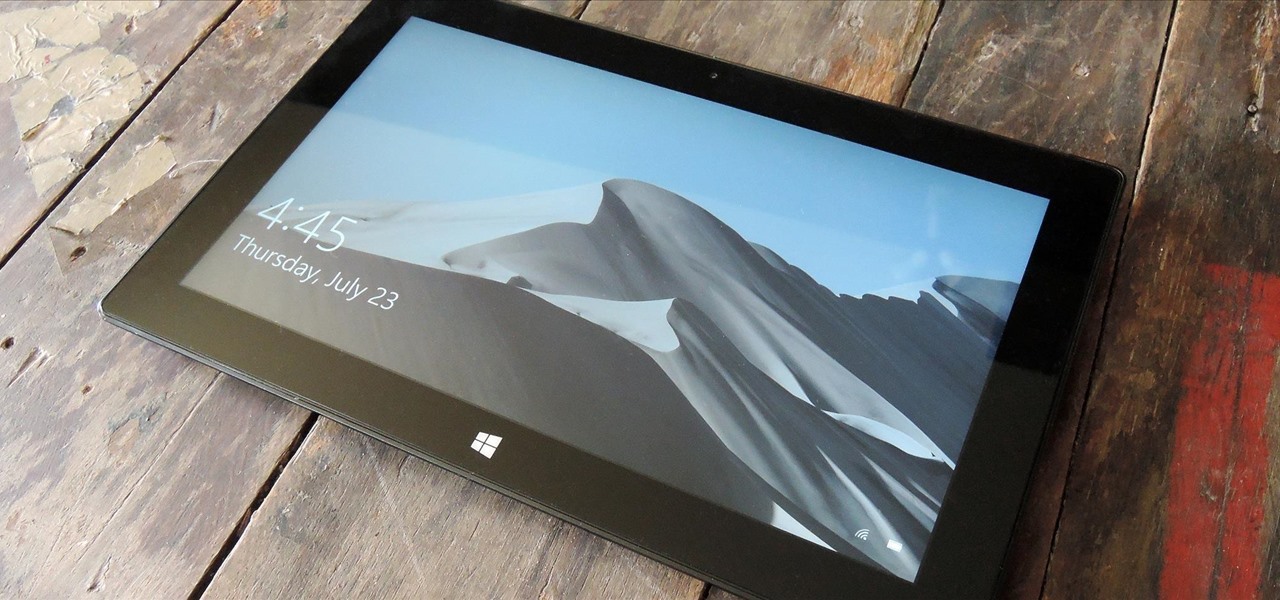
If your PC setup includes a mouse and keyboard, you'll be happy to know that most of the touchscreen-first features of Windows 8 have gone by the wayside in Windows 10. Where it once required awkward gestures to access key features, Windows now recognizes when you're using a traditional desktop or laptop, then responds by making sure that all features can be easily discovered with clickable buttons and menu entries.
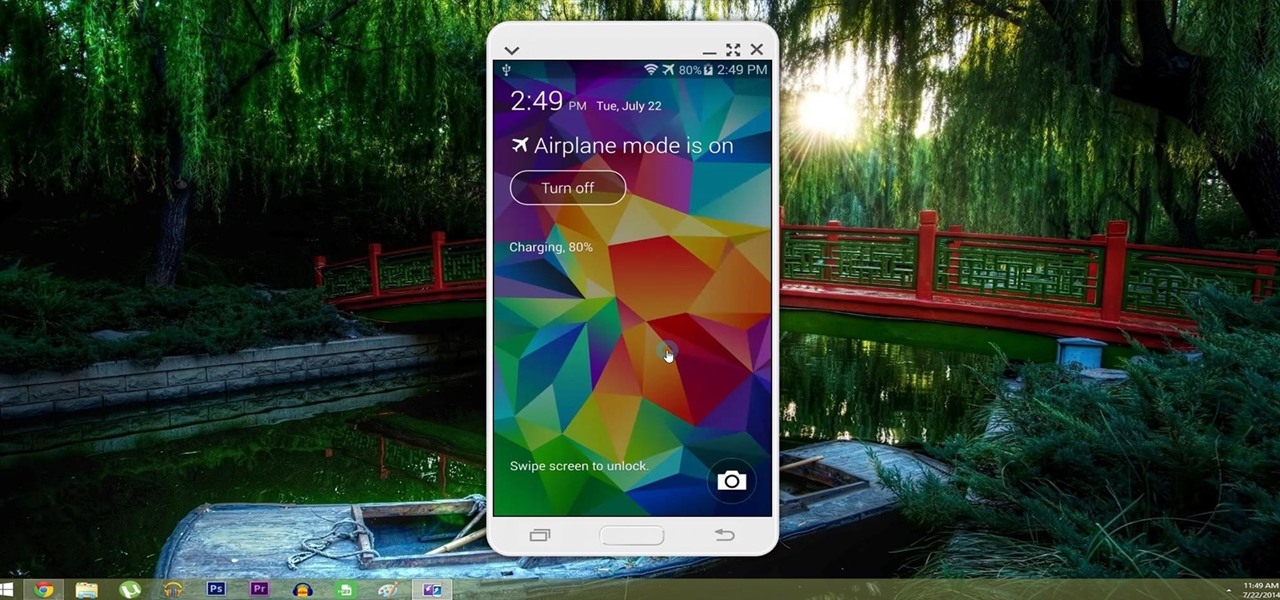
With AirPlay for iOS, Chromecast Screen Mirroring, and even third-party PC-pairing apps to play around with, getting your devices to interconnect could not be any easier than it is today.

One of the coolest features of the Galaxy S5 is its IP67 certification. This means that the S5 is internally impenetrable to dust and can be submerged in water for thirty minutes at a depth of one meter. It's definitely a handy feature for folks who've lost a phone to a toilet in the past.

Butterscotch is here to help you create a sound profile in Windows. First, go to "start", then click "settings", and then "control panel". When the "control panel" menu comes up go to and double click on "Sounds and Audio devices". Once you have that window up, click on the "sounds" tab. After doing so you'll see a menu called "program events" which is all the sounds that Windows uses. You can highlight one of the titles and click the play button on the bottom to preview the sound. But in thi...
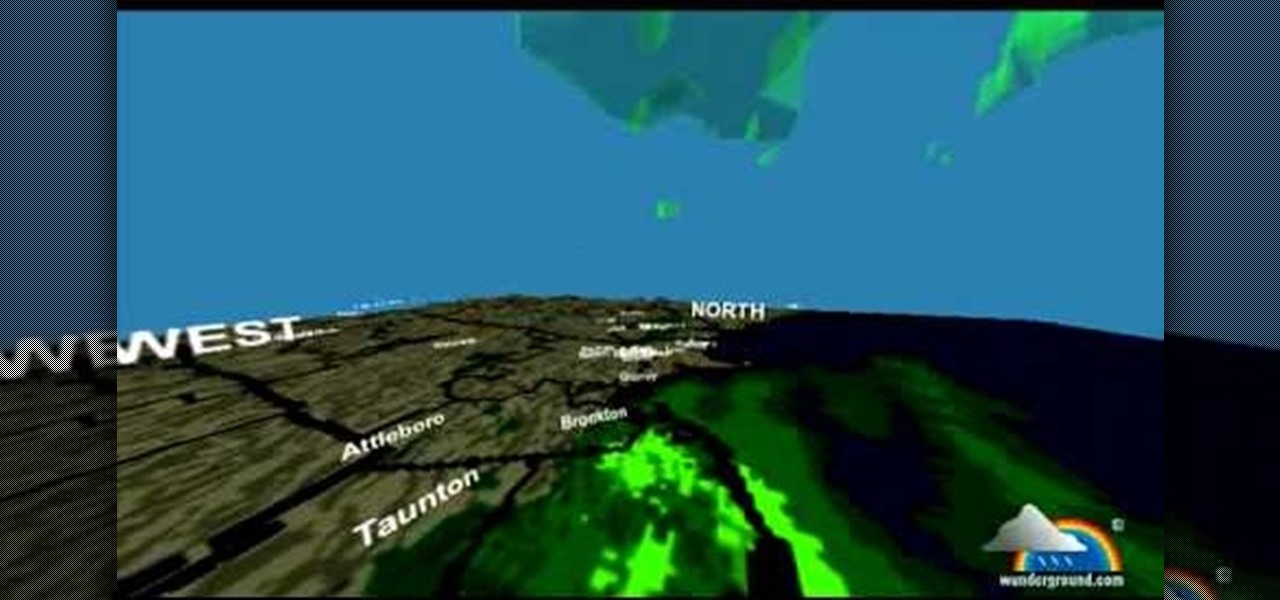
You can see the weather in 3D like First person shooter style by using the site called wunderground. So first go to the site and type whatever you want like Boston, Massachusetts to see the weather of there. You will find a

In this video, we learn how to beat minesweeper easily. First, open up the game and then once the clock starts going, hit the windows button and "d" at the same time, then the clock should stop. Next, click on the game and type in "xyzzy + shift", then a small white pixel will appear at the top left of your screen. Now, mouse over the boxes and if the pixel turns black, that means the box would be a bomb. Avoid clicking on the black boxed, then enjoy playing the rest of the game and winning i...

After exiting the mobile market, Microsoft has redirected its efforts to better integrating their services with Android. Thanks to a partnership with Samsung, that Windows integration is even better if you have a Galaxy phone.

It's no secret that Snapchat has upped its AR game as of late. They're competing neck-and-neck with the likes of Instagram to see who can out-cool the other. Snap Inc's latest endeavor, 3D Paint, aims to steal the AR spotlight once again by giving you the ability to draw over the real world.

Windows 10 is officially here, and frankly, there's a ton of new features in Microsoft's latest operating system. From the return of the Start menu to the new Edge browser, Windows 10 can take some getting used to.

In this tutorial, we learn how to do a side by side video effect in Sony Vegas. First, open up Sony Vegas and open up a couple of clips to your time line. After this, make the two clips the same length by pressing down on the control key and moving them with the mouse. From here, return the videos to the start and then right click the track motion button. Reduce the width and the height to half of what they were before. Then, move the X position of one to -180 and the other to 180. Now both w...

In order to add additional buttons to your Thunderbird Tool Bar, you will need an add-on called "Custom Buttons". It will allow you to add additional buttons to your tool bar. You will need to give instructions for the buttons, which you will use Java Script in order to set it up. Otherwise, the button will not have a function.

In this tutorial, we learn how to use the screen on the HP TouchSmart. Touch the screen lightly and precisely to open the program you want. There are tiles on the screen where you can store your music, photos, videos, and more. There are different ways to scroll around the page using your fingers. You can simply tap it, scroll by dragging with your finger, and slide your finger right to left. Remember to put your finger on the exact item you want to touch, or you will open or pull something e...

In this tutorial, we learn how to save drive space using Firefox. If you want to change the cache folder location, whether it's for security or just because, it's very simple. First, type in "about:config" into your internet browser. A new page will appear, right click your mouse and select "new" and then "string". When the page asks for the preference name, type in "browser.case.disk.parent_directory". Then, type in the name of the folder where you want the cache to go. Next, Firefox will cr...

Add interactivity to your Flash files with this basic tutorial on start/stopDrag functions in ActionScript 2.0. This function allows the user to manually move objects with their mouse clicks. Whether you're new to Adobe's popular Flash-development platform or a seasoned web developer looking to better acquaint yourself with Flash CS3, you're sure to benefit from this free software tutorial. For more information, and to get started using startDrag and stopDrag in your own projects, watch this ...

This video shows us the method to use iPad as a touchscreen monitor for your Mac. You have to use iDisplay available on app store. Start the application on your iPad and Mac. Tap the server on your iPad and on the Mac click 'Confirm' to connect it to iPad. Hit 'OK' on iPad. Now you can open a window on the Mac. You can drag the window out of the Mac screen on to the iPad. Now it will act as a touch screen. You can use all the touch screen features of iPad for this window. You can drag the win...

This video tutorial from easycomputercoach shows how to easily attach pictures to email addresses. In Windows XP you can send pictures resizing them in the process, in case you have large file sizes.

In this how-to video, you will learn how to remove tattoos using Photoshop. First, open the image in Photoshop. The patch tool is the easiest for removing these type of tattoos. If the tattoo is very ornate and complicated, it will take longer to remove. First, select the patch tool, which looks like a band-aid. Hold it down and select patch tool. Zoom in on the tattoo and draw a selection around it. Once it is selected, click the left mouse and hold it down. Drag the selection to an area sim...

In this Software video tutorial you will learn how to animate symbols with a bone tool in Adobe Flash CS4. Open up a stage in Adobe Flash and put say five oval symbols vertically like links in a chain. All the symbols are in one layer. Grab the bone tool from the right side, click the mouse on the top of the 1st link and drag and leave it at the bottom or the top of the 2nd link. Now repeat this process for the top four links. Take the ‘selection tool’ from the right side to manipulate th...

In this video tutorial, viewers learn how to zoom in like a Mac on a Windows computer. Users will be using the program, Q Zoom. Begin by downloading the program from the link provided in the video description. Once downloaded, double-click on the file and follow the instructions to install it. Open the program and configure the settings. Users are able to set the maximum and minimum of zooming in and out. Users can also set mouse zoom and shortcut keys for zooming. This video will benefit tho...

In this video the instructor shows how to use the drag-and-drop feature in Microsoft Word 2007. You can use drag-and-drop to copy and move information within the Word document. This is particularly useful when you want to move and copy information within one page. However, if you want to move information between different pages, use the normal copy-paste feature. If you want to move any information, first highlight and select the data. Now click and hold down the mouse button in the middle of...

This is a step by step tutorial how to Partition & resize your hard drive with EASEUS. To resize hard drive Open EASEUS Partition Manager. Click on the drive you want to resize. Then click Resize/Move. Go to the end and left-click with your mouse dragging in the direction you want to go. In the display you can see the size that's being created. When you have the size drives you want, just stop and click OK. If you shrunk one drive you can now create a new drive using the unallocated space. Th...

Reason Record can be a tough program to master, but with this easy to follow guide you'll be mixing like a pro in no time flat. Set up what's considered a "side chain compression" with this step by step demonstration and add a "pumping" sound to the music for great dance beats. Mix your own music and become the life of the party as this tutorial shows you what dials to adjust on the program and what wires to move to create this amazing sound. It's simple and easy to follow, so with just a few...

With all of the technology literally at our fingertips, there's no excuse for things not to be easy, right? Don't get frustrated about not being able to send pictures with the simple click of a mouse. Educate yourself with this video so you can send pictures to your cell phone. That way you can have that awesome photo from last weekend available no matter where you are. This video will show you how to send pictures from your computer to your phone.

PCRescue Repair shows you how to be able to watch movies on the internet. What's special about this video though, is that he shows you how to watch them for free. He directs you to a website that gives you the ability to watch a variety of movies for free, right from the comfort of your home. From his own personal experience in using this particular website that he sends you to, he can explain in detail where to go, and how to locate the movies that you might be interested in. If you're bored...

Take a look at this instructional video and learn how to use the drawing tools in LayOut to create shapes. Although the tools work the same in both Windows and Mac versions, they are organized differently. Line tools infer the same way SketchUp does when you set down to create shapes. When using the Curve tool, click between points to draw straight lines, and drag the mouse button to create curves. Create waves and free form shapes with the freehand tool.

Phone numbers often contain clues to the owner's identity and can bring up a lot of data during an OSINT investigation. Starting with a phone number, we can search through a large number of online databases with only a few clicks to discover information about a phone number. It can include the carrier, the owner's name and address, and even connected online accounts.

A long time ago in a galaxy far, far away, a man by the name of George Lucas wrote an amazing trilogy about a new world and the power of the Force… and then subsequently ruined the franchise 22 years after the original release date.

At a closed-door presentation on September 30th, 2014, Microsoft unveiled the latest iteration of its industry-leading operating system. Dubbed Windows 10 (seems as if Redmond isn't too fond of the "9" moniker), this new version brings along with it many UI optimizations and under-the-hood tweaks. With a particular focus on optimizing the interface for traditional mouse and keyboard computers, one of the most noticeable changes is the return of the Start Menu. While touch-optimized devices wi...

On average, it takes three seconds to move your hand from the keyboard to the mouse, then click once and move your hand back to the keyboard. While the time wasted my sound trivial, it can add up quickly throughout the day.

Check out this video tutorial on how to make your Firefox smarter using SmarterFox. Wikipedia sidebar SmarterFox adds a "related articles" sidebar to the left side of Wikipedia.

If you used Touch ID on an iPhone before, all you had to do to install apps and games from the App Store was rest your fingertip on the Home button. On the iPhone X, there's Face ID instead, and Apple has included on-screen instructions to help everyone adjust to the lack of Home button. Still, those instructions may not be working for you, but the solution is as simple as a misinterpretation.

There are a bunch of new and interesting features packed inside of Windows 10, but one of the most exciting ones is the Microsoft Edge web browser, the long-awaited replacement of Internet Explorer.

Hello you sexy, savage, surreptitiously tech-savvy penetrators (Pun intended)!

Not only does your mobile phone auto share your location. Now Windows 8 does the same thing. I'm going to show you the two (2) ways to disable that.

Facebook has been looking to launch a new product for a while now, and it seems they've finally realized what they're best at—being as creepy as possible. If you thought your boss checking out your girlfriend's beach photos was weird, Facebook's new Graph Search has only upped the ante. Now, I don't want to be an alarmist, because I'm sure there are a bunch of great things a Facebook search would find. If you're single, perhaps you could search "Girls that are single that like Goodfellas." Th...

In this quick Blender 2.5 video tip, you'll see how, by changing a couple settings in the User Preferences menu, you can dramatically increase the accuracy and ease of manipulating your object in the viewport. Whether you're new to the Blender Foundation's popular 3D modeling program or a seasoned graphic artist just interested in better acquainting yourself with the application, you're sure to be well served by this free video tutorial. For more information, including detailed instructions, ...

In order to lose stomach fat, you will need a timer or a stopwatch. First, you should set it for 5 minutes. Then, you will need to get into pushup position. You should be up on your toes. Your arms should be shoulder length apart. Your hands should be flat on the floor, and you back should be straight, with your stomach and buttocks in. Hold this position for a count of 10.

Do you think you are tone deaf? If you have trouble staying in key, or feel like you just can't get the rhythm, check out this video for advice on how to harness your inner songbird.

BBQ season is just around the corner, so why not mix it up a bit this year? Instead of cooking on the same old boring grill, try out the steps in this tutorial. This video will show you how to cook using wood and add a unique, smokey taste to your meat.

Before you can fly you must learn to walk. The first day is keyboard and mouse movements within Maya. Watch the following lesson.