
How To: Use the SysRq Key to Fix Any Linux Freeze
Linux is generally a pretty stable OS, but occasionally things happen. However, as long as your keyboard has a SysRq key, you'll never need to worry about freezes again.


Linux is generally a pretty stable OS, but occasionally things happen. However, as long as your keyboard has a SysRq key, you'll never need to worry about freezes again.

This video shows how to make a real 3d text in Photoshop. First open up Photoshop. Create a new document File > new. Then select width then OK. Fill the background with black. Then go to the text tool and write whatever we want. Choose a font with fat letters. Right click on the text layer and go to "Blending options". Then edit the text in our way. We can create a Gradient Overlay, Contour, Stroke and Outer Glow. We can add any effect we want. Again right click on the text layer and click "R...
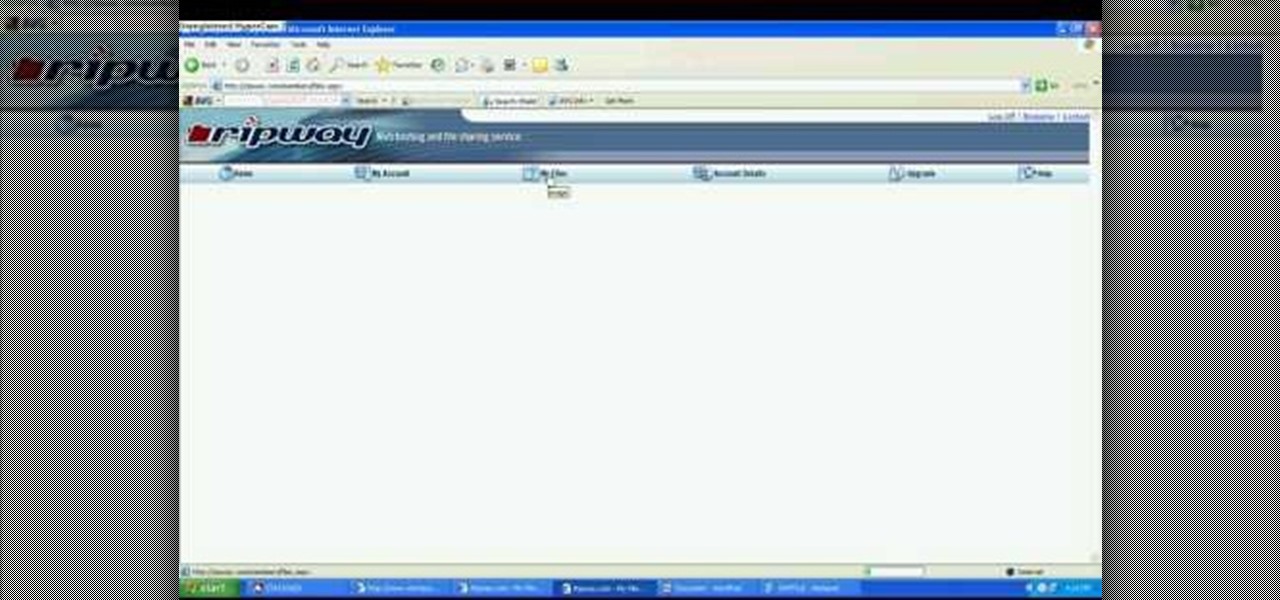
John Roy demonstrates the tutorial to view or retrieve layouts that ens with .swf. SWF files can be viewed by pasting the url in the address box.

In order to make a brushed metal effects in Photoshop you should first go to your gradient tool and select a dark grey or a black and click okay. Shift and drag your mouse to create the gradient. Next, go to filter, Noise, and then add noise and change the percent to 40% and click okay. Now, go to blur and ocean blur and change the angle to 0 and distance to 100 pixels. Now, for the sides to look like brushed metal, crop those sides out. Now you have a metal effect. To make a screw, click on ...
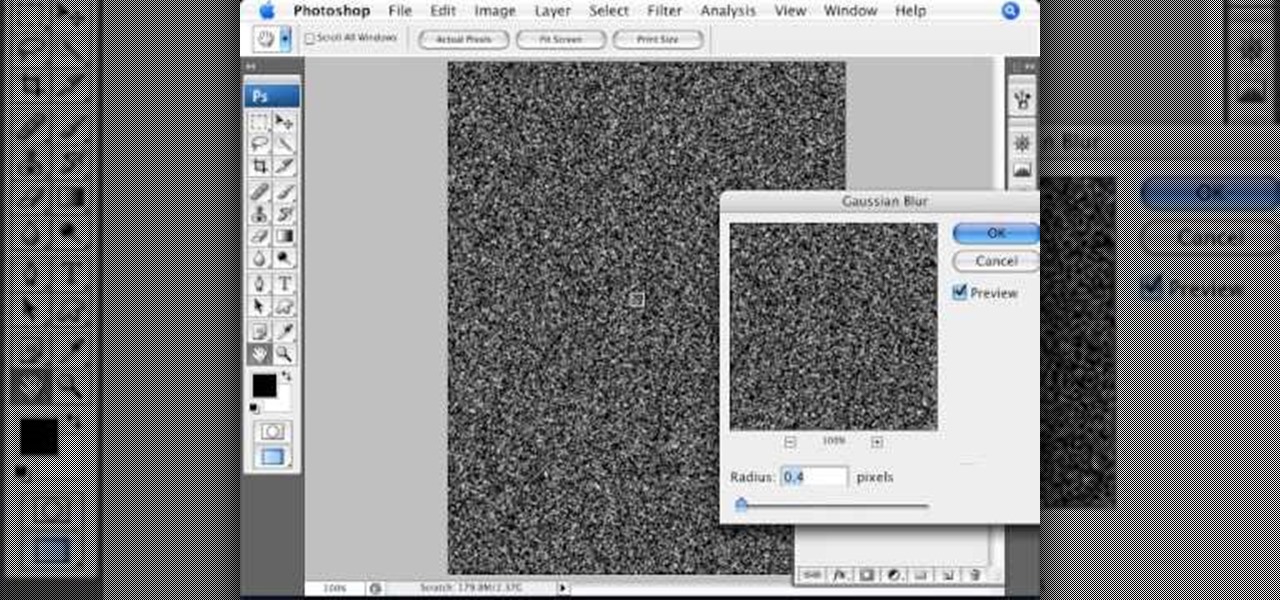
Open an image and on the layers panel add a new layer by clicking on the fifth icon below the layers panel. A new layer is created with the name 'layer 1' and your previous layer would have the name 'background'. These names can be changed by you. For now we'll leave them as they are.

In the wake of a horrific attack on its Paris headquarters, satirical newspaper Charlie Hebdo has responded by upping its print run from a typical 60,000 to upwards of 3 million. This commemorative issue, Tout est pardonné ("All is forgiven"), has been met by such demand that the publisher is turning to alternative forms of media to reach as many viewers as possible.

In this video, we learn how to draw Mickey Mouse on a dry-erase board. Start off by drawing a circle on the left hand side of the board, then draw a half circle with another circle connecting to that on the right hand side of the board. Now, connect another half a circle around the sides, to help shape the face. Next, make an "m" shape on the top of the face going down to the sideburns and fill this in. Color in the ears as well, then make a rounded v-shape at the bottom of the face to make t...

d-CON is here to help identify and remedy rodent problems in your dining room. Watch this video tutorial on how to use d-CON Quick Kill Glue Traps to kill mice in the dining room. Signs of a mouse in the dining room include droppings, footprints, gnawing, rubmarks, unusual pet activities, strange sounds, and burrows or nests.

d-CON is here to help identify and remedy rodent problems in your bedroom. Watch this video tutorial on how to use d-CON Ultra Set Traps to kill mice in the bedroom. Signs of a mouse in the bedroom include droppings, footprints, gnawing, rubmarks, unusual pet activities, strange sounds, and burrows or nests.

d-CON is here to help identify and remedy rodent problems in your home. Watch this video tutorial on how to use d-CON Ready Mixed Baitbits to kill mice in the home. Signs of a mouse in the home include droppings, footprints, gnawing, rubmarks, unusual pet activities, strange sounds, and burrows or nests.
d-CON is here to help identify and remedy rodent problems in your bathroom. Watch this video tutorial on how to use d-CON Bait Wedges to kill mice in the bathroom. Signs of a mouse in the bathroom include droppings, footprints, gnawing, rubmarks, unusual pet activities, strange sounds, and burrows or nests.

d-CON is here to help identify and remedy rodent problems in your living room. Watch this video tutorial on how to use d-CON No View No Touch Traps to kill mice in the living room. Signs of a mouse in the living room include droppings, footprints, gnawing, rubmarks, unusual pet activities, strange sounds, and burrows or nests.

d-CON is here to help identify and remedy rodent problems in your kitchen. Watch this video tutorial on how to use d-CON Bait Paste Pouches to kill mice in the kitchen. Signs of a mouse in the kitchen include droppings, footprints, gnawing, rubmarks, unusual pet activities, strange sounds, and burrows or nests.

Most of us work with a single monitor, but even with one or two extras, they still offer a rather confined workspace. Virtual reality, however, doesn't have such boundaries. As a result, VR headsets can work as excellent productivity tools. Windows can't just adapt on its own, however, so Envelop VR stepped in and created a new working environment to allow the desktop to expand beyond its traditional, rectangular bounds.
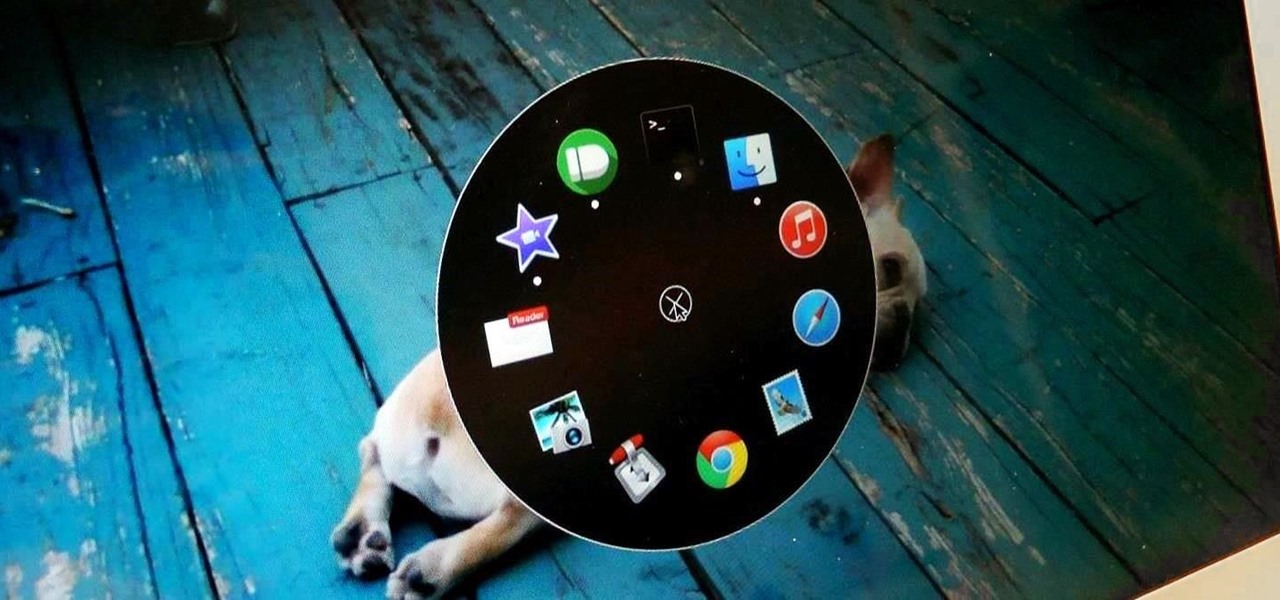
The dock has been a staple of Mac OS X since its creation and not much has been needed to improve its functionality, but when you add theming to the mix, you can run into some issues.

In this video, we learn how to change The Windows 7 Start Orb. First, you will need to download Universal Theme Patcher to your computer, which you can find at: Freeware Geeks. Once you download this, install it to your computer and make sure you choose the right type to download. Also, download the registry files from MediaFire, click the "take ownership" option when you right click on this, then double click on it. When the window comes up, click to add the ownership option. Now, go to the ...
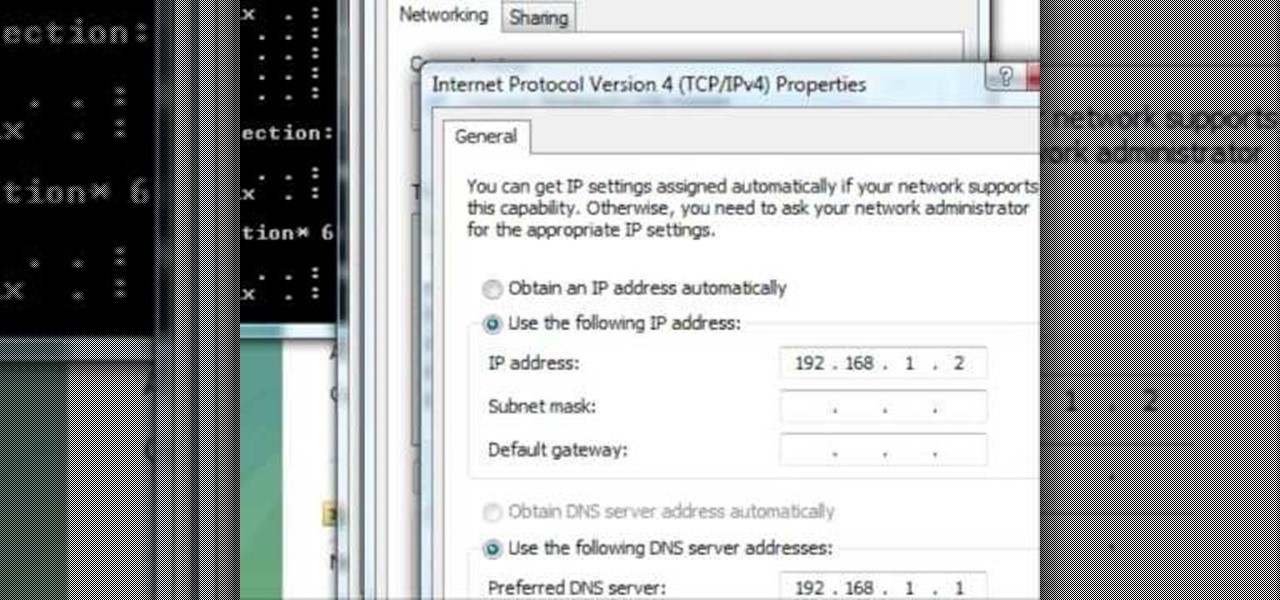
In this tutorial, we learn how to change an IP address in Windows Vista. First, open up cmd on your desktop and a new window will pop up. When the black window comes up, type in "ipconfig". You will now see your IP address, leave this window open and open up the control panel. Once in the control panel, click "view network status and tasks", then click on "view status". After this, click "properties" then click "internet protocal version 4" and click on "properties" again. Now, type your IP a...
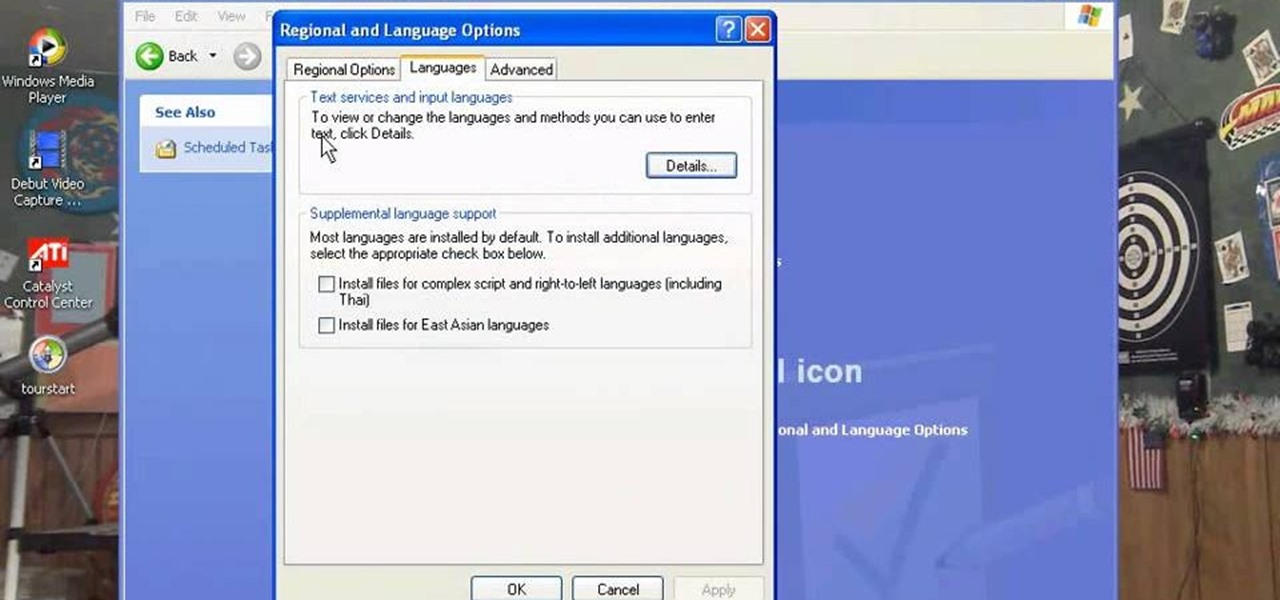
There are a number of items that you will have to use your mouse and click onto in the process of changing your clock, language and religion in Windows XP. Click START-CONTROL PANEL-DATE/TIME/REGIONAL OPTIONS. This will get you to the window that allows you to change any of these settings. To change the date or the time click on Date/Time icon. Here is displayed the current time. If you change the time here, you will have to click the Apply button to enable the new setting. Set to the correct...
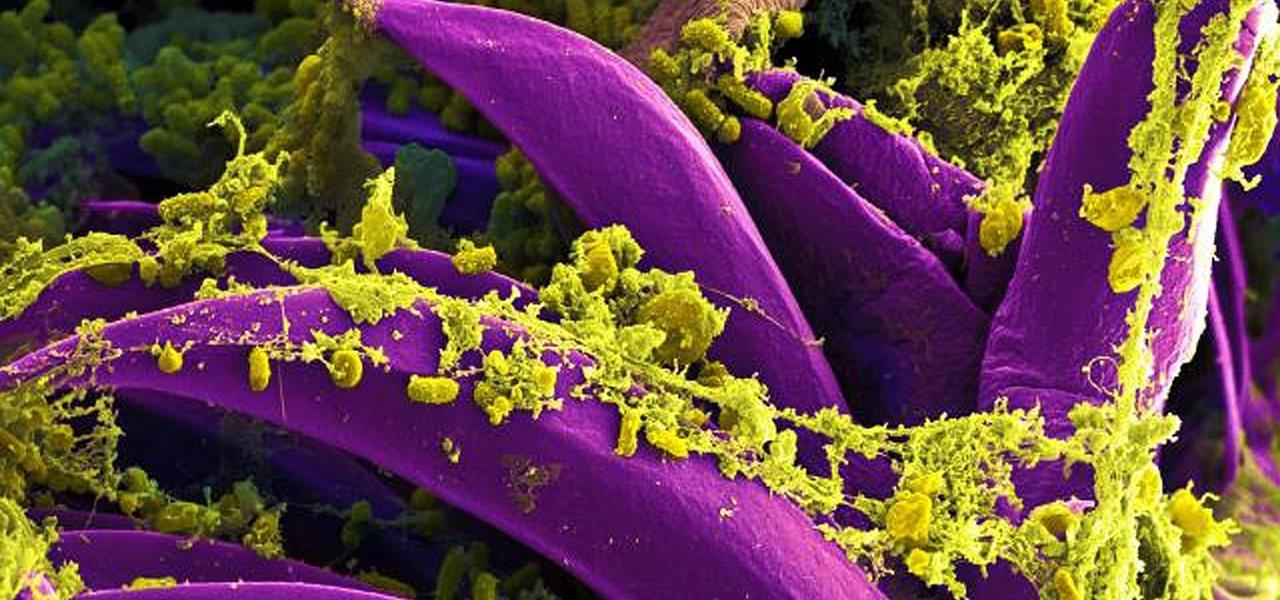
Antibiotics are one of our main weapons against infections. The problem is that many bacteria are becoming resistant to most of the antibiotics we use to treat them, and those 'superbugs' have created an urgent threat to our global health. A research group found a new way to hit a well known bacterial target and have developed a drug to hit it.
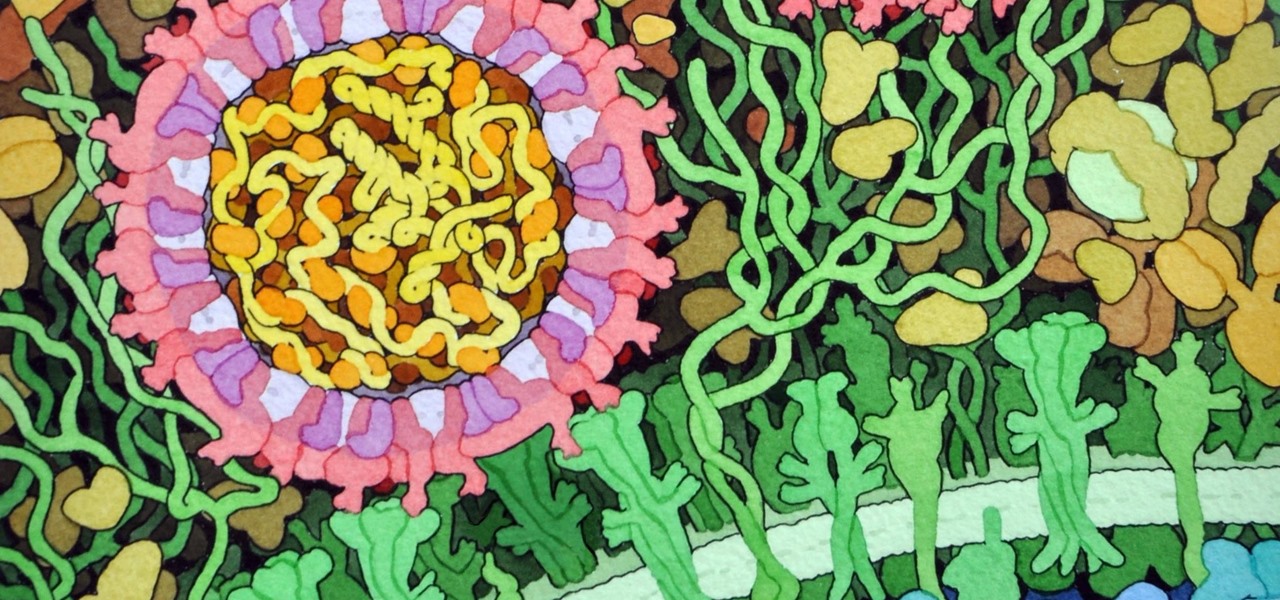
Findings from a mouse study suggest that the Zika virus infection may have serious reproductive consequences for men.
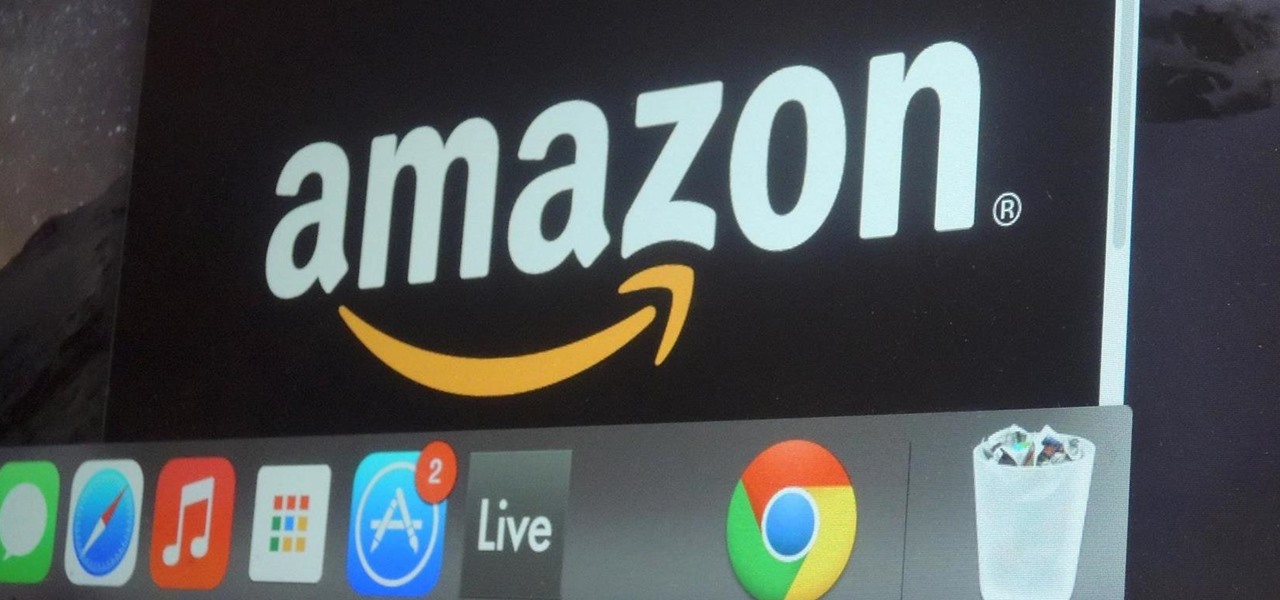
Amazon makes it exceptionally easy to purchase anything you want in just a few minutes. From textbooks for school to live ladybugs, its more surprising when you can't have something delivered to your doorstep in a few day's time.

Google Play Music is one of the best streaming services out there. It allows users to upload as many as 20,000 of their own songs for free, then stream them all to any device without ever paying a dime. If you upgrade to their All Access subscription, you get these features in addition to an expansive on-demand library of songs (and beta-access to YouTube Music Key).

This is a tutorial showing how to make a lightening effect on Photoshop. First click on the gradient tools and then click on the colors. Check to see if there is black on one side and white on the other, if there is then click the ok button. Then hold the shift key while dragging the mouse across the screen. This will make a black to white gradient effect on the screen. After that, click on the filter button at the top of the screen, then click render, and then difference clouds. After the cl...
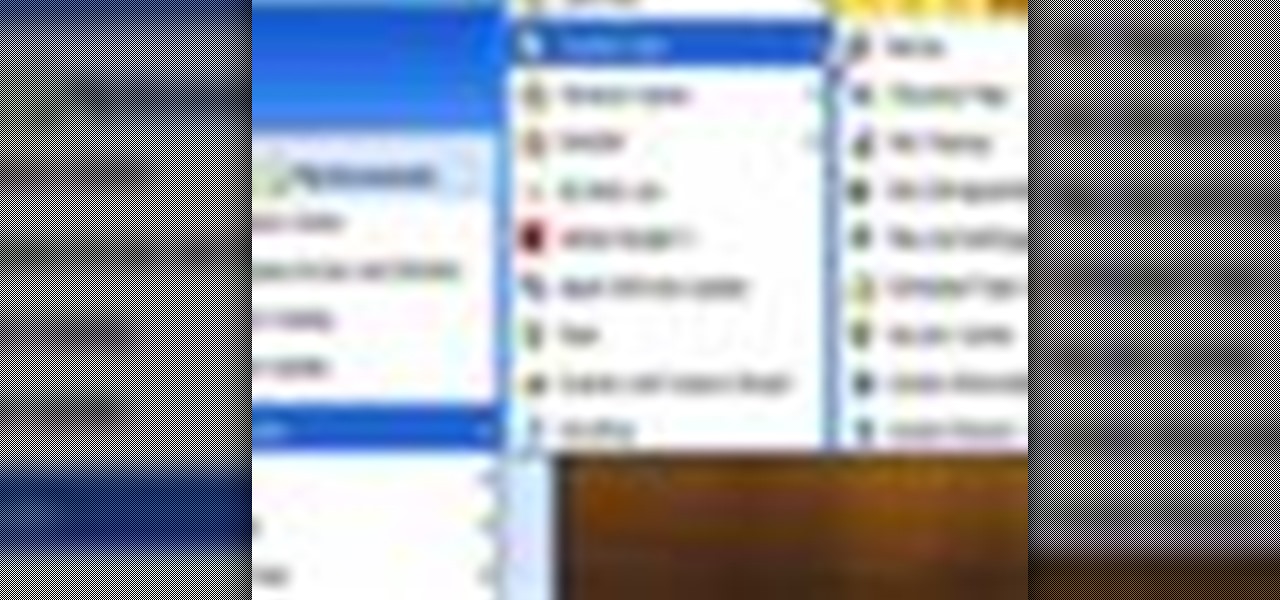
Learn how to clean out unwanted programs from your PC's hard drive. Running out of storage space on your PC? Free up some real estate by deleting programs you no longer need on your hard drive.
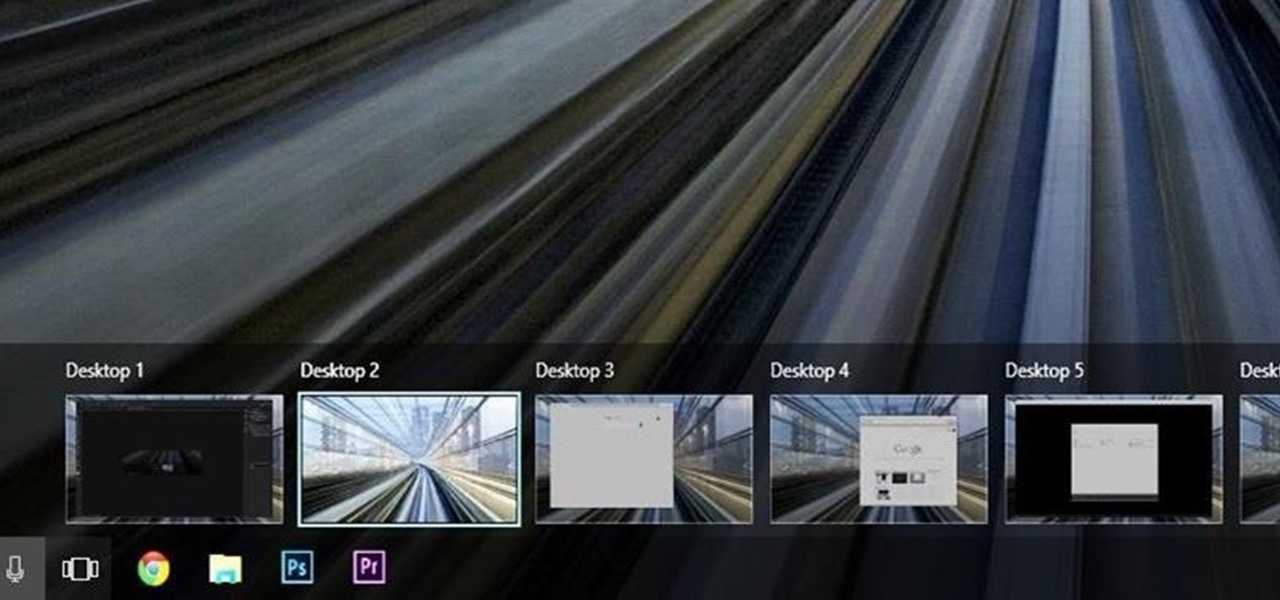
Linux and Mac users have long enjoyed the use of multiple virtual desktops to free up clutter on their home screen and keep individual workflow environments separated, but Windows users have always been stuck with one solitary desktop.

Most of the time, if you're actually using your computer, it won't just go to sleep on you. But when you're reading a long article or watching a video and don't move the mouse or use the keyboard for a while, the screen automatically dims or goes into sleep mode.

Reading in bed with a book and bedside lamp is so 1990s. As tablets get smaller and content continues to be digitized, reading on an electronic device is pretty standard.
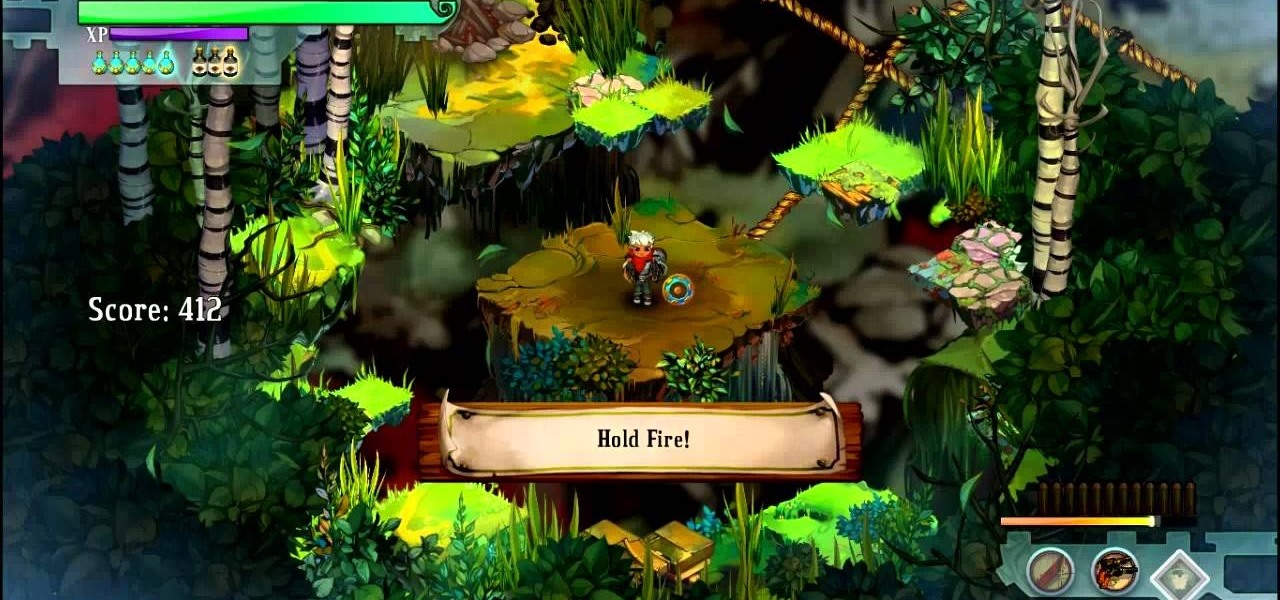
Bastion is an indie game available via the XBLA or on the PC. If you're trying to earn first prize in the Slinger Range proving ground challenge for dueling pistols, you may be having a hard time. It's fairly difficult, but by spamming the mouse button and shooting fast, you should be able to walk away with first prize.
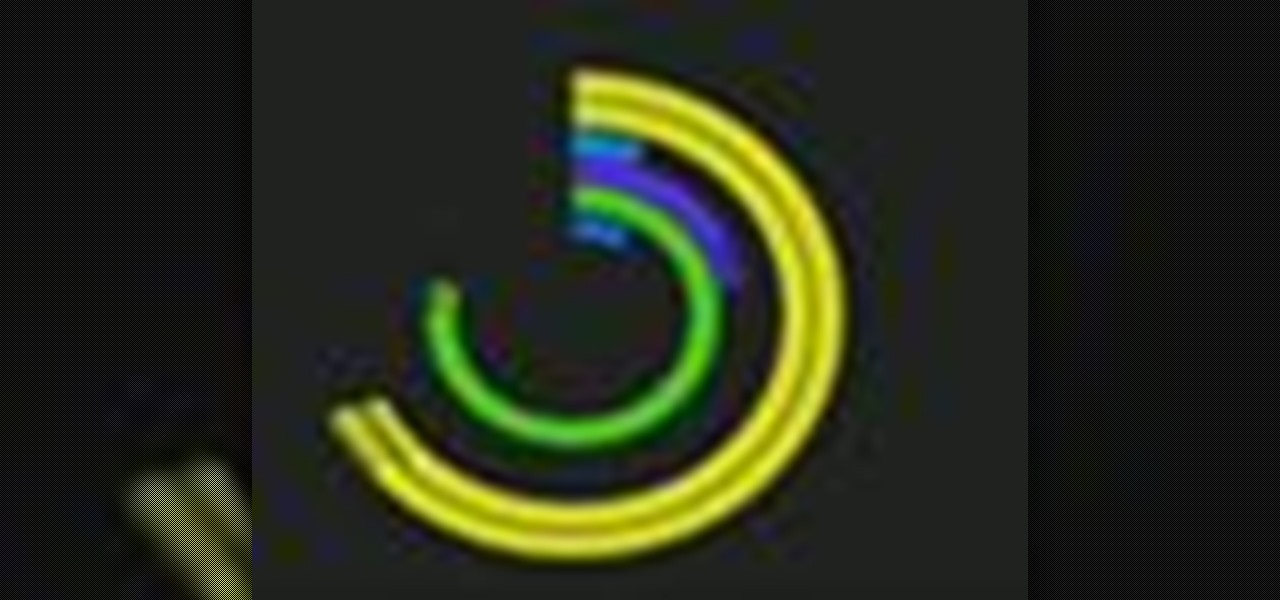
Spice up your computer's appearance with a cool looking screensaver like PolarClock. PolarClock works on OSX or Windows and replaces a dull screensaver with one that doubles as a clock. Now when you step away from your mouse and keyboard you can keep track of the time in style.

This video is all about the basic movement commands in one of your units in StarCraft 2: Wings of Liberty. This is the basics, so you better know this stuff before you get too involved. Learn about what the computer mouse can do for you when moving your units and learn a whole lot more! This is the basic unit movement.

The evil monkey from my closet is back!

Learn how to force the Windows 7 taskbar to display a preview for each and every one of your Mozilla Firefox tabs upon mouse-over. This home-computing how-to from the people at Tekzilla will show you a quick and easy about:config Firefox hack that will permit you to do just that. For more information, and to get started using this hack yourself, give this clip a look.
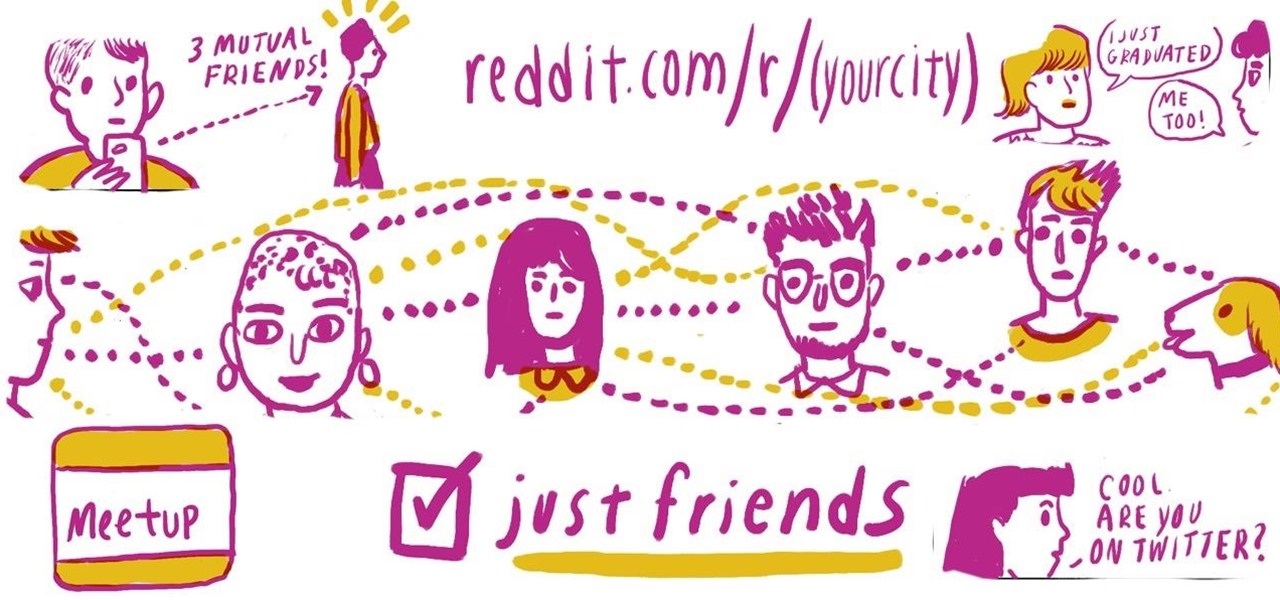
Are you a post-college grad trying to make new friends in the real world and having a hard time? Though it may feel like it, you are definitely not alone.

Hi, often we do something wrong or accidentally delete software, drivers or files from our system. Then we want them back. But how? System restore is the way out. We are showing you how to do that in windows 7.
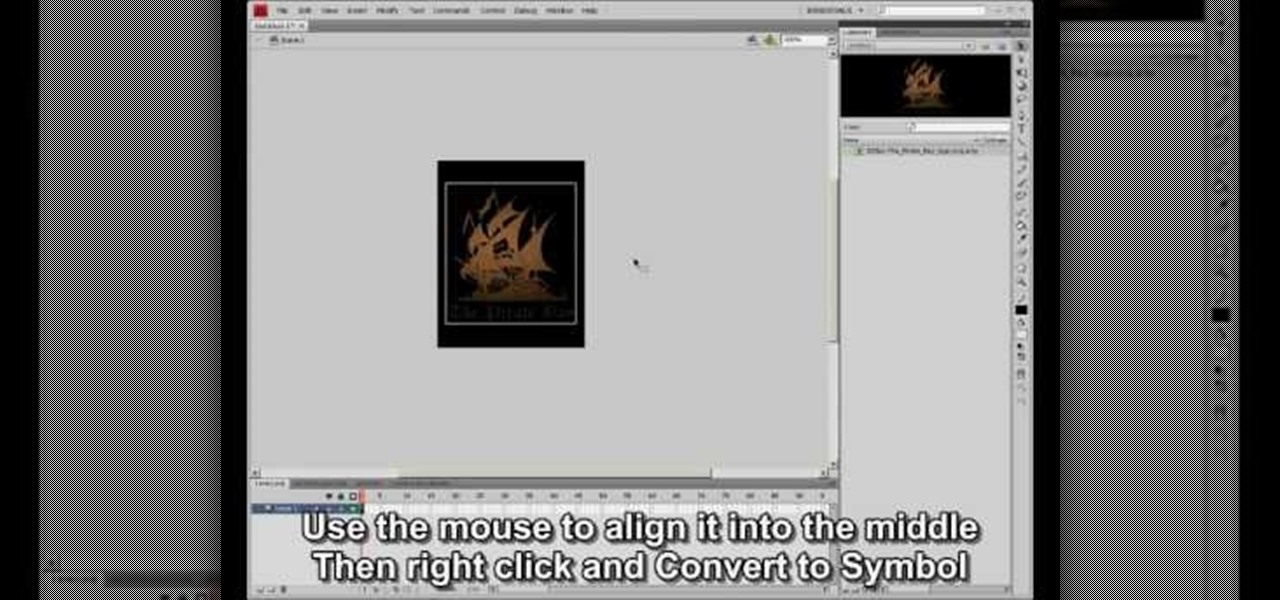
This video shows how to make a rotating SWF logo in Photoshop. Choose any desired logo that will be used later in the SWF file. Save the logo to the desktop. Use any kind of editing pogram. Make sure we only have what we want showing the area coloured with small squares is invisible. Open any version of Adobe Flash. Create a new "Actionscript 2" file. Then set workspace size to 240X320 and background color to match the picture we choose before. Make sure we select Flash Lite 2.0. Then go to F...

You've seen the felt mouse, which made computer clicking comfortable and chic, now brace yourself for something a little more interactive—DataBot.
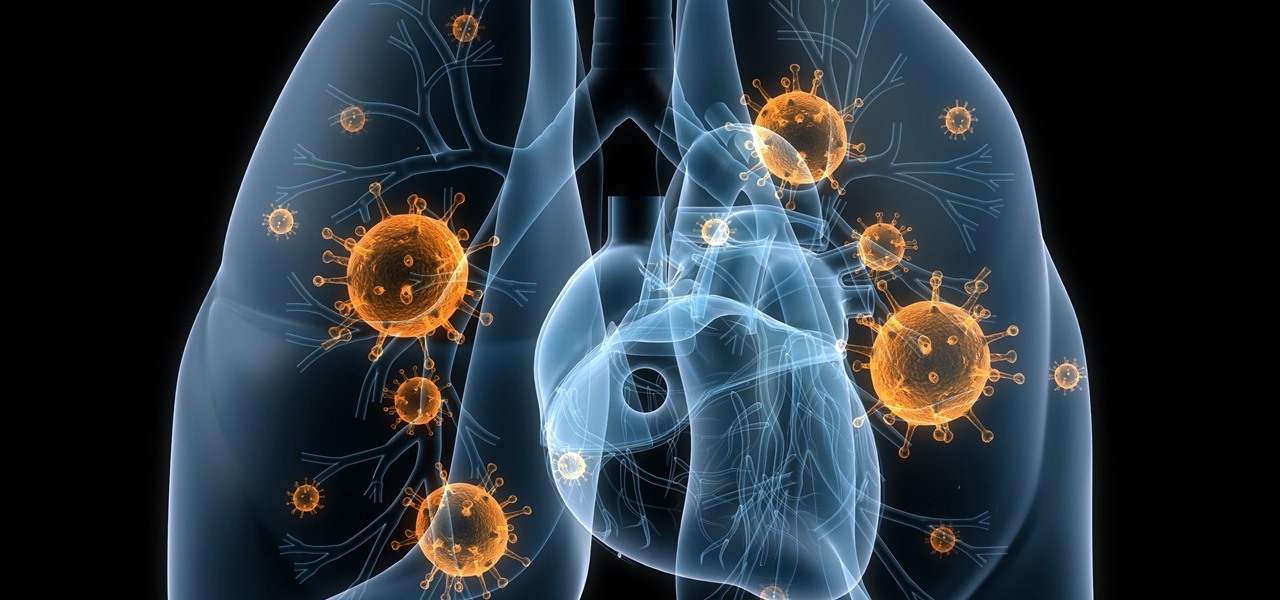
Once we recover from the respiratory infection pneumonia, our lungs are better equipped to deal with the next infection — thanks to some special cells that take up residence there.
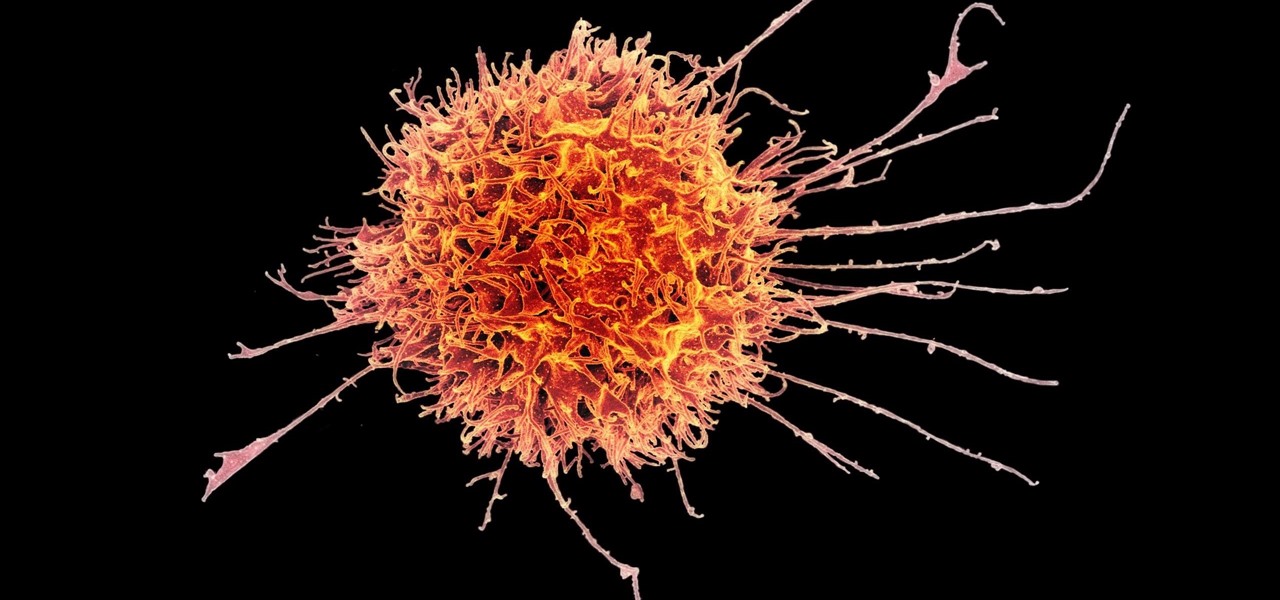
Cancer cells do a pretty good job of flying under the radar of our immune system. They don't raise the alarm bells signaling they are a foreign invader the way viruses do. That might be something scientists can change, though.

Has your Windows computer been sluggish of late? This simple how-to demonstrates how to stop background processes from running automatically on your Microsoft Windows PC without the use of third-party software. Stop unnecessary start-ups with this tutorial.

In Texas Throw 'Em 2, Chris ups the ante by cutting multiple carrots with a single card.