
How To: Get your mouse to right click on a Macbook Pro
Get your mouse to right click on a Macbook Pro Setting up your mouse:


Get your mouse to right click on a Macbook Pro Setting up your mouse:
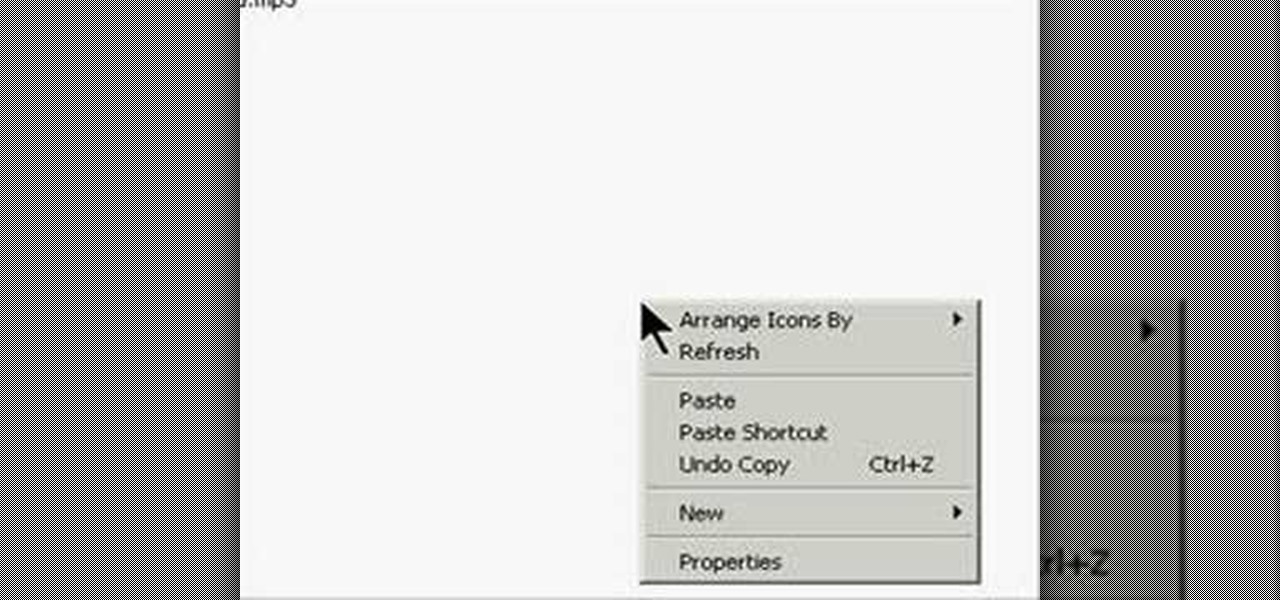
This is actually a really easy and fun prank to pull off. What it does is simply switch the right click on your mouse, to the left click, and switch the left click, to the right click. Confused yet? Follow these simple instructions to test it out yourself, and enjoy your victims reactions when they get this prank pulled on them, trust me, it's funny!

The mouse is the primary tool most people use for accessing their computer and the vast stores of information on the Internet. Wouldn't it be funny if instead of allowing you to click icons on the computer screen, your mouse just lit up and made noises when you pressed it buttons? Well now you can prank a friend's optical mouse and make it so. This video will show you how to do it using only a mouse, simple tools, and a light-up, noisemaking keychain cow toy. Prank an optical mouse by replaci...

Jonathan demonstrates how to right click on a Mac using the Apple mouse. There is a short cut: holding down control while left clicking to make the right click menu come up. The Mighty Mouse has a right click function but you have to enable it. To enable this feature, go to system preferences and click on mouse and keyboard. The mouse and keyboard menu will now open up. Locate the right drop down menu. The default is set to "Primary Button" so you will need to change that to the "Secondary Bu...
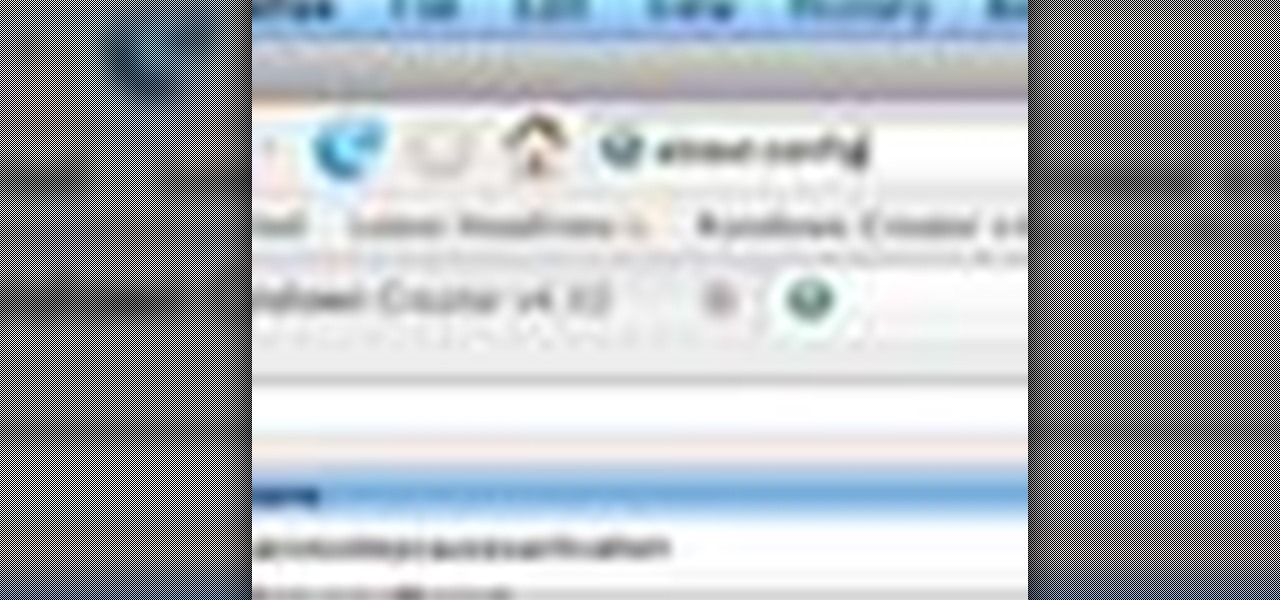
Make copy and paste chores a snap with this quick Firefox tweak. I think this only works with version 2, not Beta3.
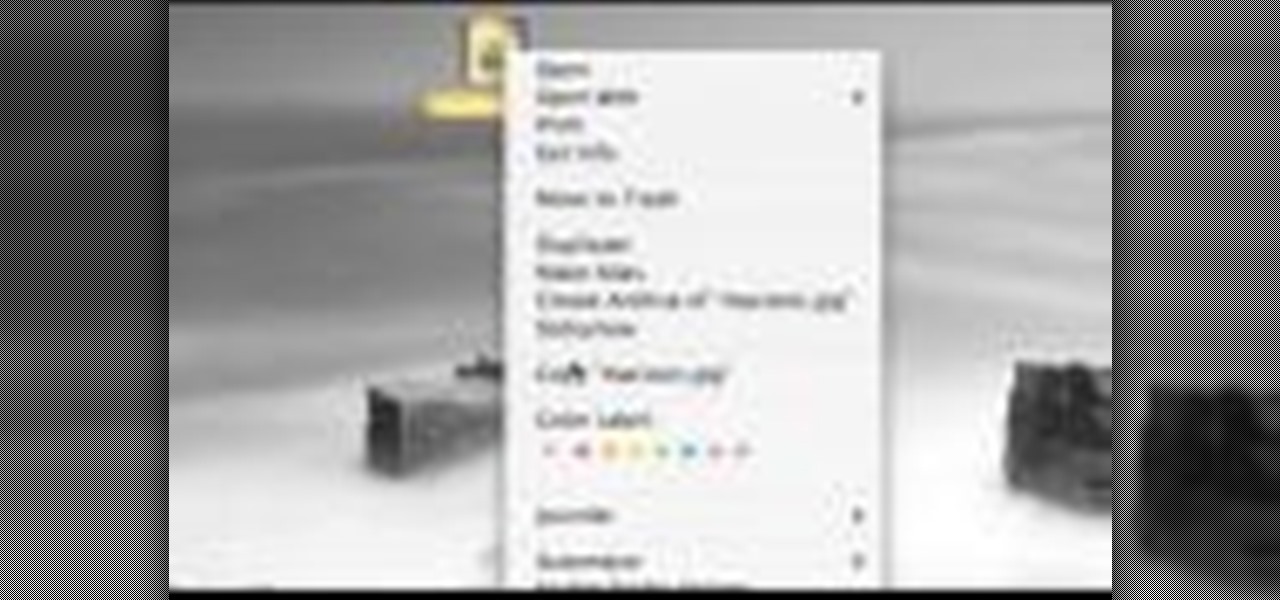
The mouse on the Mac doesn't have more that one button, want to right click? Control is the key! This is not relevant if you have a Mighty Mouse!

There are many ways you can protect your computer from unwarranted access. For instance, you can use Lockscreen Pro to lock your Windows 8 computer and then have the program snap a photo of the culprit using your webcam.

Revitalize your computer experience with something new and eccentric, possibly even more comfortable—a felt computer mouse.

In this video tutorial, viewers learn how to browse web pages without a mouse. Users will need to use the Mozilla Firefox browser. When you're in the Firefox browser, press F7 or click on Firefox, click on Preferences and select the Advanced tab (Mac OS X). Now check "Always use the cursor key to navigate within pages". This will activate character browsing, allowing the user to use the arrow keys to move up and down the page. Holding Shift will allow users to select a text. This video will b...

How to play the song 'Float On' by Modest Mouse on the drums; get professional tips and instruction on playing pop songs on percussion instruments in this free music lesson video series.

This video tutorial demonstrates a mouse-hacking simple prank sure to annoy any friend or colleague. To replicate this hack, you'll need a mouse and a musical key chain. The steps are roughly as follows: First, open up the mouse. Looking inside, find and remove the scroll wheel, then pull out the mouse's old cable. Take a musical key chain and open it up. Find the musical module with two red LEDs. Carefully glue them to the right-click. Then put the LEDs where the mouse's laser is before fitt...
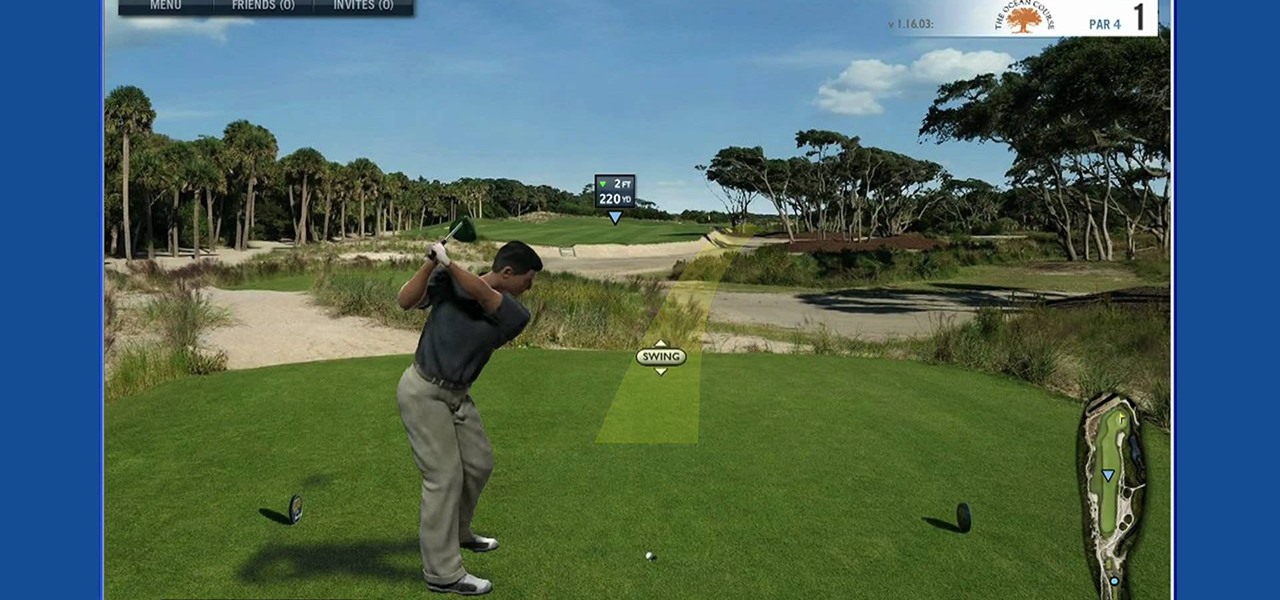
Learn how to hit a golf ball. Tee off and experience the world's most authentic online golf experience! 1. Place the cursor over the swing meter at the bottom of the screen when you are ready to hit the ball. The mouse icon will change into the swing icon. 2. Click and hold the mouse and push up to the desired strength indicated by the yellow shaded area. 3. Release the mouse button. The yellow shaded area becomes green and moves to the right. 4. Click the mouse when the green line is closest...
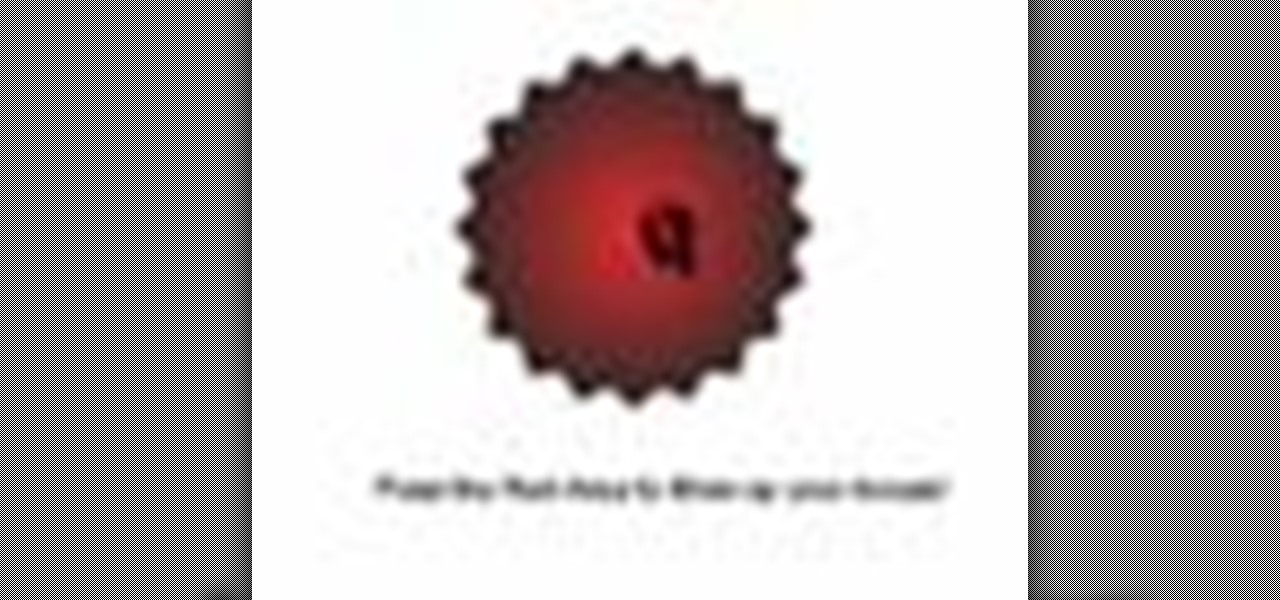
In this Flash and ActionScript video we will learn how to change the user's mouse cursor to a piece of artwork we made and then make it explode when a users clicks on a certain area of the stage. Also, see some helpful tips on basic Dynamic text. The exploding cursor is a great way to start learning ActionScript and Flash 8.

Molly from MacMost.com shows how to configure Apple's Mighty Mouse as a two button mouse. This will allow you to bring up contextual menus by right-clicking à la other popular operating systems. Learn how to configure your own Apple Mighty Mouse with this tutorial.

Clearinfo.com helps us how to change the keyboard and mouse settings in windows operating system. The video actually shows us the tutorial in windows vista but this can be applied also in windows xp. First go to Start button then click on control panel and on the Control panel Home view, select Hardware and Sound where you will get the mouse and keyboard setting options. Under the Classic view there will be keyboard and mouse option. Under the Keyboard options, it will show various settings a...

Start by dragging your mouse down to system preferences on the dock and open it. If system preferences is not on your dock you can get to it alternatively by opening finder and selecting applications. Scroll through this until you find system preferences which should be located near the bottom because it's usually organized alphabetically. Then select the keyboard and mouse icon. After that click on the trackpad tab and check the option in this screen that says "place two fingers on trackpad ...

Steps on how to cut copy and paste on a Mac. Make sure that all your Windows are closed. 1. Click the Apple on the upper right corner. 2. Select and click System Preferences and a small window will appear. 3. Double click the small mouse picture and a bigger mouse picture will appear 4. Click on the right tab that says Primary Button and click to select Secondary Button. 5. Close the window. 6. When you right click the mouse a menu will appear and you can already cut copy and paste just like ...

In this video tutorial, viewers learn how to surf the web with mouse gestures. Users will need to use the Firefox Mozilla browser. Begin by going to the Firefox Mozilla add-on site and search for "fire gestures". Click on Add to Firefox to install the add-on. Once installed, users are able to use their mouse for certain signs or gestures such as: go back, forward, reload or open new tabs/windows. Users are able to customize the mouse settings in the add-on options. This video will benefit tho...
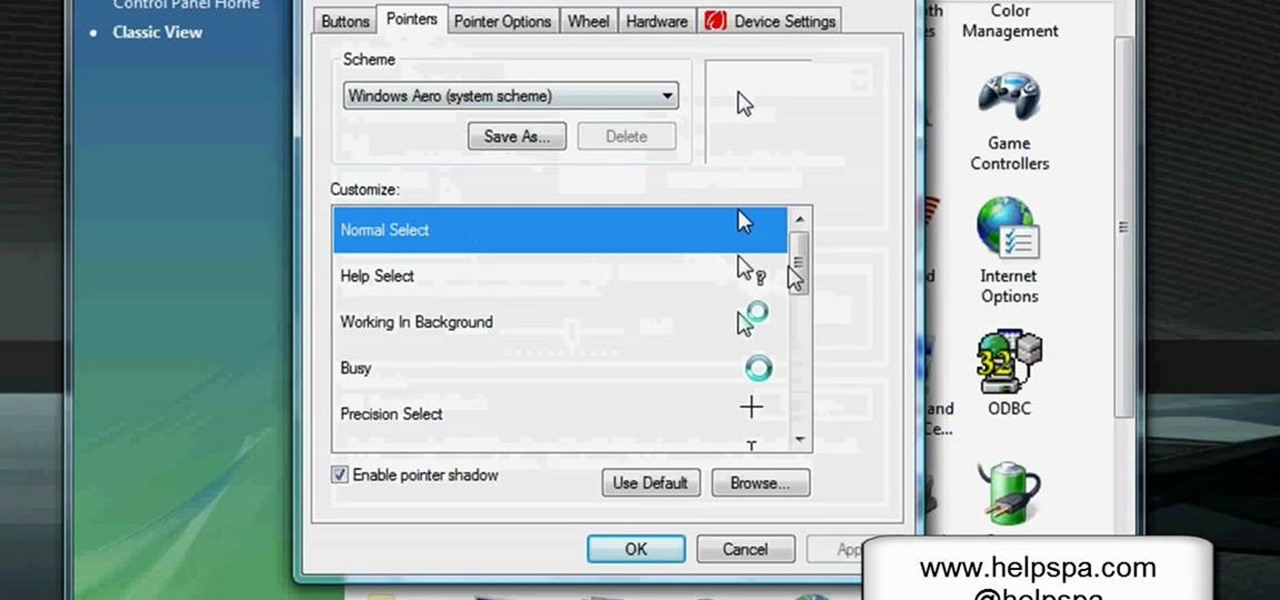
In this video, we learn how to change the mouse sensitivity on Vista. First, you will go to the start menu, then the control menu. From here, scroll down to where it says 'mouse' and double click on that. After this, you will see a section for the double click speed. Change that if you would like. Then, click on the tabs on the top of the window to change the pointers, pointer options, wheel, and hardware. Once you have changed all the options that you want, you will be able to apply them and...

Mouse traps have come a long way from the simple coil that snaps down on the rodents. Make sure you're choosing the mouse trap that best suits your needs by watching this video from Ask the Exterminator. This video will show you how to find the best mouse trap for your needs.

These days, we increasingly have more and more devices in our everyday possession. While a notebook computer, a tablet, and a smartphone may seem like overkill, they do work to make our lives easier and even help reduce clutter in certain ways.
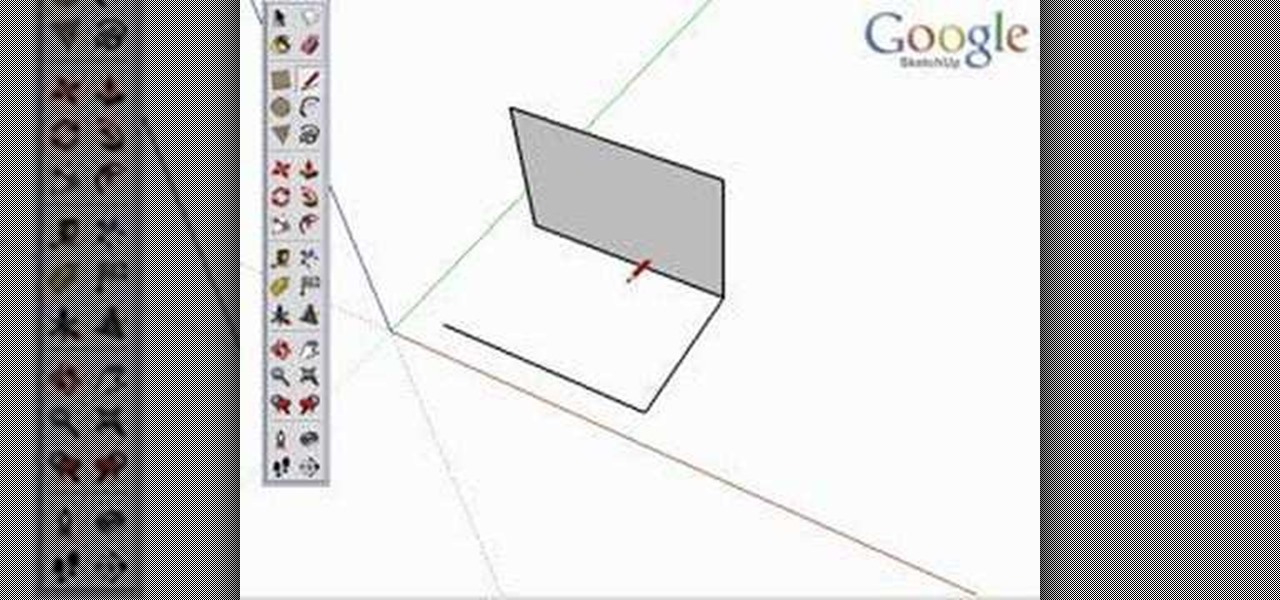
Take a look at this instructional video and learn how to use the line tool in Google SketchUp. There are two ways to draw edges with the line tool. The first method is to simply click your mouse at various points around the screen to draw connected edges in succession. The second way is by clicking and dragging the mouse button to draw an edge, and release the mouse button to create the edge. This tutorial covers the best practices for drawing lines or edges, how to draw accurately, and divid...

Windows 7 uses several options to make it easier to change and locate the cursor on the screen. 1) To access these options select “Start” then click on “Control panel“from the menu.

With all of the advancements in the smartphone world, we can virtually use them for anything. You can use your smartphone as a mobile hotspot, an Xbox controller, a car locator, and a security camera. Heck, you can even turn it into a Swiss Army knife. And now you can even use it as a wireless mouse for your computer!
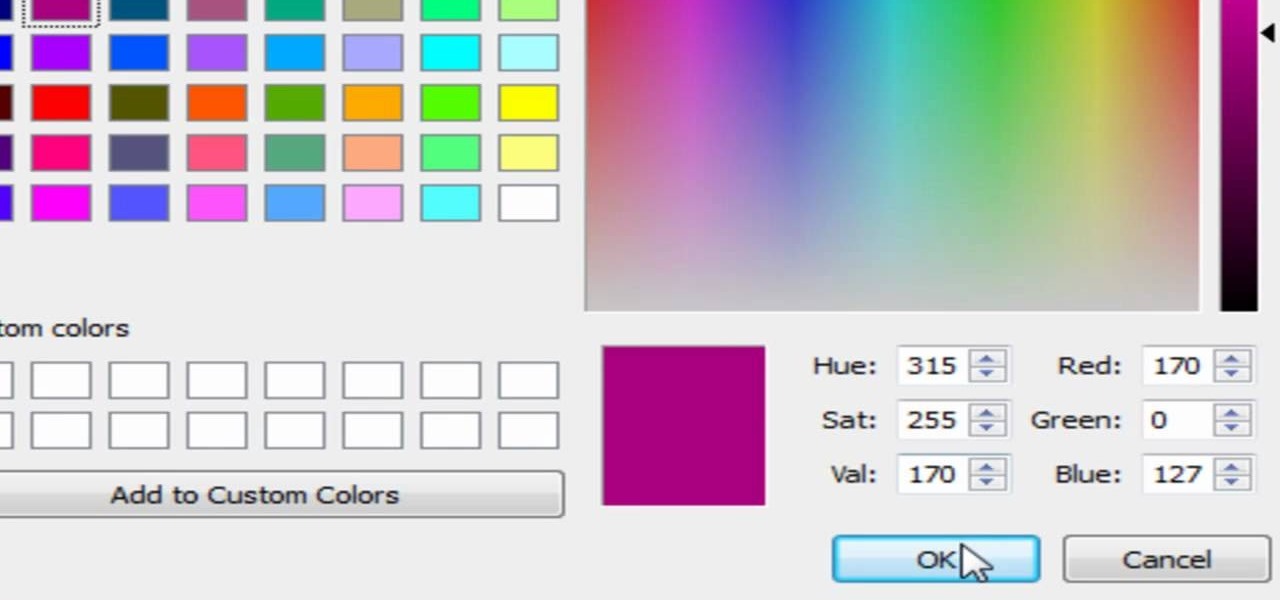
If you're into screencasting, then you know all about Camtasia. But there might be a few things you're not well-versed in, like the mouse pointer. That little arrow could be constantly eluding you in Camtasia, but you can fix that! This video will show you how to highlight the mouse pointer for better visual representation.

"Twas the night before Christmas, and all through the house, not a creature was stirring, not even a mouse." Some mice will be stirring this holiday in your house when you make these adorable Hershey's Kisses candy mice. Bite-sized and really damn cute, don't be surprised if none are there for Santa when he comes swooping down the chimney.

Andy Warhol once said that he was "deeply superficial." Though she's now popular fifty years later, Lady Gaga seems to take the artist's mantra in mind with every look she creates, whether she's hearkening Madonna or Minnie Mouse.

Do you have a Apple Might Mouse? After a few months, you'll notice that your scroll ball probably isn't working anymore. Well, check out this video to get that Apple Mighty Mouse scroll ball up and rolling. This involves a little disassembly, if you're worried about your warranty. There will be some Mighty Mouse cutting involved. But a dirty mouse is a bad one, so why not do what it takes to maneuver on your computer properly?

The first thing to do is open a new document with Adobe Illustrator. Inside the document, make a box, width 200 pt, height 20 pt. Click the bottom right corner with your mouse and hit delete. Then hold down the top right with shift, and tap the down arrow once. Then, click bottom left point, hold shift, join the objects by half. Go to brushes pallet and create a new brush. Click the spiral tool. Use the up and down with the mouse to select range you would like. Select the art brush, and click...
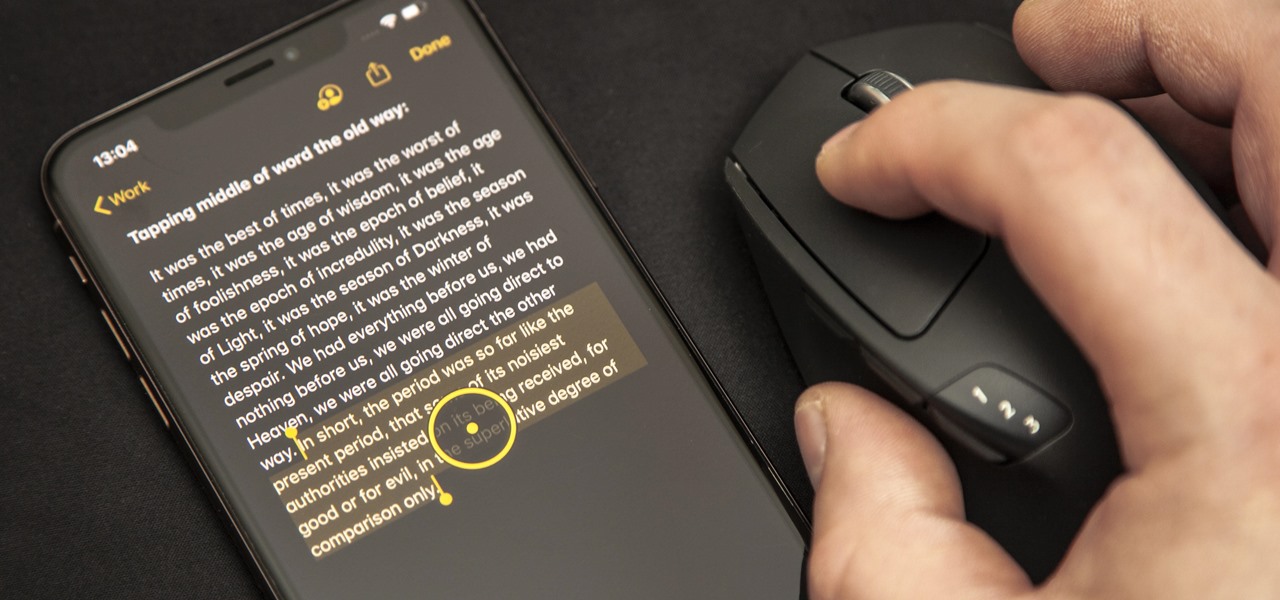
For the first time, you can officially use a computer mouse with your iPhone, thanks to Apple's new Accessibility settings in iOS 13. It works for all types of Bluetooth mice, so if you have one, it'll already work. Plus, those with wireless receivers and even wired mice are supported by using a USB to Lightning adapter.
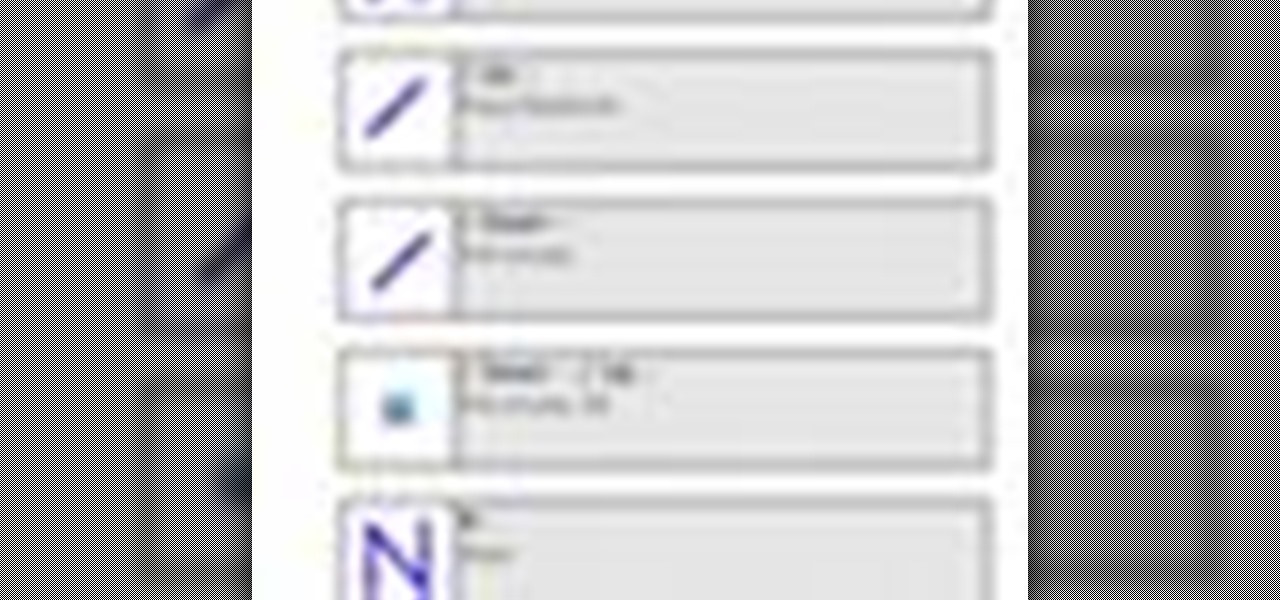
Speed up your computing interaction with mouse gestures. Skip the arcane key combos and repetitive menu clicking and perform almost any action on your PC with a unique gesture of your mouse. Tekzilla shows you how in this video.
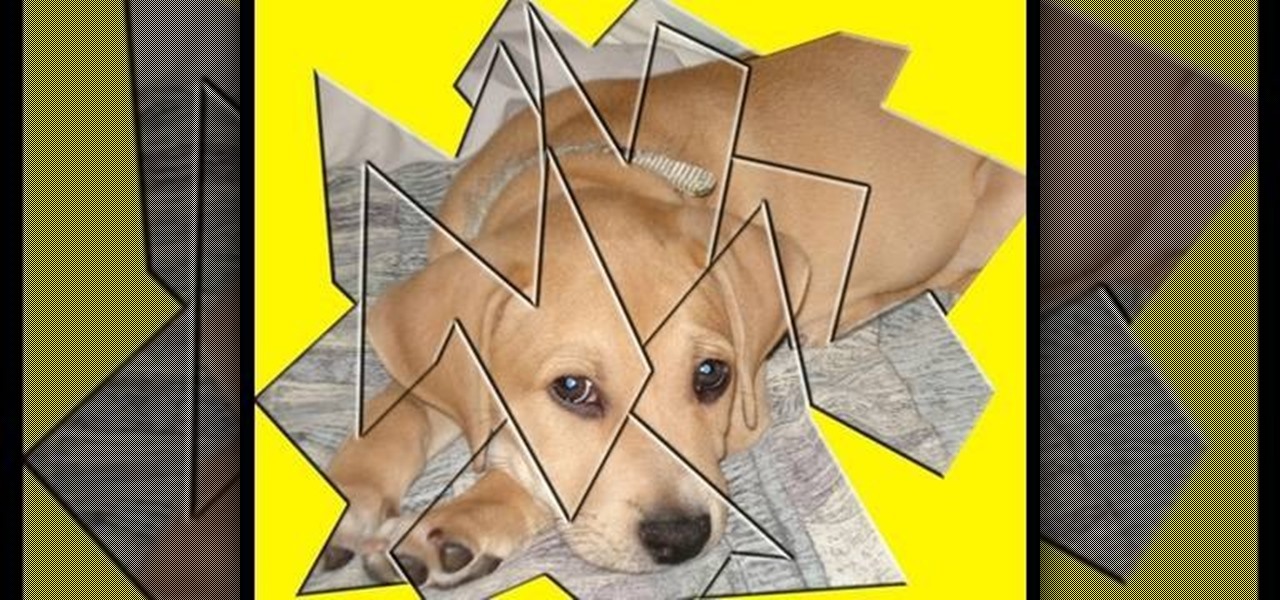
This video demonstrates how to make a broken mirror effect using Photoshop.

A mouse in the house? Why not? Pet mice are cute, easy to care for, and fun to watch. You will need a wire cage or ten-gallon glass aquarium, aspen shavings, paper, or hay, rodent food, a water bottle, untreated wood blocks, paper towels, toys, an exercise wheel, and of course, a pet mouse. Find out how to care for a pet mouse by watching this video animal care tutorial.

Mice, cute as they may be, are an unwelcome visitor in many a home. This video tutorial provides step by step instructions on how to hack a wireless electronic laser mouse trap from an automatic garage door opener and a computer mouse. Find out where those little pests are going. Watch this video tutorial and learn how to build a laser motion detector mouse trap.
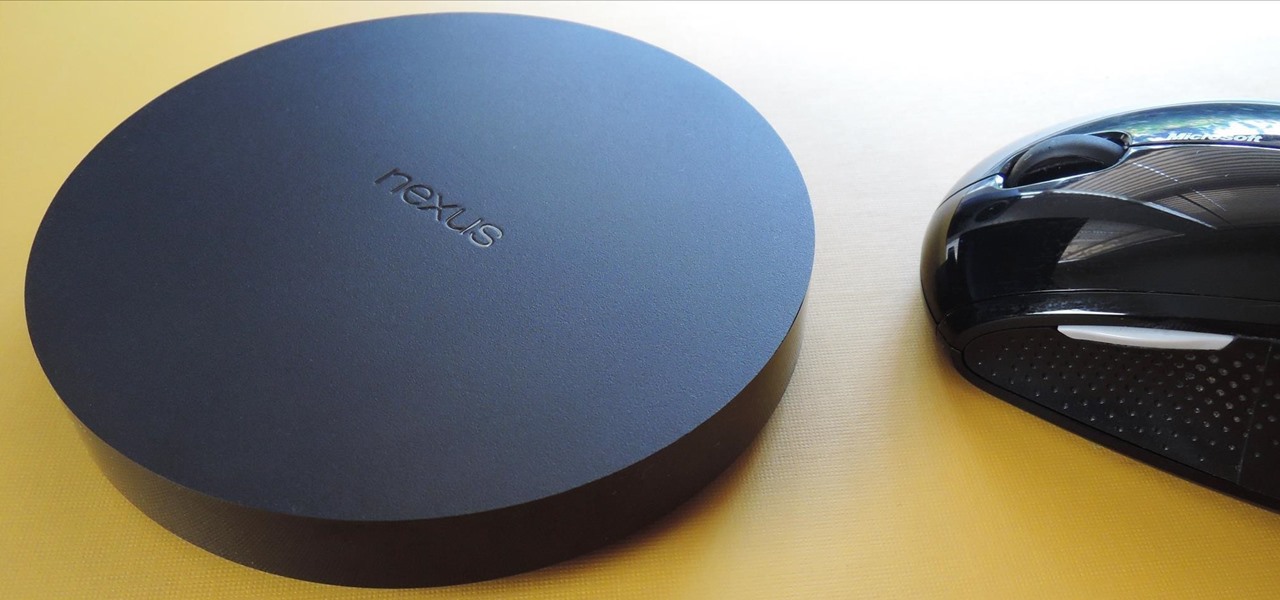
If you've sideloaded apps on your Nexus Player, you're surely aware that not very many are optimized for use with a remote control. This can make navigating such apps a pretty big hassle, since they were designed with touchscreen input in mind.

Like insurance, it's always better to have a computer mouse and not need it than to need it and not have it. Honestly, I don't want to carry around a clunky mouse with my laptop, so I don't. I do something else, something more convenient. I use my Nexus 7. If you want to give it a try, I'll show you how it's done right now. All you need to is a Wi-Fi network and a specific Android app to control your computer with your Android tablet.

Faced with a mucked-up Mighty Mouse? Never fear; this quick clip demonstrates an effective (if somewhat unconventional) method for cleaning your Mac mouse using a sheet of standard 8x11" printer paper. For details, including a step-by-step overview, and to get started cleaning your own Mighty Mouse, watch this video guide.
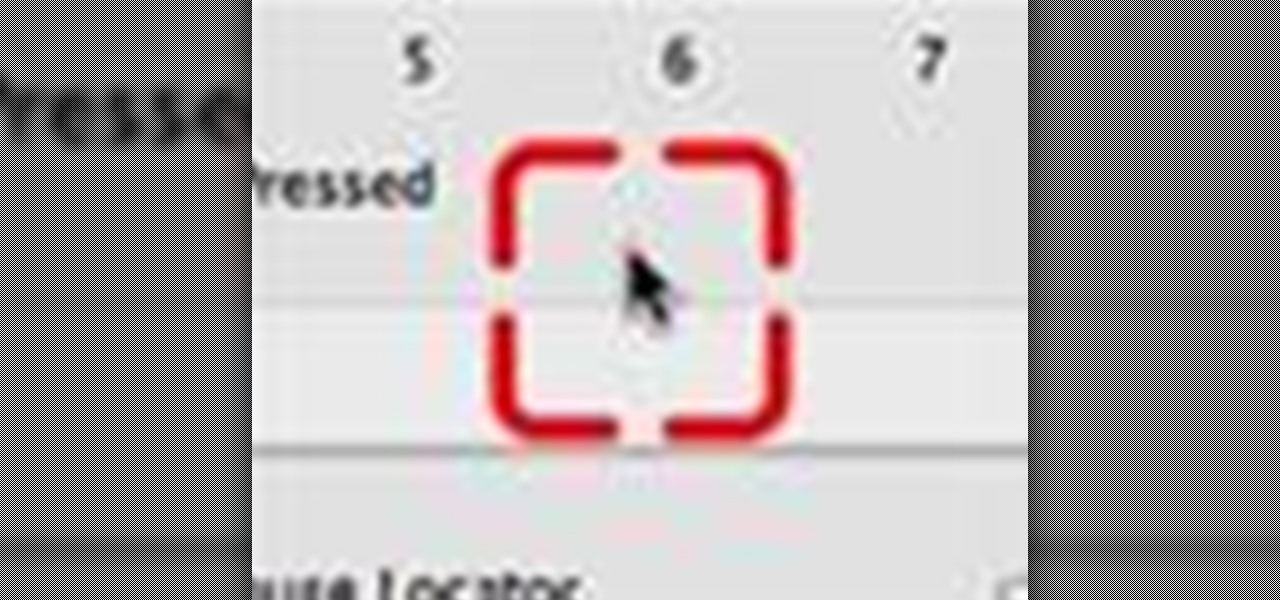
Have trouble finding the Mac OS X mouse cursor? With the freeware application Mouse Locator, it's easy! So easy, in fact, that this Apple accessibility guide can present a complete walkthrough of the process in just over a minute and a half. For details, as well as to get started making it easier to find your own mouse cursor, watch this helpful how-to.

Is your computer mouse filthy? It wouldn't be unlikely considering computer users have their hands on their mouses all day, collecting dirt & grime in its crevices. In this two-part video tutorial, learn how to clean it up to make it look like new! This process is fairly easy to do. The first video of two, will show you the basics of why your mouse gets dirty, how to take it apart and tools you will need. The second video, will go into more depth about how to clean the hard to reach places.
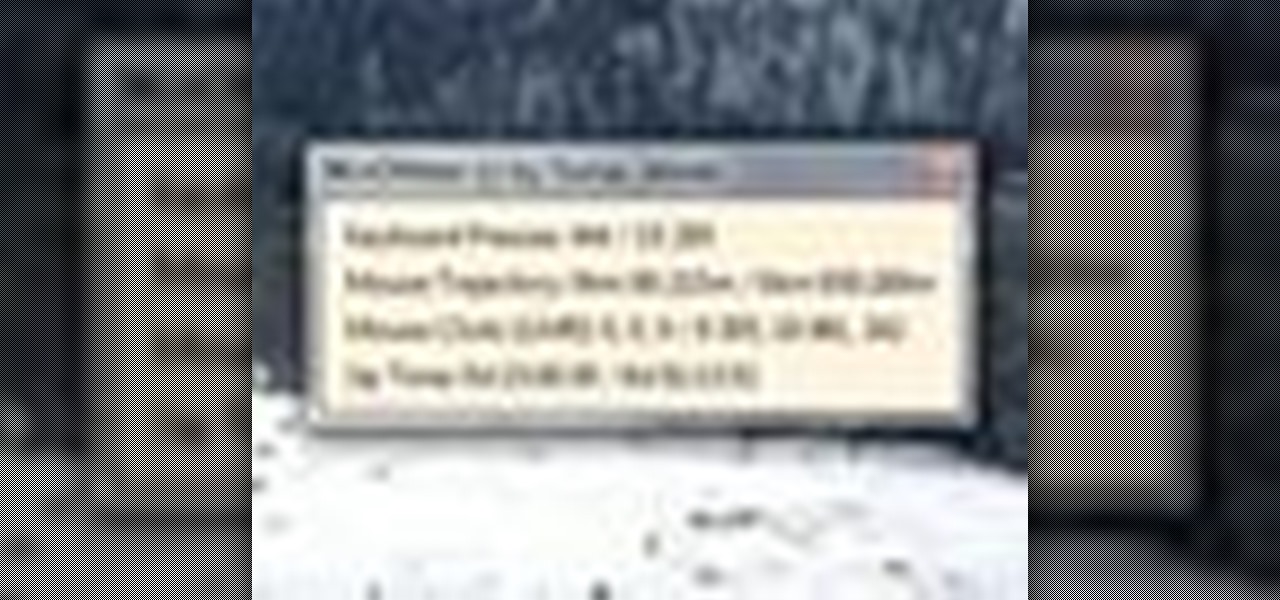
Interested to know how many times you've clicked your mouse of the course of the past month? How many keys you've typed? This clip will show you how it's done. With WinOMeter, it's easy! So easy, in fact, that this handy home-computing how-to from the folks at Tekzilla can present a complete overview of the process in about two minutes' time. For more information, including detailed, step-by-step instructions, take a look.