
How To: Draw a Mouse
How to Draw a Mouse. I go into how I draw a Mouse. Easy things to Draw. I go over my whole process and record it. Easy things to draw, check out my blog for more info:


How to Draw a Mouse. I go into how I draw a Mouse. Easy things to Draw. I go over my whole process and record it. Easy things to draw, check out my blog for more info:

Learn to record audio with the Camtasia recorder by watching this video tutorial. First, if you want to record audio click on the mic. It's easier than clicking on capture. Next, you'll find on the same menu a selection for custom or full screen modes. After you've made these selections you have cursor selections to choose from. Those options are listed under the effects tab. Are you a silent mouse or a squeaker? If you want your viewers to hear your clicks then under the same tab there is an...
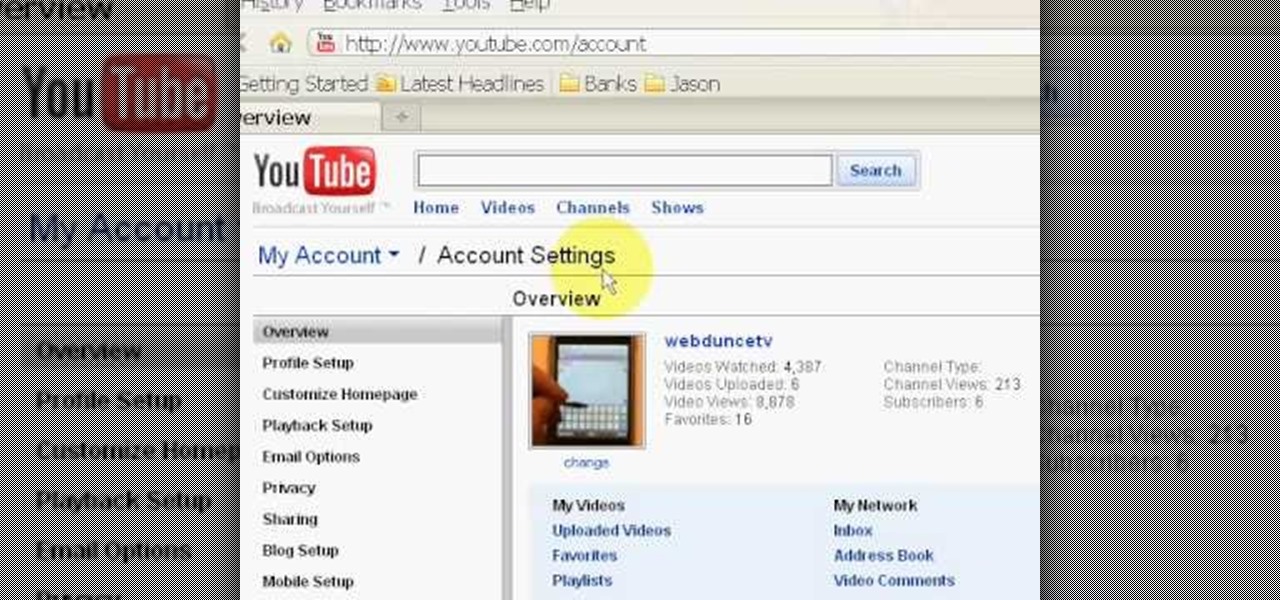
Want to change your YouTube Channel type? YouTube user webduncetv shows you how. After signing into your YouTube account hover your mouse over user name and click on the word "Account" from the drop down list.

This is a video tutorial in the Computers & Programming category where you are going to learn how to quickly change your user name in Facebook. Click on start and then click on all programs. Go to accessories and click on system tools. Now select character map. Write whatever you want in the character map window and minimize the window. You must write two words with a space in between. Go to your Facebook account and move your mouse over settings, but don't click. Click on account settings. N...
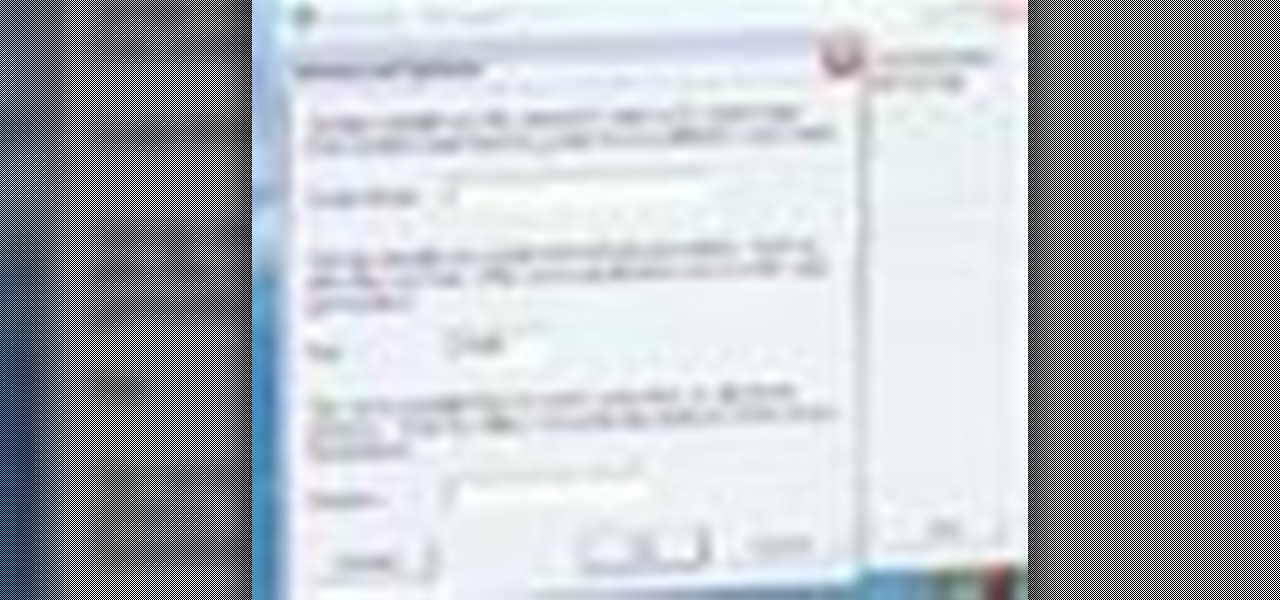
In this tutorial, you'll learn how to share a single keyboard and mouse across multiple Windows, Mac or Linux computers with an application called Synergy. It's an easy process and this video presents a complete guide. For more information, including a full demonstration and detailed, step-by-step instructions, watch this helpful home-computing how-to.
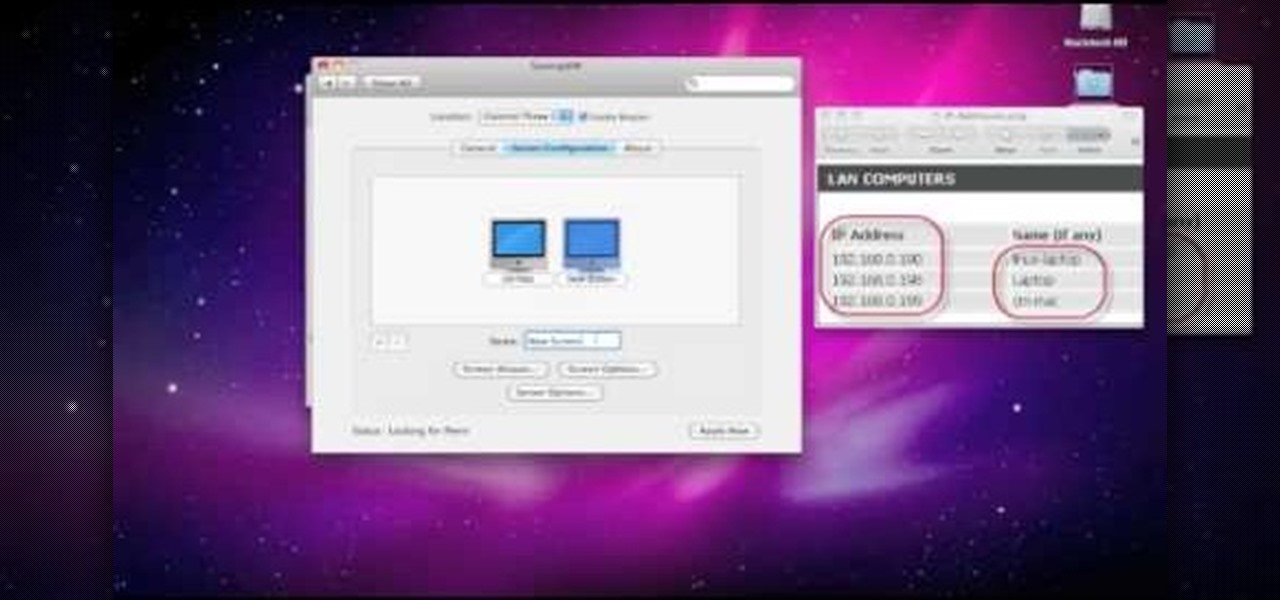
In this clip, you'll learn how to set up and use Synergy to control multiple Windows, Mac or Linux computers from a single keyboard and mouse. For more information, including a complete demonstration, and detailed, step-by-step instructions, as well as to get started using this trick yourself, take a look.

In this clip, you'll learn how to implement mouse wheel support in Silverlight. Whether you're new to Microsoft's popular web application framework or a seasoned web developer merely looking to improve your chops, you're sure to find benefit in this free MS Silverlight programming lesson. For more information, including a complete demonstration and detailed, step-by-step instructions, take a look.
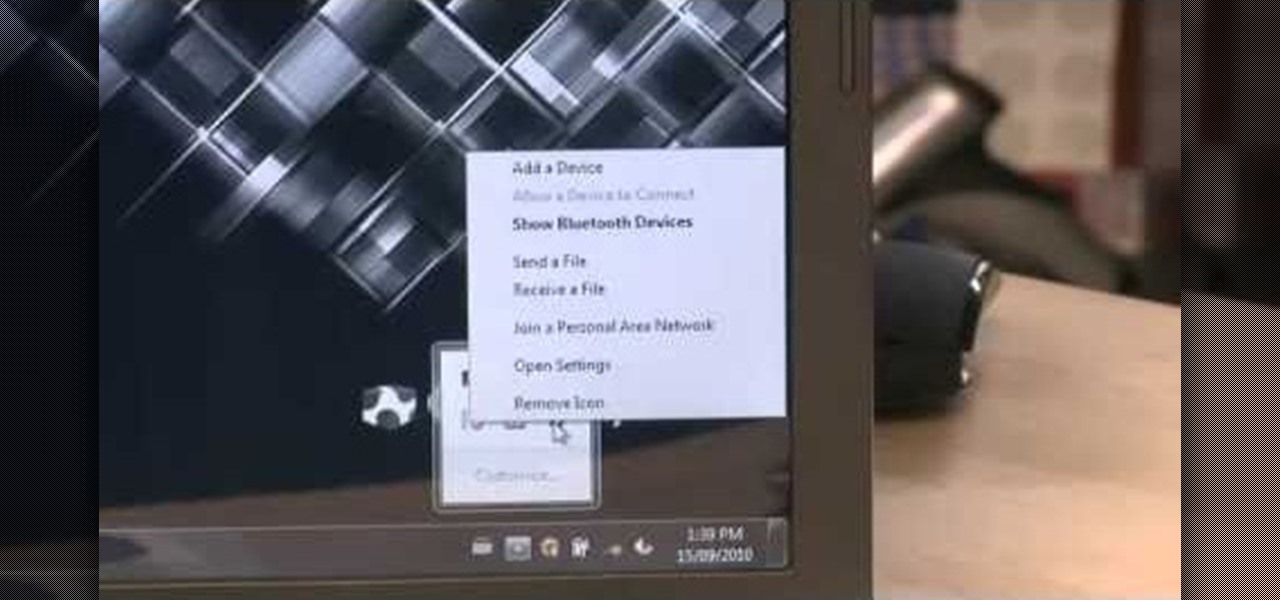
In this clip, you'll learn how to go about pairing a Bluetooth-enabled wireless keyboard or mouse to a Microsoft Windows (Vista, XP, 7) PC. For more information, including a complete demonstration, and to get started setting up your own wireless peripherals, take a look.

People who like cereal are fanatical about it, and aren't quite right if they don't get their fix in the morning. If you live with a cereal person, try using this prank to give them some perspective. All you need is a toy mouse, which you deposit in their cereal box. Then watch, enjoy, and run.
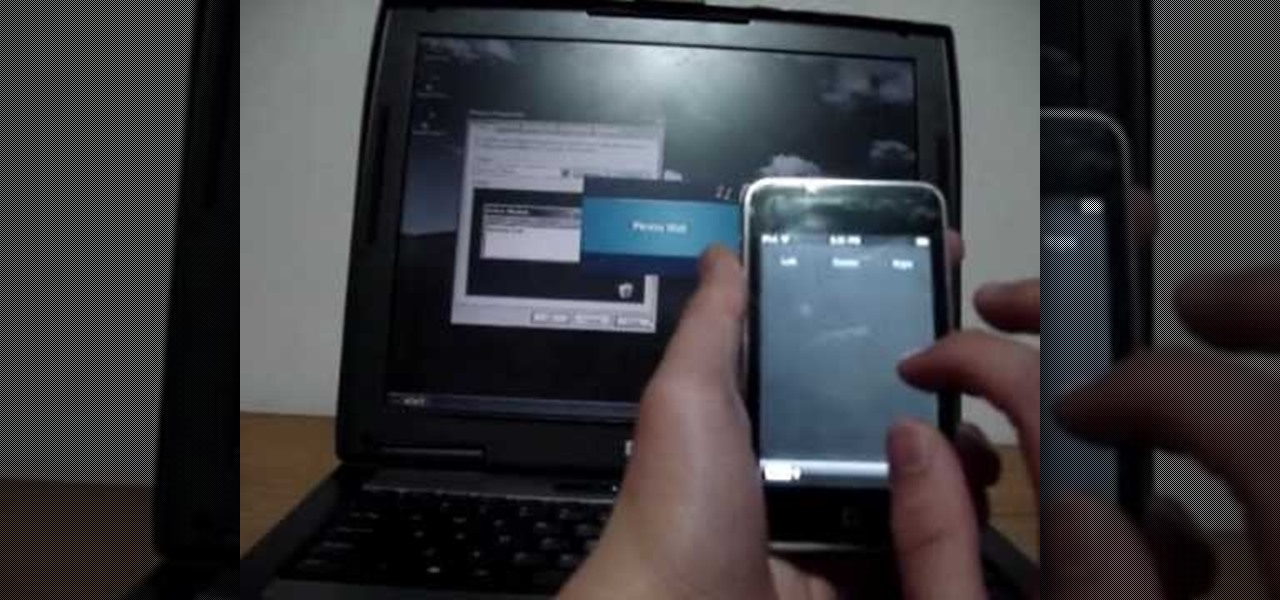
In this video, we learn how to control your Windows PC with an iPod Touch or iPhone. First, go online and search for 'Logitech touch mouse server', then download and install this software. Now, go into the software and launch it on your phone. You should now be able to use your computer and your phone simultaneously as long as you have a wireless connection. Now, you will be dragging the mouse on your phone and it will be working on your computer. You will have full functions while using your...

Learn how to sculpt miniature Mickey & Minnie Mouse kettles out of polymer clay with this free video art lesson. While this tutorial is best suited for those with some familiarity of polymer clay sculpture, novice sculpters should be able to follow along given a little effort. For specifics, including step-by-step instructions, and to get started making your own polymer-clay Disney teapots watch this sculpture tutorial.
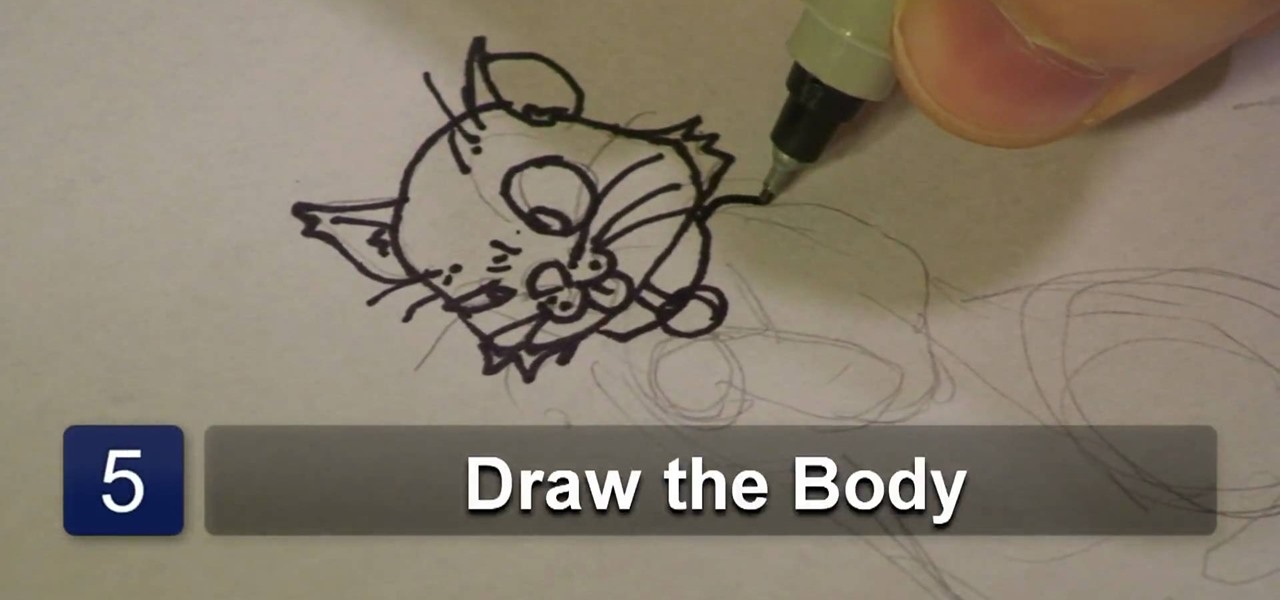
So, you're getting into drawing cartoons, huh? Cartooning is a fun process and one full of subjects. In this drawing tutorial presented by cartoon experts Hawks Vs. Pigeon, learn how to draw a cartoon dog, cat, and mouse.

In this tutorial, Jonathan shows us how to cut and paste on a computer. To do this on a mouse, you will see the left side clicker is the left click and the right is the right click button. To practice, go to a random website and highlight some text, then right click and a drop down menu will appear. Click on "copy". Now, open up a Word program and right click again until you see the drop down menu. Click on "paste" and you will see the text you just copied appear before your eyes! This is a s...

He may not be Mickey, but he is just as darn cute. If you are looking to learn how to cartoon, and wish to create a cute little mouse character, check out this video. In this tutorial you will learn to draw like a cartoonist, at an intermediate level, using basic shapes to create a character.

This video is a quick guide on how to turn your computer screen up side down. If you have Windows Vista, right click on mouse and go to graphics properties. Go to display settings. On the rotation box, choose the desired angle of rotation. Click apply and hit OK to confirm settings. For the keyboard shortcut, click control+alt+down arrow key to turn screen up side down. Click control+alt+right arrow key to turn screen to the left. Click control+alt+left arrow key to turn screen to the right. ...
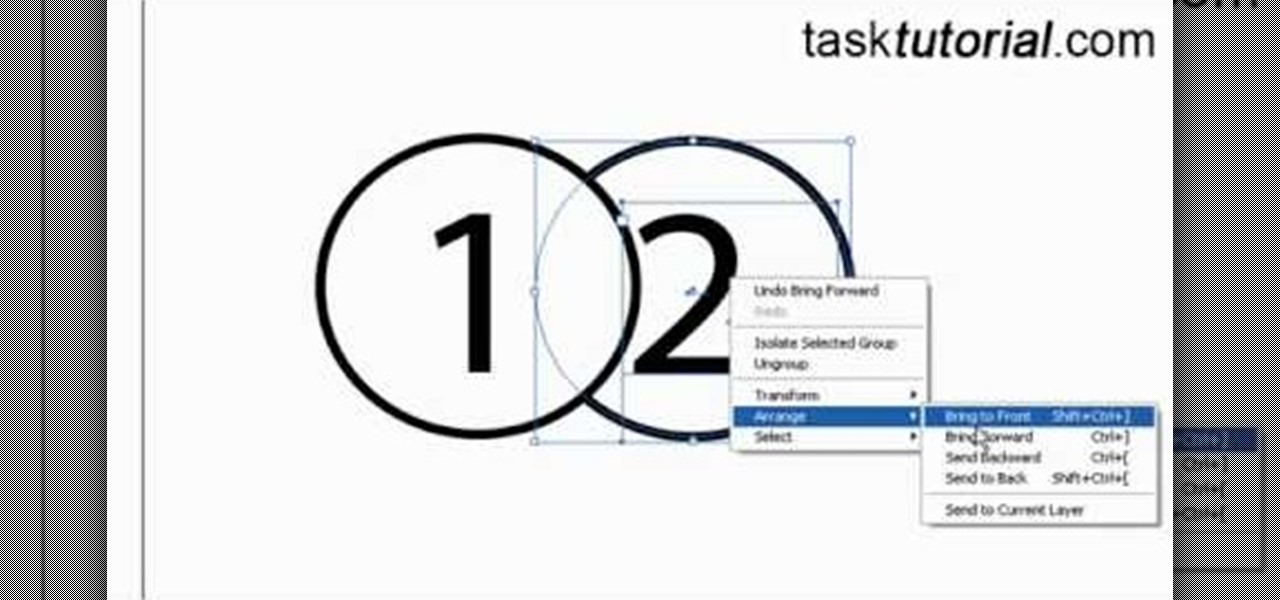
Objects used in the tutorial are available free at the website preceding this description. The project here involves two groups of paths. You will be shown three ways to change the order of these groups. Go to one of the groups and right click on the mouse, in the menu that comes up choose Arrange, and within the next box choose bring forward. This works with either group. Go to the other group, right click, choose Arrange, then choose bring forward and now this group will appear ahead other ...
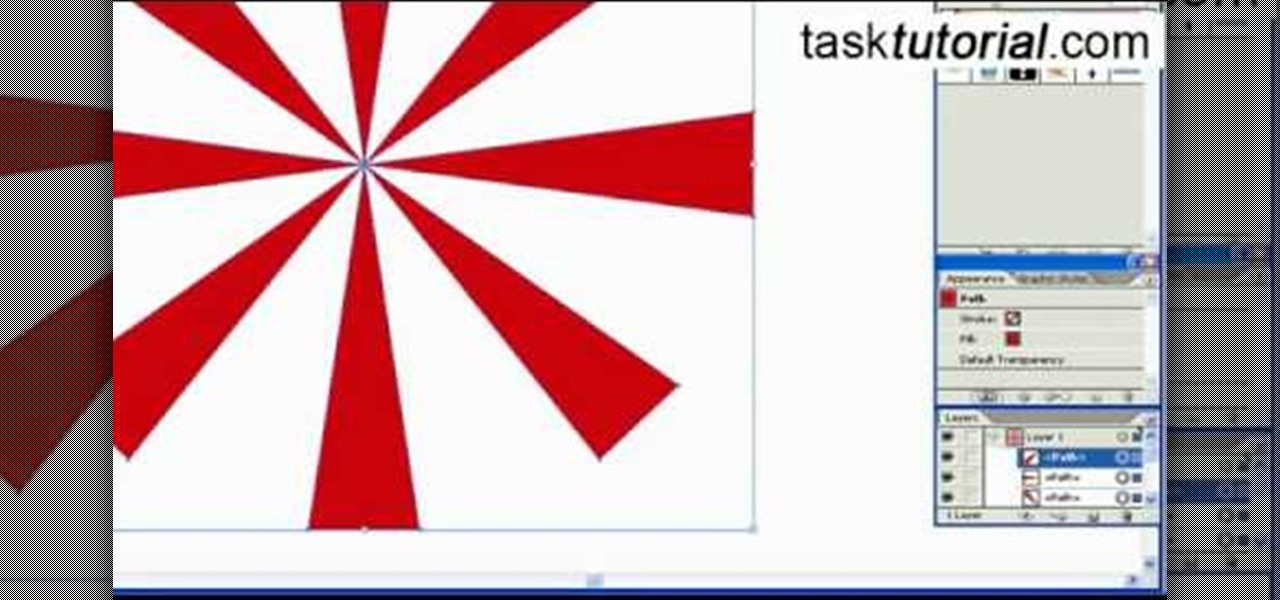
This video is about creating sunbursts using symbols in Illustrator.

Whittling seems hard, but not with this video tutorial... watch to learn how to carve a teeny wooden mouse with a small knife, sander and drill.

Learn to make your own origami pets. Watch as our host shows you how to fold an origami mouse, tail and all.

Tekzilla shows you how to get more control over your OSX mouse.

Bob Spangler demonstrates tying the Leech Mouse, a very effective fly for fly fishing.

This one is a neat little Flash tip that is fun for sticking on a blog or MySpace page. Put your picture up and have the eyes follow the mouse.

Check out this cheap and easy trick you can play on your friends and family. Put a piece of scotch tape over the bottom of the mouse and it won't work.
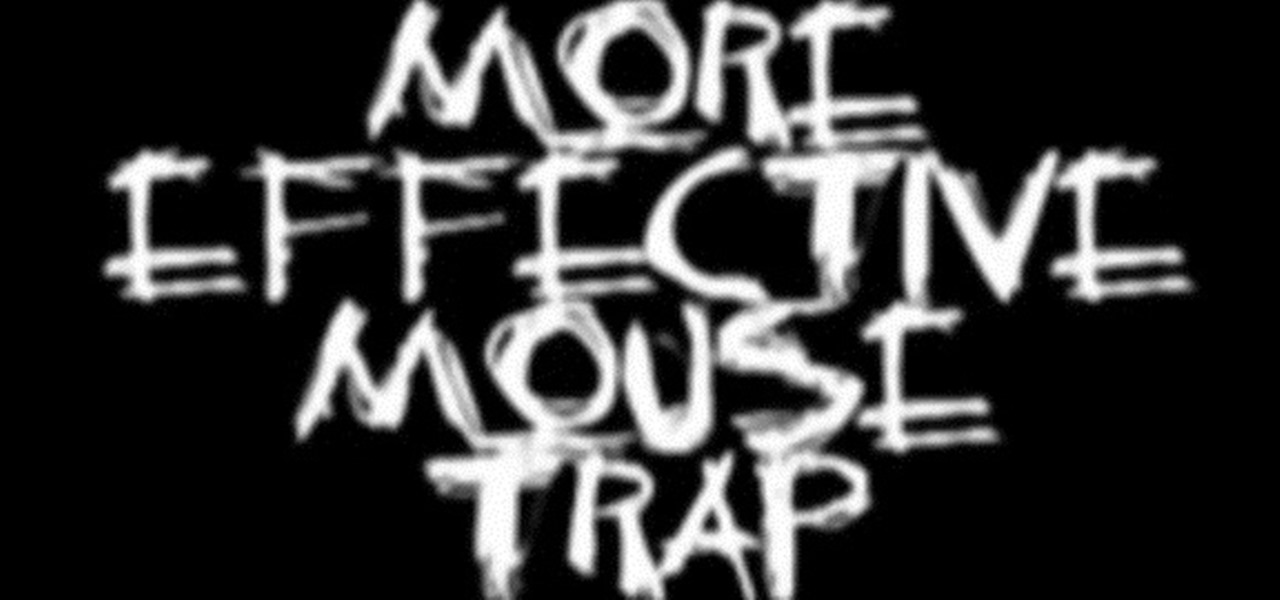
Need a more effective and efficient mouse trap to cure your home of a rodent infestation? Here's a trick. Really all you need is some duct tape!

See how to move back and forth, scroll, zoom and switch tabs by holding down the mouse button and using gestures in FireFox.
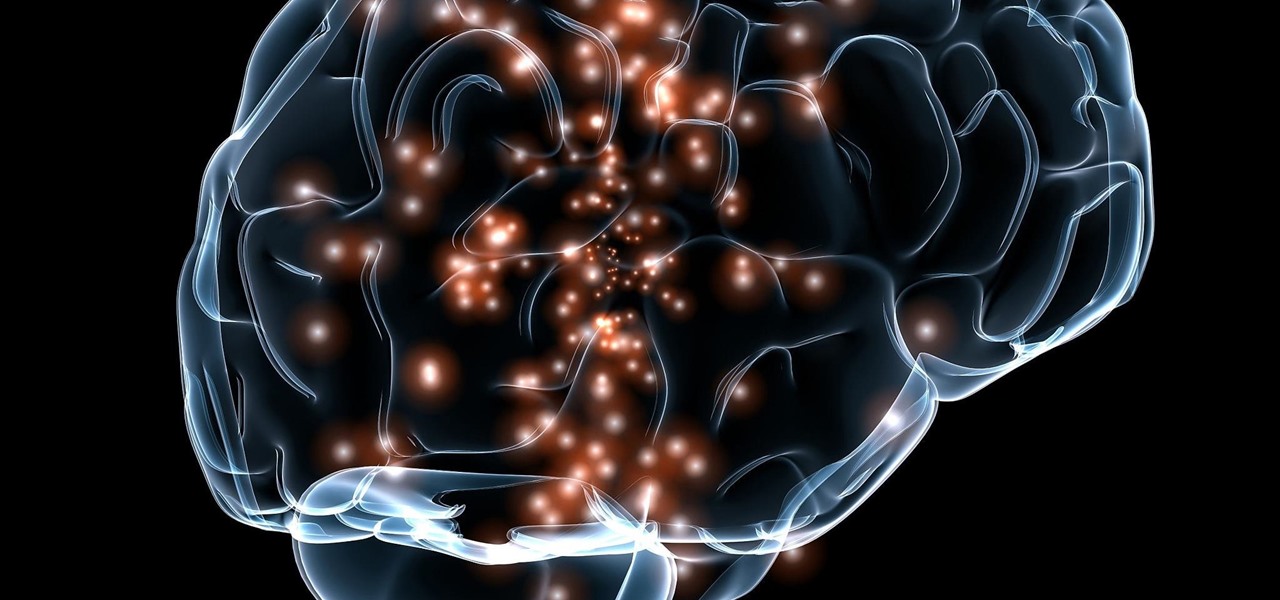
Despite mounting scientific evidence that viruses can cause changes in learning and memory, the reasons have remained elusive.
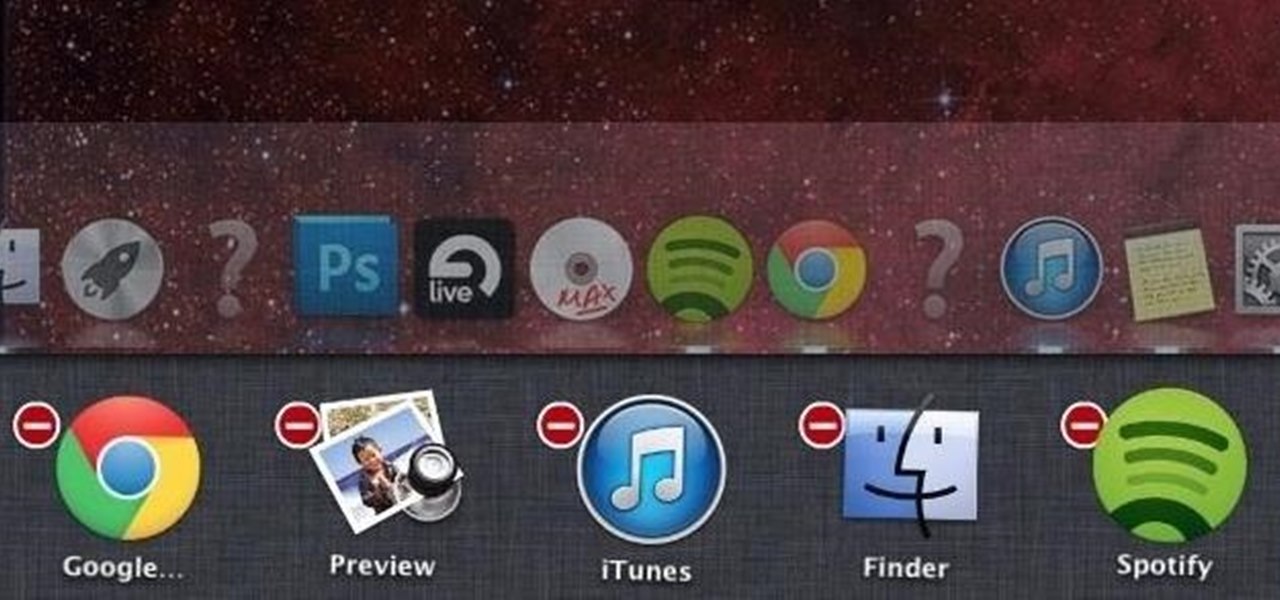
Managing multiple applications on an iPhone is as simple as double-tapping the home button, long pressing the app you want to close, and tapping on the minus sign in the red circle. If you're using Mac OS X, the dock at the bottom of the home screen plays the role of the multitasking bar on the iPhone, just not as sleek or simple.
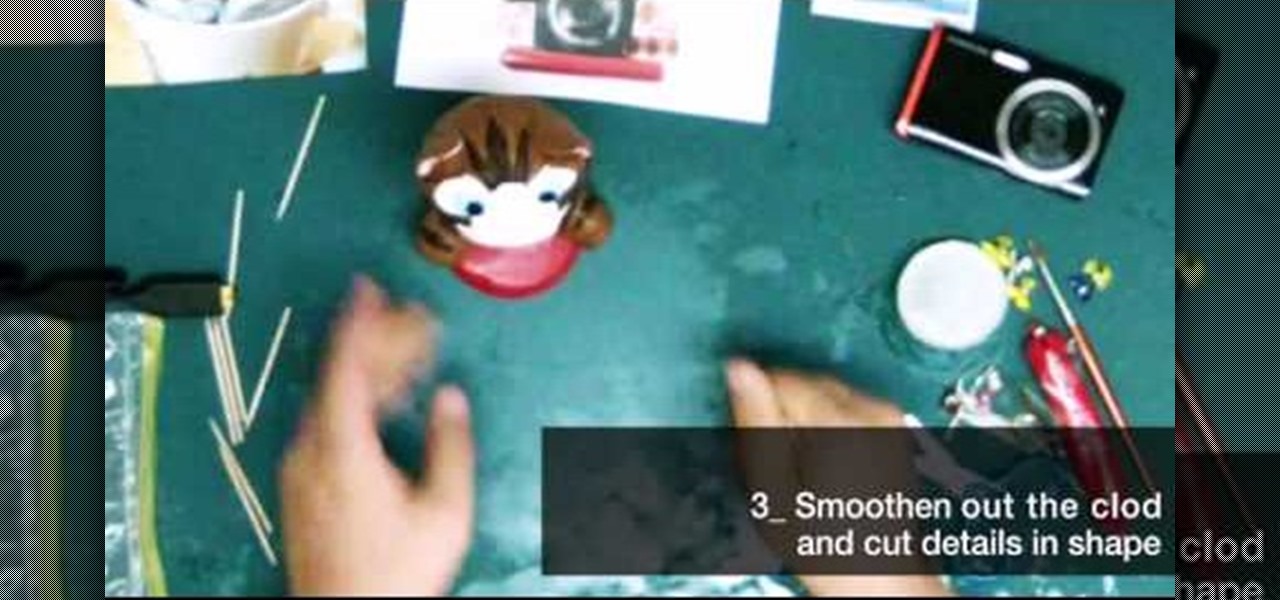
Want a cool way to display your digital camera? It just takes a little clay and some time to make something really worthwhile, like this clay kitty cradle.

In this tutorial, we learn how to zip and unzip files in Windows XP. First, find the files you want to compress, then highlight them by dragging the mouse. Next, go into the file menu and click "send to", then "compress zip folder". Now, your folder will be created and you can double click it to see the folder viewer of the compressed folder. To open these up from the zip archive, first find the file folder that has been zipped. After this, go to the file menu, then click "extract all" and yo...
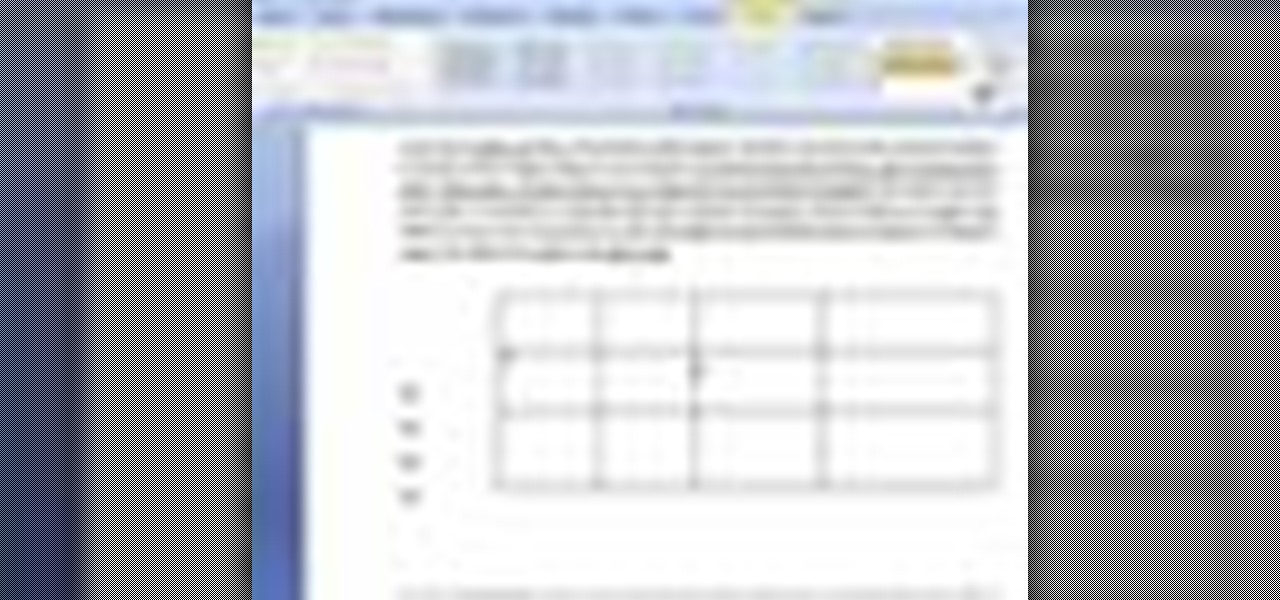
In this video tutorial, viewers learn how to create tables in Microsoft Word 2007. Begin by clicking on the Insert tab and select Table. Then users are able to create a table by dragging the mouse across the squares to determine he amount of columns and rows. Make the final selection by simply clicking. Another option is to click on Tables and select Insert Table. Then users are able to input the number of columns or rows. This video will benefit those viewers who use Microsoft Office 2007, a...
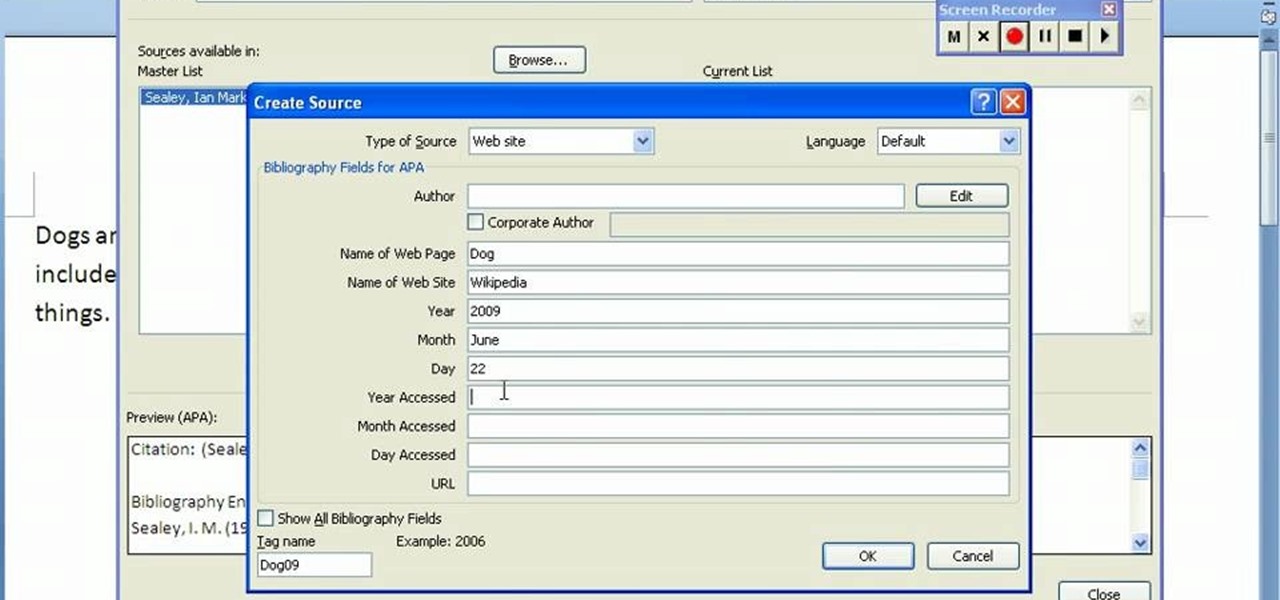
In order to create a bibliography with Microsoft Word 2007, you will need to access the reference tool bar, at the top of your screen. Click on references. Open your document. Put your cursor where you want to make the entry. Then, click on Manage sources. Fill in the pop-up that comes up. This will ask you for all of the information needed for the type of citation you are using. Click OK.
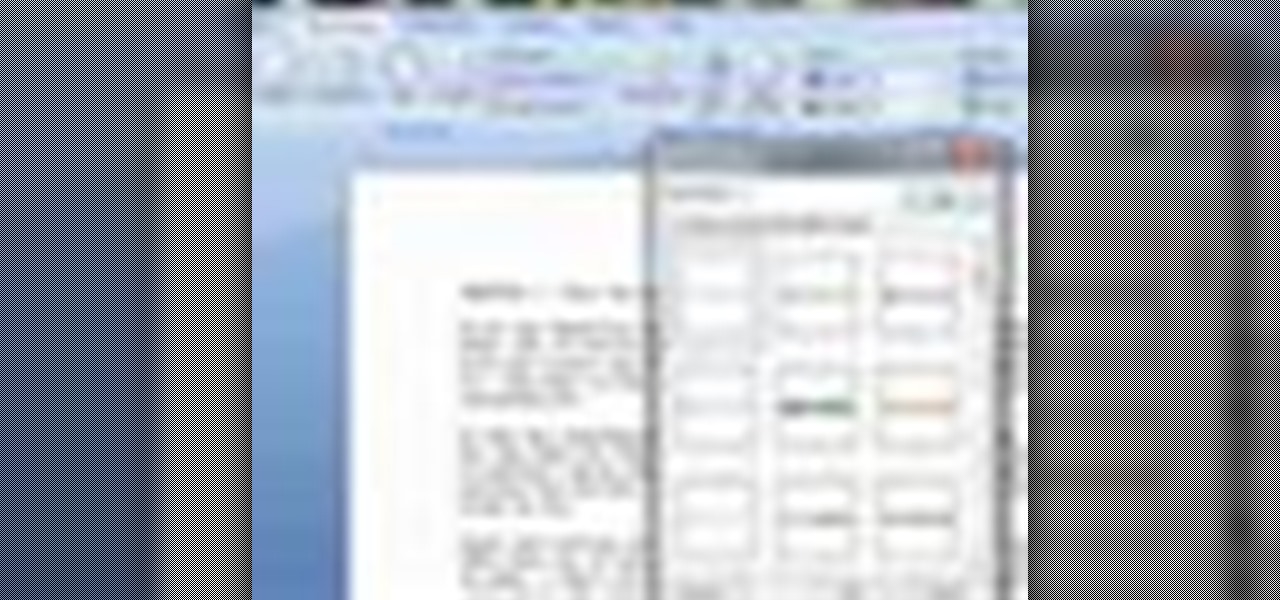
In this video tutorial, viewers learn how to a horizontal line in Microsoft Office 2007. Begin by clicking on the Page Layout tab and select Page Borders. Then click on Horizontal Line. Scroll through the list and select a type of horizontal line. When finished, click on OK. Users are able to drag the horizontal line around by holding down the left button on the mouse and moving it. When users highlight the line, right-click on it and select Format Horizontal Line. There users will be able to...

This video shows you how to remove a tattoo from a photograph using Photoshop. First, select the tattoo using the pen tool, to get a very accurate line around the tattoo. Make sure the "Paths" button is punched in. Drag the mouse and click several times to make a path around the tattoo. Right click on the path and choose "make selection". Feather the selection with a feather radius of about 8 pixels. Use the clone stamp tool and a large size brush. Hover outside the selection and click to sam...
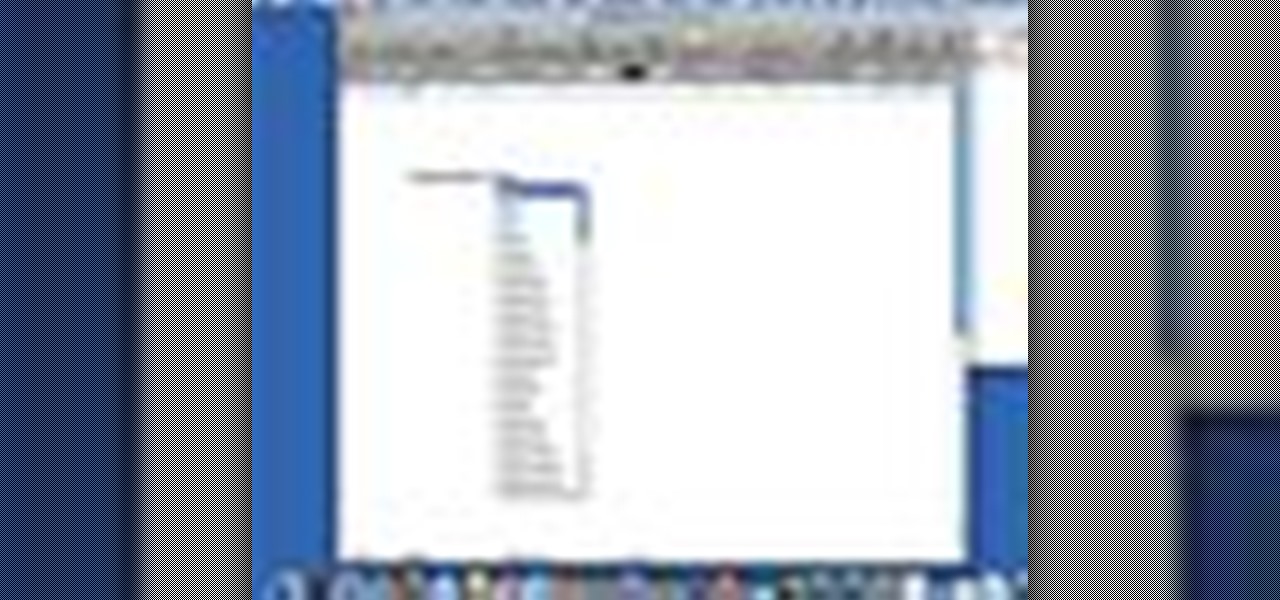
This video illustrate us how to use automatic word completion in pages'09.Here are the following steps:

HelpVids user mel_bone teaches you how to cut, copy and paste to the clipboard in Microsoft Word 2007. Select the first paragraph by either triple clicking on it or selecting it with your mouse. Click "Copy" in the top ribbon or press "ctrl + c". Then use "Paste" or "ctrl + v". To cut a paragraph, select it and click "Cut" or press "ctrl + x". Using the paste options, you can only paste the text, without its formatting. By clicking the small icon next to the Clipboard tab, you will open the p...

Snapchat continues to deepen its roster of clients adopting its Shoppable AR Lens, with clothing giant Levi's and Disney becoming the latest brands to try on the e-commerce platform for size.

For regions that experienced a boom in mouse populations last year, scientists say 2017 could see a surge in cases of Lyme disease.

It's a real challenge to create exploding targets that can be set off by low velocity projectiles, yet remain safe to handle without risk of ignition during construction.

In this video tutorial, viewers learn how to use the on-screen keyboard on a Mac OS X computer. To turn on the keyboard viewer, go to Apple and select System Preferences. Under Personal, click on Language & Text. Click on the Input Sources tab and check Keyboard & Character Viewer. The viewer will appear as an icon in the status bar. Click on the icon and select Show Keyboard Viewer. Now place the cursor where you want to start typing and use the onscreen keyboard to type. This video will ben...
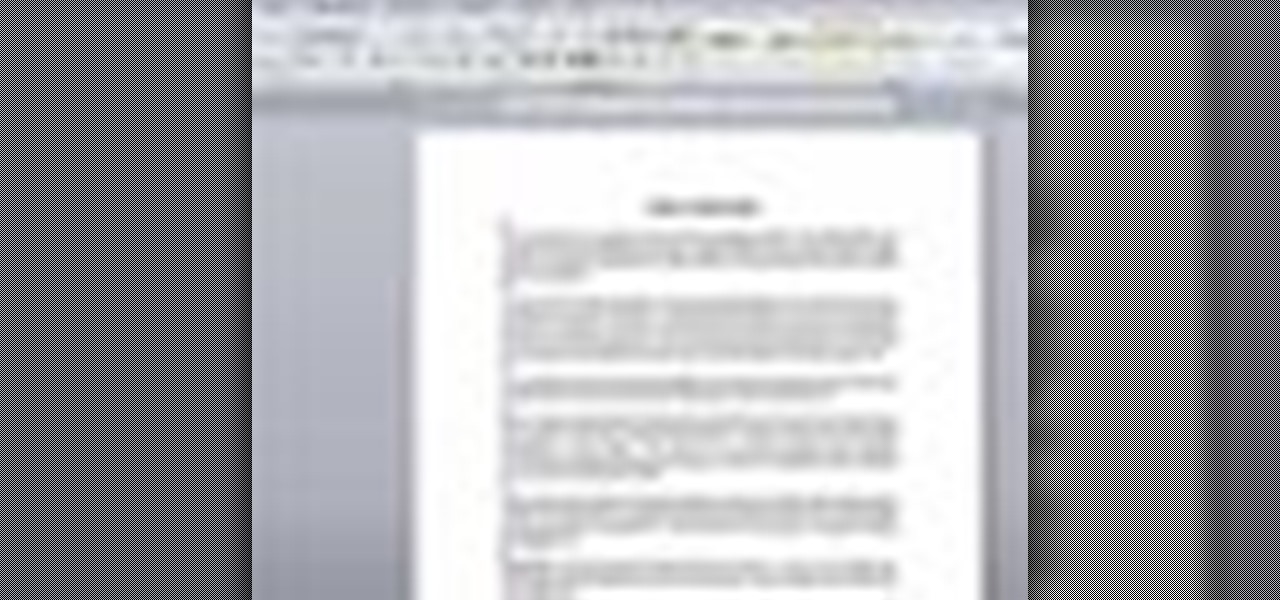
User mel_bone teaches you how to use navigation and selection techniques in Microsoft Word 2007. You will notice in the bottom right corner of the main window a slider. This controls the zoom. You can thus increase the page size or decrease it, as you need. When you have a document that has more than one page, you can go to the end of the document by pressing ctrl+end. Ctrl+home brings you to the start of the document. Clicking and holding the mouse button pressed on the navigation bar lets y...