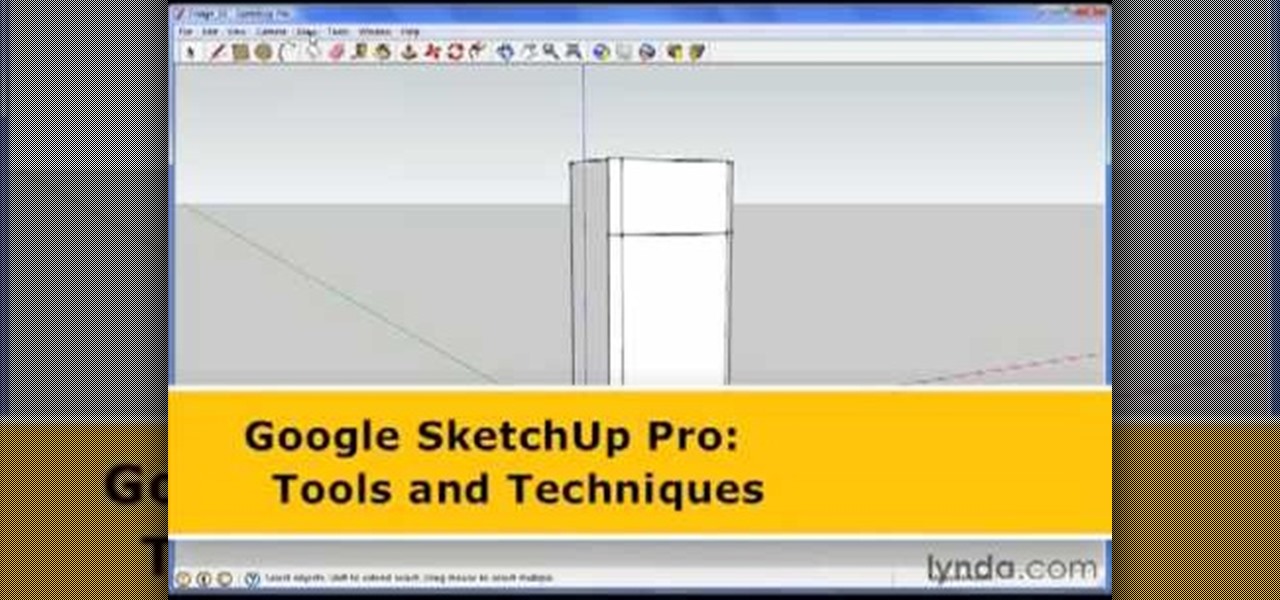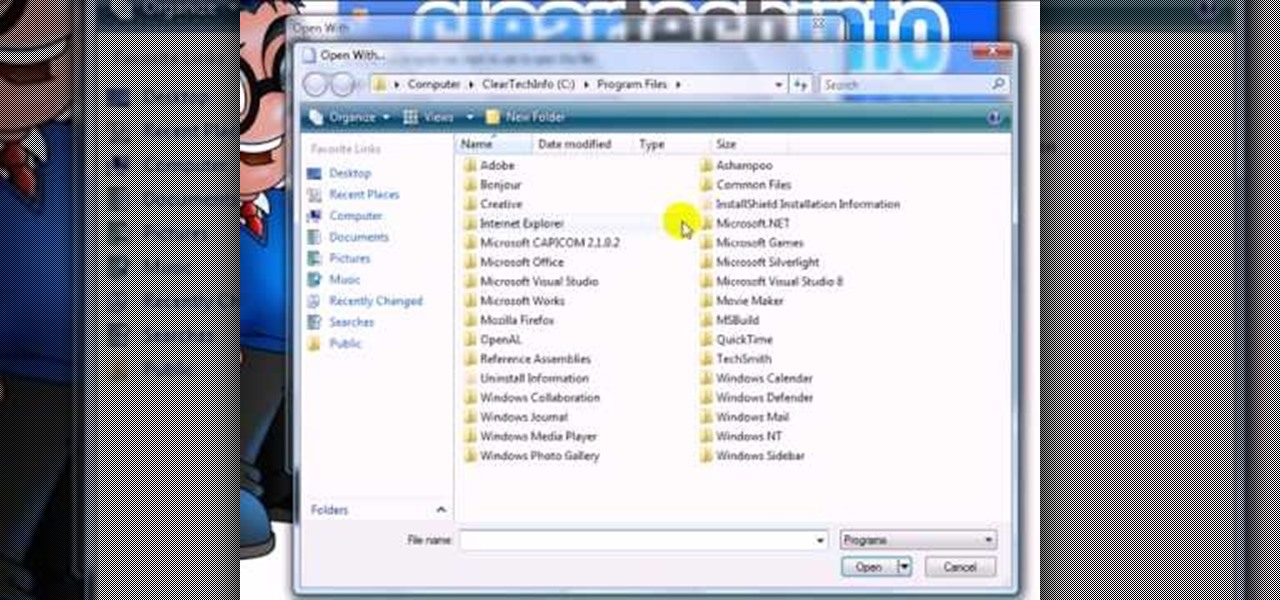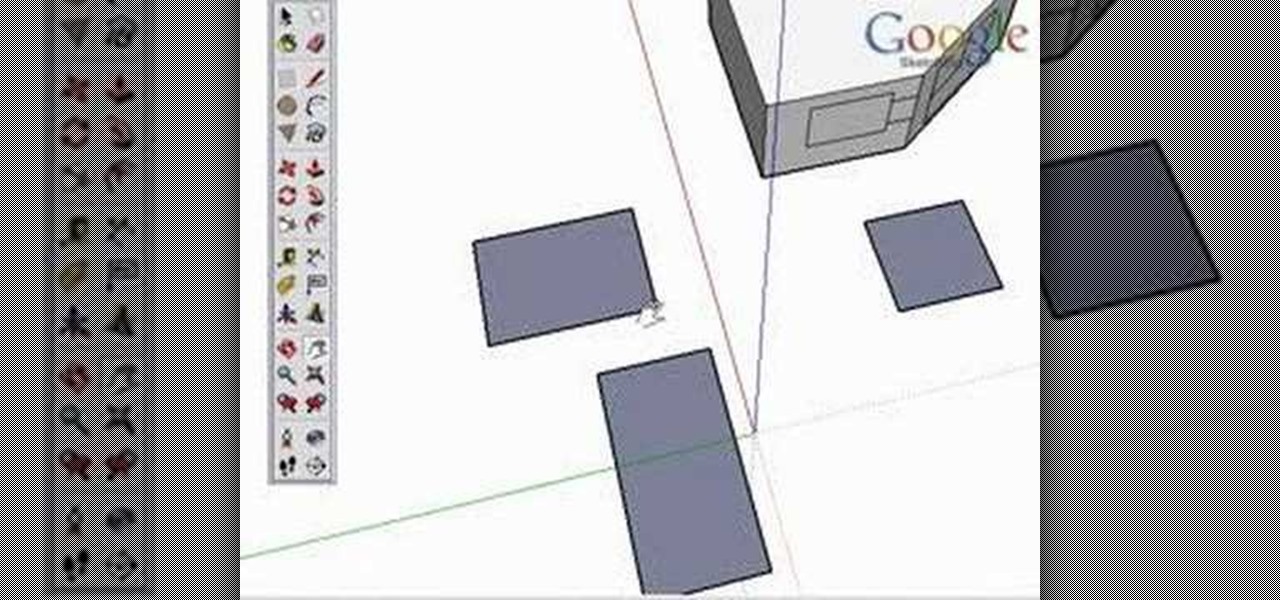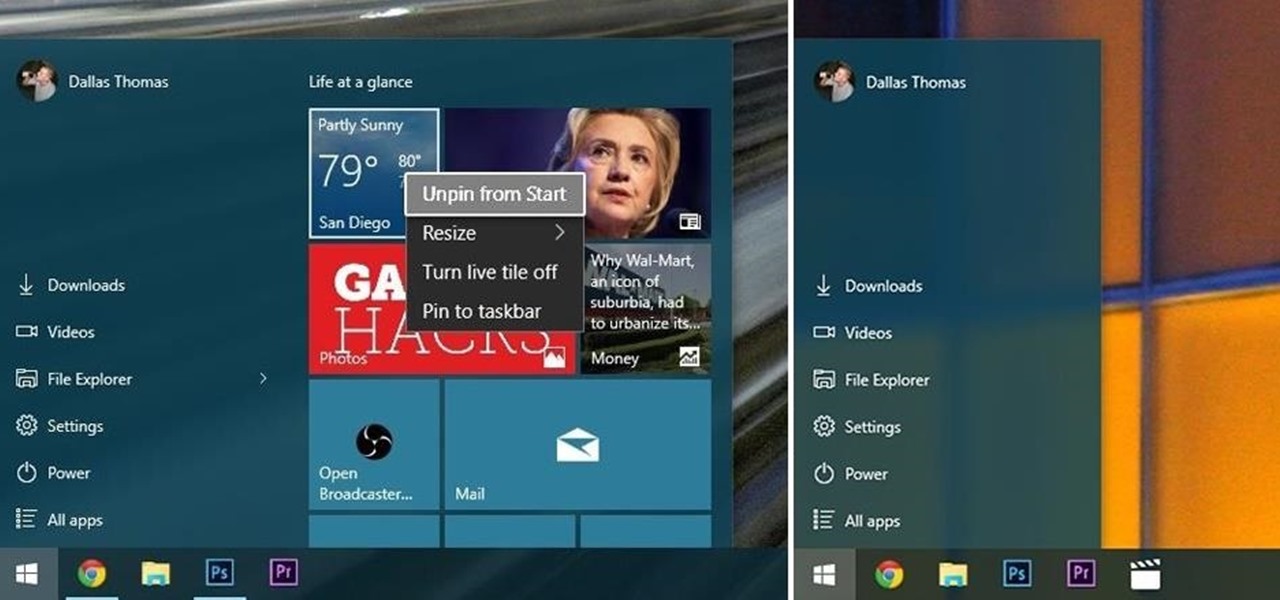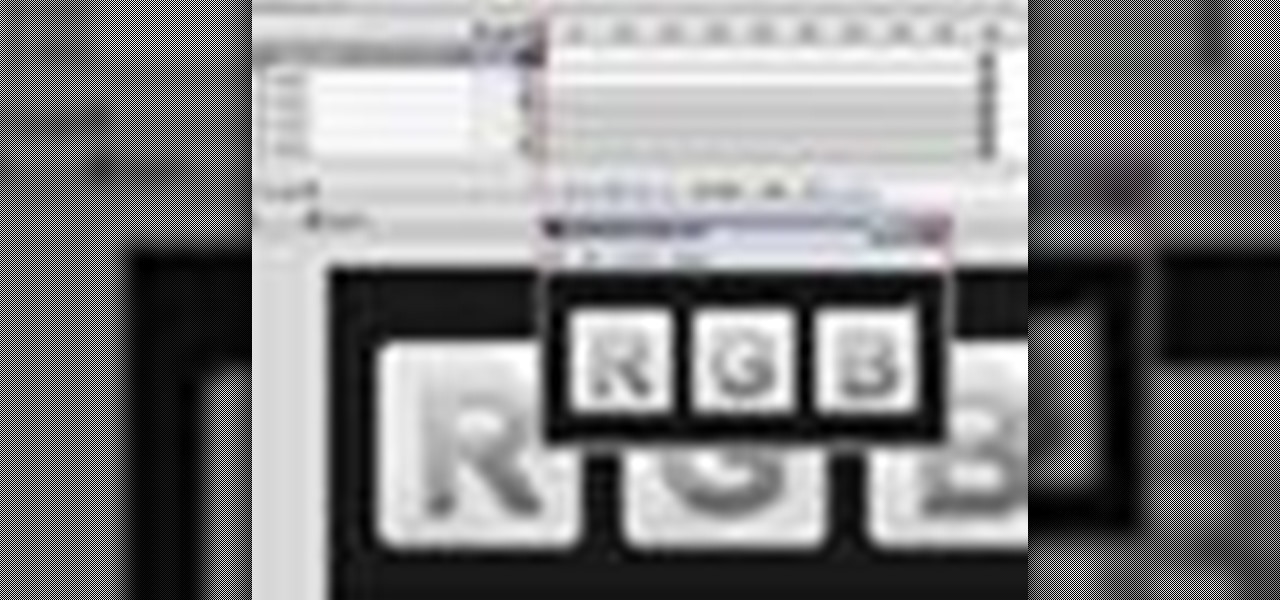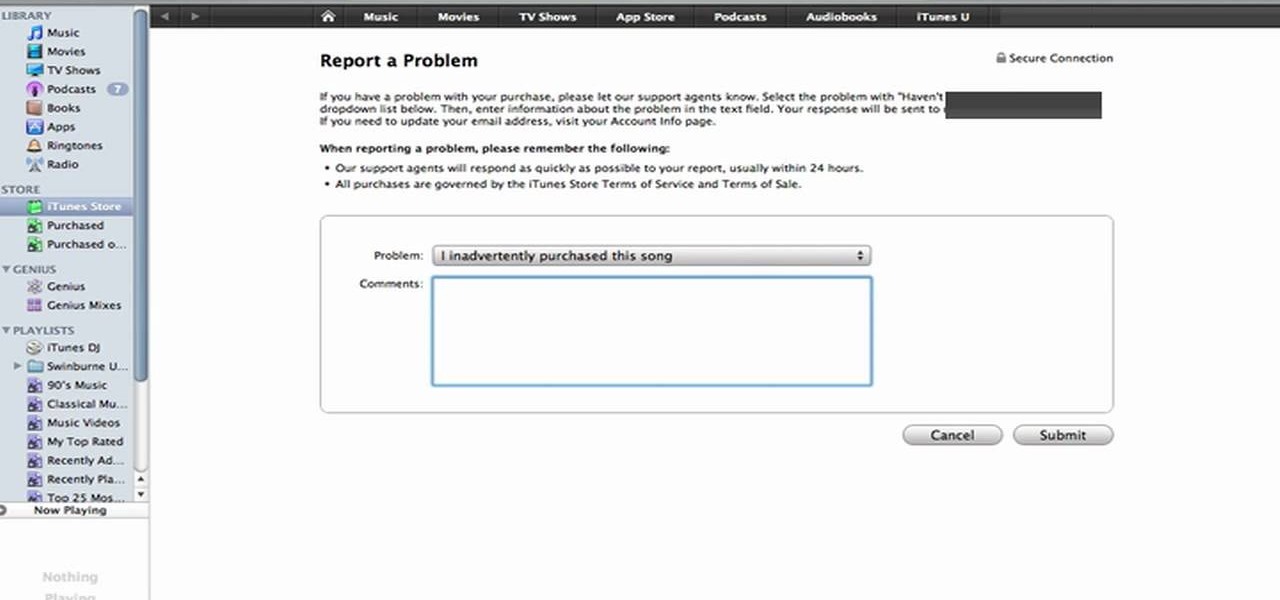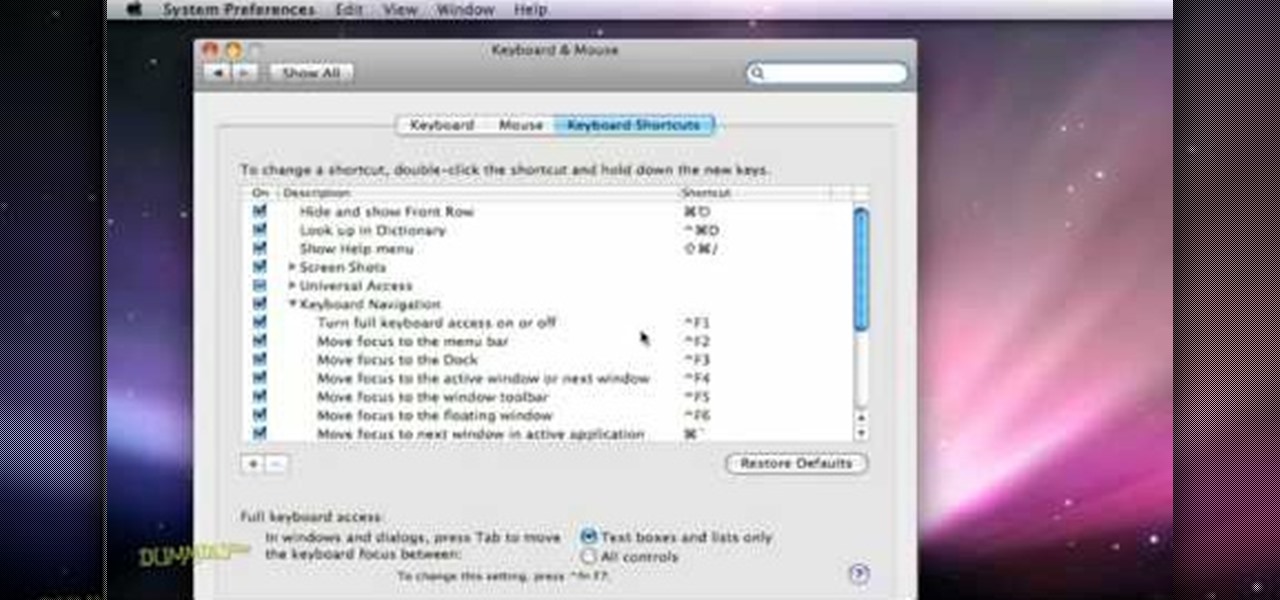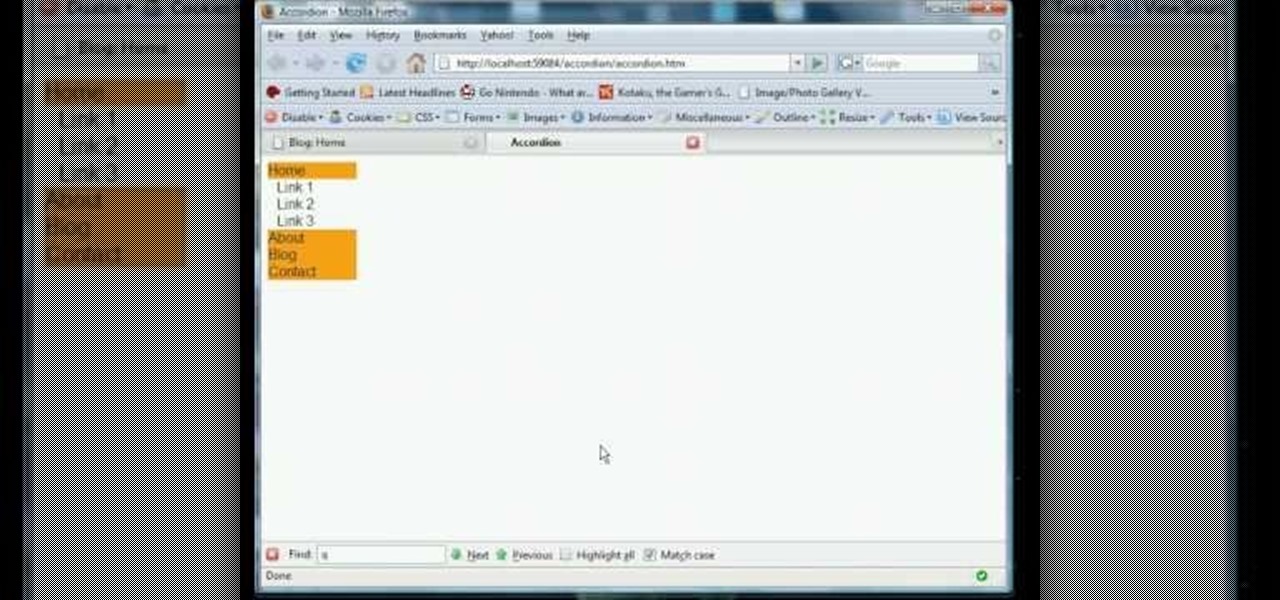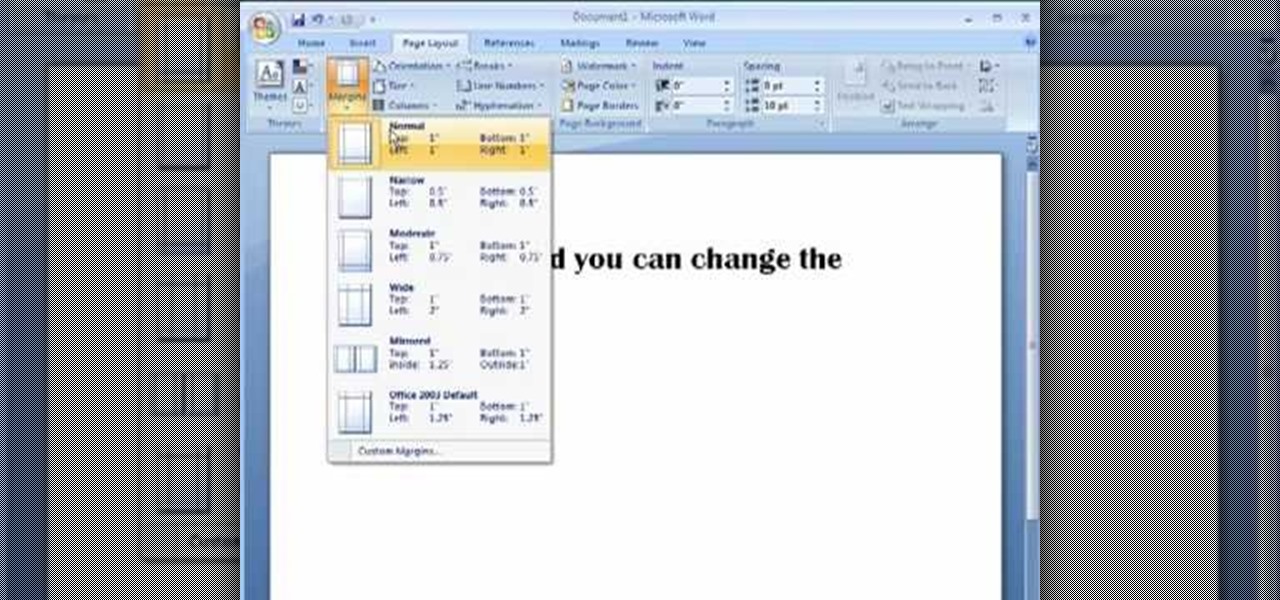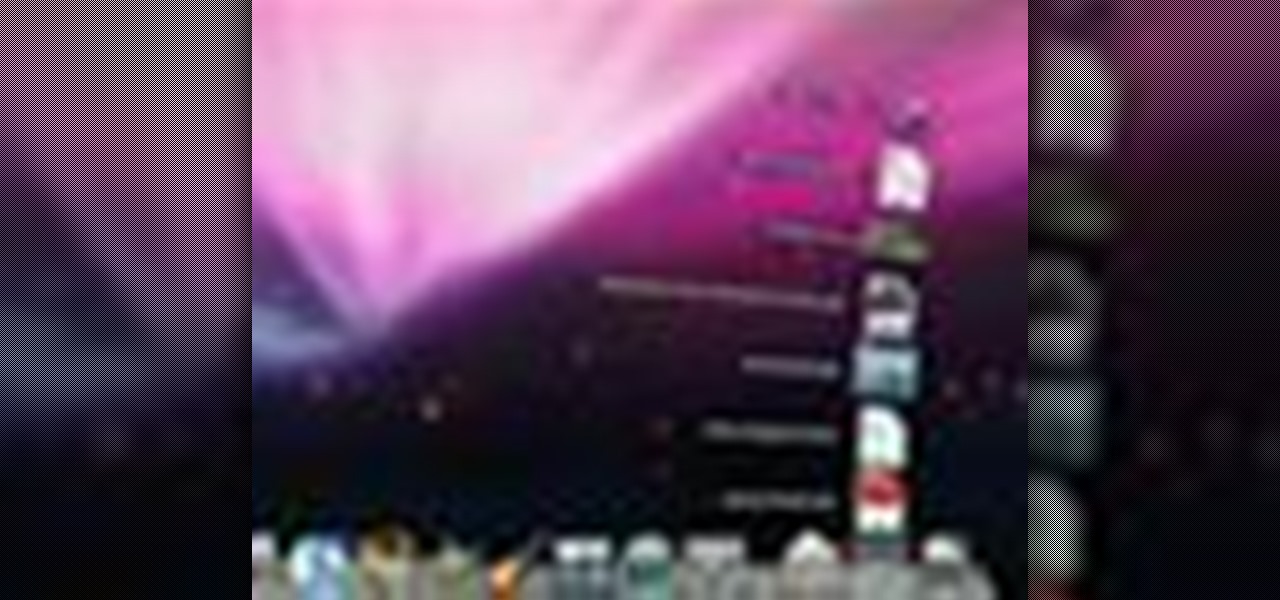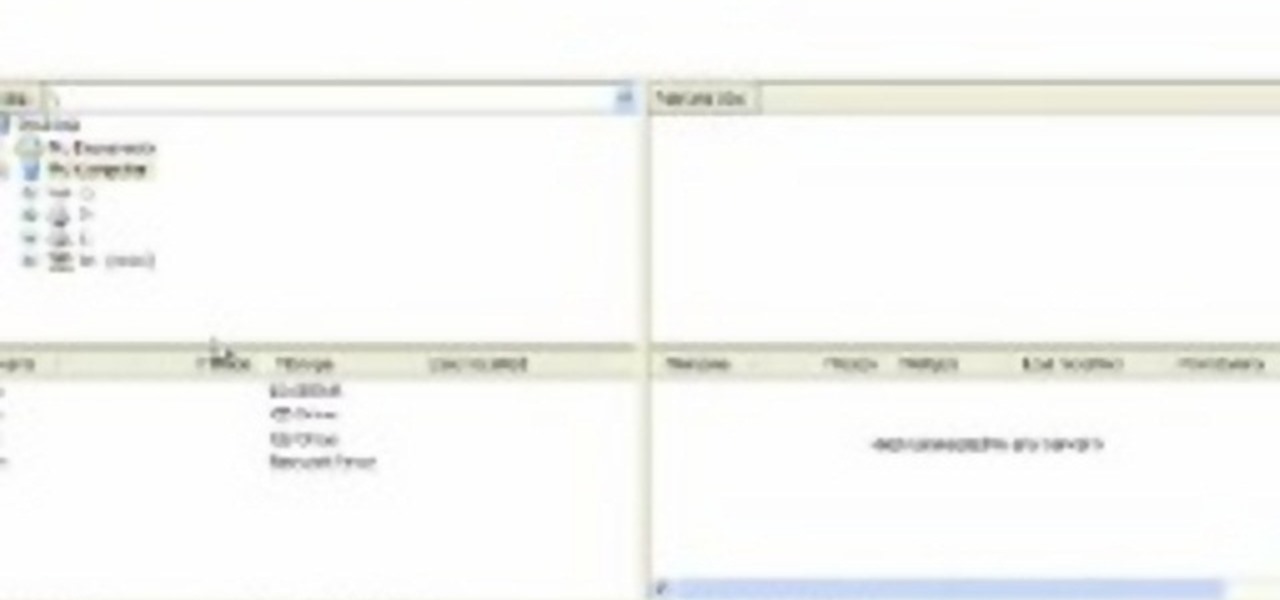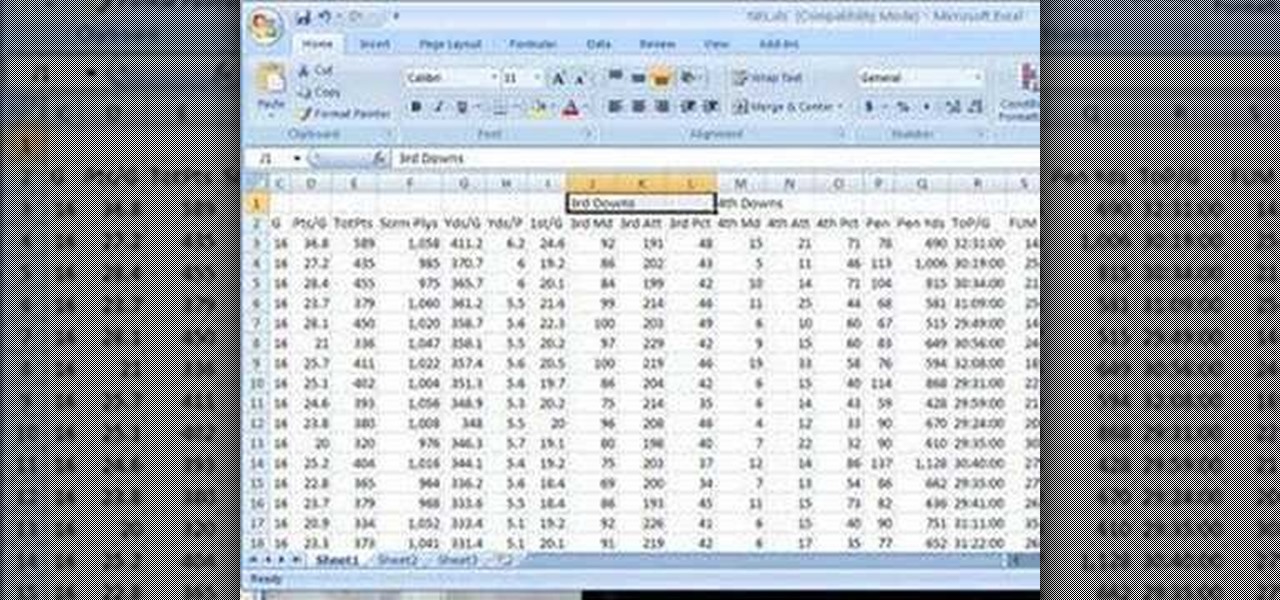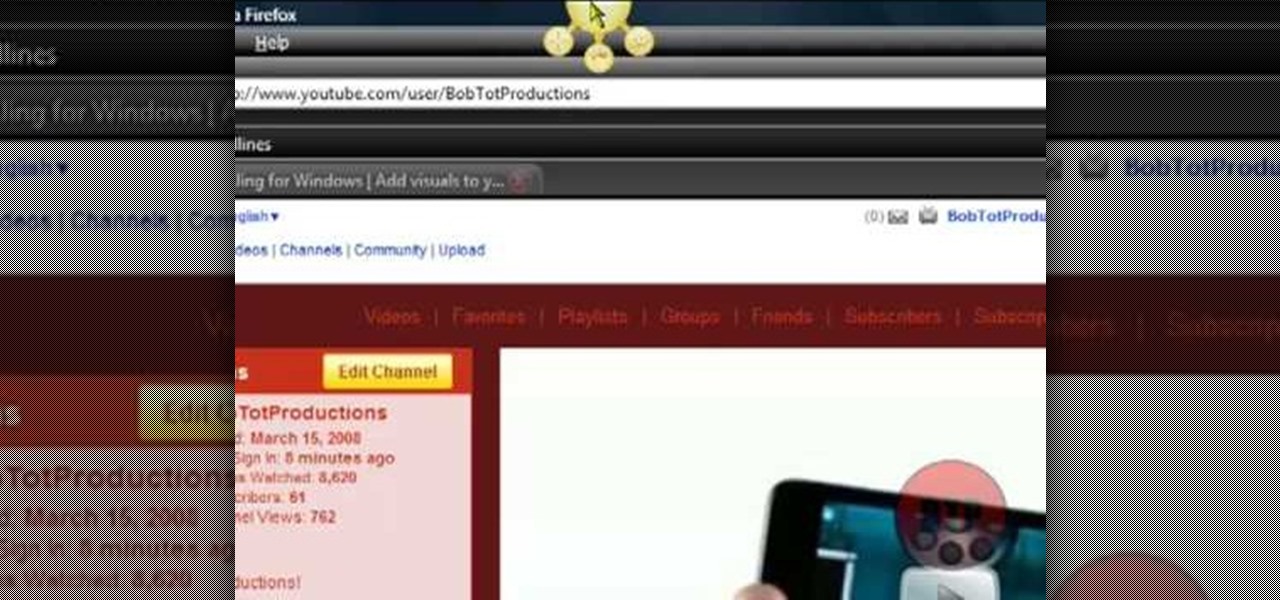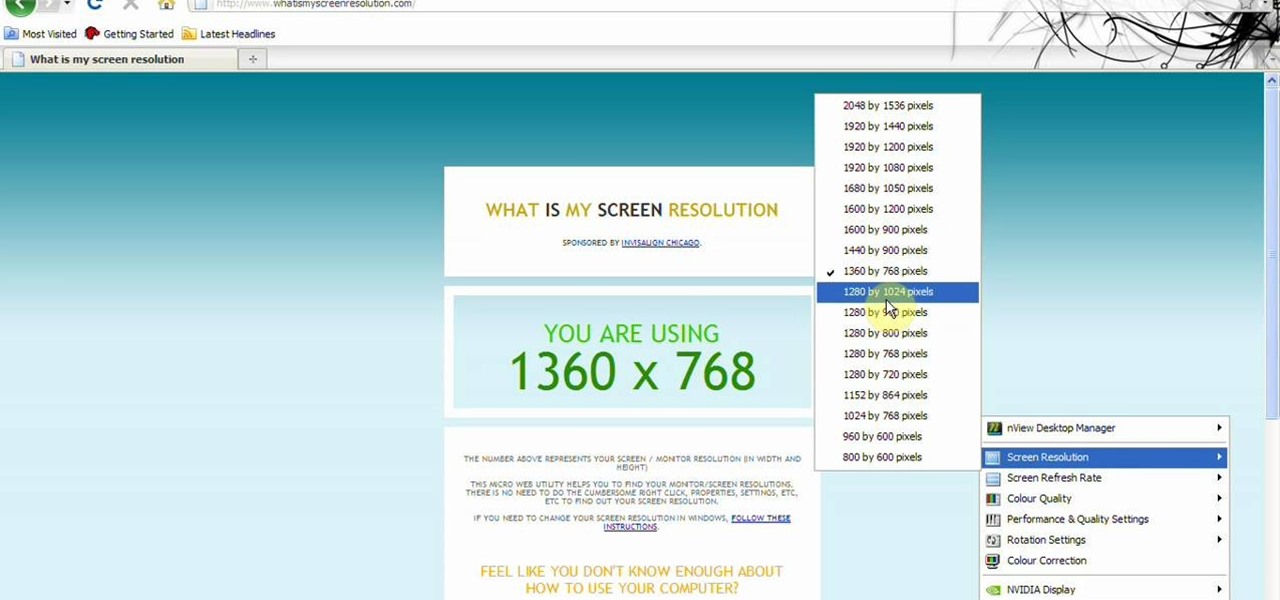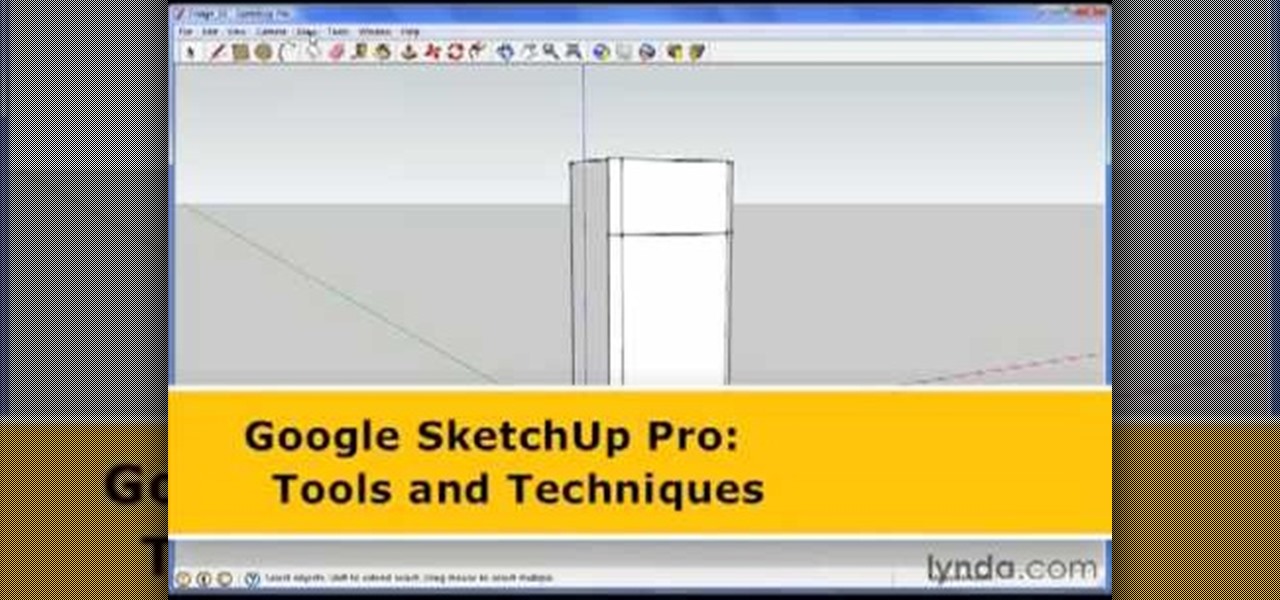
George Maestri from Lynda shows how to add interactivity in Google SketchUp Pro using a variety of tools in the program. Adding interactivity allows for added dimension and interaction with an object. The example used in the tutorial was that of a fridge, which after adding interactivity, allowed for the doors and drawers of the fridge to be opened. To utilize this technique, the object's file (without interactivity) should be opened. By selecting the fridge and then going to component attrib...
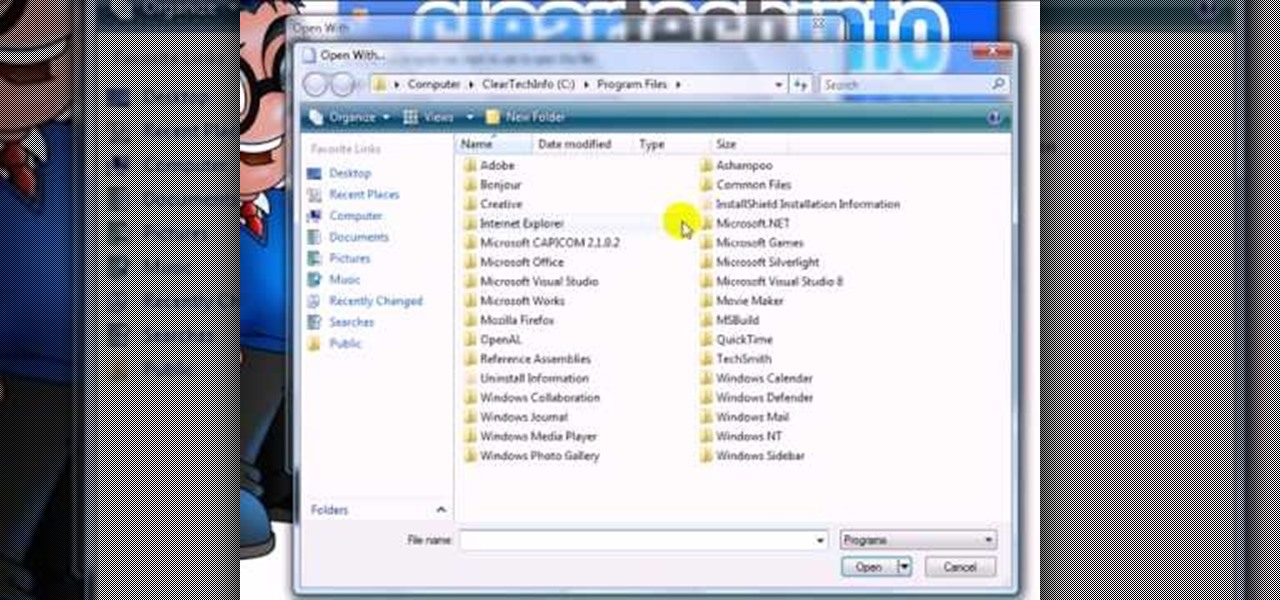
This video shows you how to easily change the default program associations of any file type. The movie shows you how to change the default program association of a JPEG file, but you can use it with any of the known file types. The first thing you have to do is right-click the desired file, hover your mouse to Open With and wait until a sub-menu appears. There, click Choose Default Program. Then, choose any other program that you want to open that specific file extension by clicking the Brows...
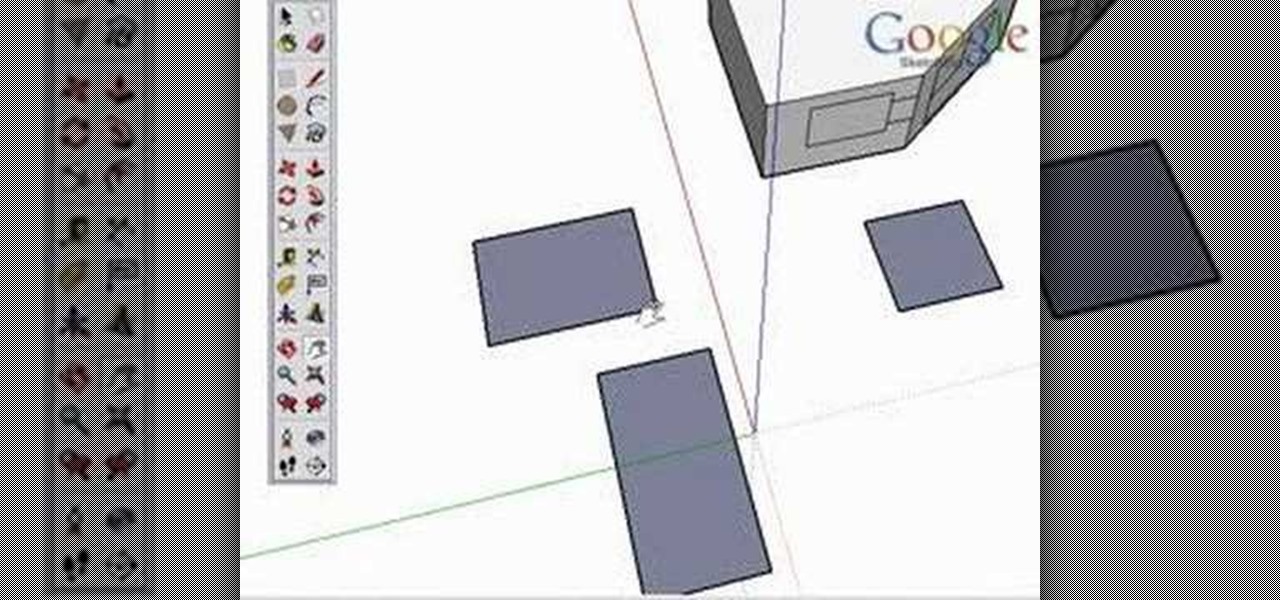
Take a look at this instructional video and learn how to use the rectangle tool in Google SketchUp. Drawing rectangles takes two clicks of the mouse. Click once to start, pull away, and click again to finish. Remember not to draw rectangles that cross over edges, but you can draw rectangles over the top of other edges. This tutorial covers how to draw rectangles on any surface, how to draw a perfect square or golden rectangle. and tips on being accurate.
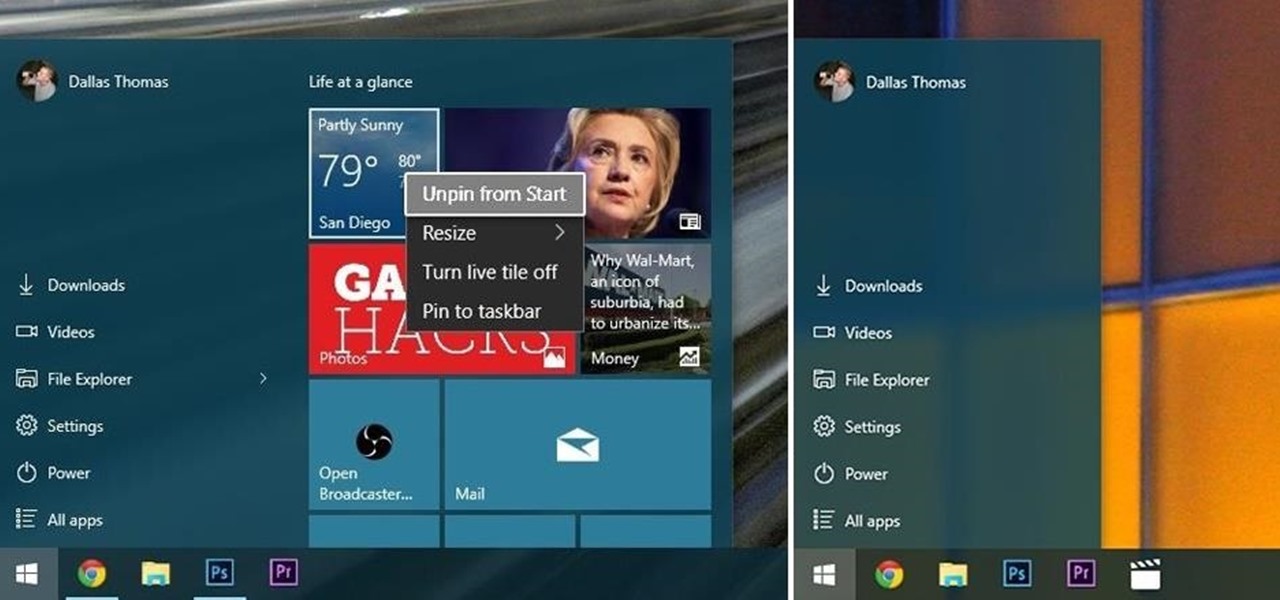
The Start menu is finally back in Windows 10, but a lot has changed since we last saw it in Windows 7. From a visual standpoint, the first difference you'll notice is the addition of live tiles, which occupy the right half of the Start menu and provide quick information from your "Universal" Windows apps.

See how to quickly grab a snapshot or photo of any video frame in Sony Vegas or Sony Movie Studio with just one mouse click - Bill Myers shows you how.

YoVille is a pretty cool game, but wouldn't it be cooler if you could get in and tweak a few things? Maybe make some art? Well, you can! This how-to takes you through the steps to let you make your own art on the whiteboard in the game. You can find the necessary file here.

Create links and change elements with AS3 in Flash CS3 Use buttons to change the appearance of a button, navigate to a different place in a time line and link to a website. Use action script 3.0. Publish settings. Need to apply actions. Create an event listener. Attach to a button that you want it to listen for something to happen. When it hears a mouse click, it will execute the function. Give the buttons instance names R_btn, G_btn, and B_btn.

One of the best (for Apple) and most dangerous (for you) features of the iTunes media distribution system is that it allows you to buy things with a click of the mouse that are delivered to you instantly. The potential for making rushed buying decisions that you'll regret later is massive. Fortunately, and not many people know this, you can actually return content that you've purchased from Apple to them for a refund! This video will show you the process for returning and getting refunds for ...

We love the guy who invented keyboard shortcuts. Especially now that we're all glued to our computers from sunrise until sunset (and perhaps even after that), being able to tab between pages with the click of a button or two and to open new tabs without having to drag the mouse around saves us time and energy.

jQuery is a very powerful and easy-to-use Javascript library that you can use to make websites. If you're here, you probably already know that and want some help doing so. This video will show you how to create a simple accordion in jQuery. An accordion is the part of a website, usually along the side, where links to other parts of the website are grouped under headings that expand when clicked or moused over. Do this, and your website will be much more professional and easy-to-navigate.

In this tutorial, Malou and Bob show tips and tricks to use an HP TouchSmart computer. First, you can touch the house button that will lead you to the home page. The computer is so sensitive, it will detect your touch without even having to touch the screen. When you select an object, press and hold it if you want to move it somewhere else, if you move it to the bottom on your homepage it will go into the designated area. If you press and hold your finger on the screen, it's just like right c...

Mike Callahan aka Dr. Filefinder of Butterscotch explains how to adjust the margins in Microsoft Word 2007. While working on a document navigate your mouse to the 'Page Layout' tab at the top, center of the page. On the far left of the resulting page you will find 'Margins', click on that. A drop down window will display some default options that may suit your needs. If not, then click on the bottom option 'custom margins' to change the margin width to any size that you choose. You will now b...

Check out this informative video tutorial from Apple on how to get familiar with a Mac in comparison to a PC. If you're used to working on a PC, this video will show you some of the basic differences between using a PC and a Mac. Once you get to know the fundamentals, you'll find that it doesn't take long to get familiar with the Mac.

Gesture Input works hand-in-hand with Gaze Input. If you think of Gaze Input like a mouse cursor, Gesture Input is how you "click" in HoloLens—which Microsoft calls "tapping." It's kind of like a touchpad, only in 3D.

In this video, we learn how to upload Wordpress files using Filezilla. Before you get started, you will need to know the host, username, and password for your domain name. After this, click the quick connect button to connect to your server. The left hand side will show the local files on your server. Look in the root directory of your server and right click, then choose "create directory". Now, click on the plus sign to see a blog sub directory. Next, find where you downloaded Wordpress onto...

In this video, we learn how to draw Mickey Mouse on a dry-erase board. Start off by drawing a circle on the left hand side of the board, then draw a half circle with another circle connecting to that on the right hand side of the board. Now, connect another half a circle around the sides, to help shape the face. Next, make an "m" shape on the top of the face going down to the sideburns and fill this in. Color in the ears as well, then make a rounded v-shape at the bottom of the face to make t...

d-CON is here to help identify and remedy rodent problems in your dining room. Watch this video tutorial on how to use d-CON Quick Kill Glue Traps to kill mice in the dining room. Signs of a mouse in the dining room include droppings, footprints, gnawing, rubmarks, unusual pet activities, strange sounds, and burrows or nests.

d-CON is here to help identify and remedy rodent problems in your bedroom. Watch this video tutorial on how to use d-CON Ultra Set Traps to kill mice in the bedroom. Signs of a mouse in the bedroom include droppings, footprints, gnawing, rubmarks, unusual pet activities, strange sounds, and burrows or nests.

d-CON is here to help identify and remedy rodent problems in your home. Watch this video tutorial on how to use d-CON Ready Mixed Baitbits to kill mice in the home. Signs of a mouse in the home include droppings, footprints, gnawing, rubmarks, unusual pet activities, strange sounds, and burrows or nests.

d-CON is here to help identify and remedy rodent problems in your bathroom. Watch this video tutorial on how to use d-CON Bait Wedges to kill mice in the bathroom. Signs of a mouse in the bathroom include droppings, footprints, gnawing, rubmarks, unusual pet activities, strange sounds, and burrows or nests.

d-CON is here to help identify and remedy rodent problems in your living room. Watch this video tutorial on how to use d-CON No View No Touch Traps to kill mice in the living room. Signs of a mouse in the living room include droppings, footprints, gnawing, rubmarks, unusual pet activities, strange sounds, and burrows or nests.

d-CON is here to help identify and remedy rodent problems in your kitchen. Watch this video tutorial on how to use d-CON Bait Paste Pouches to kill mice in the kitchen. Signs of a mouse in the kitchen include droppings, footprints, gnawing, rubmarks, unusual pet activities, strange sounds, and burrows or nests.

Before you can fly you must learn to walk. The first day is keyboard and mouse movements within Maya. Watch the following lesson.

A step by step set of instructions on how to catch a mouse.

A simple and effect office prank to render a coworker's optical mouse useless.

Bowling Buddies is a Facebook game that allows you to... you guessed it... bowl! Watch this video tutorial to learn how to mod Bowling Buddies for perfect games (09/24/09).

In this software video tutorial you will learn how to merge and unmerge cells in Excel. A cell in an Excel spread sheet is assigned a row and a column number. You will mostly need to merge cells when you are trying to create headers that span across two or more cells. For this select the cells that you want to merge by clicking and holding down the left mouse key on the first cell and then dragging it across the other cells that you want to merge. Then go to the 'home' tab, click on 'alignmen...

In this video tutorial, viewers learn how to get more room in a web browser. Users will need to use the Mozilla Firefox web browser. Begin by going to the Firefox add-on website and search for "status address bar". Then click on Add to Firefox to install the add-on. Once installed, any link that is moused over will appear in the address bar. This means that users are able to hide the address bar clicking on View and deselecting Status-bar. This video will benefit hose viewers who use the Mozi...

Learn how to extract .rar or .zip file formats on a Windows computer. These file formats are often used to package larger files into files that take up less memory space. First, a new folder is created to house the extracted file, and the file is dragged inside. Next, the user must right-click on the .rar file to be extracted and select the "Extract Here" option from the dropdown menu. In addition, this video will also show helpful sites from which to download the WinRar or WinZip programs, w...

In this video, we learn how to put eyeshadow onto a picture using PhotoShop. First, open up the program and open your picture. Click on layer then new the click layer again.On the new layer put as blend mode "multiply". Make the opacity 50% and choose a color. Then select the brush that is the right size for your picture. Next, you will be able to brush the mouse over the eyelid and put eyeshadow onto the lid of the eye. You can change the intensity of the eyeshadow by changing the opacity hi...

In this video, we learn how to change the color of dark hair in PhotoShop. First you will want to open up PhotoShop and open up the picture you want to change, zooming in so you can see the hair up close. Next, open up the mask tool, then use the brush to color the hair. This will only highlight the hair to change the color in the future. Use different sized brushes when you need to. Once you've done this, click on the mask tool to create the selection. Now, select the marquee tool and click ...

In this video, Bailey from Bobtot productions demonstrates how to take screen shots of your computer screen. First of all, type in 'jingproject.com' in your browser. Download the file for Windows or Mac and save the file. An icon 'jing' appears on your desktop. Clicking on this, there appears an orbit which can be placed anywhere on the screen by the mouse so as to take a screen shot. Scroll over the orbit and click capture. The wire tool comes and this can be used to take whichever screen an...

The video is about how to draw a Mickey Mouse in a computer. First draw a little big circle, as head. Then make ears by adding two ears to it. Then draw nose attached to the open mouth. Make eyes above the mouth and nose by putting two rounds. Then make hands like extended to back. Then make the body, slightly bent backward. Then draw legs to the body. Add shoes to the legs. This is the sketch of the Mickey Mouse. Then make the boundaries bold. Darken the round tip of the nose. Color the eyes...

This video tells about the screen resolution of your monitor. In this video it is said that we can check our screen resolution by opening the site www.whatismyscreenresolution.com .While you get into that site our screen resolution will be displayed in the screen. But the screen resolution can be checked easily by clicking the right button of the mouse in the desktop and then selecting the properties button. In the small window that appears click on the settings tab. In that window we can see...

Not all bacteria in the eyes cause infection. A group of researchers from the National Eye Institue has shown that not only is there a population of bacteria on the eyes that reside there but they perform an important function. They help activate the immune system to get rid of bad, potentially infection-causing — pathogenic — bacteria there.

Here's a quick easy way to quiet down a loud squeaky hamster, mouse or gerbil wheel. This will enable you to finally sleep at night!

I all the time play games and my hand always sweat.So I add small dc fan into my mouse and fix the problem with sweating.What you will need is one dc fan that work on 5 volts,tiny switch and some wires.

Learn How to draw Mickey Mouse with the best drawing tutorial online. For the full tutorial with step by step & speed control visit: How to draw

Learn How to draw Mickey Mouse with the best drawing tutorial online. For the full tutorial with step by step & speed control visit: How to draw

If you want to beat the worlds hardest game in a few seconds this is for you. The first step is to load the worlds hardest game. After the game is loaded right click on the pane and scroll down to the settings tab. Select the settings tab. After the setting tab is selected click the picture of the microphone located in the window pane. After this right click on the arrow using your mouse. To make this work loop and play must be ticked. After the game scrolls through all of the levels click th...