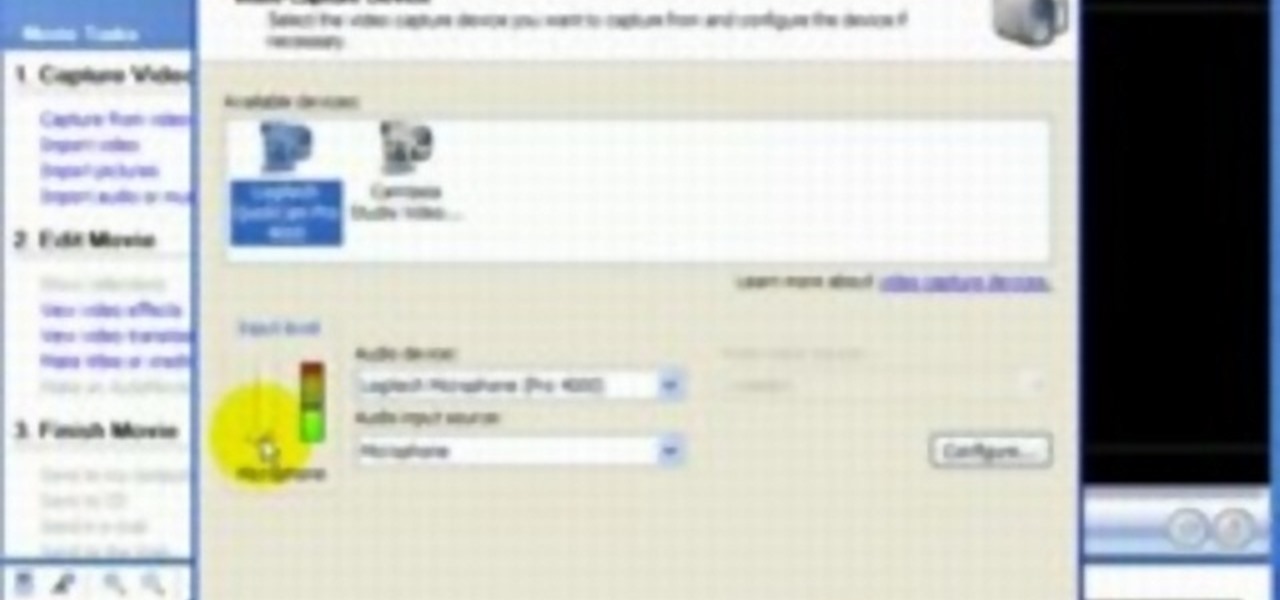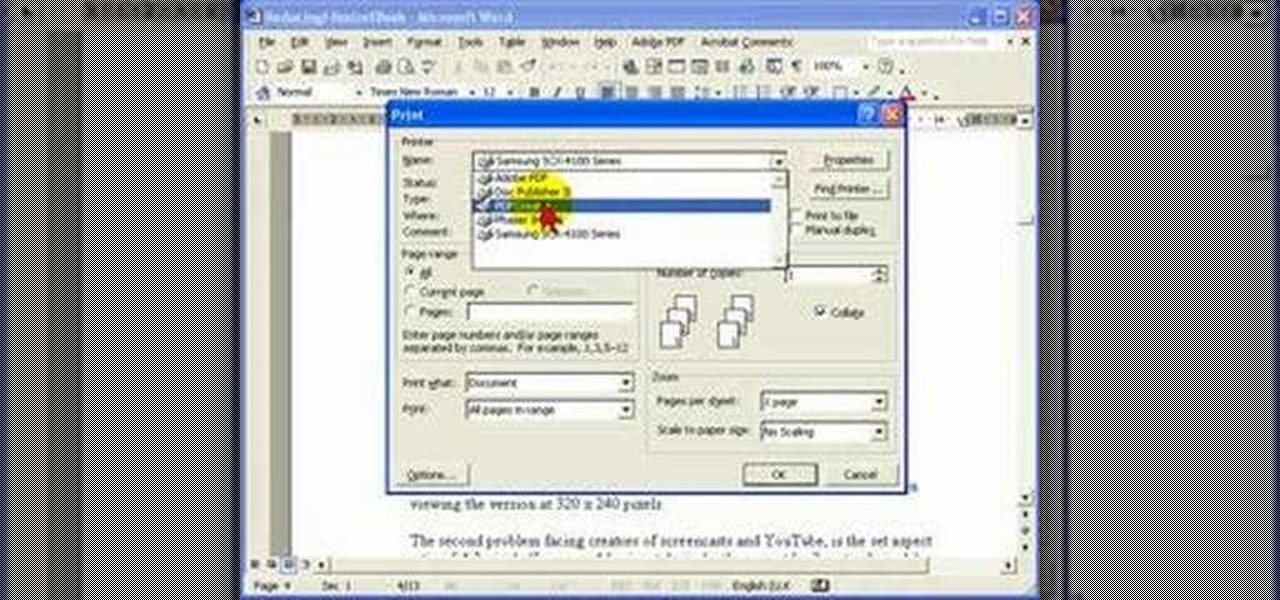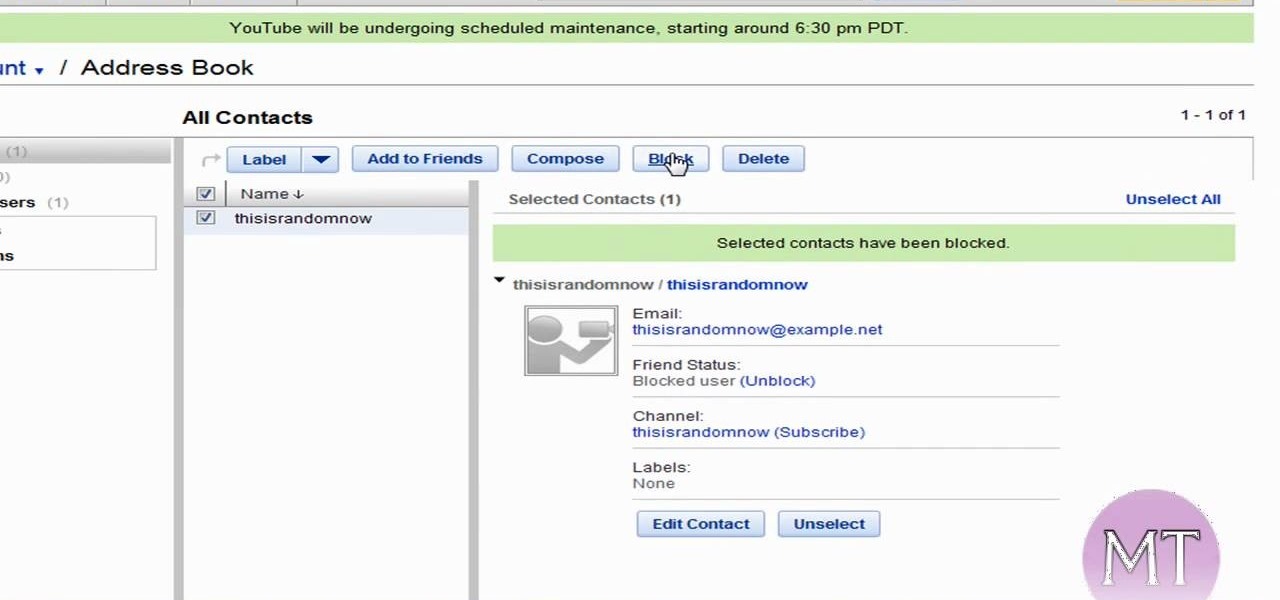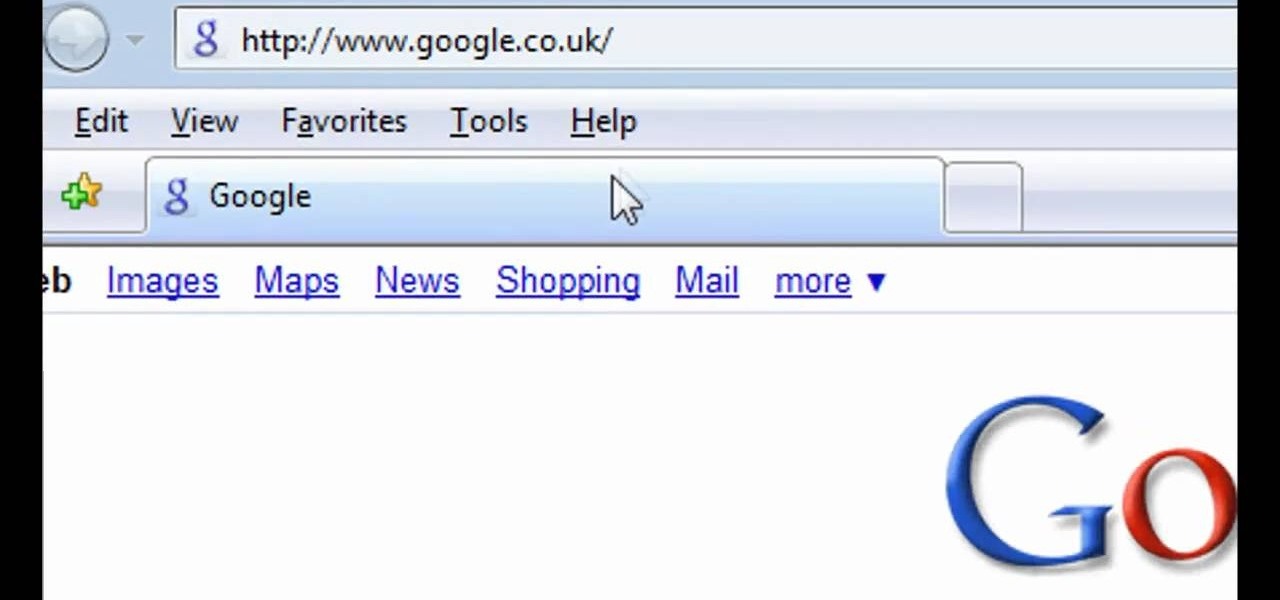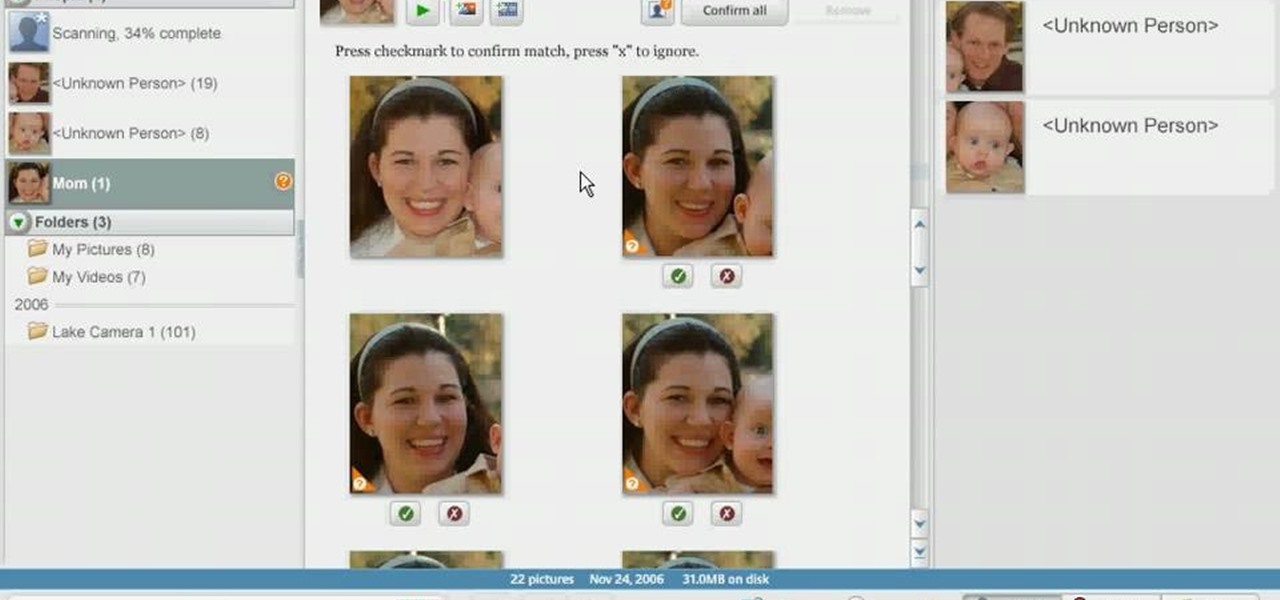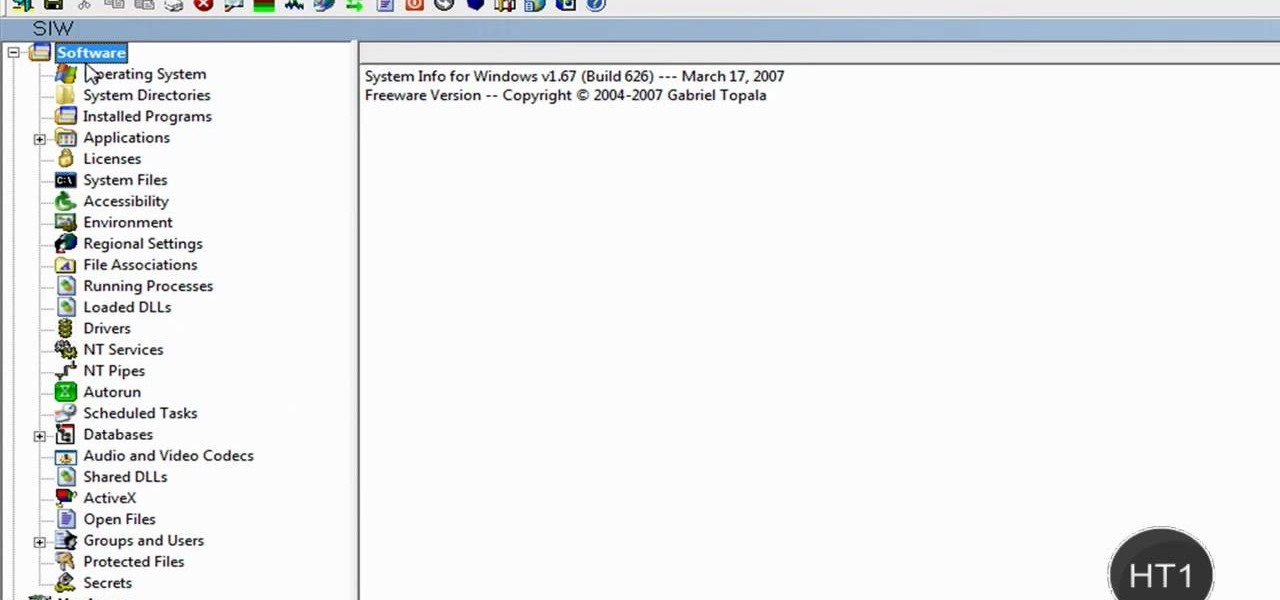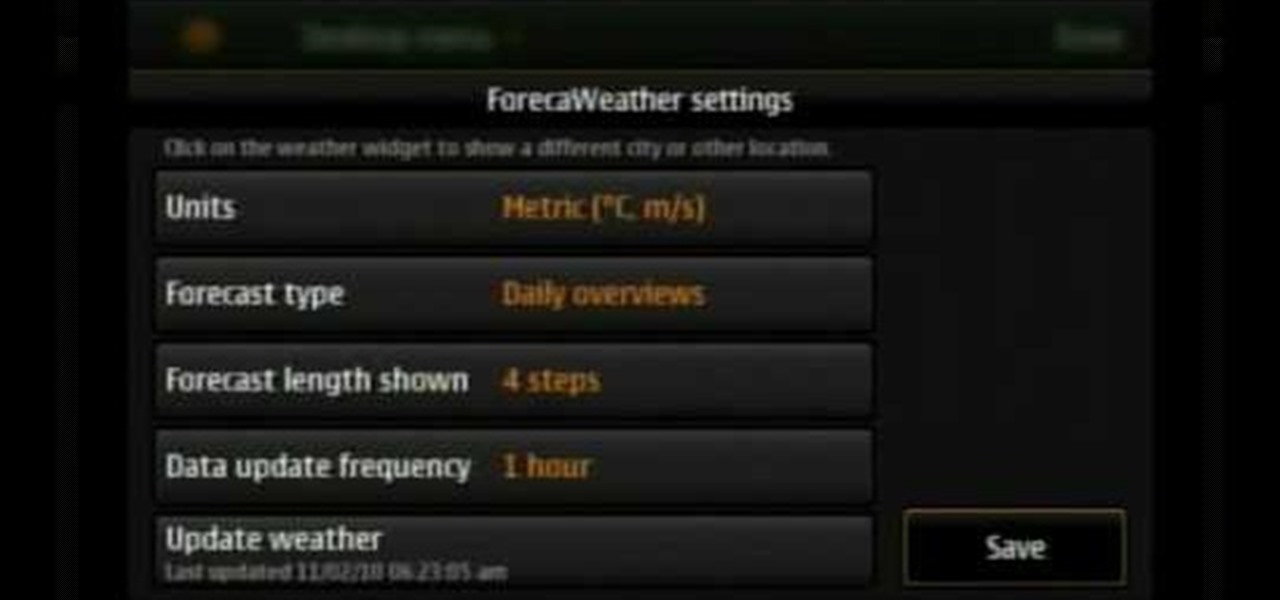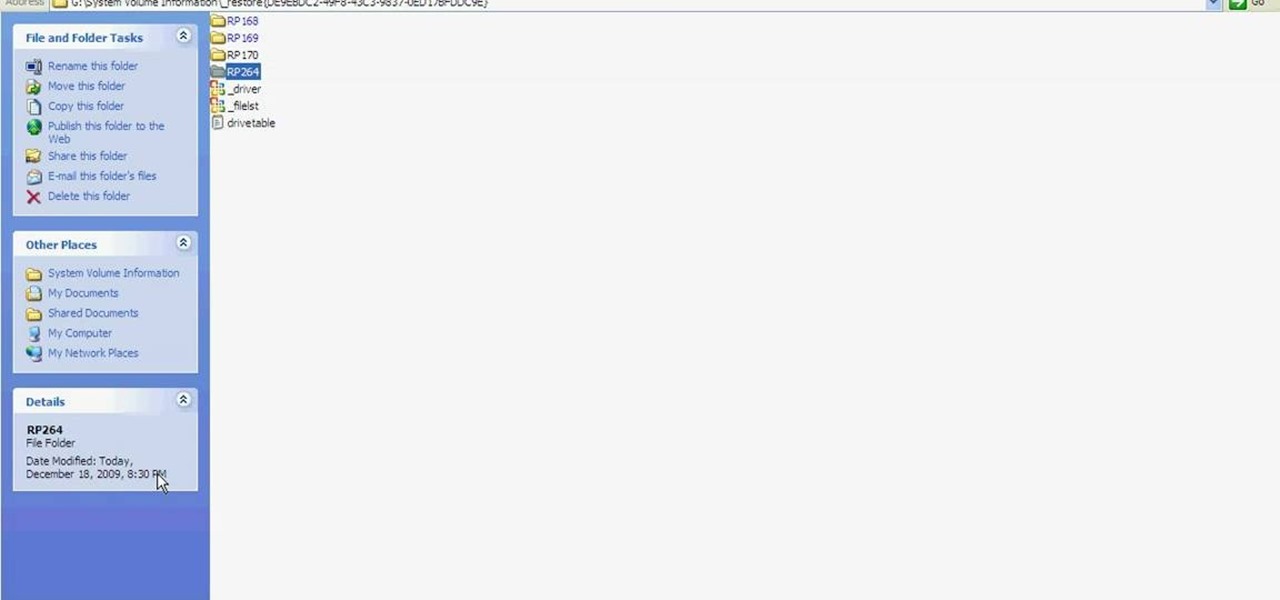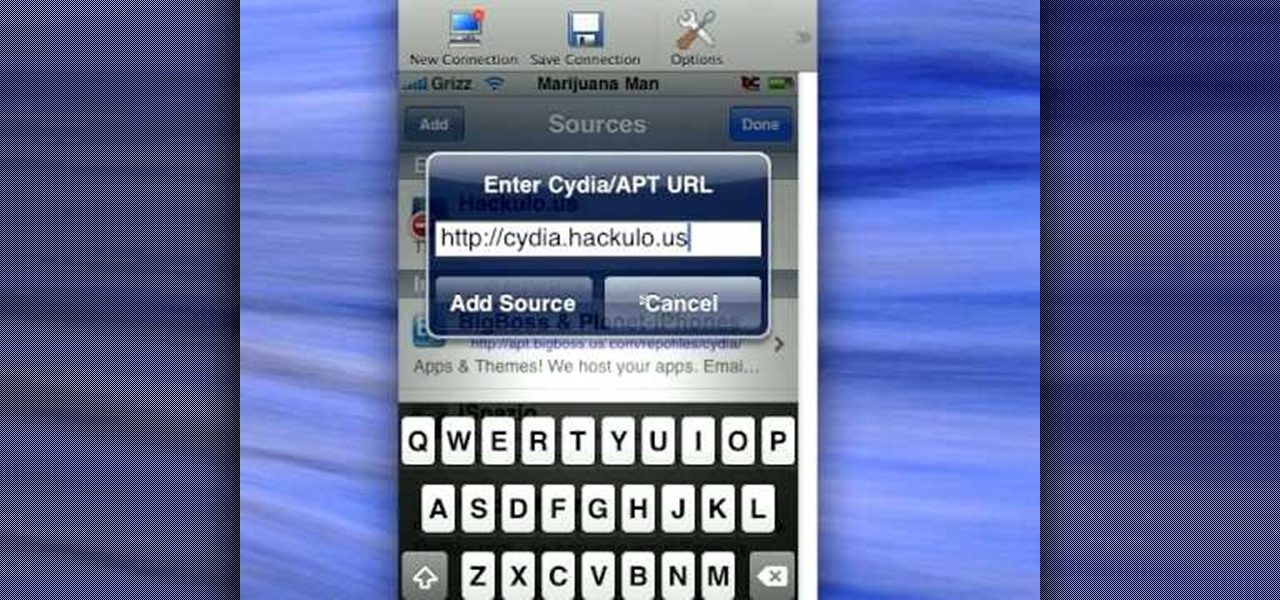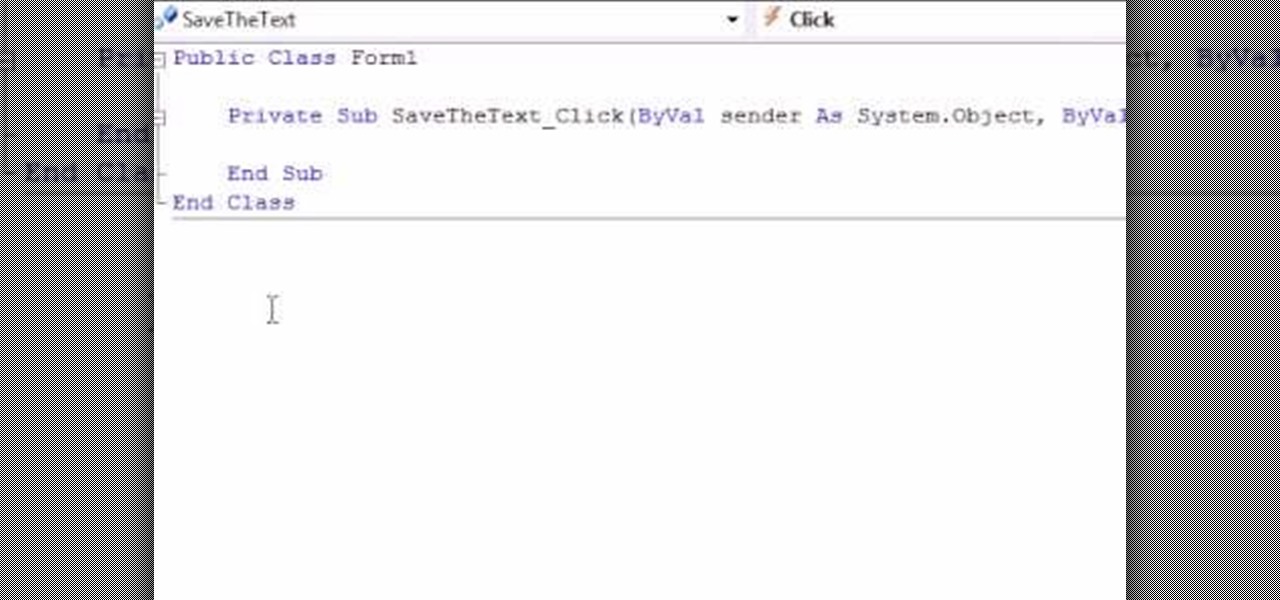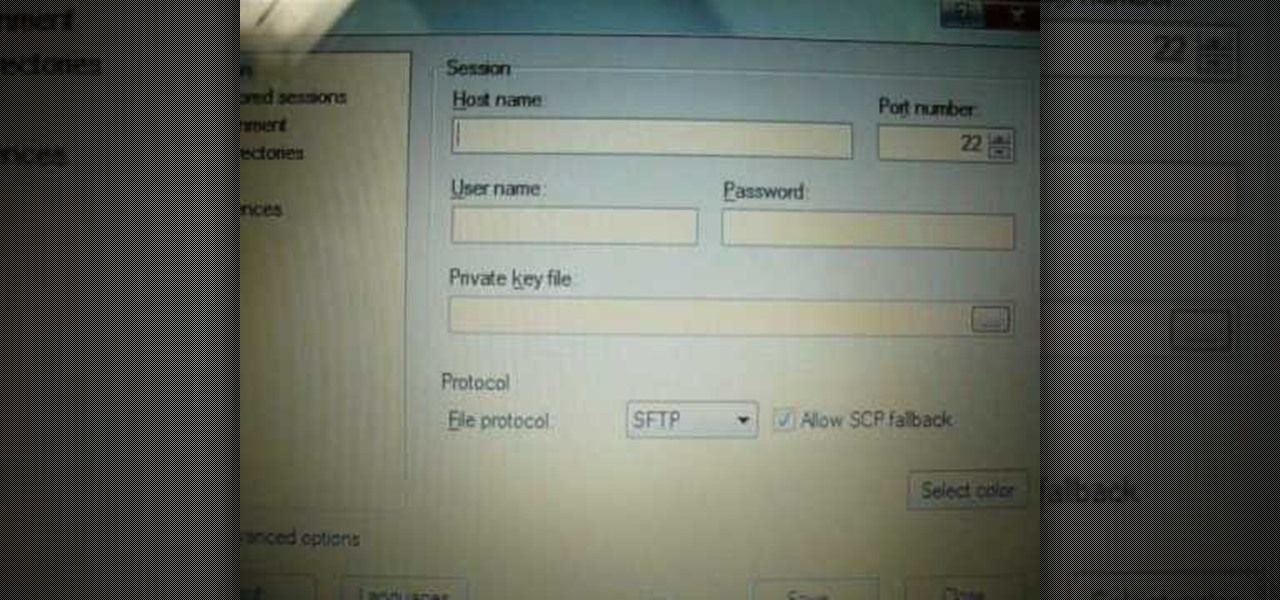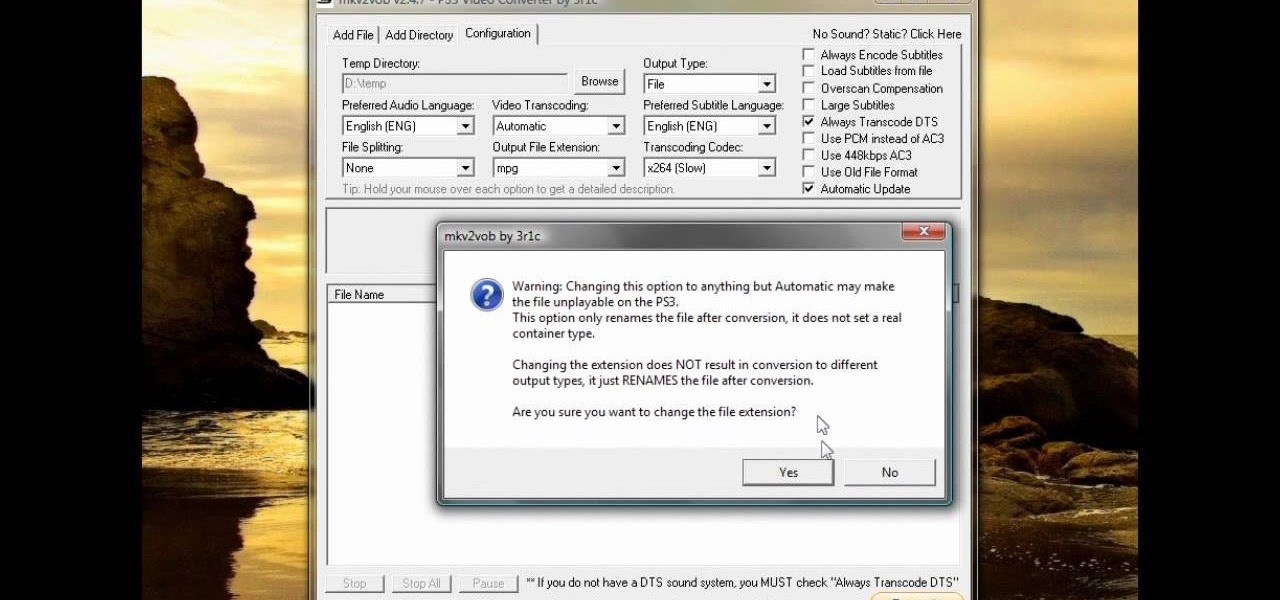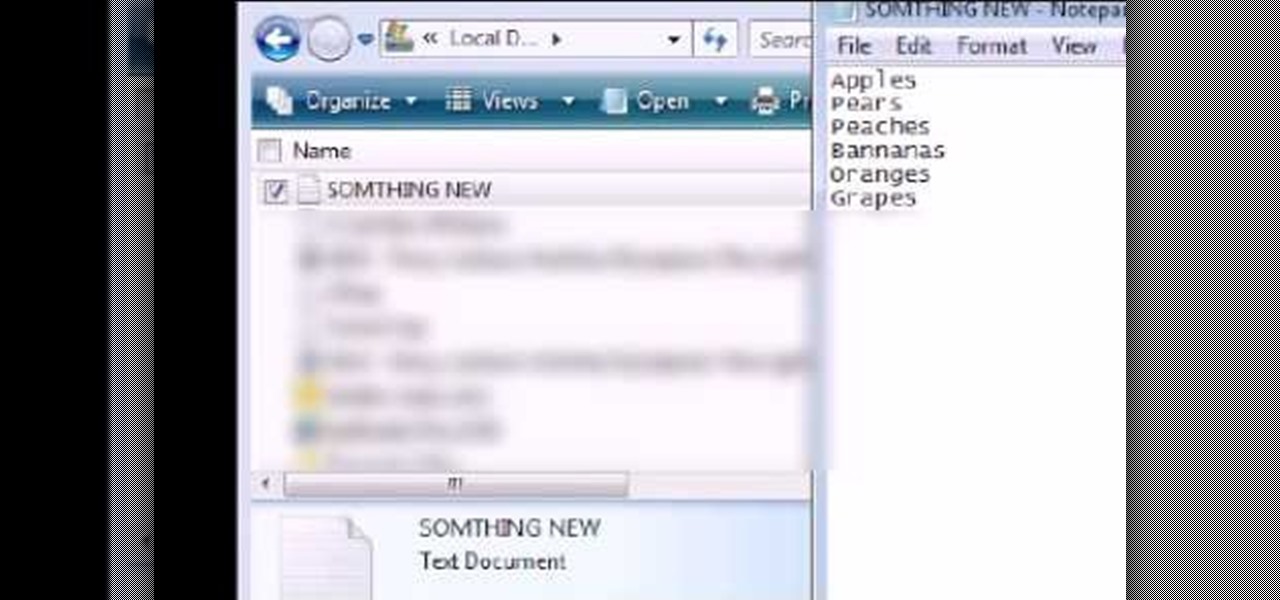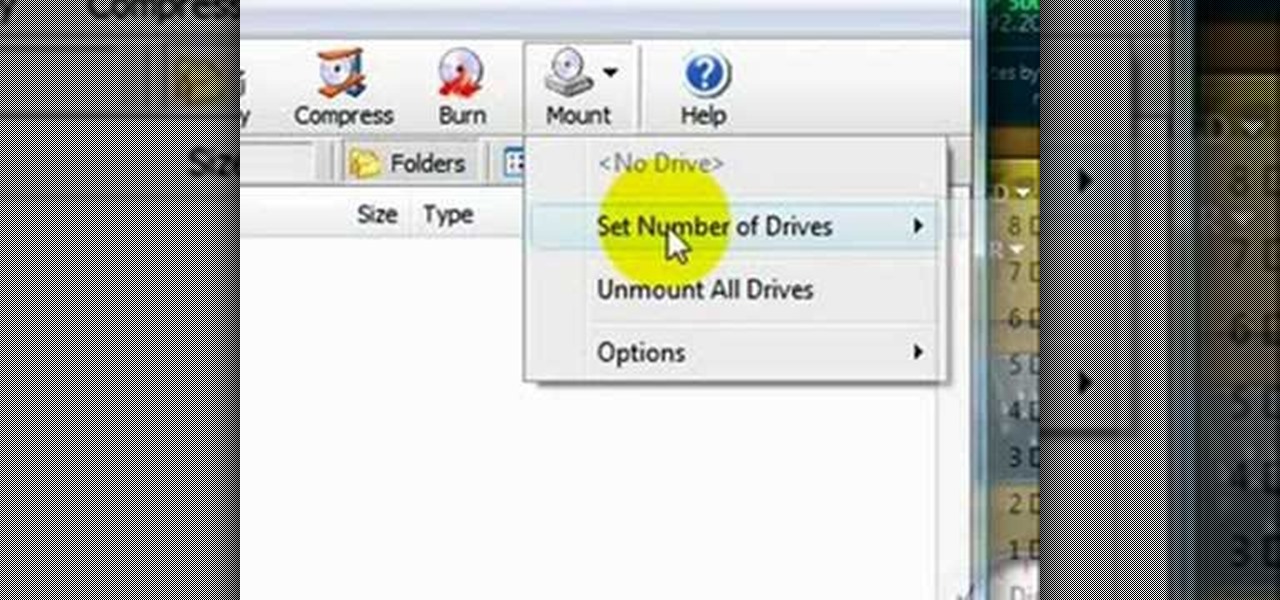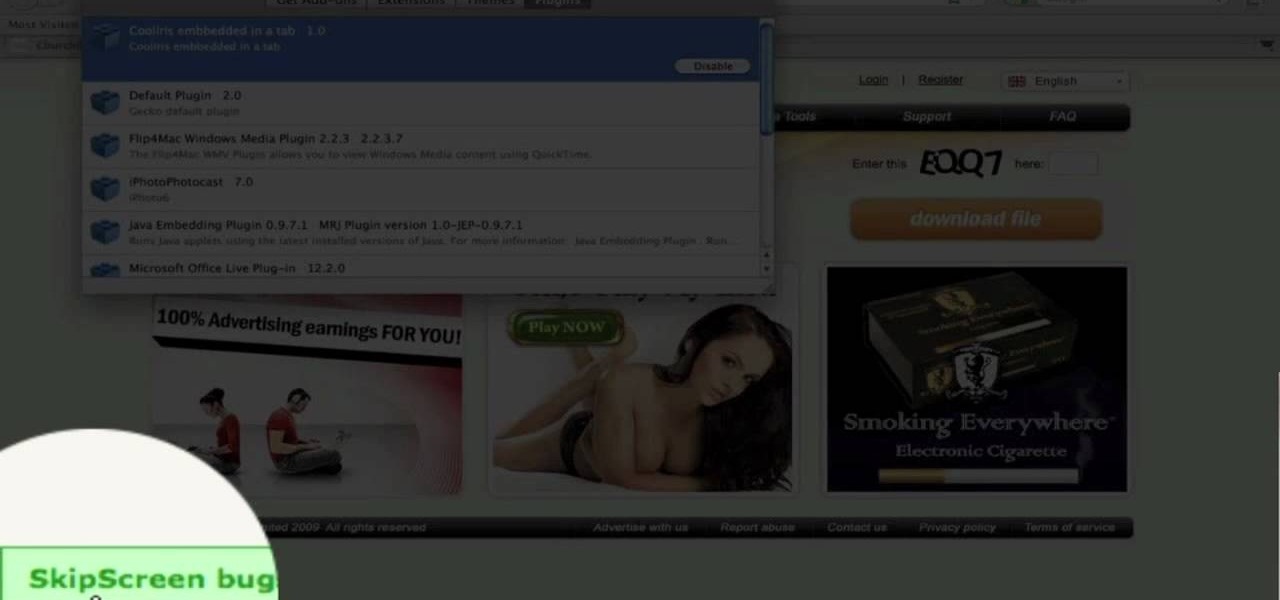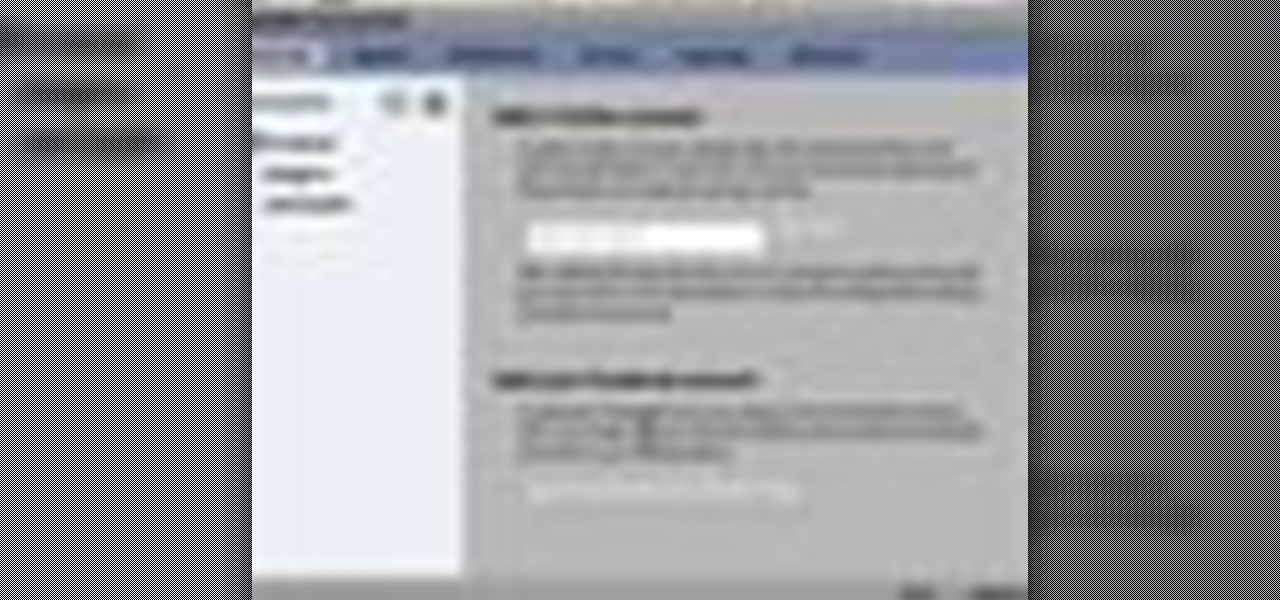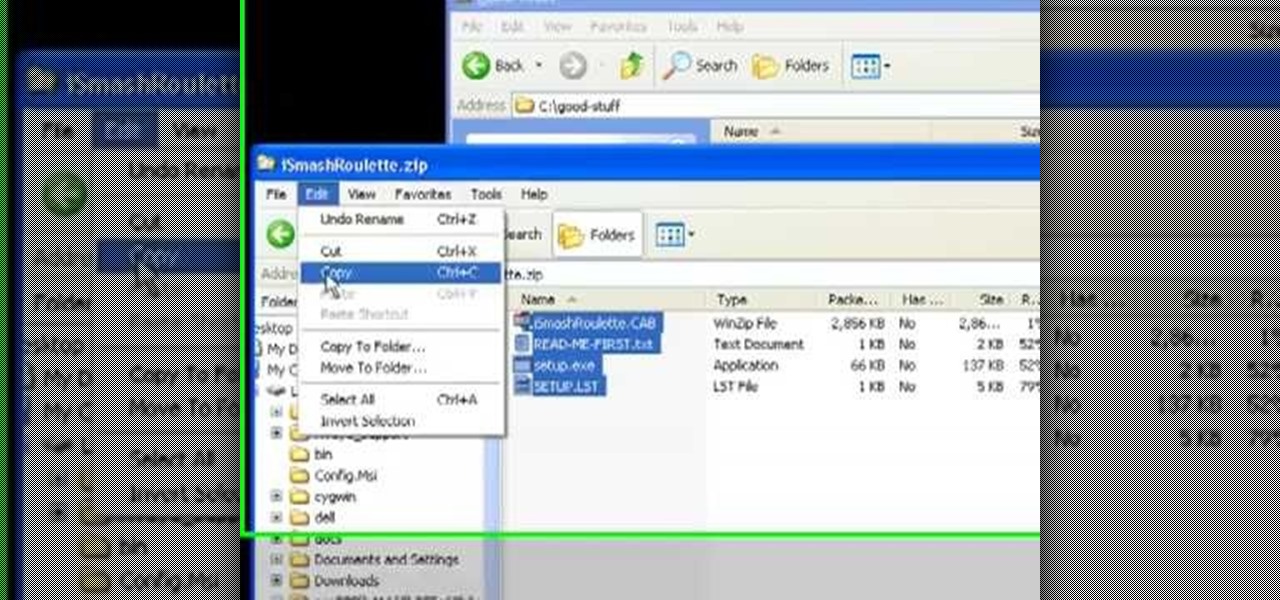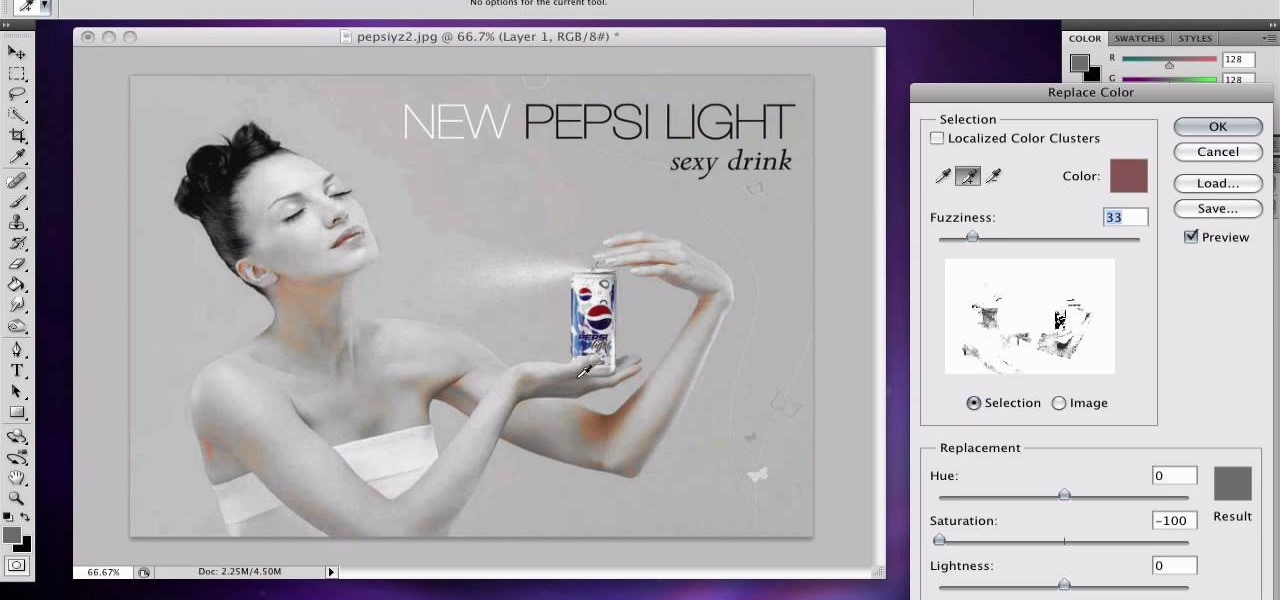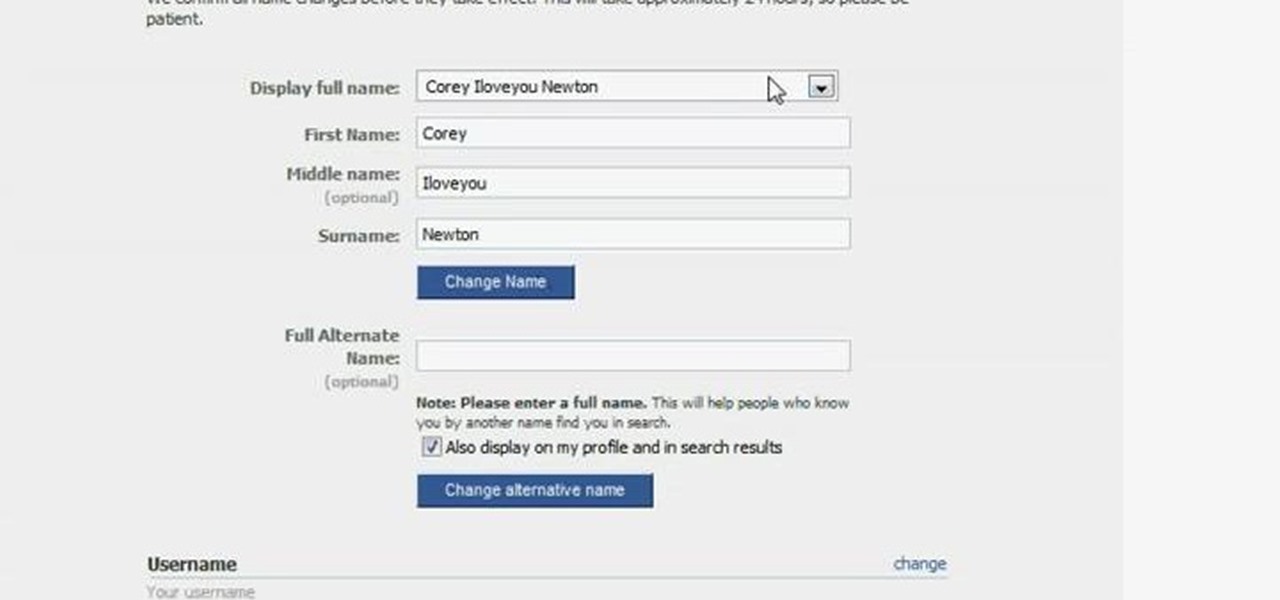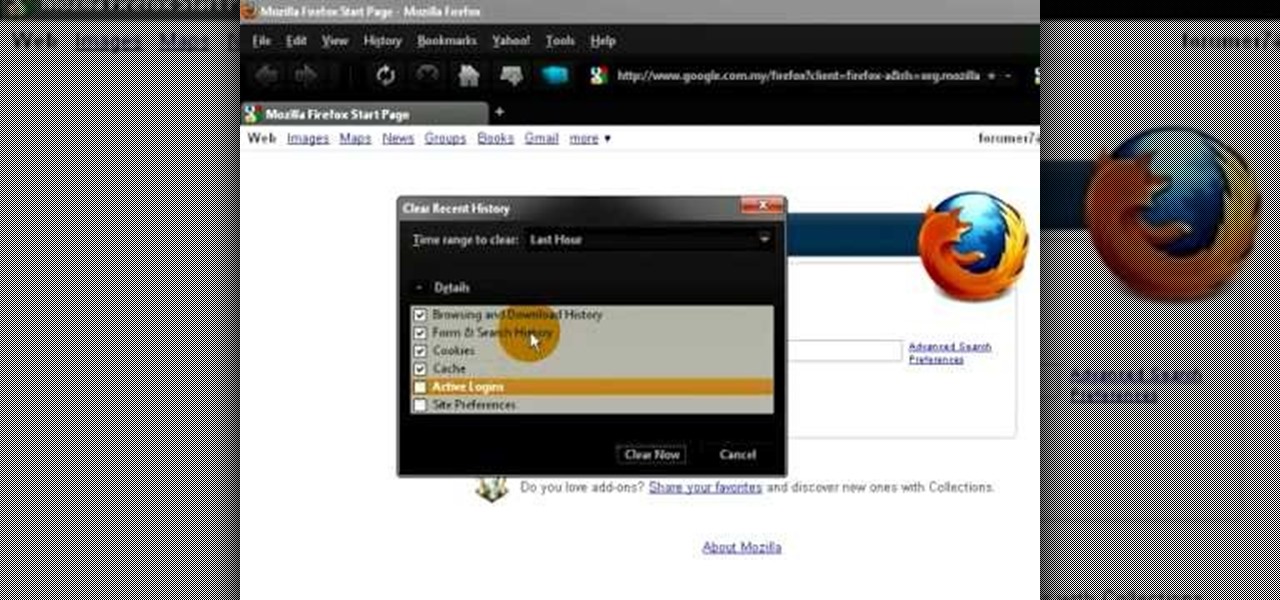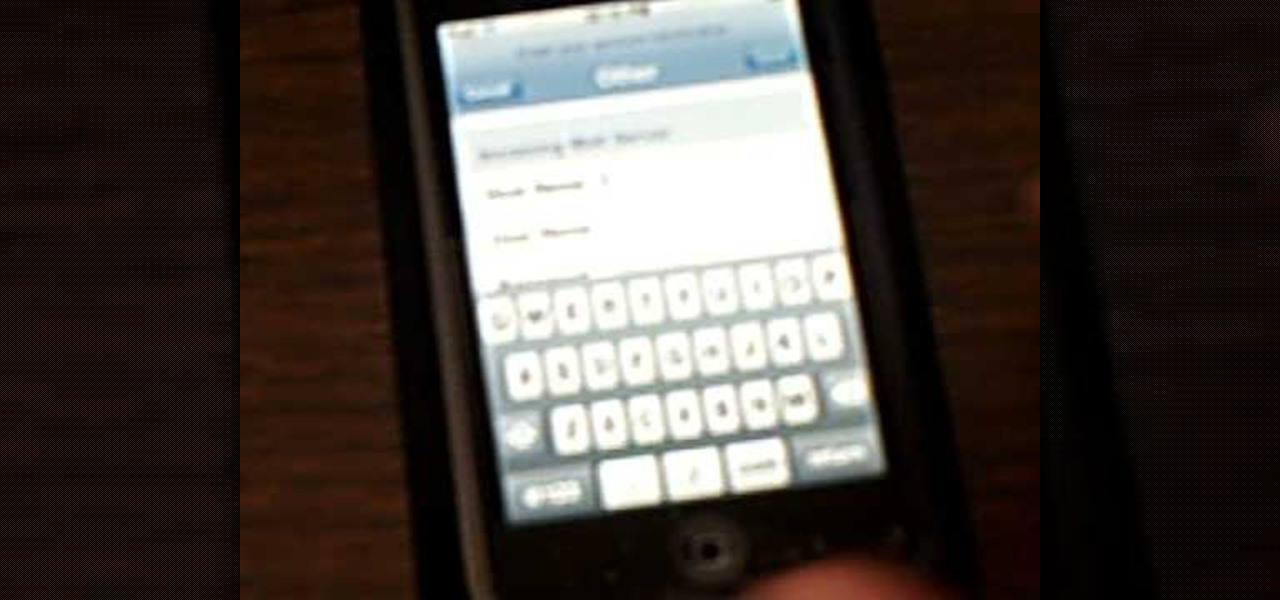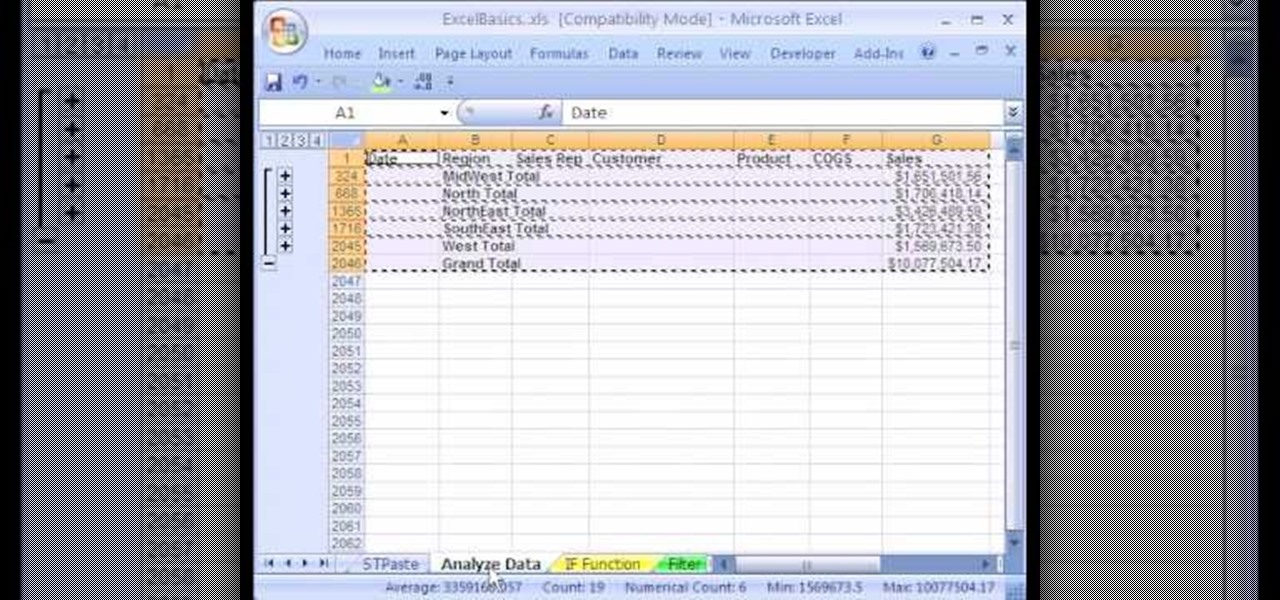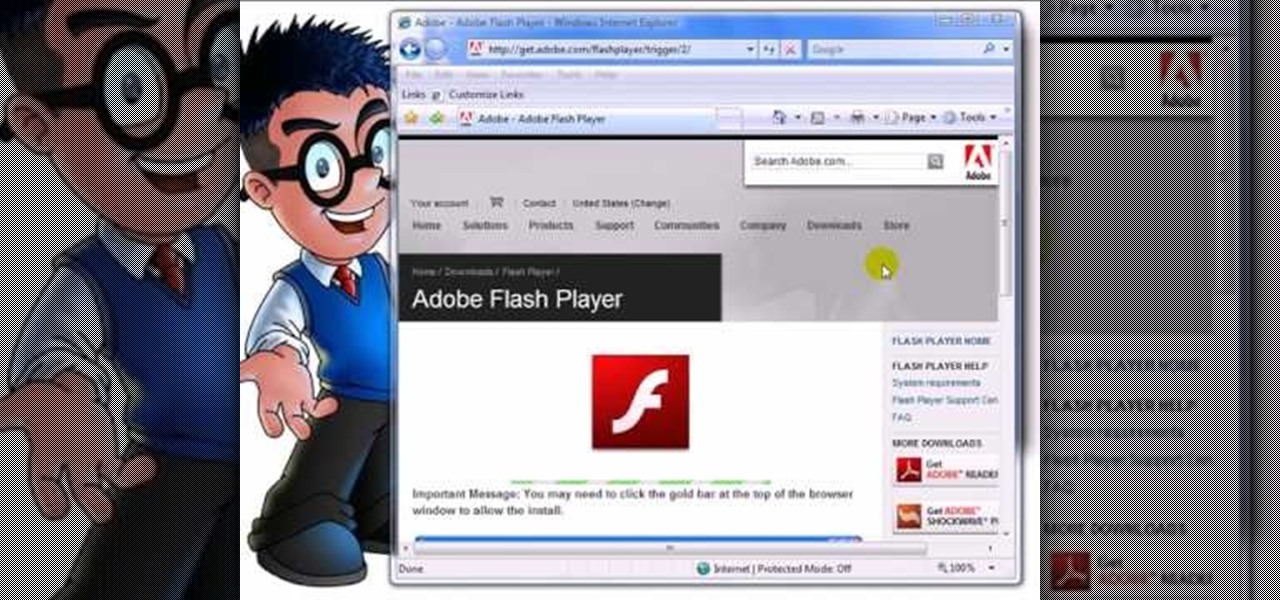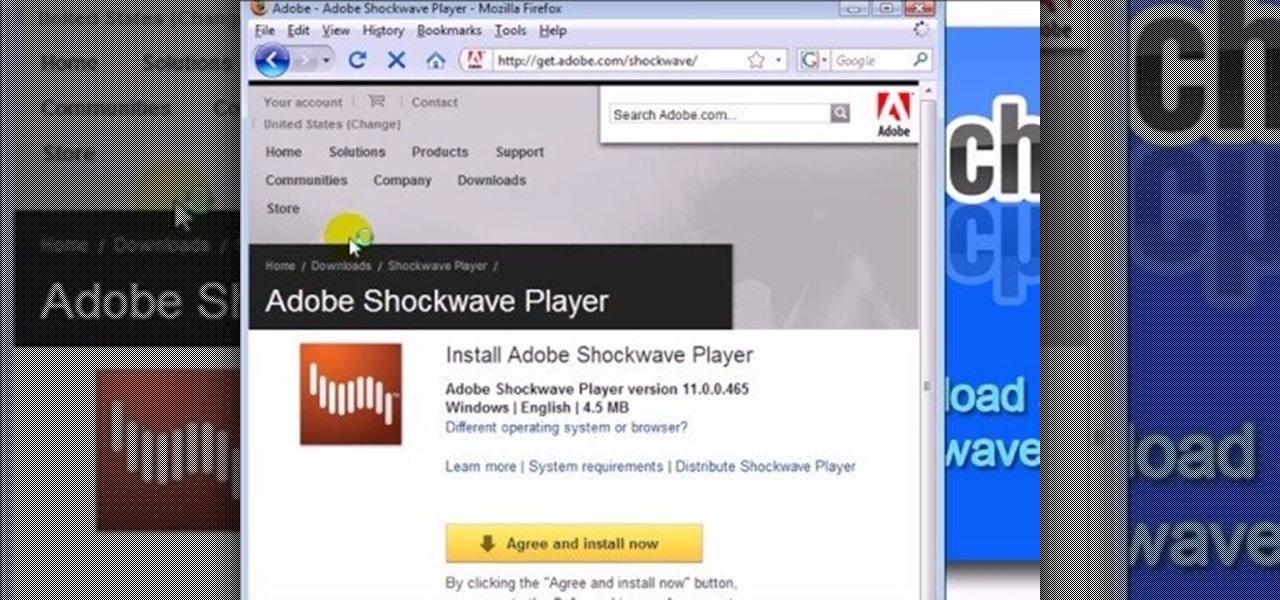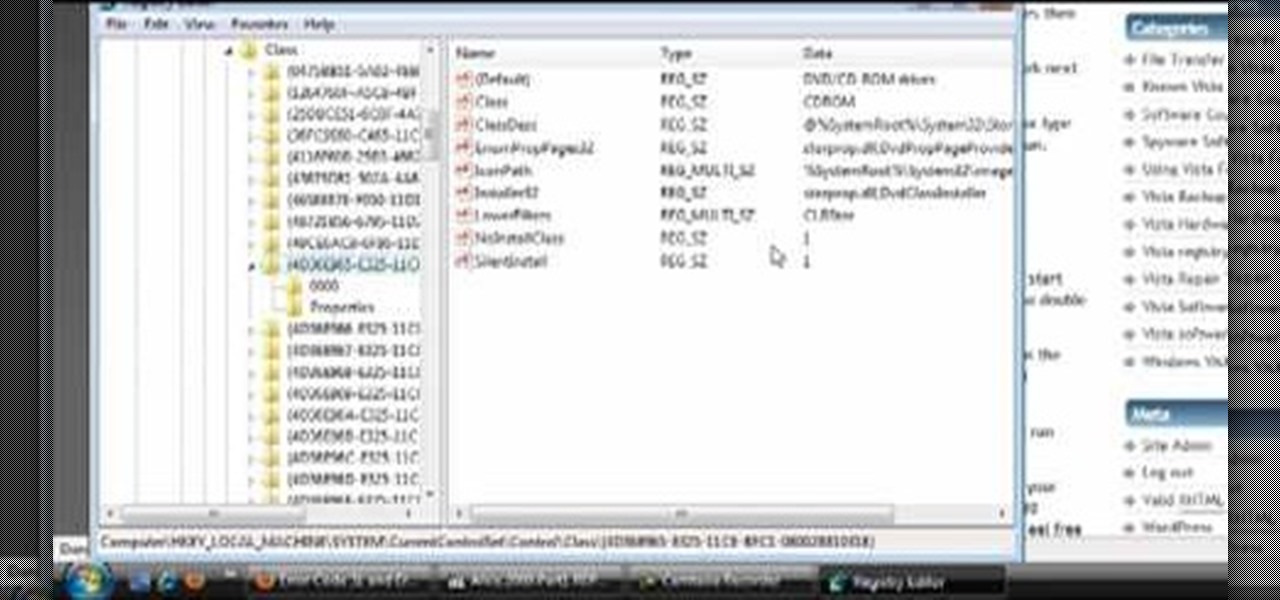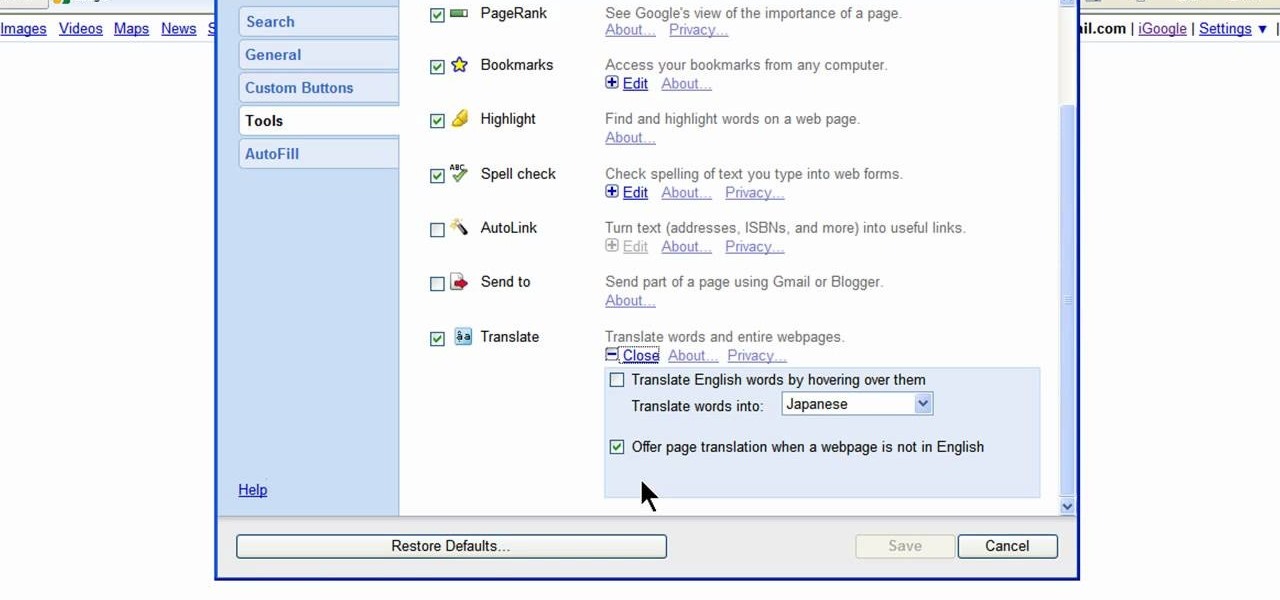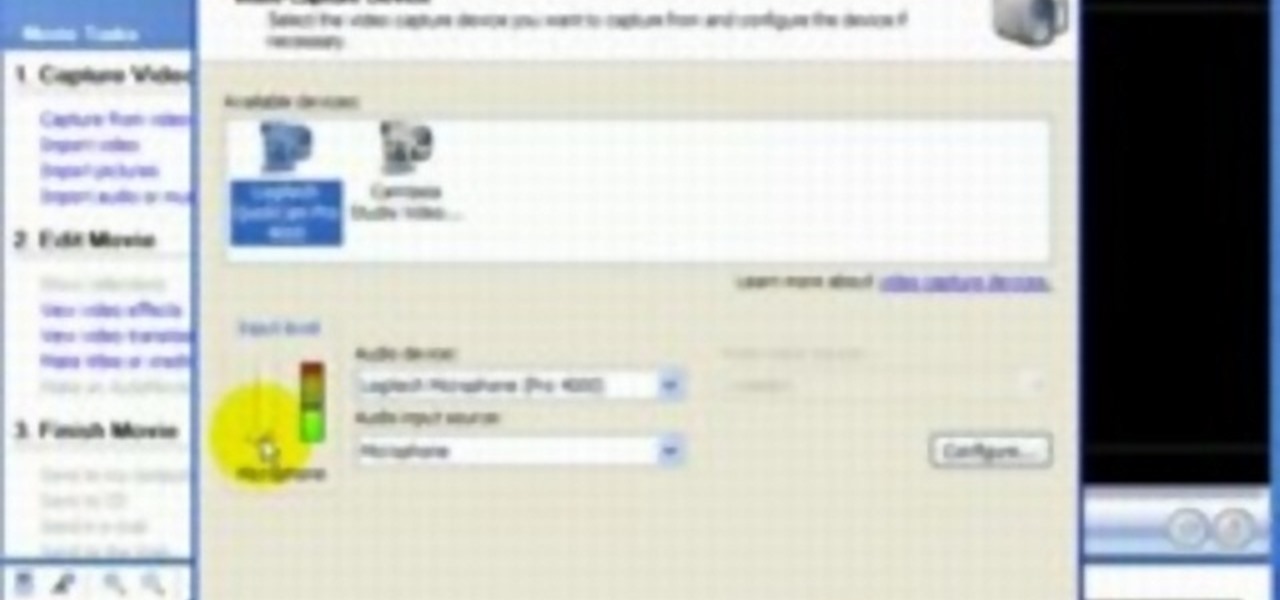
Windows Movie Maker is a basic program that comes with windows, but it actually performs quite well. You can capture video with your webcam and import it into WMM or you can capture it in the program itself. Make sure your webcam is connected and click "Capture from video device". Click next and name the file, click next. Click best quality, then next. The start capture tab will start the recording and stop capture will cease it. Select finish when you are done. The video is then saved to the...
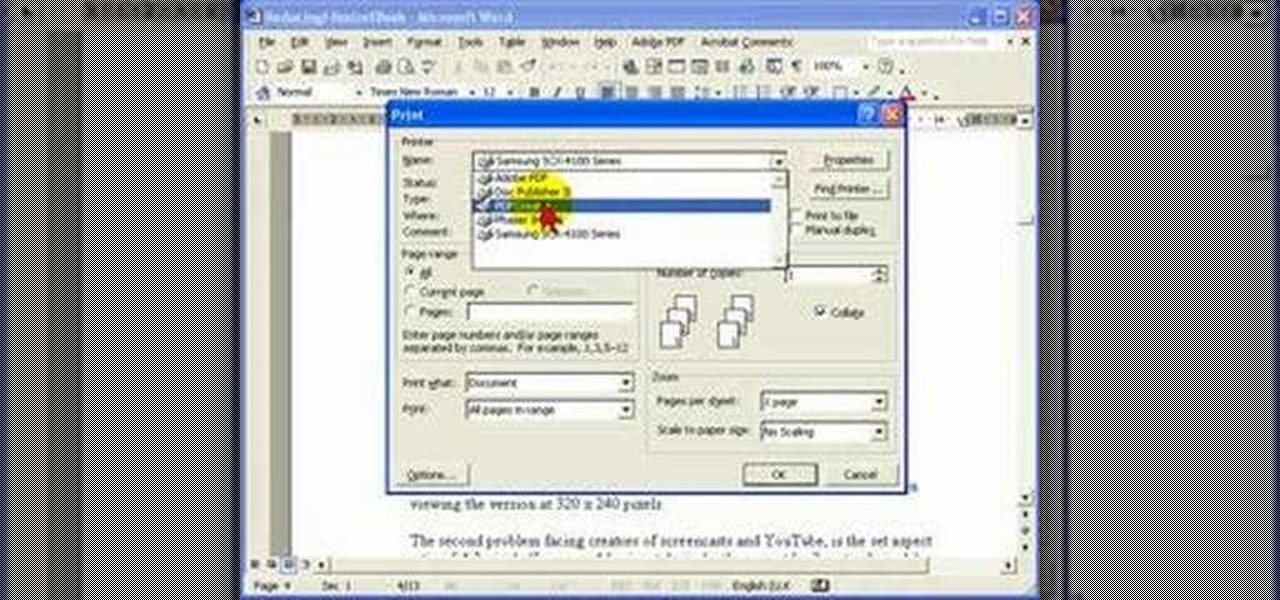
Steve Hicks from Screen Cast Central demonstrates how to convert your Microsoft Word files into PDF files using the Easy PDF Creator. First, download and install the PDF Creator. Then, open Microsoft Word and open the file that you would like to convert. Choose the file option from the top tool bar. Next, click the print option from the drop down menu. The print menu will now open. Under the printer name field select the PDF Creator option. Click the OK button. The PDF Creator summary window ...

If your iPod click wheel needs to be replaced, don't fret. This "how-to" video teaches you a quick and easy way to fix it. In no time you'll think yourself to be an apple expert, and able to enjoy your music and videos again. This tutorial works best for fourth, fifth or sixth generation iPods.
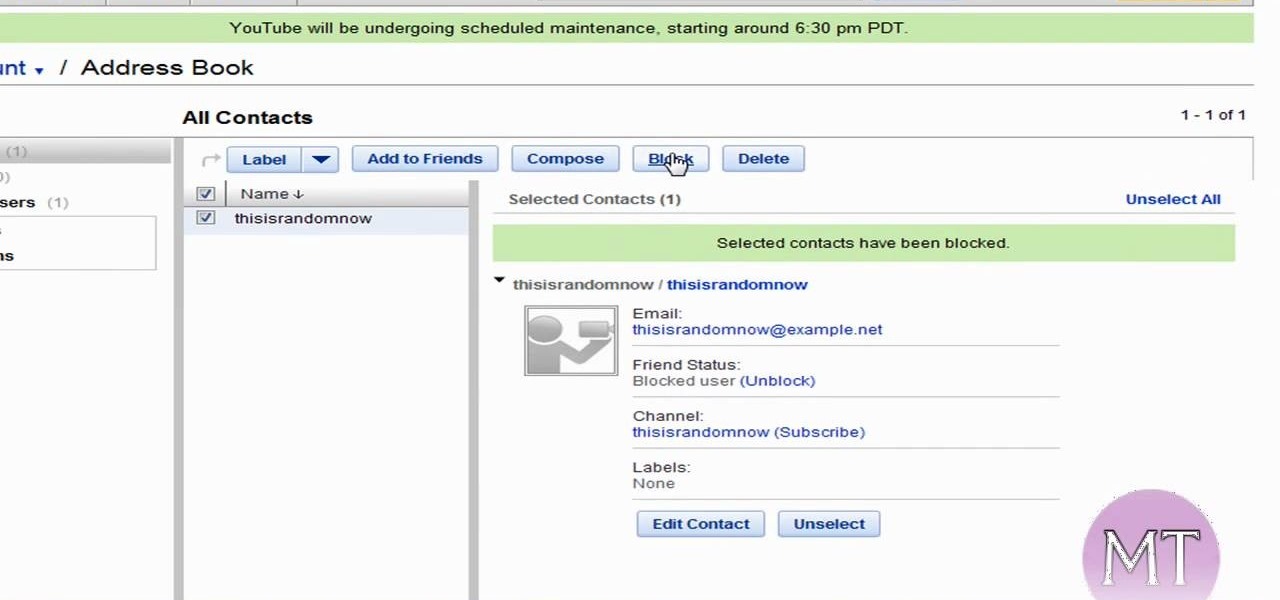
Follow along as this video tutorial shows us how to delete subscribers from our YouTube account. -First, you will need to start by going to YouTube and logging into your account.
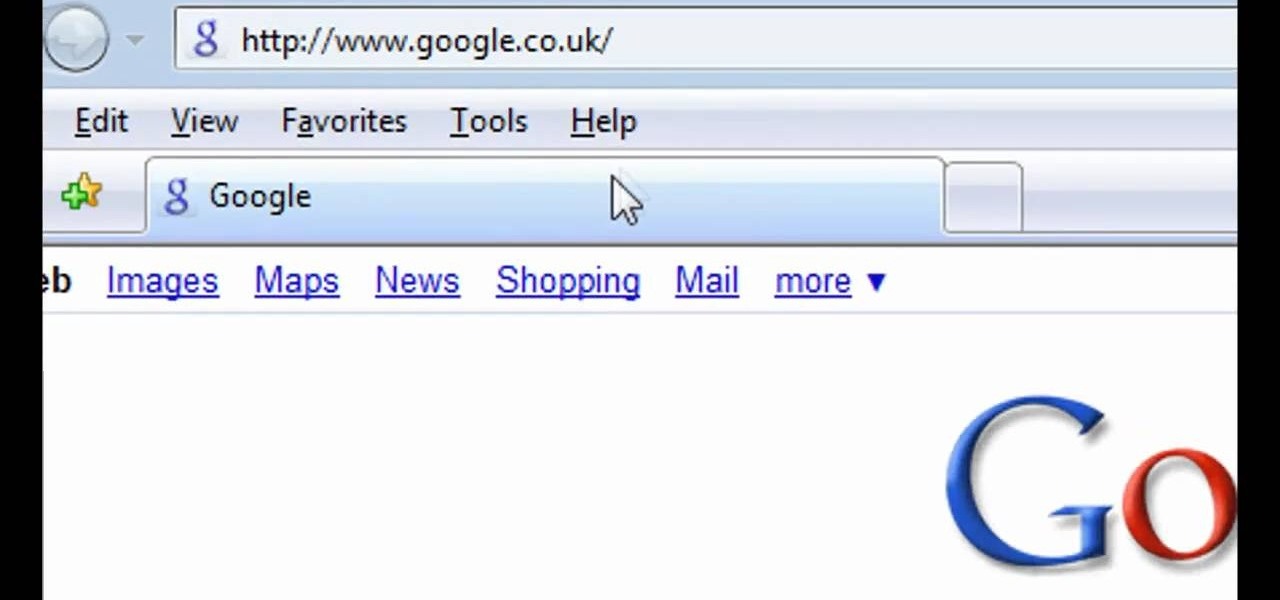
To delete your browser history on your computer you will need to follow a few simple steps. To begin you will first need to open a new browser window. Then you will need to go to your tools and click on the internet options tab. Once you are in the internet options you will need to click on the word delete. Then you will be asked what you want to delete. Click on delete history, or simply go to delete all. If you go to delete all then also make sure that you check the box that says delete off...
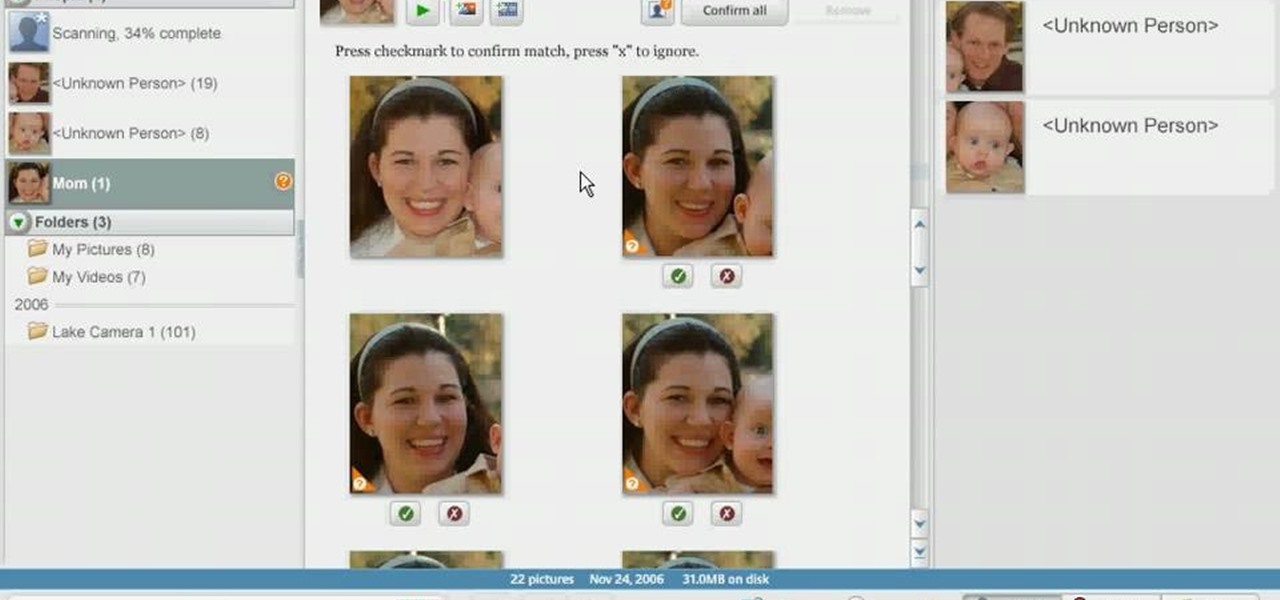
In order to use Picasa's face recognition feature double click on an image that you would like to edit. It will automatically identify each person. Then label the first person that it identifies. Then hit the enter key, and click on the new person button then click on the okay button. Now go back to your library and on the left hand side of your library you should see the label that you made for your first photo. Click on that label and Picasa will automatically find all of the photos that th...

How to find out information / details about your computer? To find out the information about your computer, you need to download software from the website PC World. The following are the steps to download the software:

This video tutorial by HelpVids, Dave Andrews shows you how to use the transfer files and settings wizard in Windows XP. This program enables you to transfer your documents and settings from various programs and the 'My Documents' folder between computers if you wanted to do so. First go to the start button select all programs, accessories, system tools and select the files and settings transfer wizard. Click next and check old computer to select the PC your currently on and click next. Wait ...

In this video tutorial, viewers learn how to use widgets on the Nokia N900. Widgets are small applications that enhance the desktop. You can add, remove or move them by going into the desktop editing mode. On the desktop, click on the editing mode. Click on Add Widget and select the application that you want. Then click on Done to use it. Clicking on the X removes the widgets. You can download extra widgets from the Ovi store. You can move widgets in edit mode and adjust their settings. This ...

Learn how to fix or recover a corrupt windows registry following the steps outlined in this video tutorial. To begin, take the hard drive out of the computer with the corrupted registry and connect to another computer. To find the files you need to replace go to Start and My Computer. Look for the hard drive that you just added and double click on it. Go to Tools and Folder Options. On the View tab under Advanced Settings click Show Hidden Files and Folders, and unclick Hide Protected Operati...

In this video from mez380 he shows how to install Installous which allows you to download any app store app for free for the iPhone. In Cydia you go to Manage, then click Sources. Now in the upper right click Edit, then Add. A box will pop up now asking for an address. Here you will type in cydia.hackulo.us and click add source. When it is done you will see Hackulo.us pop up. When you see it, click into it and scroll down. You should see Installous there in the list. Now you can press Install...

In this video from tysiphonehelp we learn how to copy and paste using Clippy Beta on your iPhone. You can get this on Cydia. Download it and install from Cydia. To use Clippy Beta, he opens safari and opens a URL. Then click the 123 button on the keyboard. Then click copy. Now to copy that URL, hold down your finger and slide it over all the text you want to copy. Then click copy. Click paste to paste it wherever you'd like. If you'd like to paste something into your notes, open notes, and cl...

This video takes us through the process of using the Stream Writer and the Save File Dialog Step 1

iPodTouchedMaster shows how one can easily SSH into their iPod Touch with all firmware! To SSH is the ability to hack into your iPod Touch's file system. First, your iPod Touch must be jailbroken. Next, you'll have to open Cydia. Click "Featured Packages" or search for the terms "Open SSH" (it will be listed under Console Utilities & Daemons). When you have OpenSSH click on it and click 'Install' and 'Confirm'. After this is finished, click return to 'Cydia'. This may take a lot of battery po...

In this tutorial, Zain will explain how to download free mp3's from your PSP to your PSP. All you need is a wireless connection, and a PSP. First, go to your internet browser. You can enter on Kohit for downloading free music. There you have search box where you can write the title of the song you want. Type it there and then click 'go'. A song list will appear on the web page. Click on the song you want to download. Now click on 'Download now'. Go to options and click on 'Save Link Target'. ...

This video lesson will show you how to easily make frames and borders in Photoshop. Yanik from Yanik’s photo school presents this video. It’s really easy and fun. Go to select -> all or ctrl+A. Then Go to select -> modify ->contract. Put in the amount of pixels you want your border to be and click OK. 75 may be suitable for most pictures. Then Go to select -> inverse. Now you go into quick mask, ctrl+Q or click the appropriate icon. Click filters -> filter gallery and select the type of effec...

StuffWorks shows viewers how to play high definition MKV videos on their PS3! First, visit www.mkv2vob.com and visit the forums. Under announcements click on the heading 'New Releases and Downloads. Click on the thread that reads "Download MKV2VOB here". Click on the download link, save the file to your computer, download and click run to install the program. When downloaded, open the program. Under output type, click which output type you would like, select the language as English, and the t...

In this Computers & Programming video tutorial you will learn how to Use save file dialog and stream writer with a list box in VB.Net. Open up a ListBox and you will have a ListBox1 with a blank text box, Add Item and Save Item buttons on your screen. It will also have a save file button at the bottom. On the top of the panel, click Form1 and thereafter, the video shows the various parts of the code on the screen. Then click on Debugging, and add text in the blank text box and click Add Item....

Video demonstrates tutorial of how to hide the logical drive icons in Windows. In the demonstration there is two partitions C and D and also there is a DVD drive, DVD Rom and DVD Writer. Here drives C, D and F from My computer is going to be hidden with help of utility called “No Drives Manager”. If you don’t want your young ones to access some of your important data you can hide it. It will just be hidden. This means if go to the address bar and types the name of the drive you can go to that...

This video shows the method to mount an ISO file with PowerISO. The first step involves the opening of the Internet browser and Google. Type 'poweriso' in it and press 'search'. Click on the download link in the first search result and download PowerISO. This can be done by clicking on the 'download site 2' and clicking on 'Run' in the resultant window. Install the PowerISO and open it. Click on 'Mount'. Select 'Set Number of Drives' and choose one. Select the drive and select the ISO file yo...

In this video tutorial, Mad Cow Moo shows you how to do blurs on footage in Sony Vegas. Looking on the time line for a break in the audio, place the cursor at this point and hit s on the keyboard to split the video into segments Go to the time line to the final frame you want and point the cursor here, creating a highlight, and hit the s key again. Right click on the audio, select group from the drop down and choose, "Remove From". Right click the video track on the left top corresponding to ...

This 'how-to' video explains how to customize your Google homepage. To do this, simply go to http://www.google.com and click on i Google in the top right corner of the page. That will display the different content options that you can apply to your Google homepage. The video suggests starting out by selecting some of the more popular content, and then click save. Once the content is added you can move it around by clicking on the top of the application and moving it to the desired location. I...

Need to back up all those XBox 360 games you've "purchased?" Hey, we're not gonna judge! Whatever your intentions, learn how to burn your precious games with Stealth Patch in this instructional video. Don't worry - your secret is safe with us.

mybigleftnut90 teaches you how to burn Wii backup games for Mac. After you get a backup game for the Wii, you need to make sure the DVD you'll be burning it too is DVD-R as these work best. Also make sure that the size of the backup game is not larger than the blank DVD you have. Right click on the image and click on "Open with-Disk utility." In the new program window, you click your image file name and click the button "Burn" at the top. Your speed should be 2x or 4x. Unclick verify burned d...

Johnhaydon teaches you how to use Seesmic to manage your Facebook stream. For the Seesmic desktop app you have to go to the bottom left corner of the screen and click the little icon of gears. This will bring up an options menu. Click the Accounts tab. Then click on Facebook and add your details there. Next to each post on Facebook, in Seesmic, to the right, you will see a small icon. Click that and you will have options like commenting. You can also reply to a post by clicking the dedicated ...

Unzipping compressed files is a basic skill that every computer user should know. Compressing allows you to reduce the size of large files for easier information transfer. This video tutorial demonstrates the basic steps of unzipping a file without the use of Windows WinZip.

MicroHelper demonstrates how to transfer music, pictures, videos from an iPod to any computer using the SharePod application. Go to Get SharePod, click download and save the winrar file into your desktop. You can either use WinZip or winrar to open any .rar file. After finishing the download, extract the files. Click on the SharePod icon to launch the program. Once the SharePod program has launched, connect your iPod to your computer, the SharePod program will show the contents of your iPod. ...

Learn how to backup Windows Vista to an external hard drive! 1. Click on start. Go to All Programs, select Accessories, then select System Tools. Open "Back-Up Status and Configuration". 2. Click on "Set up automatic file back-up". Be sure the top radio button is selected. Select your external hard drive. 3. Click next. Select all folders that you want to back-up. Click next again. Set your schedule (how often, what day, time). 4. Click on "Save settings and start back up". Windows will final...

If you want to learn how to do selective desaturation in Photoshop CS4, you should watch this video. Go to File and choose Open. Open the file you want. Go to Image, select Adjustments, and then Replace Color. Select the second droplet or the droplet with a plus sign. Increase Fuzziness, say 106 but you need to decrease Saturation. Set Saturation to -100. Click on the image except for the selected part that you want to have a color. Decrease Fuzziness to know the parts that you need to click ...

Find out how to change your middle name on Facebook. 1. Sign into your Facebook account. Go to "Settings" on the top right of your main Facebook home page. 2. From there click on "Account Settings". Find where it says name and click on "change". 3. Enter your middle name and click on "Change Name". 4. Read the legal paragraph and be sure to check the box that says "I confirm. " then click on "Confirm Request".

Simple steps on how to clear your cache on Firefox and Google Chrome. Clear Cache on Firefox:

In this video tutorial, viewers learn how to eject and recover a stuck CD or DVD on a Mac computer. There are several ways to eject a disc. The first method is to click on File and select Eject. The second method is to press the Command and E buttons on the keyboard. The third method is to click on the disc and drag it to the eject icon in the dock. The fourth method is to access Disc Utility in the Utility folder. Then click on the disc drive and click on the eject button. This video will be...

In this video from solvingtime we learn how to remove objects from photos using Paint. To get this program go to to install it. He uses the clone stamp tool to remove things. First he zooms in on the object he wants to remove using the magnifying glass. Then click the stamp which will switch to the clone stamp tool. Use the bracket keys near the letter P on the keyboard to adjust brush size. Then while holding the control key click once on an area near the object you wa...

This video demonstrates the technique to setup a Yahoo email on an iPod Touch. You start going into settings and then clicking account. On the next screen you will click "Other" and then click on "Pop". At this point you enter your name and email address that you use for your Yahoo email account. Incoming server or host name is "pop.mail.yahoo.com", next is the username (which is your yahoo email address without the @yahoo). You will then enter your password and the out going smtp server whic...

1. The following instruction describes how to generate sub totals in Microsoft Excel Sheet. 2. Take Region as a Primary column and Sales Rep as a Secondary Column. 3. First method to sort: Select a cell in Region and goto Data select A to Z. 4. Second method to sort: Select a cell in Region and Right click and select Sort A to Z 5. Then click a cell in Region and select Data->OutLine->SubTotal 6. In the SubTotal Window select 1.Each Change in: Region 2.Use function:Sum 3.Add subTotal to:Sales...

This video shows you how to easily install the Adobe Flash Player in Internet Explorer. The first thing you have to do is open the Internet Explorer and surf to http://get.adobe.com/flash/player/ . Scroll down the page, uncheck the Download Free Google Toolbar box and then click the "Agree and Install Now" button. Then, click the pop-up bar in the upper side of the browser that just appeared, and click the Install ActiveX Control. A pop-up window will appear. Click install and then wait until...

This movie shows you how to easily change screen resolution and the refresh rate in Windows 7. The first thing you have to do is to right-click anywhere on the desktop and then click the 'Screen Resolution' item. If you have multiple displays, select the display which resolution you want to change from the pop-up menu in the 'Display' field. Next, select the preferred resolution from the pop-up menu in the 'Resolution' field. To change your display refresh rate, you have to click the 'Advance...

This video shows you how to easily download and install the Adobe Shockwave Player in Firefox. The first thing you have to do is open Firefox and surf to http://get.adobe.com/shockwave/ or Google the following keywords: "Adobe Shockwave Player download". Scroll down the page and hit the "Agree and Install Now" button. Click "Save File" in the popped up window. Once it finished, double click the file in the Downloads window and click Run in the next window. Simply click next, next, finish and ...

This how-to video explains how to fix DVD/CD player related issues with error code 31,32 or 19 in the computer that is having either Windows Vista or Windows 7 as their operating system.

Learn how to turn off automatic page translation when you visit pages in other languages. Click the toolbars Wrench icon.