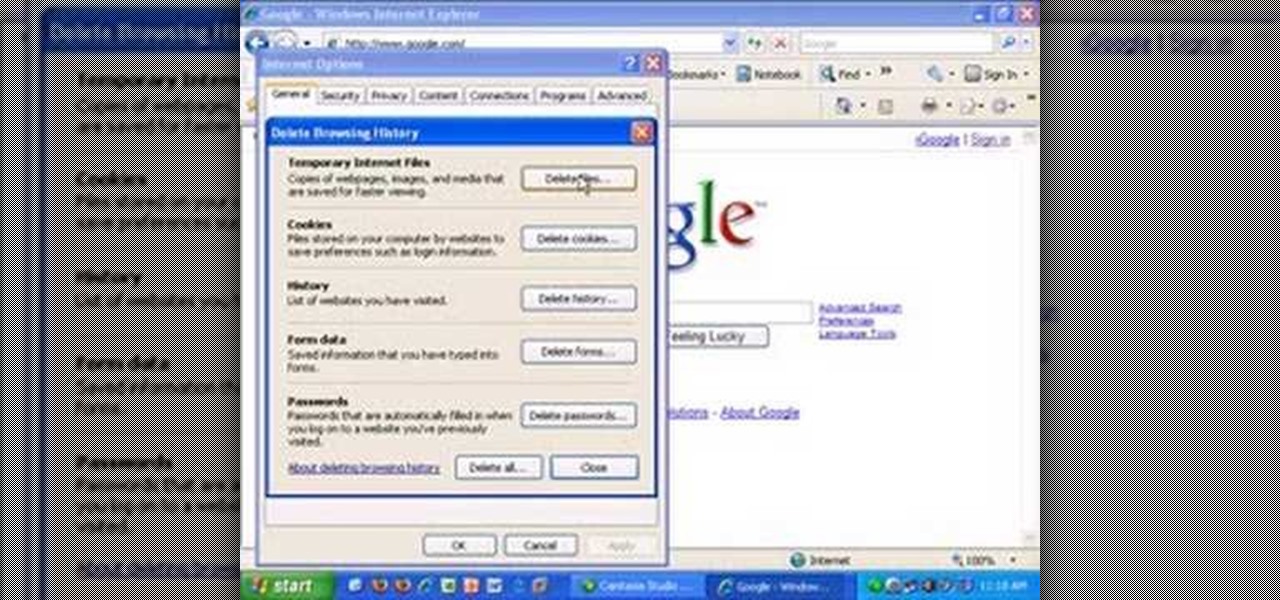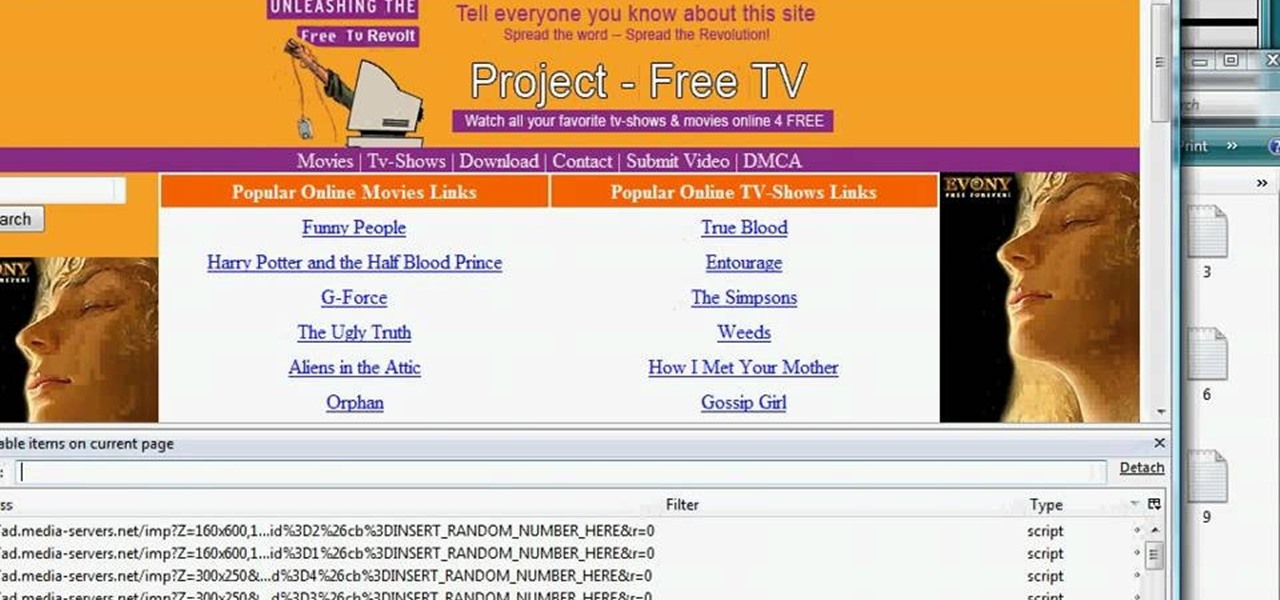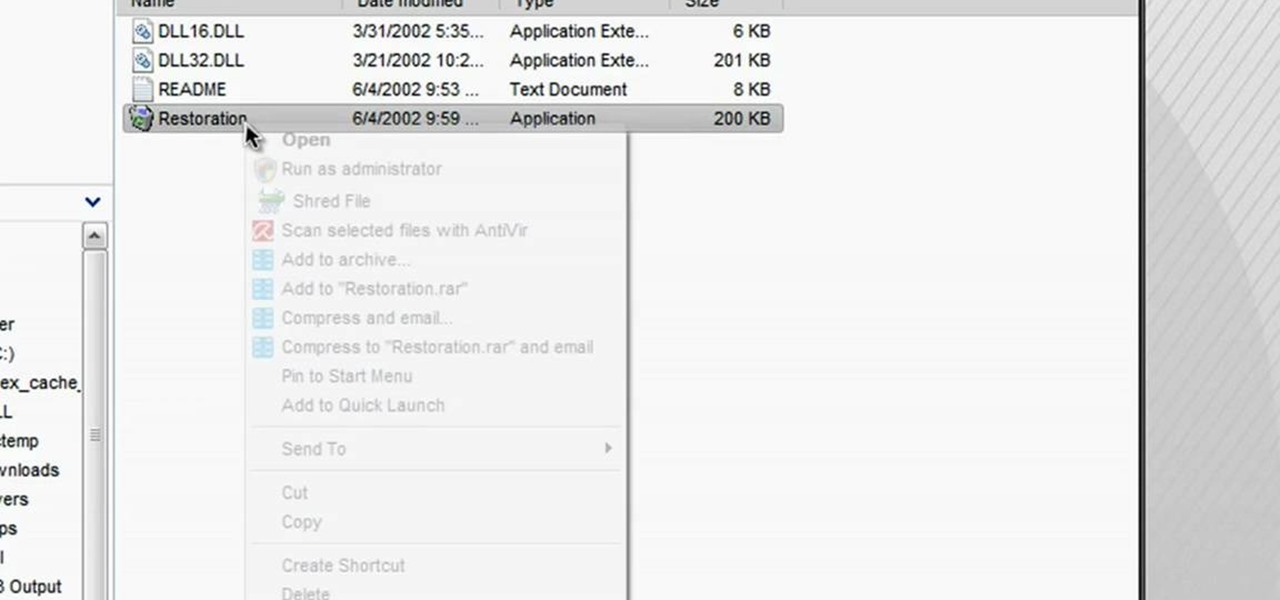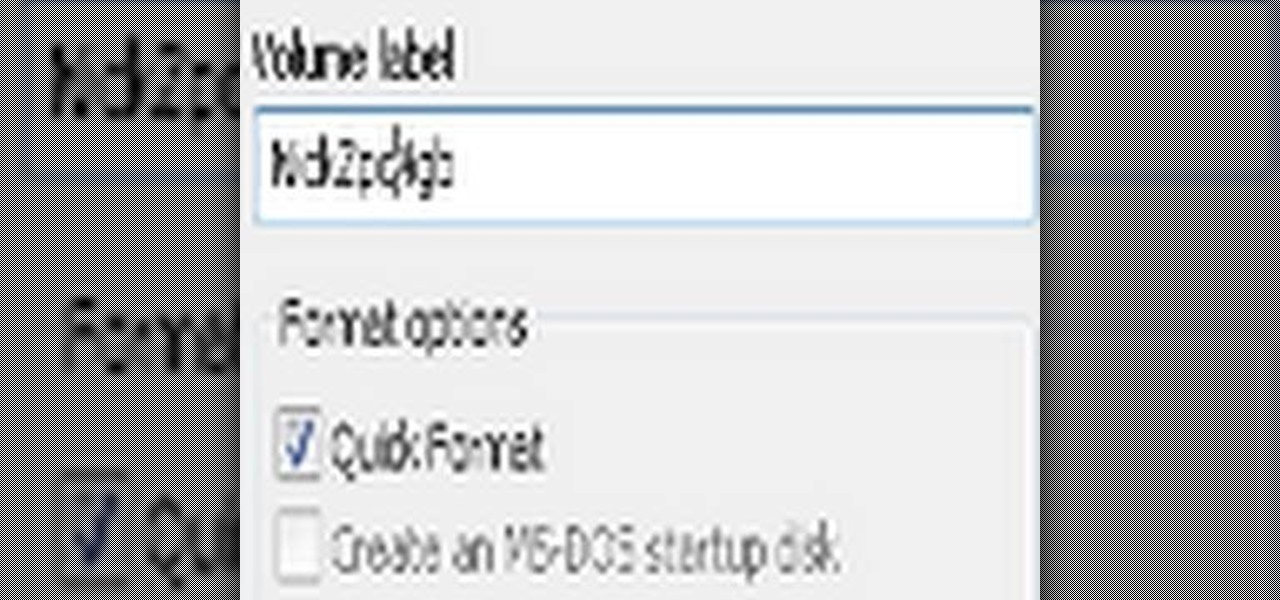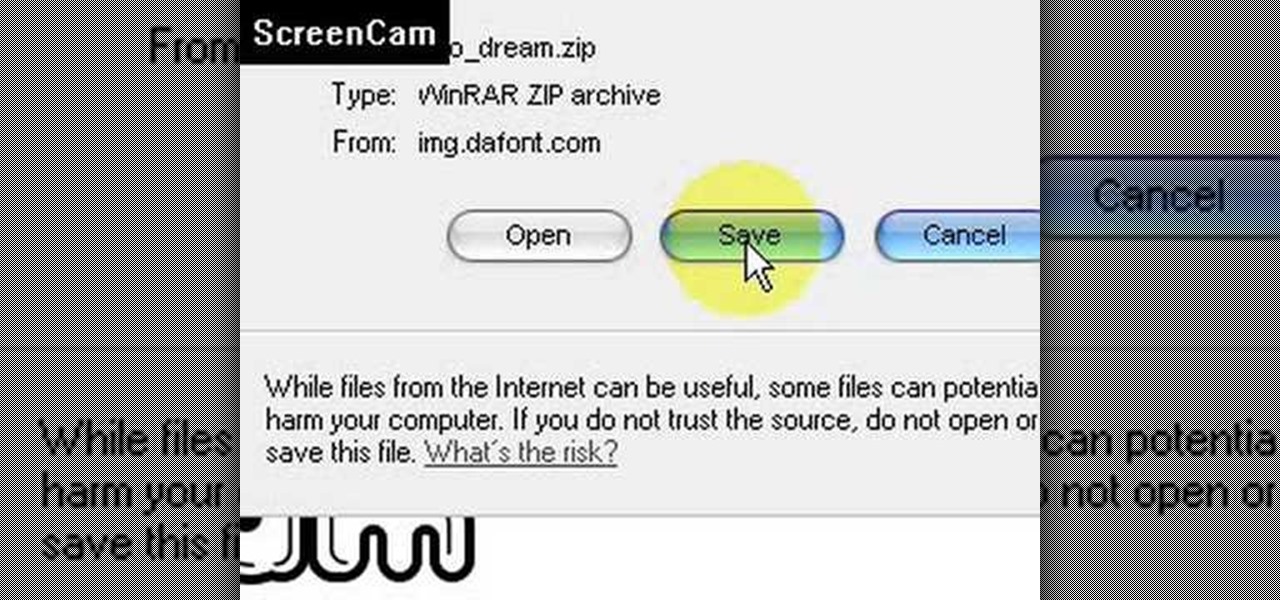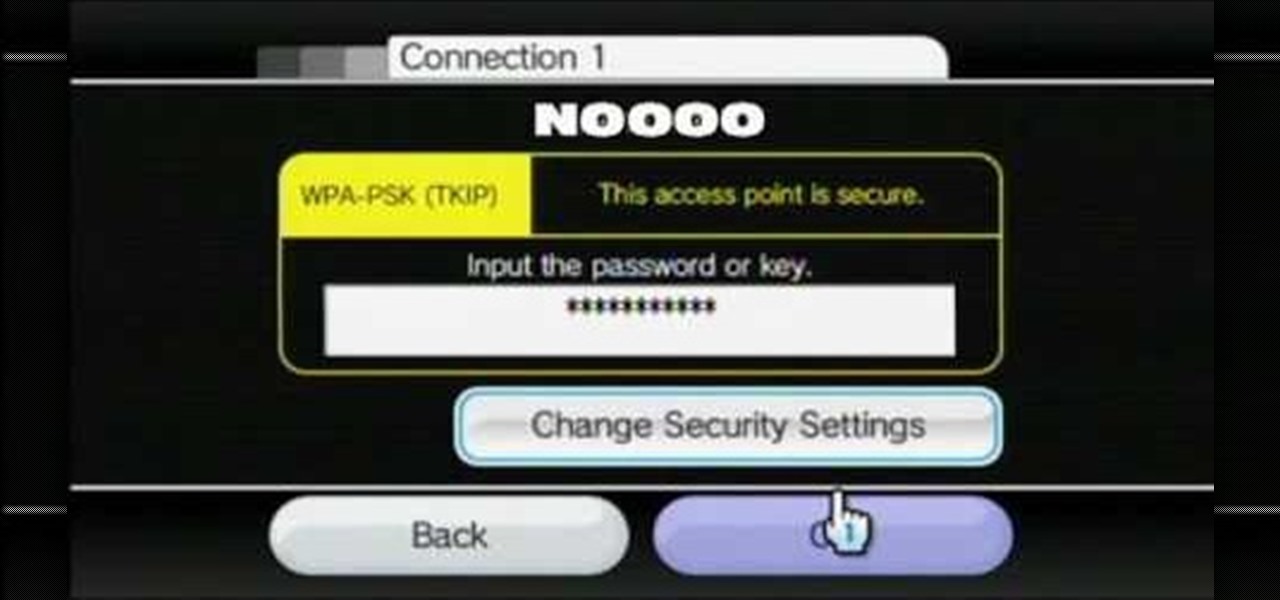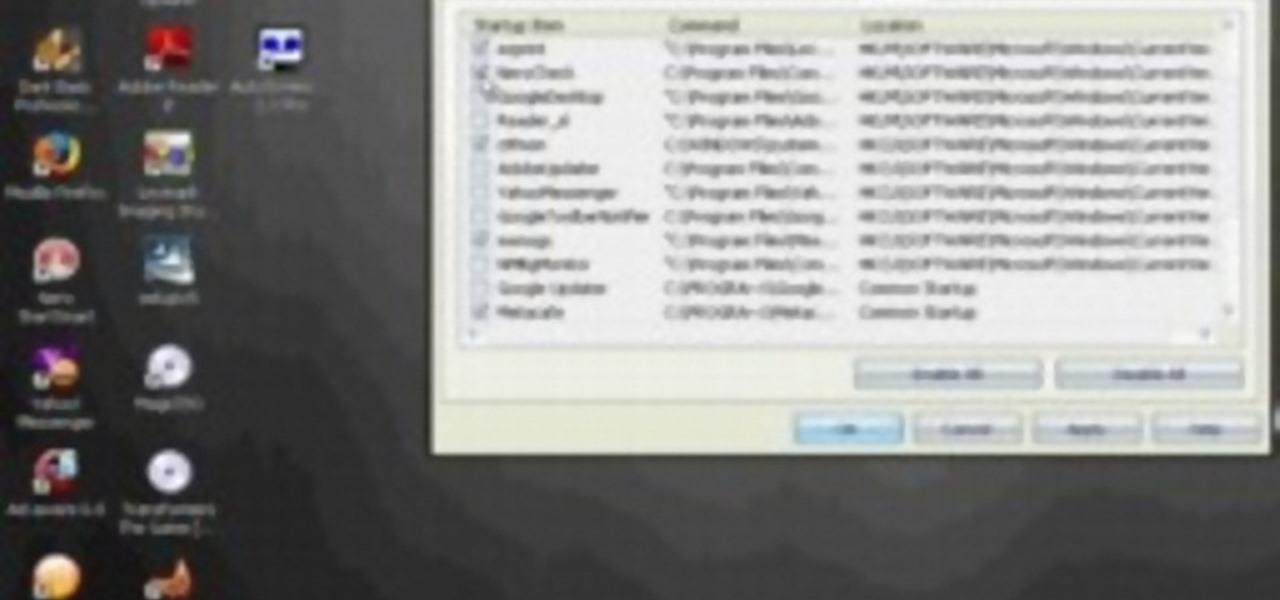This tutorial shows you how to subscatter particles (SSS) across the surface of a mesh using Zbrush and Maya then rendering with Mental Ray. In part one uvs are added to the Zbrush head to support the textures on the sss node. Part two shows you the basic node setup in Maya. Part 3 covers painting and applying diffuse maps in Zbrush to Maya, part 4 covers painting and applying the the front sss color map, part 5 covers the mid sss color map, part 6 applies the bump map to the sss node and par...

In this video series, our expert seamstress will teach you how to make a reversible homemade purse. If you are interested in sewing and want to do an easy but interesting project, why not let our expert show you how to make this useful little purse.

In this video series, Malik the magic guy explains how to do the 21 card trick then enhance it, how to do the clock trick, the paired court cards magic trick, the two pile separation card trick, the 4 Apartment card trick and the Speller trick.

In this video series, watch as dancer Maila Damian teaches beginners how to Jazz dance. Learn how to do the step touch, the pivot, the kick ball change, jazz squares, the sachet, the passe, the drag step, and a full Jazz dance routine.

This short video series gives you a nice all around tutorial on using chopsticks. Not only does it tell you how to properly hold the chopsticks, it breaks down how to move them and most importantly how to pick up rice! For most beginners, eating rice with chopsticks is the hardest part, so watch this series and start practicing!

Go to Cydia and add a new source http://Cydia.xselize.com. Now search there for supreme preferences and install it.

In this video, we learn how to clear browser cookies and cache in Internet Explorer 6. First, log onto Internet Explorer, then click on the tools menu. After this, click internet options, then go to the general tab. Next, click the delete button underneath browsing history, then select "delete files". A warning box will now pop up, click "yes" and your browsing history will be deleted. To delete your cookies, click on the button for "delete cookies", then click "yes". After this, your cookies...

In this video, we learn how to create a song in Studio One. First, click on "create a new song" on the start page. Now, click on the empty template, and click on the continue button. After this, click song, then song setup. Click on the audio IO setup, then you will see a new window with input channels. Add in cross points and channels to the window and then test it out. Before you exit, click on the make default button, then click ok. After this, you will be able to start creating a new song...

In this video tutorial, viewers learn how to uninstall the video card drivers on a Windows computer. Begin by clicking on the Start menu. Then right-click on My Computer and select Properties. Now click on the Hardware tab and click on Device Manager. In the list, click on Display Doctors and select the desired video card. Now double-click on the video card and select the Driver tab. Finally, click on Uninstall and follow the process to remove the drive. This video will benefit those viewers ...

In this video tutorial, viewers learn how to clear their cookies in Mozilla Firefox. Begin by opening the web browser. Then click on Tools from the top menu and select Options. In the Options window, click on the Content tab and deselect "Block pop-up windows". Click OK. Now click on Tools and go to Options once again. Click on the Privacy tab and click on Clear Now under Private Data. Make sure that Cookies and Cache are checked and click OK when finished. This video will benefit those viewe...

This video tutorial belongs to the Computers & Programming category which is going to show you how to block websites in Firefox with the BlockSite add-on. Do a Google search for add-ons for Firefox and click the first link. On the home page, search for 'block websites' add-on, find it and click 'add to Firefox'. Then on the software installation page, click on 'install'. Now click on 'tools' and select 'add-ons'. Click on the 'block site' add-on and type in your password to go to the 'block s...

In this tutorial, we learn how to remove advertisements from Mozilla Firefox. First, click on "tools", then "add ons". After this, type in "adblockplus" in the search bar. Now, click "add to Firefox", then download and install this add-on. When finished installing, go to the website where you want images blocked. Once on the site, click on the adblock icon and select "open blockable items". Now, right click and click on "block this item", then "add filter". When you click on this, the images ...

In this tutorial, we learn how to restore deleted files. This is how to retrieve them after you have deleted them from the recycle bin. First, load your internet browser and open up snap files and download it to your browser. Unzip the file from your desktop and load it to your C drive. When it's done, right click on it and click "run as administrator". Under the "drives" section, click on the drive then type in the name of the file you deleted as well as clicking the check marks on both boxe...

In this how to video, you will learn how to make custom screen savers and wallpaper for your Mac for free. First, download the SaveHollywood and Wallsaver programs to your computer. Install both of these programs. Next, go to system preferences and click on desktop and screen saver. Click the screen saver tab and select SaveHolywood. From here, click options and press the arrow button. Find a video that you want to use as a screen saver and click okay. Click test to see if it works out. Next,...

In this how to video, you will learn how to format a USB flash drive to NTFS. First, plug in the USB drive to your computer. Right click on My Computer and select properties. From here, go to the hardware tab and select device manager. Next, click and expand disk drives and right click your USB drive. Select properties and then click the policies tab. Choose optimize for performance and click okay. Edit the device manager and open My Computer. Next, right click the USB device on My Computer a...

This video is about how to install new fonts in Windows XP. The first step that you will need to do is open your web browser then search for fonts. If you have found the site, just simply click on it. Then the next step is have a browse and look for the font you like. Once you have found the font that suits you best, just simply click the button "download" then save the file in your computer. Once you have saved the file in your computer, simply right-click the file and click on the "extract ...

Is your Outlook inbox starting to seem overwhelming? No problem! In just a few minutes you can corral that growing pile of e-mail by using the 'archive' feature. Have a look at this video and learn how to use this handy option and clean up the mess in your inbox.

In this video tutorial, viewers learn how to connect a Nintendo Wii to the internet. Begin by going to your Wii menu and select Wii Options. Click on Wii settings and go to Wii System Settings 2. Select Internet and click on Connection Settings. Click on a connection and select Wireless Connection. Choose Search for Access Point and wait for it to finish. If found click OK and select the connection. Type in the router password and click OK. Wait for it to finish testing the connection and cli...

If you want to speed up Windows XP boot time with simple steps then you need to watch this video. To speed up Windows XP boot time: Type msconfig in Run textbox and click OK. You can see run textbox if you click Start menu and select Run. System Configuration Utility appears. Uncheck all programs in Startup tab that you don't want to load during boot then click Apply button. Tips: If you want all to be unchecked, click Disable All. Check hide all Microsoft services in Service tab. Uncheck all...

Stan shows an easy way to see and clean the files that are hogging hard drive space in the computer using a free software called "windirtstat". Now enter the following address in the web browser "windirtstat.info" and scroll down the page until you get the downloading and installing section. Click on the link "windirtstat1.1.2Setup(Ansi&Unicode)" which will be right after the "for all flavors of windows" this will direct you to "SOURCEFORGE.NET" download creations. This will ask you to save t...

To print your screen on Windows Vista, start by going to the start menu. Click on all programs then click on accessories. When accessories opens click paint and that will open a new window with the paint program. Minimize the programs so that your desktop is all you see. Press the prtsc button near the top right side of the keyboard. Once you have pushed prtsc, restore the paint program so that it is full screen again. Click edit and a drop down menu will open. Then click the paste button. Yo...

This video shows you how to change your Windows 7 login background. *Start the computer

Tower Blocks is a Facebook game that allows you to test your speed at building the tallest tower ever! Watch this video tutorial to learn how hack Tower Blocks on Facebook (09/02/09).

Adding a medicine ball to your regular abdominal exercise routine is a great way to improve your core muscles. Learn how to do a variety of medicine ball core exercises with tips from a fitness trainer in this free exercise video series.

Learn to pop a wheelie on your motorcycle or quad in this free video series on bike tricks and stunts.

Using tubing to work out your upper body can replace weights and gym equipment. Learn how to use tubing in your workout with this free fitness video series.

Photoshop is a great computer software program designed to help people manipulate images and text. Learn how to create a clown picture from an ordinary photo from a Photoshop expert in this free video series.

Learn standing pilates exercises in this free health and fitness video series. Part 1 of 7 - How to Do standing pilates exercises.

Ceiling light fixtures can be installed easily with help from an expert. In this free video series learn how to install ceiling light fixtures.

Learn how to do a BMX footjam endo, as well as tips and instructions for other bike tricks, from a pro rider in this free instructional video series.

Learn how to calculate the amount of flooring, shingles, siding and other construction materials you need for your next building or remodeling project in this free DIY carpentry video series from a remodeling expert.

Increase muscle strength and agility with weight bar exercises. Learn how to build muscles and tone with weight bar exercises in this free weight training video series from an exercise physiologist.

In yoga, the half moon pose is a great standing pose that will help open the spine laterally and improve posture. Learn some tips for performing the standing half moon yoga pose from a professional yoga instructor in this free fitness video.

Get beginner paddle surfing tips for standing up on a paddleboard, paddling a paddleboard, and repairing a paddleboard in this free video series.

Keep your house safe! Learn how to replace door locks in this free home security video from our professional handyman.

Watch as an expert plumber demonstrates how to replace shower valves in this free online video about home repair.

Learn how to do a BMX with expert tips and advice on bike tricks in this free video series. Part 1 of 7 - How to Do a BMX hang 5.

Watch as a seasoned expert demonstrates how to build a BBQ pit fire to slow-cook your meat, as well as provides important safety tips, in this free online video about home cooking.

Learn how to do a BMX with expert tips and advice on bike tricks in this free video series. Part 1 of 8 - How to Do a BMX toothpick.

Rose bouquets are a classic flower arrangement. Learn how to make your own rose bouquets for gifts or decorations in this free floral arrangement video series.