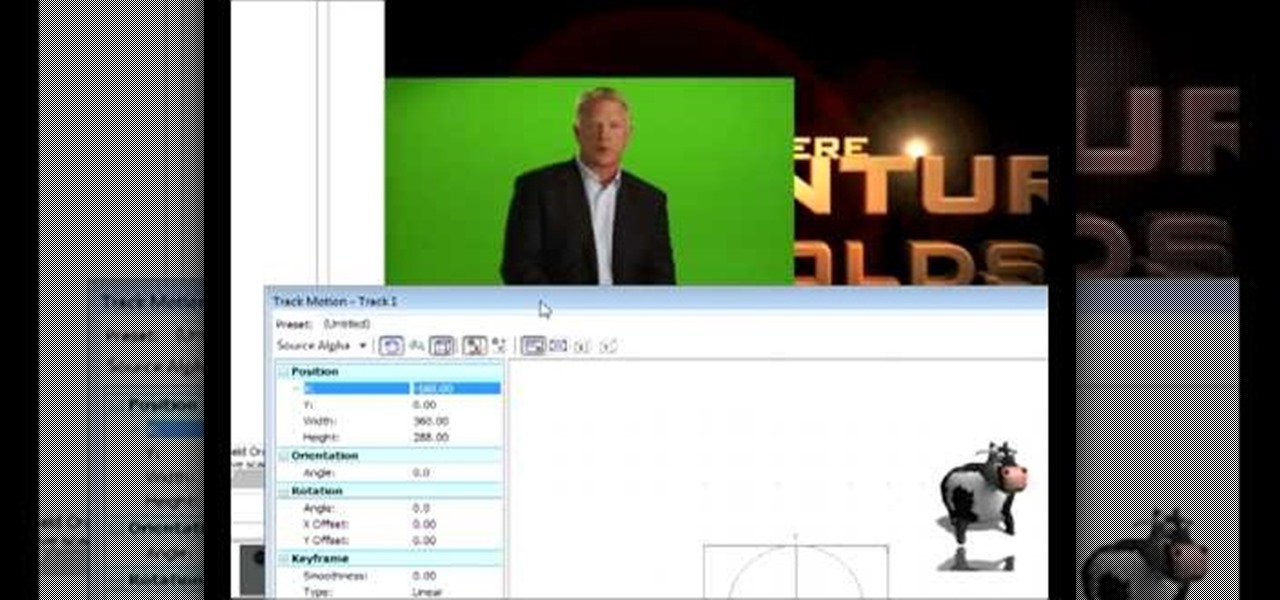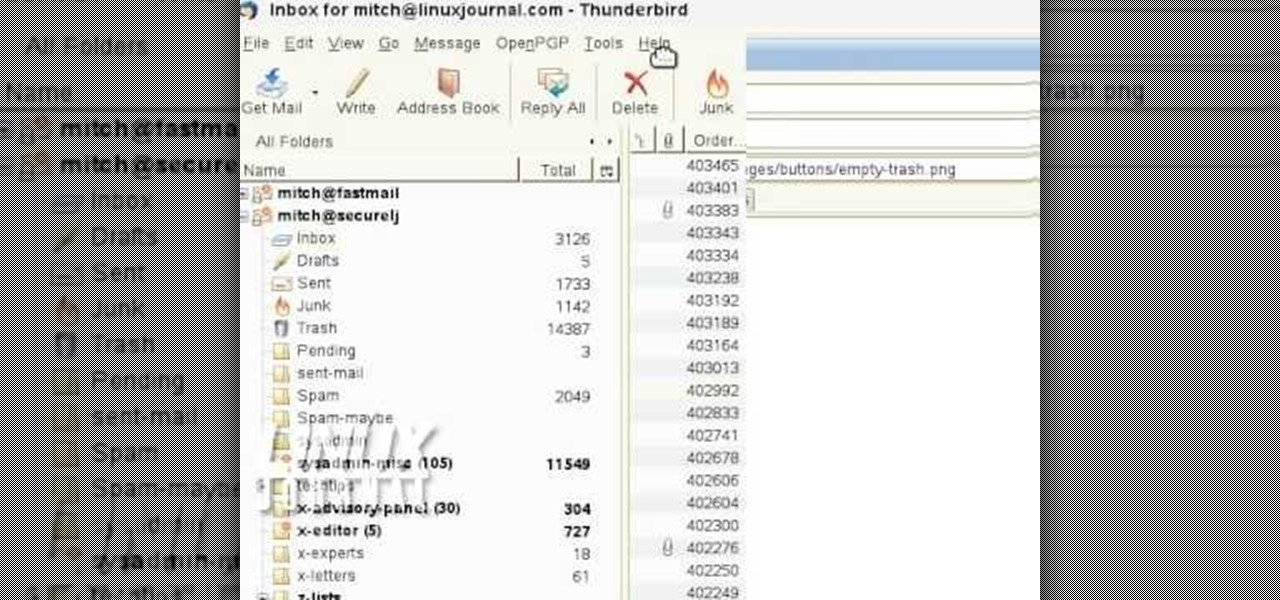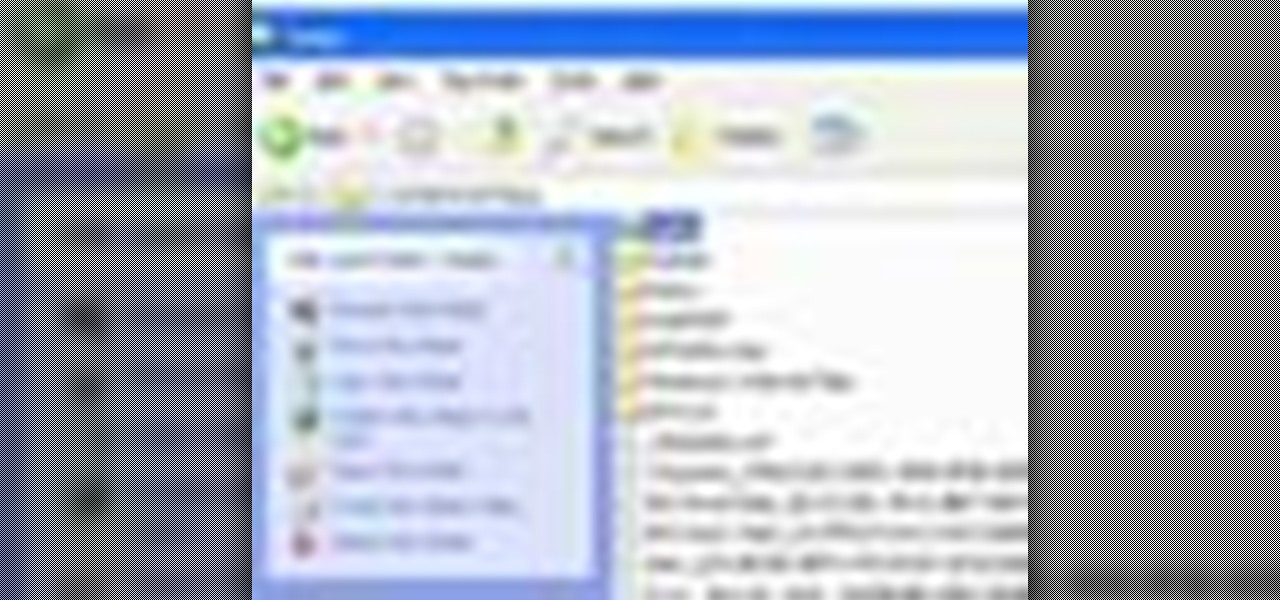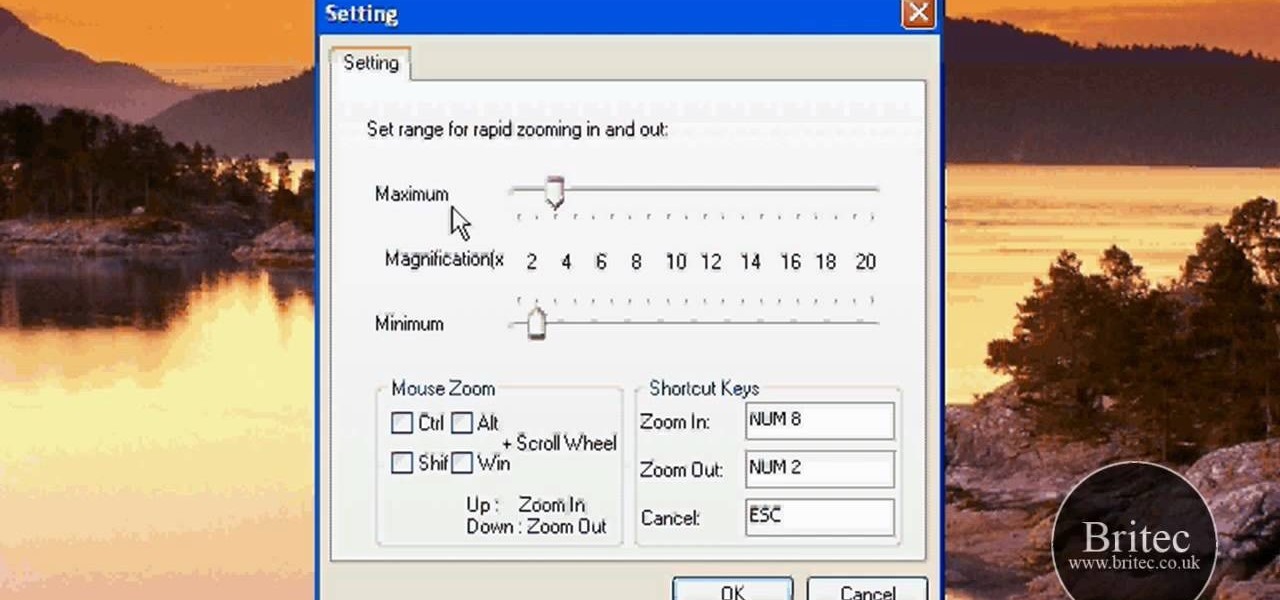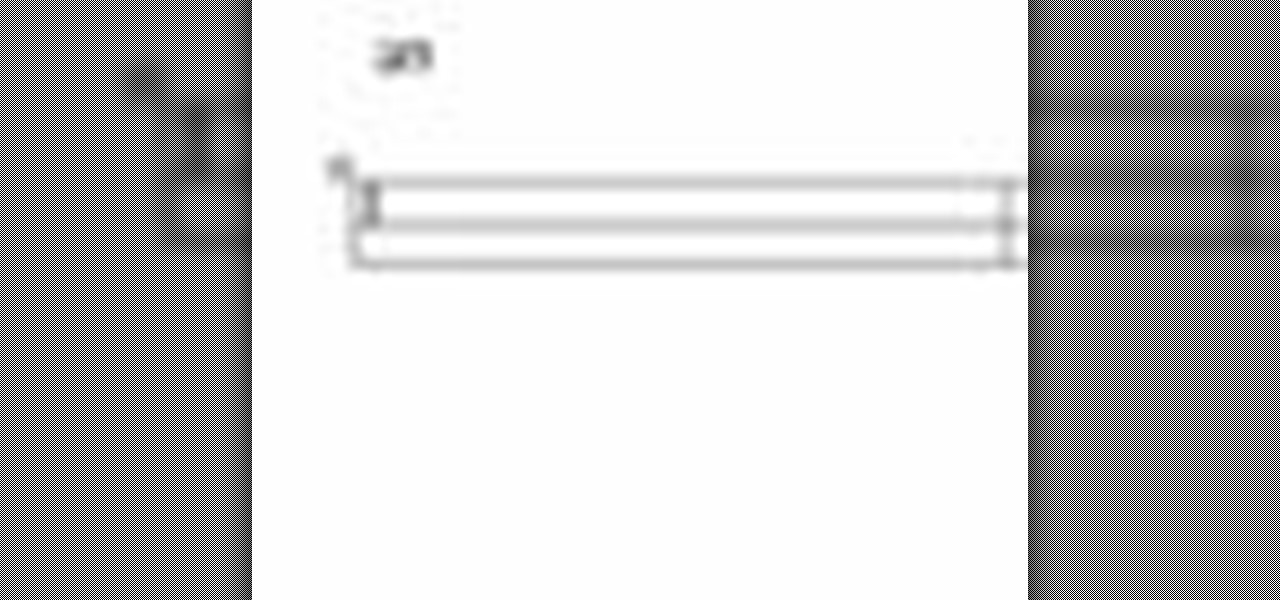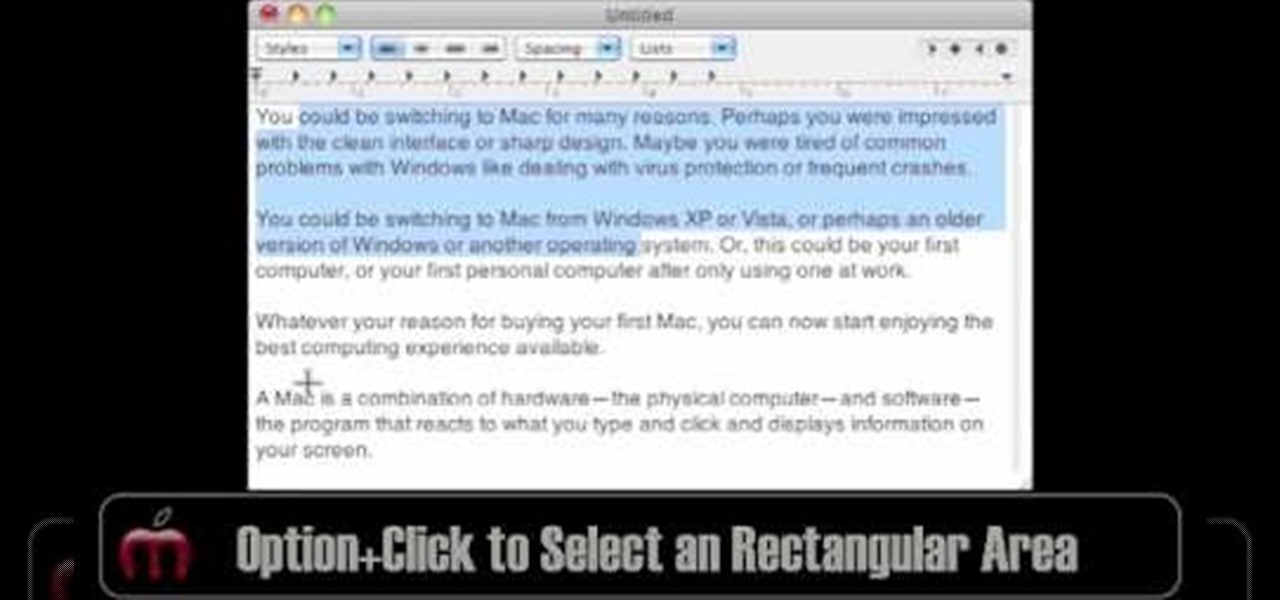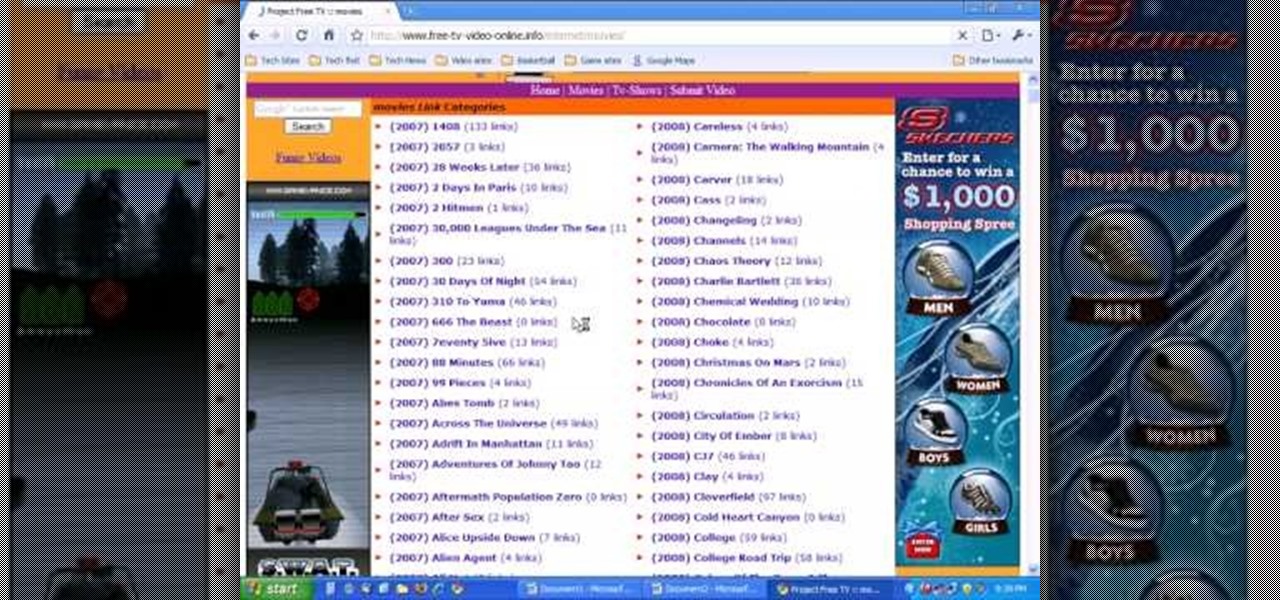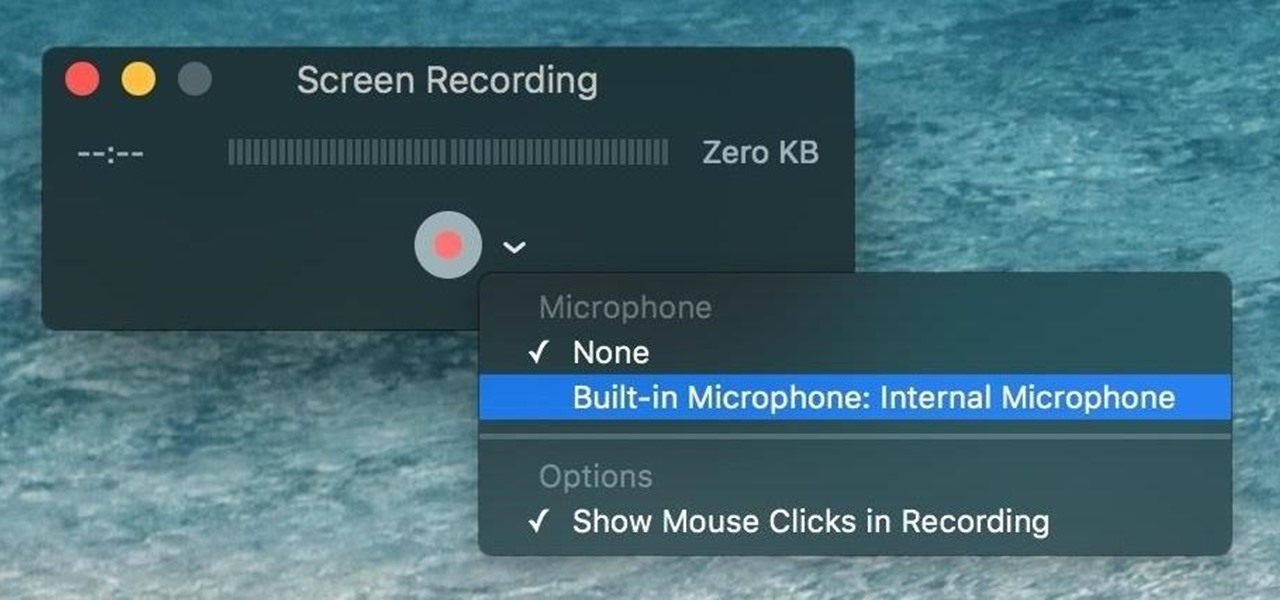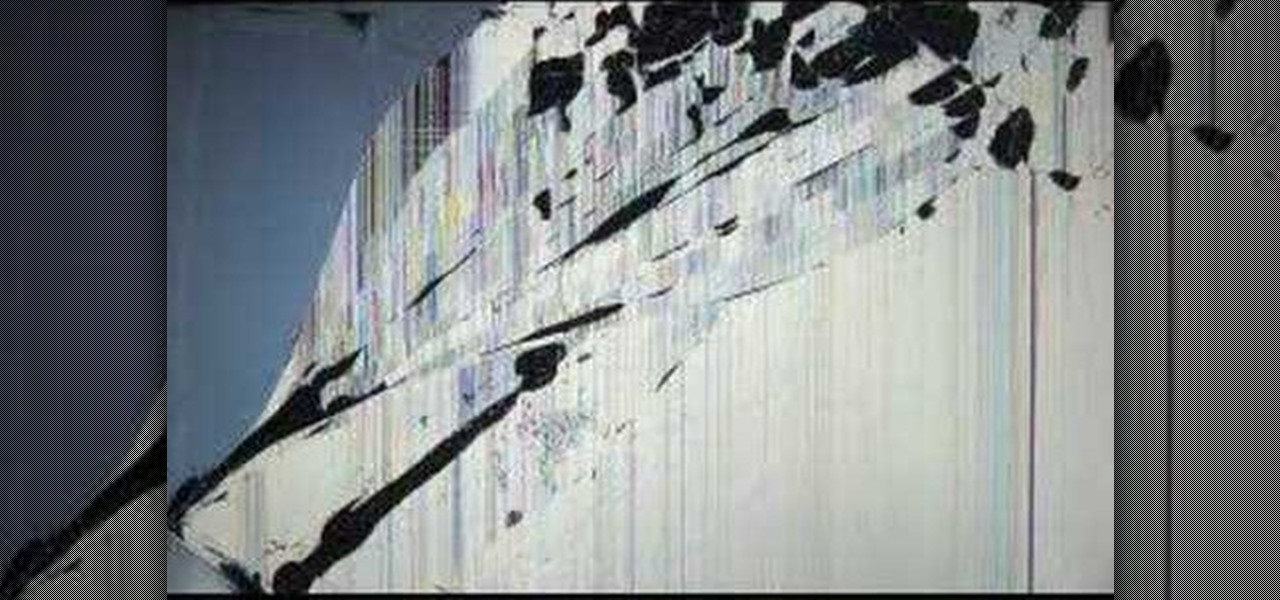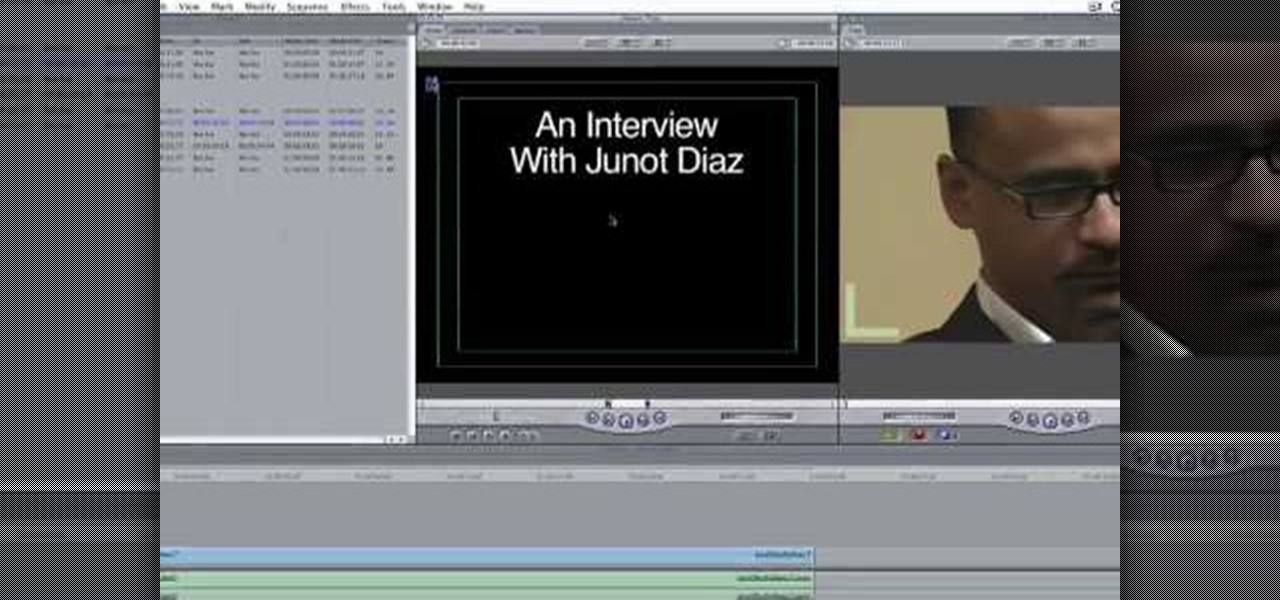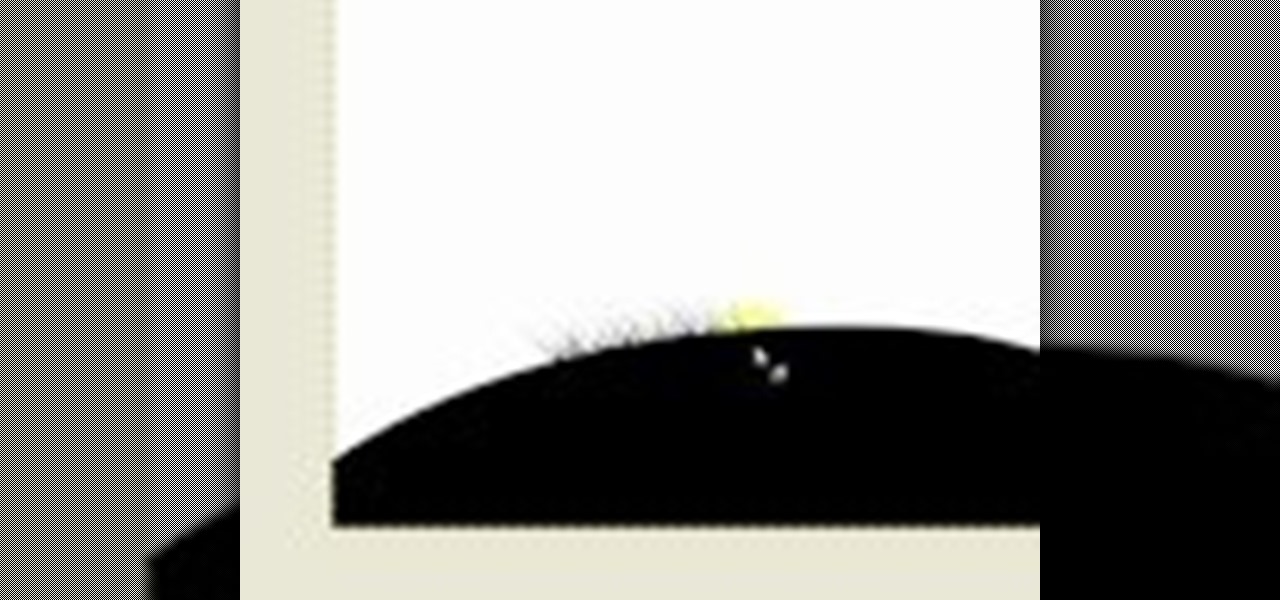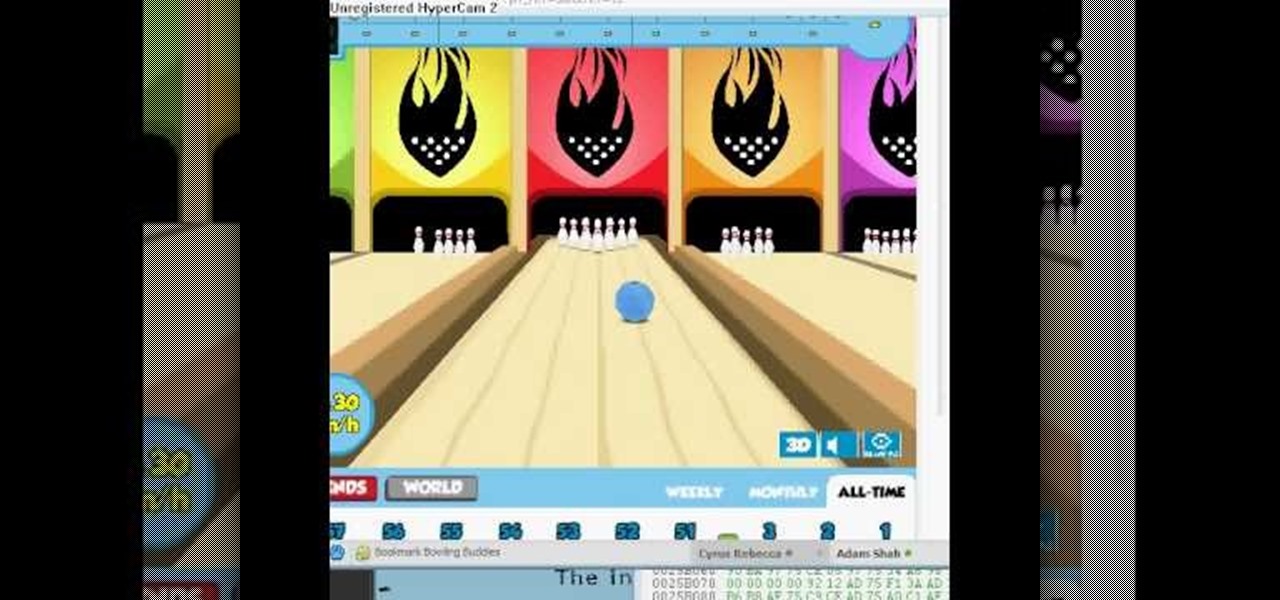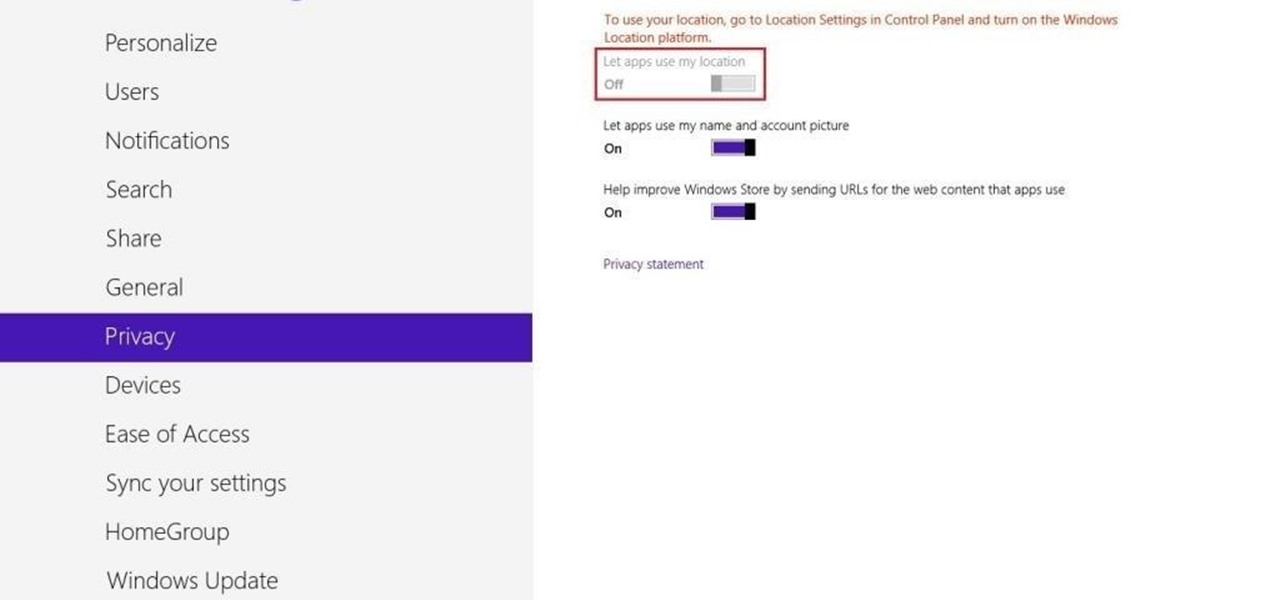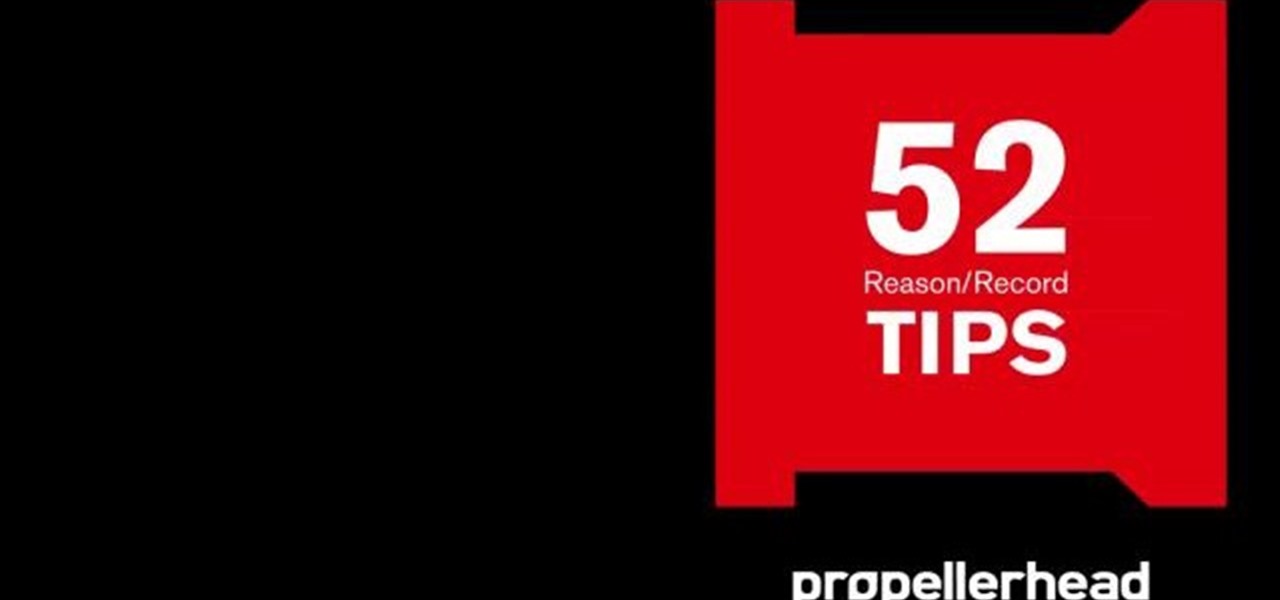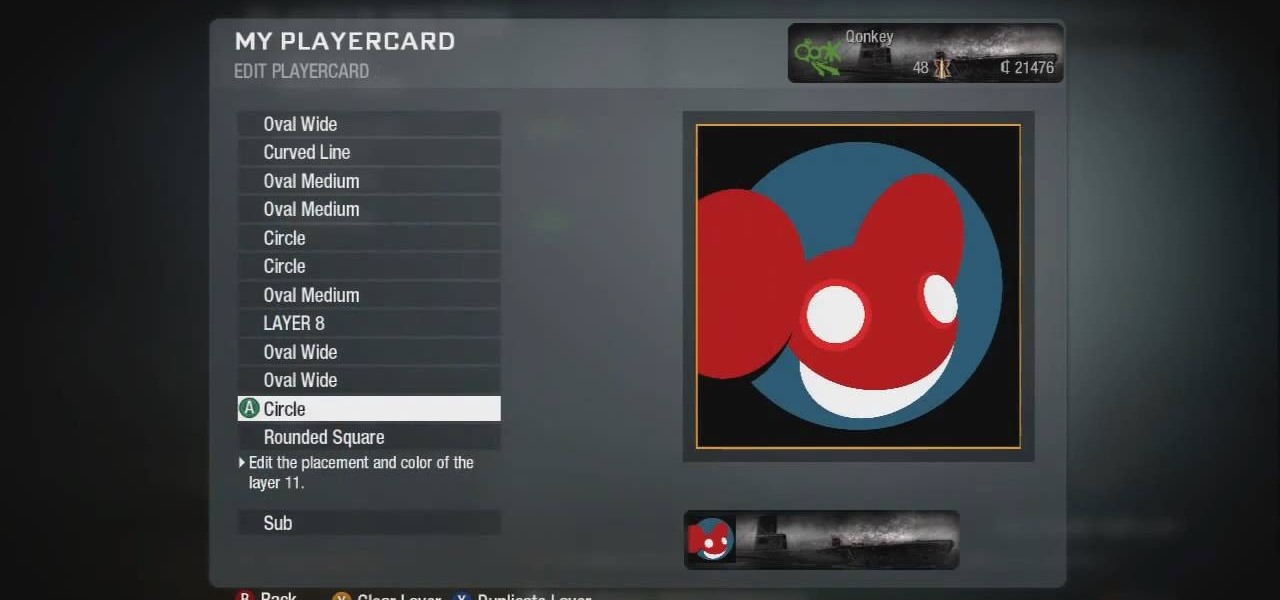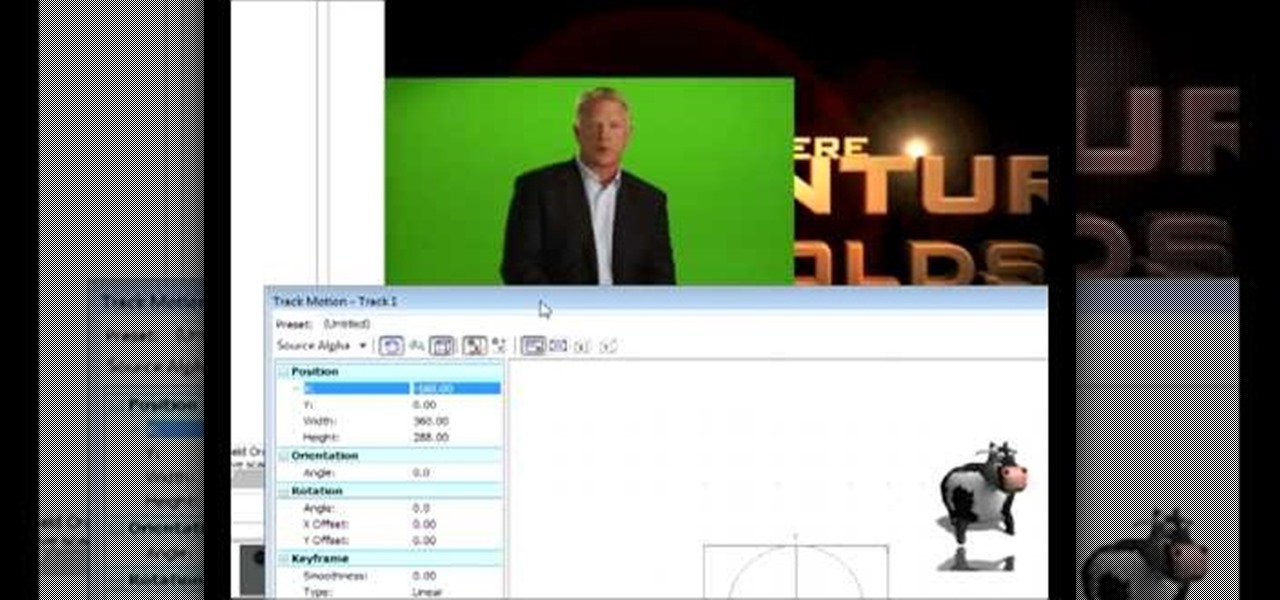
In this tutorial, we learn how to do a side by side video effect in Sony Vegas. First, open up Sony Vegas and open up a couple of clips to your time line. After this, make the two clips the same length by pressing down on the control key and moving them with the mouse. From here, return the videos to the start and then right click the track motion button. Reduce the width and the height to half of what they were before. Then, move the X position of one to -180 and the other to 180. Now both w...
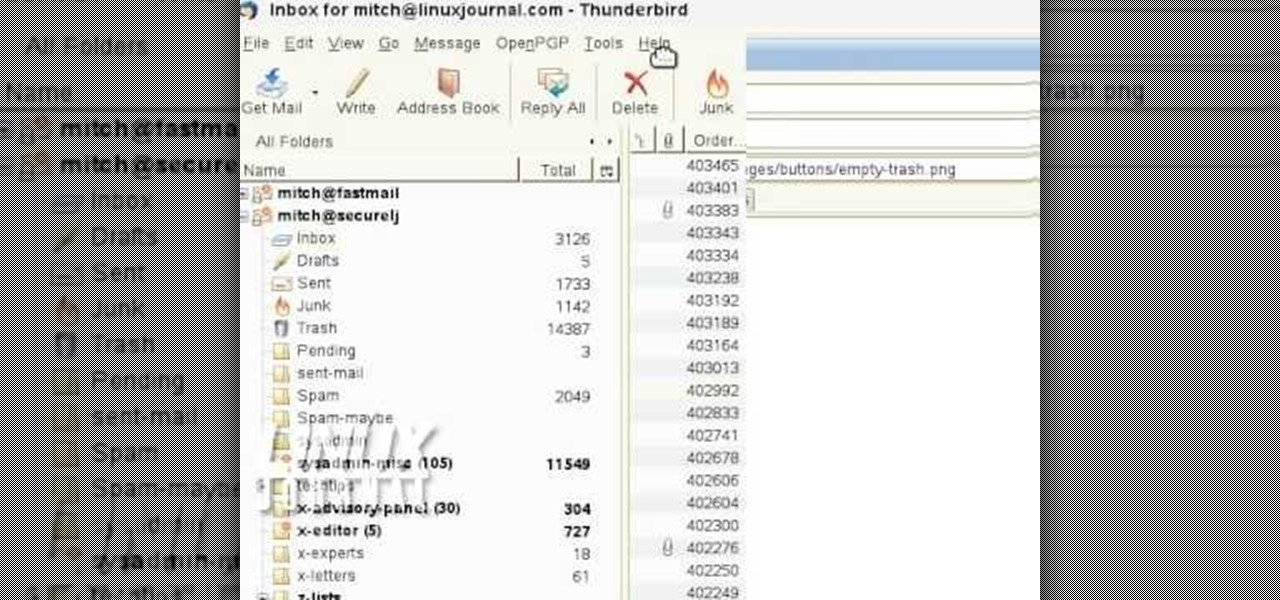
In order to add additional buttons to your Thunderbird Tool Bar, you will need an add-on called "Custom Buttons". It will allow you to add additional buttons to your tool bar. You will need to give instructions for the buttons, which you will use Java Script in order to set it up. Otherwise, the button will not have a function.

In this video, we learn how to make a mouse hat with construction paper. You will need: 2 small pompoms, 1 large pompom, poster board in blue, black, white, and yellow, lace, scissors, and glue to make this. First, cut the blue piece of construction paper on once side, then twist into a cone shape and tape it together. After this, take the rest of the blue paper and cut it into half circle shapes for the ears. Now, take the yellow paper and cut it into a smaller half circle and place inside t...

In this tutorial, we learn how to use the screen on the HP TouchSmart. Touch the screen lightly and precisely to open the program you want. There are tiles on the screen where you can store your music, photos, videos, and more. There are different ways to scroll around the page using your fingers. You can simply tap it, scroll by dragging with your finger, and slide your finger right to left. Remember to put your finger on the exact item you want to touch, or you will open or pull something e...
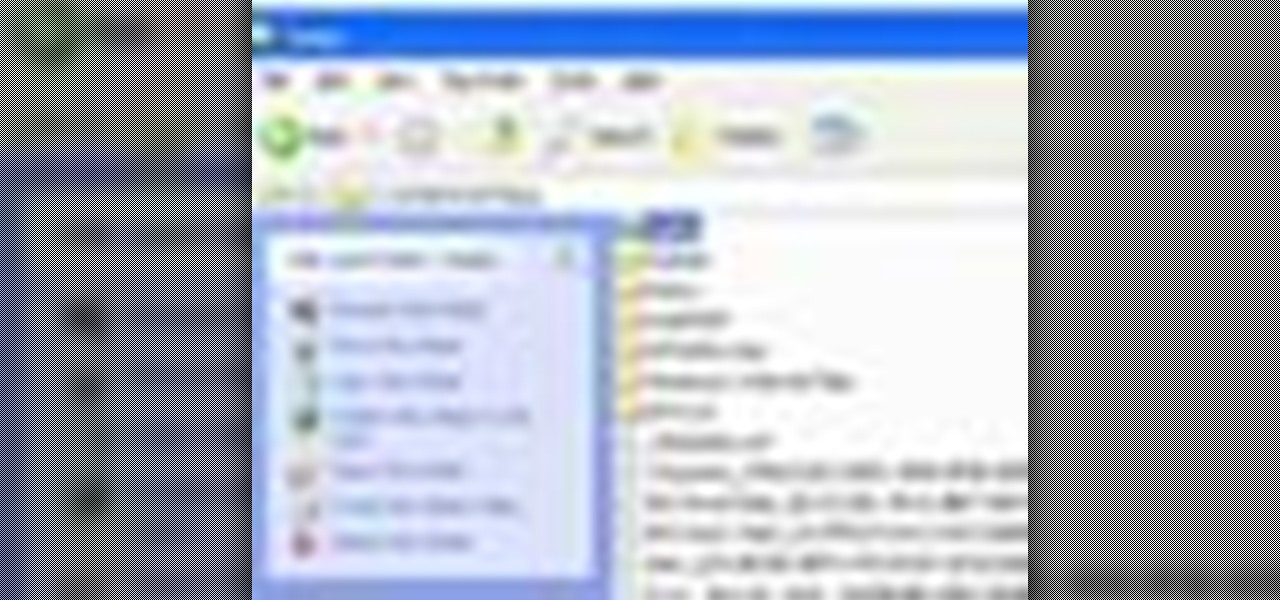
In this tutorial, we learn how to save drive space using Firefox. If you want to change the cache folder location, whether it's for security or just because, it's very simple. First, type in "about:config" into your internet browser. A new page will appear, right click your mouse and select "new" and then "string". When the page asks for the preference name, type in "browser.case.disk.parent_directory". Then, type in the name of the folder where you want the cache to go. Next, Firefox will cr...

Add interactivity to your Flash files with this basic tutorial on start/stopDrag functions in ActionScript 2.0. This function allows the user to manually move objects with their mouse clicks. Whether you're new to Adobe's popular Flash-development platform or a seasoned web developer looking to better acquaint yourself with Flash CS3, you're sure to benefit from this free software tutorial. For more information, and to get started using startDrag and stopDrag in your own projects, watch this ...

This video shows us the method to use iPad as a touchscreen monitor for your Mac. You have to use iDisplay available on app store. Start the application on your iPad and Mac. Tap the server on your iPad and on the Mac click 'Confirm' to connect it to iPad. Hit 'OK' on iPad. Now you can open a window on the Mac. You can drag the window out of the Mac screen on to the iPad. Now it will act as a touch screen. You can use all the touch screen features of iPad for this window. You can drag the win...

In this how-to video, you will learn how to remove tattoos using Photoshop. First, open the image in Photoshop. The patch tool is the easiest for removing these type of tattoos. If the tattoo is very ornate and complicated, it will take longer to remove. First, select the patch tool, which looks like a band-aid. Hold it down and select patch tool. Zoom in on the tattoo and draw a selection around it. Once it is selected, click the left mouse and hold it down. Drag the selection to an area sim...

In this Software video tutorial you will learn how to animate symbols with a bone tool in Adobe Flash CS4. Open up a stage in Adobe Flash and put say five oval symbols vertically like links in a chain. All the symbols are in one layer. Grab the bone tool from the right side, click the mouse on the top of the 1st link and drag and leave it at the bottom or the top of the 2nd link. Now repeat this process for the top four links. Take the ‘selection tool’ from the right side to manipulate th...

In this video tutorial, viewers learn how to zoom in like a Mac on a Windows computer. Users will be using the program, Q Zoom. Begin by downloading the program from the link provided in the video description. Once downloaded, double-click on the file and follow the instructions to install it. Open the program and configure the settings. Users are able to set the maximum and minimum of zooming in and out. Users can also set mouse zoom and shortcut keys for zooming. This video will benefit tho...

Kerry Garison demonstrates a quick tip of healing tool (Lightroom 2. 0), which is situated on the upper right hand corner of the screen, with the help of lady's image. Click on spot removal tool which can be used for cloning and healing. In order to change the brush size, scroll wheel mouse or left or right rapid keys can be used. Brush size, change in opacity can be changed also by clicking and dragging the bar; from there cloning or healing options can be selected also. After clicking the h...

This video will go over how to insert a check box in Microsoft Word for printing or for electronic distribution. With just a few clicks you can get a check box. You can even add different symbols or styles for your check box.

In this video the instructor shows how to use the drag-and-drop feature in Microsoft Word 2007. You can use drag-and-drop to copy and move information within the Word document. This is particularly useful when you want to move and copy information within one page. However, if you want to move information between different pages, use the normal copy-paste feature. If you want to move any information, first highlight and select the data. Now click and hold down the mouse button in the middle of...

Reason Record can be a tough program to master, but with this easy to follow guide you'll be mixing like a pro in no time flat. Set up what's considered a "side chain compression" with this step by step demonstration and add a "pumping" sound to the music for great dance beats. Mix your own music and become the life of the party as this tutorial shows you what dials to adjust on the program and what wires to move to create this amazing sound. It's simple and easy to follow, so with just a few...

In this video, Gary from MacMost demonstrates how to select items on a Mac computer. He explains that there are different ways of selecting items, both with the mouse and with the keyboard. Click to select a single item, and click an empty space to clear the selection. Hold Command or Shift to add to a selection or remove items from the selected group. Drag around an area to select multiple items, and use Command and drag to add more areas. To select items in a list, click to select a single ...

With all of the technology literally at our fingertips, there's no excuse for things not to be easy, right? Don't get frustrated about not being able to send pictures with the simple click of a mouse. Educate yourself with this video so you can send pictures to your cell phone. That way you can have that awesome photo from last weekend available no matter where you are. This video will show you how to send pictures from your computer to your phone.

PCRescue Repair shows you how to be able to watch movies on the internet. What's special about this video though, is that he shows you how to watch them for free. He directs you to a website that gives you the ability to watch a variety of movies for free, right from the comfort of your home. From his own personal experience in using this particular website that he sends you to, he can explain in detail where to go, and how to locate the movies that you might be interested in. If you're bored...

With Tim Burton's revival of Alice in Wonderland, throw one of the hottest parties in town with a "mad tea party" themed party. Recreating one of Alice in Wonderland's most famous adventures is a great theme for all kinds of celebrations. Set the scene with these suggestions.

Take a look at this instructional video and learn how to use the drawing tools in LayOut to create shapes. Although the tools work the same in both Windows and Mac versions, they are organized differently. Line tools infer the same way SketchUp does when you set down to create shapes. When using the Curve tool, click between points to draw straight lines, and drag the mouse button to create curves. Create waves and free form shapes with the freehand tool.

Want to simulate mouse functions with the Windows 7 Speech Recognition tool? It's easy! So easy, in fact, that this Windows 7 accessibility guide can present a complete walkthrough of the process in just over a minute and a half. For details, as well as to get started using this useful trick yourself, watch this helpful how-to.

Guinea pigs are adorable. They are cuddlier than mice and easier to control than a dog, and for some families these little guys make the perfect in-between pet. Before you adopt one of these furry friends, check out this tutorial for all the advice you will need to care for it. In this pet video Marc Morrone will show you the best way to care for guinea pigs and find out why they make great pets.

Mousey the junk bot is a light sensing robot made out of an old computer mouse. Bre Pettis of Make Magazine goes over how the pieces are installed and talks about some mistakes that he wishes he could have avoided. This project requires a drill, a dremel, and soldering skills.

Did you know that you can make a Nintendo Wii Wiimote function as a mouse or joystick on your PC? Here's how you can use your Wiimote as a PC controller using a bluetooth adaptor or card and some specialty software called GlovePie.

More than one in ten people in the US have type 2 diabetes — that's over 29 million people. It's characterized by excessive sugar (glucose) in the blood due to the development of resistance to insulin, the hormone that normally metabolizes glucose.

When a friend asks me what screen recording software is best to use, I always say the same thing—you don't need any! Even though it's been around since 2009, many Mac owners do not realize that they have a powerful screen recording software built right into OS X.

Google Play Music is one of the best streaming services out there. It allows users to upload as many as 20,000 of their own songs for free, then stream them all to any device without ever paying a dime. If you upgrade to their All Access subscription, you get these features in addition to an expansive on-demand library of songs (and beta-access to YouTube Music Key).

A multiplane animation allows for objects in the stage to move at various speeds, and also allows for a certain level of user interactivity, as the speed or orientation of the stage can change depending on where the mouse cursor is.

For many young people, their computer is the most expensive and cherished thing that they own. If you want to pull a prank of them, why not hit them where it hurts? This video presents a novel idea for a computer prank: loading an image of a cracked LCD screen full-screen on their monitor and unplugging their keyboard and mouse. When your victim returns to their computer, it will seem very convincingly broken.

In this how-to video, you will learn how to add movement to still images using Final Cut Pro. Click on the view mode button in the canvas window. Set the mode to Image and Wire Frame. Move the canvas play head to the clip you would like to affect, and select the time line. To control the scale, grab the corner to shrink or enlarge. Reposition the clip by clicking on the image and dragging it around. To rotate the clip, move the mouse over the edge and click and drag it to spin it. Select the ...

In this how-to video, you will learn how to add text and titles to videos using Final Cut Pro. First, place a time line play head where you want the text to appear. Move the mouse to the lower right corner of the viewer window and click the add text pop up menu. Select text and the viewer will change to a black box with Sample Text in the middle. Click on the tab labeled Controls. You can edit the text in this new window. You can move the text by selecting Image and Wire Frame. This will allo...

In this tutorial, we learn how to walkthrough This Is the Only Level Too - All Levels. As you start the level, you will basically start to bounce around until you get to the gate. Don't move for five seconds to help you open the gate in the first level. On the second level, just go to the gate as normal. Then, use your mouse to help you open the gate up. Keep going through the different stages and hit your arrow keys or use your mouse to help you continue through. When you finish through the ...

In this tutorial, we learn how to build a simple mouse trap car. To do this, you will need: a ruler, two records, a thin metal rod, and a mousetrap. First, you will lay the ruler down to measure out where you are going to place the records. Next, you will hold these into place by using the metal rod in between the two of them. If it's not secure, use washers and glue to keep it in the proper place. Then, attach the mousetrap to the middle of the rod in between the records. This is it! Now you...

In this video, we learn how to do a grass silhouette effect in GIMP. First, draw a black mound and then close off your selection. After this, turn the path into a selection and fill it in with a black color. Next, select your smudge tool and use a small circle brush. Set the rate up to 95, depending on the length of grass you want. Now, use your mouse to push up on the mound and you will see wispy pieces of grass form where you are moving your mouse. Cross them over and cover as much of the a...

Open your program to a new live set. By using three keys (in Ableton Live), Command (Ctrl), Shift and t, you can create a short cut. Create two new midi tracks making one for (side chain) bass and one for (side chain) kick. To rename a track choose the two keys Command (Ctrl) and r. Next, you can load up the presets, located on the side bar list, one a bass, and, then a basic kick drum by opening up impulse, electronics and Tremor 1994. Now create a couple of patterns. To do this go an empty ...

Bowling Buddies is a Facebook game that allows you to... you guessed it... bowl! Watch this video tutorial to learn how to hack Bowling Buddies with Cheat Engine (09/13/09).

HoloLens users will have a handful of ways to interact with the mixed-reality, holographic world. Gaze Input lets the user control a cursor in their field of vision. In other words, it's essentially a mouse that you control by looking around.

Not only does your mobile phone auto share your location. Now Windows 8 does the same thing. I'm going to show you the two (2) ways to disable that.

When you were a kid, did you have dreams of sugar plums dancing in your head while not even a mouse was stiring and all the stockings were hung up with care? Yup, thought so. Celebrate those times when Christmas morning was magical and Santa Claus always knew what you wanted by crafting this sugar plum inspired Christmas ornament.

The less time you spending futzing with your mouse, the more time you can spend making music. Learn how to save time in Reason 5 with a number of useful keyboard shorcuts. Whether you're new to Propellerhead's virtual music studio application, Reason, or their newer DAW app, Record, you're sure to find much to take away from this brief, official video software tutorial.

Deadmau5 is one of the biggest DJ's in the world, and his mouse helmet / logo is the most third most famous helmet in electronic music (Daft Punk retains #1). This video will teach you how to make a Deadmau5 player card / emblem for Call of Duty Black Ops, showing your love of progressive house to all your fellow gamers.