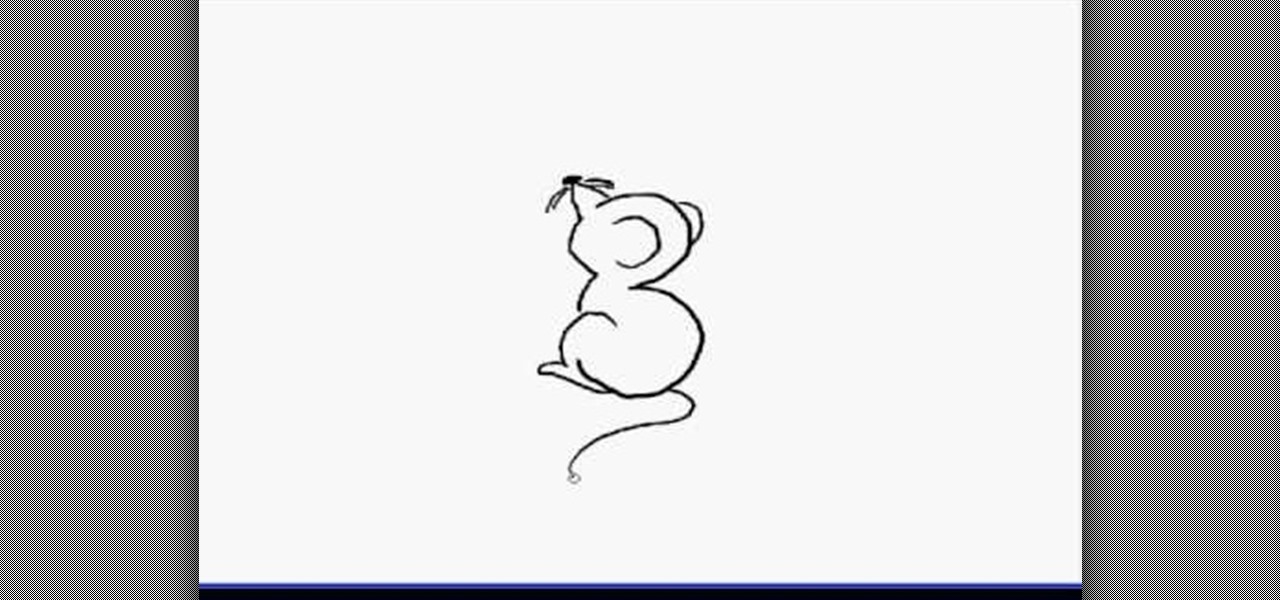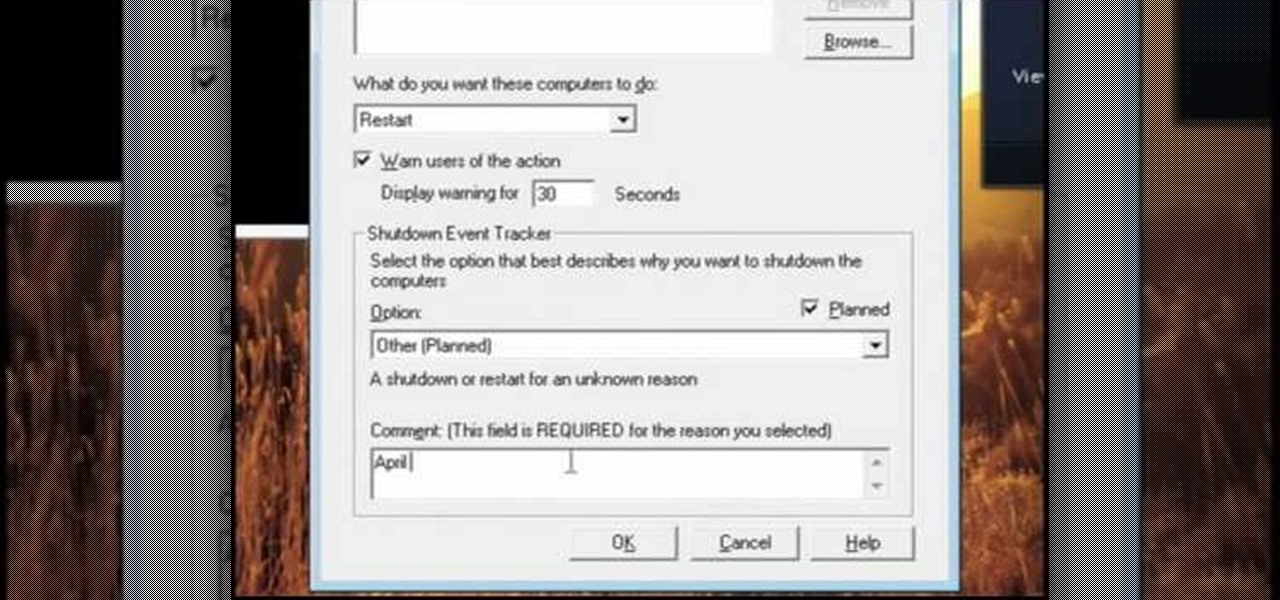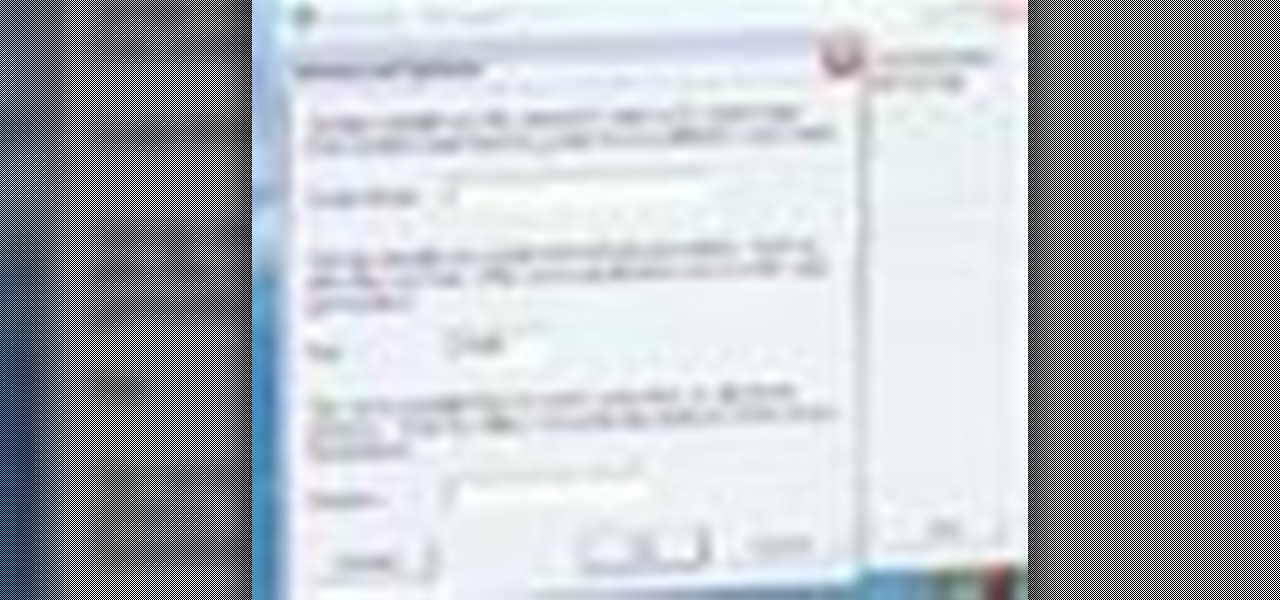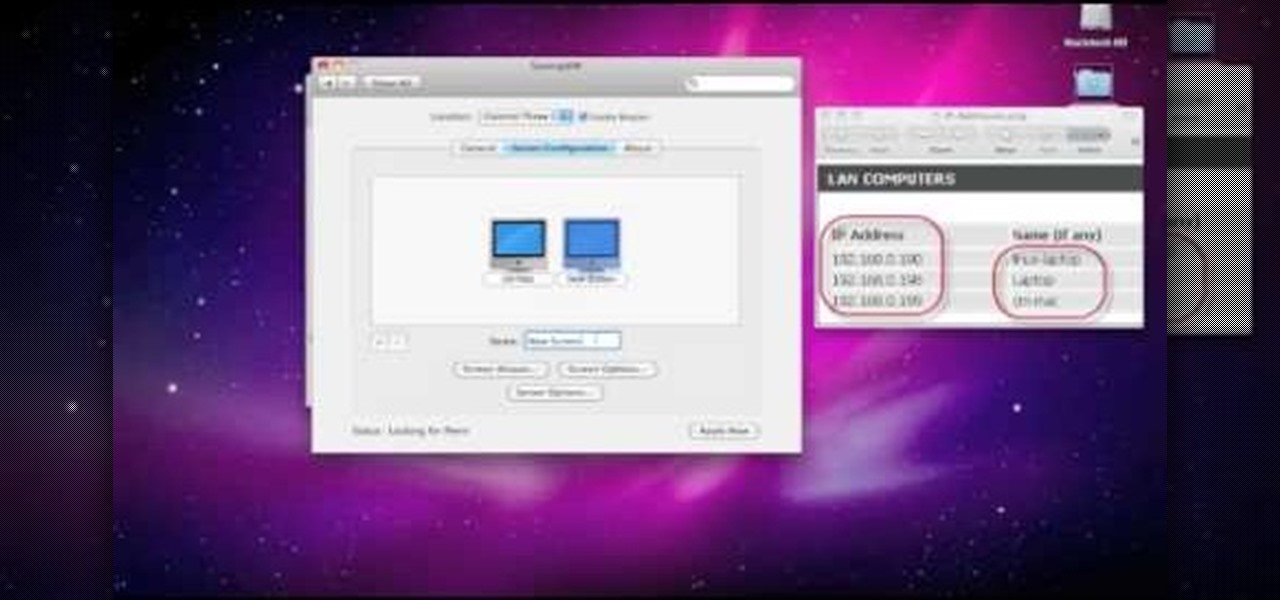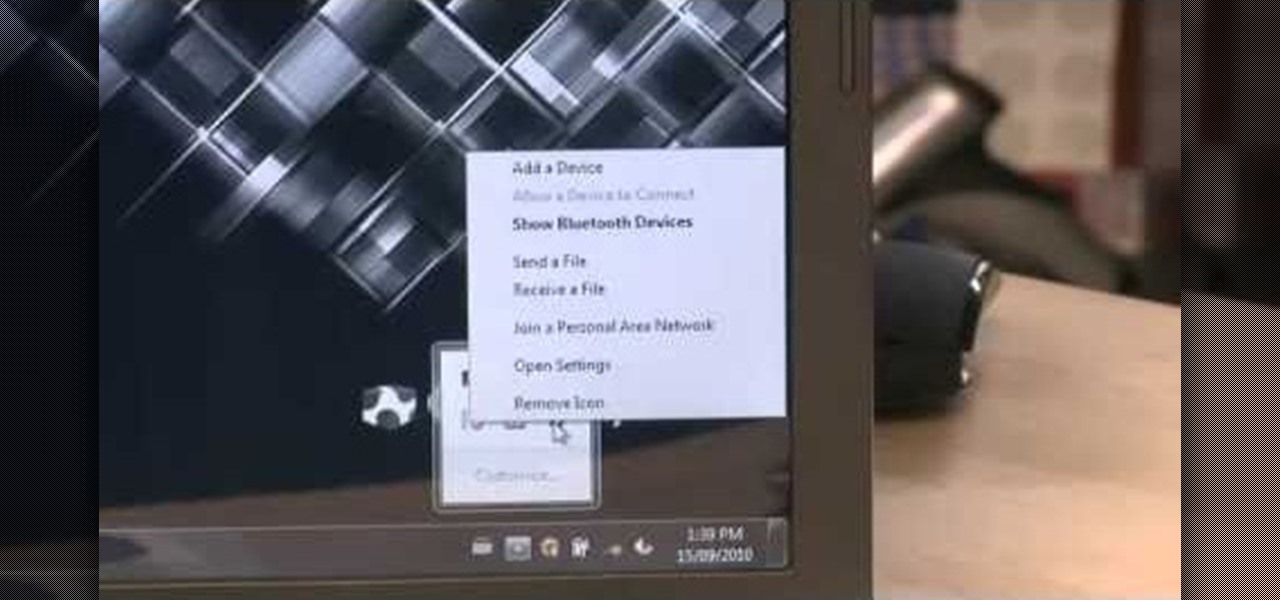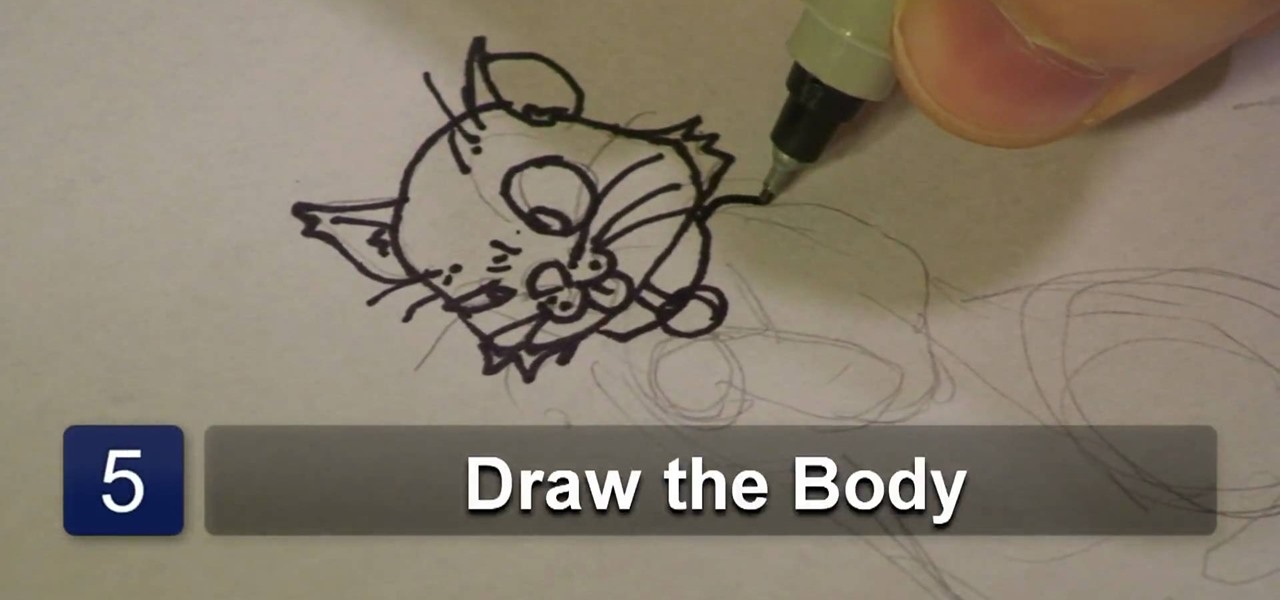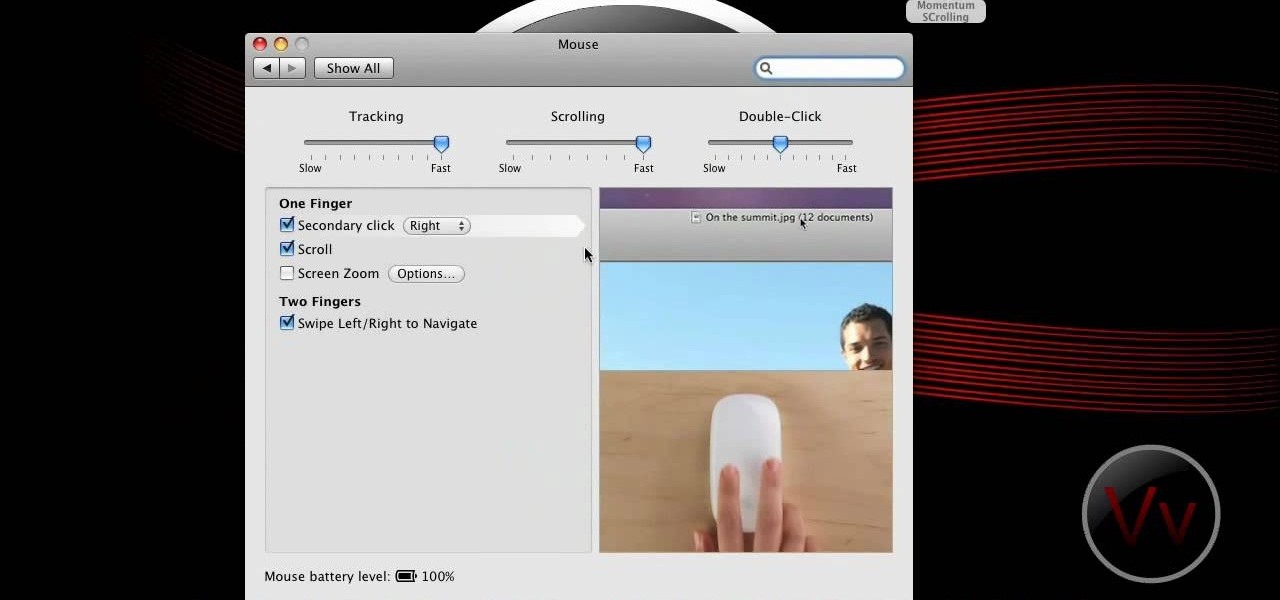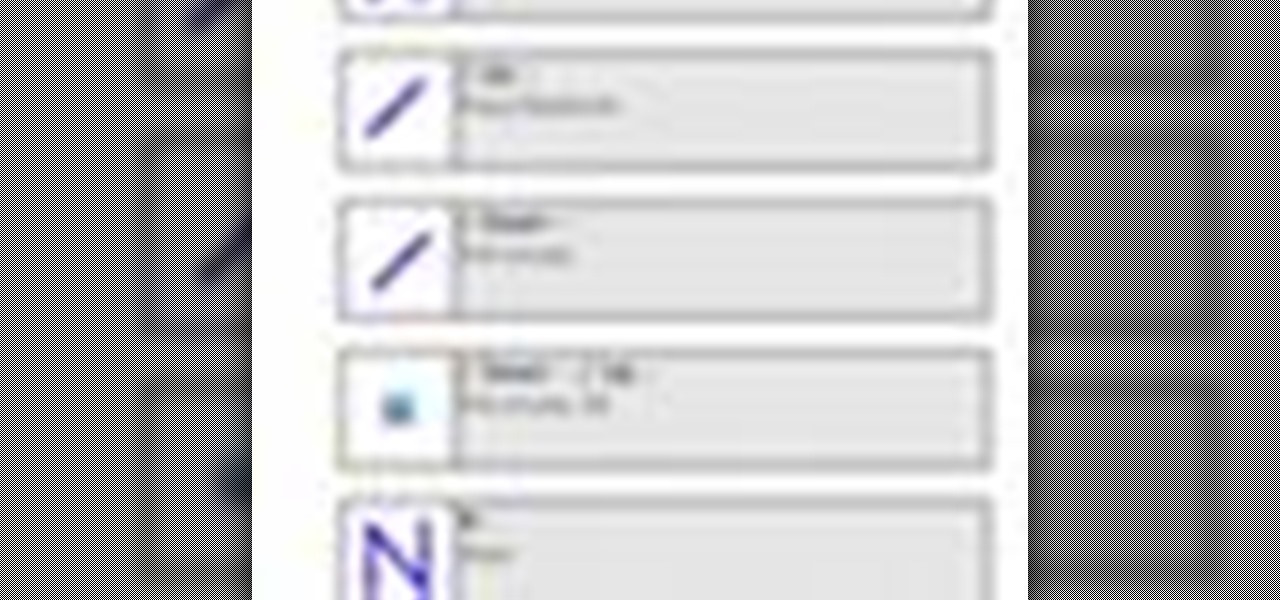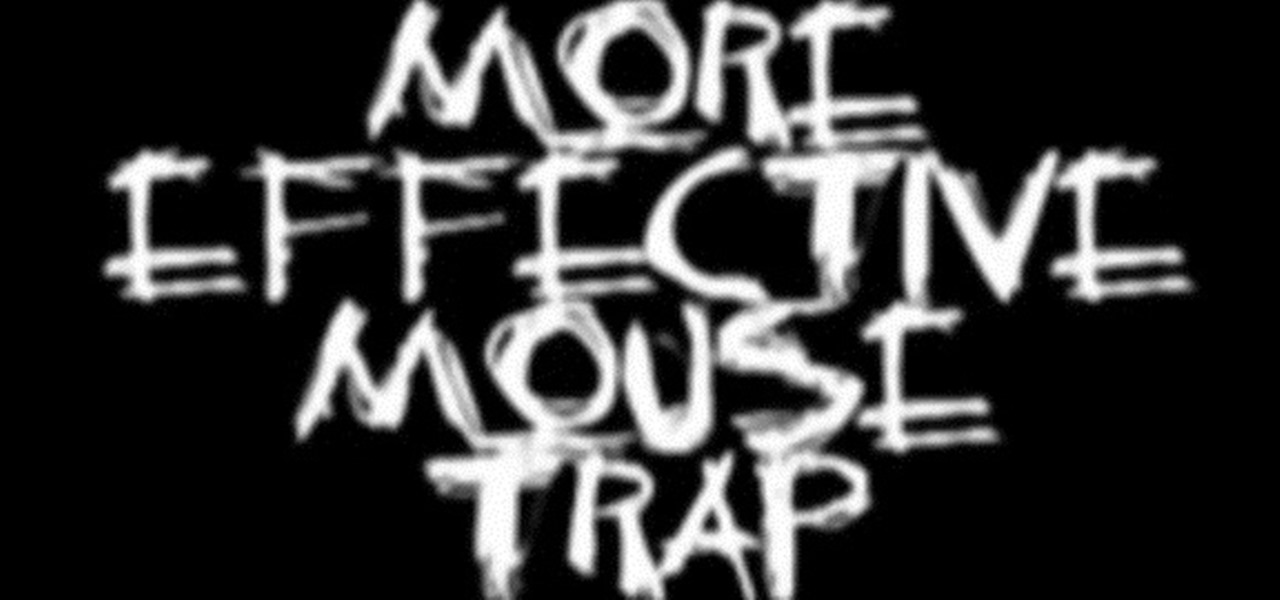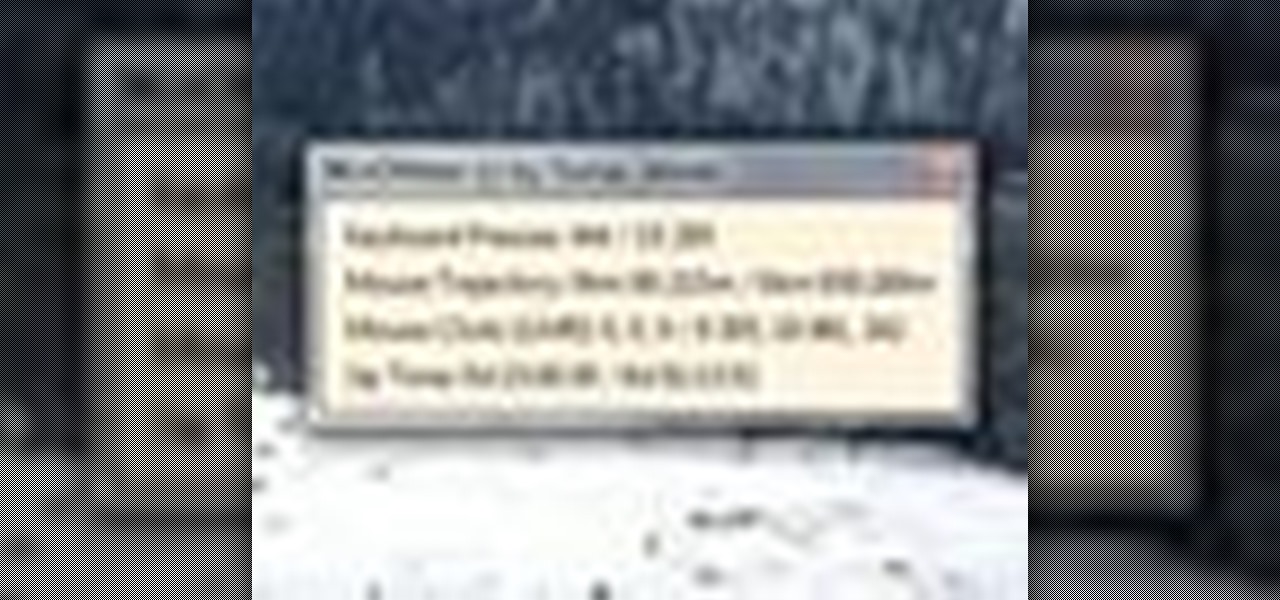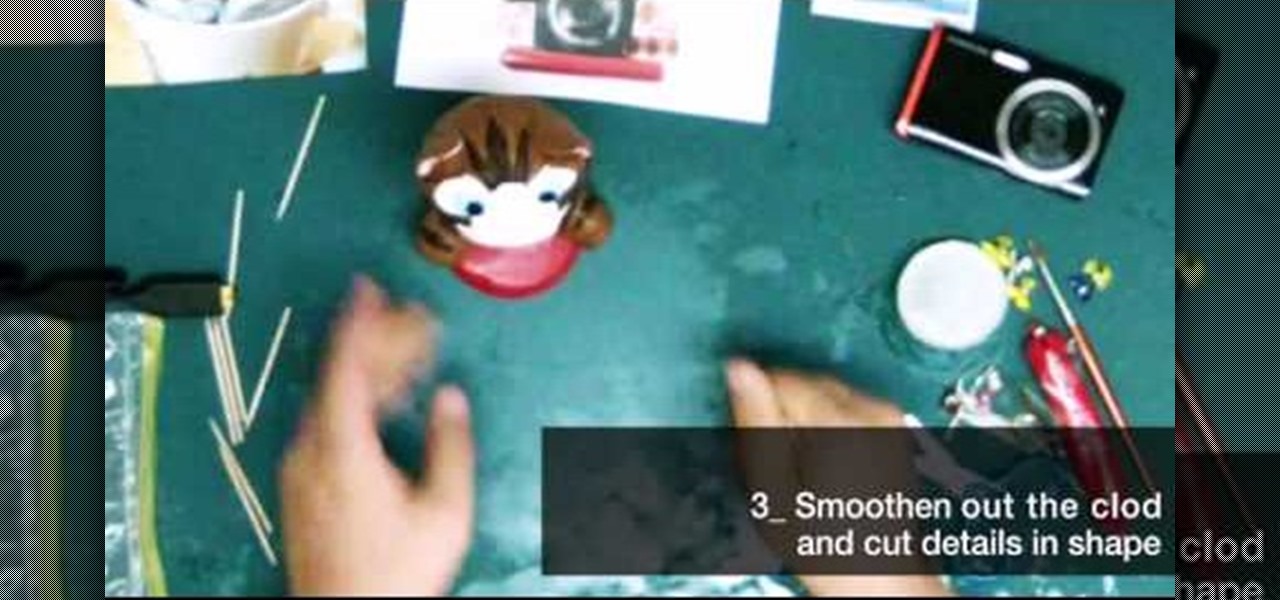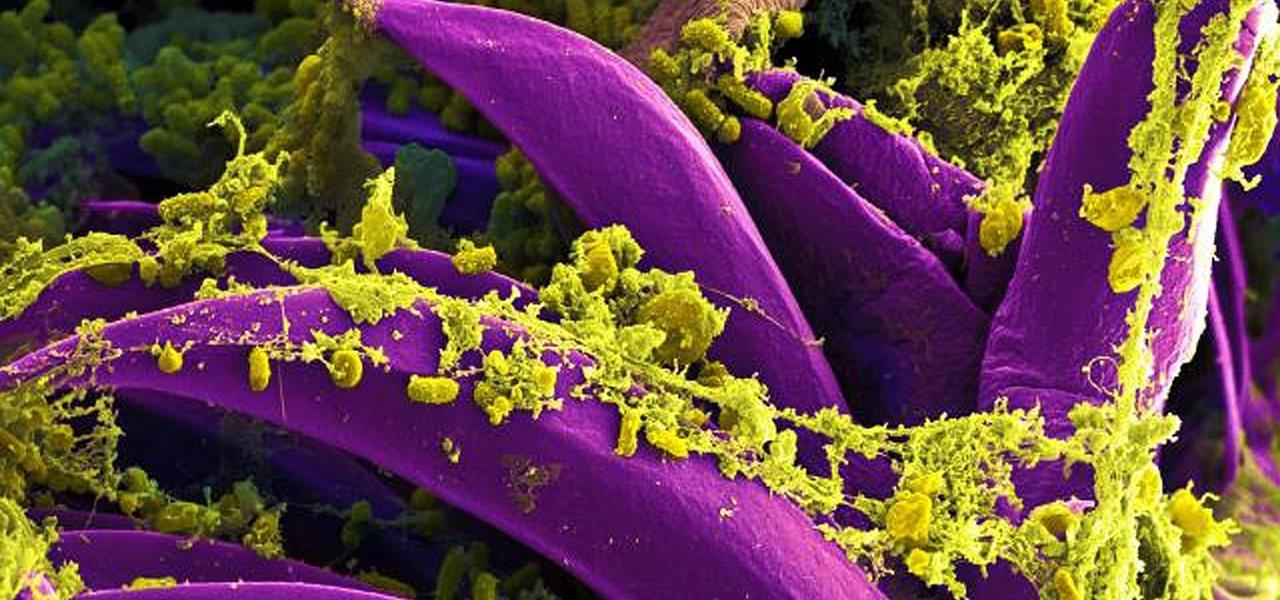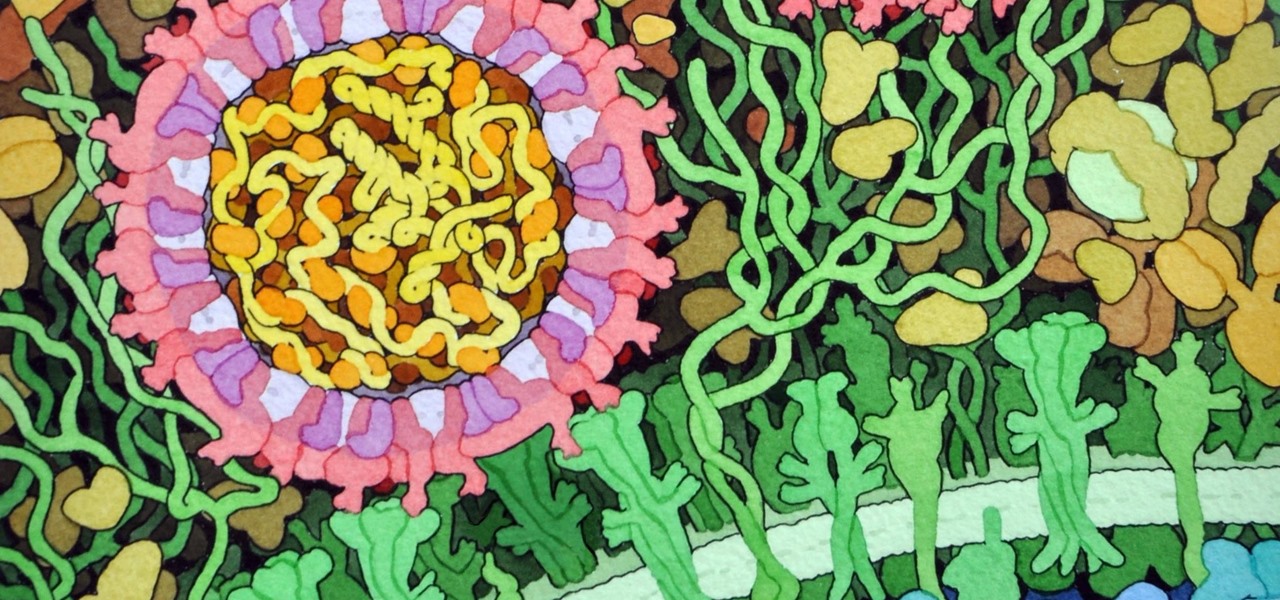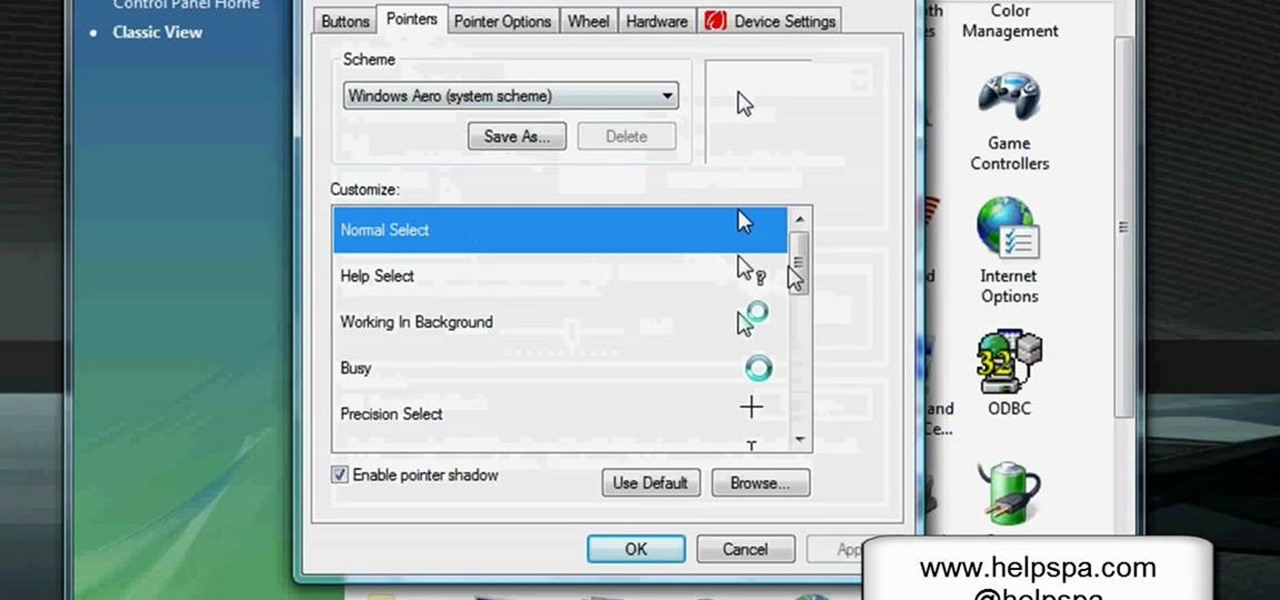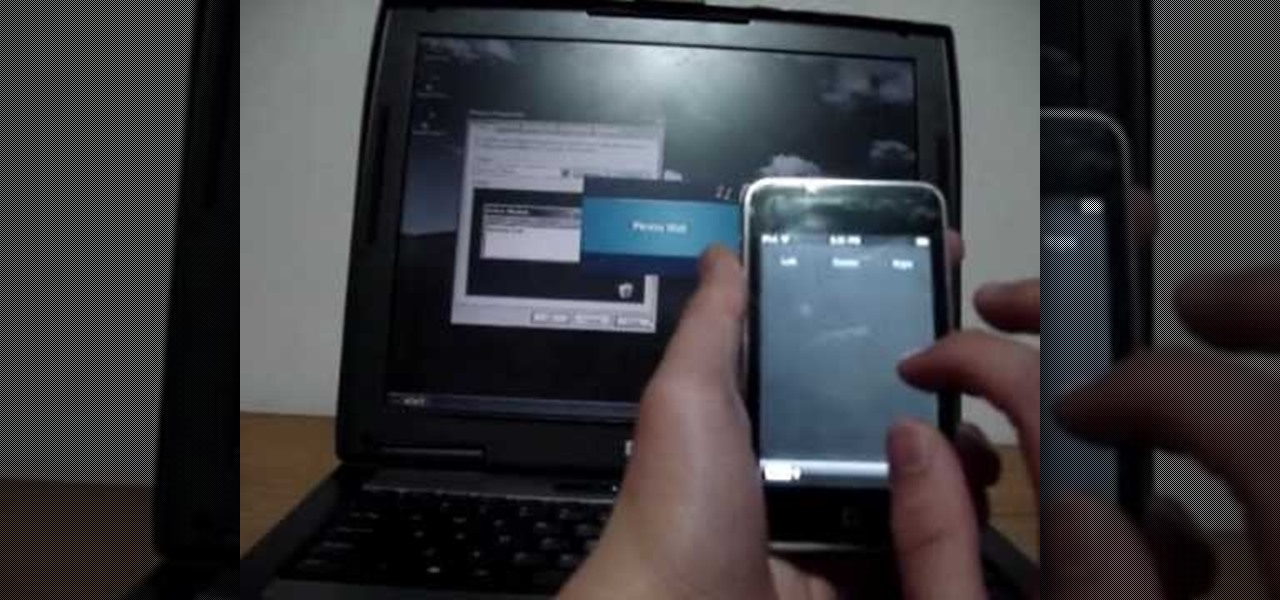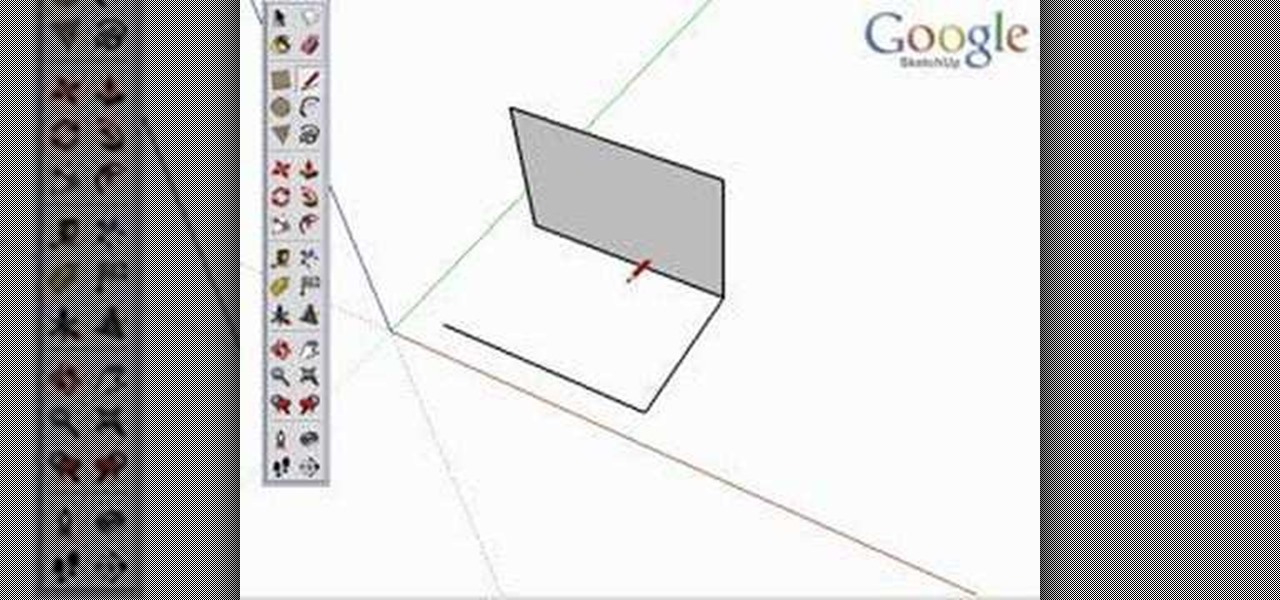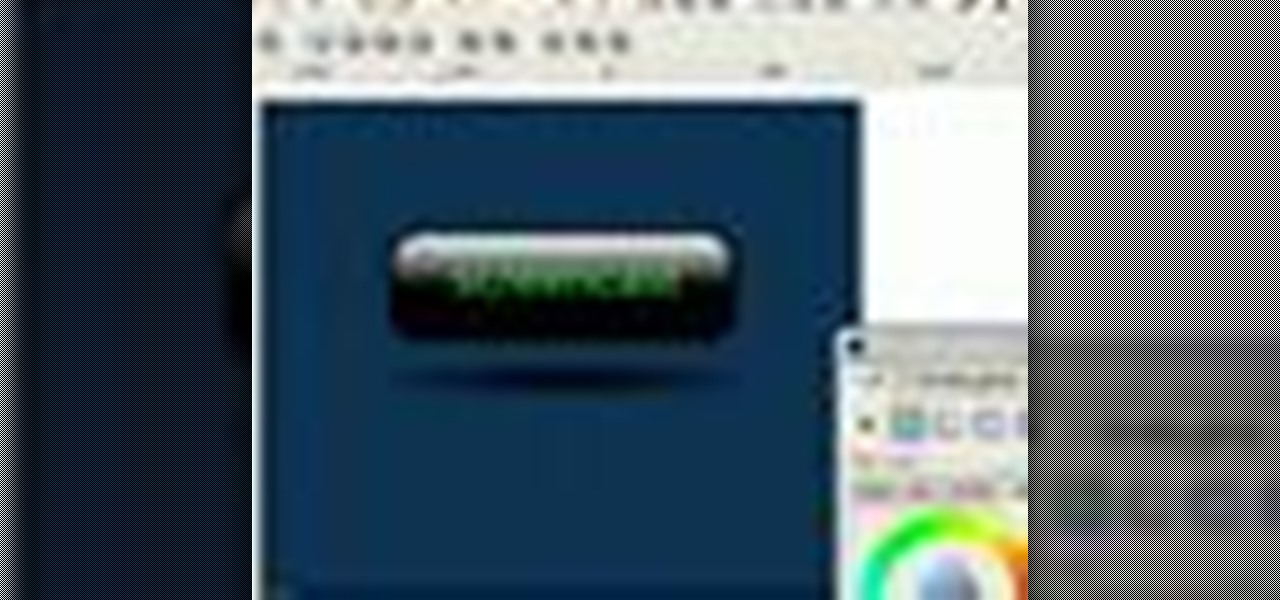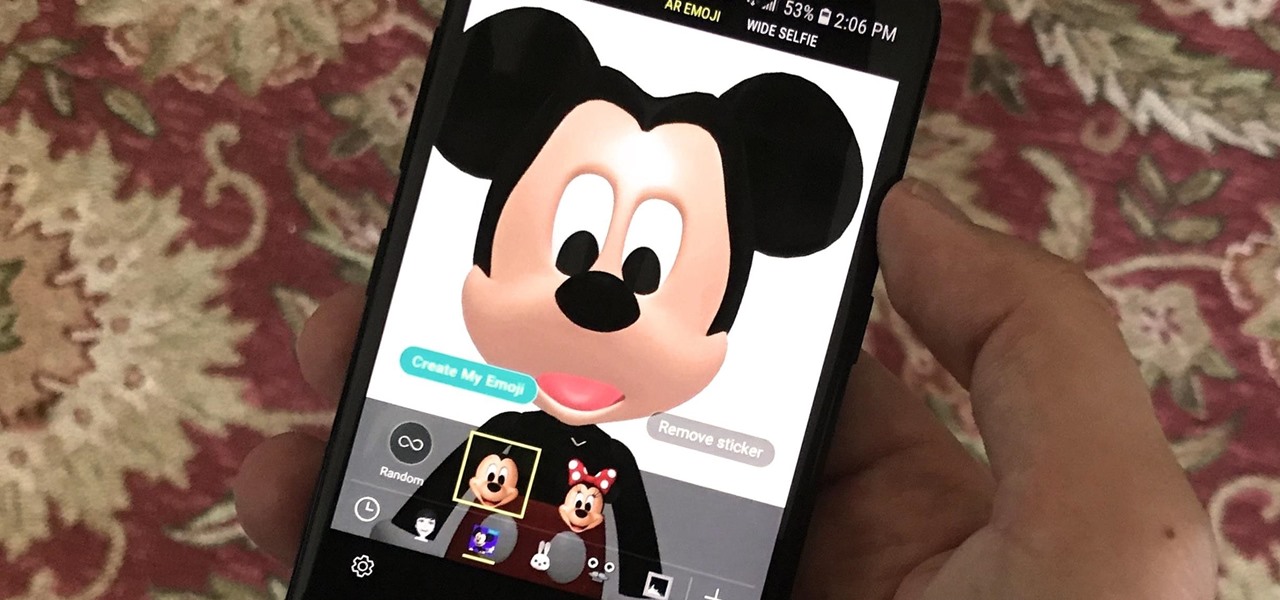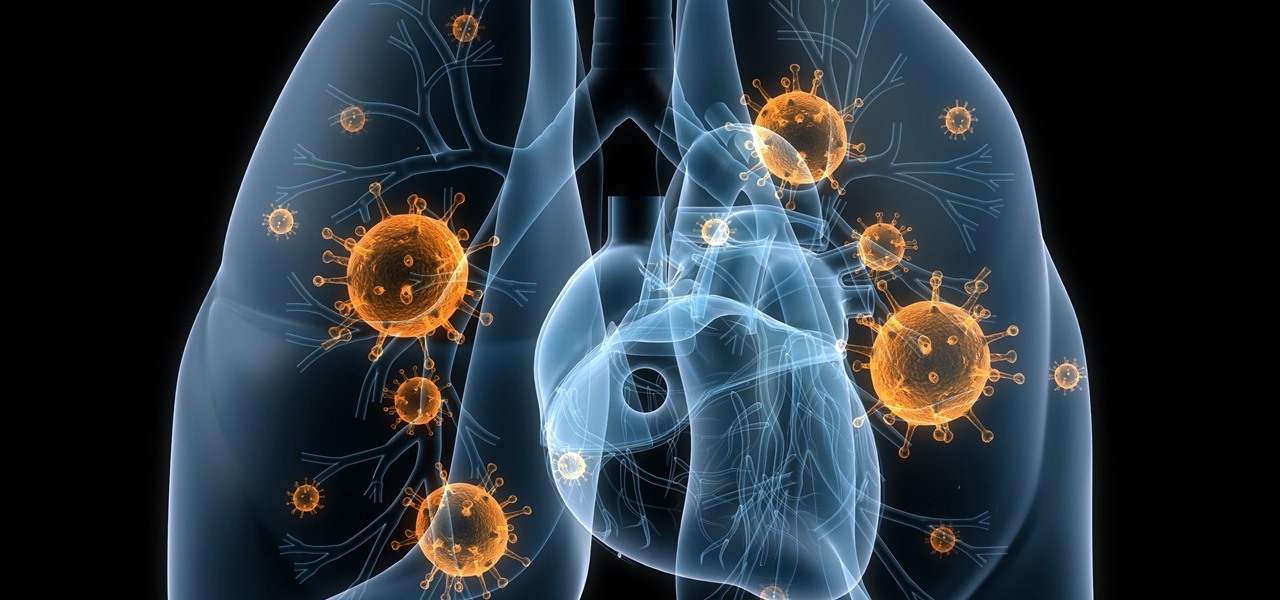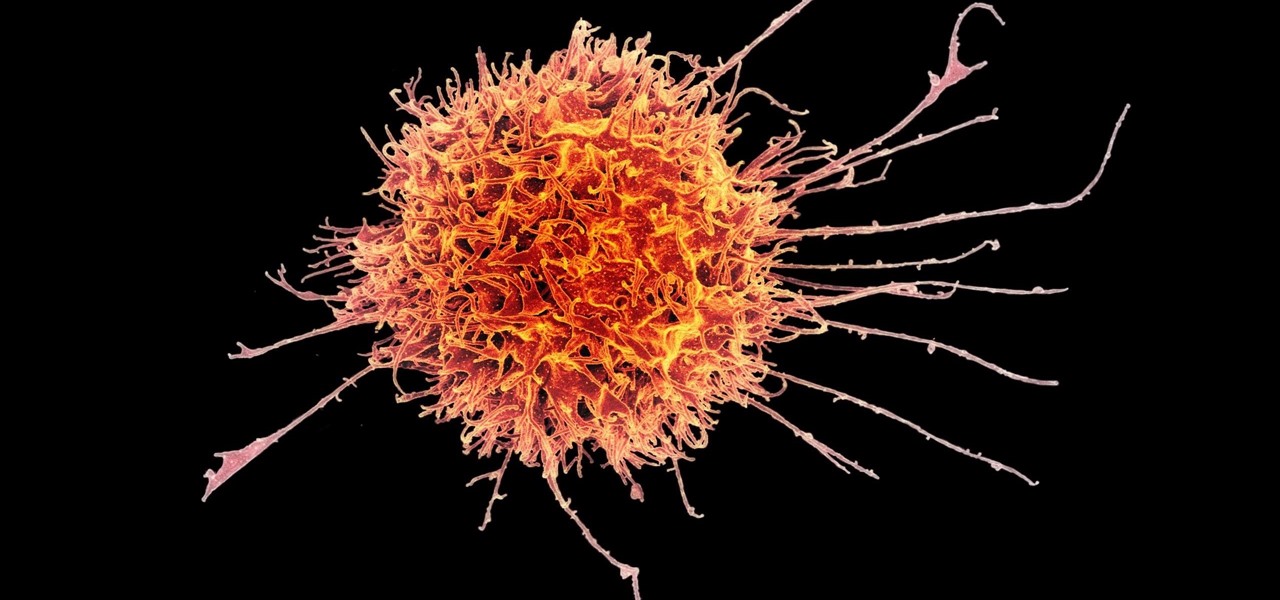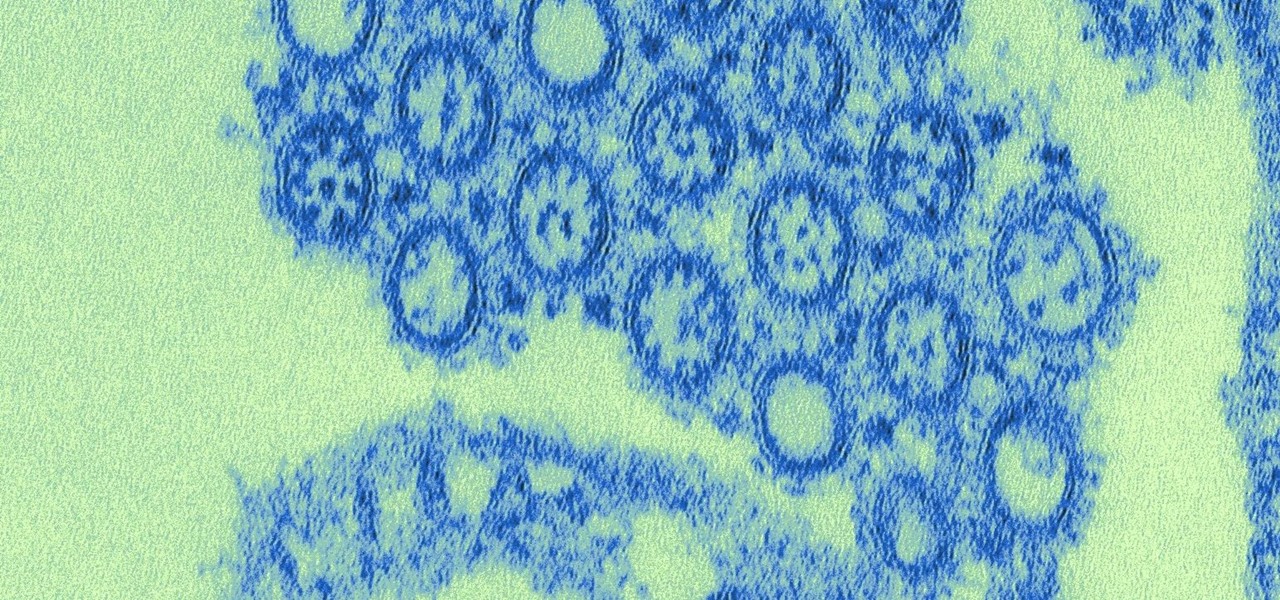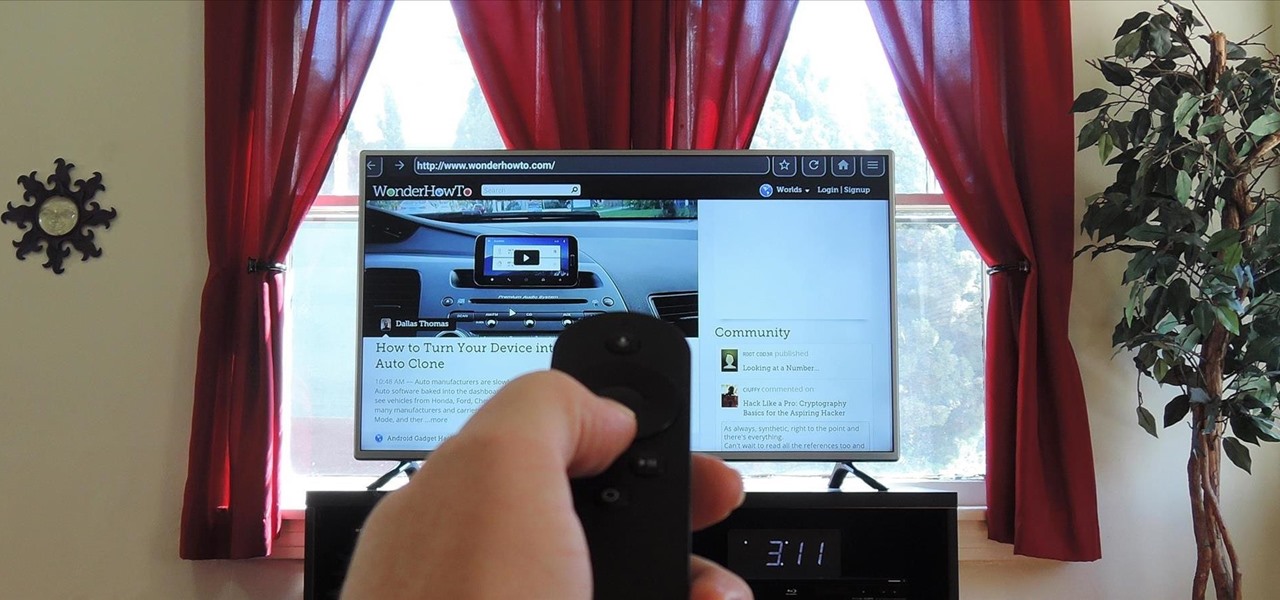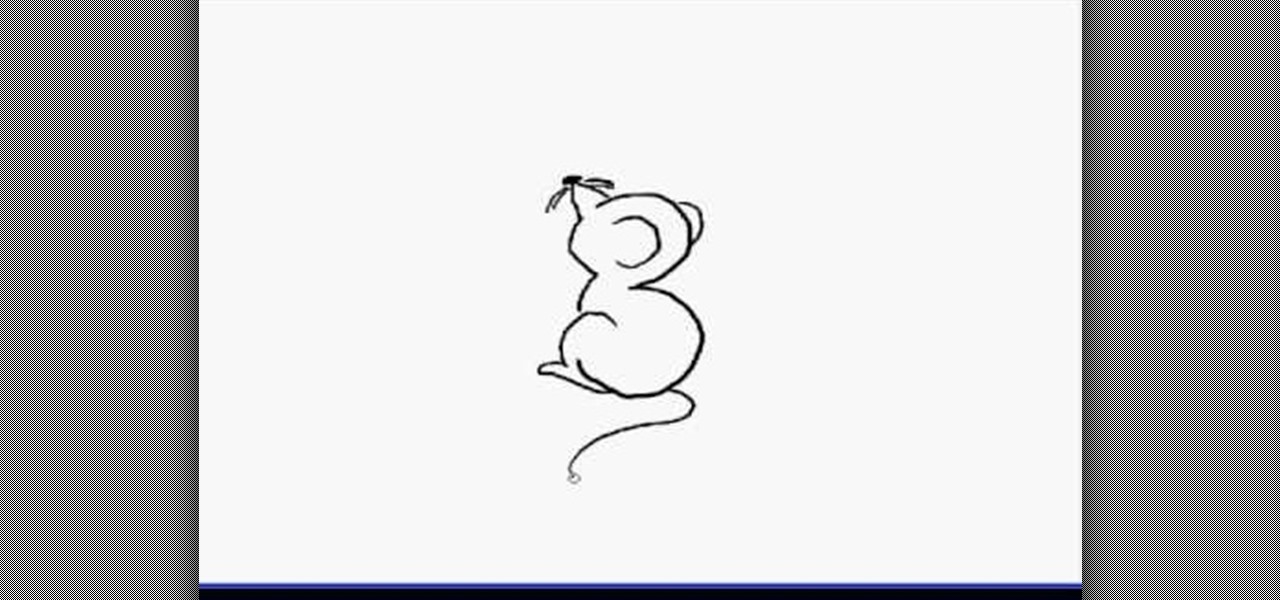
In this video, we learn how to draw a cartoon mouse from the number three. First, draw out your number three. Now, create a triangle shape on the end of the top of the three, then add in a circle and whiskers. Next, add in a half circle on the first hump of the three, then connect the body of the mouse going down the end of the three. Add in a tail at the bottom of the number, then add in a foot next to the bottom of the three. You can adjust this drawing how you prefer and add in any other d...
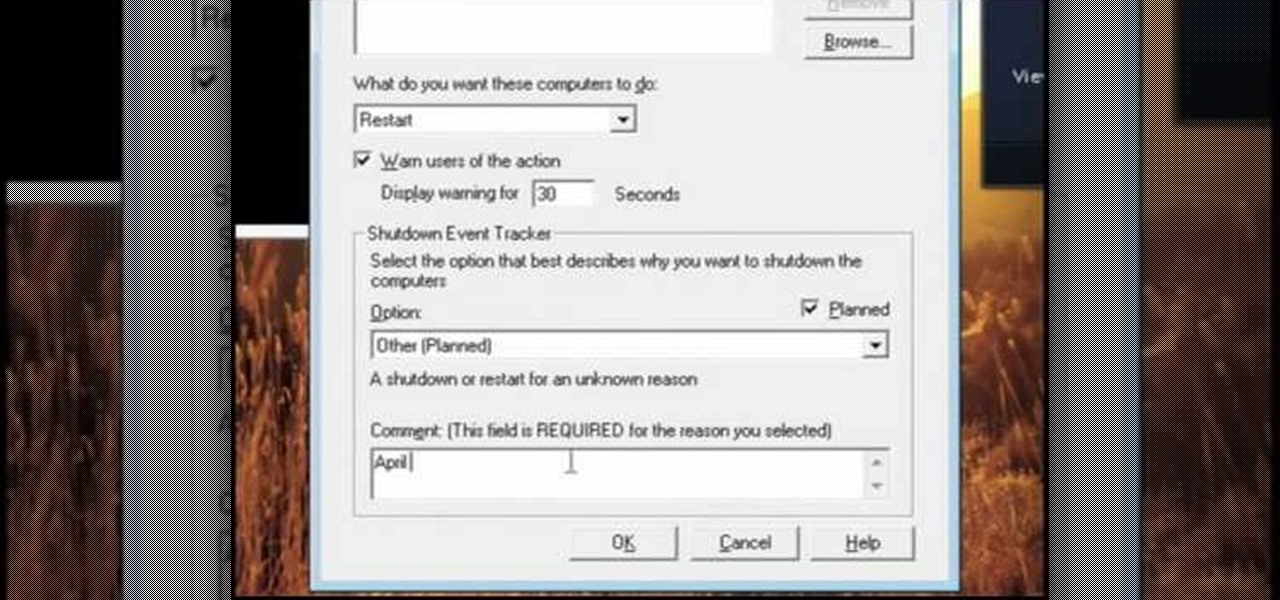
In this video, we learn how to pull a compilation of computer pranks on a friend. The first trip is a mouse prank where you will open up the control panel and find the mouse settings. From here, you can switch the buttons from left to right and change the speeds of the mouse. Next, you can do network pranks by running cmd.exe as administrator. Then, go and see who is on the network and type in "msg /server:(ip address) and message". You can also do a ghost typing prank, which you will create ...

Learn how to adjust the mouse cursor size on a Macintosh computer, so that it is easier to see and locate. The cursor can be adjusted to your liking by accessing the "Universal Access" preferences window and then by selecting the "Mouse & Trackpad" option. Near the bottom of the control panel, you will be able to find a slidable bar that can adjust the cursor size to be smaller or larger, as needed. This option can help make the mouse cursor easier to see against a difficult desktop backgroun...

Go beyond the traditional 3D workflow to an immersive creative experience with the software Modo, created by Luxology. Modo is the next evolution of 3D modeling, painting and rendering for Mac and PC. Modo includes 3D sculpting tools, animation and network rendering, and advanced features such as n-gons and edge weighting.
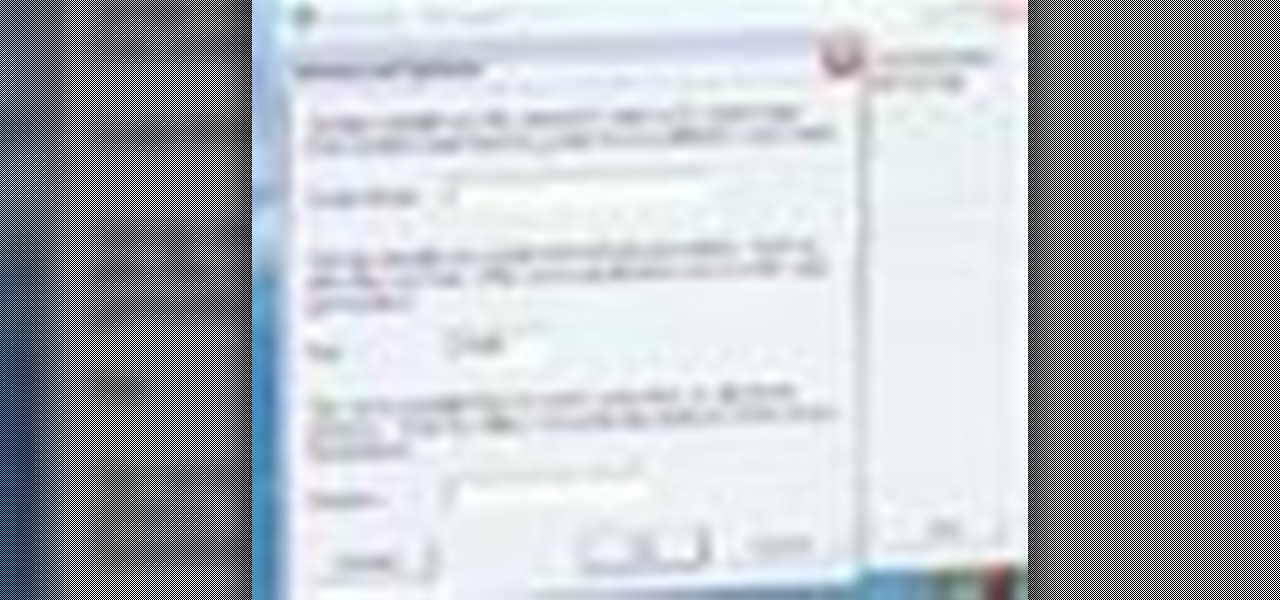
In this tutorial, you'll learn how to share a single keyboard and mouse across multiple Windows, Mac or Linux computers with an application called Synergy. It's an easy process and this video presents a complete guide. For more information, including a full demonstration and detailed, step-by-step instructions, watch this helpful home-computing how-to.
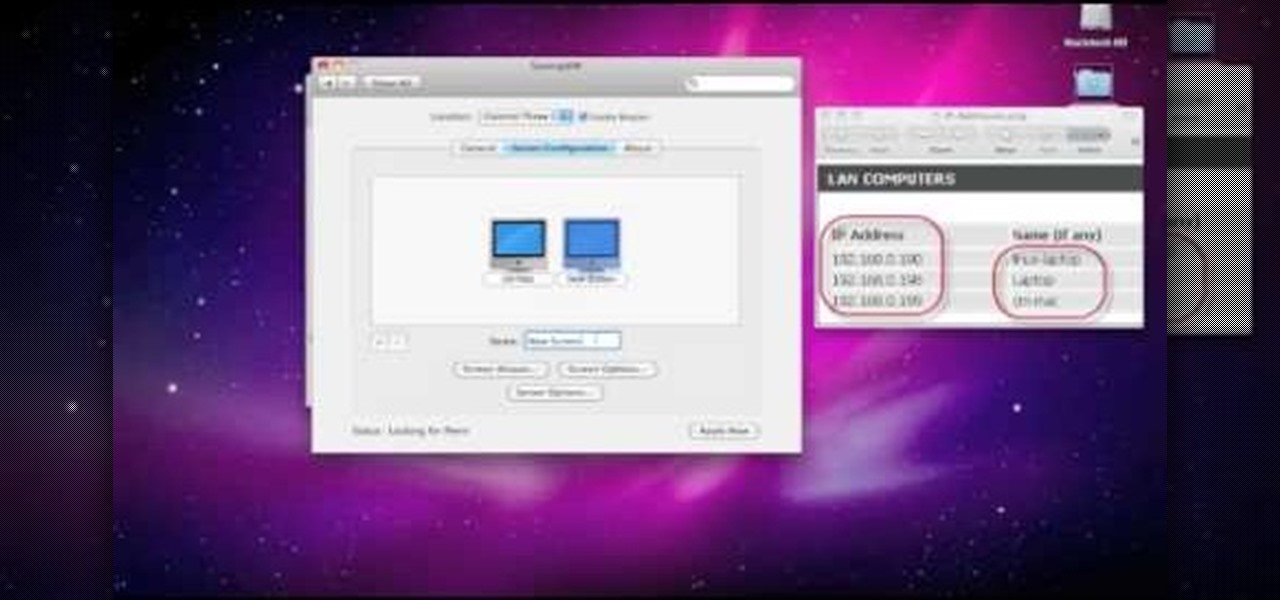
In this clip, you'll learn how to set up and use Synergy to control multiple Windows, Mac or Linux computers from a single keyboard and mouse. For more information, including a complete demonstration, and detailed, step-by-step instructions, as well as to get started using this trick yourself, take a look.

In this clip, you'll learn how to implement mouse wheel support in Silverlight. Whether you're new to Microsoft's popular web application framework or a seasoned web developer merely looking to improve your chops, you're sure to find benefit in this free MS Silverlight programming lesson. For more information, including a complete demonstration and detailed, step-by-step instructions, take a look.

In this clip, you'll learn how to go about pairing a Bluetooth-enabled wireless keyboard or mouse to a Microsoft Windows (Vista, XP, 7) PC. For more information, including a complete demonstration, and to get started setting up your own wireless peripherals, take a look.

People who like cereal are fanatical about it, and aren't quite right if they don't get their fix in the morning. If you live with a cereal person, try using this prank to give them some perspective. All you need is a toy mouse, which you deposit in their cereal box. Then watch, enjoy, and run.

So, you're getting into drawing cartoons, huh? Cartooning is a fun process and one full of subjects. In this drawing tutorial presented by cartoon experts Hawks Vs. Pigeon, learn how to draw a cartoon dog, cat, and mouse.

If you have an older Mac with a Magic Scrolling mouse and you'd like to enable scroll momentum on it, simply follow CompHelp's video tutorial. Now, don't expect a simple, just-click-a-setting solution here: you'll have to copy some code from the video and run it in the terminal in order to enable the scrolling feature. Despite that, the author leads you through the steps steadily and doesn't get you lost. So go ahead, get your older Mac in order and watch the video!

Learn to make your own origami pets. Watch as our host shows you how to fold an origami mouse, tail and all.

Speed up your computing interaction with mouse gestures. Skip the arcane key combos and repetitive menu clicking and perform almost any action on your PC with a unique gesture of your mouse. Tekzilla shows you how in this video.

Tekzilla shows you how to get more control over your OSX mouse.

Bob Spangler demonstrates tying the Leech Mouse, a very effective fly for fly fishing.

Check out this cheap and easy trick you can play on your friends and family. Put a piece of scotch tape over the bottom of the mouse and it won't work.

Need a more effective and efficient mouse trap to cure your home of a rodent infestation? Here's a trick. Really all you need is some duct tape!

See how to move back and forth, scroll, zoom and switch tabs by holding down the mouse button and using gestures in FireFox.

Interested to know how many times you've clicked your mouse of the course of the past month? How many keys you've typed? This clip will show you how it's done. With WinOMeter, it's easy! So easy, in fact, that this handy home-computing how-to from the folks at Tekzilla can present a complete overview of the process in about two minutes' time. For more information, including detailed, step-by-step instructions, take a look.

Want a cool way to display your digital camera? It just takes a little clay and some time to make something really worthwhile, like this clay kitty cradle.

Not all bacteria in the eyes cause infection. A group of researchers from the National Eye Institue has shown that not only is there a population of bacteria on the eyes that reside there but they perform an important function. They help activate the immune system to get rid of bad, potentially infection-causing — pathogenic — bacteria there.

Antibiotics are one of our main weapons against infections. The problem is that many bacteria are becoming resistant to most of the antibiotics we use to treat them, and those 'superbugs' have created an urgent threat to our global health. A research group found a new way to hit a well known bacterial target and have developed a drug to hit it.

Findings from a mouse study suggest that the Zika virus infection may have serious reproductive consequences for men.

How to Draw a Mouse. I go into how I draw a Mouse. Easy things to Draw. I go over my whole process and record it. Easy things to draw, check out my blog for more info:

Did you know that you can zoom in on your Mac laptop just as easily as you can on the iPhone? All you need is your fingers, your mouse and to activate the zoom function on your computer. Check it out!

In this video, we learn how to change the mouse sensitivity on Vista. First, you will go to the start menu, then the control menu. From here, scroll down to where it says 'mouse' and double click on that. After this, you will see a section for the double click speed. Change that if you would like. Then, click on the tabs on the top of the window to change the pointers, pointer options, wheel, and hardware. Once you have changed all the options that you want, you will be able to apply them and...

In this video, we learn how to control your Windows PC with an iPod Touch or iPhone. First, go online and search for 'Logitech touch mouse server', then download and install this software. Now, go into the software and launch it on your phone. You should now be able to use your computer and your phone simultaneously as long as you have a wireless connection. Now, you will be dragging the mouse on your phone and it will be working on your computer. You will have full functions while using your...

He may not be Mickey, but he is just as darn cute. If you are looking to learn how to cartoon, and wish to create a cute little mouse character, check out this video. In this tutorial you will learn to draw like a cartoonist, at an intermediate level, using basic shapes to create a character.

Start by dragging your mouse down to system preferences on the dock and open it. If system preferences is not on your dock you can get to it alternatively by opening finder and selecting applications. Scroll through this until you find system preferences which should be located near the bottom because it's usually organized alphabetically. Then select the keyboard and mouse icon. After that click on the trackpad tab and check the option in this screen that says "place two fingers on trackpad ...

Steps on how to cut copy and paste on a Mac. Make sure that all your Windows are closed. 1. Click the Apple on the upper right corner. 2. Select and click System Preferences and a small window will appear. 3. Double click the small mouse picture and a bigger mouse picture will appear 4. Click on the right tab that says Primary Button and click to select Secondary Button. 5. Close the window. 6. When you right click the mouse a menu will appear and you can already cut copy and paste just like ...

Whittling seems hard, but not with this video tutorial... watch to learn how to carve a teeny wooden mouse with a small knife, sander and drill.

Take a look at this instructional video and learn how to use the line tool in Google SketchUp. There are two ways to draw edges with the line tool. The first method is to simply click your mouse at various points around the screen to draw connected edges in succession. The second way is by clicking and dragging the mouse button to draw an edge, and release the mouse button to create the edge. This tutorial covers the best practices for drawing lines or edges, how to draw accurately, and divid...

Snapchat continues to deepen its roster of clients adopting its Shoppable AR Lens, with clothing giant Levi's and Disney becoming the latest brands to try on the e-commerce platform for size.

We usually associate Salmonella bacteria with a dangerous type of food poisoning, but they actually are pretty good at seeking out tumors. That trait made the bacteria a great candidate to deliver a protein that would help knock tumors out.

In this Inkscape software tutorial you will see how to create a shiny web 2.0 style button or icon. There is no sound but the picture and mouse movements are clear enough to follow along visually. So watch and learn how to create a crisp reflective web 2.0 style button in Inkscape.

Samsung introduced AR Emojis in the Galaxy S9, largely as a response to the iPhone X's Animojis. However, they appear to be taking on a life of their own by integrating a variety of custom AR Emojis. Among those are ones from the PyeongChang Olypmics and even Mickey Mouse.

Once we recover from the respiratory infection pneumonia, our lungs are better equipped to deal with the next infection — thanks to some special cells that take up residence there.

Cancer cells do a pretty good job of flying under the radar of our immune system. They don't raise the alarm bells signaling they are a foreign invader the way viruses do. That might be something scientists can change, though.

Growing evidence suggests that neurodegenerative diseases like Parkinson's may develop in part due to environmental factors, including infections that can cause inflammation in the nervous system. New research from investigators from Jude Children's Research Hospital and Thomas Jefferson University has strengthened that connection.

Since the Nexus Player is an Android device at heart, there are already several internet browsers that can be used on the streaming set-top box. Chrome, Firefox, and a few others will run perfectly fine, but the trouble with these is that you need a mouse to use them.