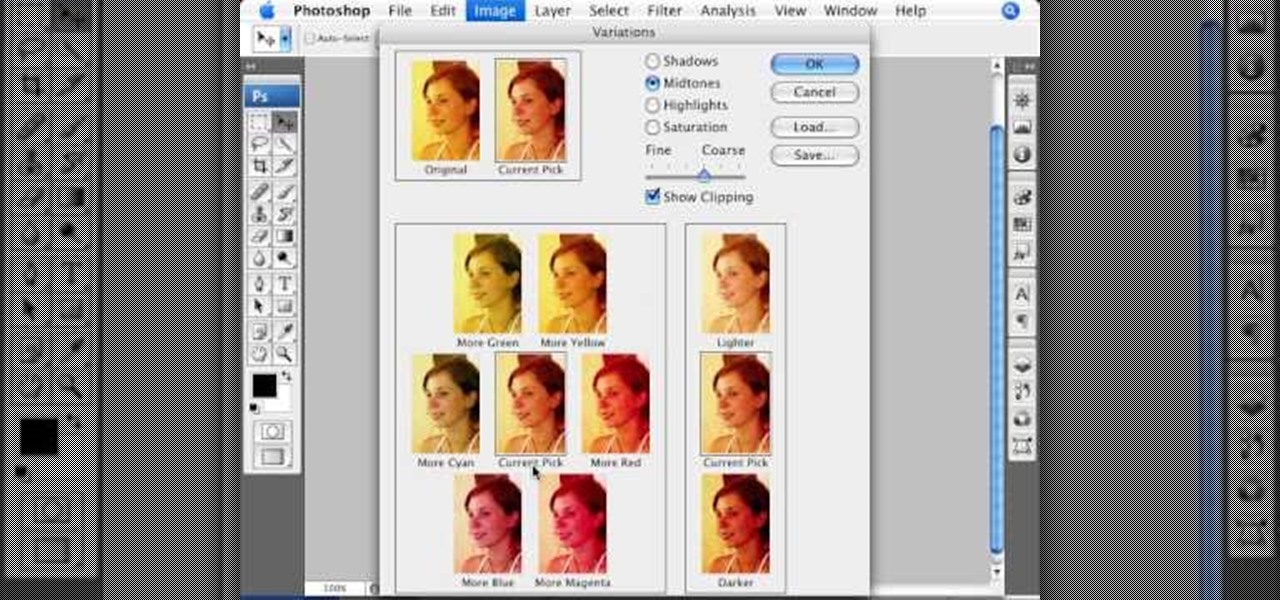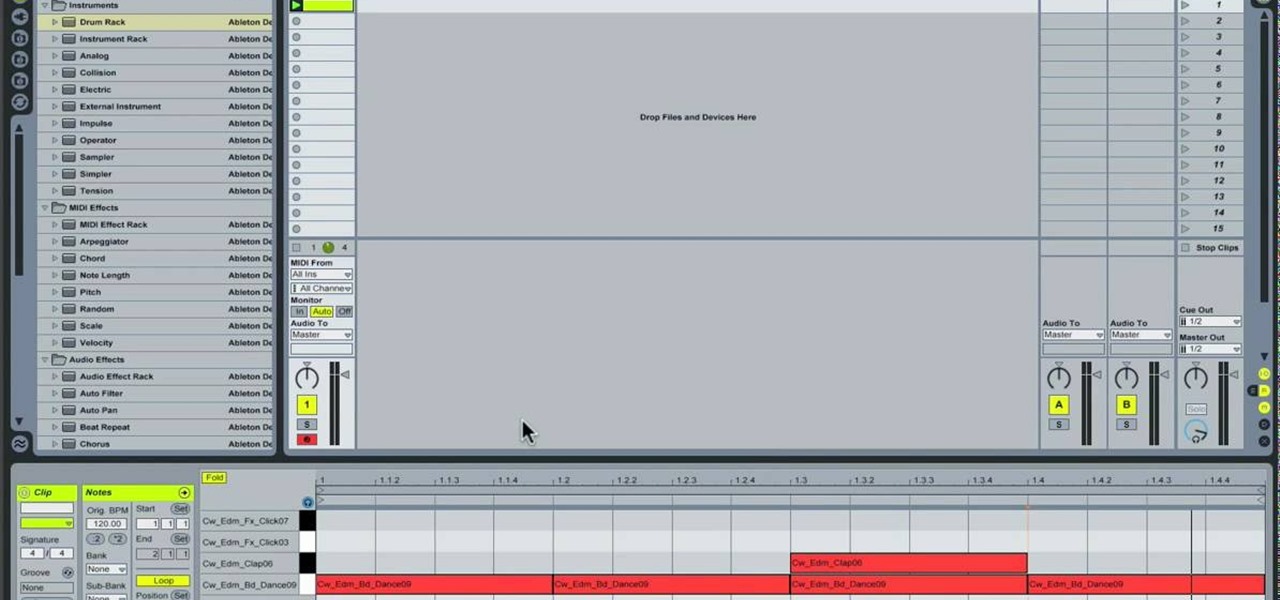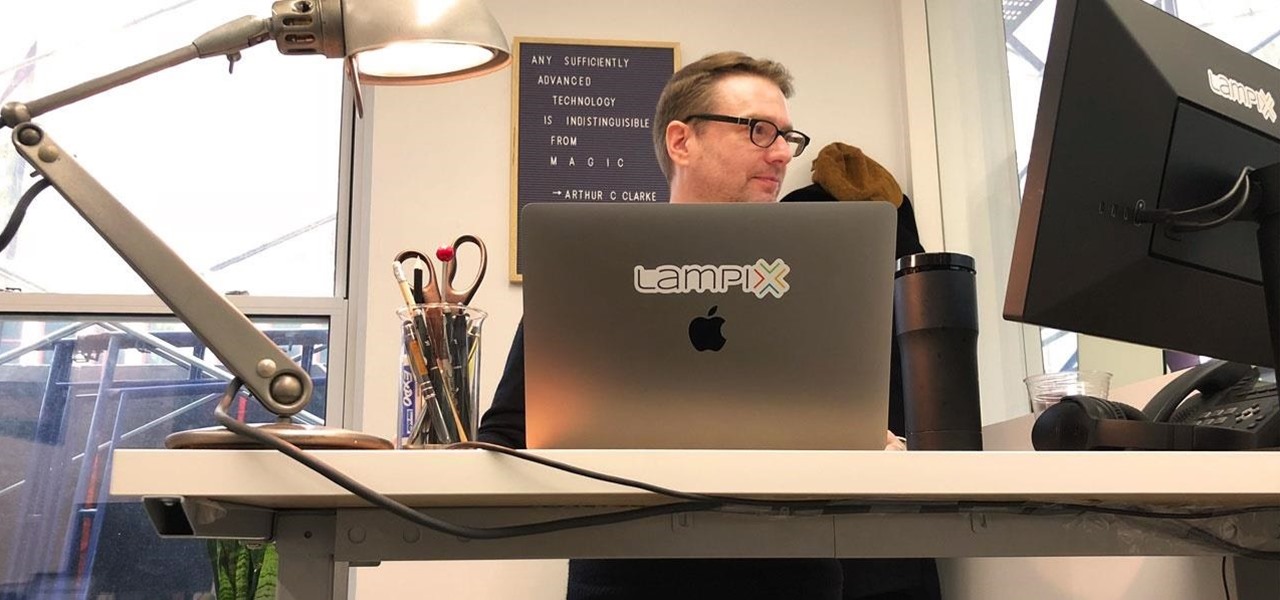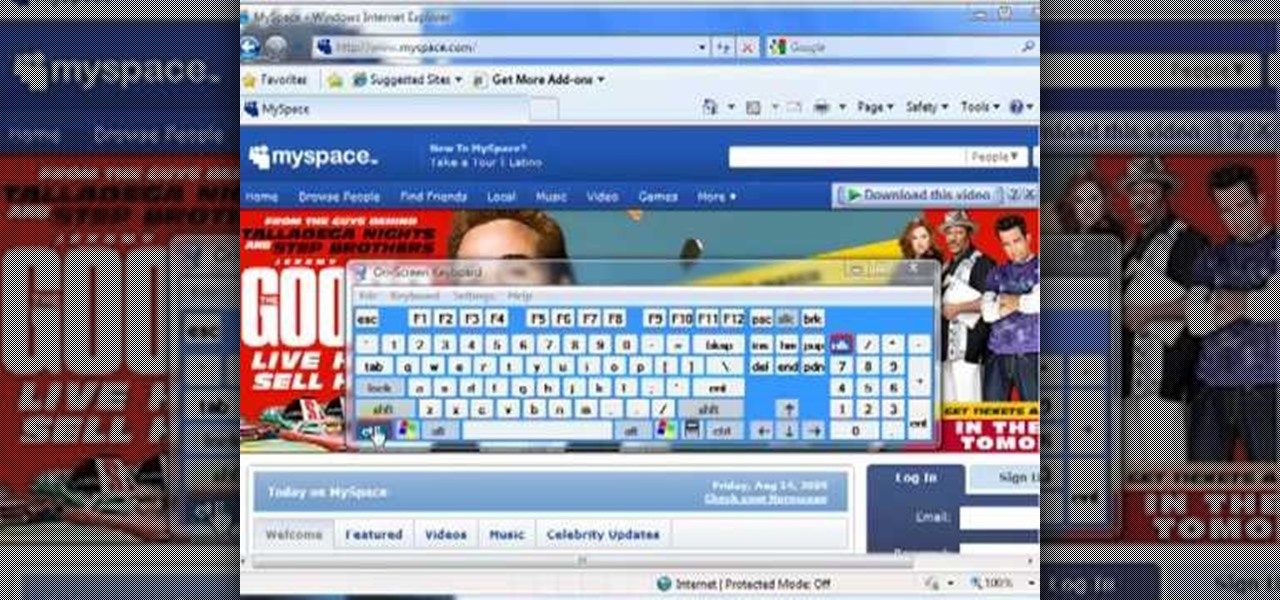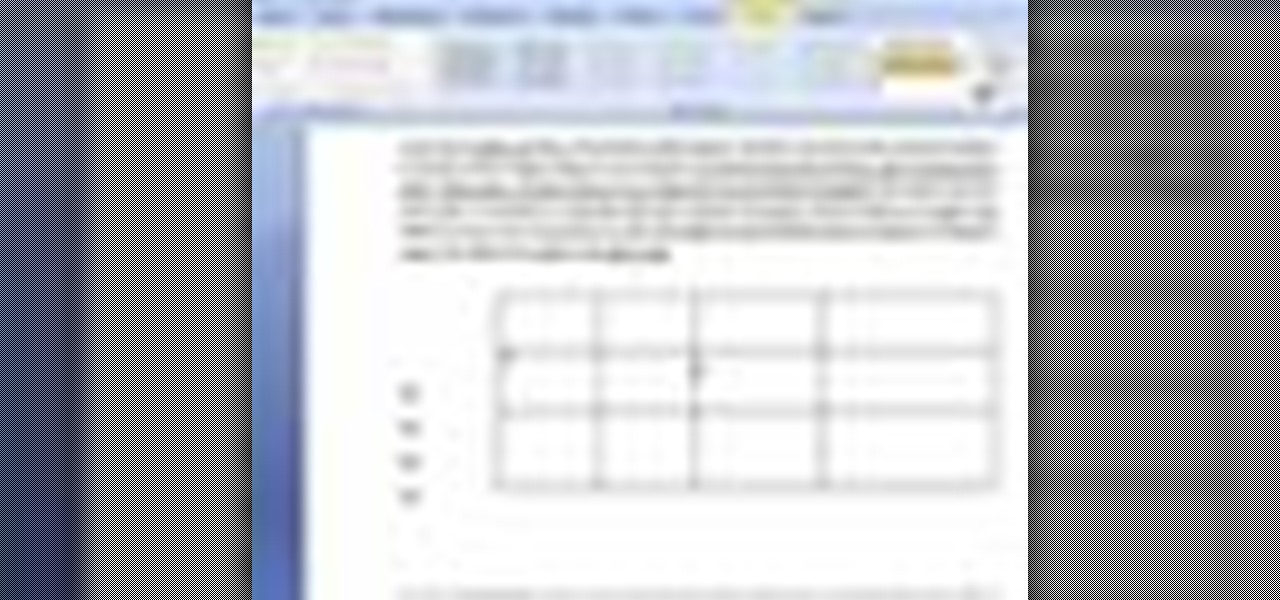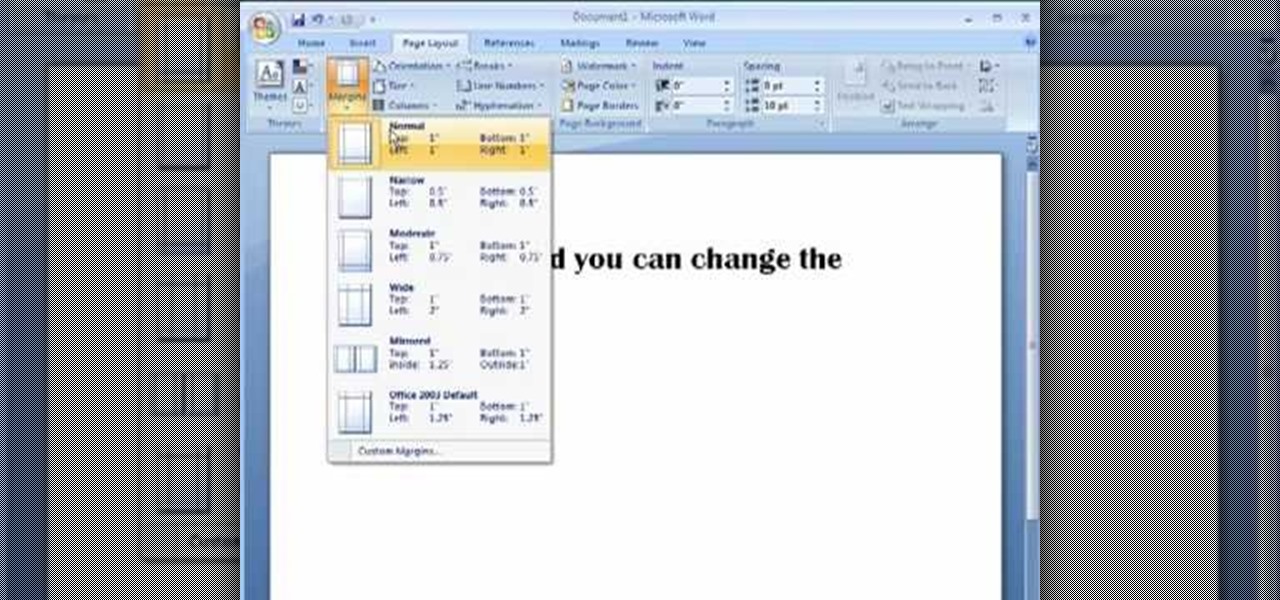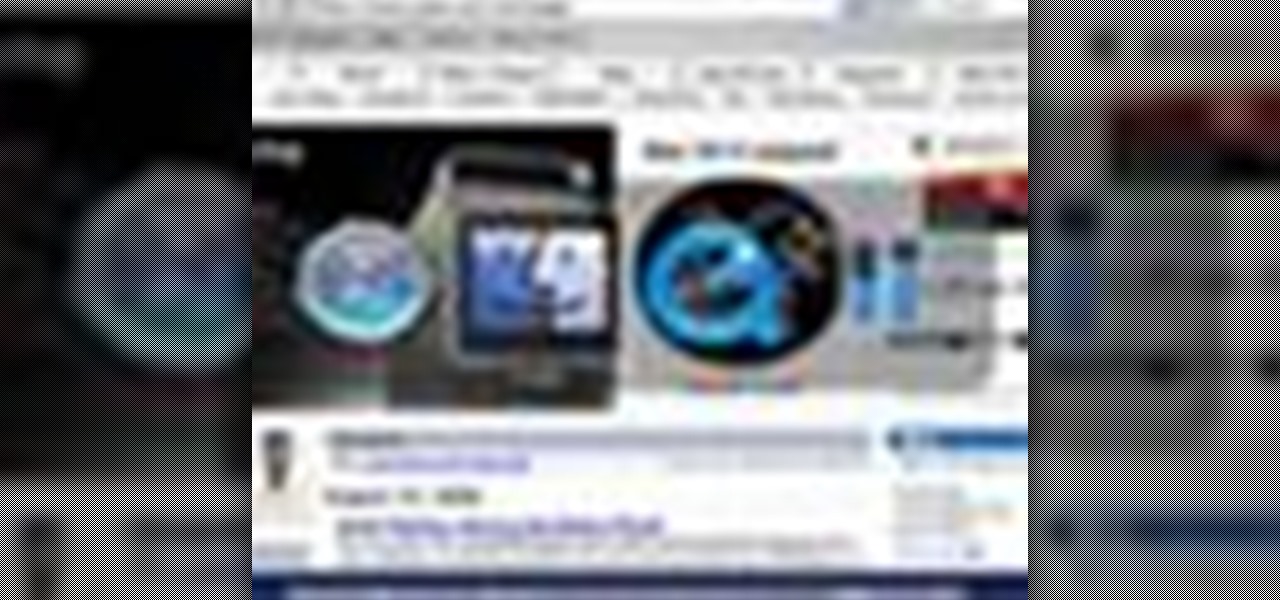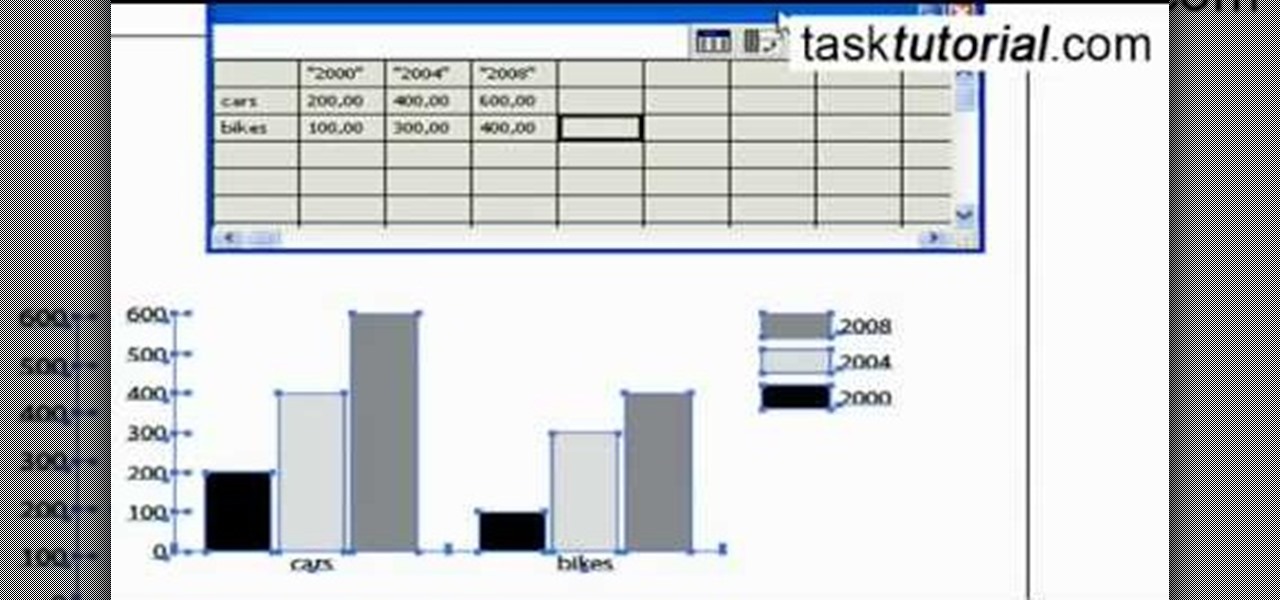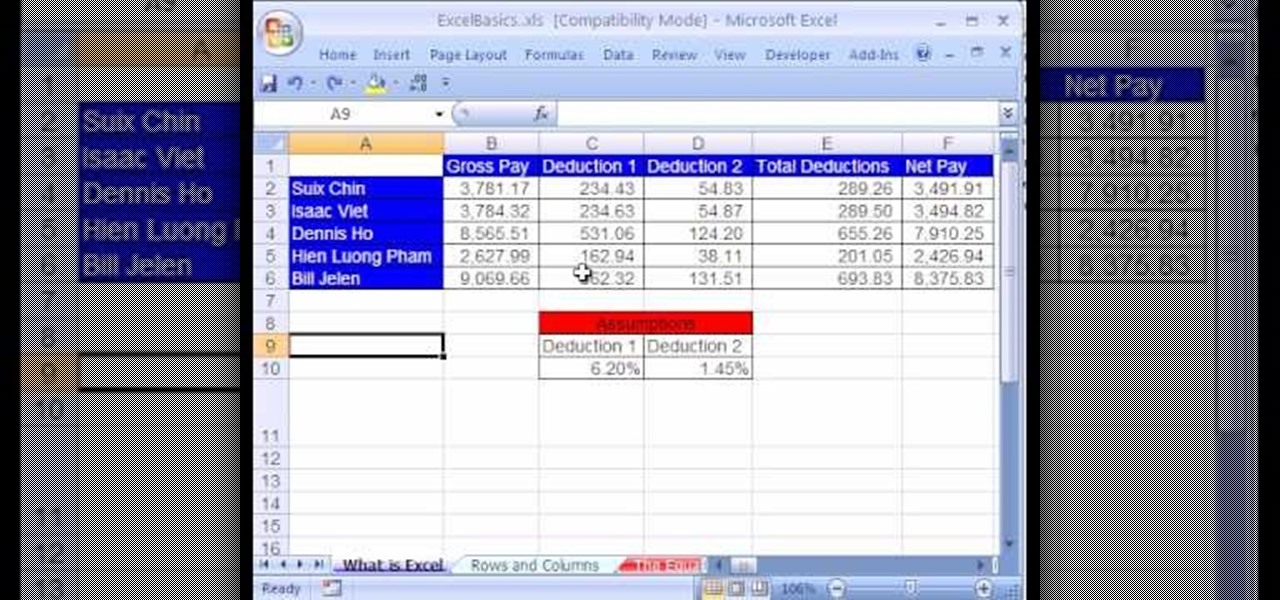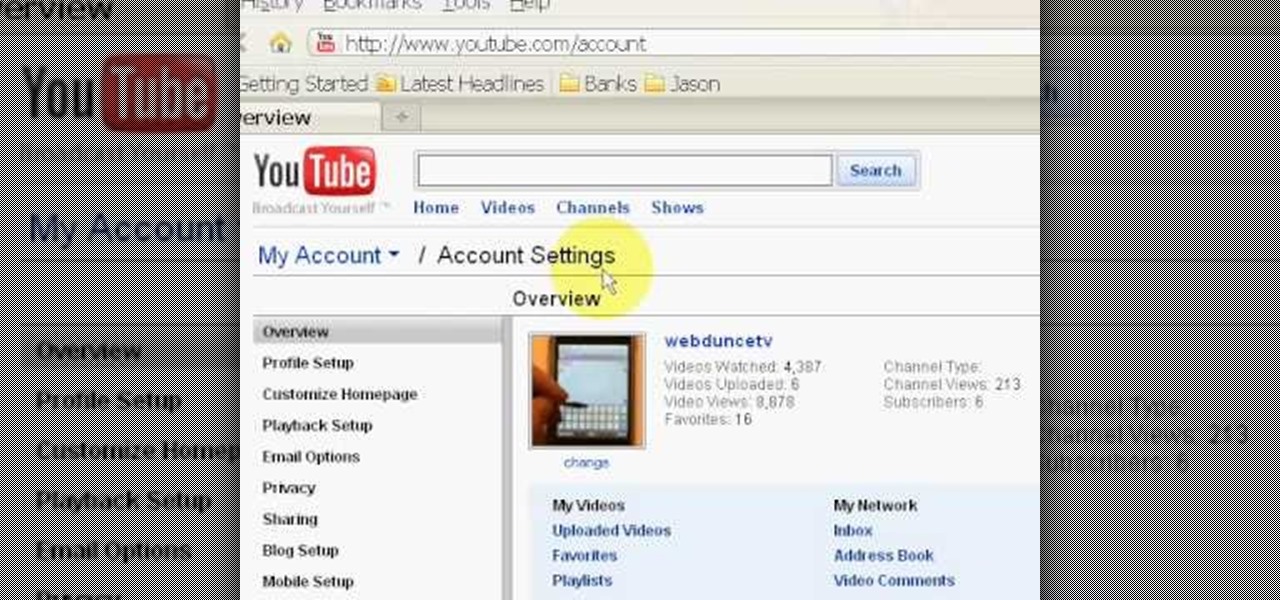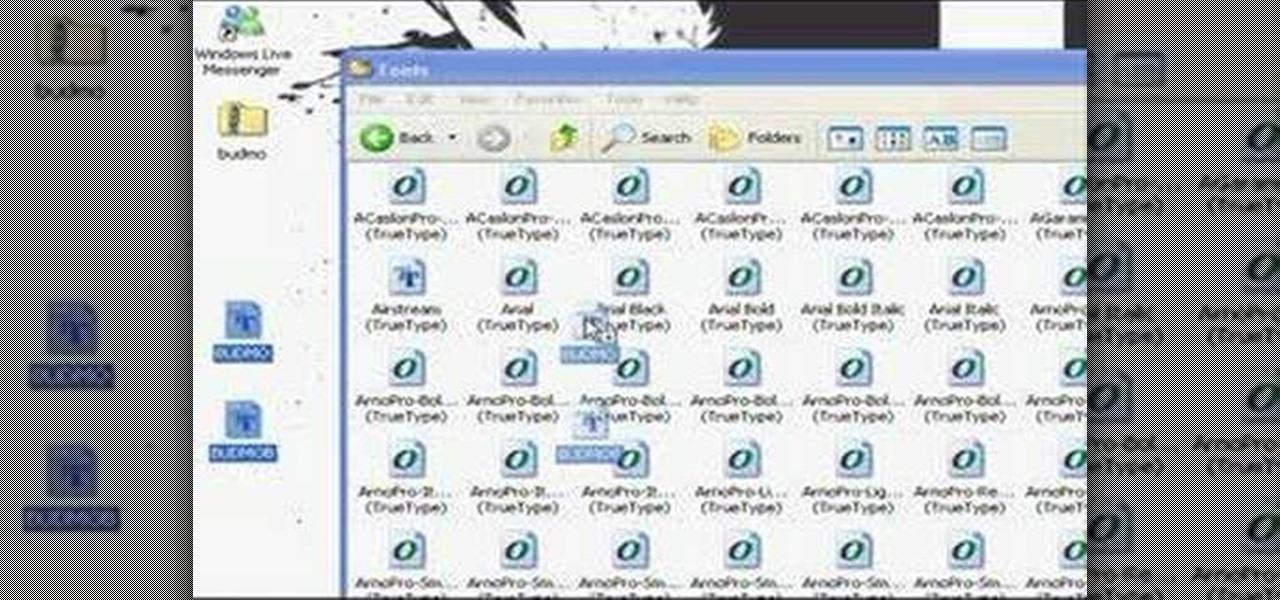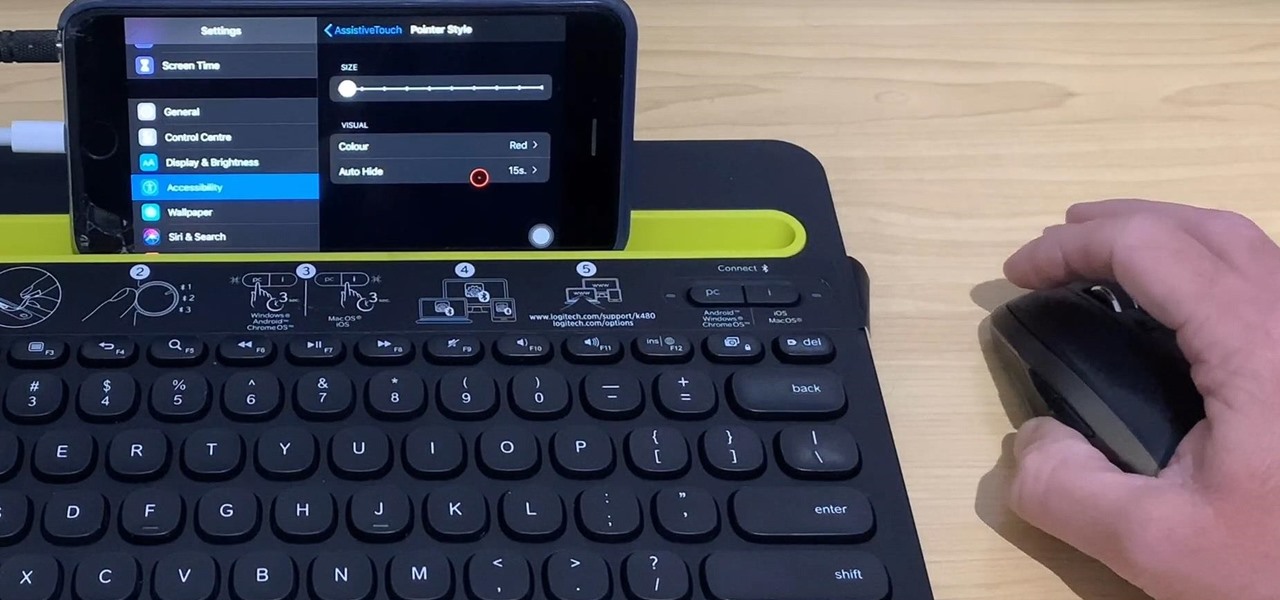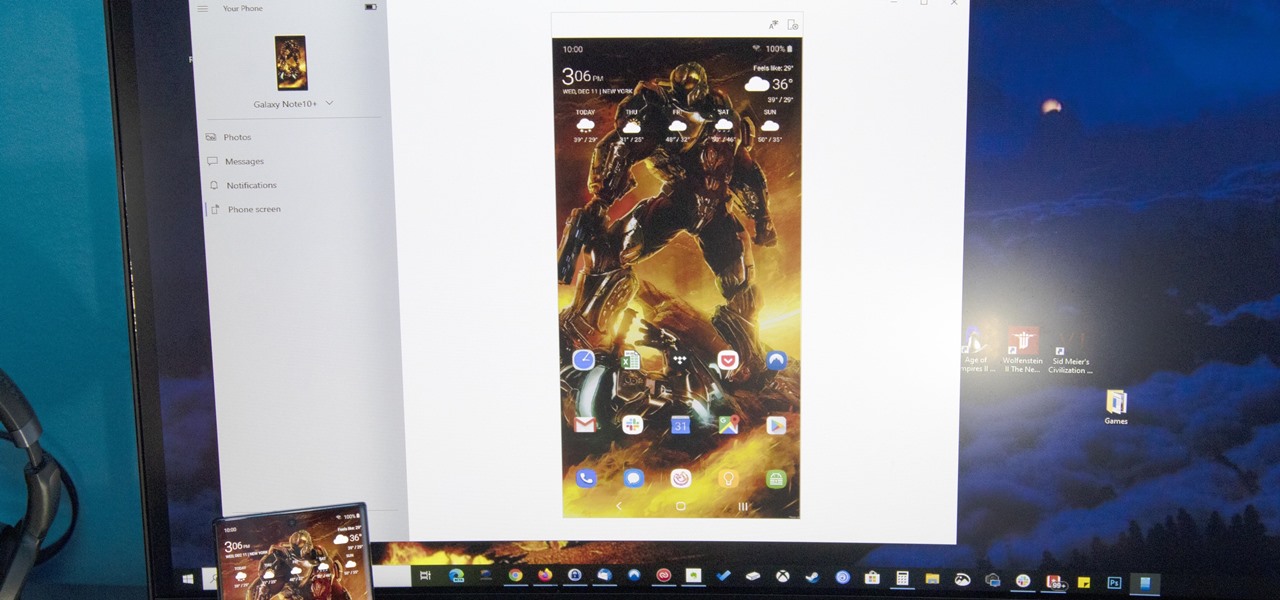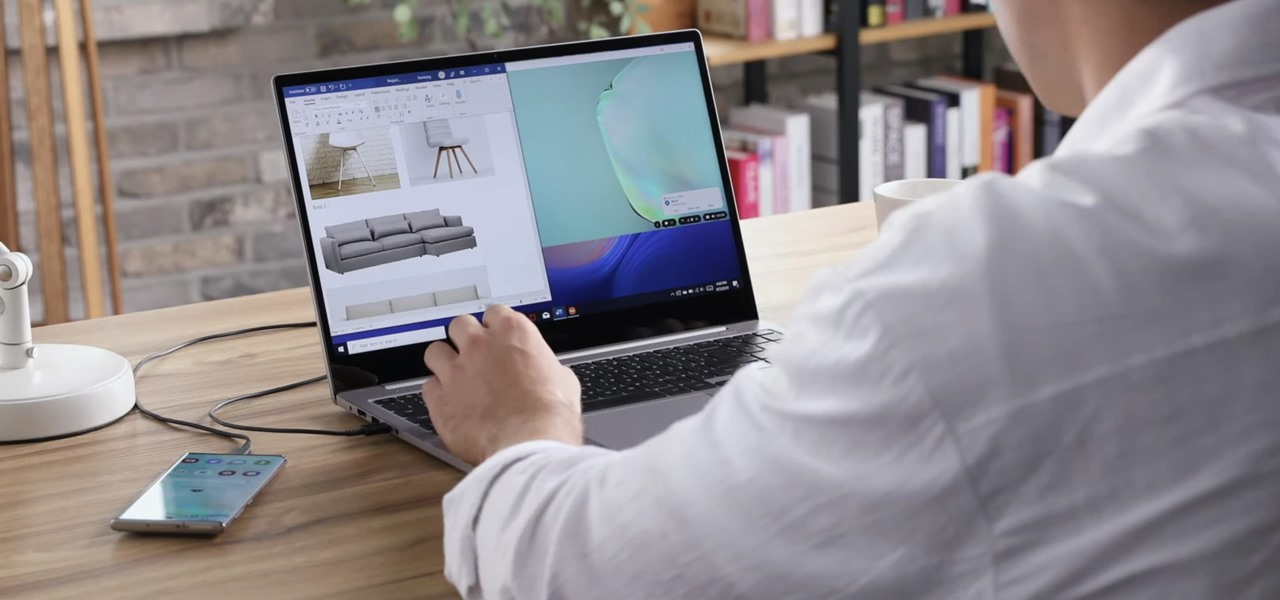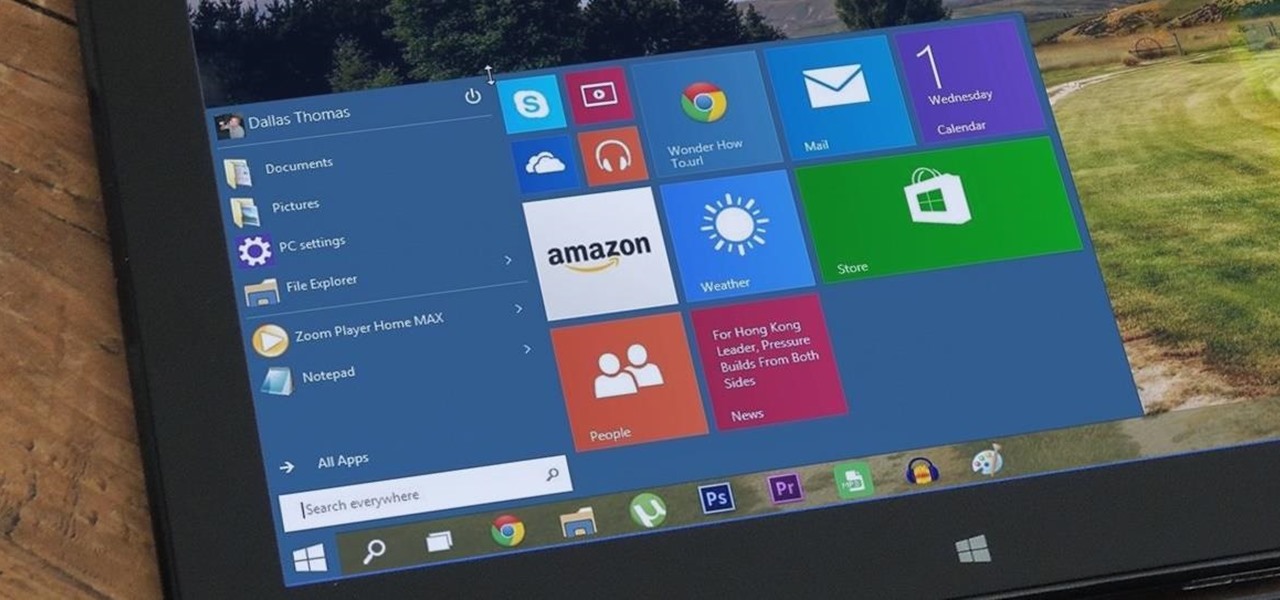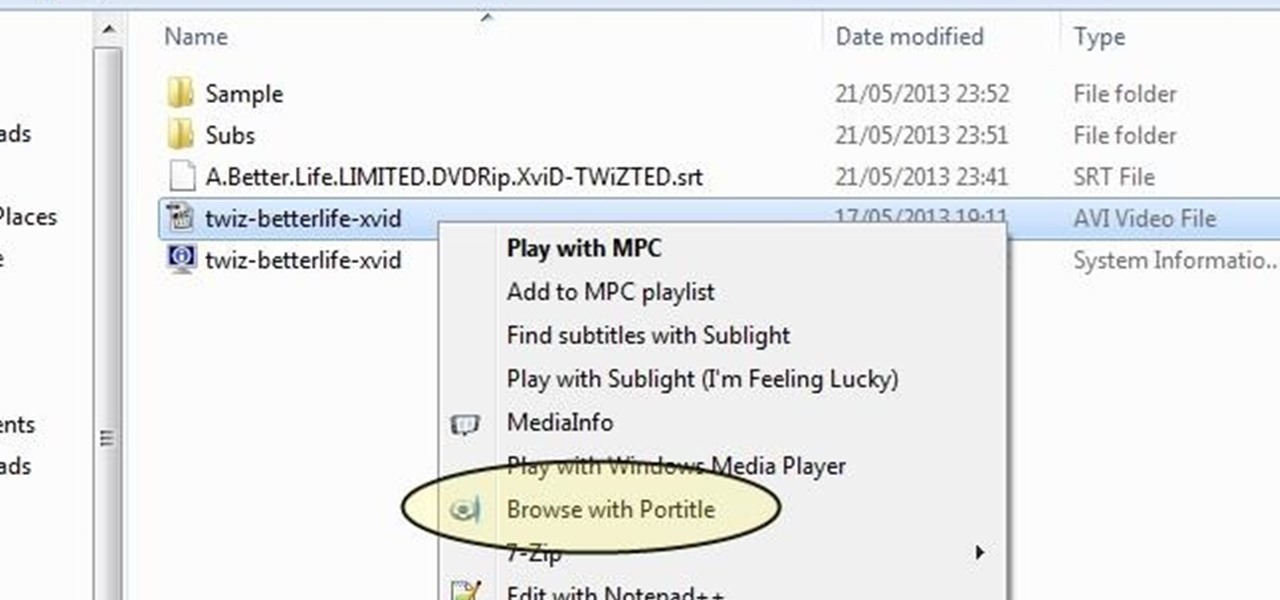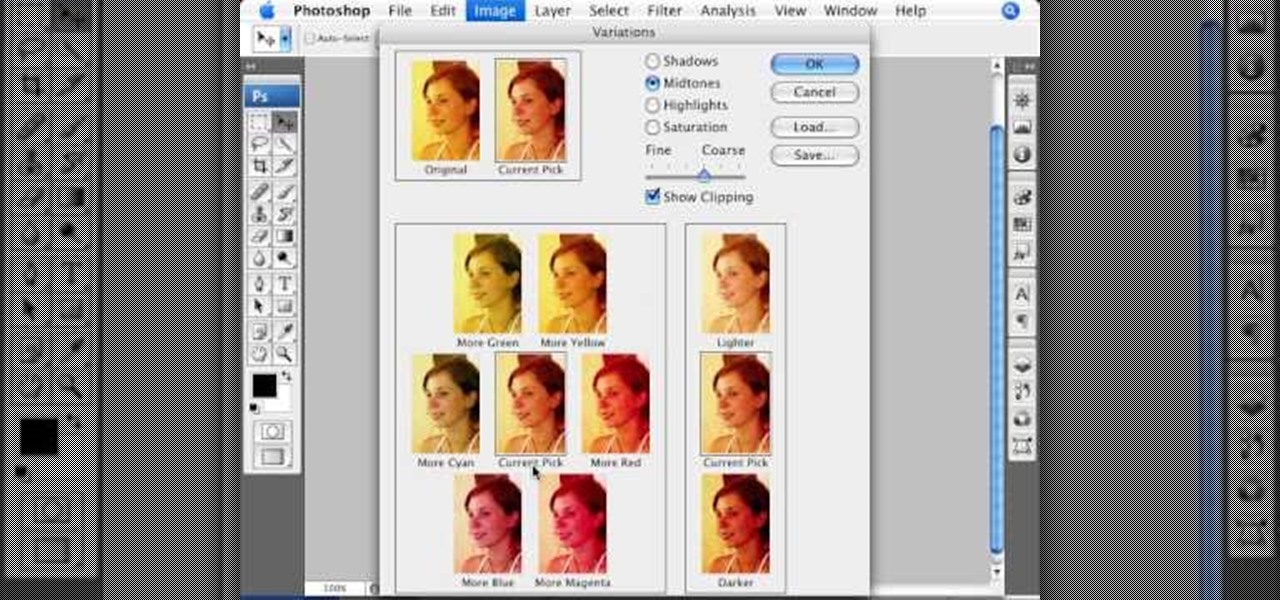
This informative video tells you how to use the variations panel in Adobe Photoshop to correct color issues in your photo. Too much yellow in your picture? Learn how to use the variations setting to instantly fix this with the corresponding opposite color. With simple clicks and easy preview-able pictures, you can correct color over-exposures with a click of the mouse. First go to the Images drop down and select the variations option. The original photo on the top can be clicked to revert you...

This video is a how to guide on how someone can add multiple colored sections to a photograph. It goes step by step to guide viewers on how to accomplish the color effects. Although the video is only 5 minutes long it provides a great wealth of information. However the speaker is quite fast so using the pause button is highly encouraged for those not proficient with computers, or those not very quick with a mouse. A very informative video that taught me something I did not know how to do in P...
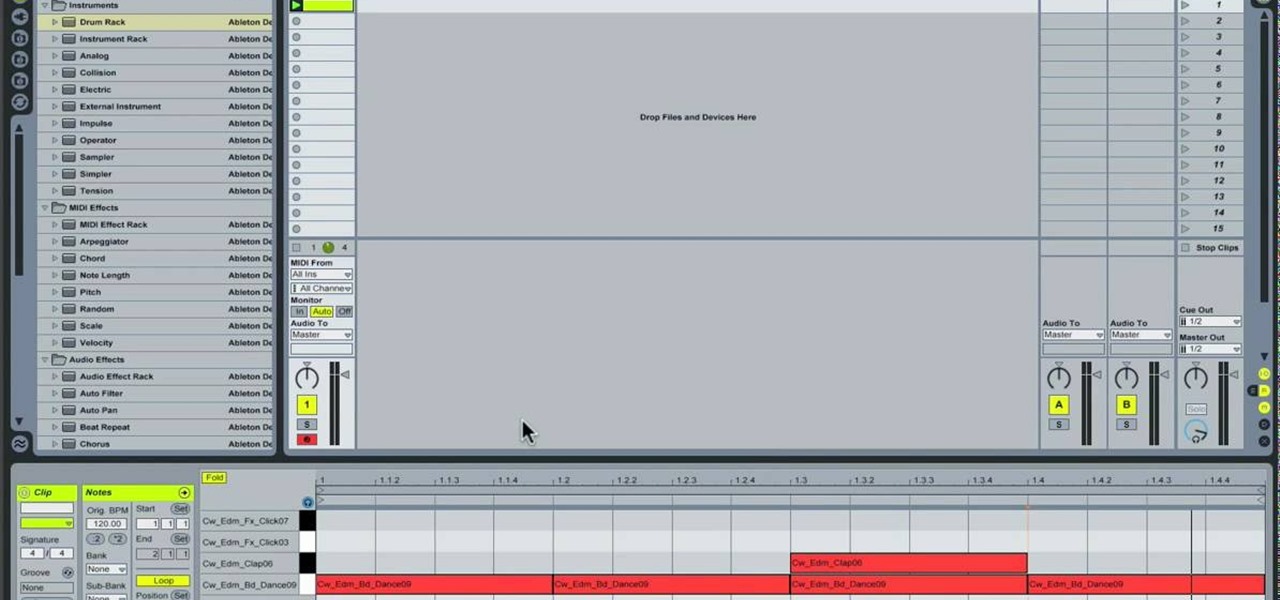
This video is an informative packed tutorial in the new Ableton 8 sound mixing software and shows a new work flow improvement upgrade from earlier versions of the program. It shows you how to use the new sequencing feature within the "piano view" instead of the traditional xox sequencing from earlier Ableton programs. This tutorial also shows you how to add notes easily in the sequencer in the "piano view" with a few clicks of the mouse. It also shows you shortcuts within the sequencing feature.

Learn to record audio with the Camtasia recorder by watching this video tutorial. First, if you want to record audio click on the mic. It's easier than clicking on capture. Next, you'll find on the same menu a selection for custom or full screen modes. After you've made these selections you have cursor selections to choose from. Those options are listed under the effects tab. Are you a silent mouse or a squeaker? If you want your viewers to hear your clicks then under the same tab there is an...

Check out this Autodesk Maya 8.5 two-part video tutorial on how to move objects around. You'll learn about the channel box and how to use your mouse to move around those animated 3D characters. You'll see how to rotate and flip objects and be the best 3D Maya modeler around. Yep, that's right.
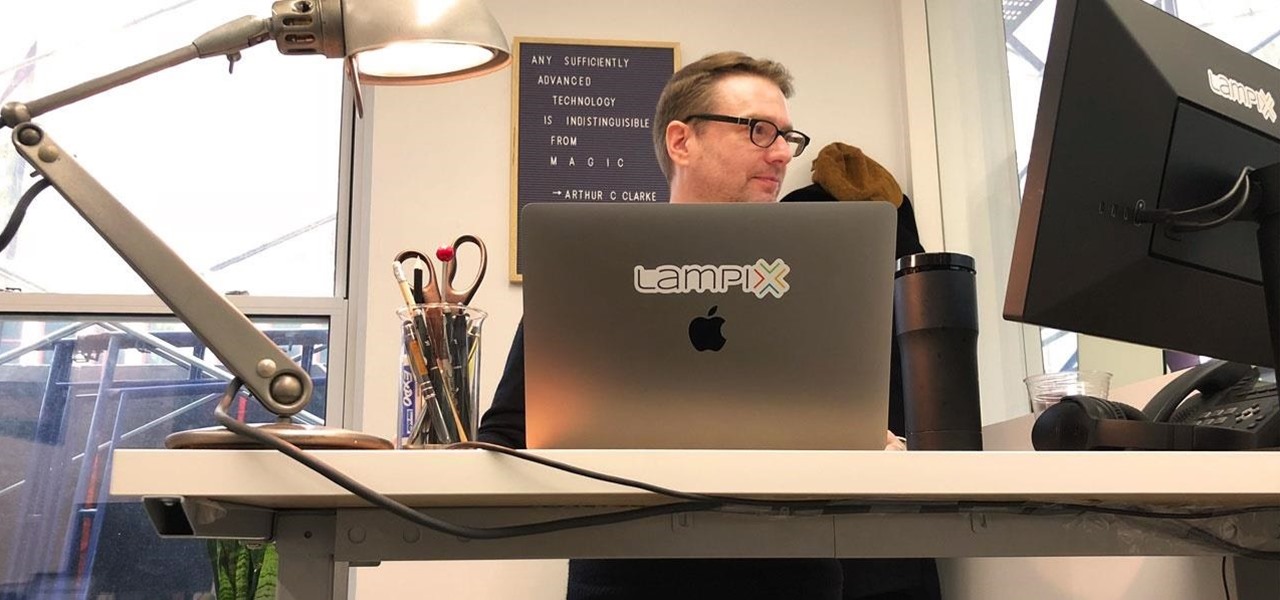
The future of augmented reality isn't on your smartphone or face, it's in the everyday items all around us. At least that's the belief of Gordon Meyer, the vice president of marketing at New York-based startup Lampix.

Montezuma's revenge, the runs, the trots, or just diarrhea — everyone gets it sooner or later. What exactly is diarrhea good for, if anything?

As summer mosquito season approaches, researchers are warning people with previous exposure to West Nile virus to take extra precautions against Zika. A new study found that animals with antibodies to West Nile in their blood have more dangerous infections with Zika than they would normally.

Video game controllers are designed for just that: playing video games. When you try to use them for other things it seldom works well, and making custom Call of Duty Black Ops emblems is no exception. Fortunately, this video is here to teach you about a free web app you can use to make custom emblems on your PC with a mouse, which is much better suited to the task. It also allows you to use more types of images and textures from Photoshop and elsewhere.

In this tutorial, we learn how to teach your kids about music using GarageBand. GarageBand is a great way to help teach your kids about music and your favorite music! The kid can run the mouse over all the instruments on the stage and they will light up. The kid can play the noise of the instruments so they know how each of them will sound while they are played. You can also have them change in the sounds with different types of instruments. This will keep your child busy and get them interes...

In this video we learn how to tie a pretzel knot for hemp jewelry. First, making a loop with the chords in your right hand and place them over the left chords. Hold the loose ends on the right side and take the chords from the left hand. Go over the right chords and then up through the top. Then go over the loop under the left side of the loop pulling the chords up. What you get here will look kind of like a mouse, so you will need to get the first color on the outside. Then, slide this up an...

In this video we learn how to increase & decrease the size of web page content. First, click and hold down the control key and move the mouse wheel up and down. After you do this, you will start to see your web page content get larger and smaller right before your eyes. You can also use the plus and minus keys on the keyboard to get the same effect. Keep in mind you will need to do this for each of the different pages as you access them. For a more permanent fix, you will need to go to the to...

Halloween abounds in spooky costumes and even spookier makeup and accessories. But if you've had enough of ghosts and goblins and want to go for an entirely different look this year then check out this tutorial for creating a teddy bear/mouse look for Halloween.

In this tutorial, we learn how to zip and unzip files in Windows XP. First, find the files you want to compress, then highlight them by dragging the mouse. Next, go into the file menu and click "send to", then "compress zip folder". Now, your folder will be created and you can double click it to see the folder viewer of the compressed folder. To open these up from the zip archive, first find the file folder that has been zipped. After this, go to the file menu, then click "extract all" and yo...

In this video tutorial, viewers learn how to draw lips. Begin by drawing a horizontal line for the mouth and draw a Mickey Mouse shape in between the line. Then sketch the upper lip with the 2 smaller circles on top and draw the lower lip with the large circle as guidelines. Now users may draw the rest of the face. Then darken and define the upper and lower lips. Now lightly sketch some lines on the lips to show depth. Then darken and shade the lips. This video will benefit those viewers who ...

In this video tutorial, viewers learn how to create tables in Microsoft Word 2007. Begin by clicking on the Insert tab and select Table. Then users are able to create a table by dragging the mouse across the squares to determine he amount of columns and rows. Make the final selection by simply clicking. Another option is to click on Tables and select Insert Table. Then users are able to input the number of columns or rows. This video will benefit those viewers who use Microsoft Office 2007, a...

In this free balloon tutorial, Mr. Fudge shows how to take a simple mouse on a unicycle balloon creation and turn it into a number of shapes including a teddy bear, cat, human, dog, giraffe, horse, t-rex, or even an alligator just by making a few slight variations. Your Balloon Man, Mr. Fudge, is full of balloon tricks! Be sure to find other balloon videos on WonderHowTo from Mr. Fudge teaching everything from animals to planes! In a few twists and a few ties, you'll be an expert balloon arti...

In this tutorial, Malou and Bob show tips and tricks to use an HP TouchSmart computer. First, you can touch the house button that will lead you to the home page. The computer is so sensitive, it will detect your touch without even having to touch the screen. When you select an object, press and hold it if you want to move it somewhere else, if you move it to the bottom on your homepage it will go into the designated area. If you press and hold your finger on the screen, it's just like right c...

Mike Callahan aka Dr. Filefinder of Butterscotch explains how to adjust the margins in Microsoft Word 2007. While working on a document navigate your mouse to the 'Page Layout' tab at the top, center of the page. On the far left of the resulting page you will find 'Margins', click on that. A drop down window will display some default options that may suit your needs. If not, then click on the bottom option 'custom margins' to change the margin width to any size that you choose. You will now b...

This video in the Software category will show you how to remove pimples and wrinkles in Photoshop. Yanik from Yanik’s photo school presents this video. Select the photo you want to work on. First you duplicate the layer by ctrl+J or select from the dropdown menu. You start off with removing those pimples that you want to remove completely. Select the spot healing or the regular healing brush. Yanik prefers the regular healing brush. Also choose a small brush size. To select a source point, ho...

The University of South Florida screencast teaches you how to switch applications in Mac OS X. The application switcher gives you a quick way to switch through the running programs on your computer. To do this, simply press Command + Tab. You can keep pressing Tab to switch to another program. You can also use the application switcher to quit a program. When it is selected in the application switcher, press the Q key on your keyboard. You can also use the mouse to switch between programs, whi...

VvCompHelpvV teaches you how to use a Nintendo Wii-mote to control your Mac computer. You need three things: a Mac with bluetooth, a Wii-mote and the program DarwiinRemote. You start the program and configure it so that it recognizes the Wii-mote Go to DarwiinRemote Settings, then Preferences, and configure your buttons. Go to the main window of DarwiinRemote and click the mouse mode and select on. You can use the Nunchuck as well, All you need to do is configure it in DarwiinRemote. Now you'...

You will learn to create graphs in Illustrator. The best way to visualize data is a graph, and there are several different graph choices in this program. He chooses a column graph to show how he creates his graphs. Holding the left mouse button and dragging, he creates a rectangle which will be our graph. This brings up an input screen beside the rectangle for the graph; he puts information into the screen which shows up on the graph when he is finished.

Ever wondered about when your mouse moves over a website and some animation plays? Well, that's an invisible button. To create one, first type some text in Flash. Then create a new layer, draw some basic shape, and convert it to a button. Then double-click and create a new keyframe on hit. Scale the shape according to the size of the text. Now, when one moves the cursor on the text,the cursor becomes active. It really helps for some animation with greeting cards.

You can draw almost anything in Photoshop. Check out this video for information on how to draw an envelope that you can use as an icon for other programs. This step by step tutorial takes you through the entire process of creating a realistic looking envelope on your computer. This icon can be used to identify programs on your desktop or simply as a drawing. All you need is a mouse and a copy of Photoshop and you will be on your way.

This video is all about the keyboard shortcuts that are used in Microsoft Excel of the latest version. If you really need speed and efficiency then watch this video for its shortcut keyboard buttons. After typing all the data, if you need to see the page setup with the help of the mouse than it will take a pretty long time. By opting for keyboard shortcuts you can save much of your time and can invest it in another work. If you press 'alt' button then it will show keyboard shortcuts on the sc...

From task tutorial.com that how to create an envelope icon on illustrator. First draw a rectangle change the angle to 90 degrees then select gray color, select pen tool draw a shape and then go to layer select duplicate then rotate the shape using left mouse button by selecting the rotate tool. Now using down arrow key move the shape to down ,choose select tool and resize the shape then select the path go to gradient and change it angle to 90 degrees. Finally select the layer and go to effect...

Want to change your YouTube Channel type? YouTube user webduncetv shows you how. After signing into your YouTube account hover your mouse over user name and click on the word "Account" from the drop down list.

On November 18, 1928, a star was born. His name: Mickey Mouse. Walt Disney's most famous character appeared before that date, but November 18 is known as Mickey Mouse Day because that's when he appeared in "Steamboat Willie," the first cartoon to feature synchronized sound. That short animated film is now in the public domain as of January 1, 2024.

In this tutorial, learn how to install superstar fonts like those used for Hannah Montana and High School Musical in Windows XP.

Why type everything twice? If you don't know how to copy and paste you are missing out on an incredible time saver. Check out this tutorial and learn how to speed up your work.

With stay-at-home orders for most of us in the US because of the new coronavirus, many of you are likely struggling to be productive and efficient when working from home. Unless you've worked from home before, it can be challenging to separate work from personal life throughout the "workday." But your iPhone can help make the transition easier and more successful.

After exiting the mobile market, Microsoft has redirected its efforts to better integrating their services with Android. Thanks to a partnership with Samsung, that Windows integration is even better if you have a Galaxy phone.

Now that Samsung upgraded DeX in the Galaxy Note 10 and Note 10+, more users will be looking to use their phone as an "anywhere PC." With a simple USB-C to HDMI cable or adapter, you can turn your Note 10 into a desktop, complete with full access to your apps.

At a closed-door presentation on September 30th, 2014, Microsoft unveiled the latest iteration of its industry-leading operating system. Dubbed Windows 10 (seems as if Redmond isn't too fond of the "9" moniker), this new version brings along with it many UI optimizations and under-the-hood tweaks. With a particular focus on optimizing the interface for traditional mouse and keyboard computers, one of the most noticeable changes is the return of the Start Menu. While touch-optimized devices wi...

Since picking up your first crayon, chances are you've had a favorite, or dominant, hand. That hand gets you through the day, taking care of everything from writing to eating. If you've ever been forced to rely on your "wrong hand", you know how uncomfortable and unwieldy it feels.

Understand the Problem of Couch Potatoes I have a lot of movies stored on my PC and when I have to finally have the time to watch something, I do not always remember which movie is which. So now I have to google for each movie with the keyboard or search in IMDB.

On average, it takes three seconds to move your hand from the keyboard to the mouse, then click once and move your hand back to the keyboard. While the time wasted my sound trivial, it can add up quickly throughout the day.

Disney's Epic Mickey is a new Nintendo Wii game. And just like the title, it is both epic and all about everyone's favorite Mouse. This walkthrough focuses on the first part of the Tomorrow City level in this game, so you can easily and quickly complete this level.

If you're using the Chrome browser and would like a way to easily move your tabs around using only the keyboard, then check out this video. With the Chrome extension QuickShift, you can get the control you want while keeping your hands on the keyboard.