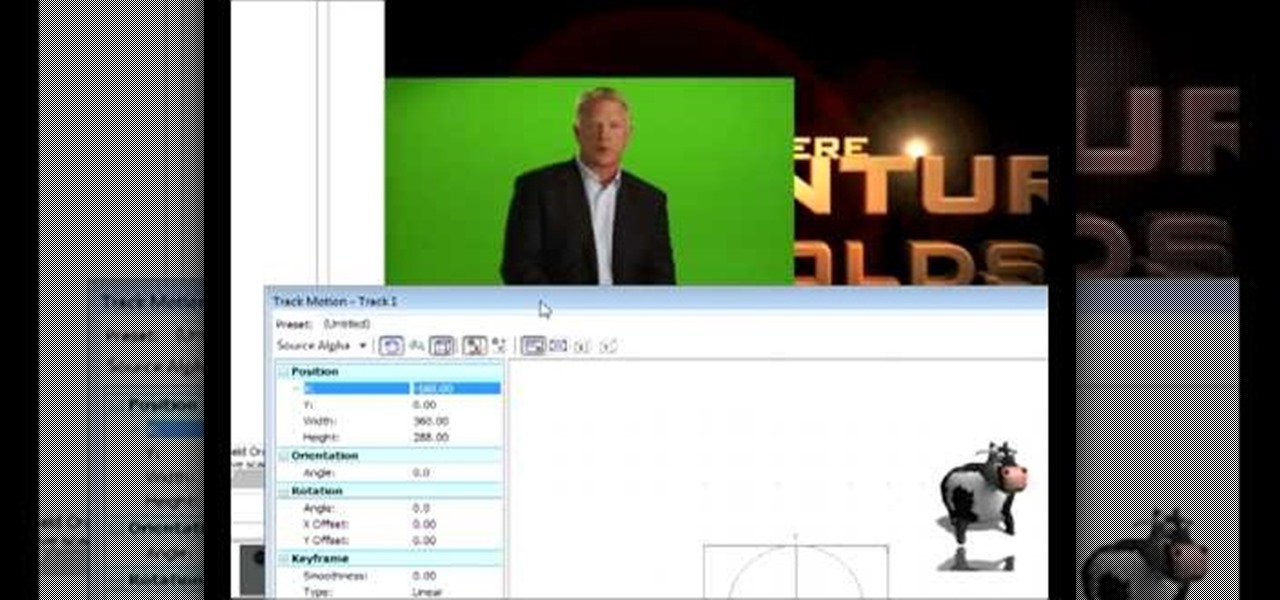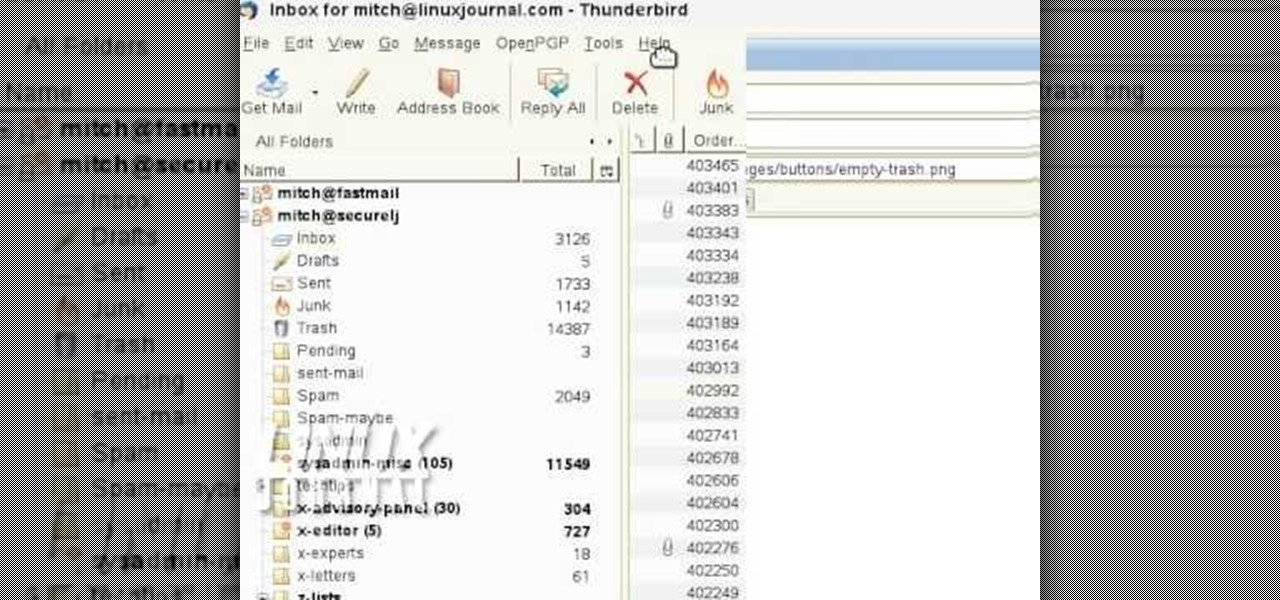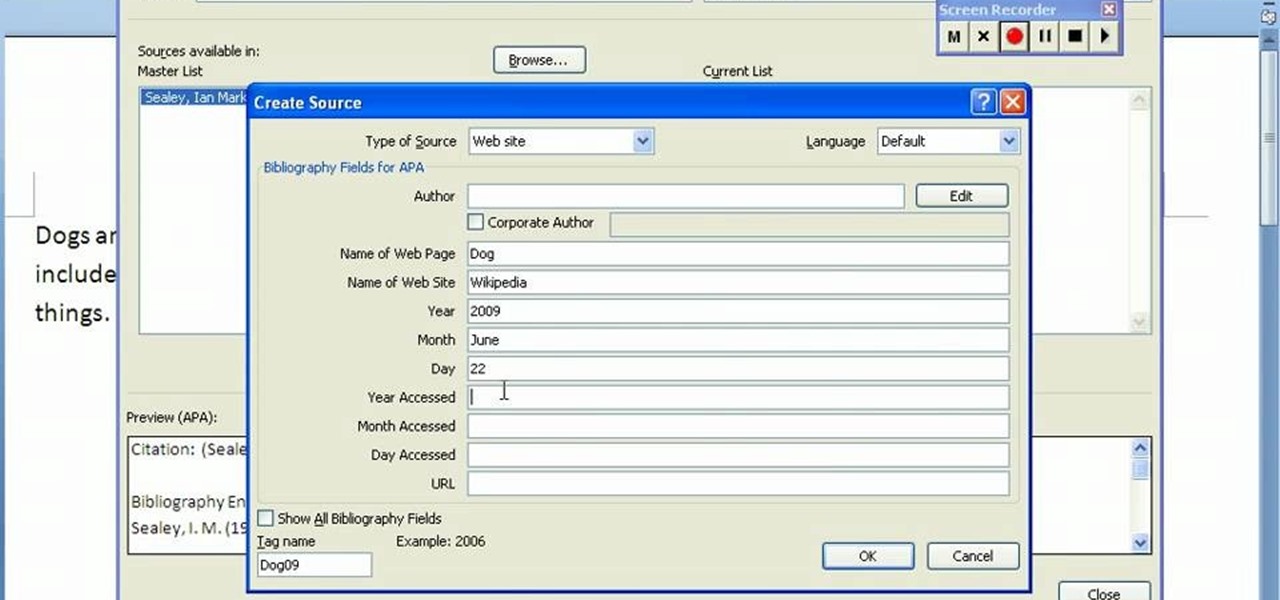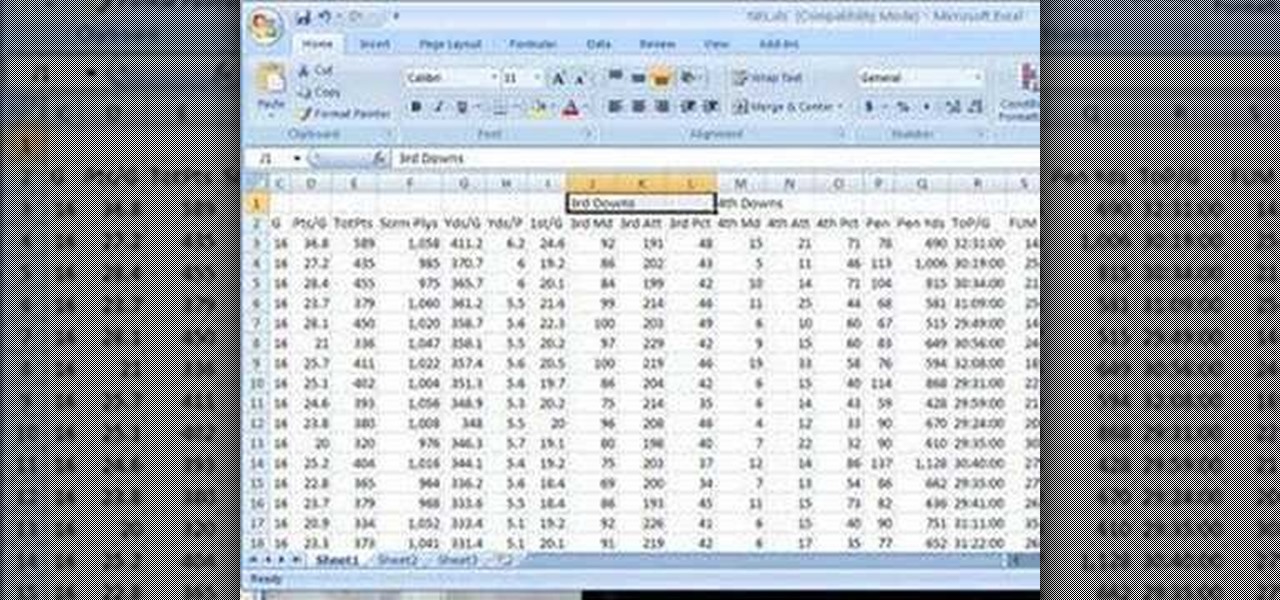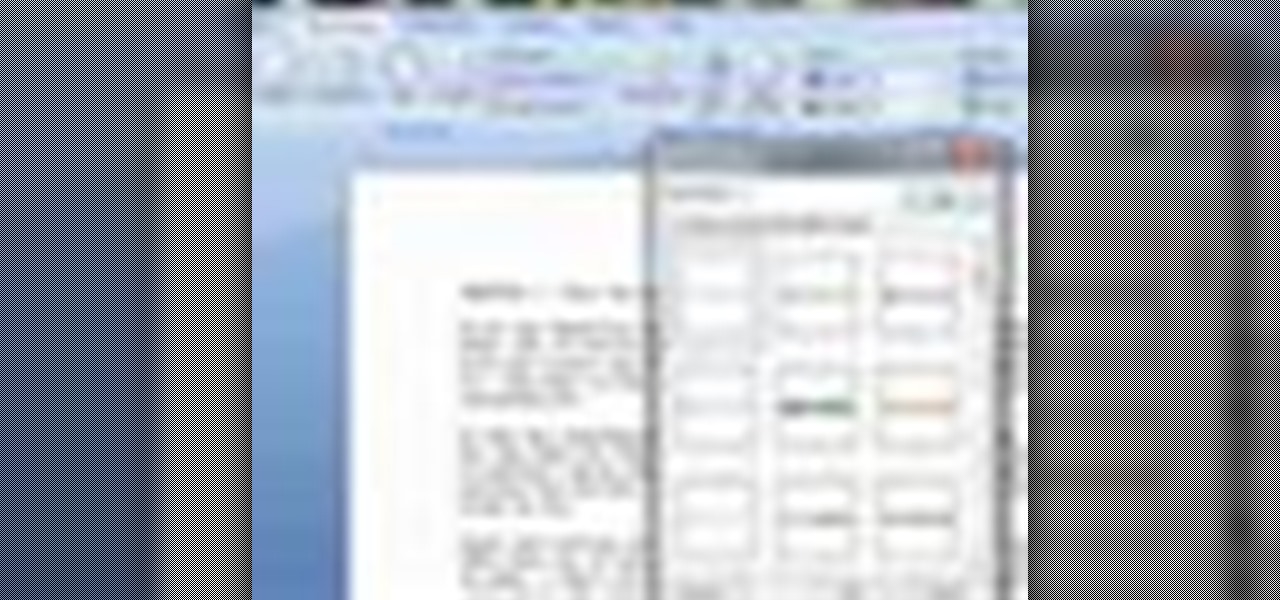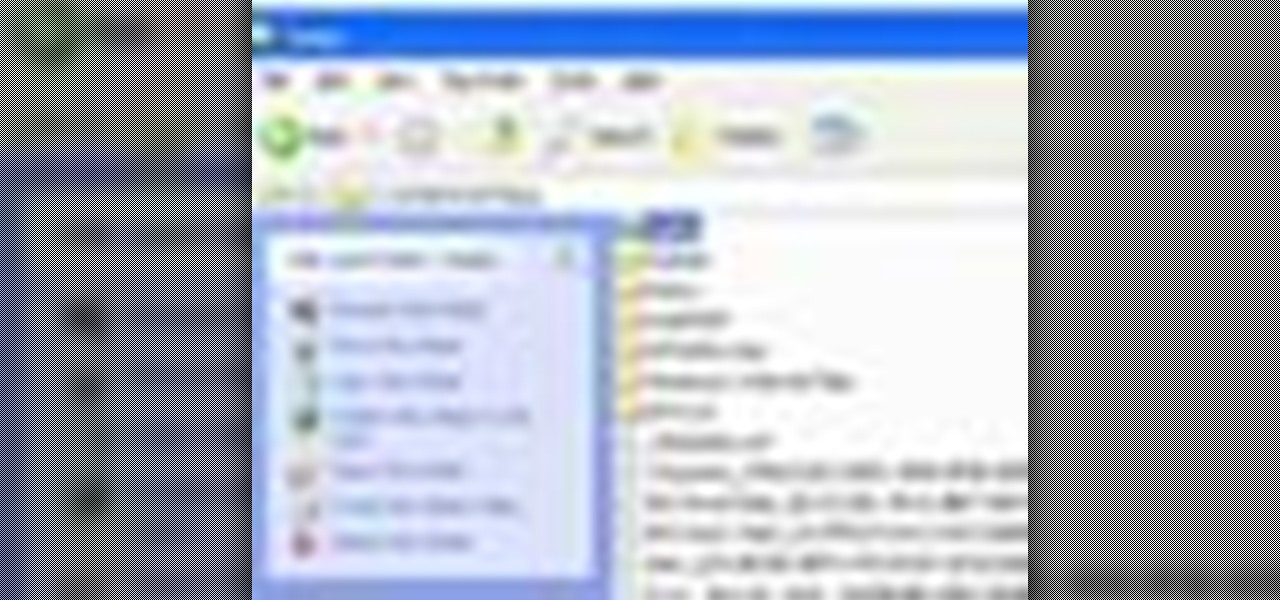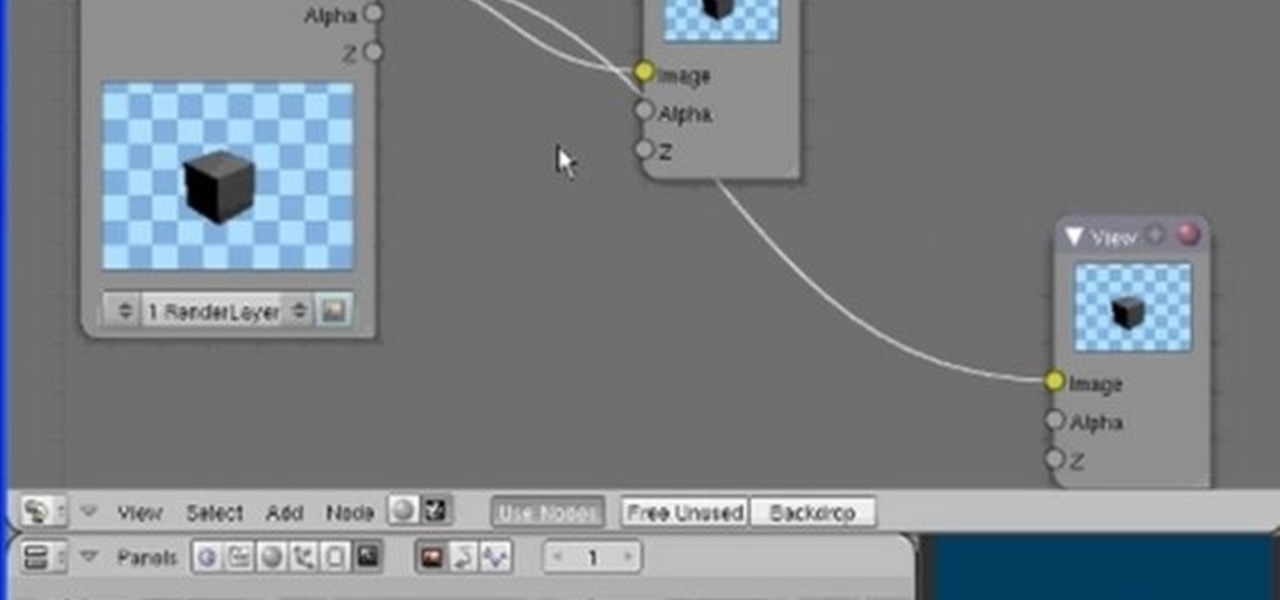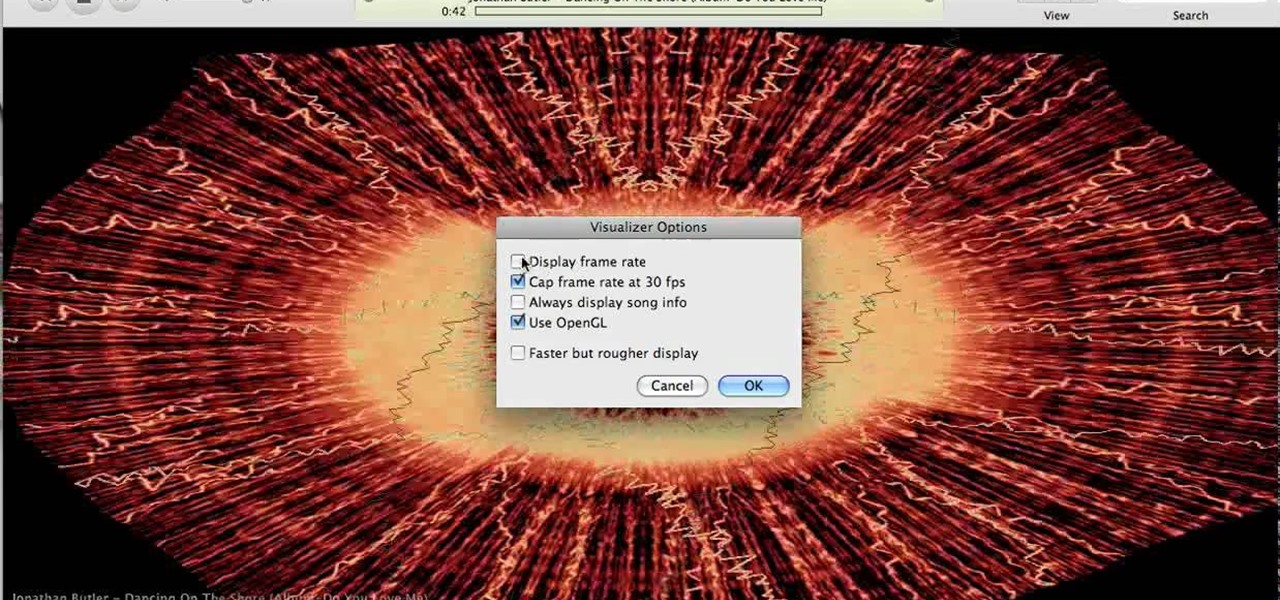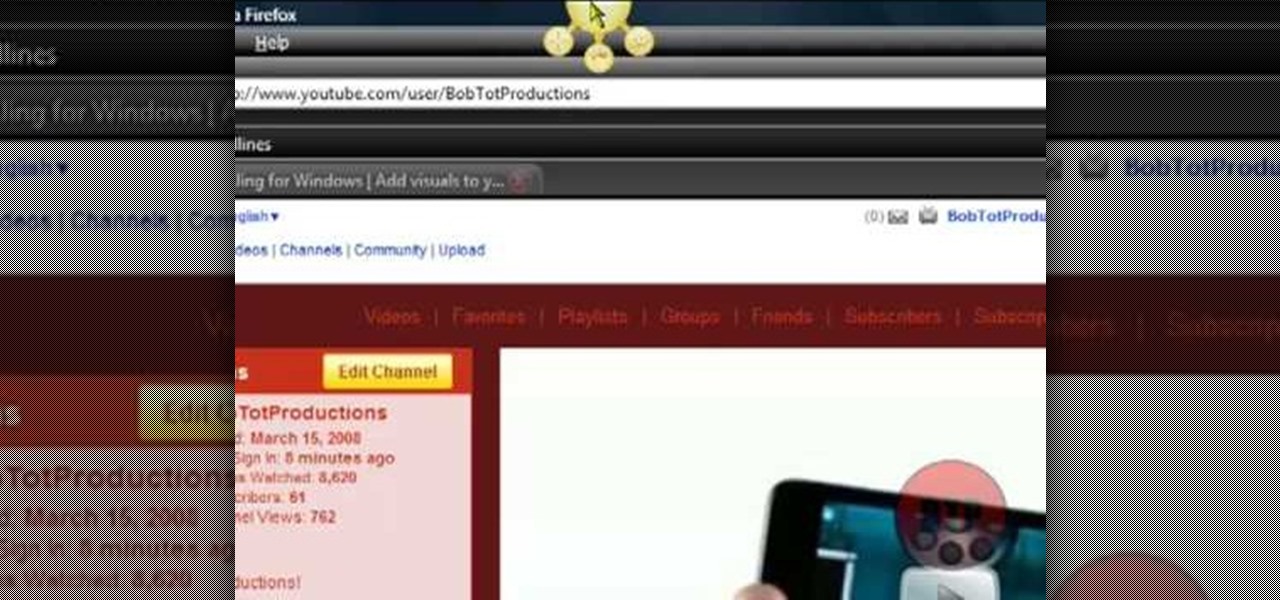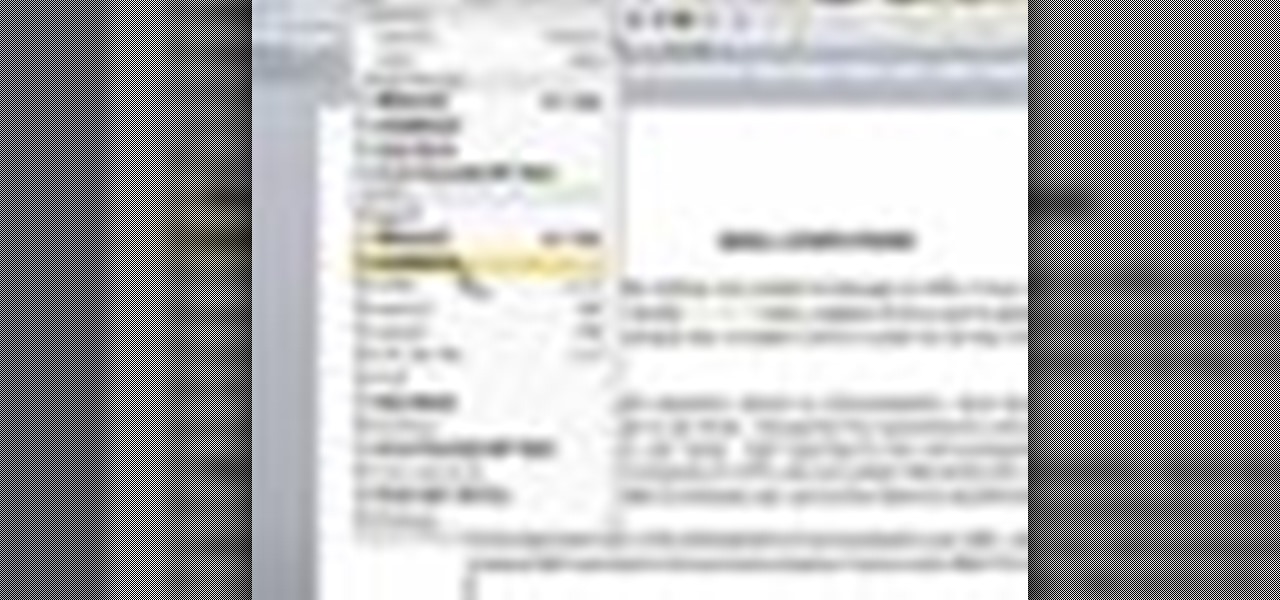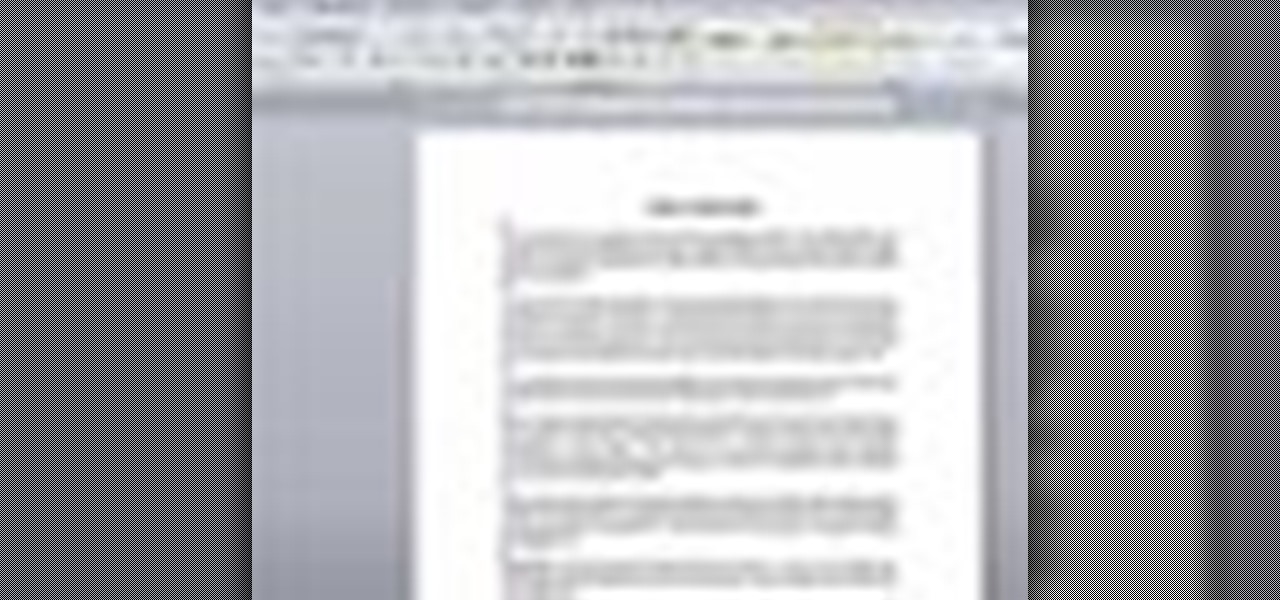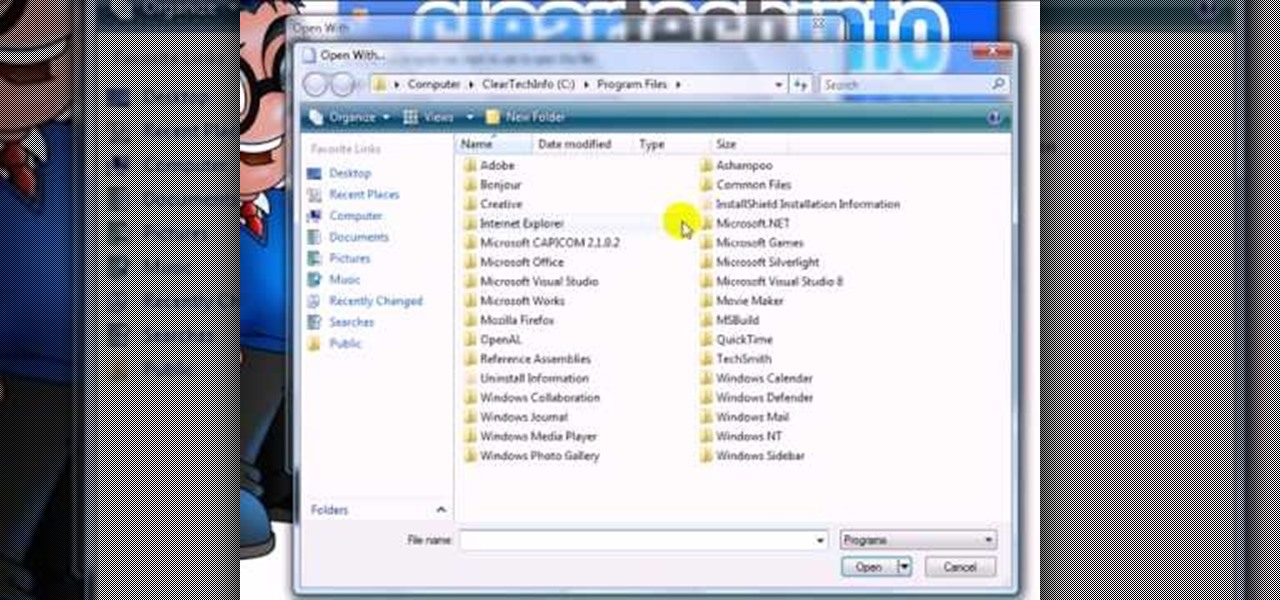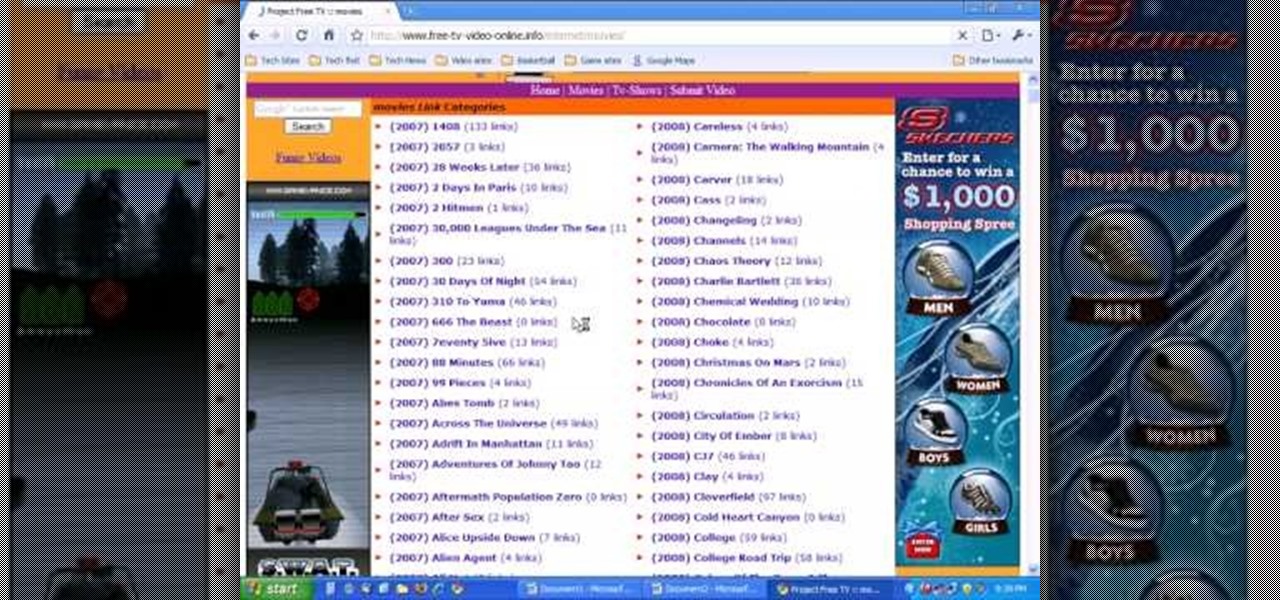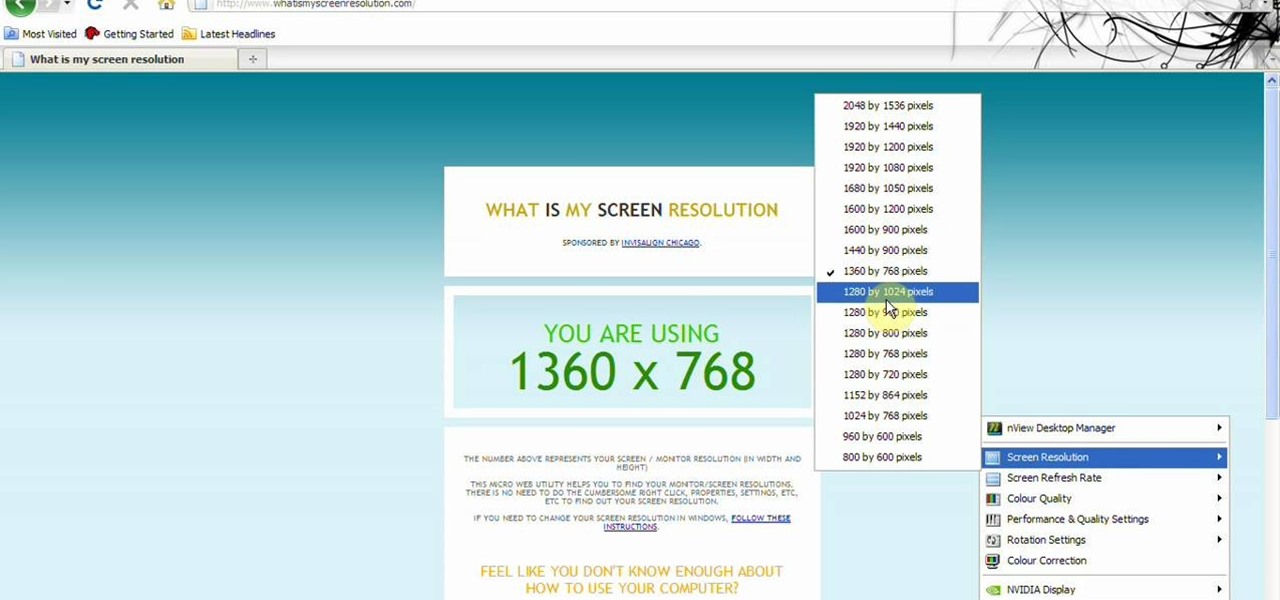In this video, we learn how to strop on a stropping block. There are two layers to the strop and they measure different lengths. On the bottom you should put two mouse pads to make sure it stays put. Now, charge the strop with a stropping compound and rubbing it against the grain until it flakes off. Next, gauge the angle of your knife and place the blade against the strop. Push against the edge of the blade and work from the top to the bottom in a long and slow arch. This is all there is to ...

This is a video tutorial in the Computers & Programming category where you are going to learn how to quickly change your user name in Facebook. Click on start and then click on all programs. Go to accessories and click on system tools. Now select character map. Write whatever you want in the character map window and minimize the window. You must write two words with a space in between. Go to your Facebook account and move your mouse over settings, but don't click. Click on account settings. N...

In this tutorial, we learn how to draw a dog in MS Paint. You will do this by using Paint and your mouse, not using a tablet or a pen on the PC. Start out by drawing the outline of the dog in the middle of the page. Next, fill in the nose, mouth, and eyes with black. Then, color the tongue and draw on the ridges of the teeth in the mouth. From here, you will spray paint the color of the dog onto the edges. Spray brown around the edges, then add in white, tan, black, and other colors to make t...
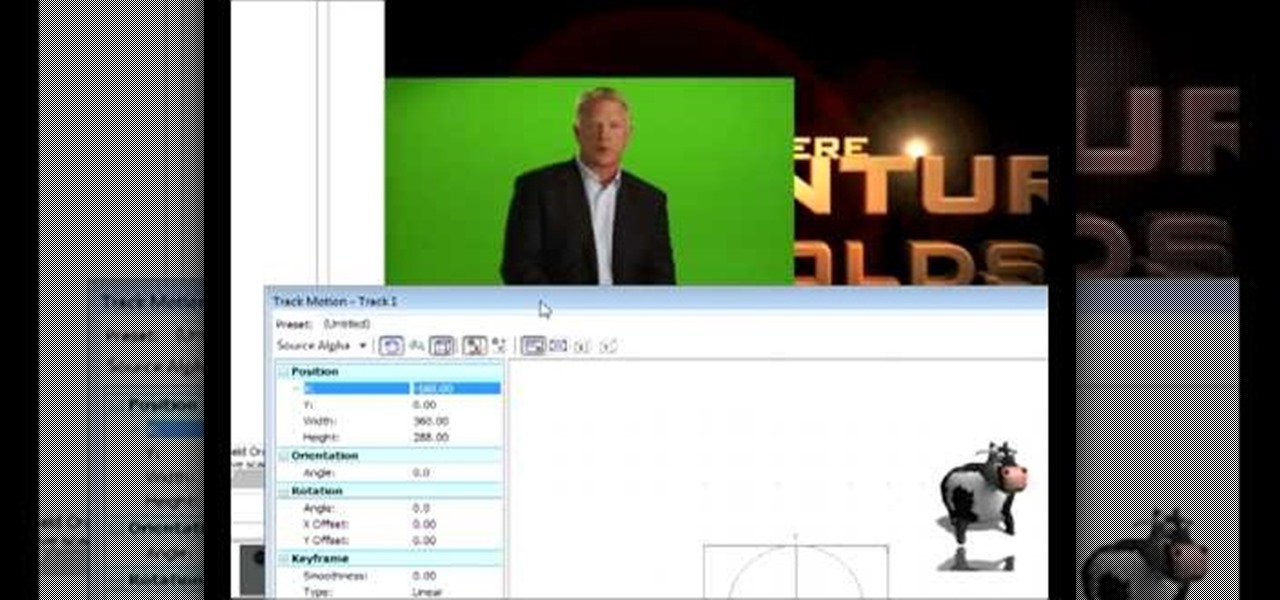
In this tutorial, we learn how to do a side by side video effect in Sony Vegas. First, open up Sony Vegas and open up a couple of clips to your time line. After this, make the two clips the same length by pressing down on the control key and moving them with the mouse. From here, return the videos to the start and then right click the track motion button. Reduce the width and the height to half of what they were before. Then, move the X position of one to -180 and the other to 180. Now both w...
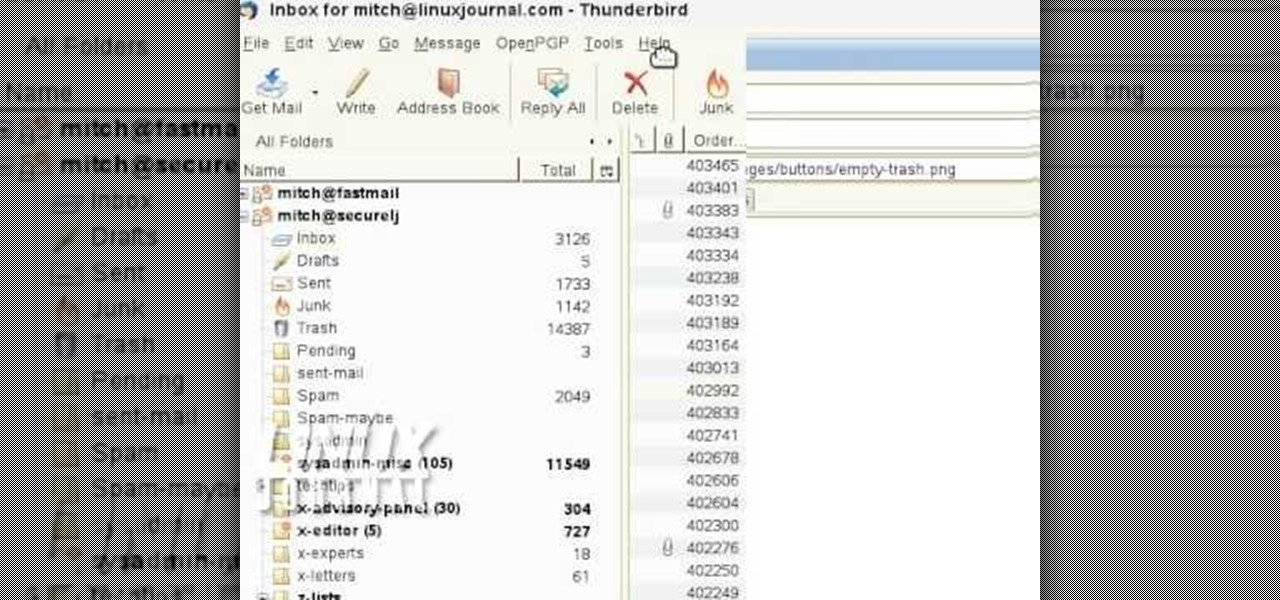
In order to add additional buttons to your Thunderbird Tool Bar, you will need an add-on called "Custom Buttons". It will allow you to add additional buttons to your tool bar. You will need to give instructions for the buttons, which you will use Java Script in order to set it up. Otherwise, the button will not have a function.
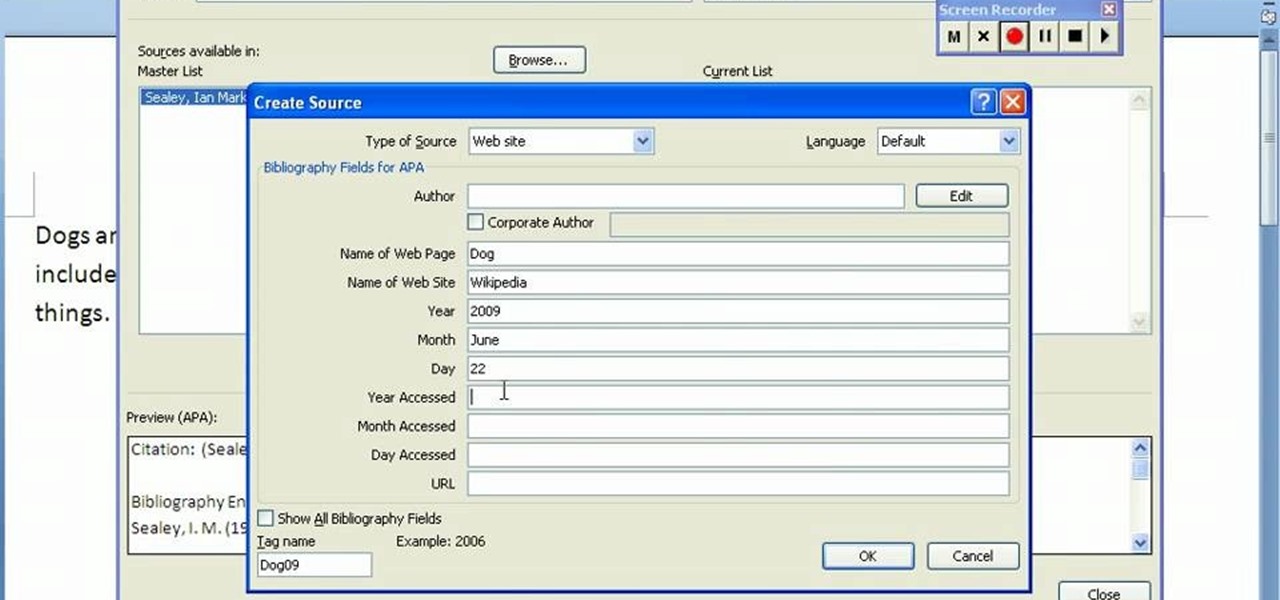
In order to create a bibliography with Microsoft Word 2007, you will need to access the reference tool bar, at the top of your screen. Click on references. Open your document. Put your cursor where you want to make the entry. Then, click on Manage sources. Fill in the pop-up that comes up. This will ask you for all of the information needed for the type of citation you are using. Click OK.

This video made by a loving wife while her husband is at work outlines three fun, safe, easy ways for families to prank each other without risking damage, injury, or rage. She starts by taping the laser on the bottom of her husband's mouse so it won't work. Then shut puts toothpaste under the light switches in dark rooms so that her hubby will get a sticky finger when he turns on the lights. Lastly, she put flour on the inside of his beloved window fan so that it will shoot out when he turns ...

In this tutorial, we learn how to find missing windows and panels in Sony Vegas. When you are in Sony Vegas, you will want to look in the middle for several lines that have "X's" in them. Now, place the mouse on the side of these and drag out the windows that you see, and you will be able to drag out the panels you have been looking for. After this, change the view of your page so you can always see the panels you need to on this software. Next your windows will be where the other x's are, an...

In this software video tutorial you will learn how to merge and unmerge cells in Excel. A cell in an Excel spread sheet is assigned a row and a column number. You will mostly need to merge cells when you are trying to create headers that span across two or more cells. For this select the cells that you want to merge by clicking and holding down the left mouse key on the first cell and then dragging it across the other cells that you want to merge. Then go to the 'home' tab, click on 'alignmen...

In this tutorial, we learn how to use the screen on the HP TouchSmart. Touch the screen lightly and precisely to open the program you want. There are tiles on the screen where you can store your music, photos, videos, and more. There are different ways to scroll around the page using your fingers. You can simply tap it, scroll by dragging with your finger, and slide your finger right to left. Remember to put your finger on the exact item you want to touch, or you will open or pull something e...

In this video tutorial, viewers learn how to a horizontal line in Microsoft Office 2007. Begin by clicking on the Page Layout tab and select Page Borders. Then click on Horizontal Line. Scroll through the list and select a type of horizontal line. When finished, click on OK. Users are able to drag the horizontal line around by holding down the left button on the mouse and moving it. When users highlight the line, right-click on it and select Format Horizontal Line. There users will be able to...

In this video tutorial, viewers learn how to get more room in a web browser. Users will need to use the Mozilla Firefox web browser. Begin by going to the Firefox add-on website and search for "status address bar". Then click on Add to Firefox to install the add-on. Once installed, any link that is moused over will appear in the address bar. This means that users are able to hide the address bar clicking on View and deselecting Status-bar. This video will benefit hose viewers who use the Mozi...

In this tutorial, we learn how to save drive space using Firefox. If you want to change the cache folder location, whether it's for security or just because, it's very simple. First, type in "about:config" into your internet browser. A new page will appear, right click your mouse and select "new" and then "string". When the page asks for the preference name, type in "browser.case.disk.parent_directory". Then, type in the name of the folder where you want the cache to go. Next, Firefox will cr...

The Node Window is a workspace or desktop for compositing. This clip covers all the mouse and hot keys you use for navigating around and in that workspace and discusses how to add/delete/move nodes, pan/zoom/autozoom the window.

Add interactivity to your Flash files with this basic tutorial on start/stopDrag functions in ActionScript 2.0. This function allows the user to manually move objects with their mouse clicks. Whether you're new to Adobe's popular Flash-development platform or a seasoned web developer looking to better acquaint yourself with Flash CS3, you're sure to benefit from this free software tutorial. For more information, and to get started using startDrag and stopDrag in your own projects, watch this ...

Playing video games can be a fun past-time filled with excitement and joy. But, for some, playing on the PC can be a bit of a drag. The reason: usually if you play console games, using a controller can be an easy task, but switching from that to a keyboard and mouse is tougher. So find out how to avoid that with this helpful tutorial. Find out how to use the PS3 controller on a PC. Enjoy!

This video shows you how to remove a tattoo from a photograph using Photoshop. First, select the tattoo using the pen tool, to get a very accurate line around the tattoo. Make sure the "Paths" button is punched in. Drag the mouse and click several times to make a path around the tattoo. Right click on the path and choose "make selection". Feather the selection with a feather radius of about 8 pixels. Use the clone stamp tool and a large size brush. Hover outside the selection and click to sam...

This video shows us the method to use iPad as a touchscreen monitor for your Mac. You have to use iDisplay available on app store. Start the application on your iPad and Mac. Tap the server on your iPad and on the Mac click 'Confirm' to connect it to iPad. Hit 'OK' on iPad. Now you can open a window on the Mac. You can drag the window out of the Mac screen on to the iPad. Now it will act as a touch screen. You can use all the touch screen features of iPad for this window. You can drag the win...

This video explains how to change VoiceOver’s caption setting in Mac OS X. The visuals pane of the VoiceOver utility includes options that are helpful for sighted users who work with people with visual impairments. This video demonstrates how to use the caption panel option. When you turn VoiceOver on, the caption panel appears at the bottom of the screen. The caption panel can be moved anywhere on the screen that you want by dragging it with your mouse. The caption panel gives you the opti...

In this video, we learn how to put eyeshadow onto a picture using PhotoShop. First, open up the program and open your picture. Click on layer then new the click layer again.On the new layer put as blend mode "multiply". Make the opacity 50% and choose a color. Then select the brush that is the right size for your picture. Next, you will be able to brush the mouse over the eyelid and put eyeshadow onto the lid of the eye. You can change the intensity of the eyeshadow by changing the opacity hi...

In this video tutorial, viewers learn how to use the on-screen keyboard on a Mac OS X computer. To turn on the keyboard viewer, go to Apple and select System Preferences. Under Personal, click on Language & Text. Click on the Input Sources tab and check Keyboard & Character Viewer. The viewer will appear as an icon in the status bar. Click on the icon and select Show Keyboard Viewer. Now place the cursor where you want to start typing and use the onscreen keyboard to type. This video will ben...

In this video, we learn how to change the color of dark hair in PhotoShop. First you will want to open up PhotoShop and open up the picture you want to change, zooming in so you can see the hair up close. Next, open up the mask tool, then use the brush to color the hair. This will only highlight the hair to change the color in the future. Use different sized brushes when you need to. Once you've done this, click on the mask tool to create the selection. Now, select the marquee tool and click ...

In this how-to video, you will learn how to remove tattoos using Photoshop. First, open the image in Photoshop. The patch tool is the easiest for removing these type of tattoos. If the tattoo is very ornate and complicated, it will take longer to remove. First, select the patch tool, which looks like a band-aid. Hold it down and select patch tool. Zoom in on the tattoo and draw a selection around it. Once it is selected, click the left mouse and hold it down. Drag the selection to an area sim...

In this tutorial, Jonathan shows us how to cut and paste on a computer. To do this on a mouse, you will see the left side clicker is the left click and the right is the right click button. To practice, go to a random website and highlight some text, then right click and a drop down menu will appear. Click on "copy". Now, open up a Word program and right click again until you see the drop down menu. Click on "paste" and you will see the text you just copied appear before your eyes! This is a s...

In this Software video tutorial you will learn how to animate symbols with a bone tool in Adobe Flash CS4. Open up a stage in Adobe Flash and put say five oval symbols vertically like links in a chain. All the symbols are in one layer. Grab the bone tool from the right side, click the mouse on the top of the 1st link and drag and leave it at the bottom or the top of the 2nd link. Now repeat this process for the top four links. Take the ‘selection tool’ from the right side to manipulate th...

This artist shows how to quick paint/draw Obi-Wan Kenobi utilizing his mouse and pc. He starts out with a rough sketch of his character, making a black outline of his figure. He then goes back over his initial sketch with blue lines, cleaning up the lines, making them smoother. Once the blue lines are completed, the first black line sketch is erased and the blue lines smoothed out even more! Piece by piece, color is applied to each part of the character. It is placed roughly at first but smoo...

How to test your graphic frame rate in iTunes

For anyone working in Google that wants to look at more page than one at a time, learn how to get a side-by-side view in the steps outlined in this tutorial. This technique utilizes Google Chrome. Before attempting to do this, you will need to download Google Chrome from Google Chrome webpage. When you have two frames that you want to see side-by-side, simply take one of the tabs for one of the screens with your cursor and drag it to the side. After doing this, your two screens will pop up ne...

In this video, Bailey from Bobtot productions demonstrates how to take screen shots of your computer screen. First of all, type in 'jingproject.com' in your browser. Download the file for Windows or Mac and save the file. An icon 'jing' appears on your desktop. Clicking on this, there appears an orbit which can be placed anywhere on the screen by the mouse so as to take a screen shot. Scroll over the orbit and click capture. The wire tool comes and this can be used to take whichever screen an...

HelpVids user mel_bone teaches you how to cut, copy and paste to the clipboard in Microsoft Word 2007. Select the first paragraph by either triple clicking on it or selecting it with your mouse. Click "Copy" in the top ribbon or press "ctrl + c". Then use "Paste" or "ctrl + v". To cut a paragraph, select it and click "Cut" or press "ctrl + x". Using the paste options, you can only paste the text, without its formatting. By clicking the small icon next to the Clipboard tab, you will open the p...

A video from Helpvids.com that shows how to Insert and edit text in Microsoft Word 2007. There are many ways to do document editing tasks in any of today's advanced word processing programs and MS Word 2007 is no exception to it. There are many ways to do the same task in word (For Ex. from the menu, using mouse gestures, using shortcuts etc).

User mel_bone teaches you how to use navigation and selection techniques in Microsoft Word 2007. You will notice in the bottom right corner of the main window a slider. This controls the zoom. You can thus increase the page size or decrease it, as you need. When you have a document that has more than one page, you can go to the end of the document by pressing ctrl+end. Ctrl+home brings you to the start of the document. Clicking and holding the mouse button pressed on the navigation bar lets y...

In this video the instructor shows how to use the drag-and-drop feature in Microsoft Word 2007. You can use drag-and-drop to copy and move information within the Word document. This is particularly useful when you want to move and copy information within one page. However, if you want to move information between different pages, use the normal copy-paste feature. If you want to move any information, first highlight and select the data. Now click and hold down the mouse button in the middle of...

This video is a quick guide on how to turn your computer screen up side down. If you have Windows Vista, right click on mouse and go to graphics properties. Go to display settings. On the rotation box, choose the desired angle of rotation. Click apply and hit OK to confirm settings. For the keyboard shortcut, click control+alt+down arrow key to turn screen up side down. Click control+alt+right arrow key to turn screen to the left. Click control+alt+left arrow key to turn screen to the right. ...

This video shows you how to easily change the default program associations of any file type. The movie shows you how to change the default program association of a JPEG file, but you can use it with any of the known file types. The first thing you have to do is right-click the desired file, hover your mouse to Open With and wait until a sub-menu appears. There, click Choose Default Program. Then, choose any other program that you want to open that specific file extension by clicking the Brows...

This how to video describes how to use the dodge, burn, and paint in Photoshop. This video is part of the pixel perfect series and is over half an hour long, but thoroughly describes the process to create professional grade effects in Photoshop the proper way. The authors suggest the use of a tablet for better control over the pointer for it is very difficult to draw with a mouse. They then begin to create a full painting in Photoshop to explain how to use all the various Photoshop tools to t...

With all of the technology literally at our fingertips, there's no excuse for things not to be easy, right? Don't get frustrated about not being able to send pictures with the simple click of a mouse. Educate yourself with this video so you can send pictures to your cell phone. That way you can have that awesome photo from last weekend available no matter where you are. This video will show you how to send pictures from your computer to your phone.

Photo editing expert Chad Troftgruben teaches the viewer how to effectively use the quick selection tool in Adobe Photoshop. In Chad's opinion, the quick selection tool is quite similar to the magic wand tool in the same software, except for one major difference: one can select a particular object, even in a complex picture, simply by holding down the left key of the mouse and moving the pointer over the object. Chad also points out that the quick selection tool saves a lot of time and is ver...

PCRescue Repair shows you how to be able to watch movies on the internet. What's special about this video though, is that he shows you how to watch them for free. He directs you to a website that gives you the ability to watch a variety of movies for free, right from the comfort of your home. From his own personal experience in using this particular website that he sends you to, he can explain in detail where to go, and how to locate the movies that you might be interested in. If you're bored...

This video tells about the screen resolution of your monitor. In this video it is said that we can check our screen resolution by opening the site www.whatismyscreenresolution.com .While you get into that site our screen resolution will be displayed in the screen. But the screen resolution can be checked easily by clicking the right button of the mouse in the desktop and then selecting the properties button. In the small window that appears click on the settings tab. In that window we can see...