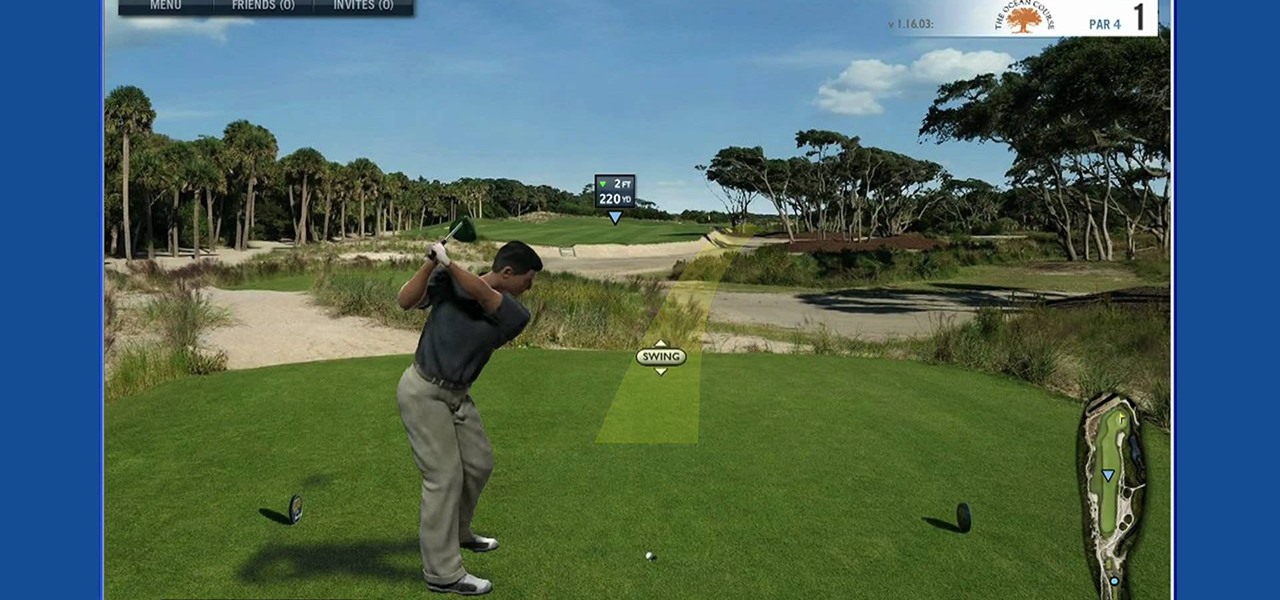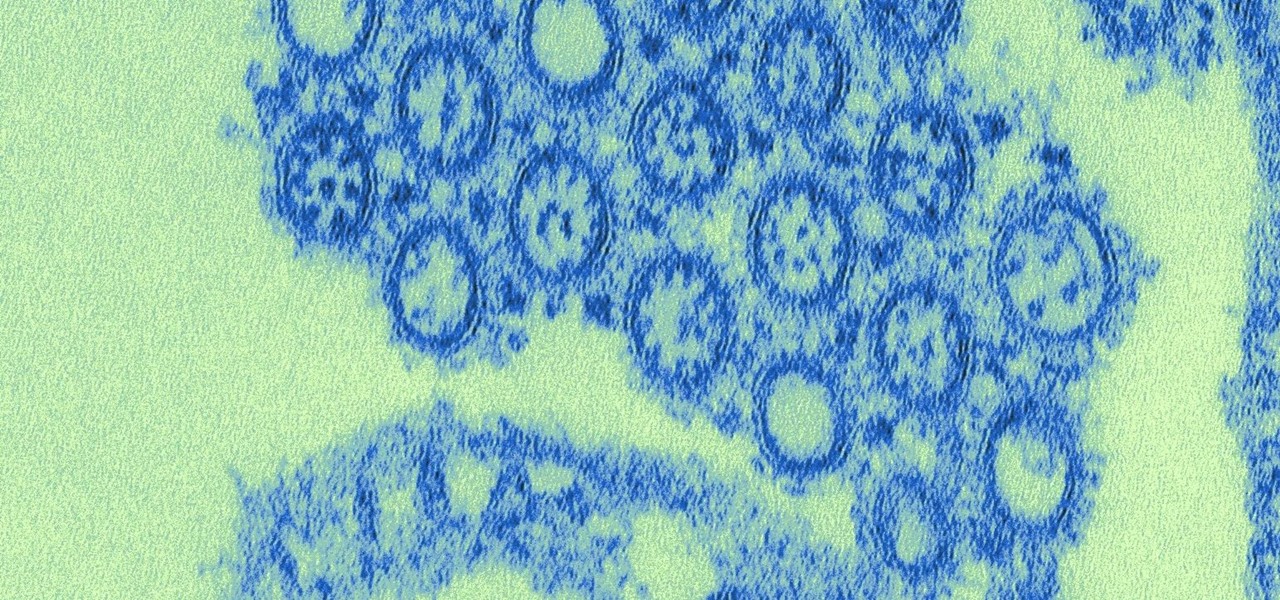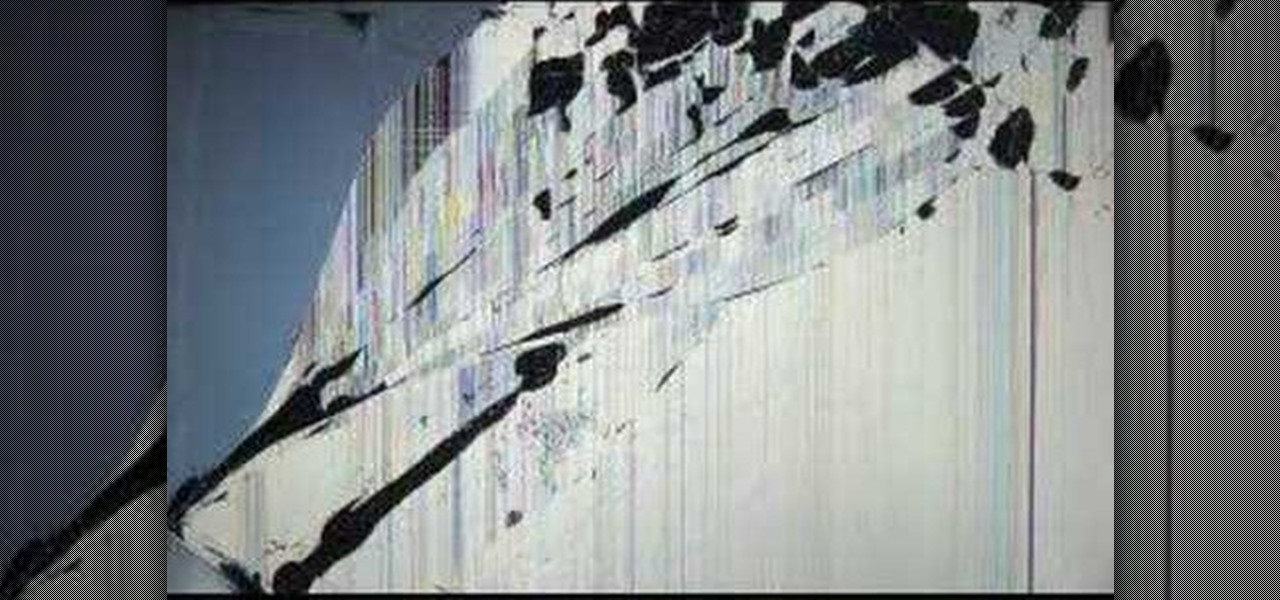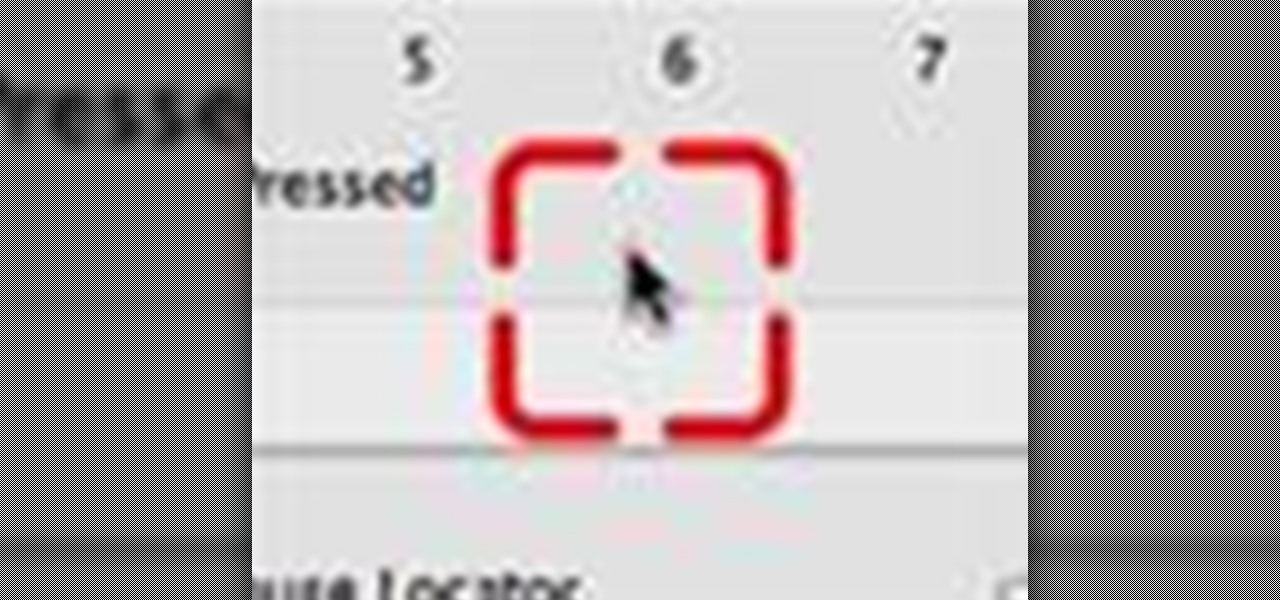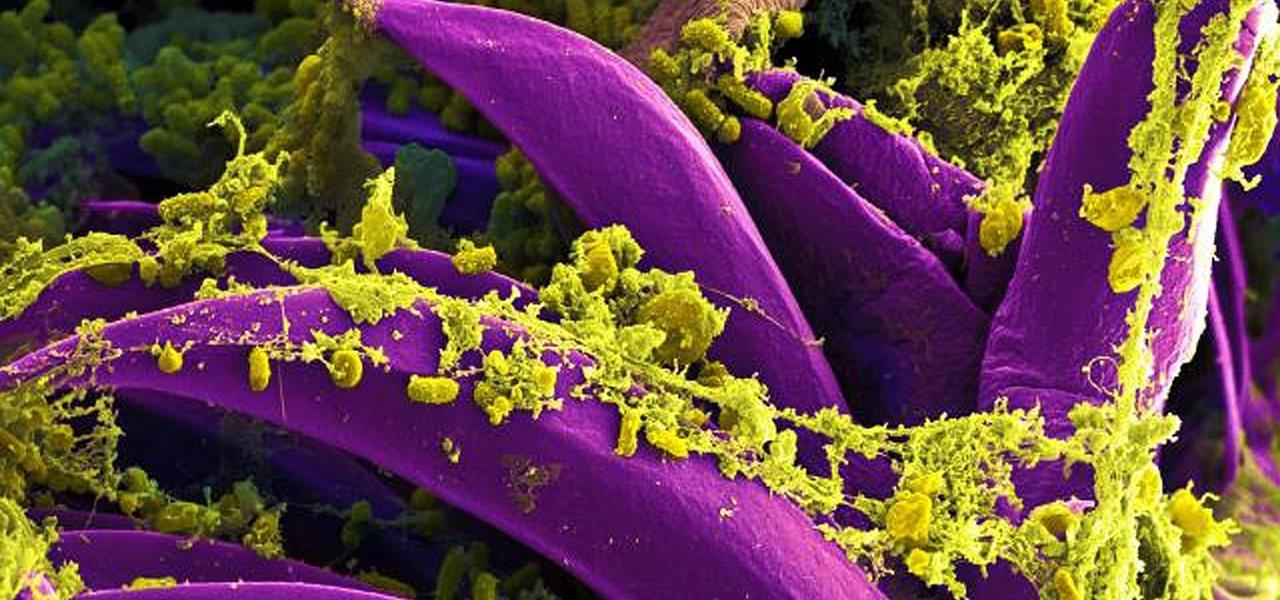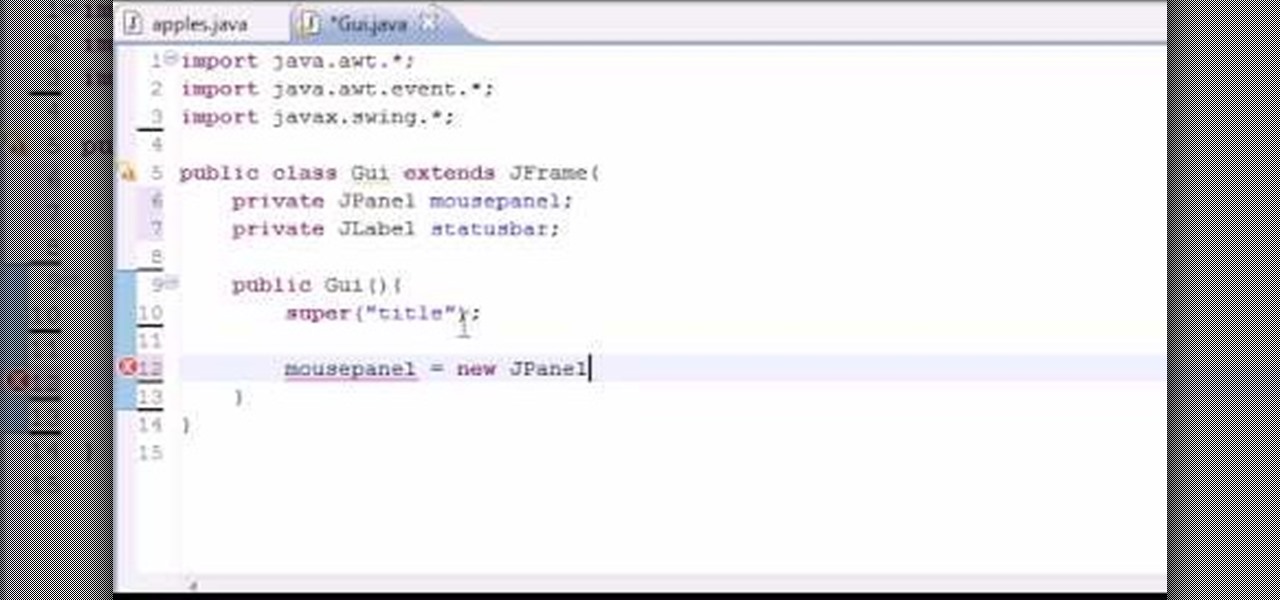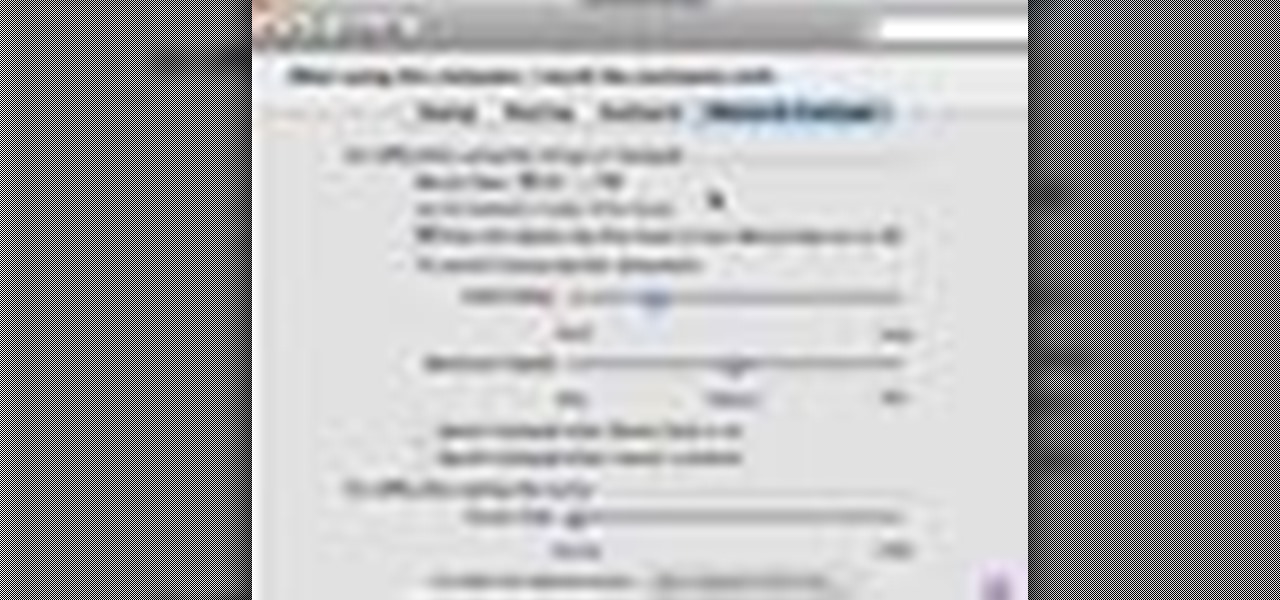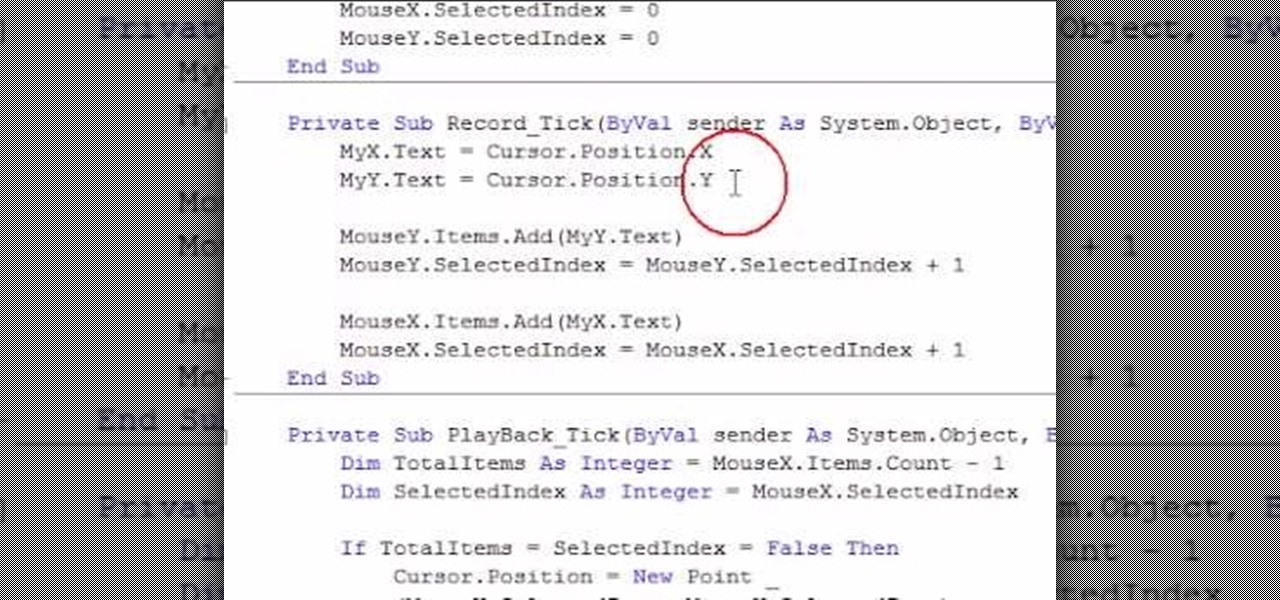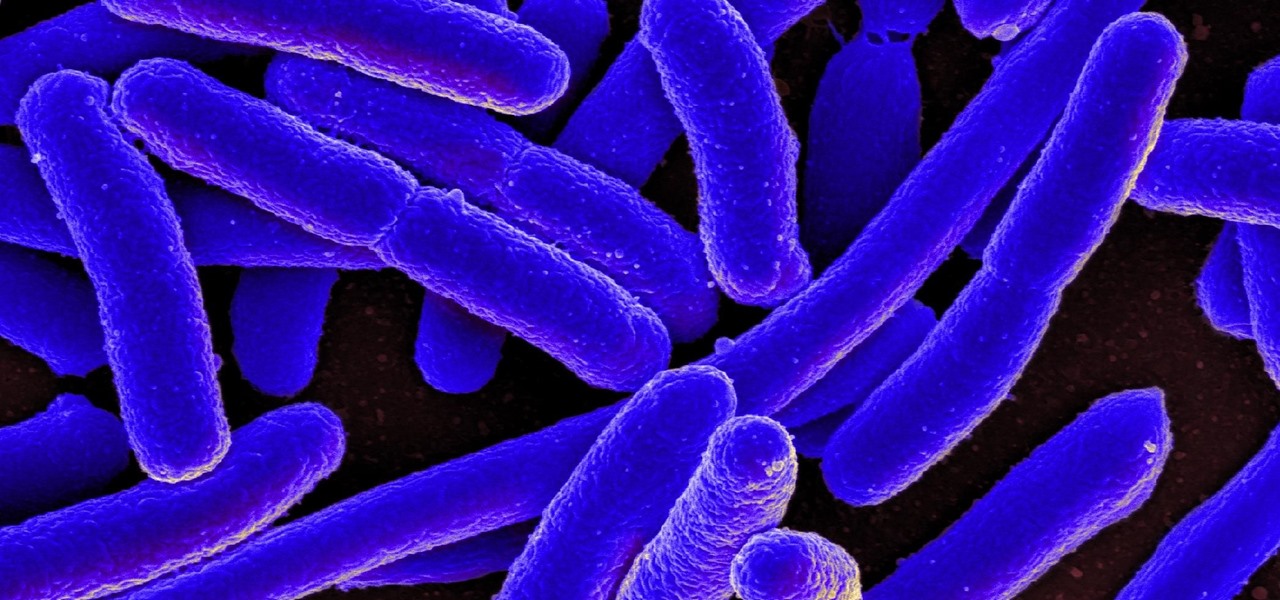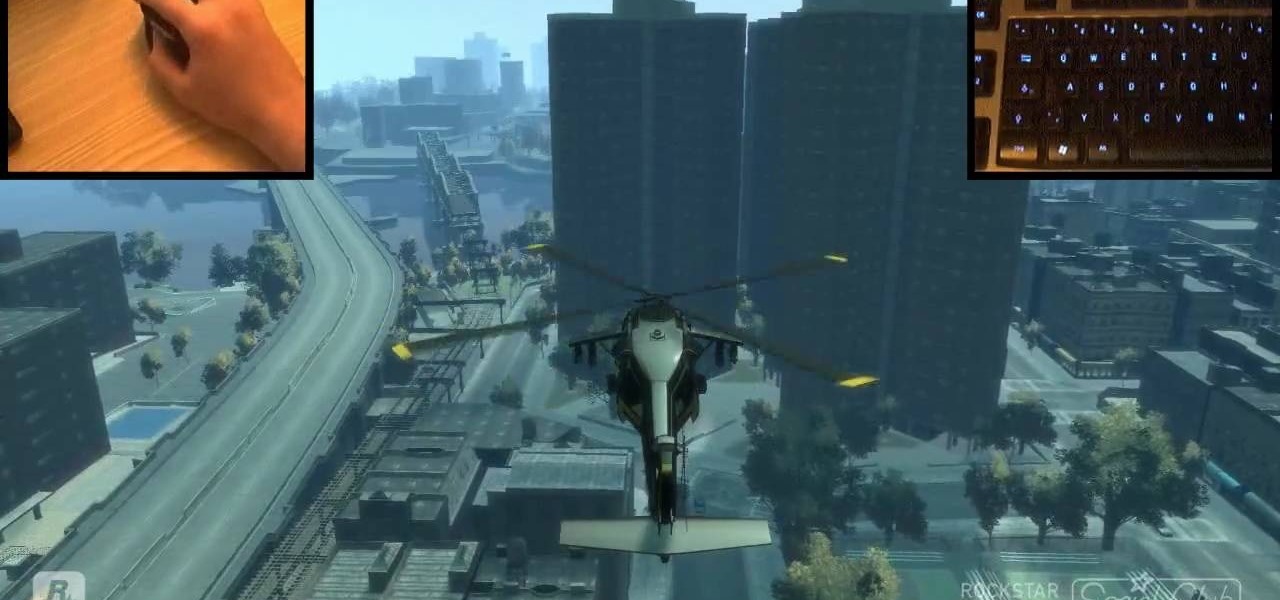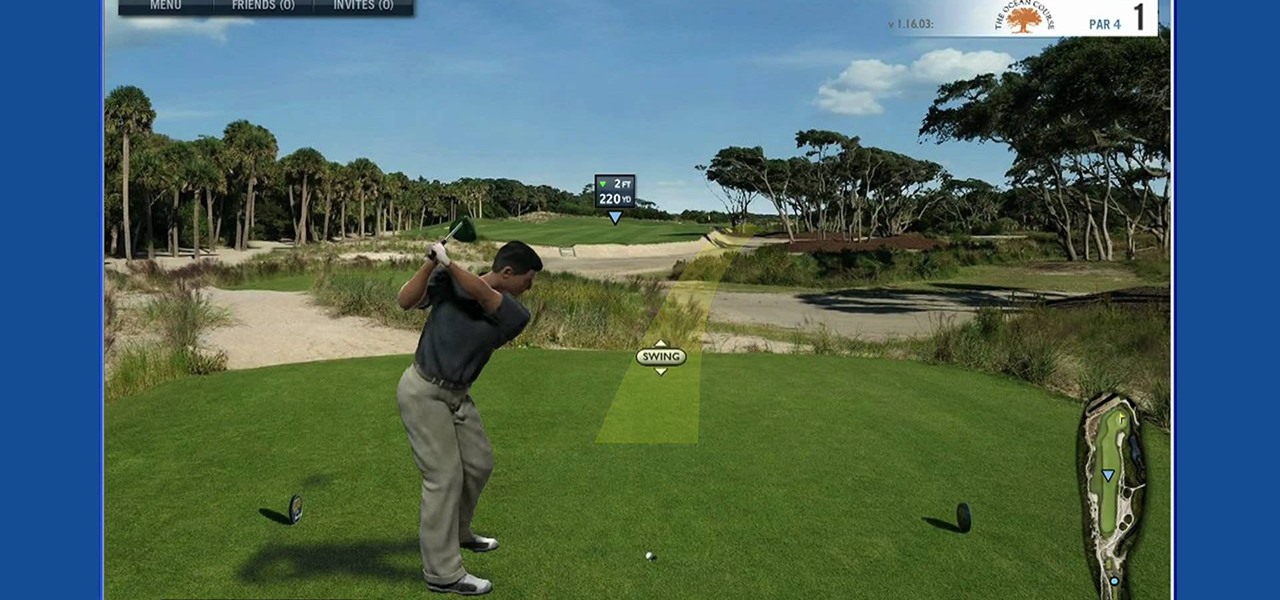
Learn how to hit a golf ball. Tee off and experience the world's most authentic online golf experience! 1. Place the cursor over the swing meter at the bottom of the screen when you are ready to hit the ball. The mouse icon will change into the swing icon. 2. Click and hold the mouse and push up to the desired strength indicated by the yellow shaded area. 3. Release the mouse button. The yellow shaded area becomes green and moves to the right. 4. Click the mouse when the green line is closest...

Most use wireless computer mice these days for their computers, but there are still people stuck on wired optical mice, especially in an office environment. Those people are our targets. As pranking someone's computer may be frowned on, peripherals are fair game, and this prank from Kipkay takes their wired optical computer mouse and turns it into a foul-smelling smoke machine.
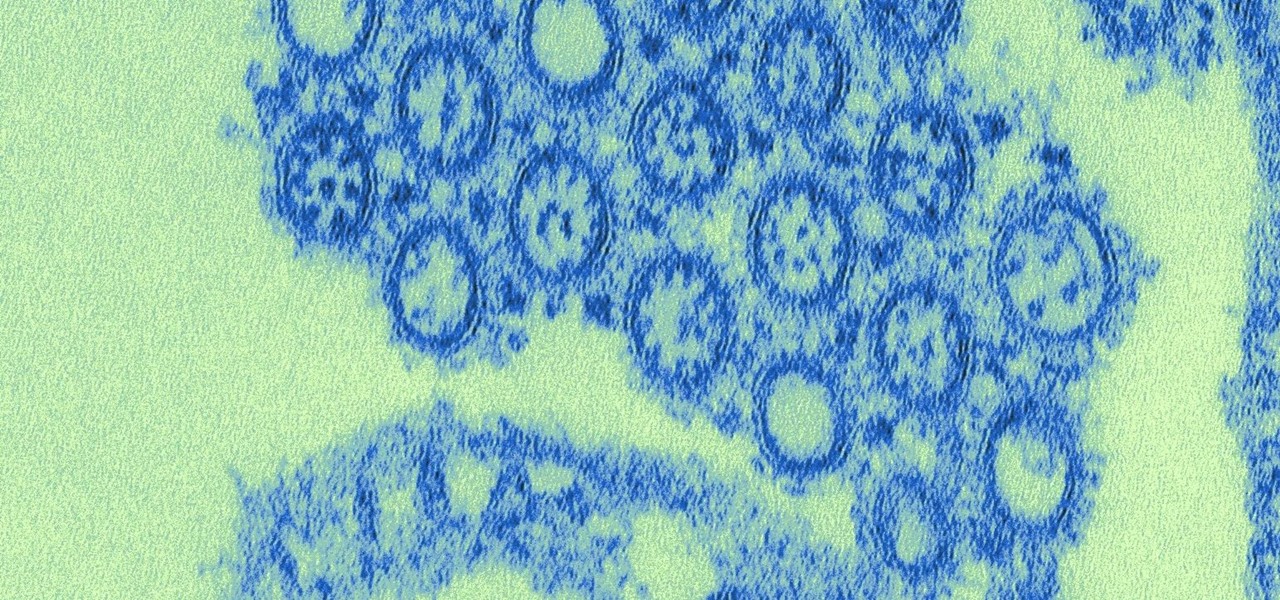
Growing evidence suggests that neurodegenerative diseases like Parkinson's may develop in part due to environmental factors, including infections that can cause inflammation in the nervous system. New research from investigators from Jude Children's Research Hospital and Thomas Jefferson University has strengthened that connection.

Mouse traps have come a long way from the simple coil that snaps down on the rodents. Make sure you're choosing the mouse trap that best suits your needs by watching this video from Ask the Exterminator. This video will show you how to find the best mouse trap for your needs.

These days, we increasingly have more and more devices in our everyday possession. While a notebook computer, a tablet, and a smartphone may seem like overkill, they do work to make our lives easier and even help reduce clutter in certain ways.

Andy Warhol once said that he was "deeply superficial." Though she's now popular fifty years later, Lady Gaga seems to take the artist's mantra in mind with every look she creates, whether she's hearkening Madonna or Minnie Mouse.

Do you have a Apple Might Mouse? After a few months, you'll notice that your scroll ball probably isn't working anymore. Well, check out this video to get that Apple Mighty Mouse scroll ball up and rolling. This involves a little disassembly, if you're worried about your warranty. There will be some Mighty Mouse cutting involved. But a dirty mouse is a bad one, so why not do what it takes to maneuver on your computer properly?

For many young people, their computer is the most expensive and cherished thing that they own. If you want to pull a prank of them, why not hit them where it hurts? This video presents a novel idea for a computer prank: loading an image of a cracked LCD screen full-screen on their monitor and unplugging their keyboard and mouse. When your victim returns to their computer, it will seem very convincingly broken.

The first thing to do is open a new document with Adobe Illustrator. Inside the document, make a box, width 200 pt, height 20 pt. Click the bottom right corner with your mouse and hit delete. Then hold down the top right with shift, and tap the down arrow once. Then, click bottom left point, hold shift, join the objects by half. Go to brushes pallet and create a new brush. Click the spiral tool. Use the up and down with the mouse to select range you would like. Select the art brush, and click...

"Twas the night before Christmas, and all through the house, not a creature was stirring, not even a mouse." Some mice will be stirring this holiday in your house when you make these adorable Hershey's Kisses candy mice. Bite-sized and really damn cute, don't be surprised if none are there for Santa when he comes swooping down the chimney.

This video tutorial demonstrates a mouse-hacking simple prank sure to annoy any friend or colleague. To replicate this hack, you'll need a mouse and a musical key chain. The steps are roughly as follows: First, open up the mouse. Looking inside, find and remove the scroll wheel, then pull out the mouse's old cable. Take a musical key chain and open it up. Find the musical module with two red LEDs. Carefully glue them to the right-click. Then put the LEDs where the mouse's laser is before fitt...

Faced with a mucked-up Mighty Mouse? Never fear; this quick clip demonstrates an effective (if somewhat unconventional) method for cleaning your Mac mouse using a sheet of standard 8x11" printer paper. For details, including a step-by-step overview, and to get started cleaning your own Mighty Mouse, watch this video guide.

Have trouble finding the Mac OS X mouse cursor? With the freeware application Mouse Locator, it's easy! So easy, in fact, that this Apple accessibility guide can present a complete walkthrough of the process in just over a minute and a half. For details, as well as to get started making it easier to find your own mouse cursor, watch this helpful how-to.

Is your computer mouse filthy? It wouldn't be unlikely considering computer users have their hands on their mouses all day, collecting dirt & grime in its crevices. In this two-part video tutorial, learn how to clean it up to make it look like new! This process is fairly easy to do. The first video of two, will show you the basics of why your mouse gets dirty, how to take it apart and tools you will need. The second video, will go into more depth about how to clean the hard to reach places.

Antibiotics are one of our main weapons against infections. The problem is that many bacteria are becoming resistant to most of the antibiotics we use to treat them, and those 'superbugs' have created an urgent threat to our global health. A research group found a new way to hit a well known bacterial target and have developed a drug to hit it.

In this video tutorial, viewers learn how to browse web pages without a mouse. Users will need to use the Mozilla Firefox browser. When you're in the Firefox browser, press F7 or click on Firefox, click on Preferences and select the Advanced tab (Mac OS X). Now check "Always use the cursor key to navigate within pages". This will activate character browsing, allowing the user to use the arrow keys to move up and down the page. Holding Shift will allow users to select a text. This video will b...

How to Make Anything demonstrates how to make a humane mouse trap from a paper towel tube. If you have a pesky mouse that you would like to catch alive, make a tube mouse trap in a few easy steps. First, put something delicious in the end of the tube. Then, balance the tube on the edge of the counter top. Below the tube, place a mouse catching receptacle like a trash can. The mouse will crawl into the tube to get the treat, tip the tube off the counter and be caught in the trash can. You can ...

A mouse in the house? Why not? Pet mice are cute, easy to care for, and fun to watch. You will need a wire cage or ten-gallon glass aquarium, aspen shavings, paper, or hay, rodent food, a water bottle, untreated wood blocks, paper towels, toys, an exercise wheel, and of course, a pet mouse. Find out how to care for a pet mouse by watching this video animal care tutorial.

Mice, cute as they may be, are an unwelcome visitor in many a home. This video tutorial provides step by step instructions on how to hack a wireless electronic laser mouse trap from an automatic garage door opener and a computer mouse. Find out where those little pests are going. Watch this video tutorial and learn how to build a laser motion detector mouse trap.

With Tim Burton's revival of Alice in Wonderland, throw one of the hottest parties in town with a "mad tea party" themed party. Recreating one of Alice in Wonderland's most famous adventures is a great theme for all kinds of celebrations. Set the scene with these suggestions.

Like insurance, it's always better to have a computer mouse and not need it than to need it and not have it. Honestly, I don't want to carry around a clunky mouse with my laptop, so I don't. I do something else, something more convenient. I use my Nexus 7. If you want to give it a try, I'll show you how it's done right now. All you need to is a Wi-Fi network and a specific Android app to control your computer with your Android tablet.

Clearinfo.com helps us how to change the keyboard and mouse settings in windows operating system. The video actually shows us the tutorial in windows vista but this can be applied also in windows xp. First go to Start button then click on control panel and on the Control panel Home view, select Hardware and Sound where you will get the mouse and keyboard setting options. Under the Classic view there will be keyboard and mouse option. Under the Keyboard options, it will show various settings a...

In this tutorial, we learn how to get rid of mice using a mouse trap with Rick. You will first need to know where to place the traps. Mice like to use the sides of walls to run around and will turn when they reach dead end corners. These are great places to place the traps so you will most likely trap them. If the mice are familiar with an area, they know where to avoid, so using two traps will help you catch them. Next, place the trap perpendicular to the wall instead of parallel so they wil...

Get your mouse to right click on a Macbook Pro Setting up your mouse:

"True Blood" hottie Alexander Skarsgard is handsomely distracting in any scene he enters, but even his gorgeousness wasn't enough to pry our eyes away from Lady Gaga's outrageous Minnie Mouse inspired getup in her music video for "Paparazzi."

Want to write Java applications but don't know beans about object-oriented programming? Never you fear. This free video tutorial from TheNewBoston will help you on your merry way to accomplishing just that. Specifically, this lesson will demonstrate how to create mouse events. For detailed instructions, watch this programmer's guide.

This isn't so much of an evil mouse prank as it is an annoying mouse prank. By following the instructions in this video you'll learn how to take control of your co-worker's mouse so that no matter where he moves it, the cursor will always slant to the side and stay there.

In this video tutorial, viewers learn how to use the Mouse Keys feature in a Mac OS X computer. This feature can be accessed under the Mouse & Track-pad tab, in the Universal Access menu. Turn on the feature by checking On. Once turned on, users can use the number keys on the keyboard to move the cursor in any direction. Users are also able to use a keyboard shortcut to turn on or off the Mouse Keys, adjust the Initial Delay, adjust the Maximum Speed and change Cursor Size. This video will be...

Some of you might be searching for a application which can record mouse movements and keystrokes of keyboard and repeat it as many times as you want to and get a hotkey for it to play. You need to get two form boxes , two timers, two text boxes, one record and one play back box, one X box and one Y box. record button is actually called rec , play back button is actually called ply. Mouse X is for your 1st list box , mouse Y is for your 2nd list box, the name says it all list X is for adding t...

Jonathan demonstrates how to right click on a Mac using the Apple mouse. There is a short cut: holding down control while left clicking to make the right click menu come up. The Mighty Mouse has a right click function but you have to enable it. To enable this feature, go to system preferences and click on mouse and keyboard. The mouse and keyboard menu will now open up. Locate the right drop down menu. The default is set to "Primary Button" so you will need to change that to the "Secondary Bu...

This video demonstrates a project taken from "Make" magazine. Viewers will learn how to modify an ordinary computer mouse with a vibration unit for use with PC games, similar to the rumble controllers sold for video-game consoles, to make gaming more fun.

If your Apple Mighty Mouse is covered in fingerprints or its surface has become soiled, it can be gently wiped with a clean lint-free cloth. If necessary, moisten the cloth using only water, making sure not to oversaturate it. Be aware that the mouse contains electronic components that may be damaged if water drips from the cloth into the mouse via the seam around the scroll ball or around its underside.

Want to learn how to play Modest Mouse on the ukulele? In this how to video you can learn how to play "Float On" by Modest Mouse on the ukulele. This lesson is geared towards beginning to intermediate ukulele players because it assumes some prior knowledge of ukulele playing. With this how to video you will be able to sing and play "Float On" by Modest Mouse on the ukulele.

Molly from MacMost.com shows how to configure Apple's Mighty Mouse as a two button mouse. This will allow you to bring up contextual menus by right-clicking à la other popular operating systems. Learn how to configure your own Apple Mighty Mouse with this tutorial.

You can connect your Nintendo Wii Wiimote to your PC using GlovePie input emulation software and a bluetooth connection. See how to program scripts in Glovepie to use the infra-red sensor on the Wiimote to move the mouse cursor.

The number of households in the US that go hungry because they lack money for food hit a high of almost 15% in 2011. While that number continues to decline, nearly 13% of American households still go hungry.

The mouse is the primary way in which web users interact with most websites, and it can do almost anything if your website allows it to. This video will teach you how to use Flash CS3 and Actionscript 3 to create custom mouse and movie clip interactions. This will make viewing your website, movie, or game a much more dynamic experience.

In this video tutorial, viewers learn how to surf the web with mouse gestures. Users will need to use the Firefox Mozilla browser. Begin by going to the Firefox Mozilla add-on site and search for "fire gestures". Click on Add to Firefox to install the add-on. Once installed, users are able to use their mouse for certain signs or gestures such as: go back, forward, reload or open new tabs/windows. Users are able to customize the mouse settings in the add-on options. This video will benefit tho...

Use mouse and keyboards to play this game. To move the camera, press and hold the right mouse button. Moving mouse freely moves the helicopter. Acceleration is set in (W) button in keyboard. To slowdown press (S). Rotating left is set in (CTRL) and right in (ALT). Use (CTRL+ALT) to power fly. Pitching backwards and forwards is also set in the mouse. Holding space bar gives you another angle. Using the controls the helicopter can be flied through narrow ways, broad-ways etc. Firing is set in s...

In this tutorial, we learn how to walkthrough This Is the Only Level Too - All Levels. As you start the level, you will basically start to bounce around until you get to the gate. Don't move for five seconds to help you open the gate in the first level. On the second level, just go to the gate as normal. Then, use your mouse to help you open the gate up. Keep going through the different stages and hit your arrow keys or use your mouse to help you continue through. When you finish through the ...