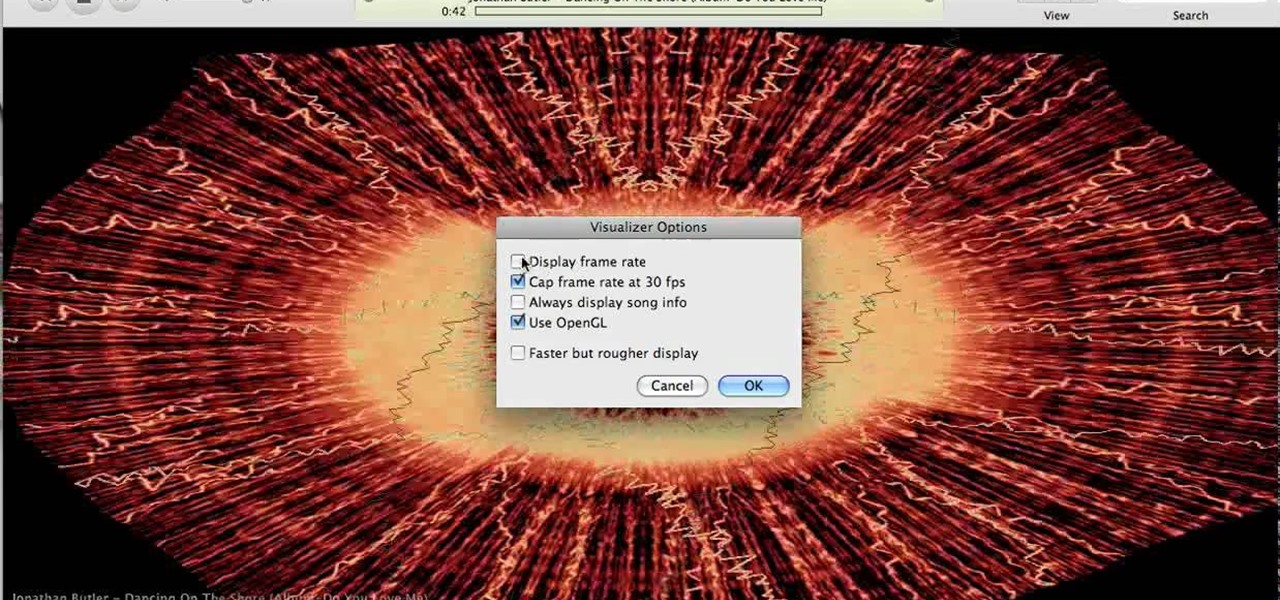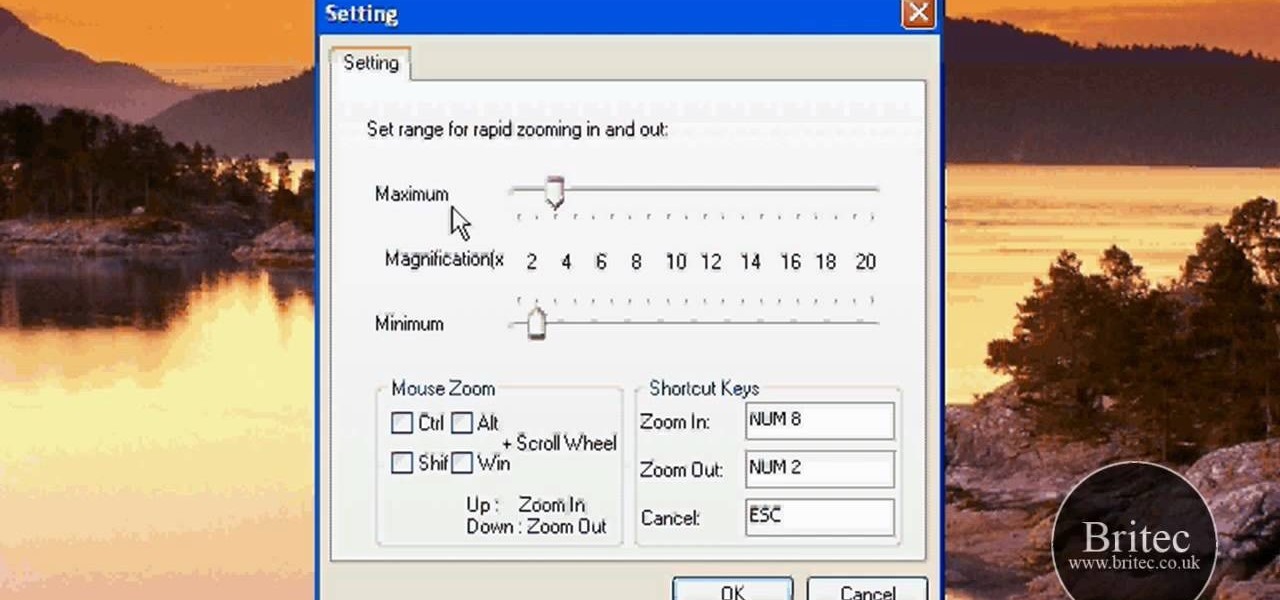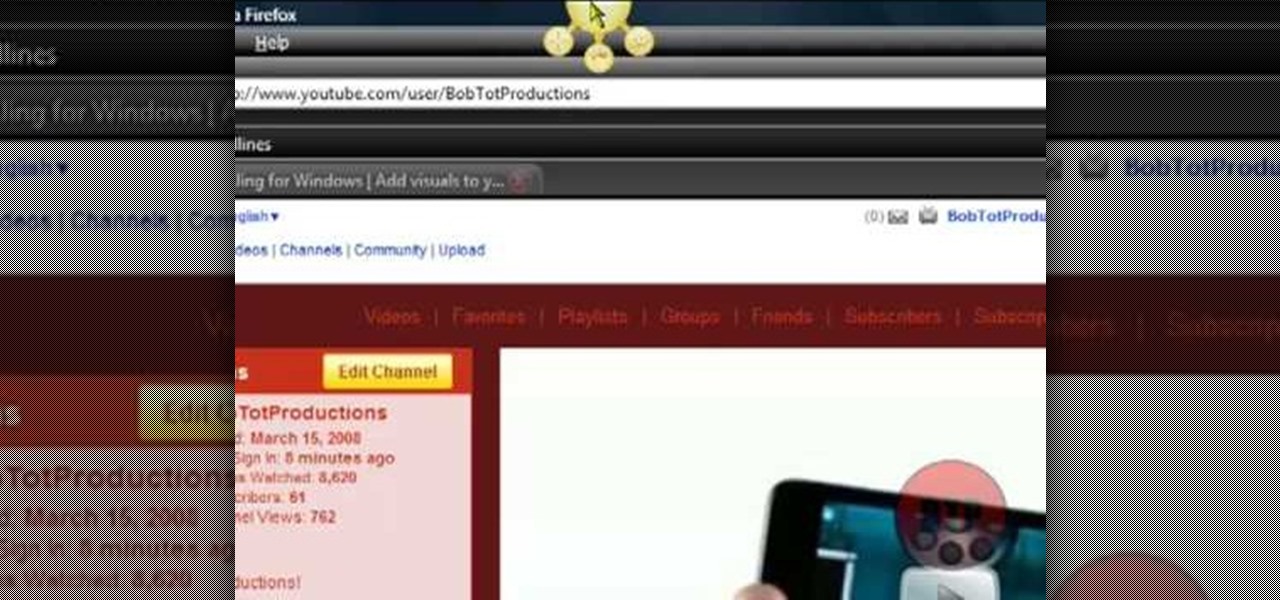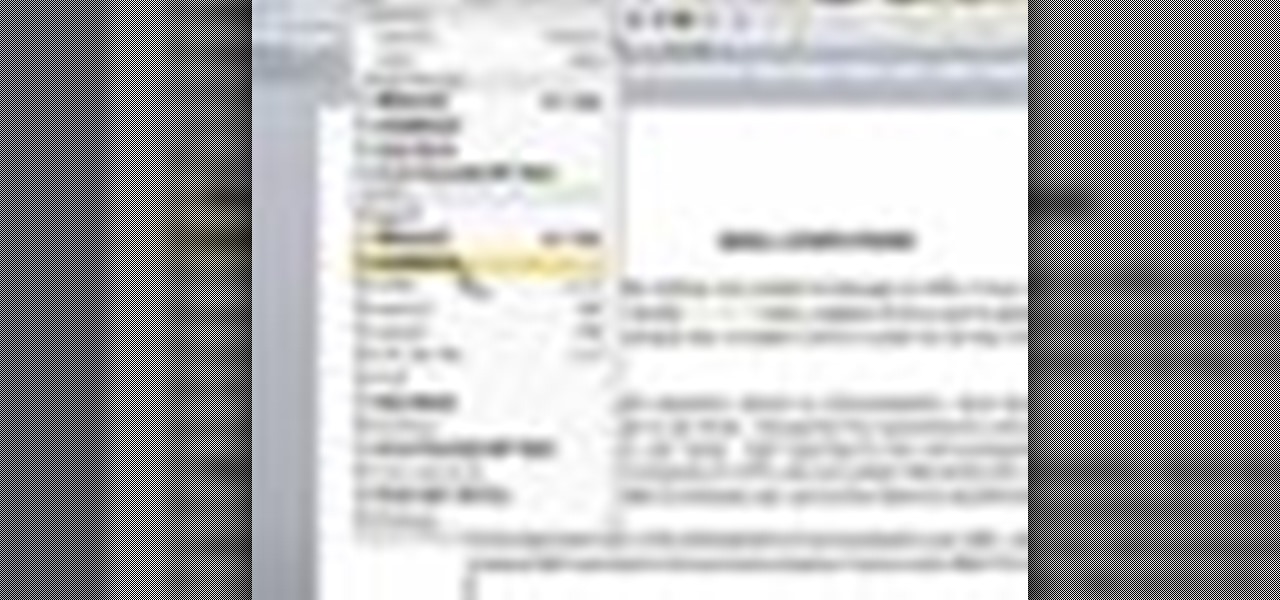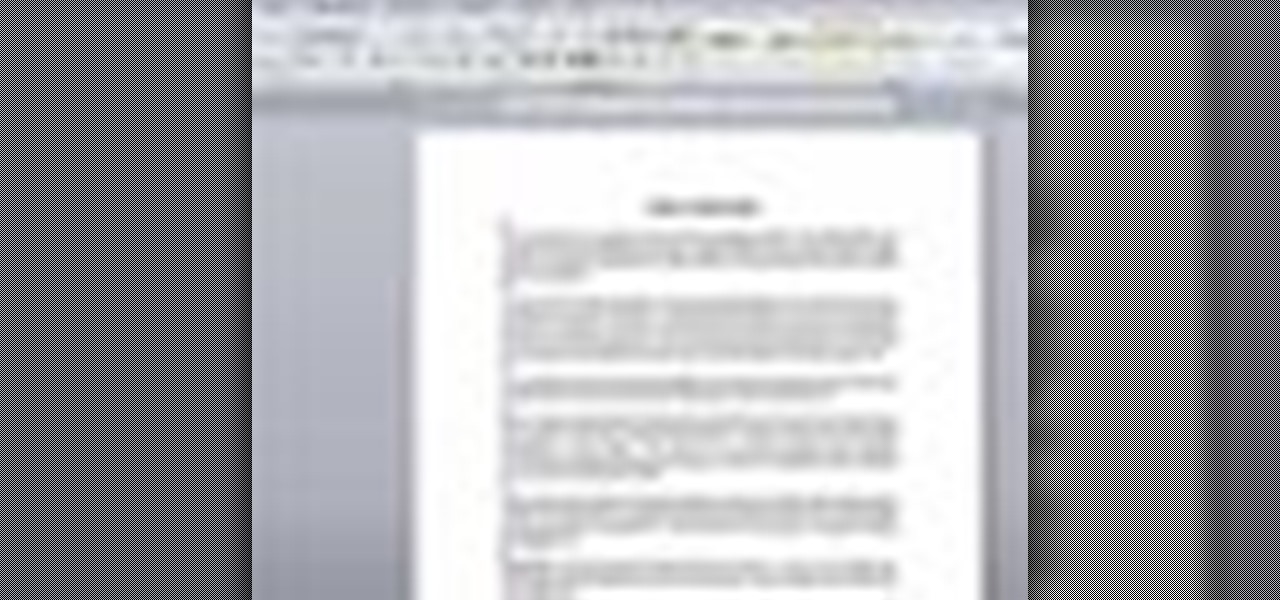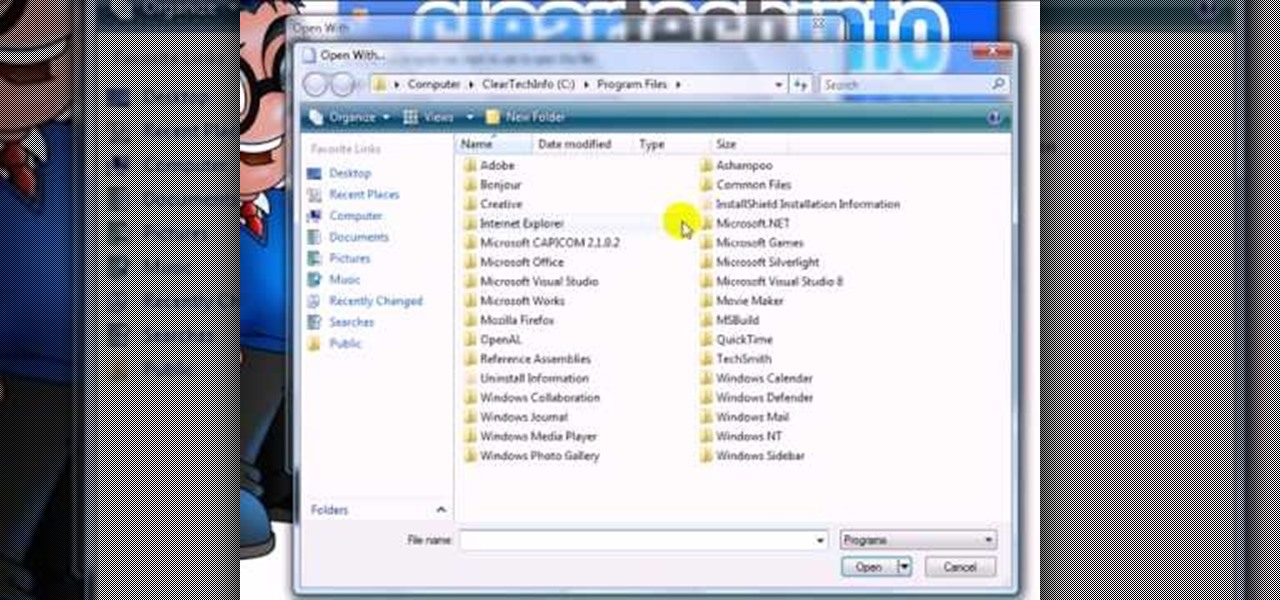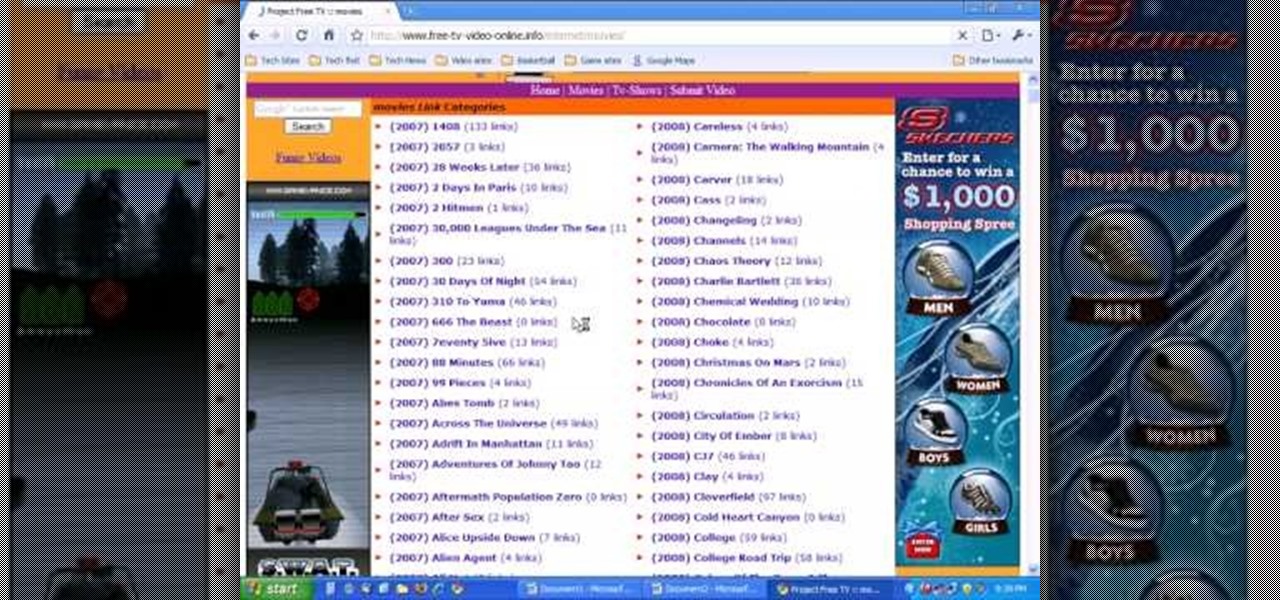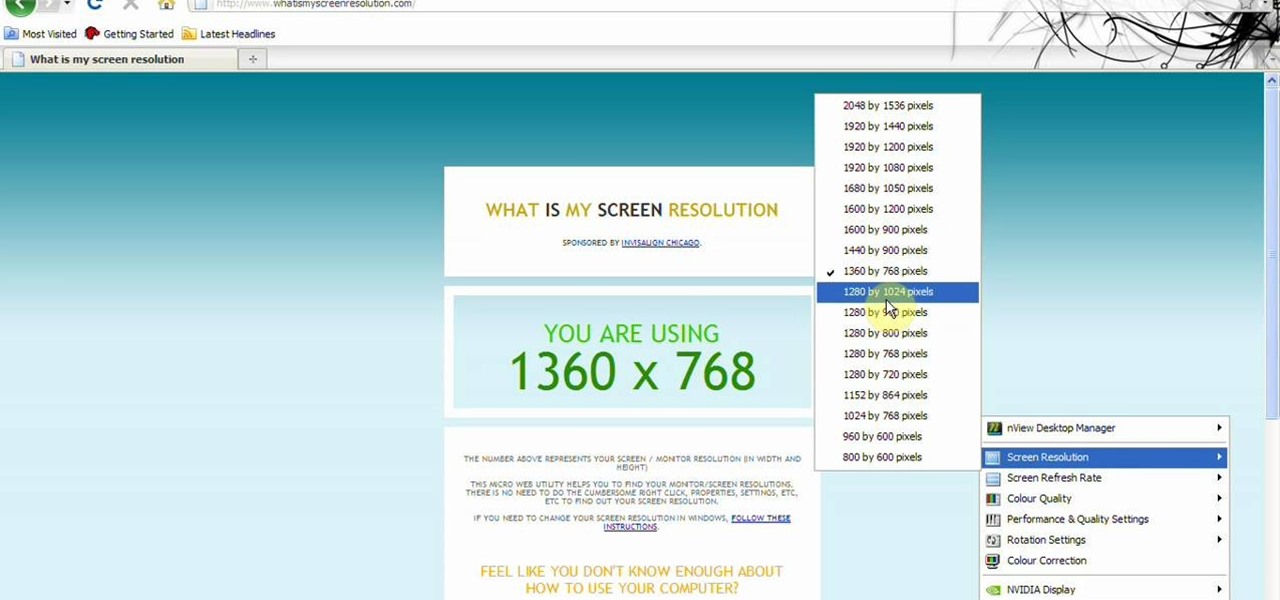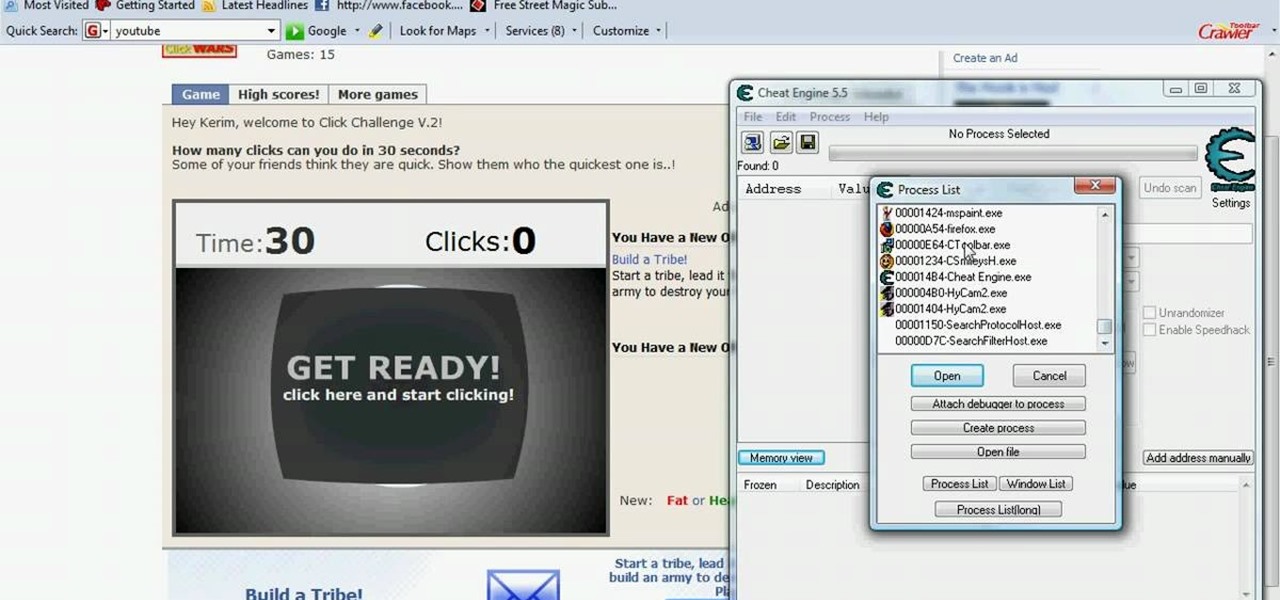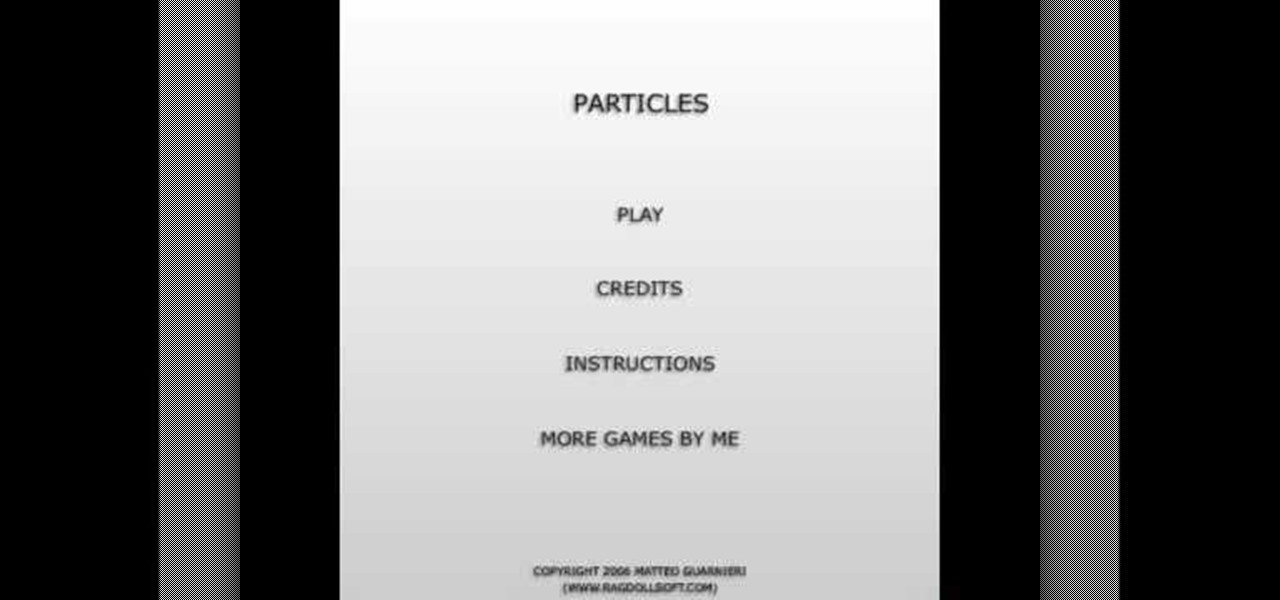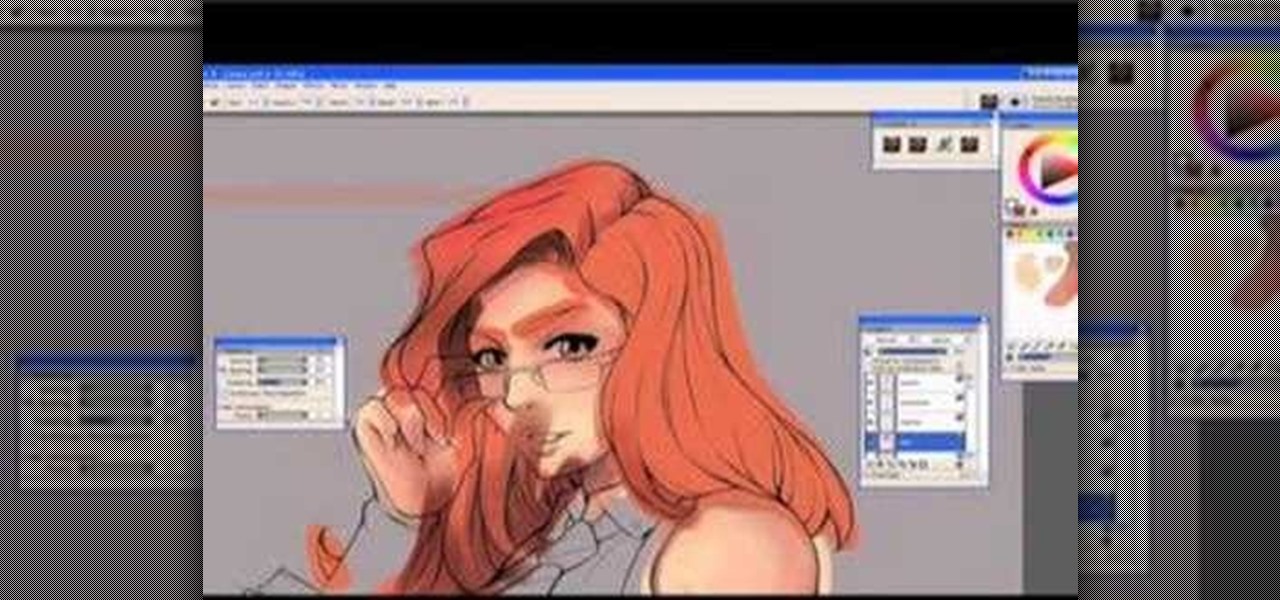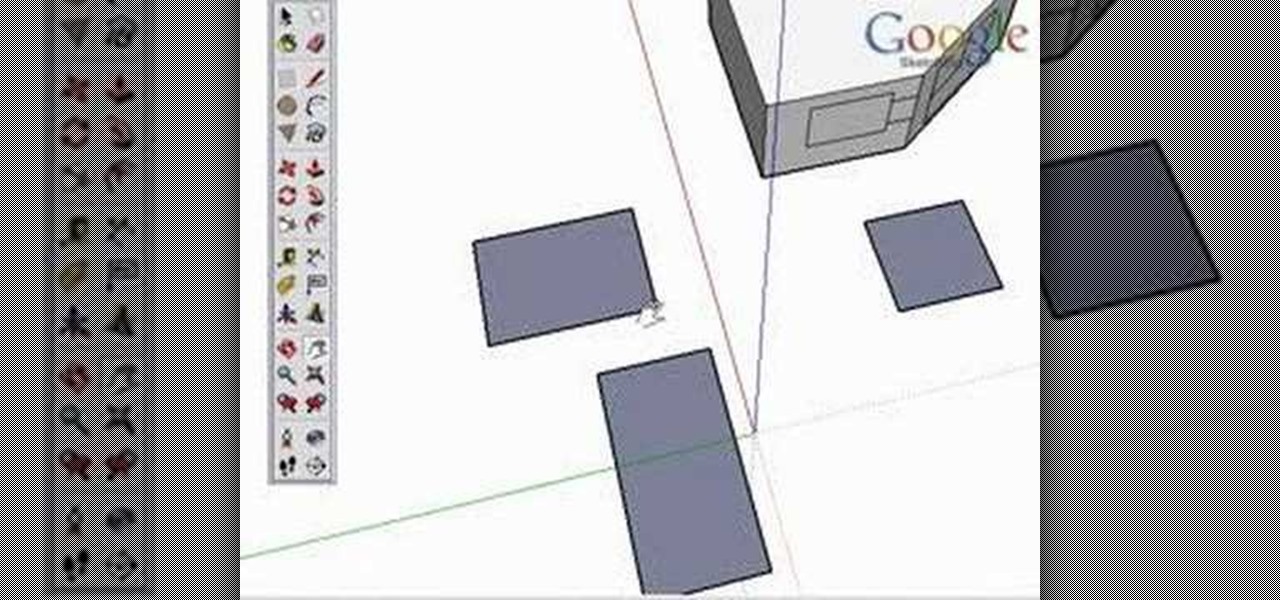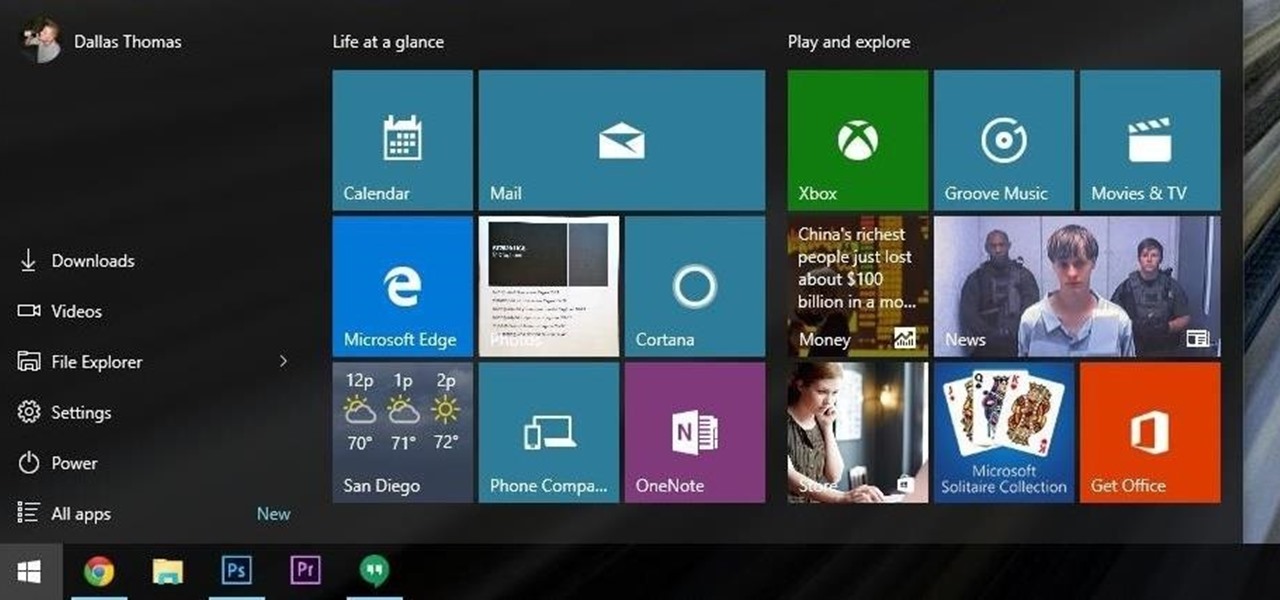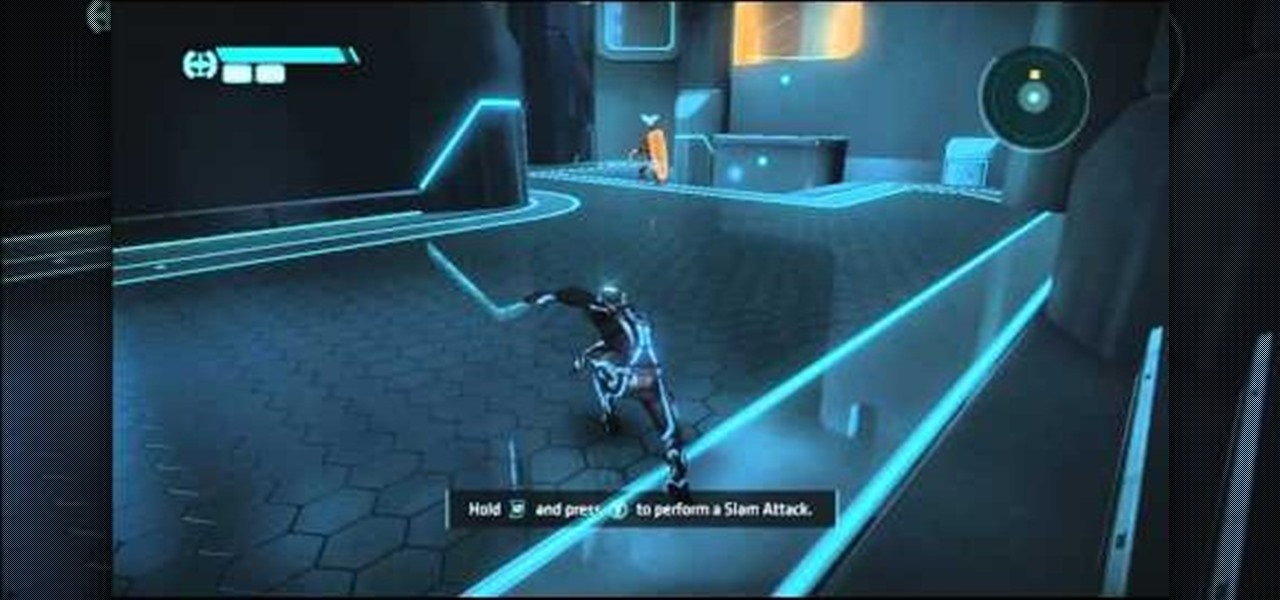Learn how to extract .rar or .zip file formats on a Windows computer. These file formats are often used to package larger files into files that take up less memory space. First, a new folder is created to house the extracted file, and the file is dragged inside. Next, the user must right-click on the .rar file to be extracted and select the "Extract Here" option from the dropdown menu. In addition, this video will also show helpful sites from which to download the WinRar or WinZip programs, w...

In this video, we learn how to put eyeshadow onto a picture using PhotoShop. First, open up the program and open your picture. Click on layer then new the click layer again.On the new layer put as blend mode "multiply". Make the opacity 50% and choose a color. Then select the brush that is the right size for your picture. Next, you will be able to brush the mouse over the eyelid and put eyeshadow onto the lid of the eye. You can change the intensity of the eyeshadow by changing the opacity hi...

In this video tutorial, viewers learn how to use the on-screen keyboard on a Mac OS X computer. To turn on the keyboard viewer, go to Apple and select System Preferences. Under Personal, click on Language & Text. Click on the Input Sources tab and check Keyboard & Character Viewer. The viewer will appear as an icon in the status bar. Click on the icon and select Show Keyboard Viewer. Now place the cursor where you want to start typing and use the onscreen keyboard to type. This video will ben...

In this video, we learn how to change the color of dark hair in PhotoShop. First you will want to open up PhotoShop and open up the picture you want to change, zooming in so you can see the hair up close. Next, open up the mask tool, then use the brush to color the hair. This will only highlight the hair to change the color in the future. Use different sized brushes when you need to. Once you've done this, click on the mask tool to create the selection. Now, select the marquee tool and click ...

In this tutorial, Jonathan shows us how to cut and paste on a computer. To do this on a mouse, you will see the left side clicker is the left click and the right is the right click button. To practice, go to a random website and highlight some text, then right click and a drop down menu will appear. Click on "copy". Now, open up a Word program and right click again until you see the drop down menu. Click on "paste" and you will see the text you just copied appear before your eyes! This is a s...

In this Software video tutorial you will learn how to animate symbols with a bone tool in Adobe Flash CS4. Open up a stage in Adobe Flash and put say five oval symbols vertically like links in a chain. All the symbols are in one layer. Grab the bone tool from the right side, click the mouse on the top of the 1st link and drag and leave it at the bottom or the top of the 2nd link. Now repeat this process for the top four links. Take the ‘selection tool’ from the right side to manipulate th...

This artist shows how to quick paint/draw Obi-Wan Kenobi utilizing his mouse and pc. He starts out with a rough sketch of his character, making a black outline of his figure. He then goes back over his initial sketch with blue lines, cleaning up the lines, making them smoother. Once the blue lines are completed, the first black line sketch is erased and the blue lines smoothed out even more! Piece by piece, color is applied to each part of the character. It is placed roughly at first but smoo...

How to test your graphic frame rate in iTunes

In this video tutorial, viewers learn how to zoom in like a Mac on a Windows computer. Users will be using the program, Q Zoom. Begin by downloading the program from the link provided in the video description. Once downloaded, double-click on the file and follow the instructions to install it. Open the program and configure the settings. Users are able to set the maximum and minimum of zooming in and out. Users can also set mouse zoom and shortcut keys for zooming. This video will benefit tho...

For anyone working in Google that wants to look at more page than one at a time, learn how to get a side-by-side view in the steps outlined in this tutorial. This technique utilizes Google Chrome. Before attempting to do this, you will need to download Google Chrome from Google Chrome webpage. When you have two frames that you want to see side-by-side, simply take one of the tabs for one of the screens with your cursor and drag it to the side. After doing this, your two screens will pop up ne...

In this video, Bailey from Bobtot productions demonstrates how to take screen shots of your computer screen. First of all, type in 'jingproject.com' in your browser. Download the file for Windows or Mac and save the file. An icon 'jing' appears on your desktop. Clicking on this, there appears an orbit which can be placed anywhere on the screen by the mouse so as to take a screen shot. Scroll over the orbit and click capture. The wire tool comes and this can be used to take whichever screen an...

HelpVids user mel_bone teaches you how to cut, copy and paste to the clipboard in Microsoft Word 2007. Select the first paragraph by either triple clicking on it or selecting it with your mouse. Click "Copy" in the top ribbon or press "ctrl + c". Then use "Paste" or "ctrl + v". To cut a paragraph, select it and click "Cut" or press "ctrl + x". Using the paste options, you can only paste the text, without its formatting. By clicking the small icon next to the Clipboard tab, you will open the p...

A video from Helpvids.com that shows how to Insert and edit text in Microsoft Word 2007. There are many ways to do document editing tasks in any of today's advanced word processing programs and MS Word 2007 is no exception to it. There are many ways to do the same task in word (For Ex. from the menu, using mouse gestures, using shortcuts etc).

User mel_bone teaches you how to use navigation and selection techniques in Microsoft Word 2007. You will notice in the bottom right corner of the main window a slider. This controls the zoom. You can thus increase the page size or decrease it, as you need. When you have a document that has more than one page, you can go to the end of the document by pressing ctrl+end. Ctrl+home brings you to the start of the document. Clicking and holding the mouse button pressed on the navigation bar lets y...

In this video the instructor shows how to use the drag-and-drop feature in Microsoft Word 2007. You can use drag-and-drop to copy and move information within the Word document. This is particularly useful when you want to move and copy information within one page. However, if you want to move information between different pages, use the normal copy-paste feature. If you want to move any information, first highlight and select the data. Now click and hold down the mouse button in the middle of...

This video shows you how to easily change the default program associations of any file type. The movie shows you how to change the default program association of a JPEG file, but you can use it with any of the known file types. The first thing you have to do is right-click the desired file, hover your mouse to Open With and wait until a sub-menu appears. There, click Choose Default Program. Then, choose any other program that you want to open that specific file extension by clicking the Brows...

Reason Record can be a tough program to master, but with this easy to follow guide you'll be mixing like a pro in no time flat. Set up what's considered a "side chain compression" with this step by step demonstration and add a "pumping" sound to the music for great dance beats. Mix your own music and become the life of the party as this tutorial shows you what dials to adjust on the program and what wires to move to create this amazing sound. It's simple and easy to follow, so with just a few...

This how to video describes how to use the dodge, burn, and paint in Photoshop. This video is part of the pixel perfect series and is over half an hour long, but thoroughly describes the process to create professional grade effects in Photoshop the proper way. The authors suggest the use of a tablet for better control over the pointer for it is very difficult to draw with a mouse. They then begin to create a full painting in Photoshop to explain how to use all the various Photoshop tools to t...

With all of the technology literally at our fingertips, there's no excuse for things not to be easy, right? Don't get frustrated about not being able to send pictures with the simple click of a mouse. Educate yourself with this video so you can send pictures to your cell phone. That way you can have that awesome photo from last weekend available no matter where you are. This video will show you how to send pictures from your computer to your phone.

Photo editing expert Chad Troftgruben teaches the viewer how to effectively use the quick selection tool in Adobe Photoshop. In Chad's opinion, the quick selection tool is quite similar to the magic wand tool in the same software, except for one major difference: one can select a particular object, even in a complex picture, simply by holding down the left key of the mouse and moving the pointer over the object. Chad also points out that the quick selection tool saves a lot of time and is ver...

PCRescue Repair shows you how to be able to watch movies on the internet. What's special about this video though, is that he shows you how to watch them for free. He directs you to a website that gives you the ability to watch a variety of movies for free, right from the comfort of your home. From his own personal experience in using this particular website that he sends you to, he can explain in detail where to go, and how to locate the movies that you might be interested in. If you're bored...

This video tells about the screen resolution of your monitor. In this video it is said that we can check our screen resolution by opening the site www.whatismyscreenresolution.com .While you get into that site our screen resolution will be displayed in the screen. But the screen resolution can be checked easily by clicking the right button of the mouse in the desktop and then selecting the properties button. In the small window that appears click on the settings tab. In that window we can see...

Hack Click Challenge! v2. Click your way to the top. You just need your computer mouse and your hand, but watch out… this clicking flash game can cause arthritis if you're not careful!

This is a Cheat Engine guide on how to hack this flash game - Particles. Kongregate Acheatment shows you how to hack Particles with Cheat Engine (09/23/09). This Particles cheat will give you a speed hack with only 2 balls.

Restaurant City is a Facebook game that allows you to create your own restaurant. Watch this video tutorial to learn how to hack Restaurant City money overnight (08/01/09). You will need to download Ghost Mouse 2 for this overnight money hack.

See how to make a figure four deadfall trap. This is a great survival trap that can be easily constructed (with practice) out of very basic materials that in most environments can be easily found. The trap can also be made with very limited, or primative tools.

This video covers some dollar bill origami heads that can be used for making a dog, snake, mouse, fox, gekko, croc, lizard, cat and many more.

This digital drawing tutorial shows you how to color or ink a manga animation type drawing in Corel Painter. The tutorial assumes you are using a Wacom or Cintiq tablet to work. The tutorial explains the steps taken to digitally color a drawing in Corel Painter and is more about the process than the specific mouse movements.

Take a look at this instructional video and learn how to use the drawing tools in LayOut to create shapes. Although the tools work the same in both Windows and Mac versions, they are organized differently. Line tools infer the same way SketchUp does when you set down to create shapes. When using the Curve tool, click between points to draw straight lines, and drag the mouse button to create curves. Create waves and free form shapes with the freehand tool.

Take a look at this instructional video and learn how to use the rectangle tool in Google SketchUp. Drawing rectangles takes two clicks of the mouse. Click once to start, pull away, and click again to finish. Remember not to draw rectangles that cross over edges, but you can draw rectangles over the top of other edges. This tutorial covers how to draw rectangles on any surface, how to draw a perfect square or golden rectangle. and tips on being accurate.

Practicing softball by yourself can be a challenge, since the interplay between pitcher and hitter is the very heart of the game. This video demonstrates some softball hitting drills that can be performed without a partner. All you need is a tee and the motivation to go out and get the balls after you hit them.

Check out this instructional tennis video that demonstrates how to hit a volley. A good game of tennis is all about volleying. Learn how to volley a tennis ball in this video tennis lesson.

Lyme is a growing threat as we move into warmer weather in the US. Researchers have said this year could be one of the worst for this tick-borne disease, as a skyrocketing mouse population and warmer temperatures increase the risk.

The desktop Start menu is finally back! After receiving a lot of negative user feedback, Microsoft ditched the touchscreen-first approach of Windows 8 and went with a more traditional setup for mouse-and-keyboard users in Windows 10.

Love the retro Tron movie from Disney? Can't wait for the release of the new Tron: Legacy on November 17th? We've got something to bide your time— Tron: Evolution.

A standard straight up and down Beyblade launch usually sends your Beyblade spinning around the edge of the Bey Stadium. If your opponent's Beyblade is in the center of the stadium this means that you will lose a lot of power before you hit them and probably lose the round. This video will show you how you can angle your launcher to do a sliding shot that will cross the middle of the stadium and win you more Beyblade.

The ukelele is a great little instrument that is easy to learn, sounds good, and is portable. How much better could it be? They work especially well for covering pop songs, since they're very simple and catchy, which is the essence of the ukelele. This video will teach you how to play the hit song "Heartless" by Kanye West on ukelele. It's very easy, and a great place for novice players to start.

If you want to make an omelette, you're going to have to break a few eggs. Or shoot them! This video will walk you through the process this artist took for creating 3D movie of a bullet passing through an egg, destroying it. This is very good educational exercise for 3D artists, even if you prefer you eggs over-hard to scattered-all-over-by-a-bullet.

Welcome to a tennis lesson from FuzzyYellowBalls, the the best place to learn how to play tennis online. Our free video tennis lessons teach you how to play the game in a new way that combines technical analysis, visual learning, and step-by-step progressions.

This video explains how the amount of shoulder rotation you get during a windshield wiper forehand can differ from a classic forehand. After you hit the tennis ball, you typically have to rotate a little bit more than you otherwise would on the windshield wiper. There are a number of reasons for this, but in this video we keep our focus relatively narrow.