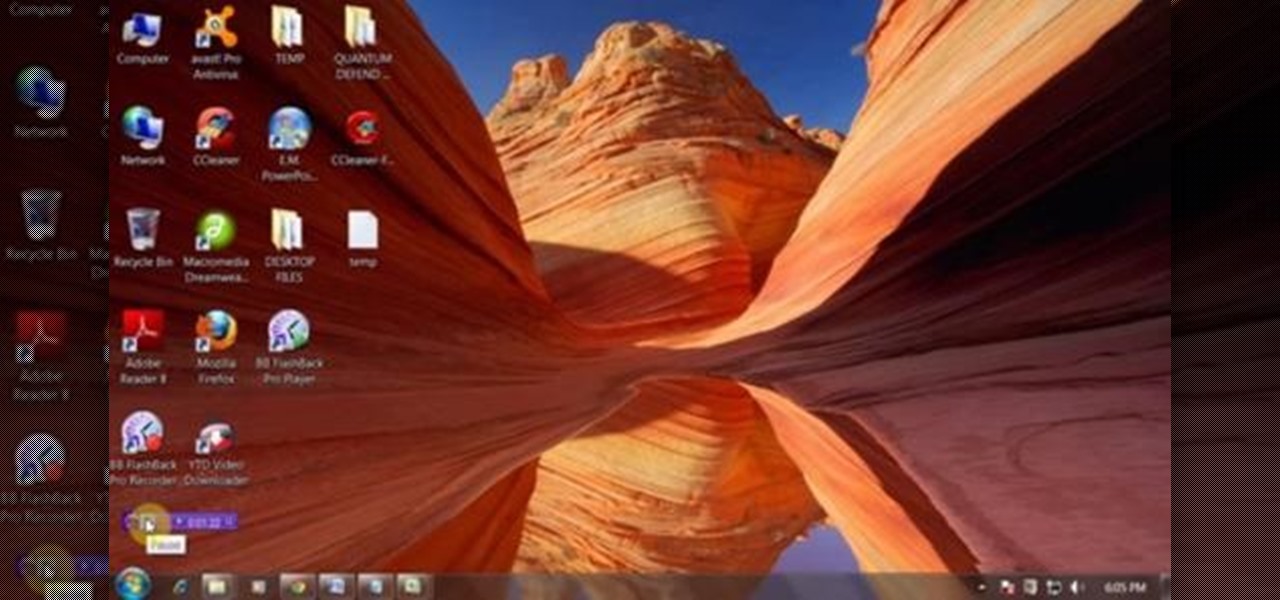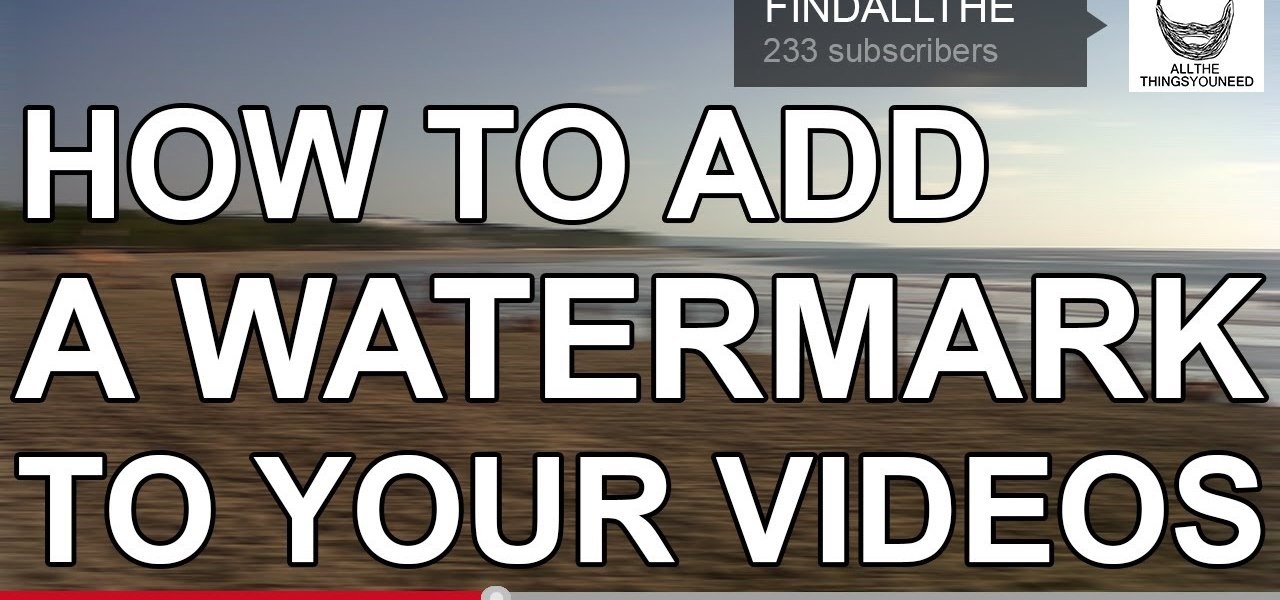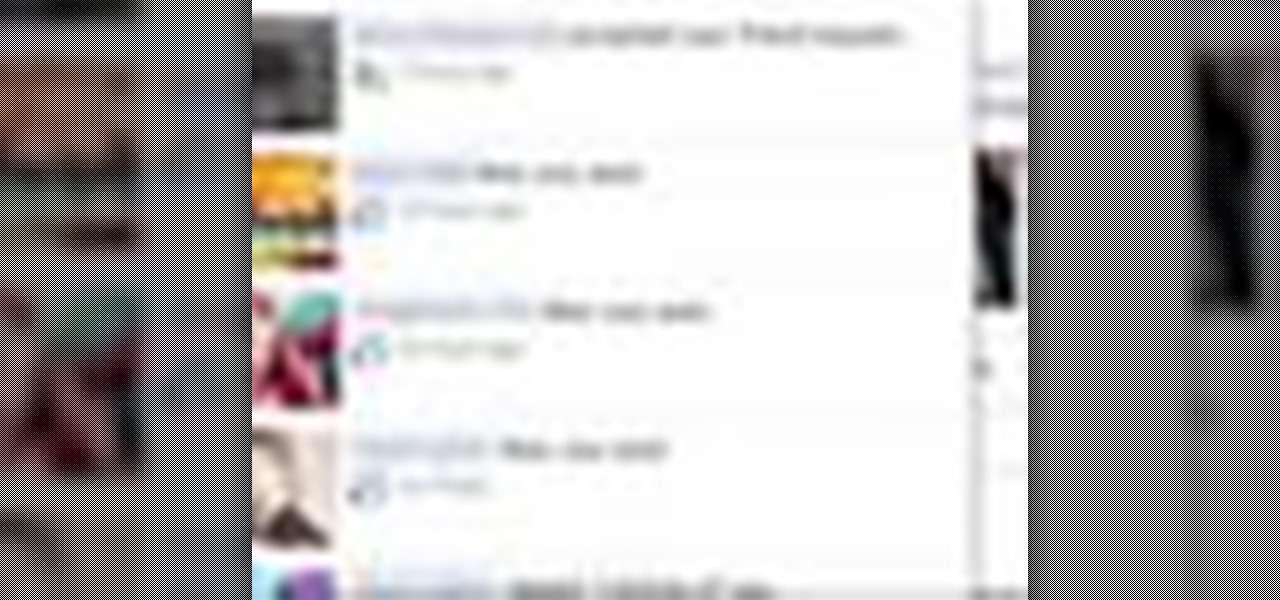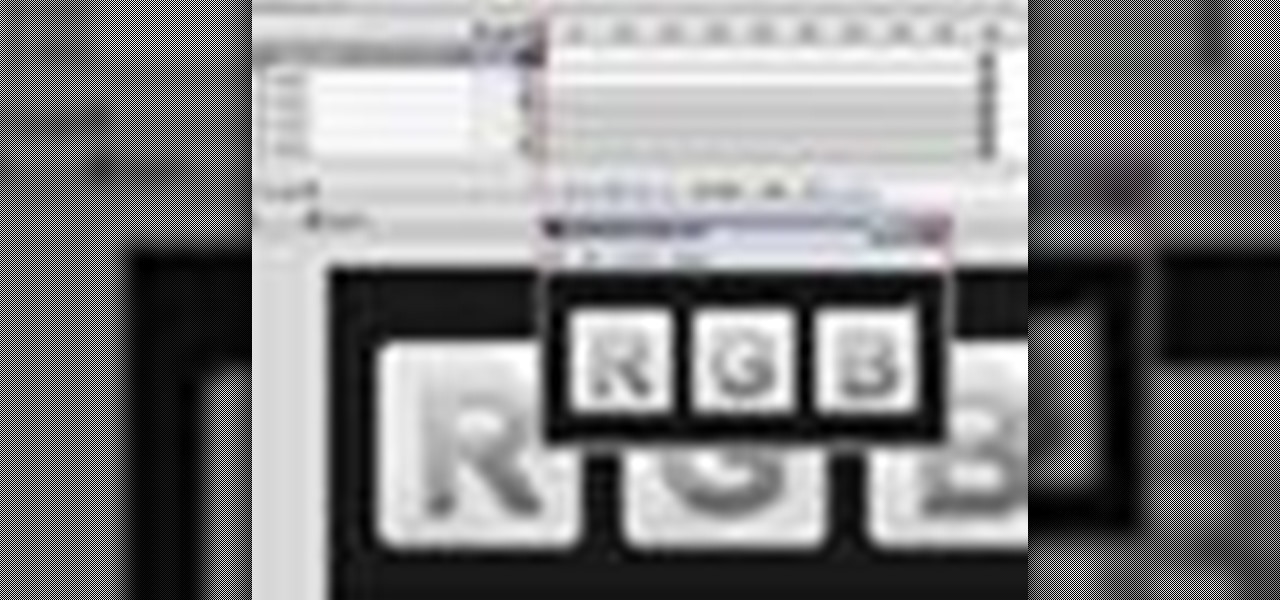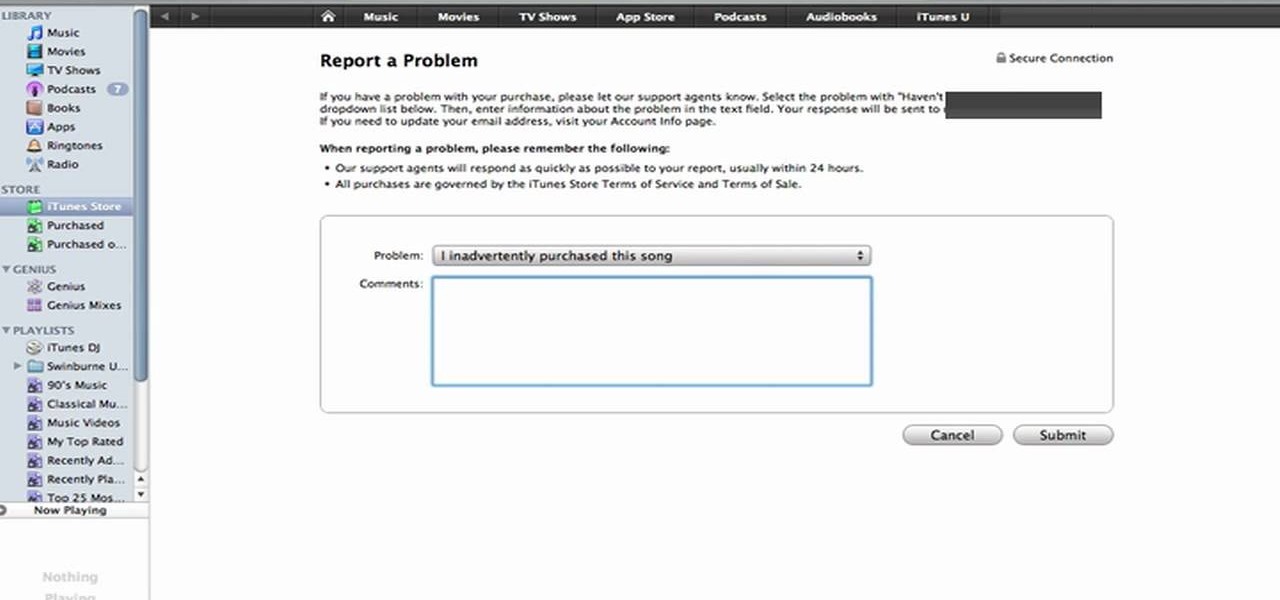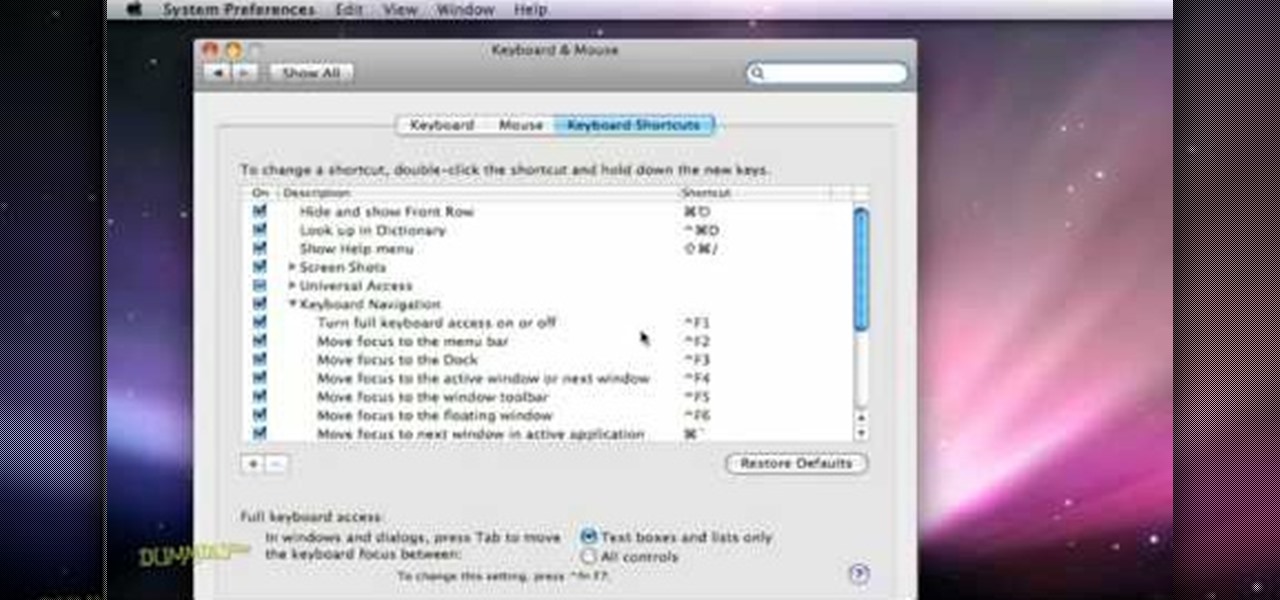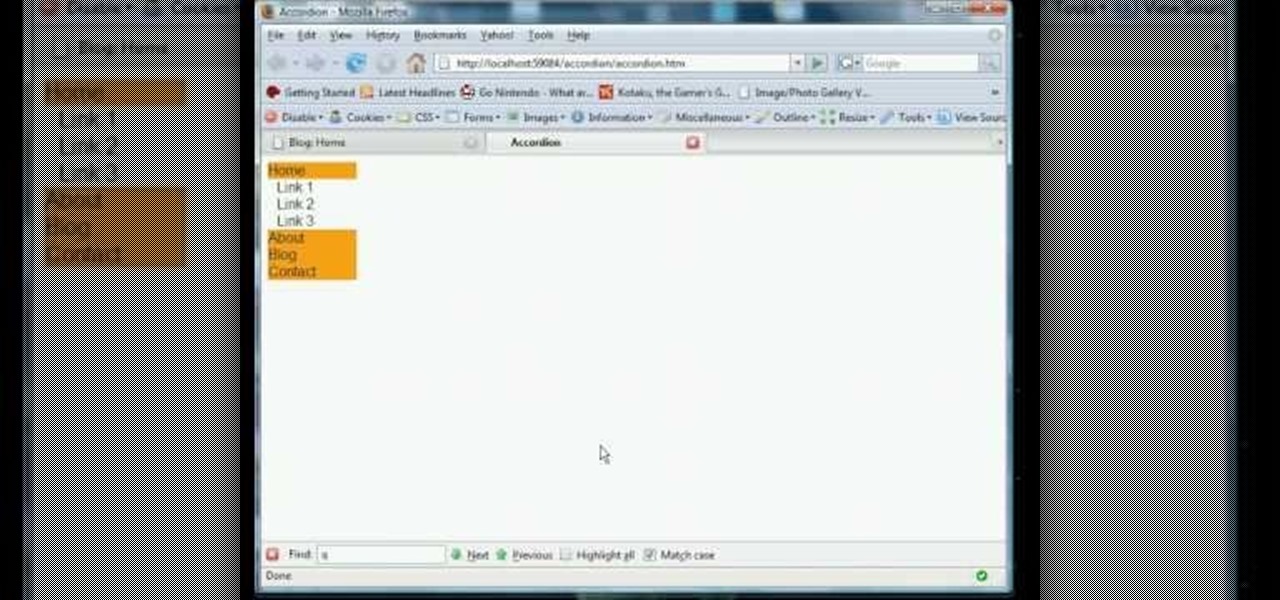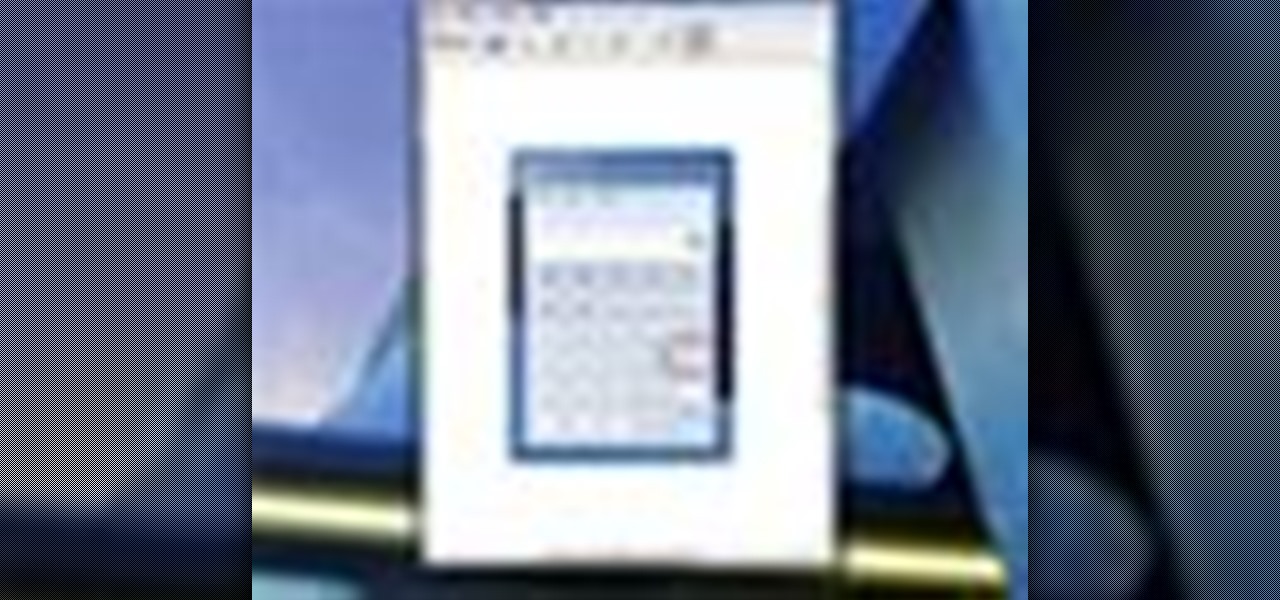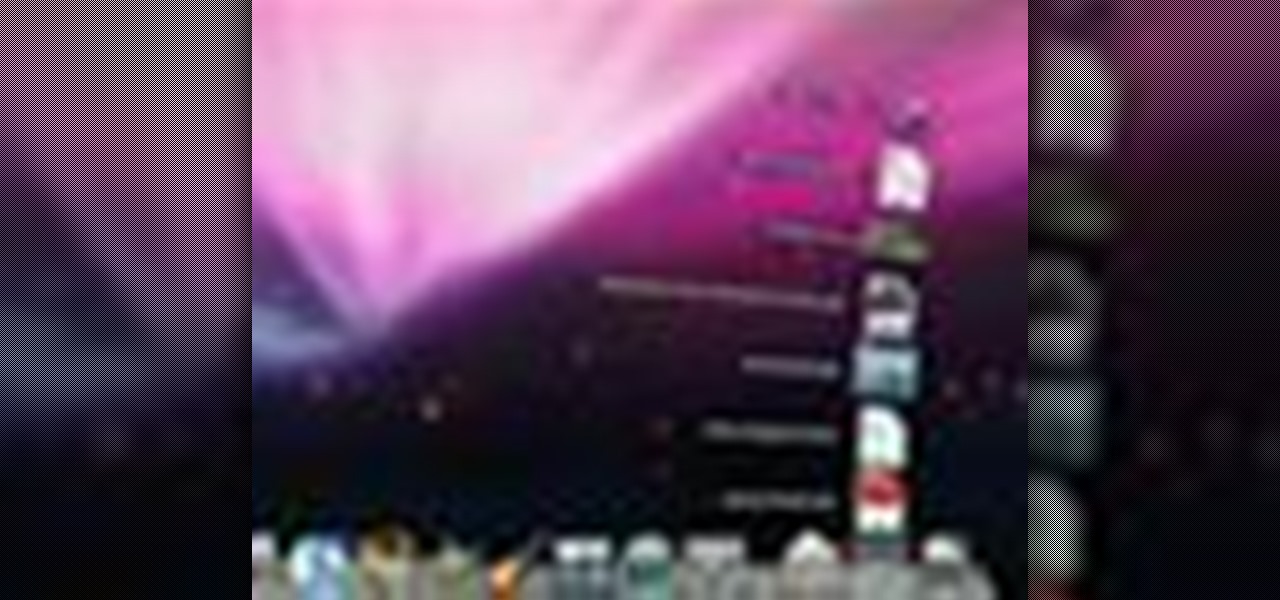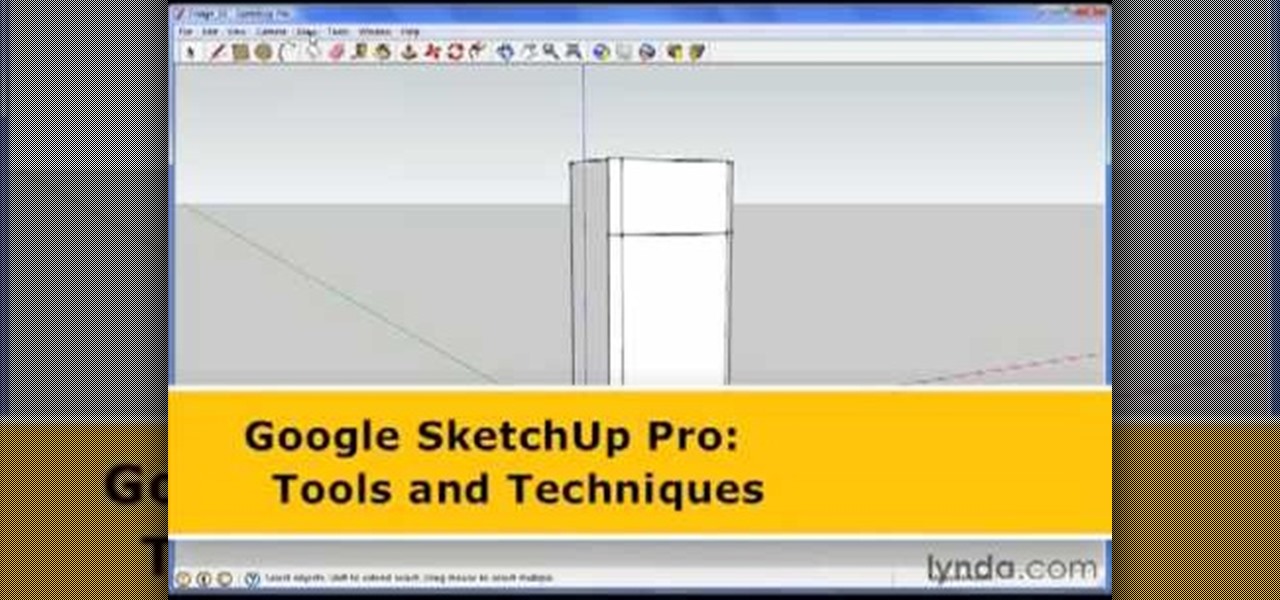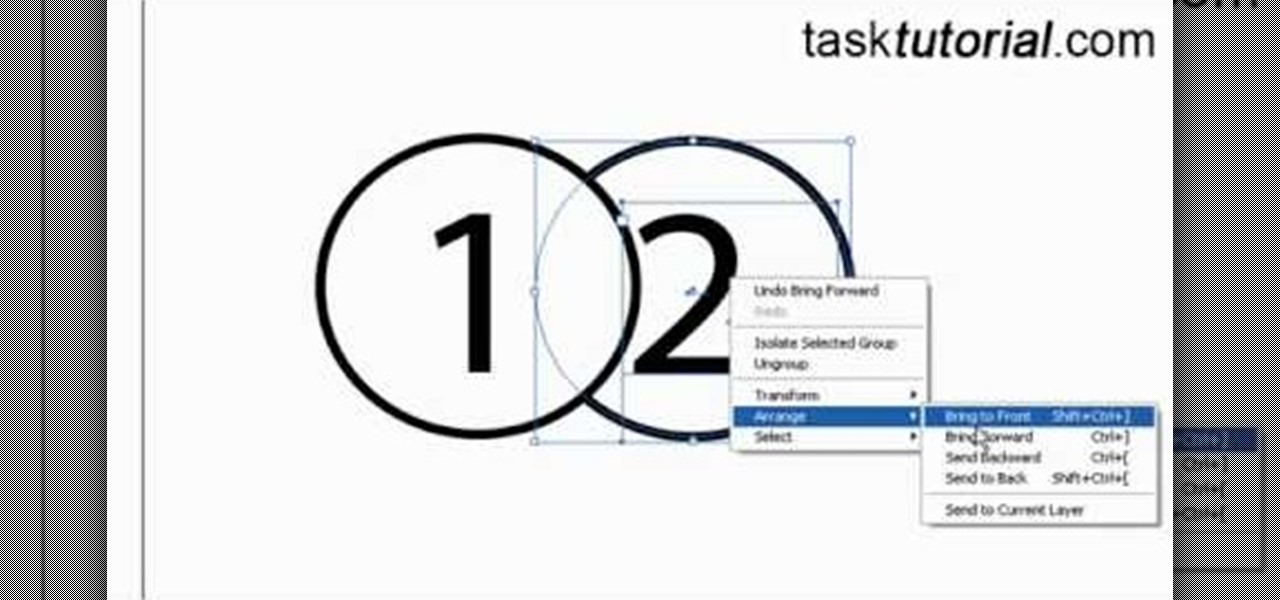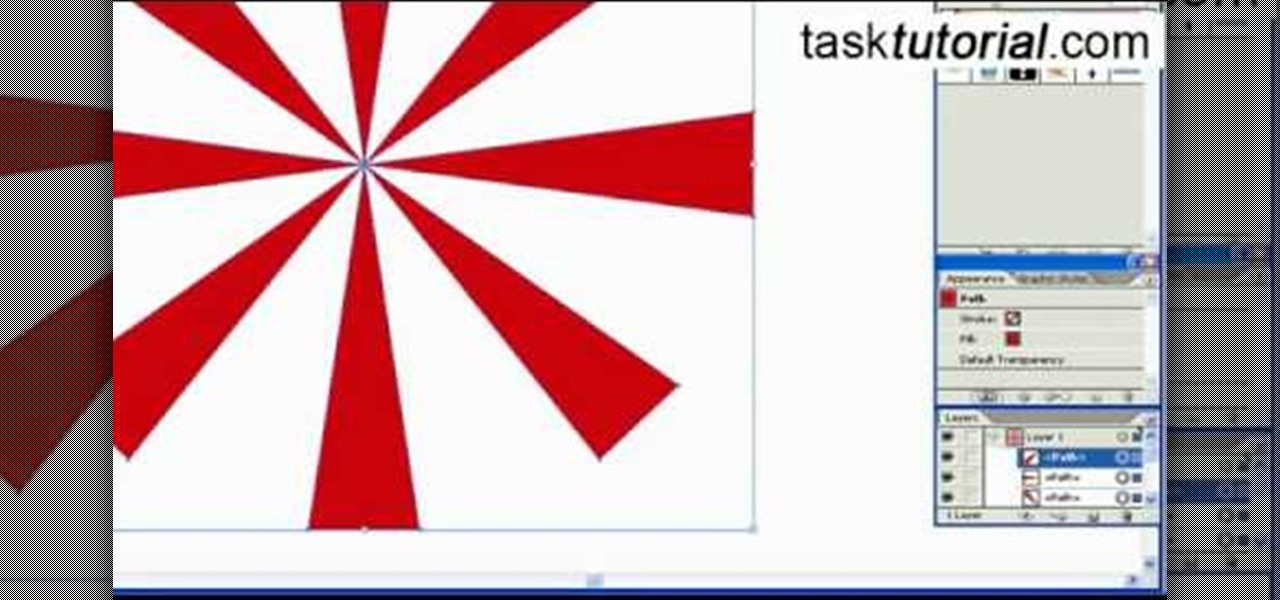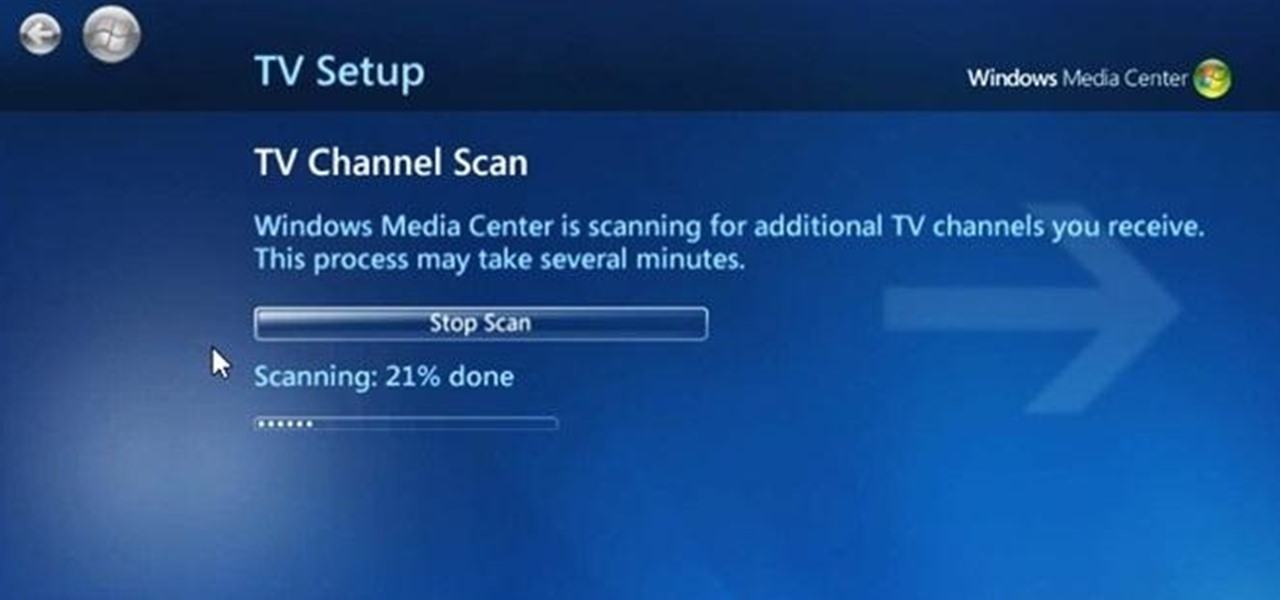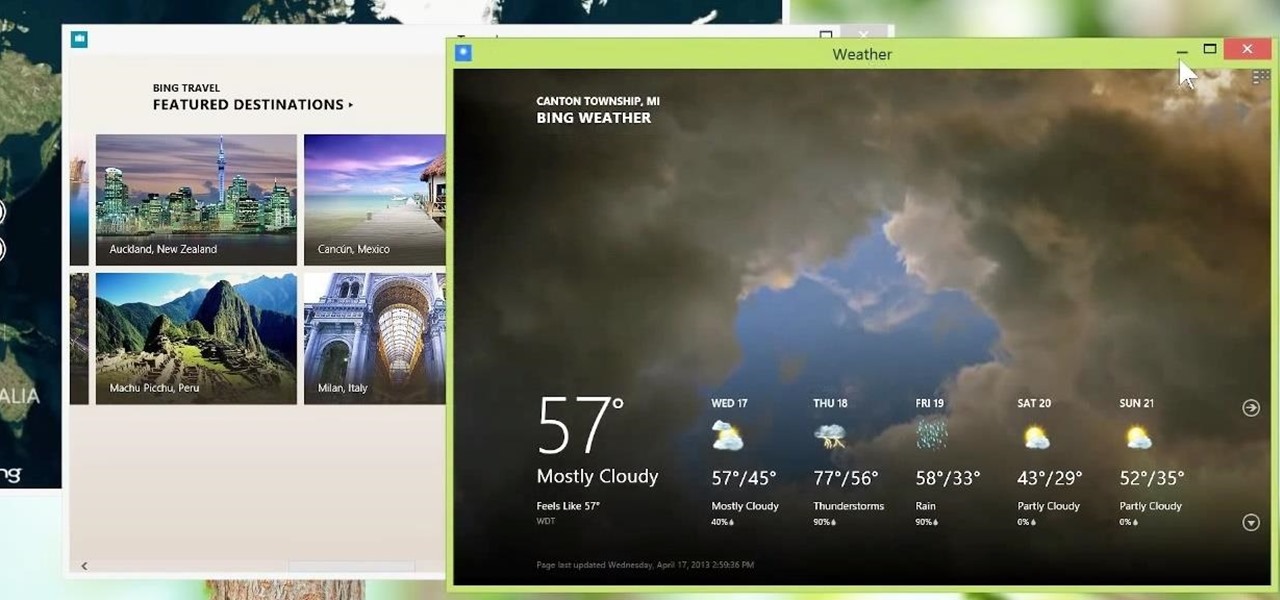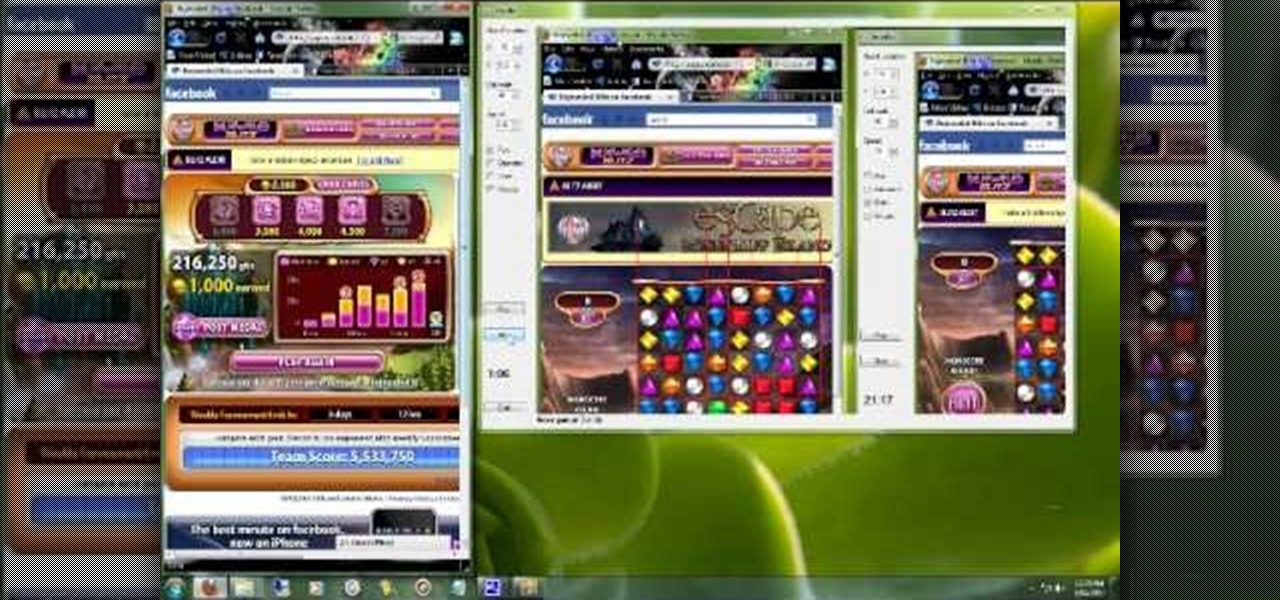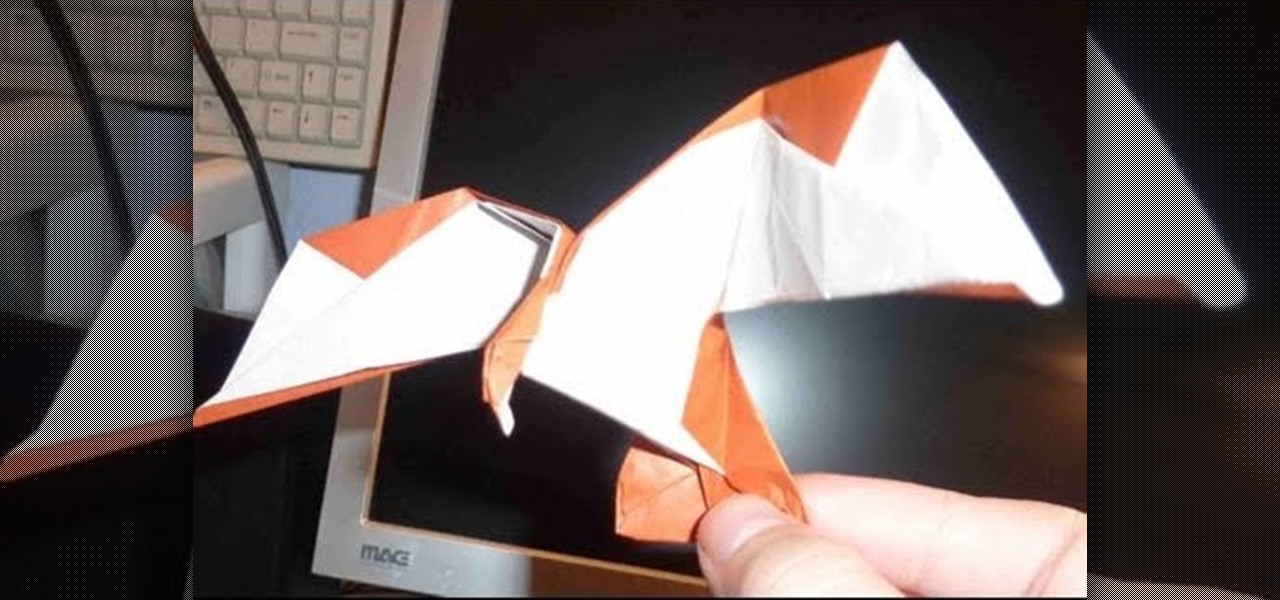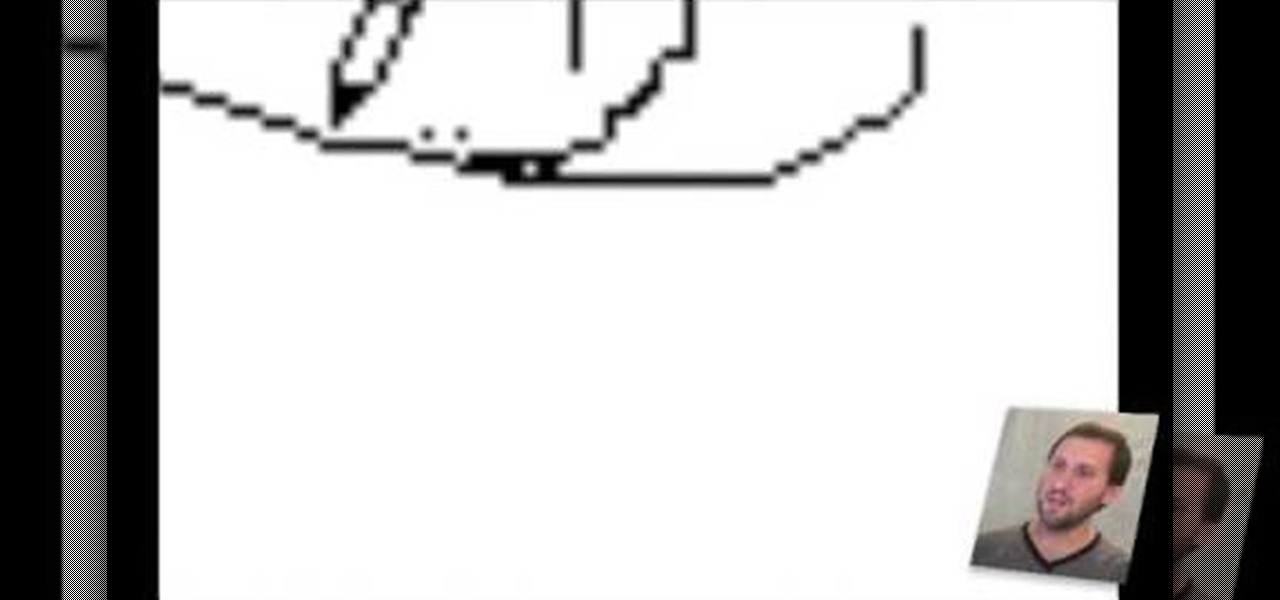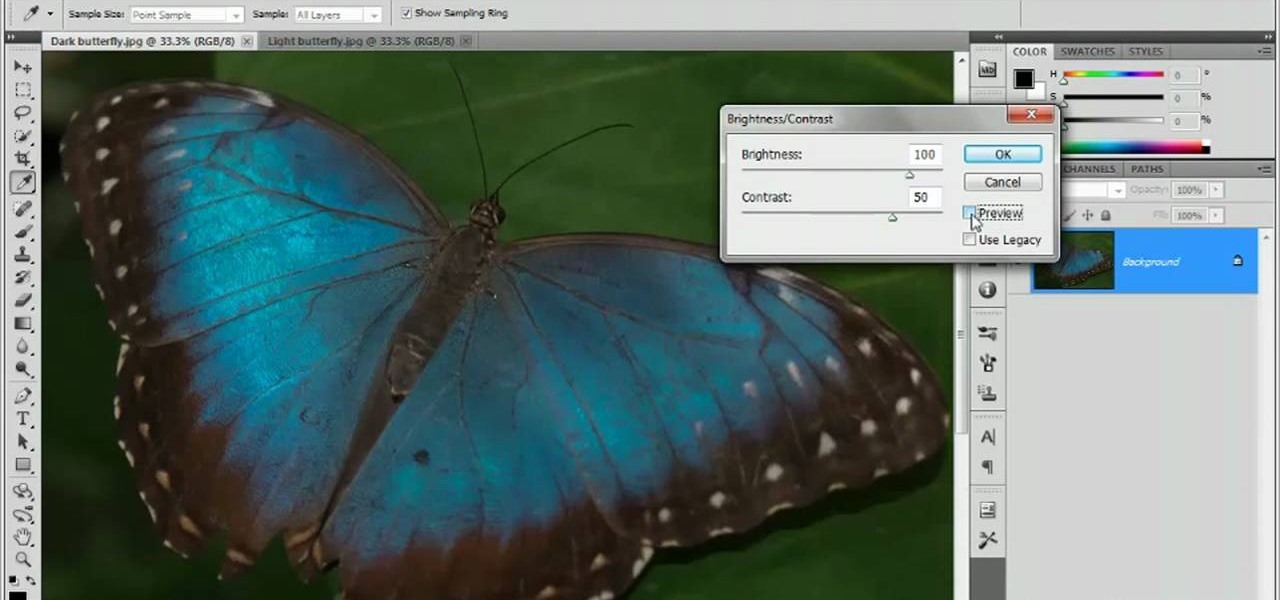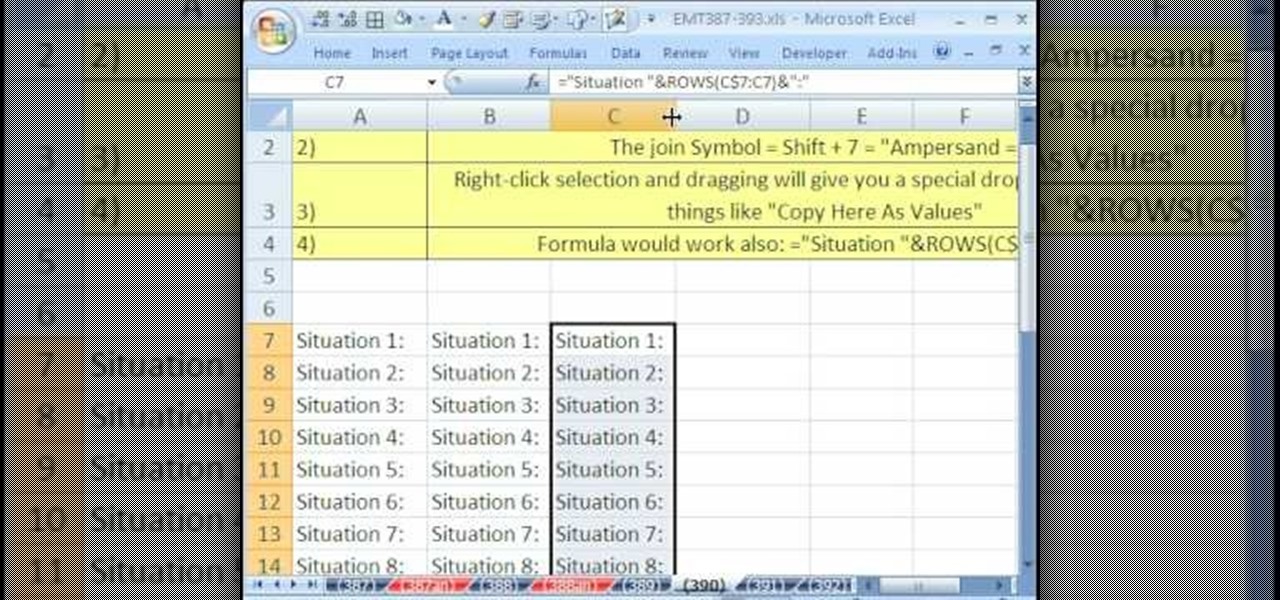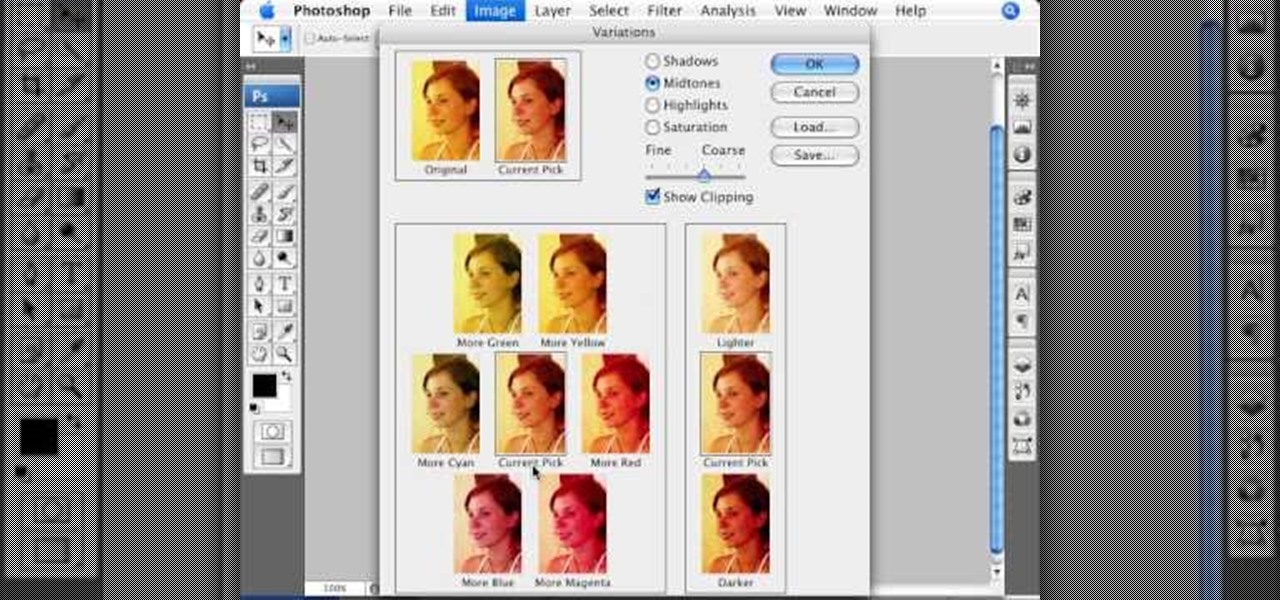When you're sitting at your desk trying to get some work done, your Android device can be a big distraction. If a text comes in, you have to pick up your phone, unlock it, then respond with the clumsy touch screen keyboard—and by then, you've probably forgotten what you were doing on your computer.

Gesture Input works hand-in-hand with Gaze Input. If you think of Gaze Input like a mouse cursor, Gesture Input is how you "click" in HoloLens—which Microsoft calls "tapping." It's kind of like a touchpad, only in 3D.
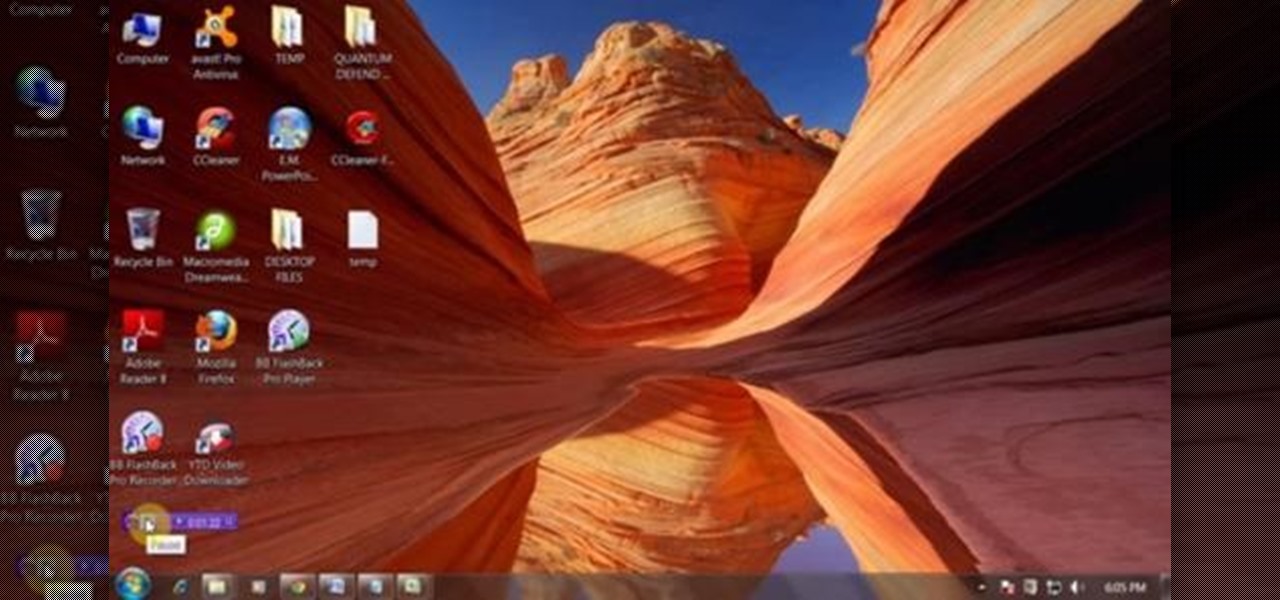
This video will show you 4 useful tricks related to you windows7 operating system. This video includes areas like speedier mouse, preventing display rotation, restore previous versions and monitoring of audio recording. Watch the video and follow these computer support tips.
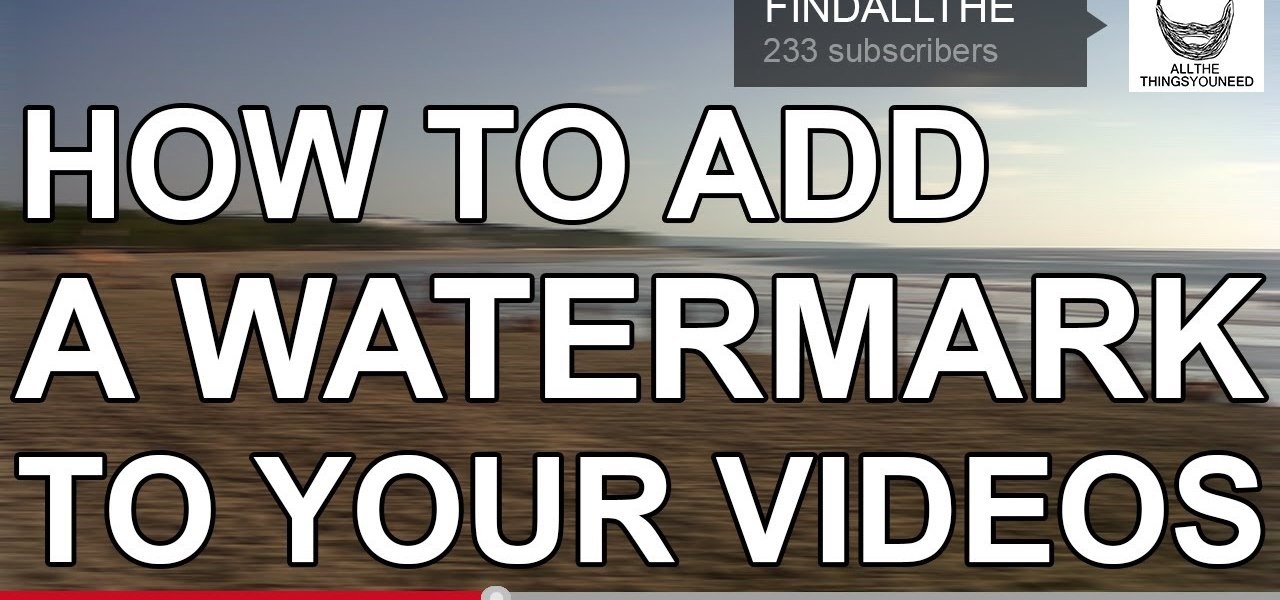
In this Video I show how to add a Watermark to all your YouTube Video, without editing them. You also can change the Watermark anytime you want and of course the position too.
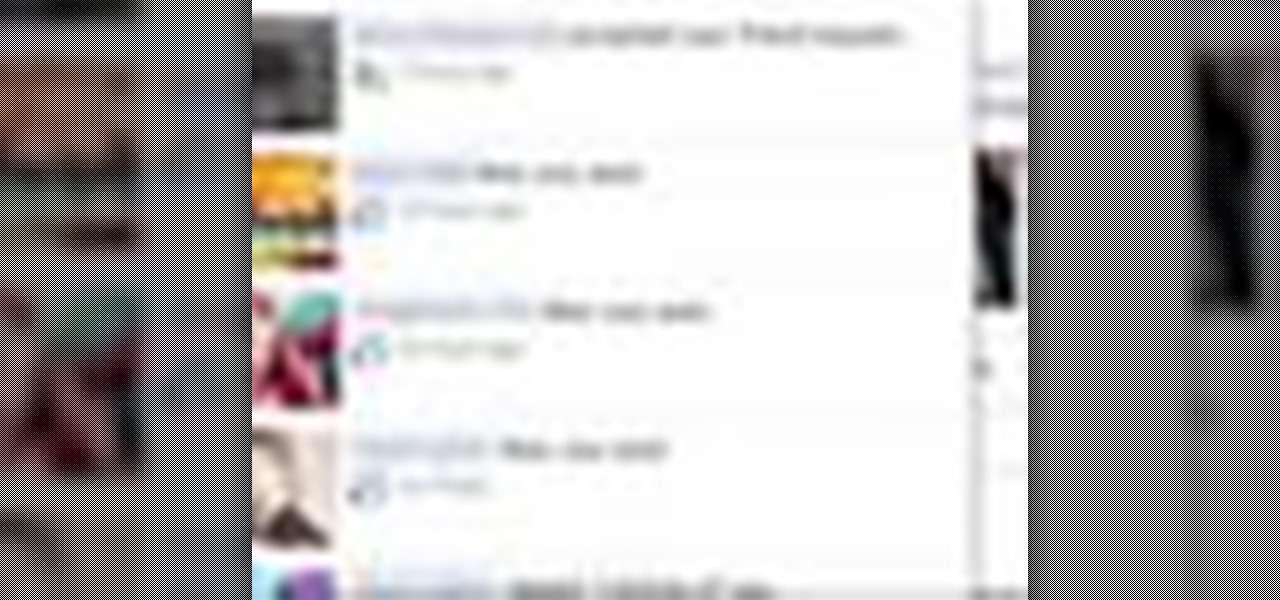
You may or may not know that Facebook has several keyboard shortcuts you can use to quickly navigate around the site without using a mouse.

YoVille is a pretty cool game, but wouldn't it be cooler if you could get in and tweak a few things? Maybe make some art? Well, you can! This how-to takes you through the steps to let you make your own art on the whiteboard in the game. You can find the necessary file here.

The primary purpose of hot keys in StarCraft 2: Wings of Liberty, is so that you can control the command card in the bottom-right portion of your screen, without using a computer mouse. But the hot keys have other uses, too. The first video covers the basics, and the second video covers using these shortcuts to building control groups. The third video shows you the other remaining hotkeys available for StarCraft 2.

Create links and change elements with AS3 in Flash CS3 Use buttons to change the appearance of a button, navigate to a different place in a time line and link to a website. Use action script 3.0. Publish settings. Need to apply actions. Create an event listener. Attach to a button that you want it to listen for something to happen. When it hears a mouse click, it will execute the function. Give the buttons instance names R_btn, G_btn, and B_btn.

One of the best (for Apple) and most dangerous (for you) features of the iTunes media distribution system is that it allows you to buy things with a click of the mouse that are delivered to you instantly. The potential for making rushed buying decisions that you'll regret later is massive. Fortunately, and not many people know this, you can actually return content that you've purchased from Apple to them for a refund! This video will show you the process for returning and getting refunds for ...

We love the guy who invented keyboard shortcuts. Especially now that we're all glued to our computers from sunrise until sunset (and perhaps even after that), being able to tab between pages with the click of a button or two and to open new tabs without having to drag the mouse around saves us time and energy.

jQuery is a very powerful and easy-to-use Javascript library that you can use to make websites. If you're here, you probably already know that and want some help doing so. This video will show you how to create a simple accordion in jQuery. An accordion is the part of a website, usually along the side, where links to other parts of the website are grouped under headings that expand when clicked or moused over. Do this, and your website will be much more professional and easy-to-navigate.

In this video tutorial, viewers learn 4 different hacks that will make typing easier in Windows. Begin by clicking on the Start button and select Control Panel. Then click on Ease of Access Center and select "Make keyboard easier to use". Now users are able to configure the keyboard options for easier use such as: turning on/off the mouse keys, sticky keys, toggle keys and filter keys. All the features have more specific settings for self-adjusting to the user's liking. This video will benefi...

Taking screenshots in Windows isn't as easy as taking screengrabs in Mac OS X, but Microsoft sure is trying to resolve this issue. Their idea -- Snipping Tool. The Snipping Tool is available for both Windows Vista and Windows 7 operating systems.

Hack Click Challenge! v2. Click your way to the top. You just need your computer mouse and your hand, but watch out… this clicking flash game can cause arthritis if you're not careful!

Check out this informative video tutorial from Apple on how to get familiar with a Mac in comparison to a PC. If you're used to working on a PC, this video will show you some of the basic differences between using a PC and a Mac. Once you get to know the fundamentals, you'll find that it doesn't take long to get familiar with the Mac.

If you’re having trouble getting games on your memory stick, this video will walk you through the steps of just what you will need to do to compress files onto a thumb drive. There are a variety of steps you will have to follow and you’ll have to have a little bit of time to wait for your game to compress but the effort is well worth it.

George Maestri from Lynda shows how to add interactivity in Google SketchUp Pro using a variety of tools in the program. Adding interactivity allows for added dimension and interaction with an object. The example used in the tutorial was that of a fridge, which after adding interactivity, allowed for the doors and drawers of the fridge to be opened. To utilize this technique, the object's file (without interactivity) should be opened. By selecting the fridge and then going to component attrib...

Objects used in the tutorial are available free at the website preceding this description. The project here involves two groups of paths. You will be shown three ways to change the order of these groups. Go to one of the groups and right click on the mouse, in the menu that comes up choose Arrange, and within the next box choose bring forward. This works with either group. Go to the other group, right click, choose Arrange, then choose bring forward and now this group will appear ahead other ...

This video is about creating sunbursts using symbols in Illustrator.

Got an urge to get that peanut butter jar out for something else other than a peanut butter & jelly sandwich? Peanut butter has many uses in addition to being a healthy treat. In this video, learn how to use peanut butter in unusual ways.

To keep your young tree healthy through the winter there are several maintenance tips to keep in mind. You need to protect them from mice and voles gnawing around the base of the tree because they can easily girdle the bark and cause a tree to die. A simple way to prevent this is to use a plastic wrap. Simply put it around the base of the tree about an inch or so below the soil line and wrap it around the tree all the way up. This will prevent the little mice teeth from gnawing on the bark. A...

We fight cancer in a variety of ways, but no matter whether drugs, biologics, or our immune cells are part of the battle, they can do a better job fighting back cancer if we can help them find the tumors.

For the most part, keyboard shortcuts are great. They save you some time and make it easier to do everything right from the push of a button. But like most things in life, there is always a caveat, and in this case, for me—it's a huge one.

Can't play your DVD movies on your brand new Windows 8 system? That's because Microsoft decided to omit Windows Media Center from Windows 8 this time, instead making it available as an extra download—and it's not free anymore. At least, it won't be next year.

Montezuma's revenge, the runs, the trots, or just diarrhea — everyone gets it sooner or later. What exactly is diarrhea good for, if anything?

On the whole, Windows 10 is vastly different than its predecessors, but there's not any one big change that distinguishes it from Windows 7 or 8. On the contrary, it's a series of small tweaks and optimizations that makes this version such a departure from previous iterations.

There's a reason that YouTube continues to be the most popular video sharing site on the planet—ever since its purchase by Google, they've always made sure to load YouTube up with extra features to keep it ahead of the pack.

Metro apps are pretty nice, but they absolutely suck on a Windows desktop with a mouse and keyboard. That's to be expected though, since Metro (also known as Modern UI or Microsoft design language) was created mainly with touch input in mind for Surface Pros and Windows Phones.

Got a bunch of old, chunky sweaters accumulating in your closet? Of course you can donate them to Goodwill, but we're betting that you can get a lot more mileage out of those babies than you think.

In this video, we learn how to use Logic Pro: Changing presets in Logic instruments. First, insert the ES2 and add in a preset that you like. You can also use key strokes to step through presets instead of using the mouse to click through all of them. By doing this, you will save time while you are going through presets to audition a bunch of presets to find the one you want. Use the drop down menu within the instrument to find the different presets and then choose one you would like to inser...

Download an app that will play Bejeweled Blitz for you and score high! Check out this video tutorial to learn how to hack Bejeweled Blitz (04/02/10).

Eagles are the most effective of the predator birds. With eyesight like nobody's business, a huge wingspan for excellent air foil control when flying and diving down for a yummy little mouse, and a strong, muscular body, it seems eagles were designed to, well, kill.

The ukelele is a great little instrument that is easy to learn, sounds good, and is portable. How much better could it be? They work especially well for covering pop songs, since they're very simple and catchy, which is the essence of the ukelele. This video will teach you how to play the hit song "Cooler than Me" by Mike Posner on ukelele.

In this tutorial, we learn how to use the zoom feature in Mac OS X Leopard. First, go to system preferences, then universal access. Find the zoom category, then turn it on of off. You will also see the keys that you can press which will make it appear. If you go to the options menu, you will be able to maximize or minimize the zoom. Test this out by zooming in on a page and holding the control key along with the tracking ball on your mouse. When you do this, everything will become far more zo...

Lady Gaga is the queen of shock, and what better way to jolt the public than with a literal lightning bolt? Lady Gaga seldom repeats a look, but she's stood by her favorites, including a Minnie Mouse inspired hair bow and the black and pink lightning bolt look presented in this video.

Have a digital image that's a little bit too dark or otherwise lacking in depth? Your fix is just a few mouse clicks away. This free software tutorial will teach you how to use the new Brightness & Contrast tools within Adobe Photoshop CS5. Whether you're new to Adobe's popular image editing software or a seasoned graphic design professional just looking to better acquaint yourself with the unique features of Photoshop CS5, you're sure to find something of value in this free video tutorial.

New to Microsoft Excel? Looking for a tip? How about a tip so mind-blowingly useful as to qualify as a magic trick? You're in luck. In this MS Excel tutorial from ExcelIsFun, the 390th installment in their series of digital spreadsheet magic tricks, you'll learn how to create a column of words and numbers quickly with two different formulas as well a a mouse trick that will allow you to paste special values.

This video shows you how to simulate hand coloring in Photoshop. The first step in the process of simulating hand coloring is to turn the image you have chosen into black and white. Following turning the pictures coloring to black and white you must bring up the hue color control panel. The final task includes selecting the object to color within your image as well as picking the color in hue that you wish to use. The coloring must be done manually by the users control of the mouse.

This informative video tells you how to use the variations panel in Adobe Photoshop to correct color issues in your photo. Too much yellow in your picture? Learn how to use the variations setting to instantly fix this with the corresponding opposite color. With simple clicks and easy preview-able pictures, you can correct color over-exposures with a click of the mouse. First go to the Images drop down and select the variations option. The original photo on the top can be clicked to revert you...

Correct the midtones (the coloring) of your photos with this easy to follow guide on using the Photoshop program. Make the true colors shine through and brighten those washed out photos with just a few simple steps. He shows you how to make the improper colors show themselves with just a few clicks of the mouse and then how to fix them with ease. Don't waste precious money having a professional retouch your photos when you can do it from the comfort of your own home by calibrating the color o...