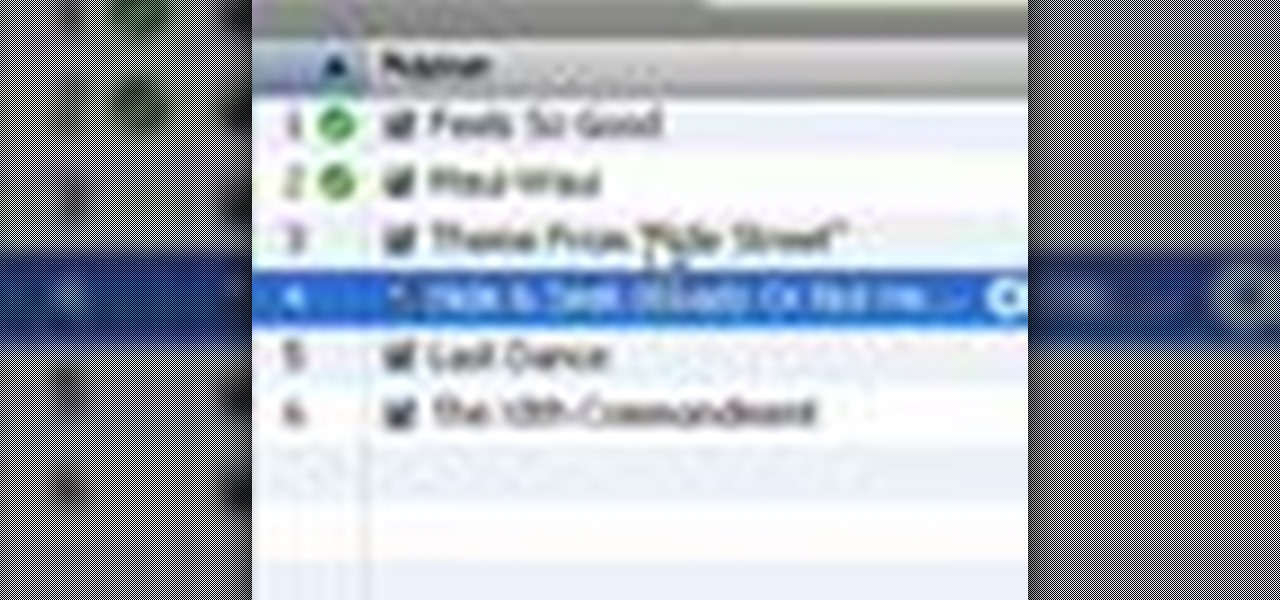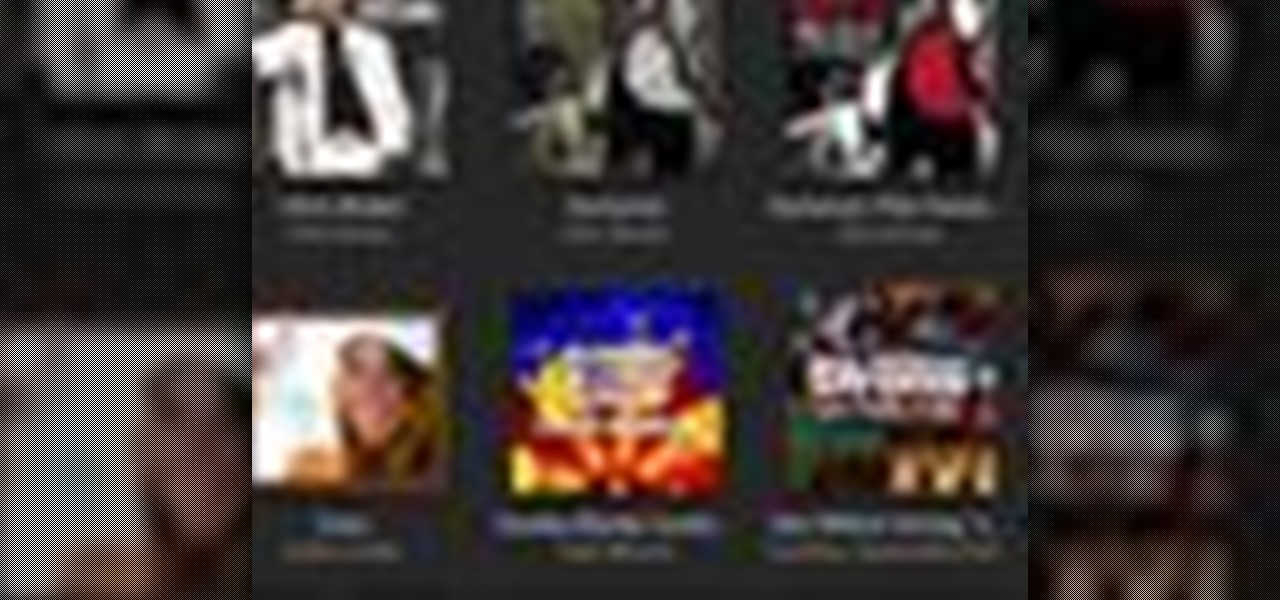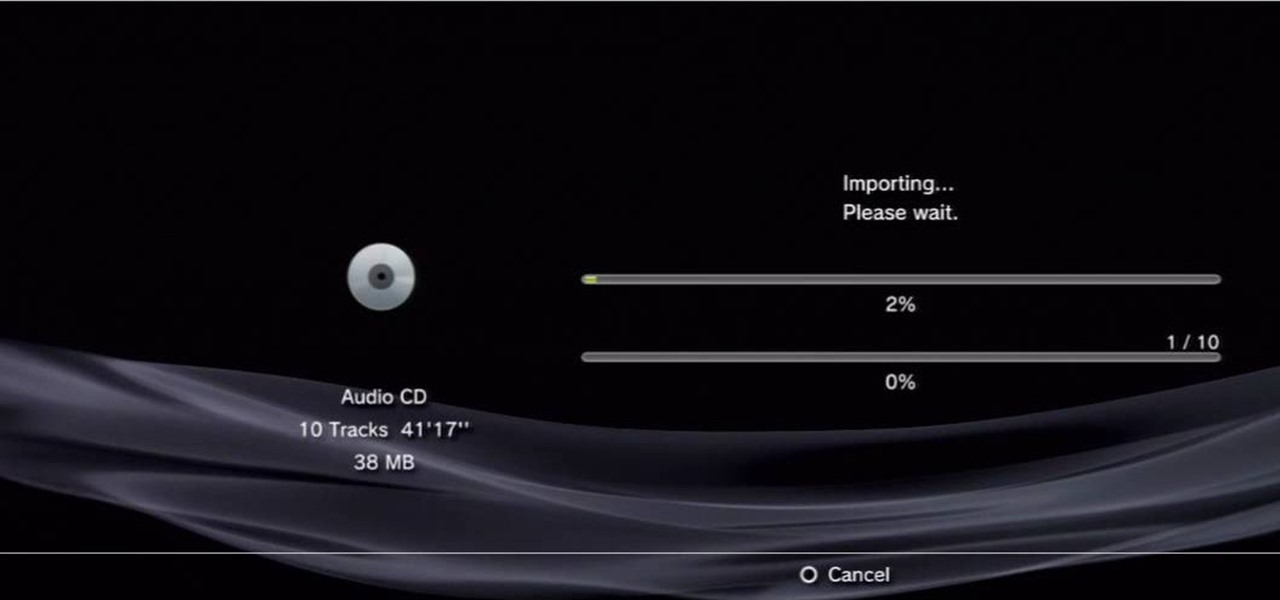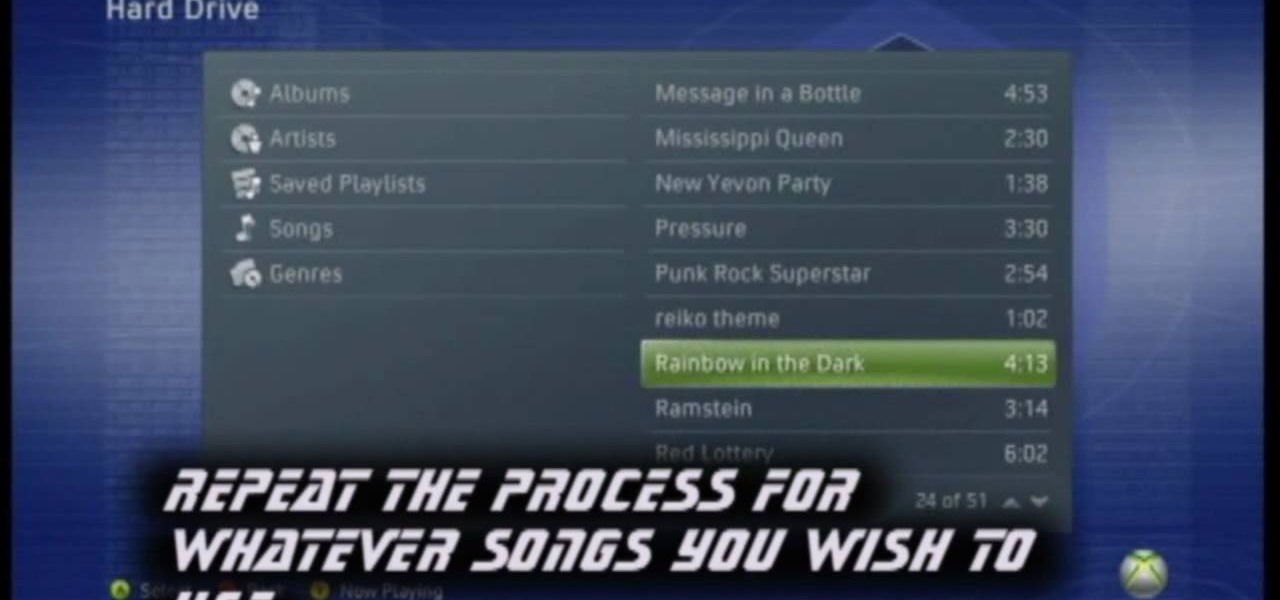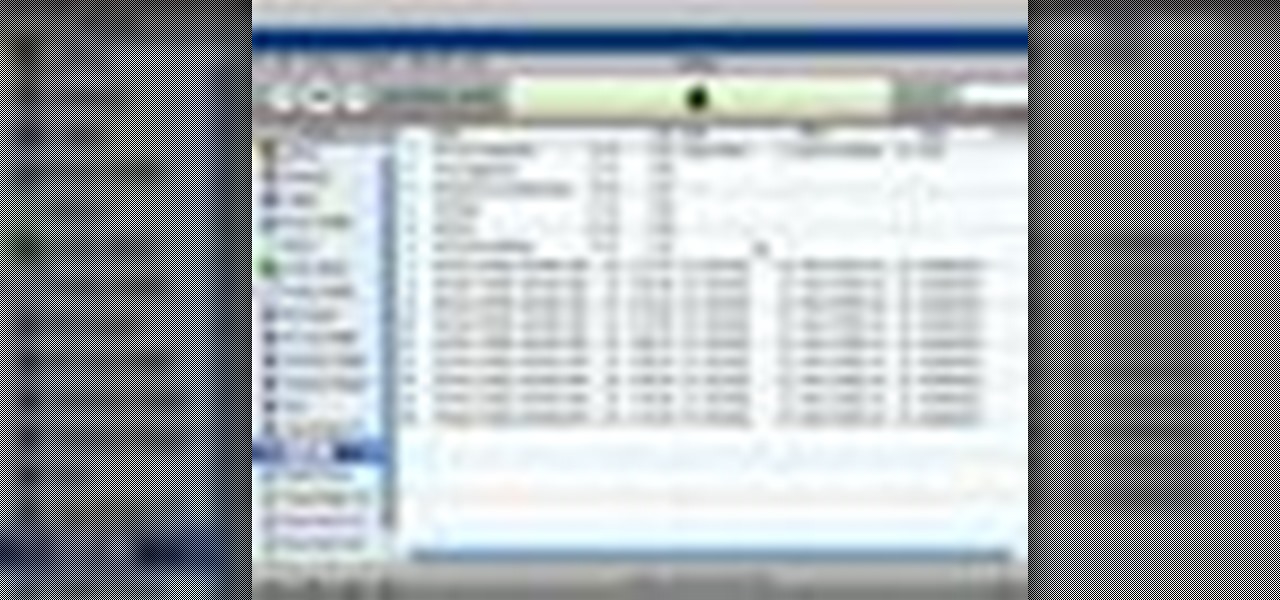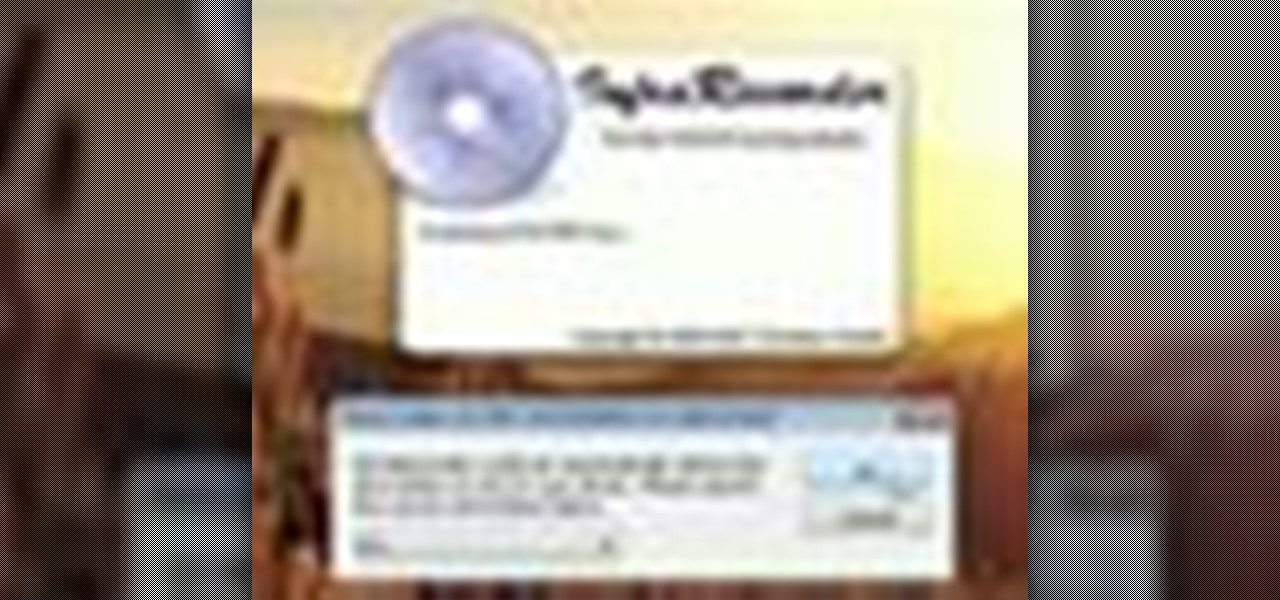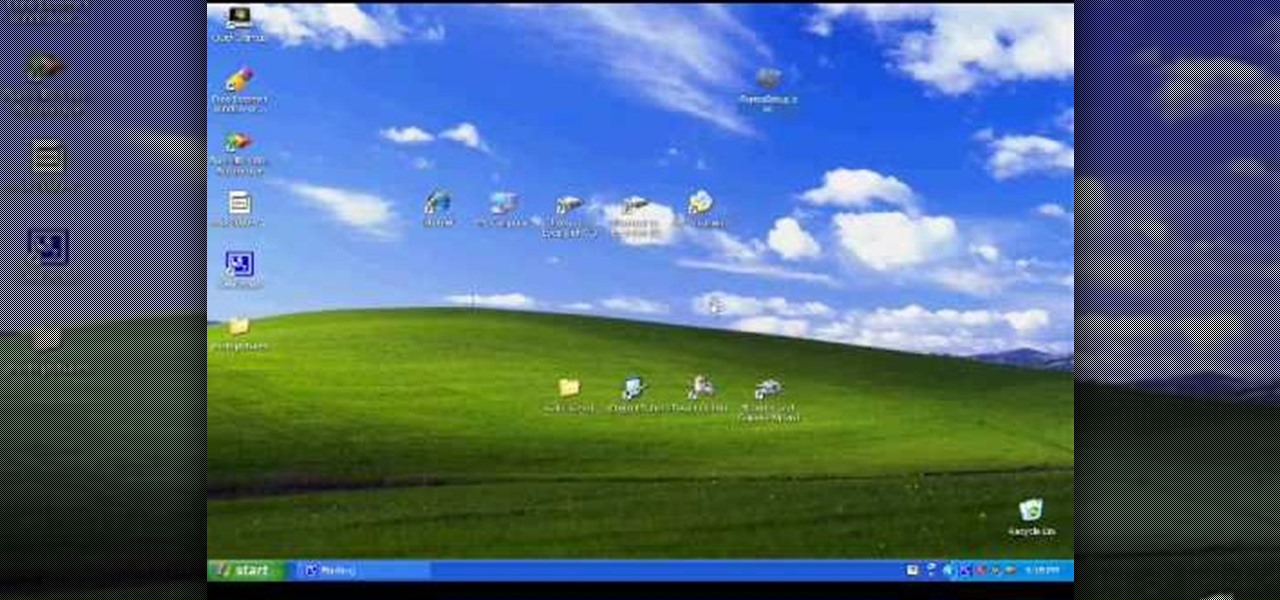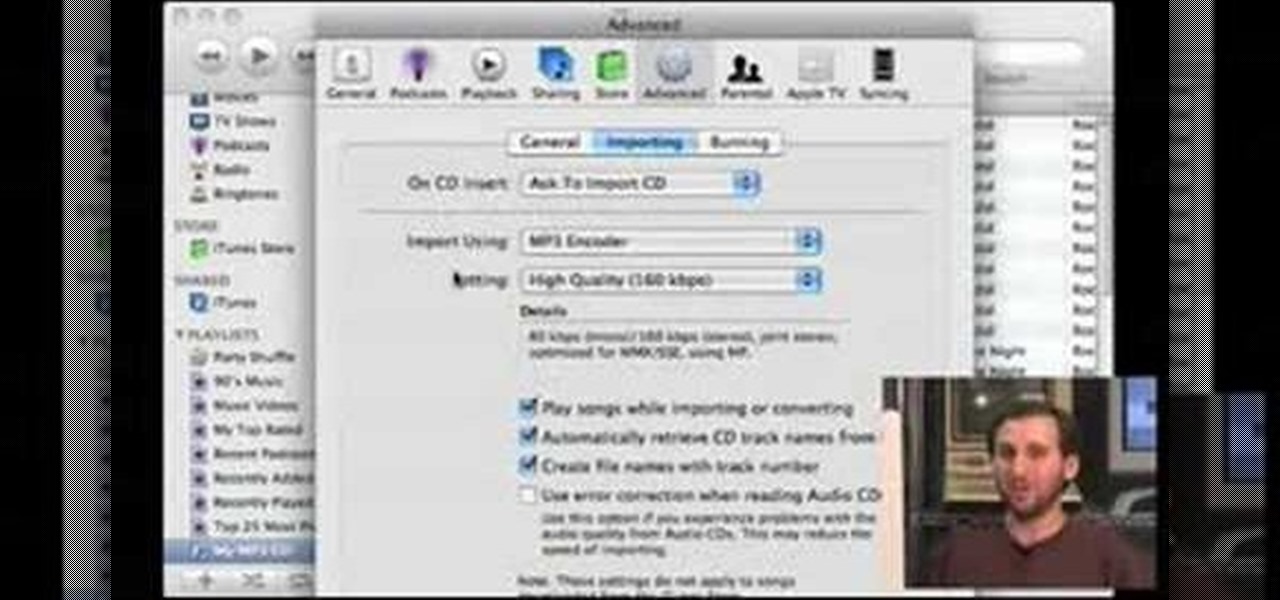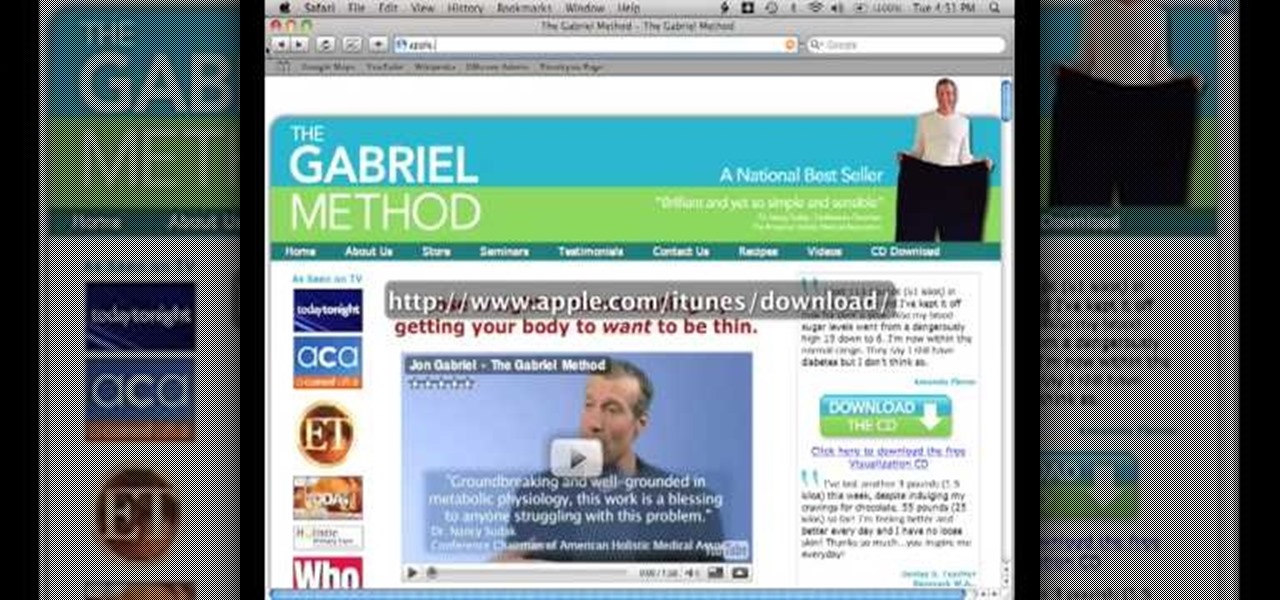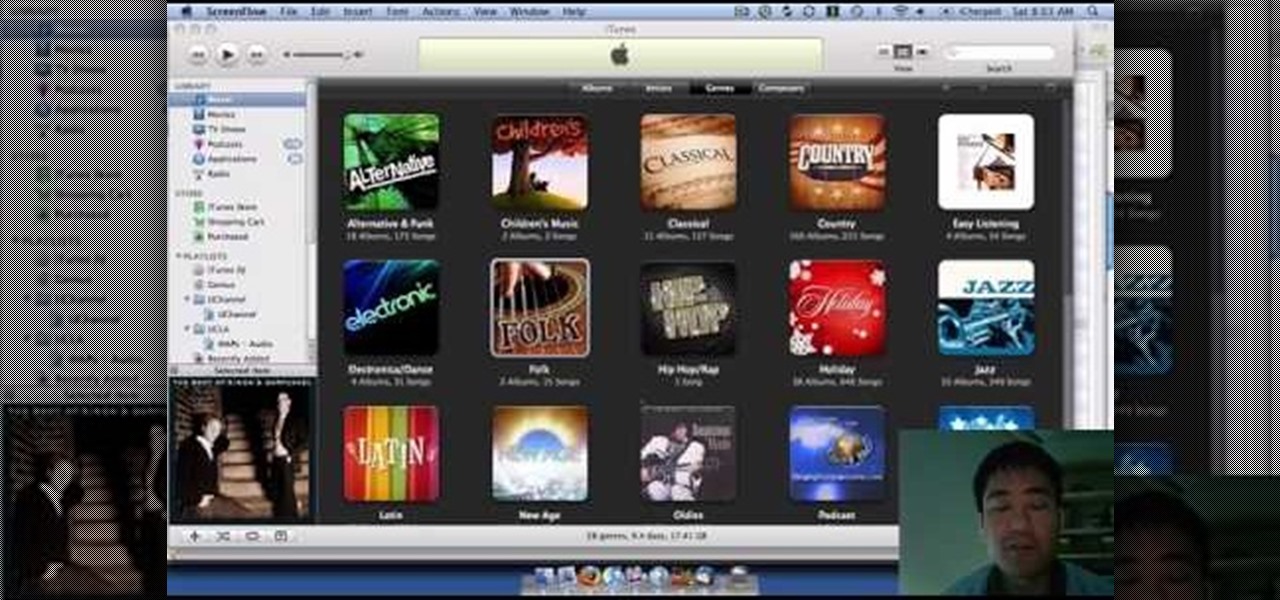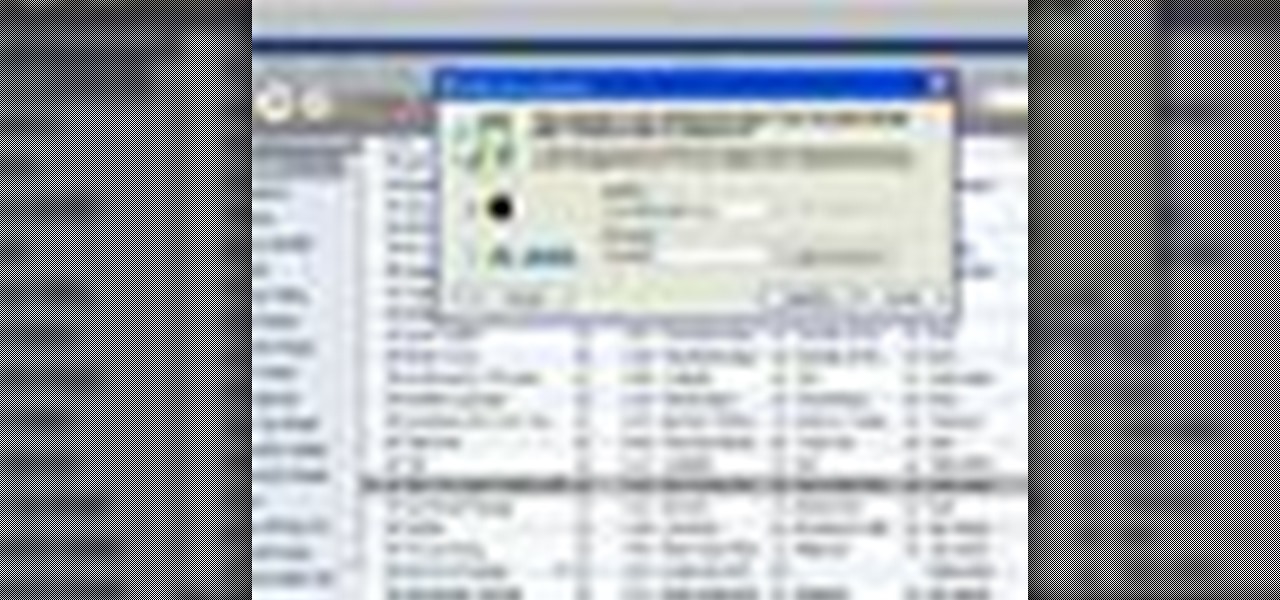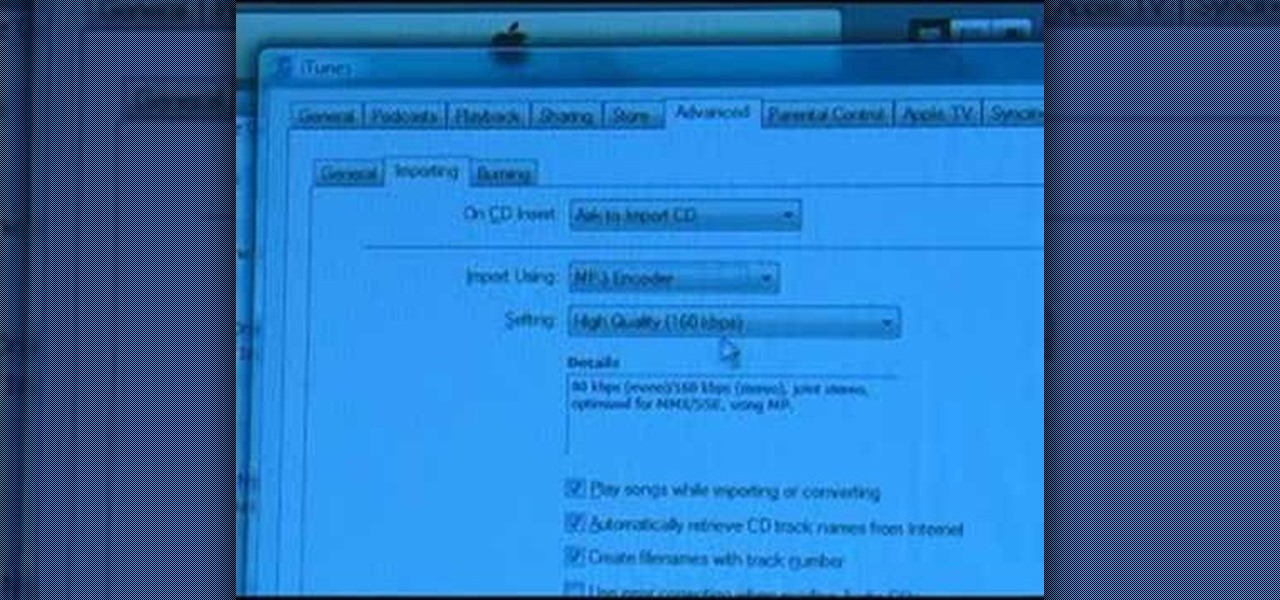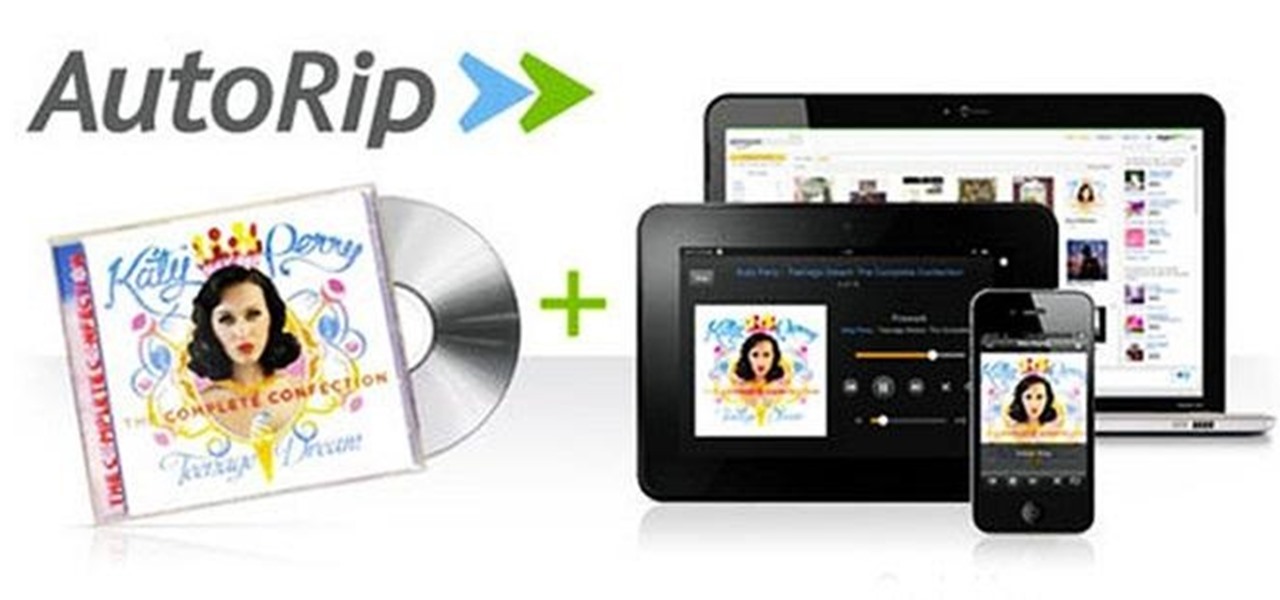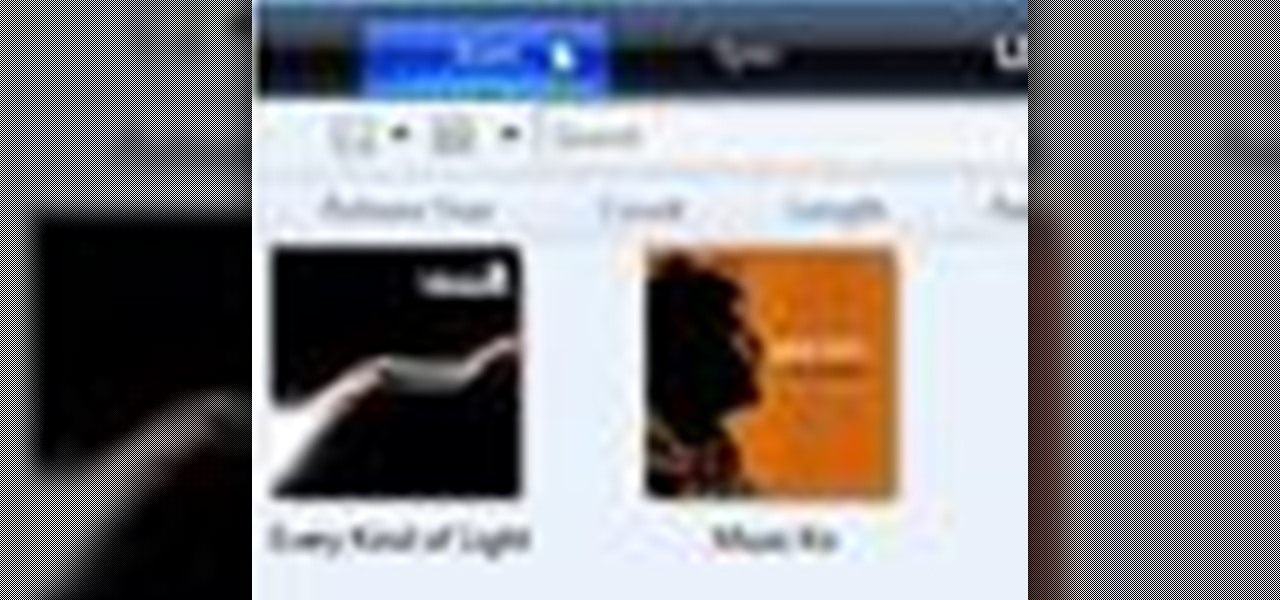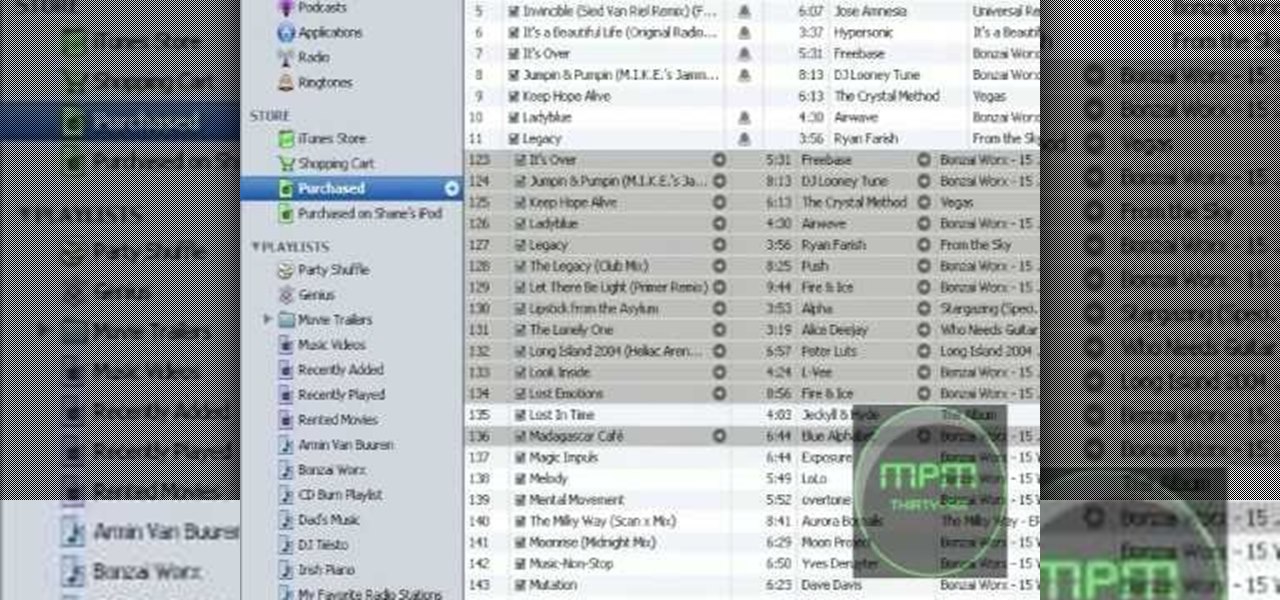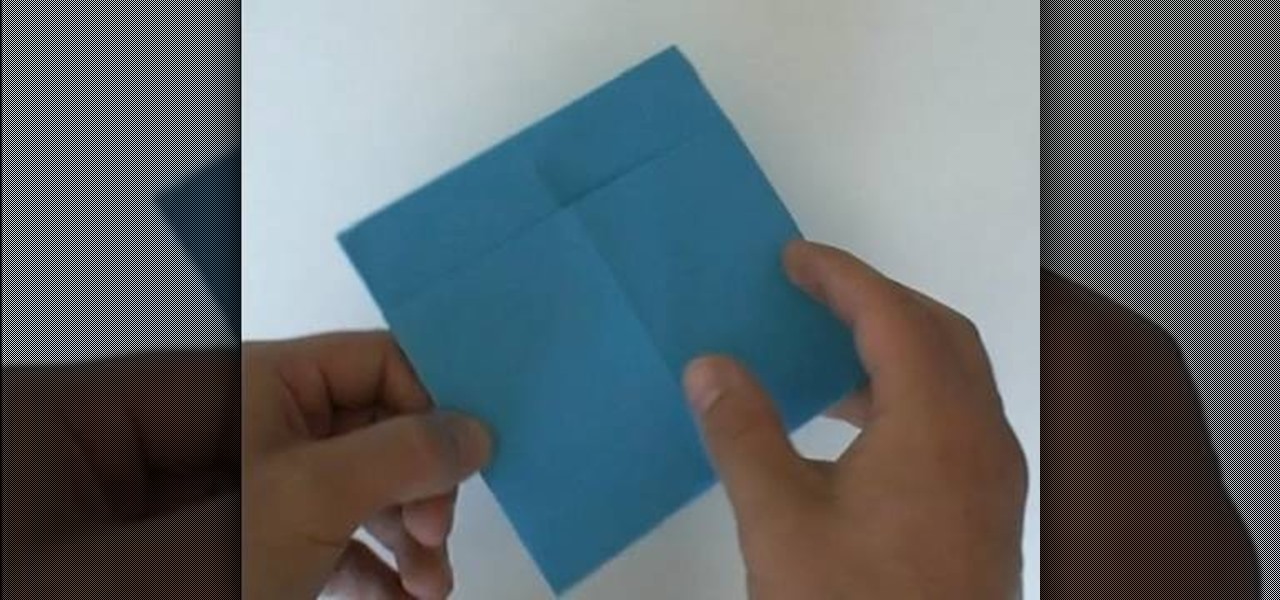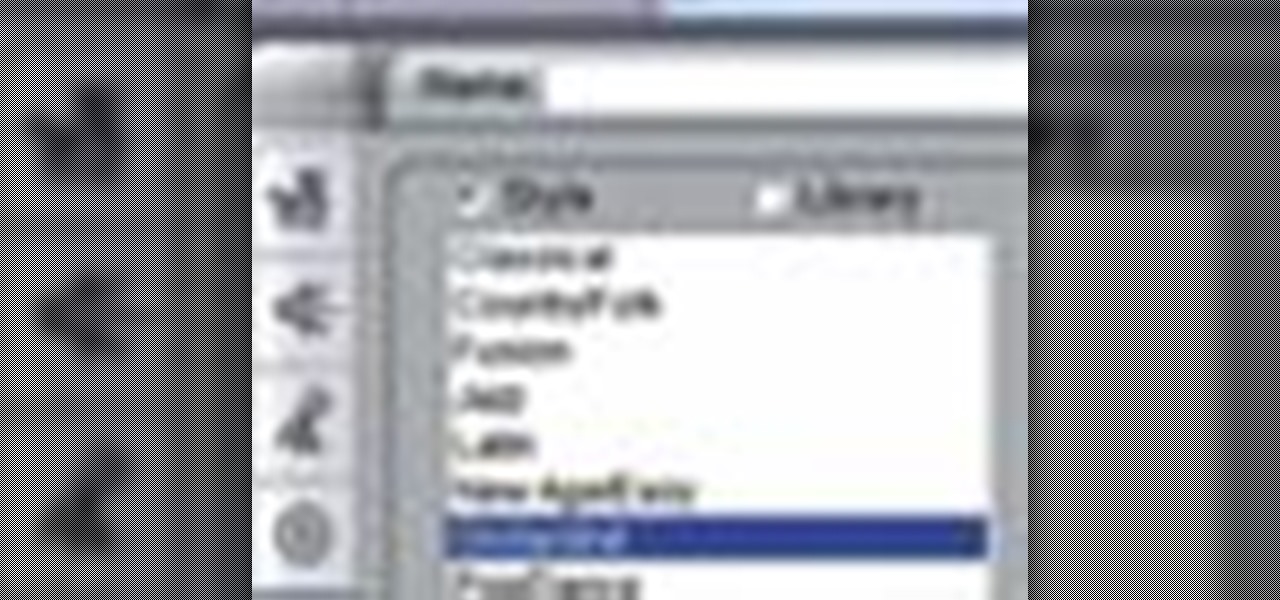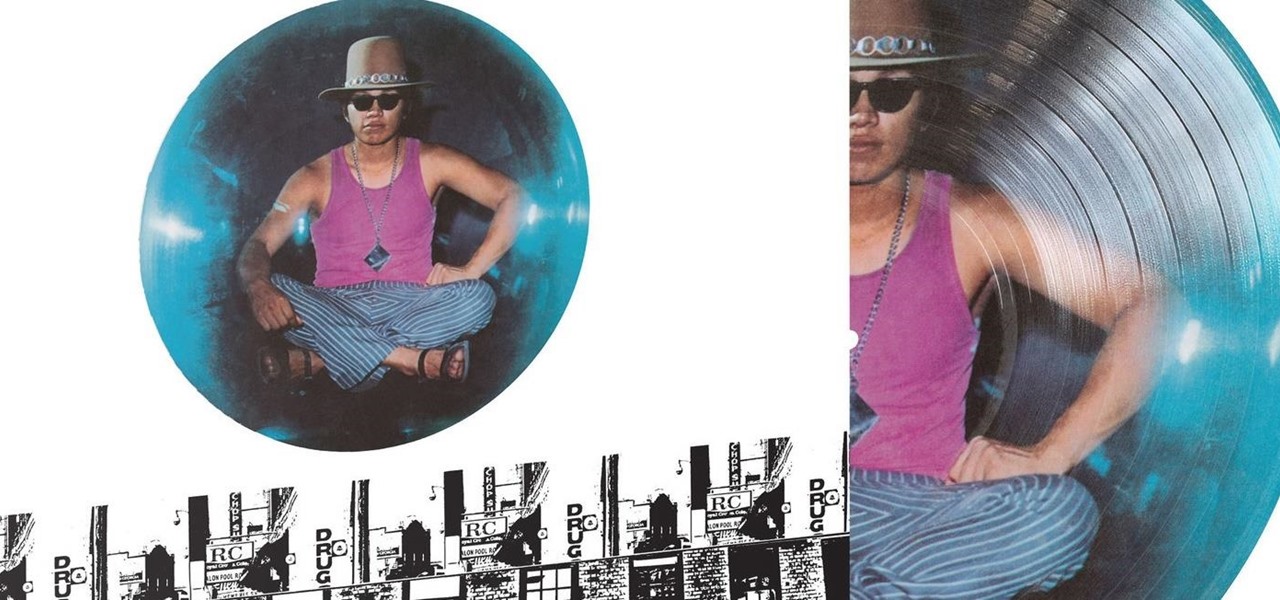Even in the MP3 world, vinyl is still king among music lovers. Unfortunately, making your own record is nowhere near as simple as burning a compact disc or throwing some files onto an MP3 player. One clever inventor isn't letting that stop him though, putting together his own homemade vinyl cutter out of old parts. The end result—CD records!
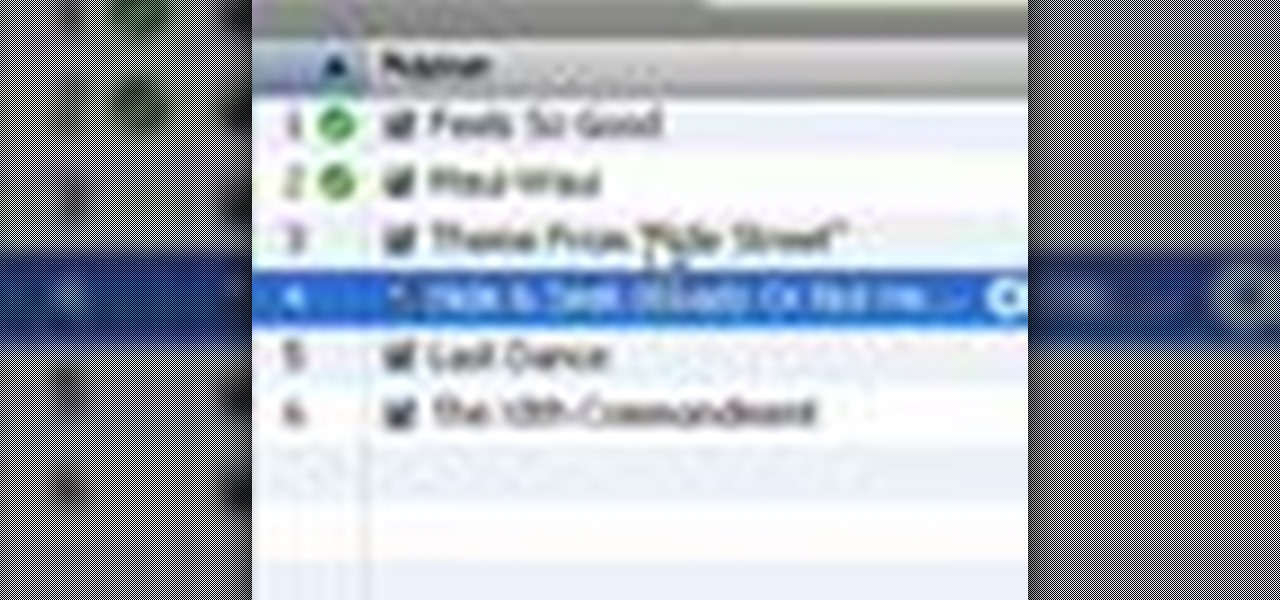
A video tutorial showing how to import your CD library into a digital library on iTunes. A great way to consolidate space and keep up with the times using iTunes.
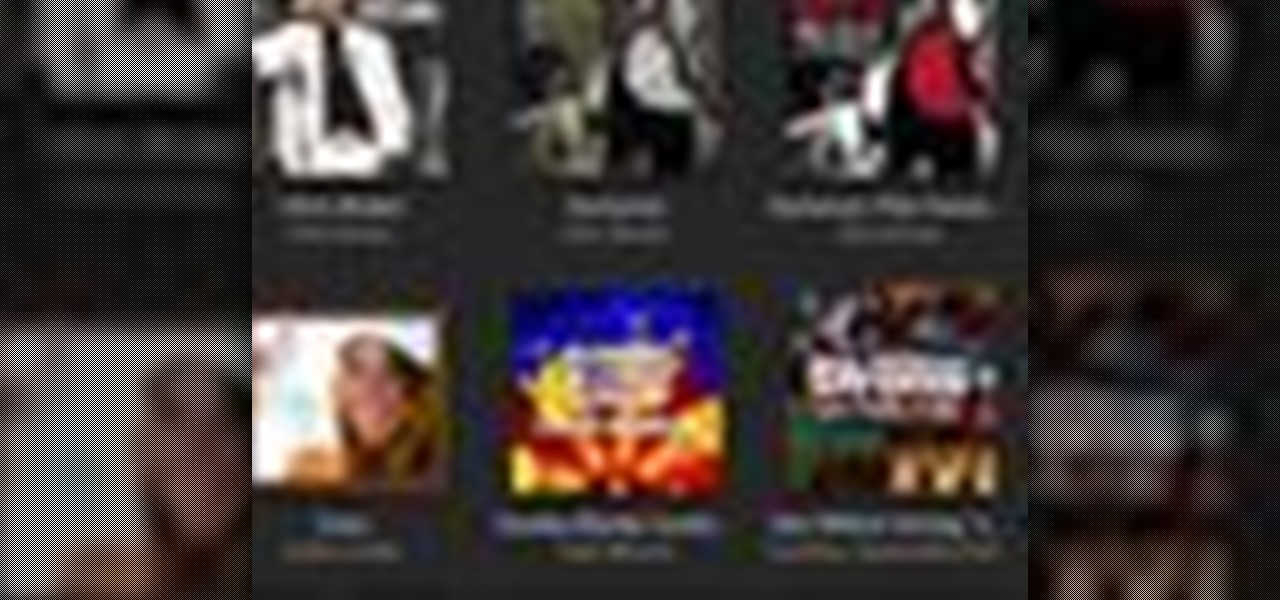
iTunes makes it easy to take all the music from your CD collection and add it to your iTunes library. ONce added, you can enjoy any song anytime without ever needing your CD again. All you need to do is import your music.

This video demonstrates how to burn music into a CD using Windows Media Player. To burn music from your computer into a blank CD using Windows Media Player: open Windows Media Player by going to Start, All Programs then click on Windows Media Player. once Windows Media Player is open, click on Burn. open the folder where your music is stored, select the files you want to burn then drag them into the Windows Media Player screen. after making sure you have selected the music files you want, ins...

This video demonstrates how to rip music from a CD in iTunes. From the people who brought you the Dummies instructional book series, brings you the same non-intimidating guides in video form. Watch this video tutorial to learn how to rip music from a CD in iTunes, For Dummies.
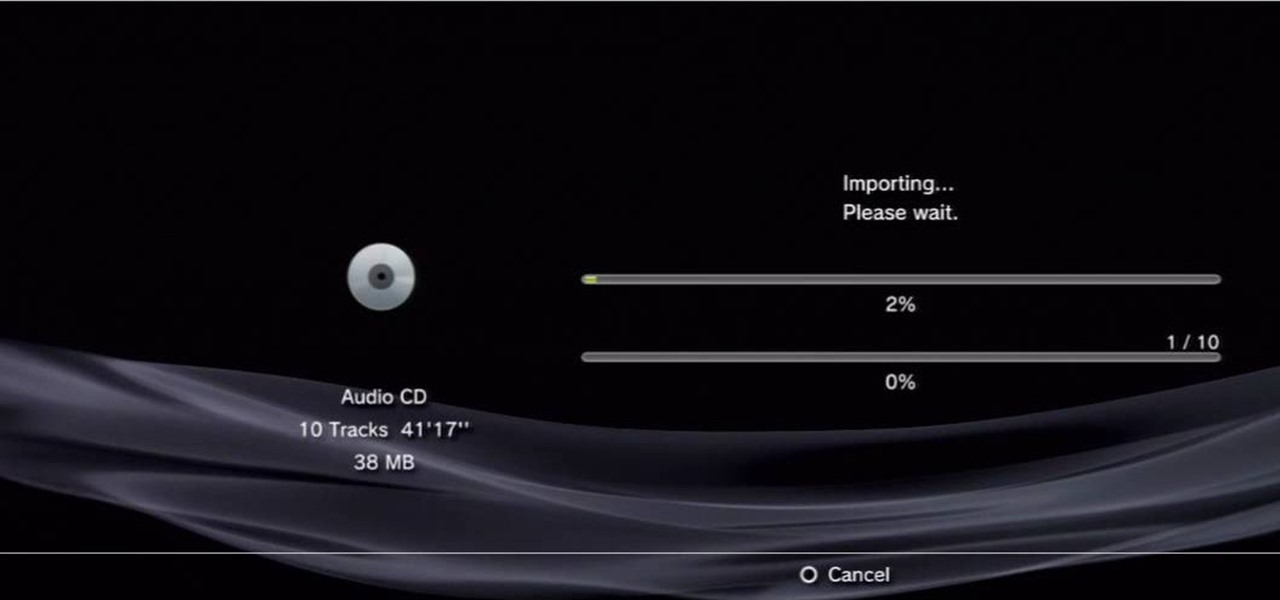
This video tutorial was created by SCEA for Sony PlayStation fans and readers on how to use their PS3. Learn how to import an audio CD on your PS3. Once you learn the ease of importing music CD's on your PlayStation 3, you won't be able to stop.

In this video tutorial, viewers learn how to add custom music in the game, WWE Smack Down vs. Raw 2009. Users will need a blank recordable CD and cannot use MP3s or any other audio format. Begin by recording all the music files into the CD and the insert it into the Xbox360. In the Xbox360 dashboard, go to My Xbox and select Play CD. Click on Rip CD and name the information of the CD. Now select the song that you want and add in into a play-list. Now to select the song in the game, select use...

In this tutorial, we learn how to burn an audio CD. First, find the audio that you want to burn in your computer music files. Copy these by right clicking, then sending them to an audio CD. Make sure you have a blank CD placed into your computer. After you have added in all of the music that you want on your CD, you can start to burn it. Go to the CD writing wizard and run through all of the windows that pop up on it. Click the appropriate buttons that fit your needs, then click "continue". W...

With the growing popularity of digital downloads, it's important for aspiring musicians to have some sort of download available of their music. If you're an unsigned musician, selling your music on iTunes might seem daunting, but it's actually very easy! Learn how to do it in this video.

iTunes makes it easy to make a backup copy of your iTunes music store purchases to a CD or a DVD. A CD will hold about 100 songs; a DVD will hold about 500 songs.

In this video tutorial, viewers learn how to burn a CD using iTunes. Begin by opening iTunes and create a playlist. To create a playlist, click on the + sign at the bottom left corner and name it. Then drag the desired song(s) into the playlist. Now insert a blank CD into the computer hard drive and click on Burn Disc at the bottom right corner. When a small window pops up, select the preferred speed, gap between songs and CD information. When finished, click on Burn. his video will benefit t...

iTunes lets you use a variety of file formats for ripping CDs or converting music. Learn about each one: AIFF, WAV, MP3, AAC and Apple Lossless. Decide which format might work best for your music collection with this video guide from the folks at MacMost. For more information, and to get started mastering iTunes myriad file formats yourself, watch this video guide.

Tinkernut shows you how to burn CD and DVD copies. Infrarecorder is a program that lets you record music/data/mixed CD's, DVD's and dual layer DVD's.

Do you have an iPod, and a bunch of music CDs? Ever wonder how to digitize the CDs into MP3 collections? Learn the easy way to rip songs out of your CDs in this CNET video.

Dave Andrews gives a simple overview of how to take a cassette tape and convert it to a CD using Audacity. First you will need a cassette tape player, like a boom box, with a microphone jack. Then you'll want to download the free program called Audacity. To begin recording music from the cassette tape simply press the record button on the audacity application while you press the play button on the boom box. You'll want to make sure the audio cable is connected from the boom box to the PC. Fin...

In this video, we learn how to transfer your iTunes library between two computers. Now, open up your computer drive and go to the backup menu and find your music. Clear all the music you have in there currently, then add your current music library to your backup file. After you copy this to a backup CD, install iTunes on the other computer you will be using. After you do this, close iTunes and then insert the backup CD into the computer. Once this loads, you will be able to transfer the music...

You may already know about SONAR 7's capabilities for music and audio editing, but did you know how can also make CD's right in SONAR 7? SONAR 7 now includes integrated CD ripping and burning functionality. See how to import, rip and burn CDs in SONAR 7 in this video tutorial.

MP3 CDs are a convenient, economical way of taking a substantial part of your music library with you on the road. In this tutorial, Gary Rosenzweig from MacMost.com looks at how to use iTunes to make an MP3 CD that will fit hundreds of songs on to a single CD and play back in most modern CD players.

In this video tutorial, viewers learn how to burn a CD in iTunes. Begin by opening the iTunes. Users will need to create a play-list. Then click on File and select New Play-list. Users may wish to name the Play-list. Now simply go to the music library and drag the desired song(s) into the play-list. Then insert a blank disc into the hard drive. Finish by clicking on Burn Disc and configuring the options. This video will benefit those viewers who use iTunes, and would like to learn how to burn...

How many of your favorite CD's really fit in your tiny car? Are you stick of fumbling with CDs every twelve songs or so? Luckily, there are much easier ways to listen to music in the car today without a radio. In this video, learn how to integrate your iPod into your car and listen to your music on the go. Forget the radio and get more control over your tunes with several different methods - at all costs and convenience levels.

If your audio discs aren't playing anymore or constantly skip, then your problem might be scratches. Not just the bottom layer matters on an audio CD. The top layer can scratch just as easily and cause just as many problems. That's why it should be protected, and this video shows you a great hack for protecting your music compact discs. You just need to add an extra thin cover to the top of your CD, which comes from a trashed CD or DVD, for which you need to boil to remove the thin plastic la...

iTunes offers the ability to extract and copy data with its rip and burn functions. Ripping lets you import songs into your iTunes library from a variety of sources. Burning lets you write audio files on to a CD. Once you customize the audio file playlist that you wish to have on CD, simply initiate the program's burn function, and you'll have a music CD in no time.

Authorization allows you to copy your music store purchases to other computers and burn them to CD and protects the artists. Each computer you use to play your purchase must be authorized using your music store account. You can authorize up to 5 computers; yours is automatically authorized.

In this video, learn how to copy files from your PC to an external CD using Windows XP. This process, called burning, is super easy to do and very useful. You can use burning to share files, listen to music away from your computer, backup programs and many other things. Follow along as Computer Active demonstrates this simple process.

CDs and DVDs offer great entertainment, but they are far from invincible. Even small scratches and dirt on the discs can make your music or movie skip. Watch this video to learn how to fix those annoying scratches.

Want to play some iTunes music in your car or home stereo? Learn here how to burn a CD in iTunes so you can play it anywhere.

Need to back up the (non-MP3) files on your CD in a device that can store more than 20 songs at once? Aggregate all the songs on your CDs and make use of bigger storage space (not to mention get rid of electronic clutter) by moving all these music files onto a USB flash drive.

When was the last time you bought a CD? Most of us listen to music through a number of digital channels—MP3s, Internet streaming services like Pandora and Spotify, and satellite radio, to name just a few.

Put your DJ skills to the test by burning your own CD or mix in Windows Media Player. Burned music CDs make an inexpensive but thoughtful gift, and they're really simple to copy.

Did you loose a CD jewel case somewhere in life? Do you have enormous amounts of data cds lying around and have no place to put them? You can make a CD or DVD case out of a simple piece of paper in a few easy steps.

You can use iTunes to transfer your old CDs or burn your downloaded MP3s so that you can listen to them on the go. Watch this tutorial for advice and the steps you need to make your own compact discs.

In this tutorial, we learn how to convert MP4 files to MP3 files in iTunes 8. With some purchased music, you can right click "convert to MP3", so check that out first. If you can't do this, create a new folder in iTunes, then go through your music to choose what you want to convert. Drag these into your new folder, then place a CD into your disc drive. After you do this, click on "burn disc", and a new window will pop up. It will ask you what speed you want and if you want to make it into an ...

Whatever happened to the mix tape? A few years back, there wasn't a better and more meaningful gift to give someone than a mix tape full of jams specially tailored to his/her tastes. But with MP3s and internet streaming being the most popular forms of music listening these days, we suppose it's no surprise the mix tape has died out like the dinosaurs.

If you've been looking for ways to add interest to your videos, this tutorial will teach you a very important lesson. Adding music will instantly make any video more interesting. The process is simpler than you would think. You will learn that you can add music from a CD or add SmartSound music. This tutorial specifically deals with adding SmartSound music. Learn how to choose sound clips from different genres and simply add the clips, either to play through the whole video or during a specif...

This instructional origami video shows how to make your own sleeves to protect your CD's, DVD's and most video games. Making these covers out of old magazine pages is a good way to recycle and also save yourself a little money since you won't need to buy plastic CD cases any more. Follow these steps to learn how to origami cd sleeves.

A relatively unknown musician from the early-'70s that's gained popularity stateside over the last ten years just got the remastered treatment with two new reissues available on CD and 180-gram vinyl. And they're available right now.

Oasis have achieved a sort of father figure status on the English music scene, and many of you were probably children when they debut CD "Definitely Maybe" came out in 1994. If you still remember it fondly, and if you've heard it it would be hard not to, watch this video to learn how to play one of it's hit singles, "Supersonic".

Sharing iTunes with your friends is easy to do and makes living together a lot more fun. Forget about burning CDs and wasting all that time and money. You can hookup your computers and listen to each others' music all the time. This video will show you how to share iTunes with your friends.

Learn how to screen print/ silkscreen a tshirt without using an actual silkscreen. Have you ever wanted to paint your own shirt or silkscreen multiple prints? Now you can know how! Creating your own designs is a lot of fun.

The minus and plus pitch bend and the jog wheel on your tabletop CD player will slow down or speed up the music so that you can beat match better.