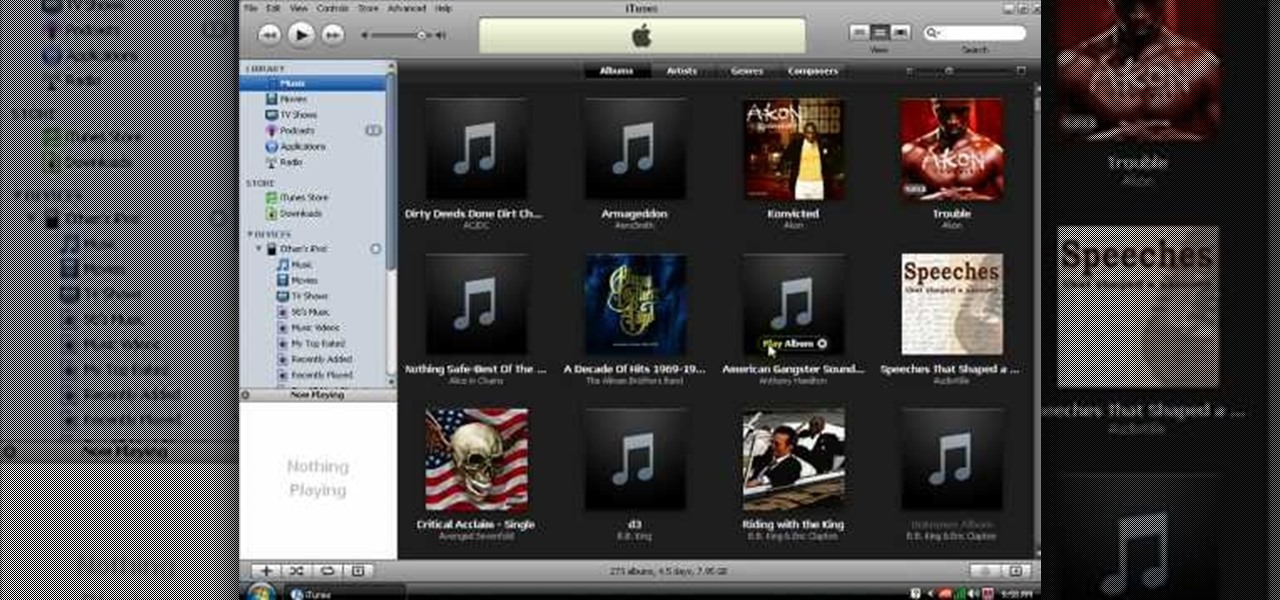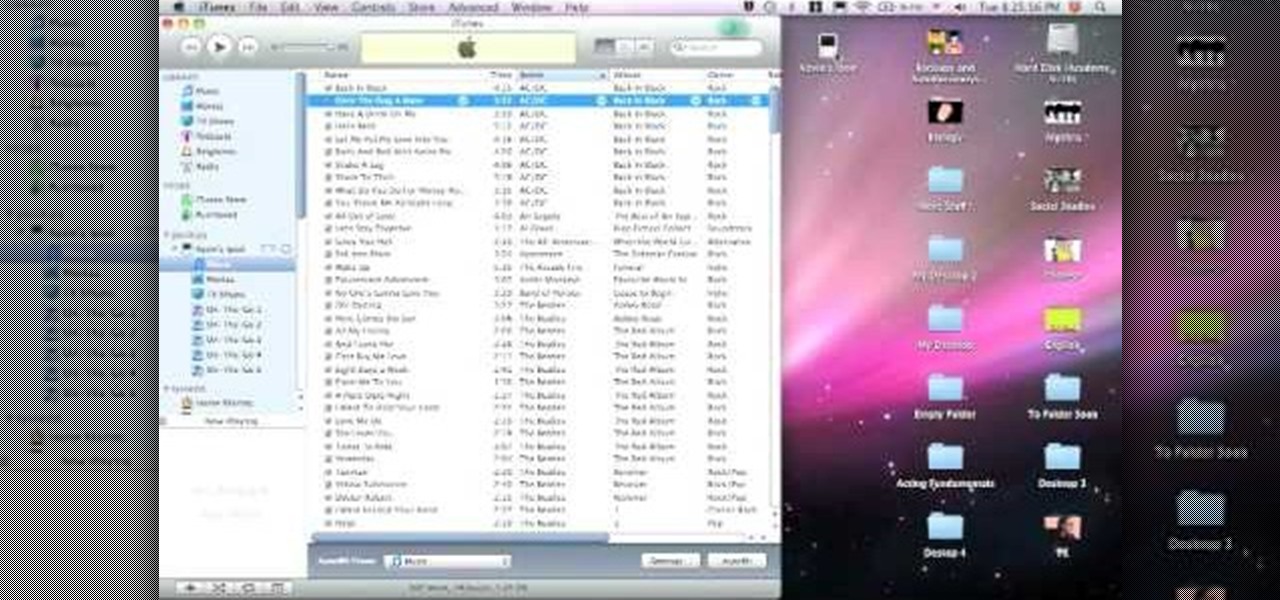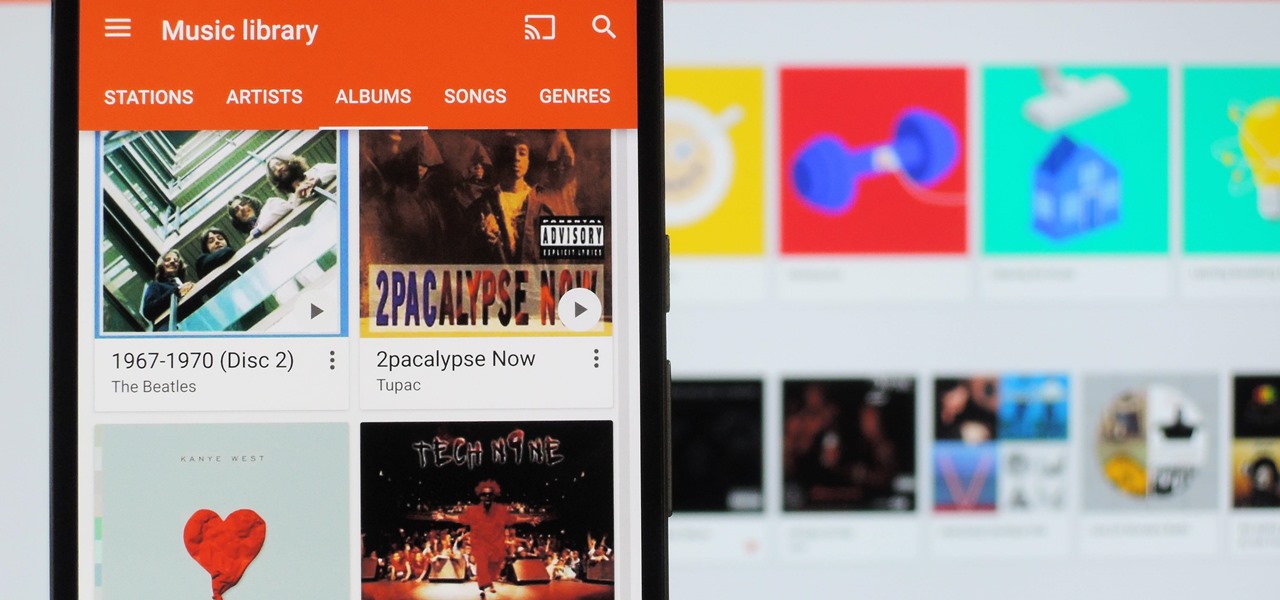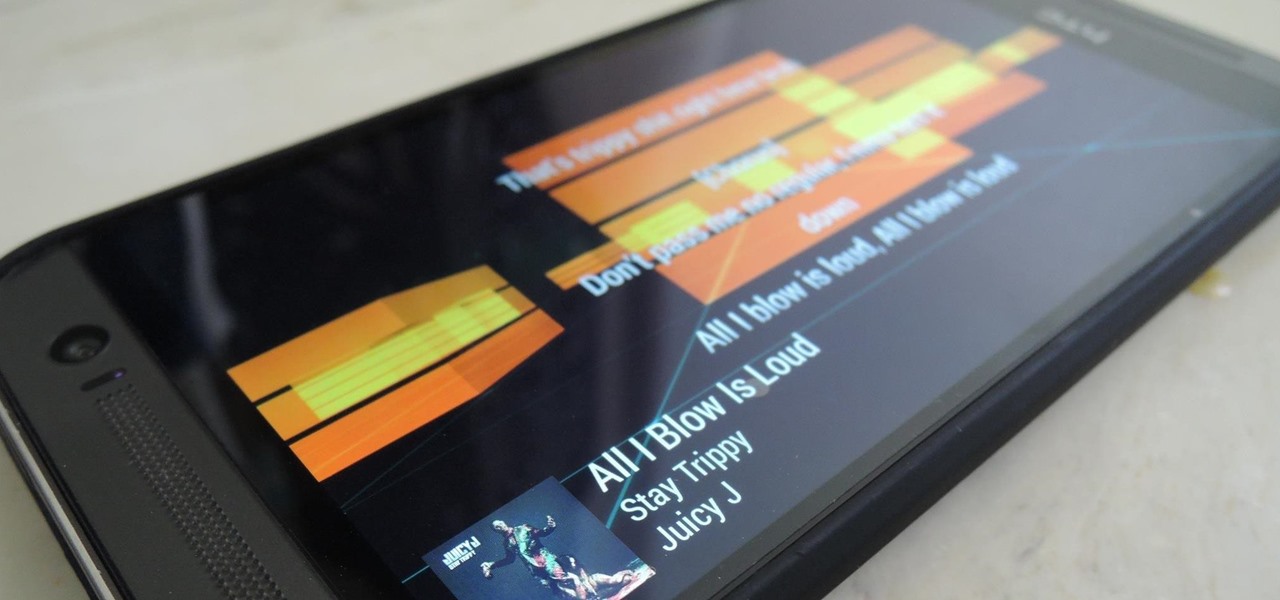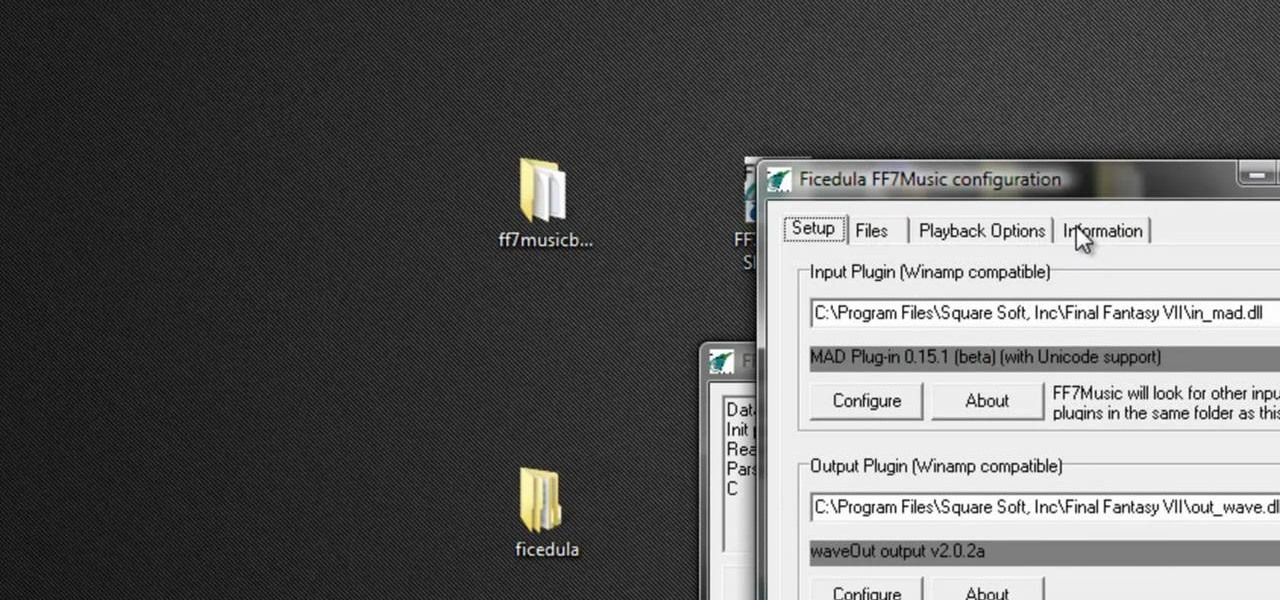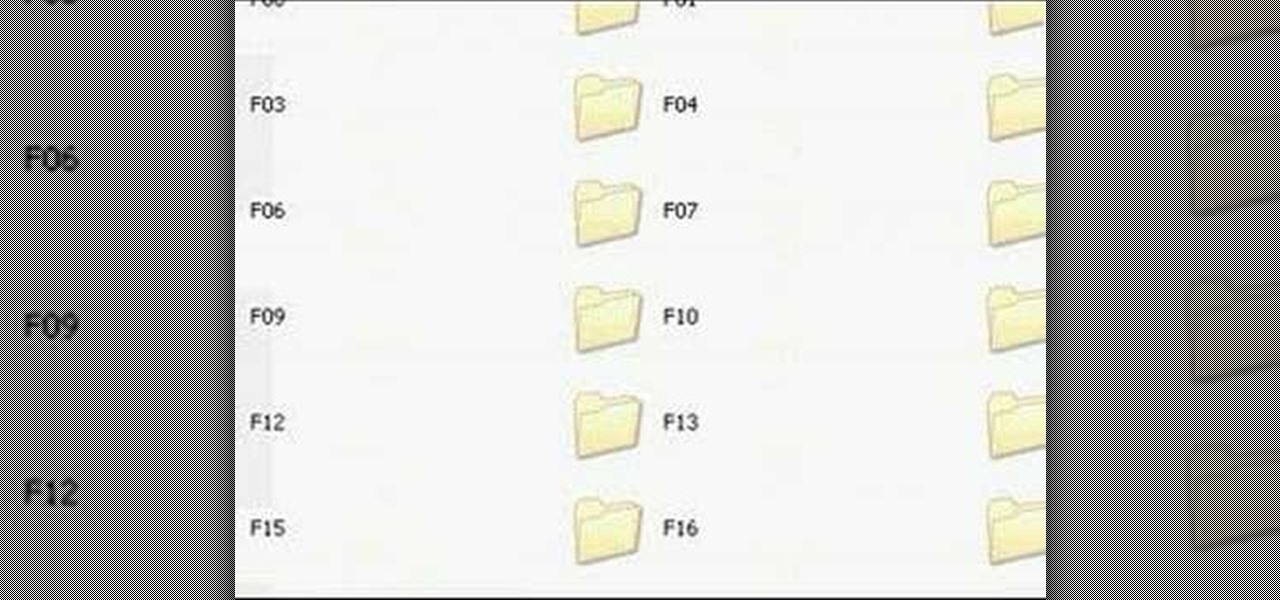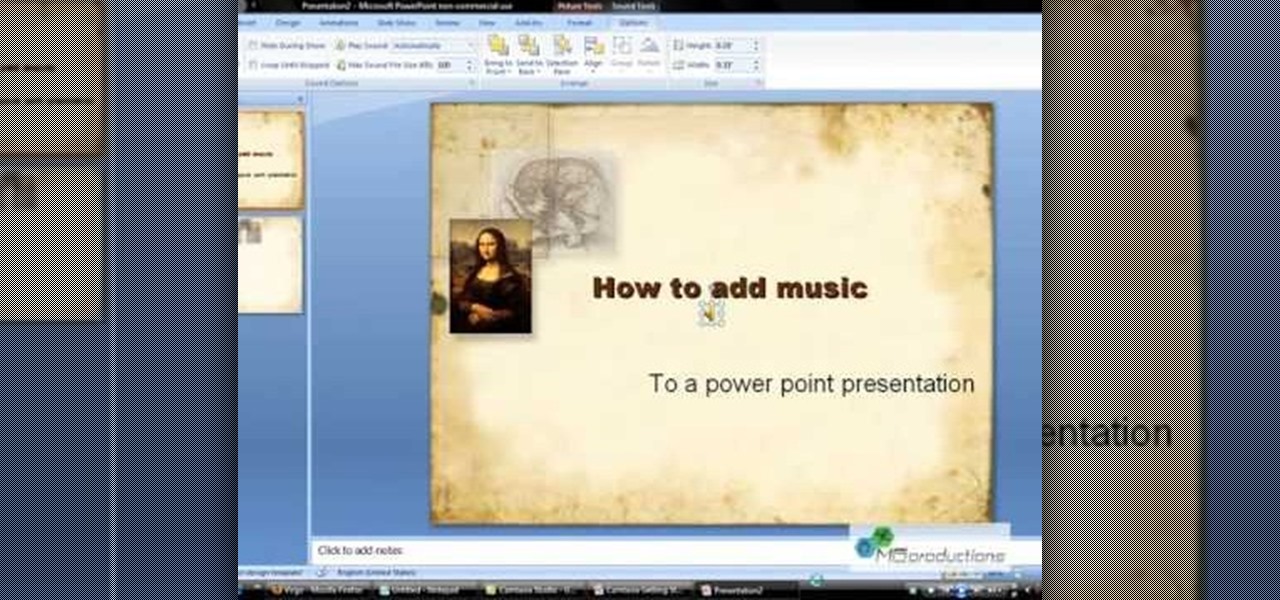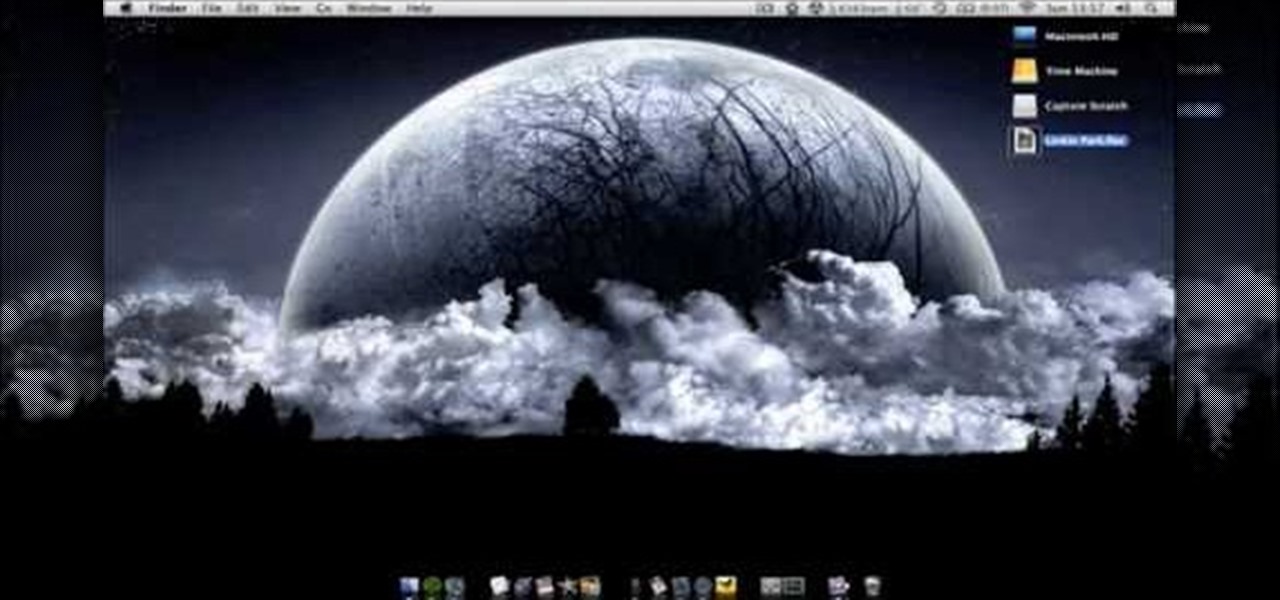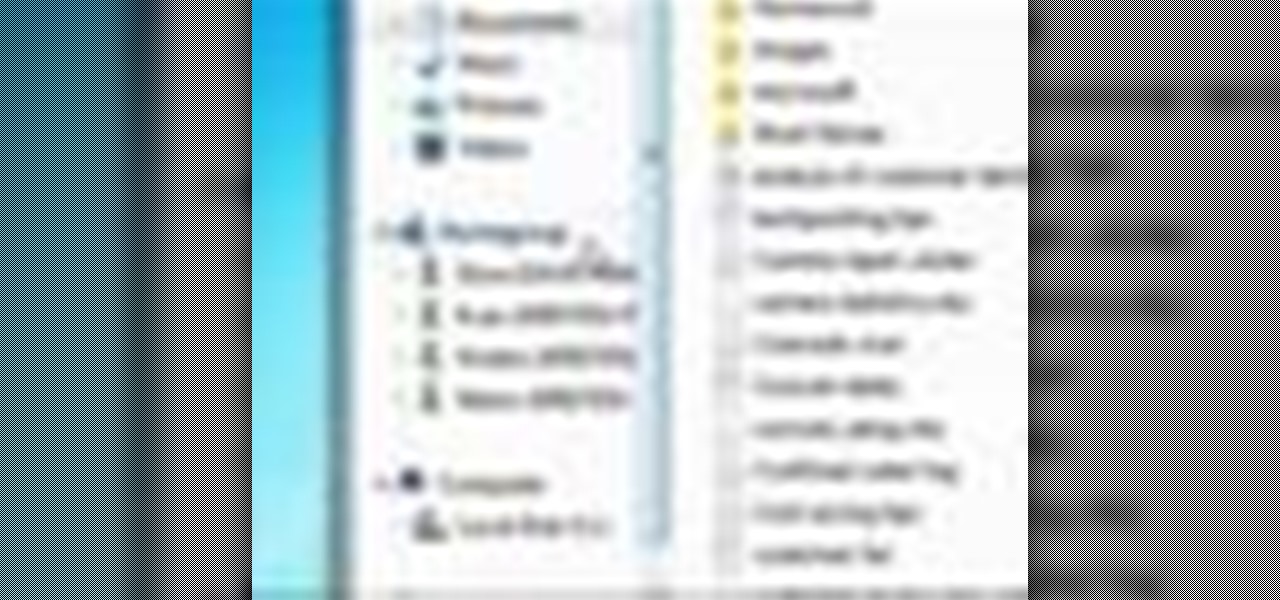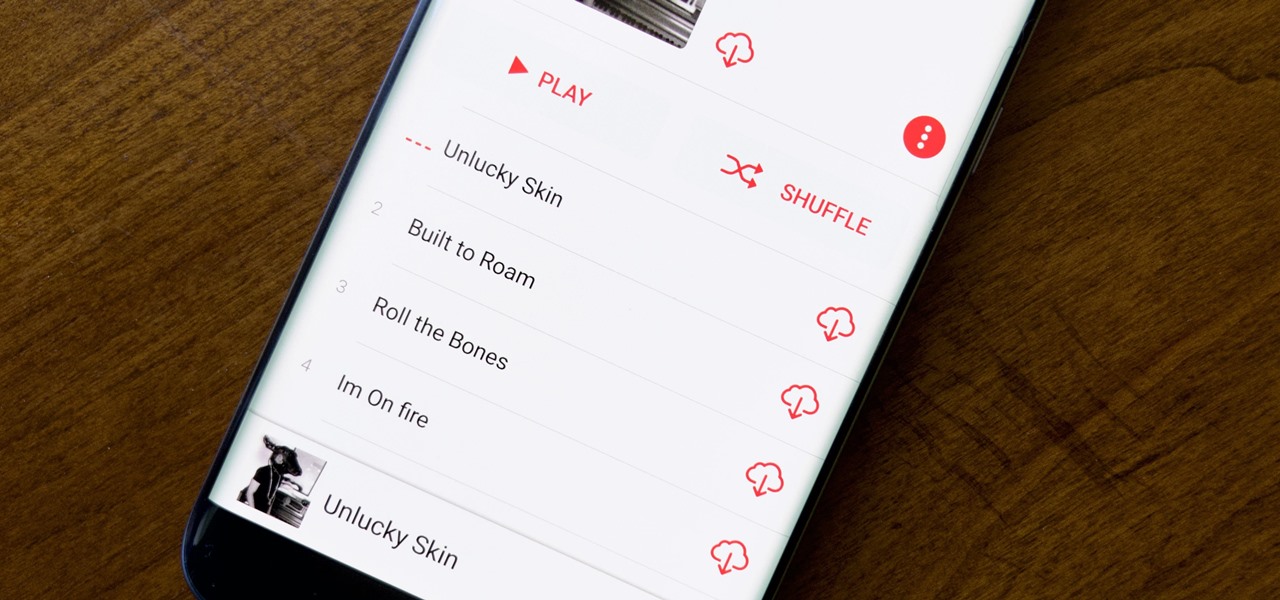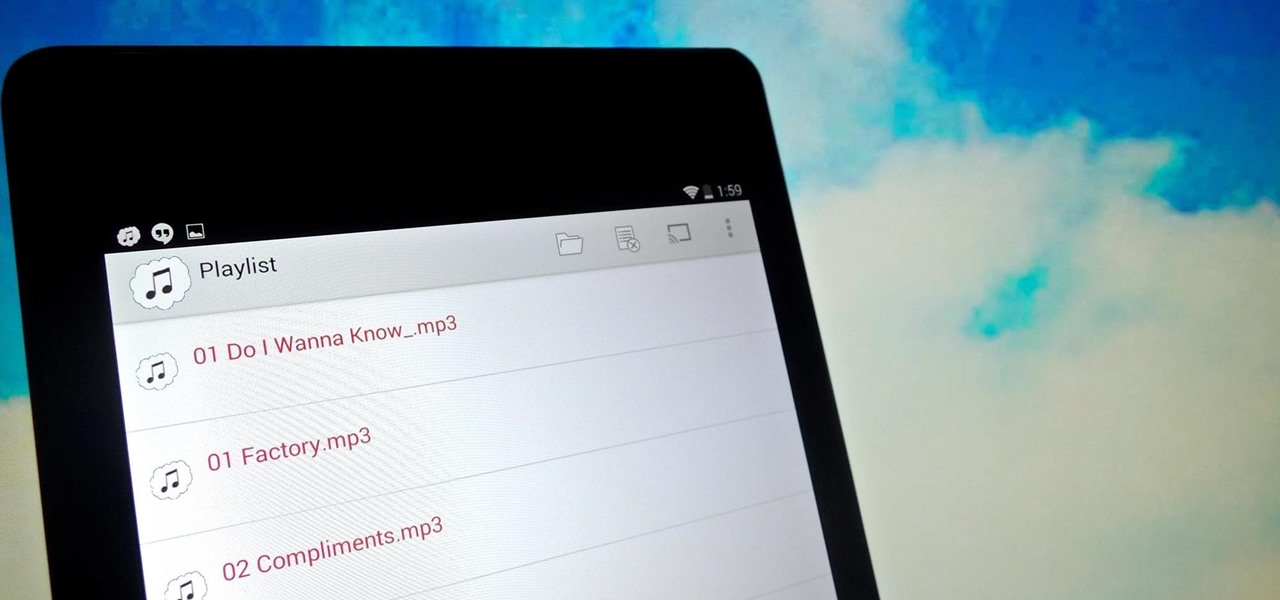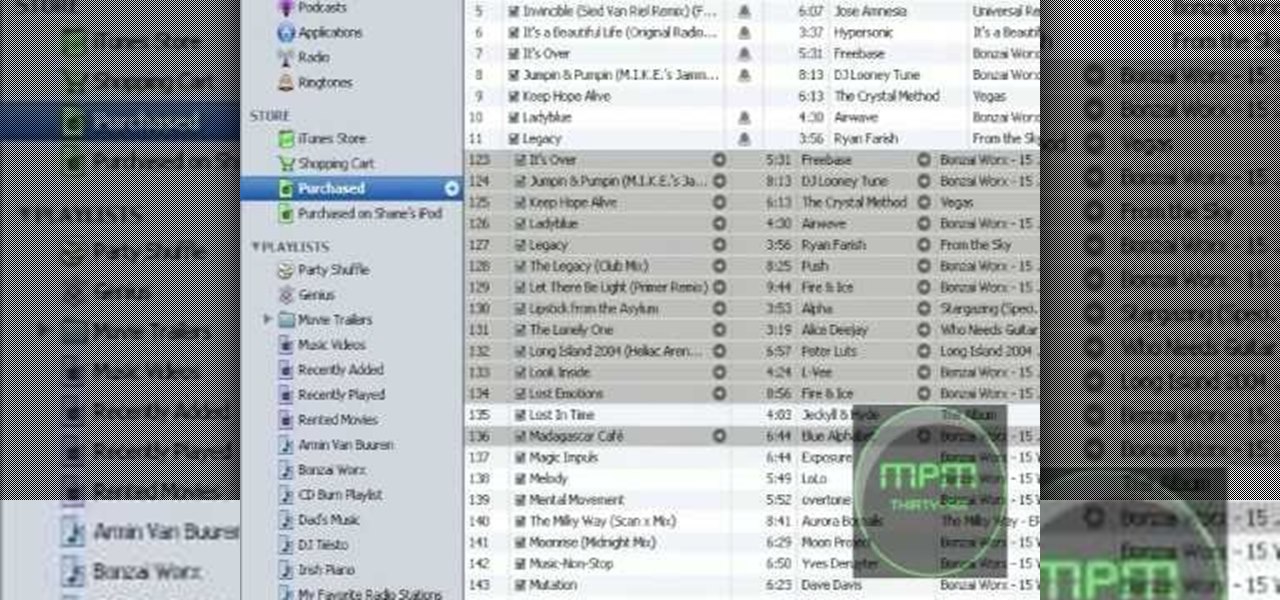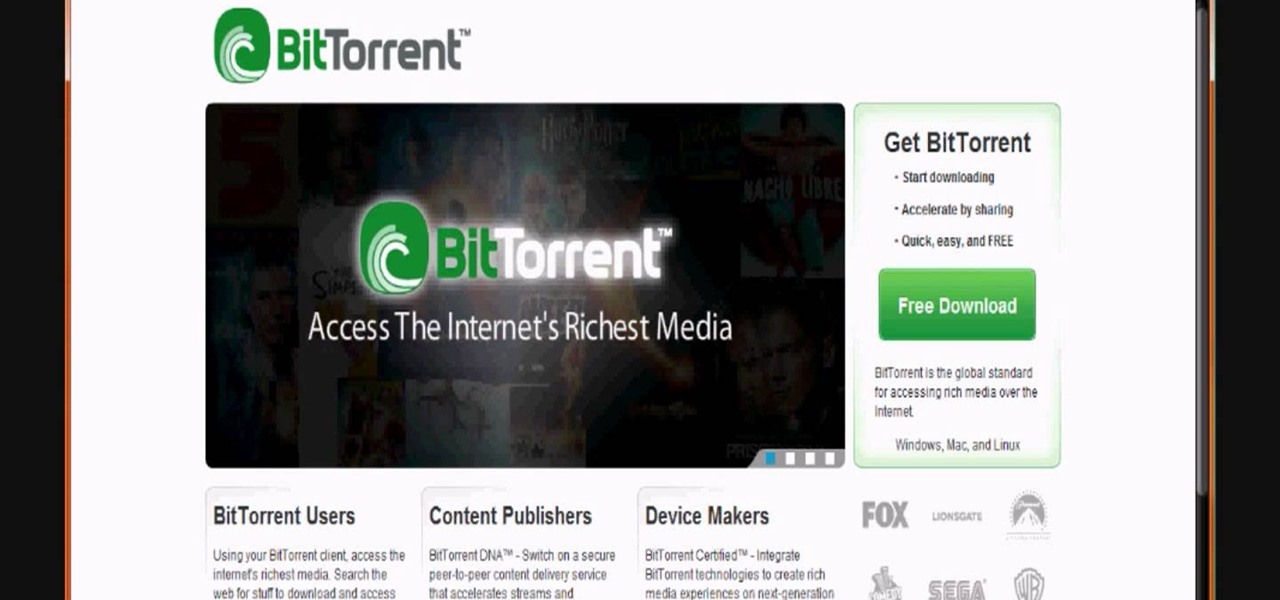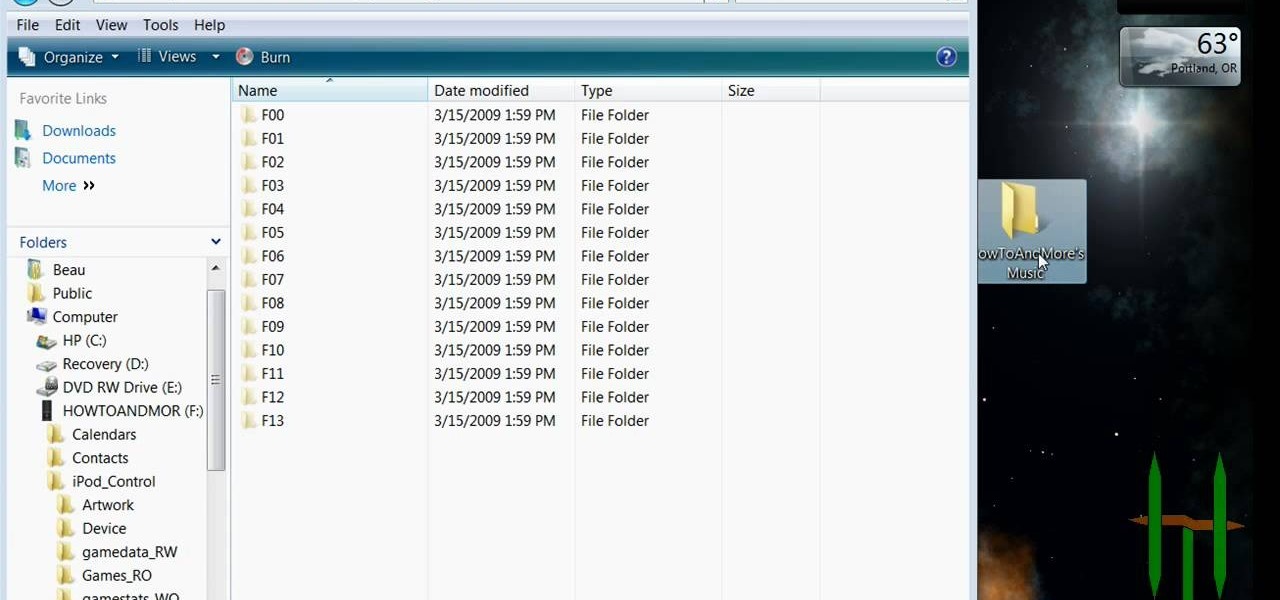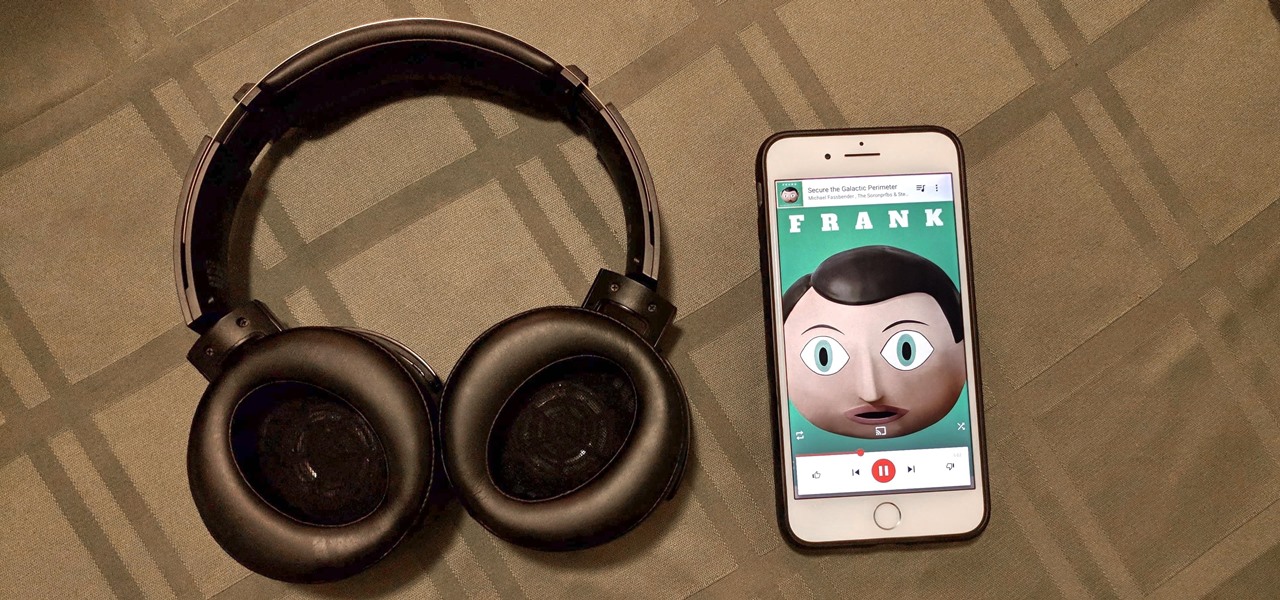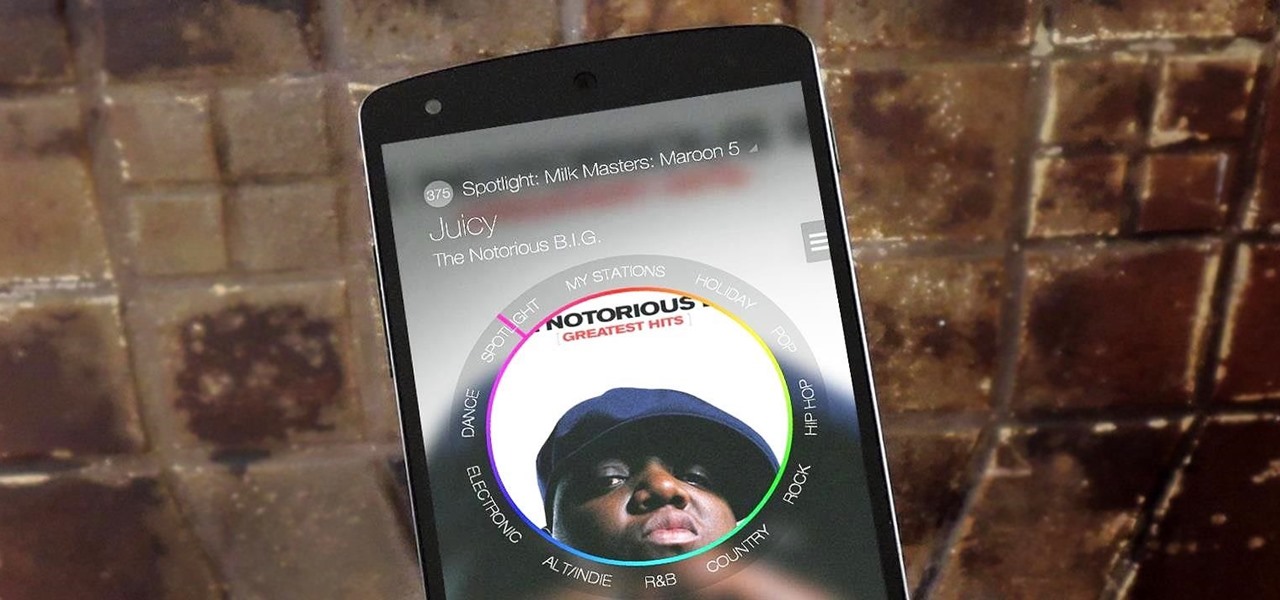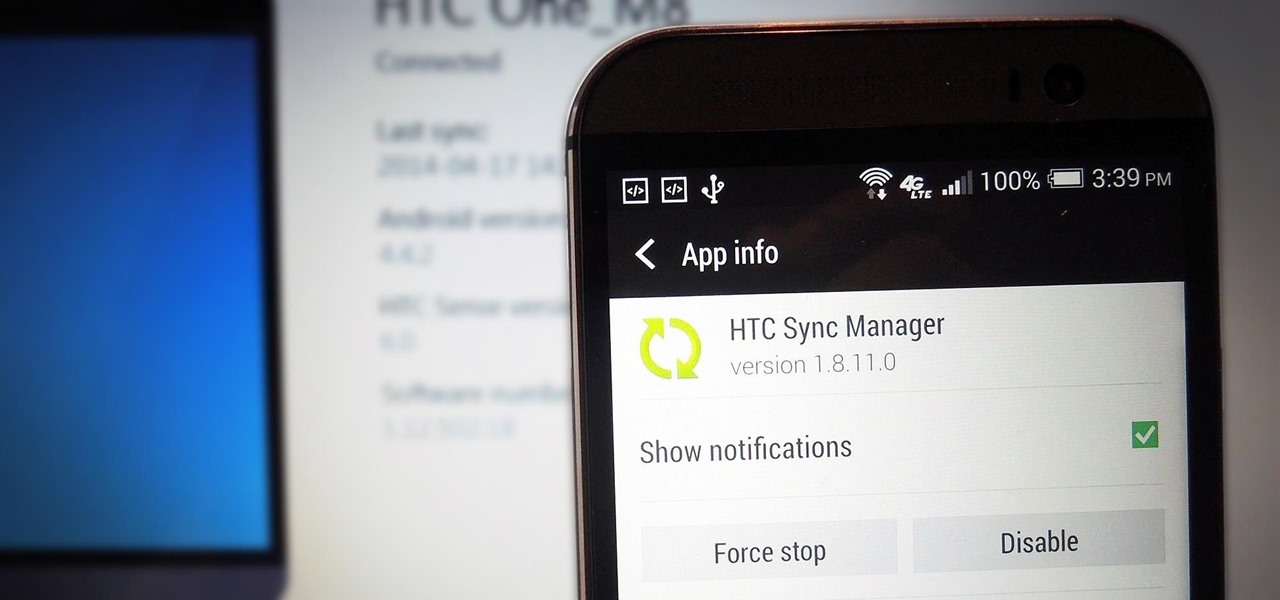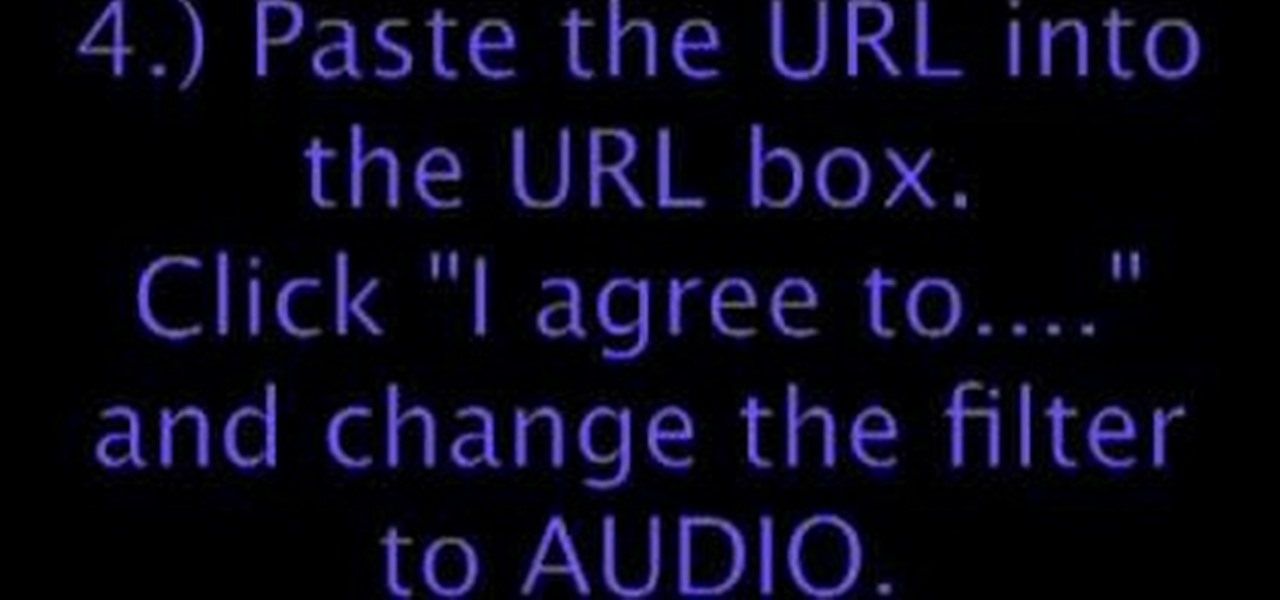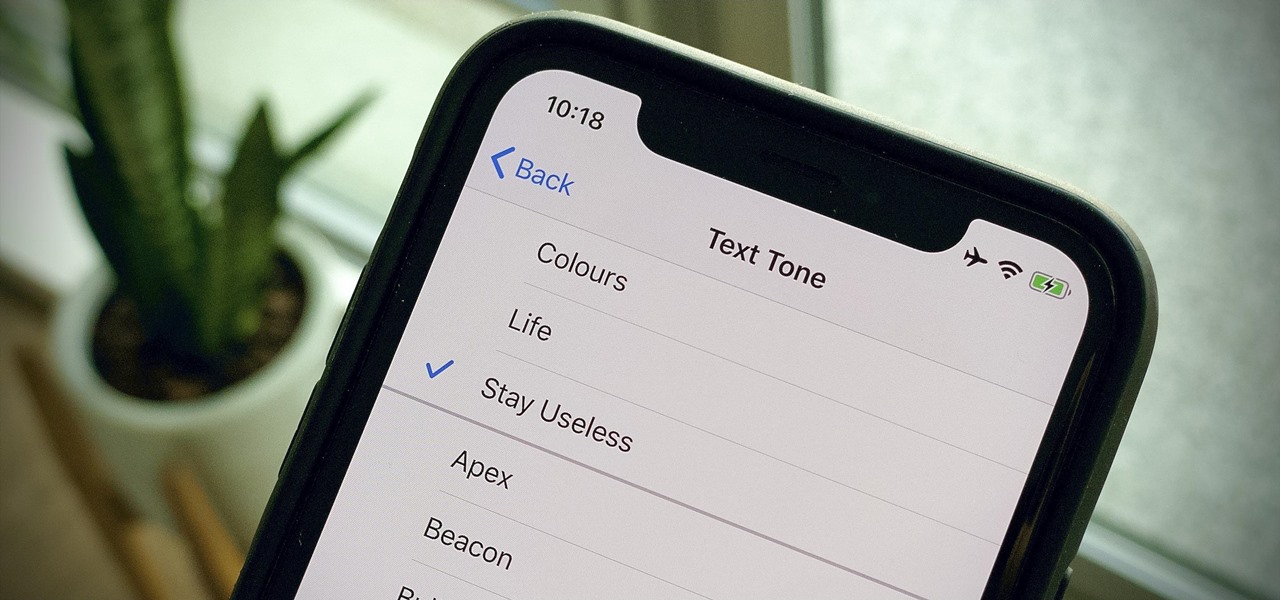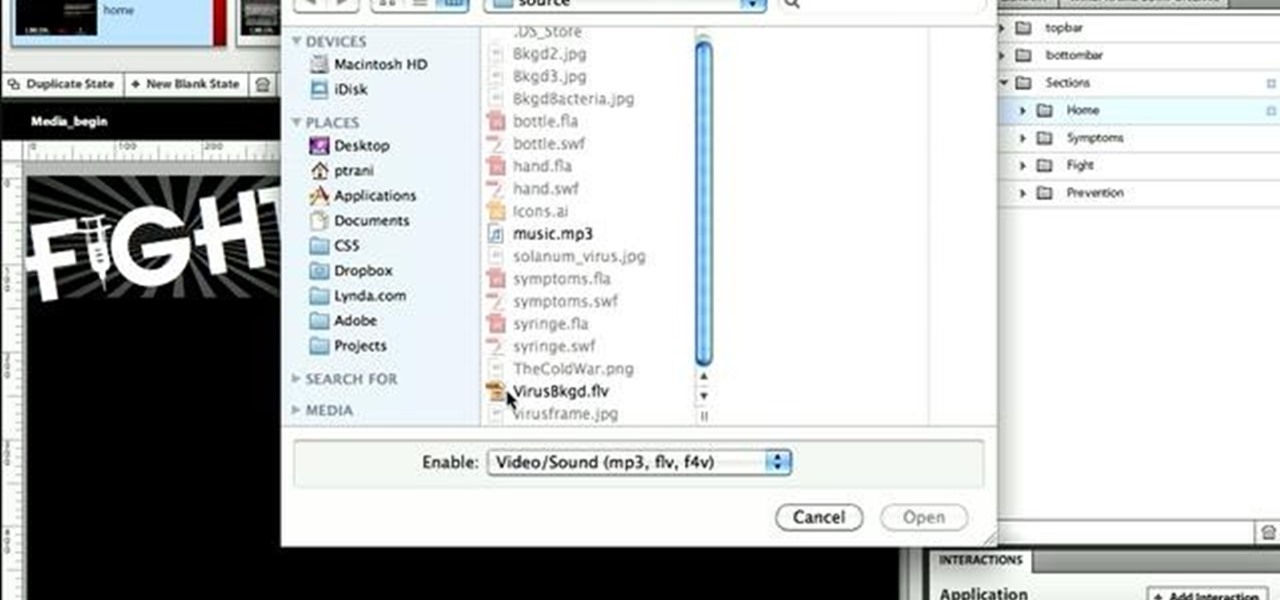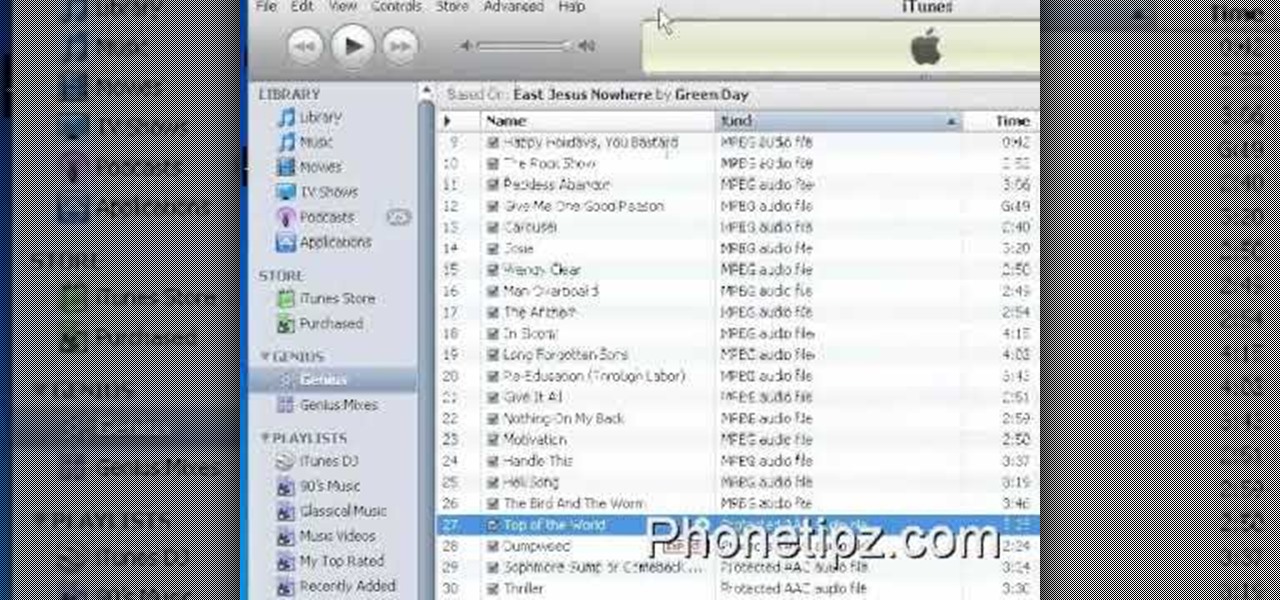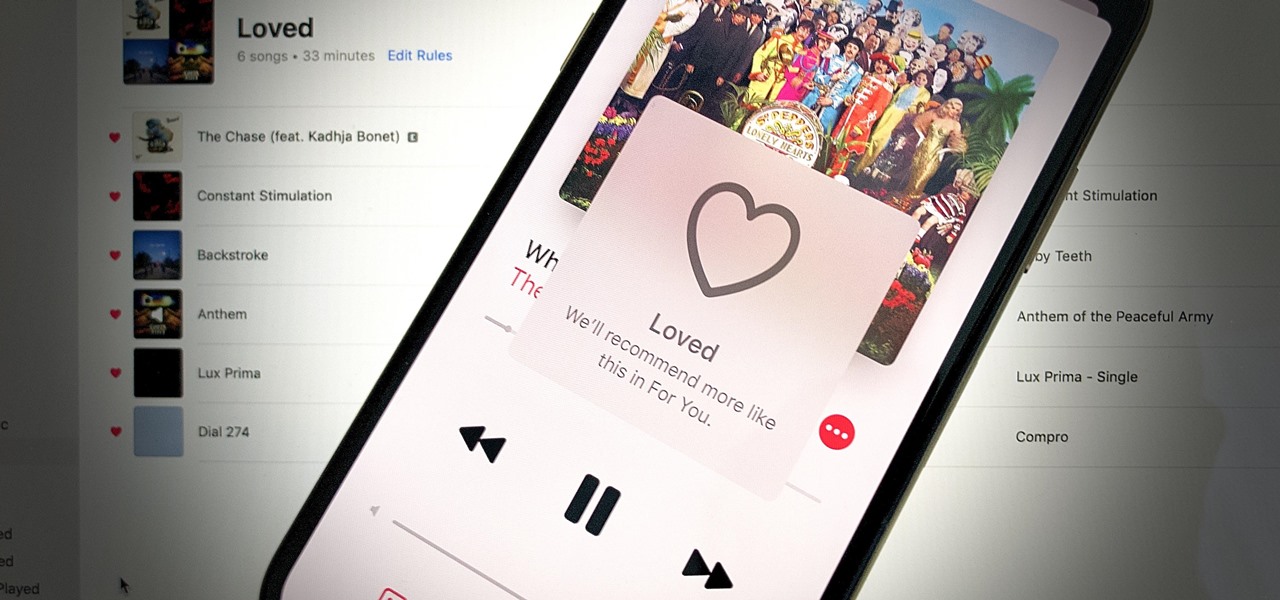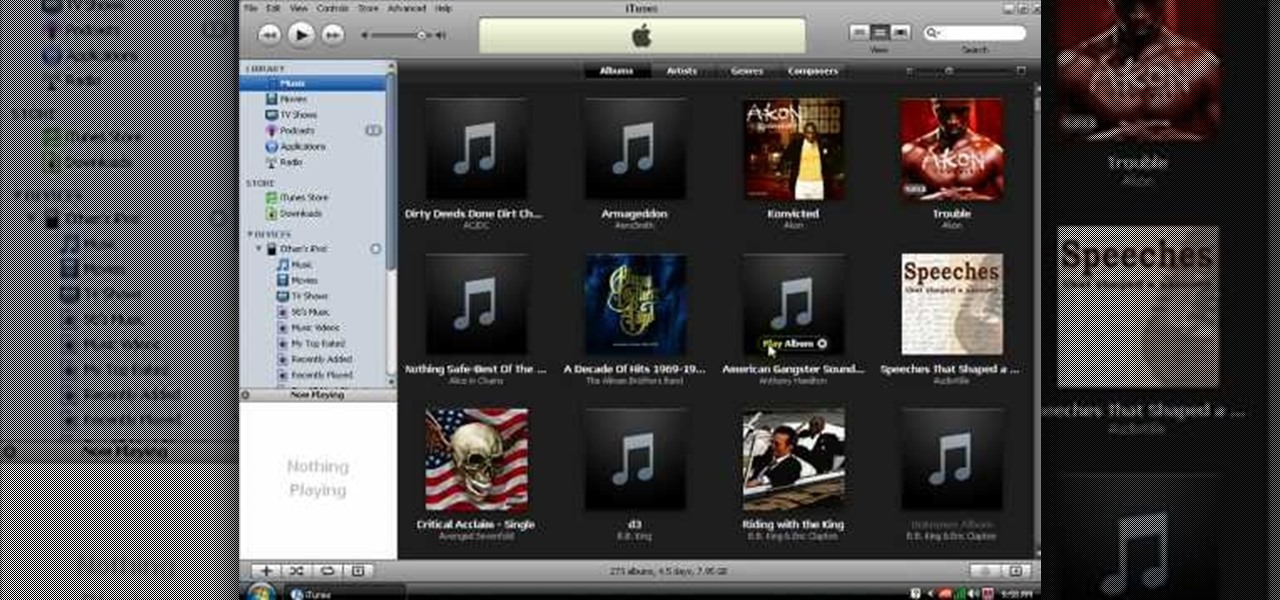
In this video tutorial, viewers learn how to transfer music from an iPod to the iTunes library. Begin by connecting the device to the computer. Then click on the Start menu and open Control Panel. Now click on the device. Click on Tools and select Folder Options. Then click on the View tab and check "Show hidden files and folders". Click OK. Now open the iPod_Control folder and open the Music folder. Finish by simply opening all the folders and importing the music files into iTunes. This vide...
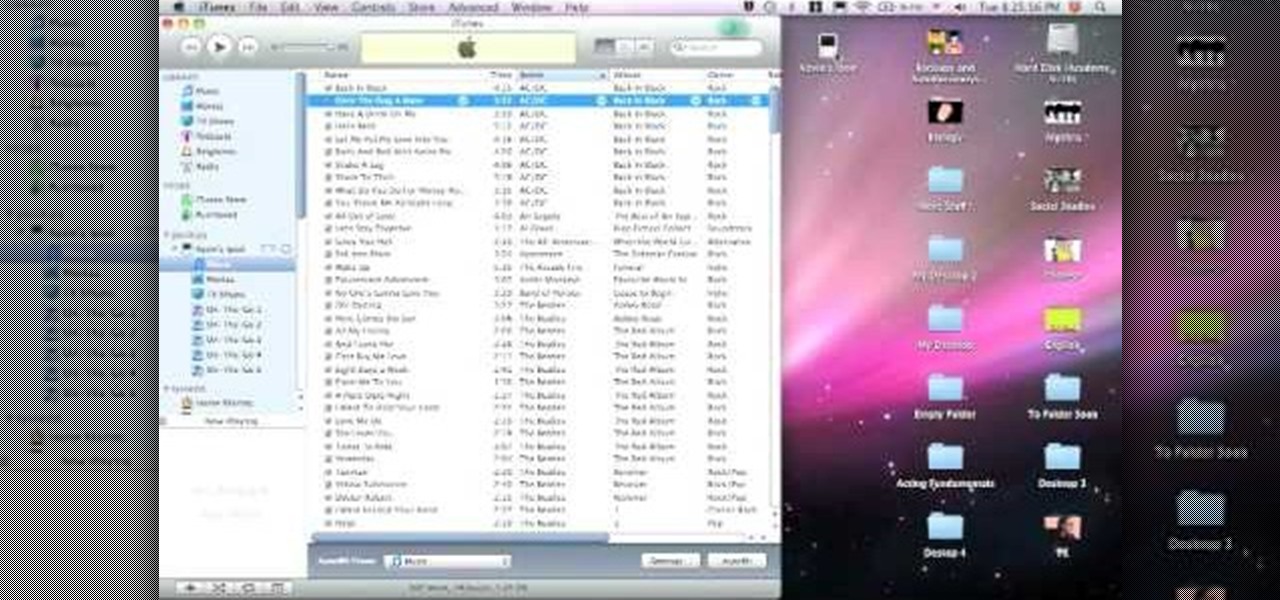
It's unfortunate, but the fact of the matter is computers crash and you can lose a lot of important files when this happens. Your music doesn't have to be part of that. If something goes wrong with your iTunes, you can take the music on your iPod and transfer it to another iTunes. This video will show you how.

In this video tutorial, viewers learn how to transfer music from an iPod device to their iTunes library using the program, Senuti. This application is only available for the Mac computer. Begin by opening your main browser and go to the site: Senuti. Then download the application and open it. Now insert your iPod device. Then select all music files in your iPod device and transfer it to your iTunes library. This video will benefit those viewers who use a Mac computer, and would like to learn ...

With the growing popularity of digital downloads, it's important for aspiring musicians to have some sort of download available of their music. If you're an unsigned musician, selling your music on iTunes might seem daunting, but it's actually very easy! Learn how to do it in this video.
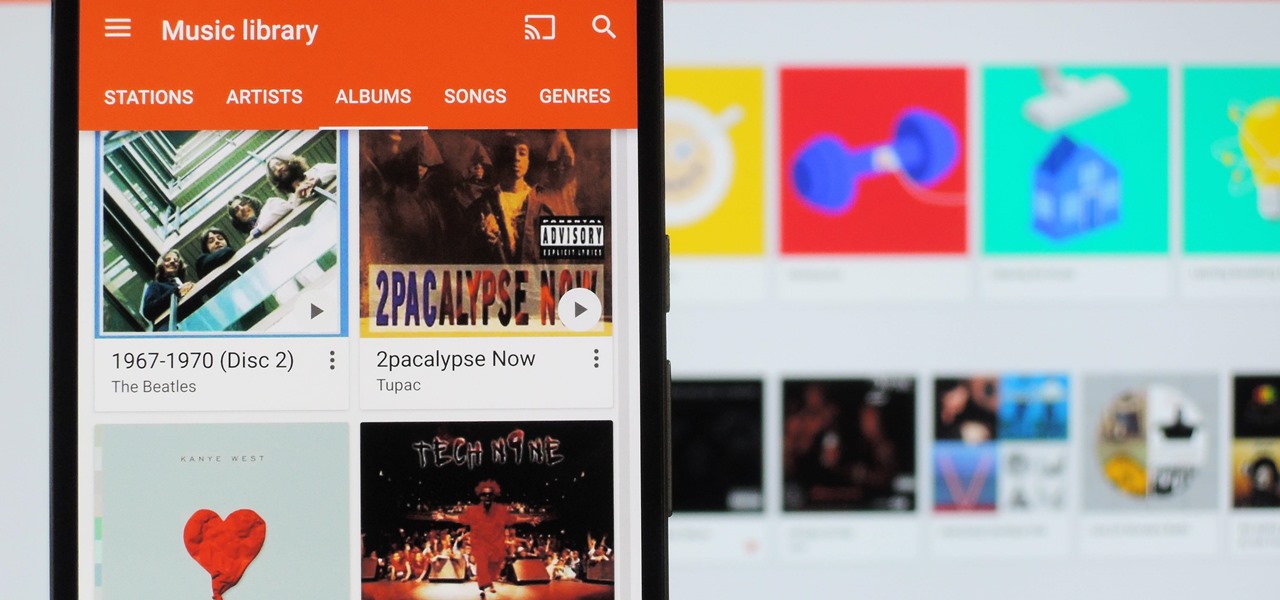
It's always a pain to make sure you have enough storage on your smartphone. Pictures and videos occupy a lot of space, so your music library has to take a back seat—otherwise, you might see that pesky "Storage Full" notification at any time.
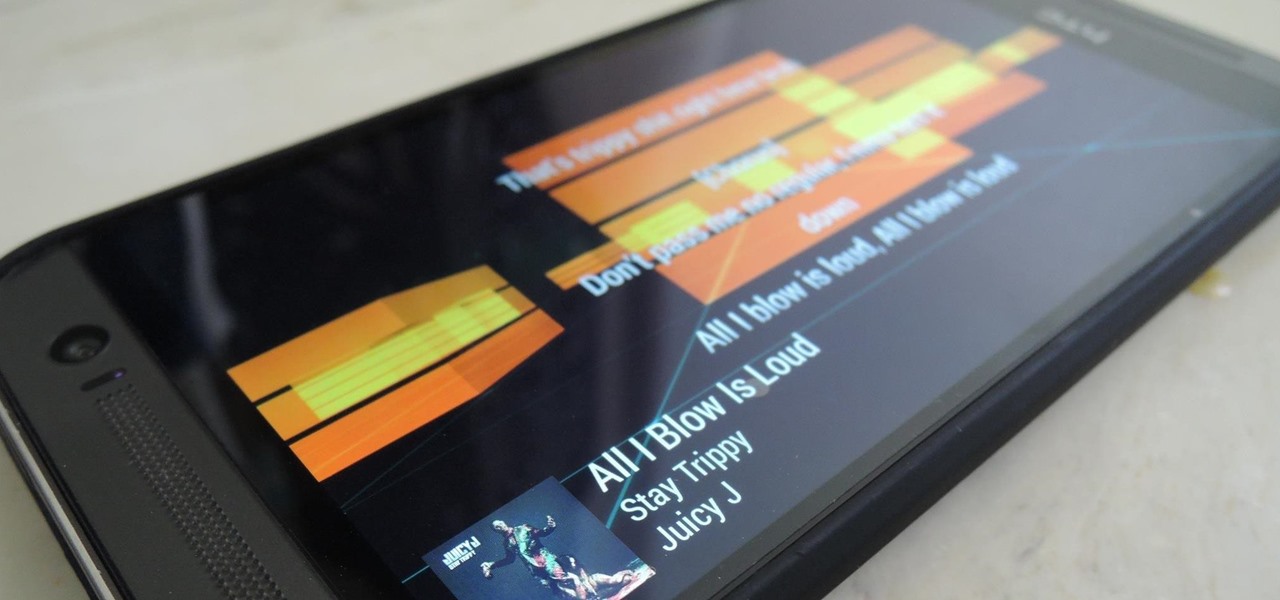
Sense 6 came with a ton of new features for the HTC One, but for some reason, HTC decided to keep one of them hidden to all non-Harman Kardon editions.

Included in Spotify's new darker, slimmed down redesign is a much needed My Music section, which consolidates all of your starred music, local files, and playlists into a personal collection of songs, albums, and artists, similar to how iTunes organizes your music. This makes me wonder...

In this video tutorial, viewers learn how to copy music and videos from an iPod to a computer. Begin by opening iTunes. Do not plug in your iPod device. Then click on Edit and select Preferences. This will make iTunes blind to the iPod. Now connect your iPod and open the drive folder. Click on Tools and select Folder Options. Now check the option "Show hidden files, folders and drives" and click OK. Then open the "iPod_Control" folder and open the "Music" folder. Now copy all the files into i...

Mike Agerbo explains the benefits from listening to one's music through AppleTV, however it seems that one cannot listen to any music or other audio files unless he/she is using iTunes media. Agerbo explains how you can use Apple TV with other types of media, using a program called ATV Flash. Agerbo believes ATV Flash to be an easy and inexpensive tool to upgrade one's Apple Television so it can use the USB port and download and use other media content. One can also create a Boxee account to ...

Looking for the best way to find and download new music? Check out this video to learn how to use the Google search engine to download music. You'll learn what search operators will help you find the artists and songs you are looking for, in the file format you want.

Did you know you could play external music files in Final Fantasy VII with a simple mod? If that interests you, watch and learn how to install the FF7 Music Patch for Final Fantasy 7 PC. If you want an improvement in music, this is the patch you need.

If you own a jailbroken iPod Touch 1G or 2G and have ever wanted to know what it takes to setup your iPod's alarm clock to wake you up with music from your own music library, now you can. First you'll use WinSCP to get connect to your iPod Touch over SSH. Then you'll locate the MP3 file desired for use as your alarm, then you'll convert that file to an AAC-formatted M4A file. After that, you'll use WinSCP to transfer that file to the secret location revealed in the video as the location of au...

Using a Windows PC, our host shows us how to retrieve the music off of an iPod and copy it to our hard drive. First he opens the "My Computer" icon and selects the iPod, which is shown as a hard drive. There are a few folders shown, such as Calendar and Contacts, but no Music folder. We are shown how to reveal the hidden files on this drive. A new folder appears, called "iPod Control." Once this is opened, we can see the Music folder. Inside the Music folder are many folders labeled in a seem...

In this video tutorial, viewers learn how to copy music from am iPod device to a computer. Users will need to download the program, Copy Trans Suite. The download link for this program is located in the video description. Once downloaded, double-click on the file and follow the instructions to install the program. Once installed, open the program and select Copy Trans. Now connect your iPod device into your computer. Users can manual select the songs or select them all at once and then click ...

Microsoft PowerPoint can be used to create power presentations. These presentation can contain images, animations, audio and video. Open your PowerPoint presentation. Go to the insert and select the audio and video option. Now browse to the file on your hard disk and select it. You can even select a video file to make your presentation better. Now this video will be added to your slide in the presentation. You can also choose different settings to the video and customize it. You can also sele...

This video shows you how to use flacs inside of iTunes. FLACS are higher quality audio files than your average mp3.FLAC stands for Free Lossless Audio Codec. It is designed for people who want to hear their music in a great high quality. For Mac users, download fluke. If you have iTunes up already, select open applications and open with. Select fluke and import it into iTunes. Once it has finished doing its thing, your music will open and you can play it. Essentially the system is tricking it...

Dave Andrews gives a simple overview of how to take a cassette tape and convert it to a CD using Audacity. First you will need a cassette tape player, like a boom box, with a microphone jack. Then you'll want to download the free program called Audacity. To begin recording music from the cassette tape simply press the record button on the audacity application while you press the play button on the boom box. You'll want to make sure the audio cable is connected from the boom box to the PC. Fin...

Windows 7 is the hot, new operating system replacing the past XP and Vista systems. Windows 7 is the most simplified, user-friendly version that Microsoft has developed - ever. Get acquainted with your new version of Windows straight from Microsoft.

For most carriers, "unlimited" data plans aren't really unlimited, and they still cost more than data limited plans. So while subscribing to music streaming services and storing your own music library in the cloud may be more convenient, it may eat your data up like candy. To keep that from happening, try downloading tracks from Apple Music for offline playback.

There is no SD card support on the Nexus 7, so managing internal storage can be tricky. There are ways to free up space, but the biggest space hog on my tablet is music, and that's not something I'm willing to delete just yet.

The Chromecast may be slowly weaving its way into the smartphone ecosystem, but the amount of supported Android apps that are available for the streaming media player are still severely limited.

Dropbox is a program (free at the basic level) which will allow you to access important files from multiple files. Just drop your chosen files into the Dropbox folder, and you'll be able to use and access these files from synced computers. You can even add music to iTunes remotely!

In this tutorial, we learn how to convert MP4 files to MP3 files in iTunes 8. With some purchased music, you can right click "convert to MP3", so check that out first. If you can't do this, create a new folder in iTunes, then go through your music to choose what you want to convert. Drag these into your new folder, then place a CD into your disc drive. After you do this, click on "burn disc", and a new window will pop up. It will ask you what speed you want and if you want to make it into an ...

The Motorola DROID is the hottest new mobile device on the market, and playing all of your favorite music on it is a cinch. The new Android platform makes it easy to navigate through your music files. Want to know how? Best Buy has answers. The Best Buy Mobile team explains how simple it is to access the music on your Motorola DROID cell phone.

In this video tutorial, viewers learn how to import music from i-Tunes into a Adobe Final Cut Pro project. Begin by right-clicking the song and select Show in Finder. Then drag the song from the Finder into the Final Cut Pro program. Users will not be able to drag songs directly from i-Tunes to Final Cut Pro. If the song is not compatible with Final Cut Pro, right-click and select Show in Finder. Then right0click the song and select Open with Quick time player. Now click on File and select Ex...

This video is about how to download movies, music, and software using torrents. The first thing that you will have to do is to download either uTorrent or BitTorrent. After you have download either of the two, go ahead and browse for a torrent website. After you have found the torrent website that suits you best, just browse or search for the file that you want to download. A list will appear, then you just have to look at the most number of seeds since this increases the speed download. Also...

This video helps us how to add continuous music to your PowerPoint presentation. To add continuous music to your PowerPoint presentation, click "Insert" in the Main toolbar. Place arrow key on the Sound icon and wait for options to appear. Select "Sound from File". Locate for and select the sound file. Select "Automatically" button once a window appears. Select "Animation" and then "Custom Animation". A window appears on the right side of the screen. Select "Effect" options and choose the num...

monkeyballp teaches you how to create free ringtones from your own music using iTunes. Open up the program. Right click on the file, get info, then options. Start time should be zero and the end time 30 seconds later. Click OK Right click the song and select create aac version. This is only 30 seconds. Click and drag the new file to your desktop. Delete it from your iTunes. Close it afterwards. Right click the file and rename the extension to .m4r. Double click it to open it up in iTunes. Thi...

This video shows you a straightforward way for Windows users to transfer music from an iPod to your hard drive, without extra software:

See how to use Audacity to duck or fade music behind voice tracks, most frequently used when preparing audio files

When it comes to streaming services, Google Play Music is one of the best options for both Android and iOS. Perhaps its single greatest feature is the fact that you can upload as many as 50,000 of your own songs to Google's servers, then stream your library to any device without ever paying a dime.

Back in March, Samsung partnered with Slacker Radio to create a streaming service called Milk Music. For those of us who don't own a Galaxy device, this news was a non-starter, as it was exclusive to Samsung's flagship line of phones and tablets.

If you've just upgraded to an HTC One M8, chances are you've got some media files you want transferred over from your computer or previous phone. Even after you've done that, there will be times when you want to transfer content back to your computer for safe keeping.

This how-to video shows you how to download music from MySpace in good quality. This method is one hundred percent free and legal as long as you don't share the files with anybody other than yourself. The video shows viewers everything from accessing the artists music page of which you would like to download songs from, to clicking the get files button and getting your music. If you use this method of downloading music you will bypass paying a dollar per song and still keep things legal.

Apple hasn't refreshed its text tones on iPhones since iOS 7. That's six years of the same sounds. And while text tones like Bamboo and Hello have undoubtedly aged like fine wine, that's still too long to live with the same old sounds day after day. Let's take matters into our own hands — let's make our own text tones, right in Music on macOS 10.15 Catalina.

Expand the depth and complexity of your Flash Catalyst project by adding animations (.swf files), videos (.flv files) or music (.mp3 files). This tutorial shows you the easiest way to add extra content to your project depending on the file type.

Looking for a guide on how to move music from your computer to your Motorola Droid smartphone? Learn how to do just that with this free video guide. For specifics, including step-by-step instructions on how to move MP3 and other audio files from a computer to a Droid smartphone, watch this handy how-to.

1. First of all you need go to the 'view' button at the top bar menu. From the drop down click on 'view options'. Then click a 'check mark' against the 'kind' and then click 'ok'.

This tutorial teaches you how to play music files on your Nintendo Wii using an SD card and the

In Apple Music, loving and disliking songs is a great way to teach Apple's subscription service what type of tunes you like and which you don't. While it also seems like it should be an excellent way to keep track of songs you enjoy in the wild, there's no clear way to view all of your loved tracks in one convenient list. There is a way, however, but easy it is not.