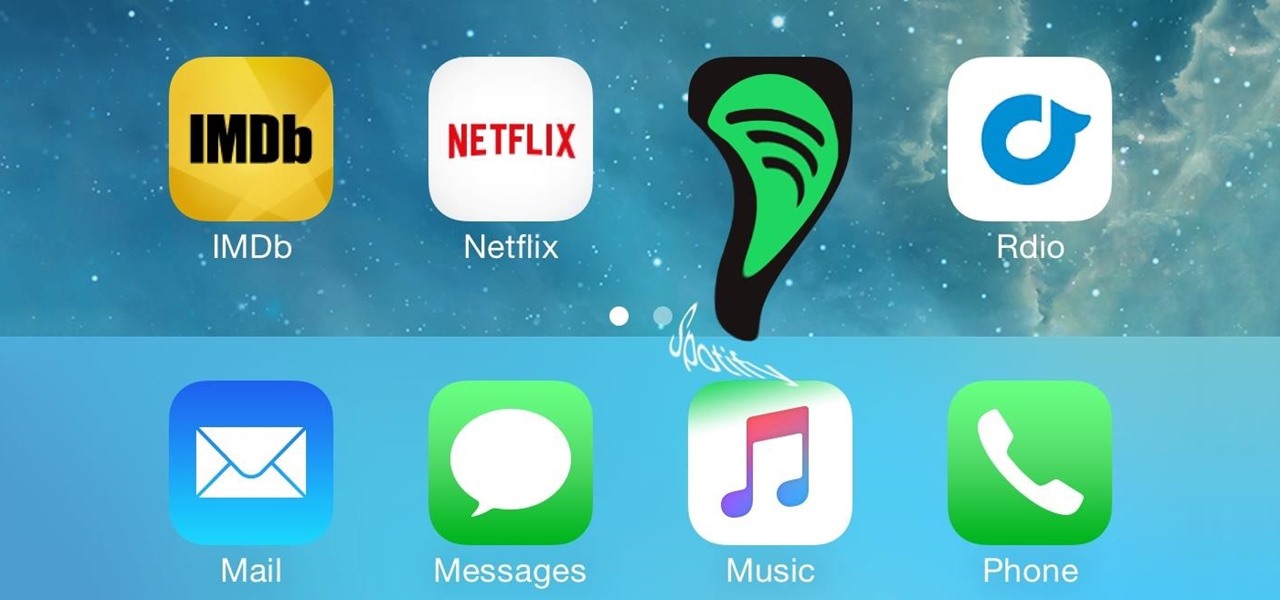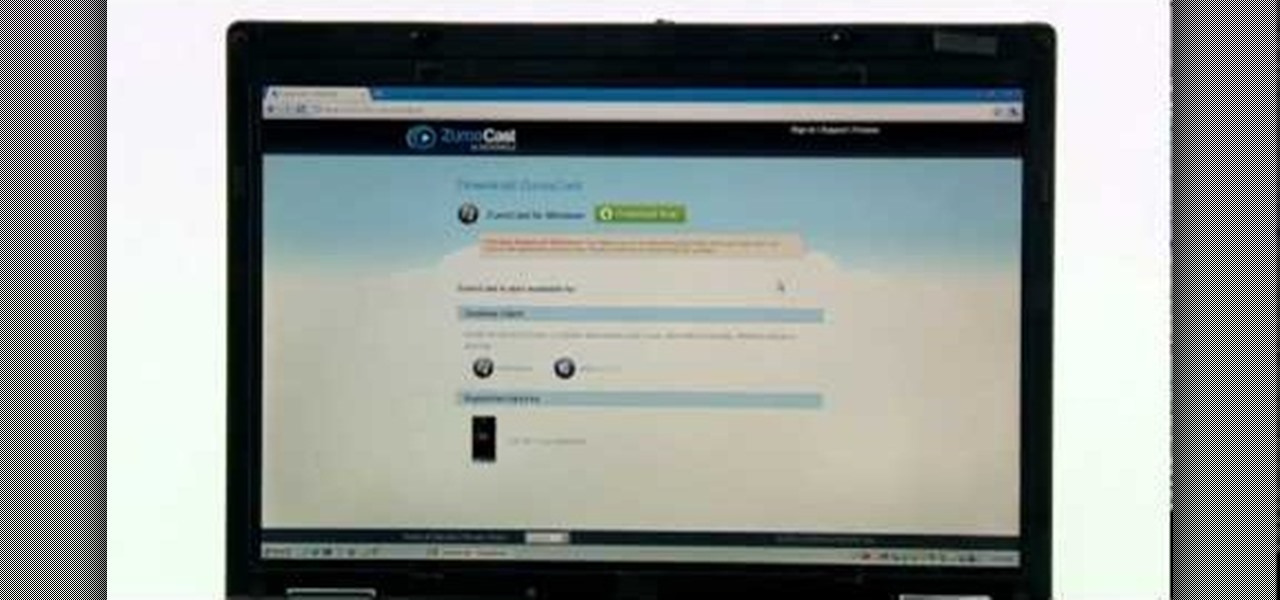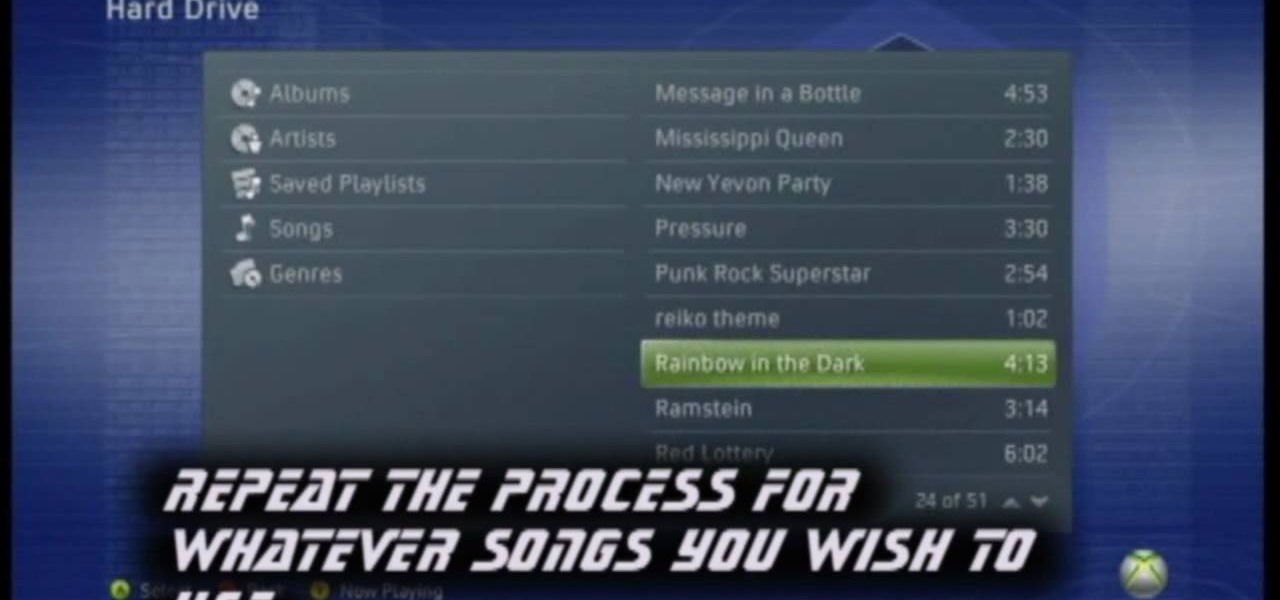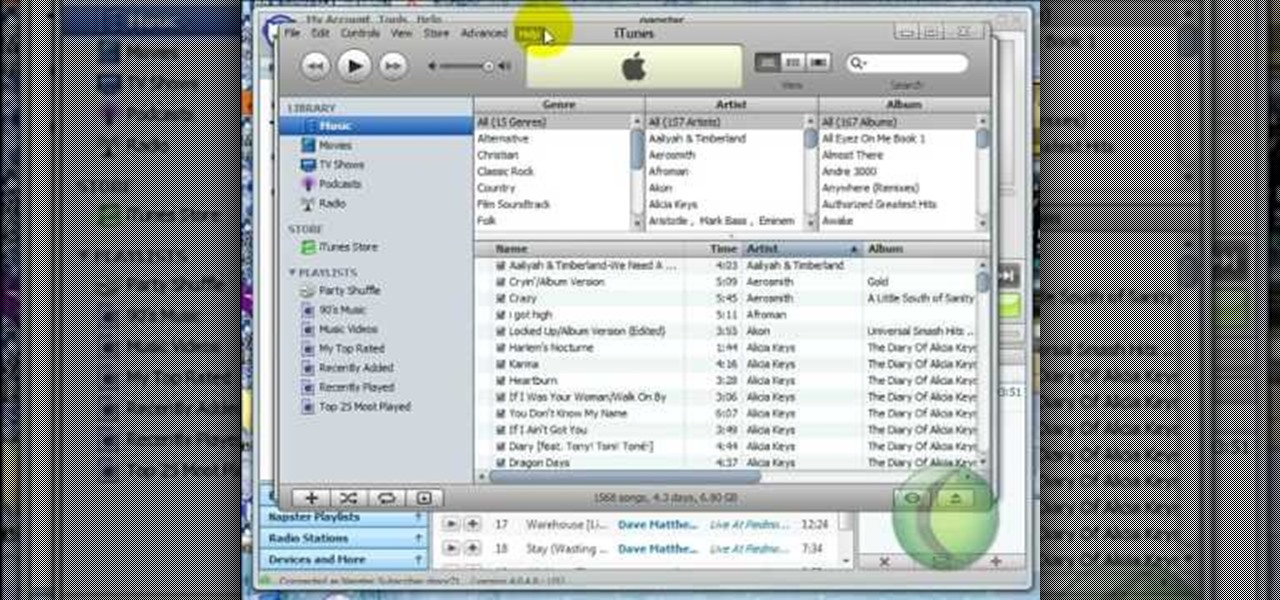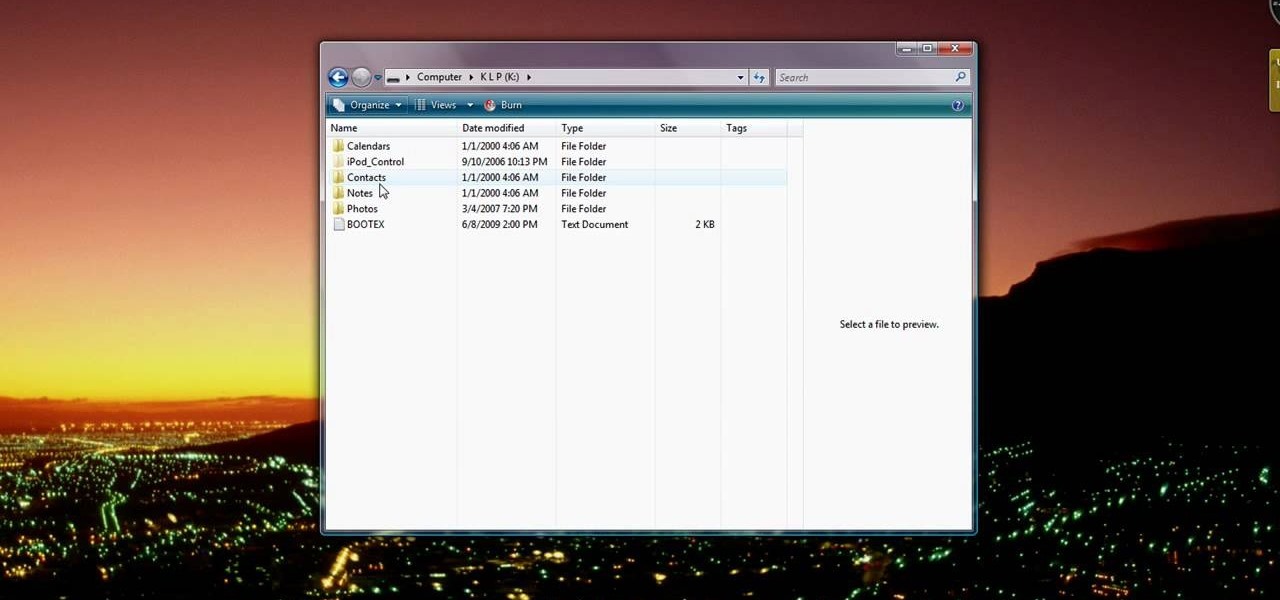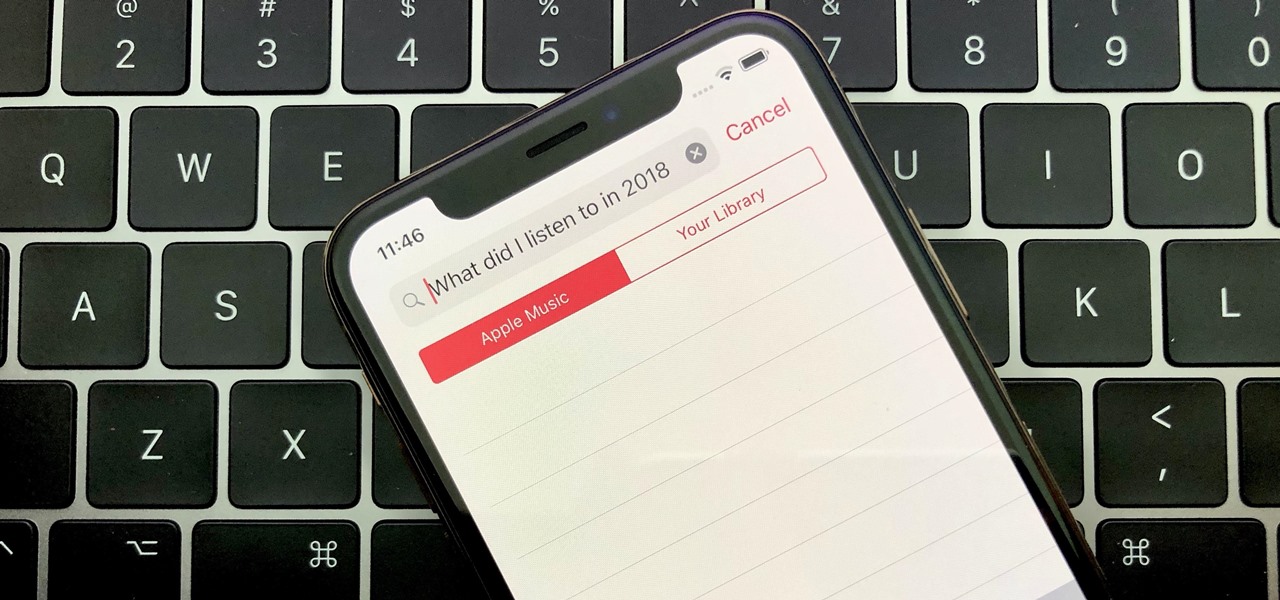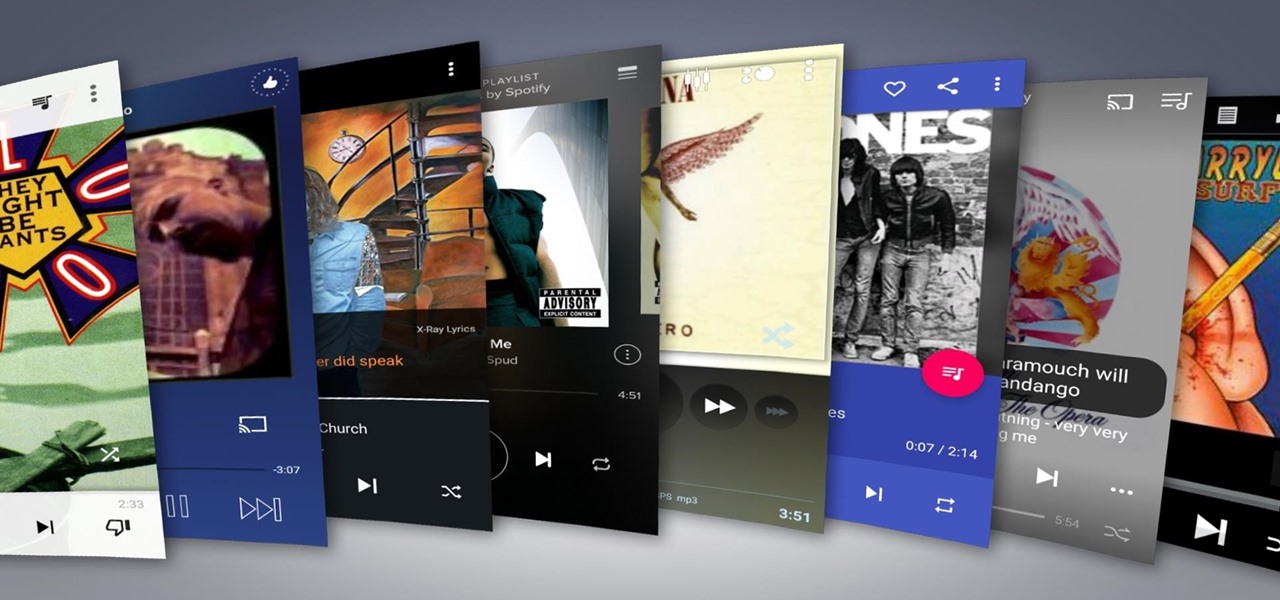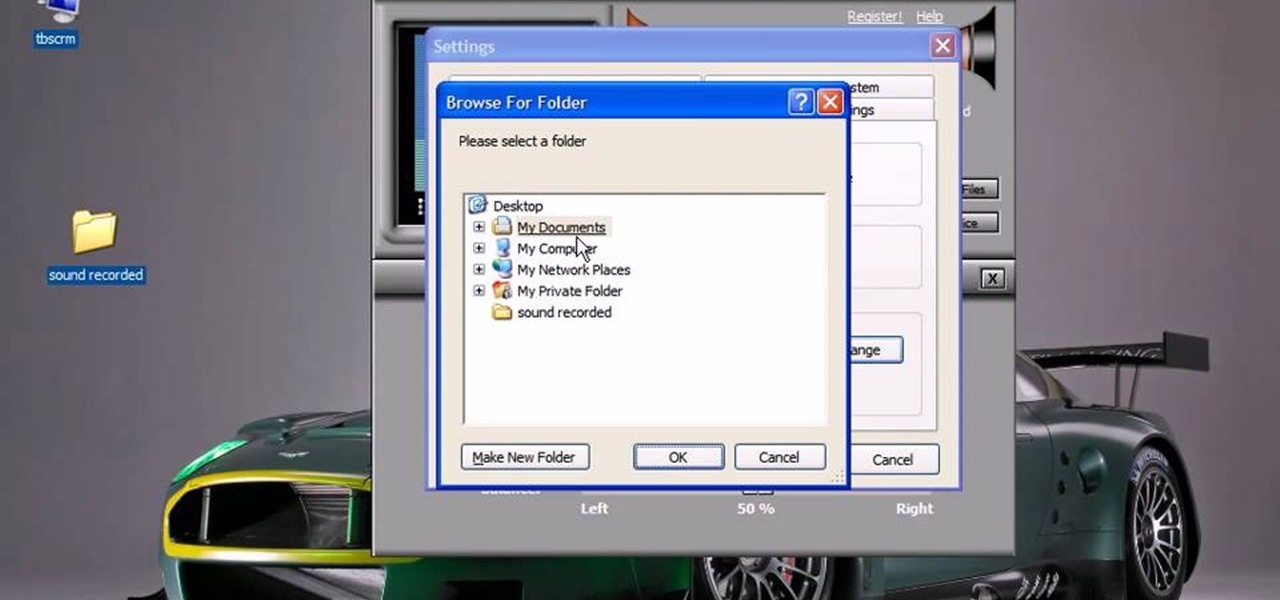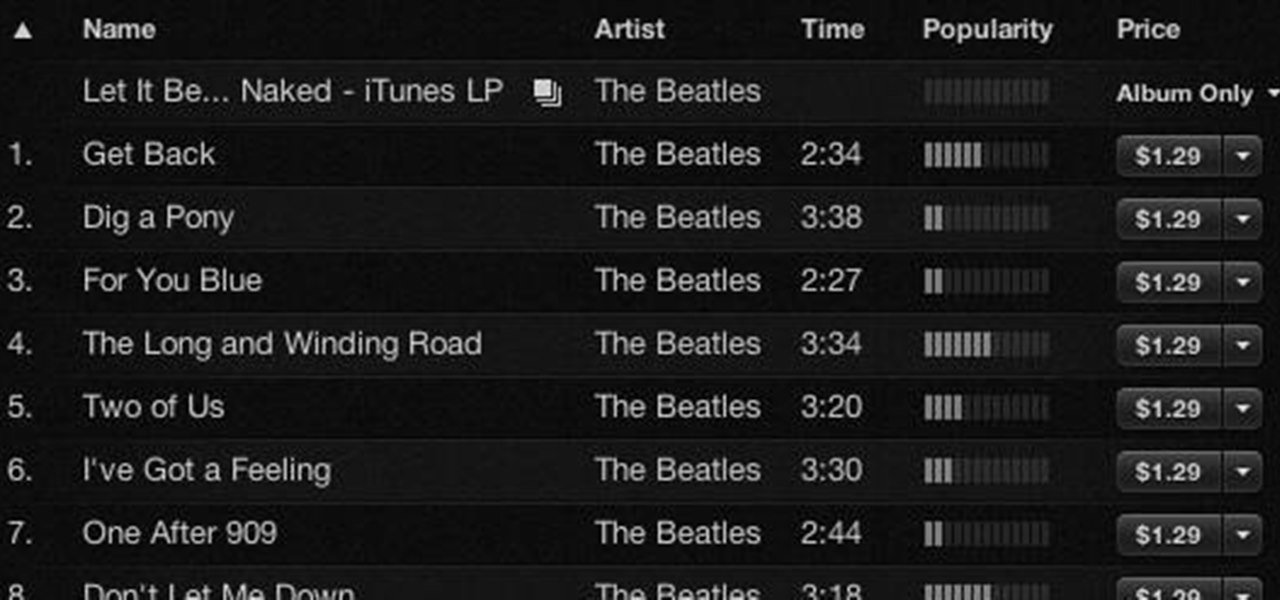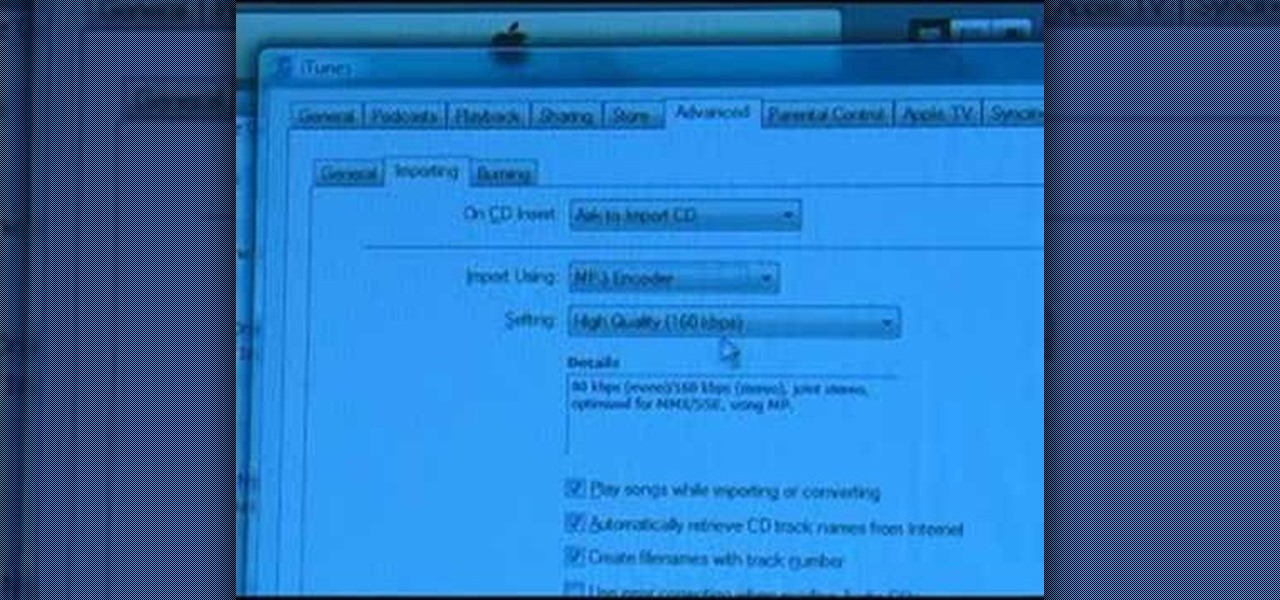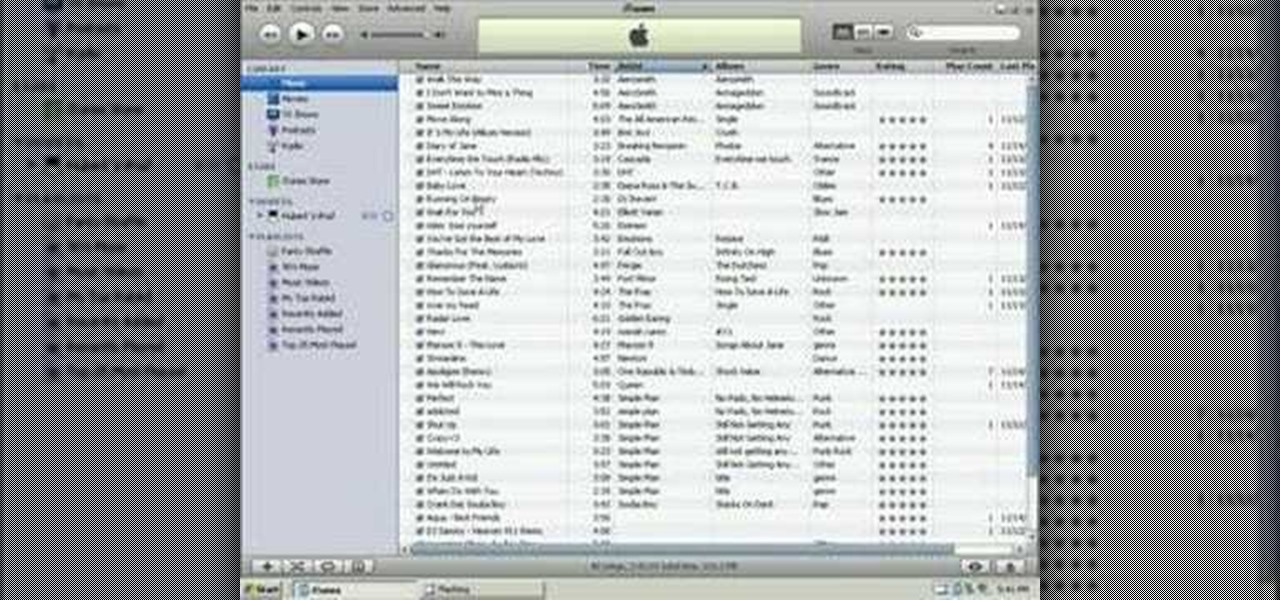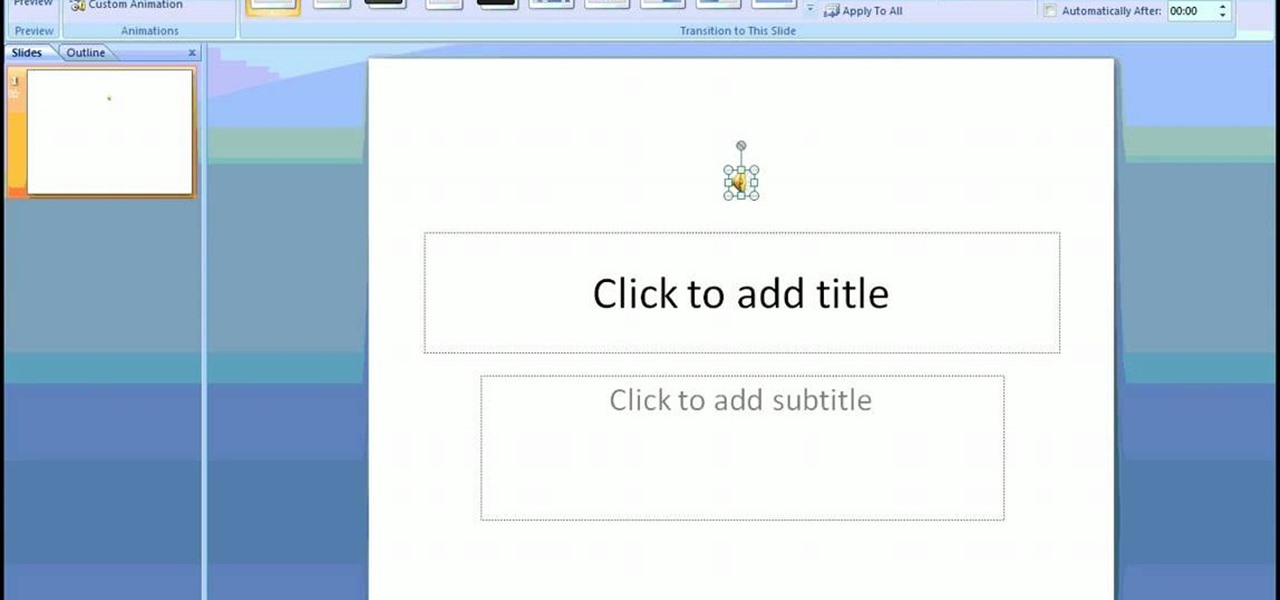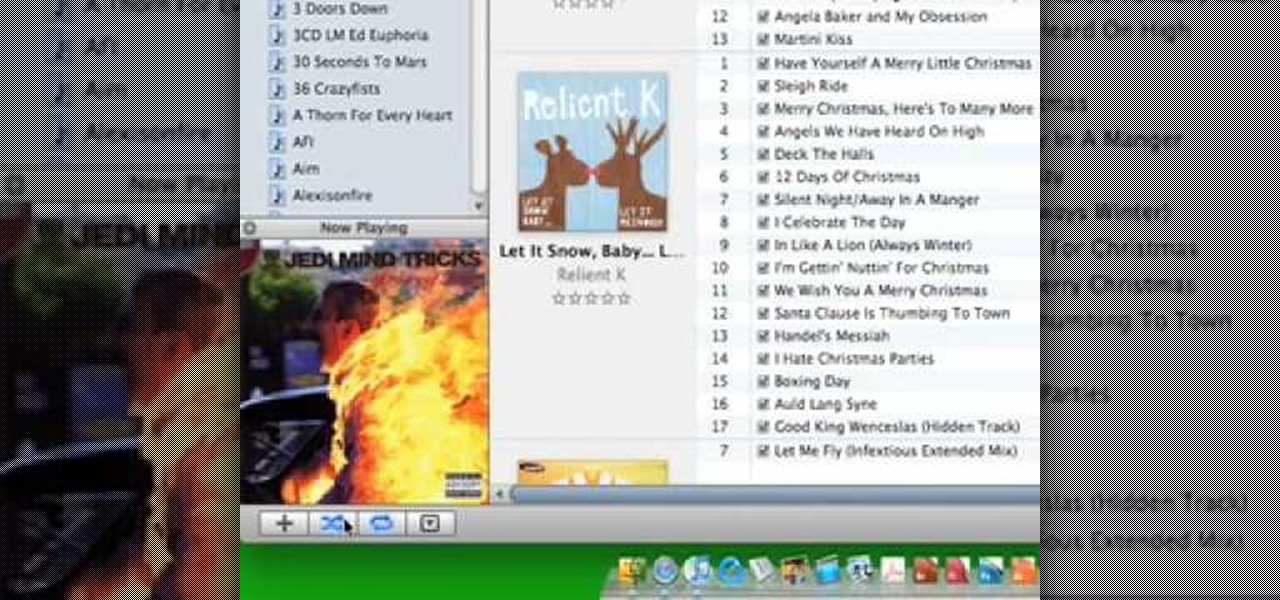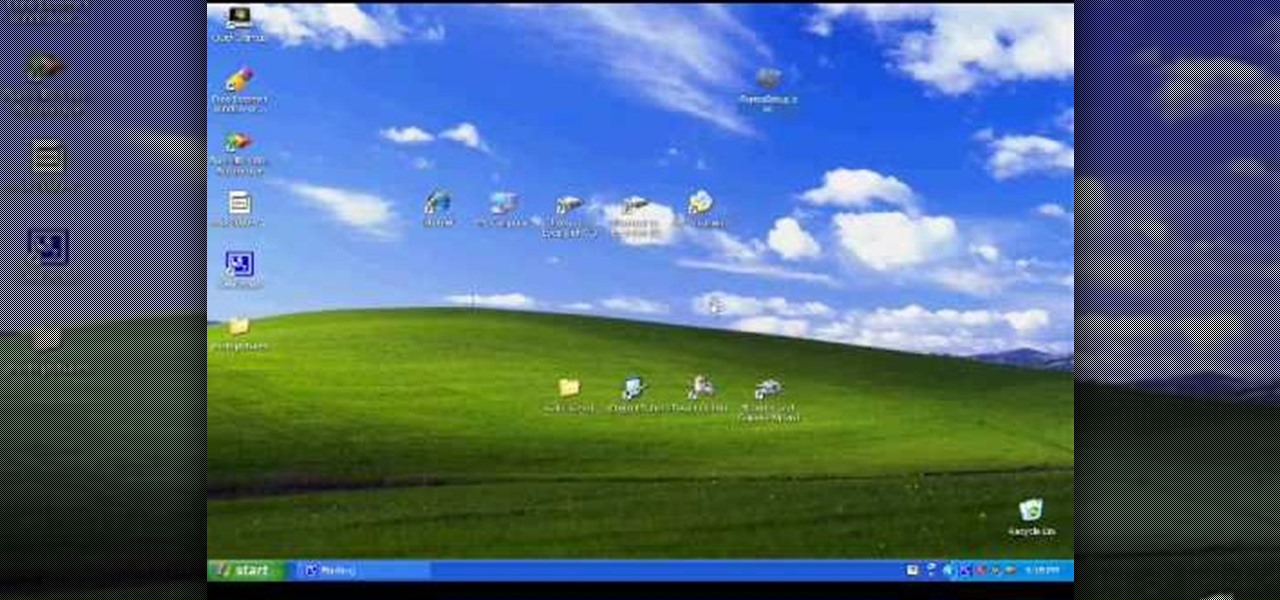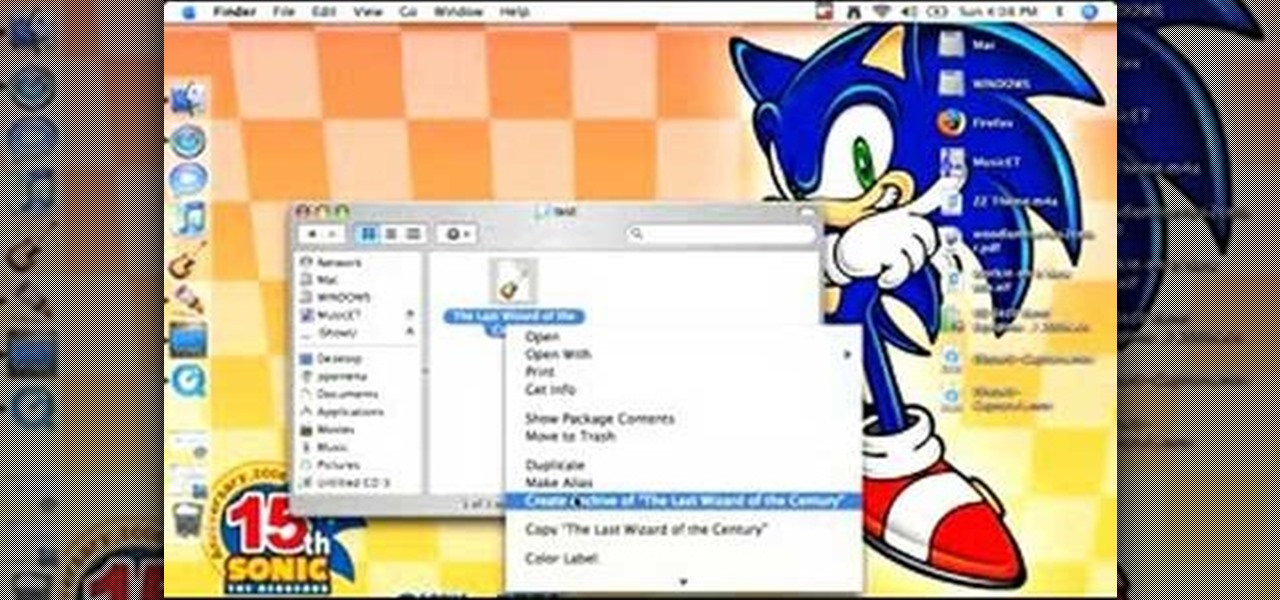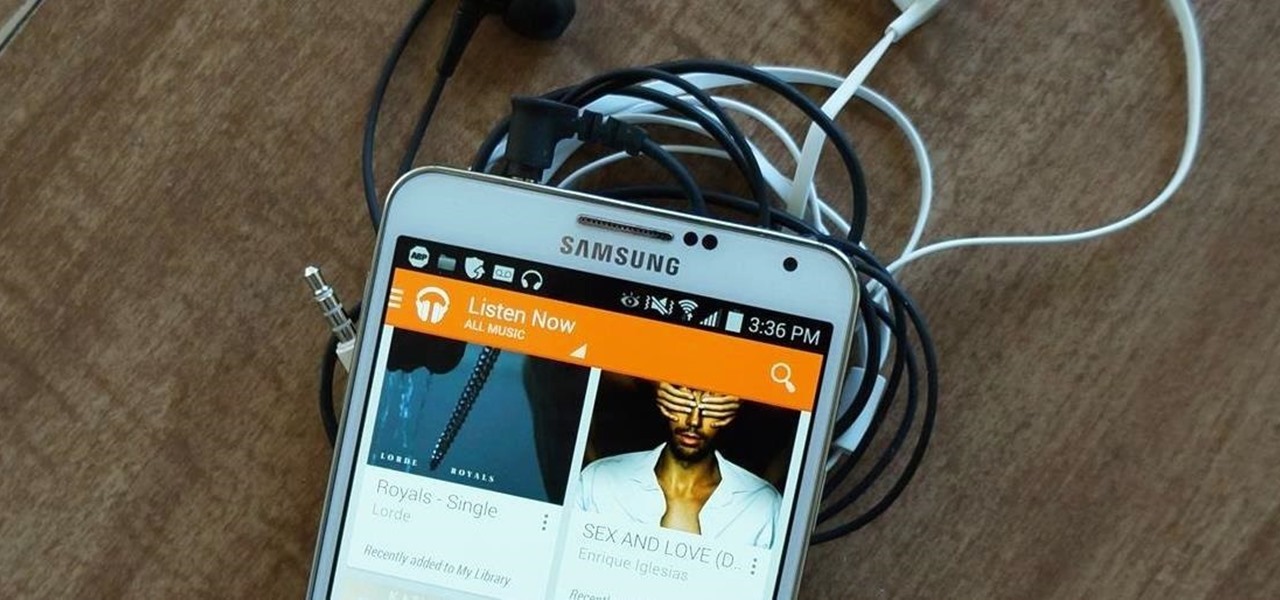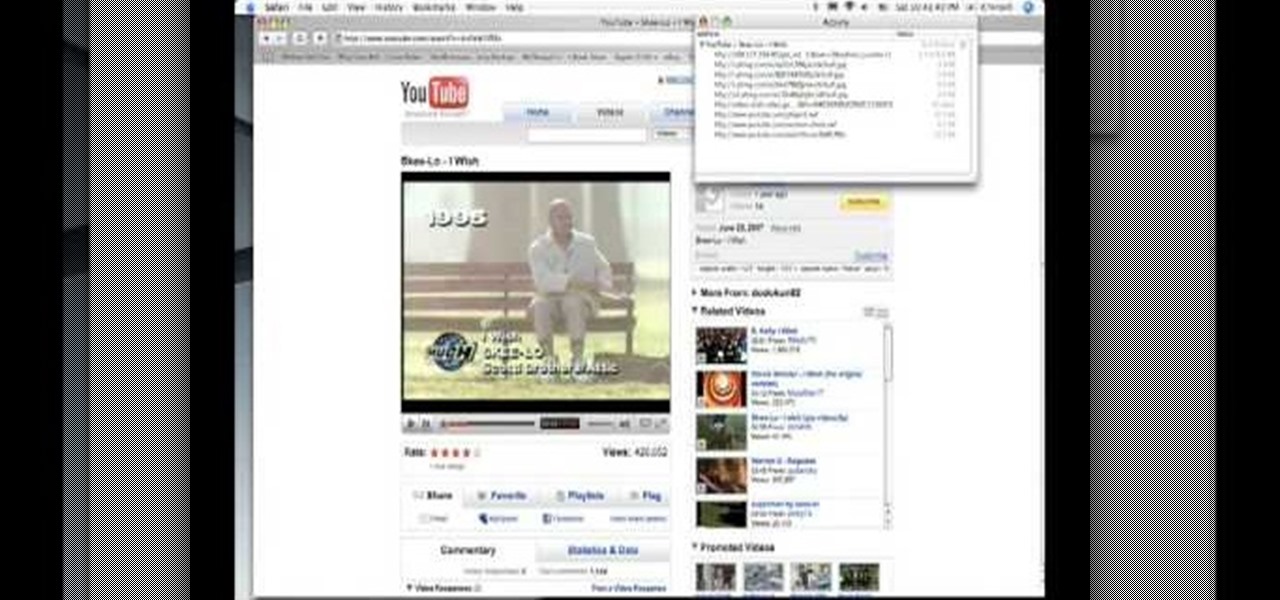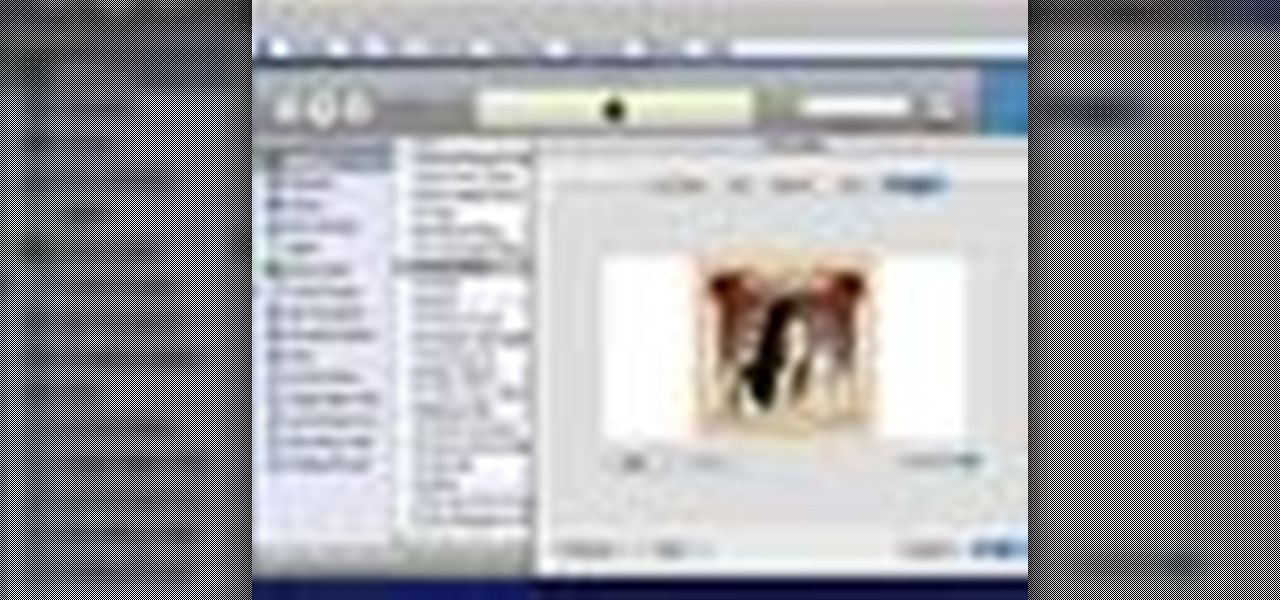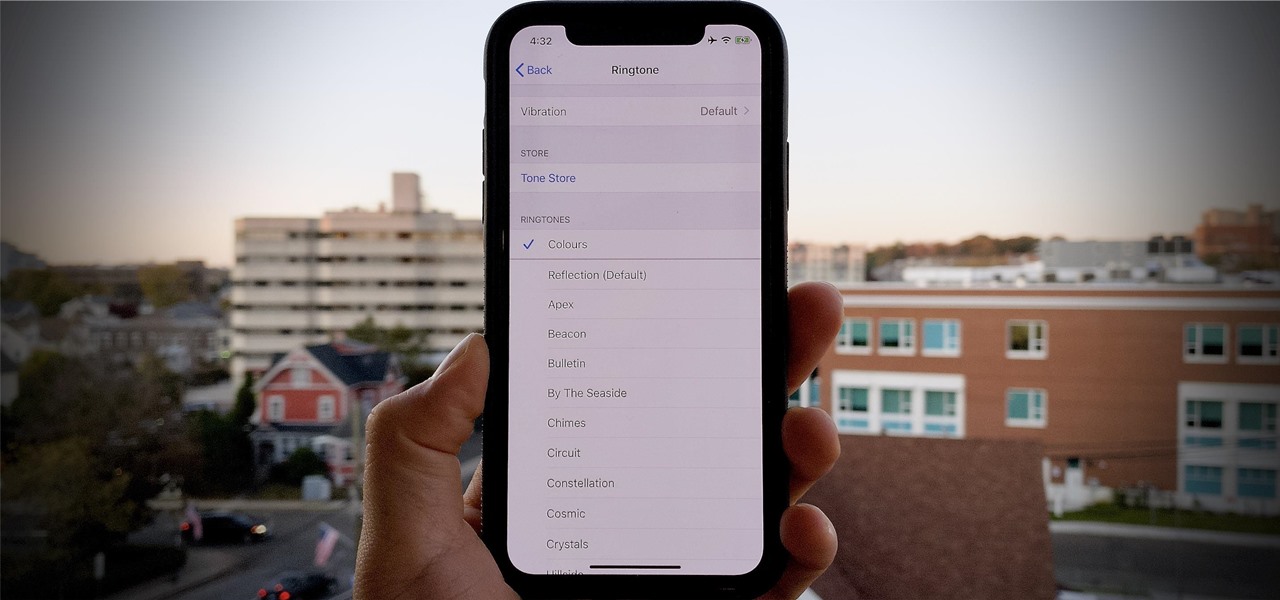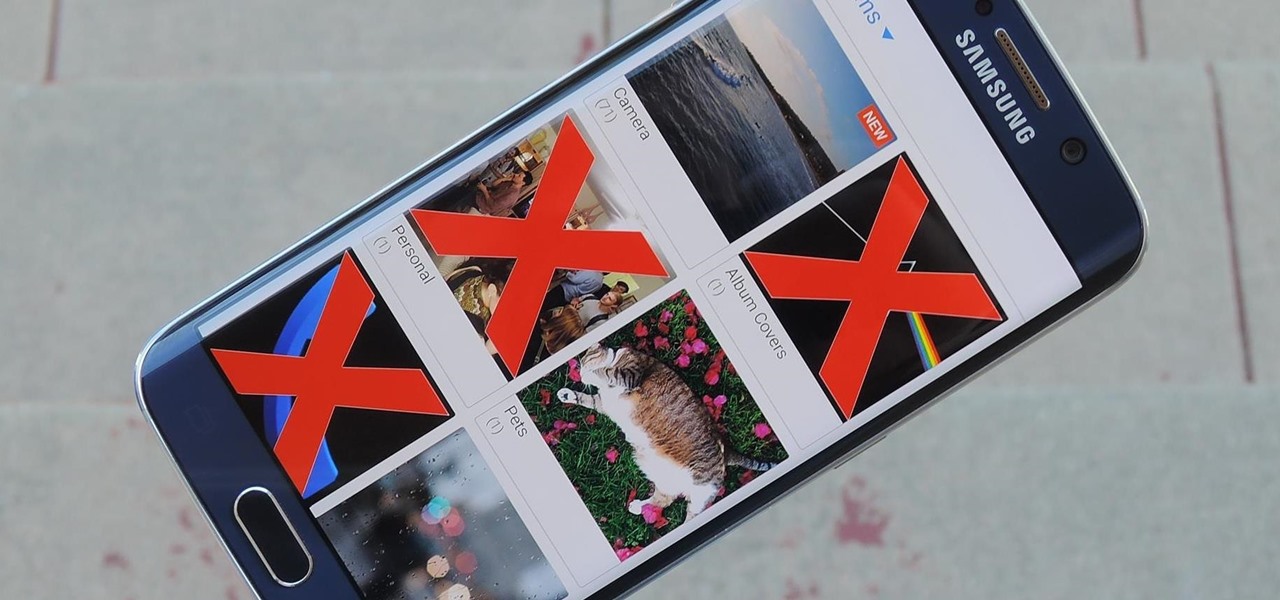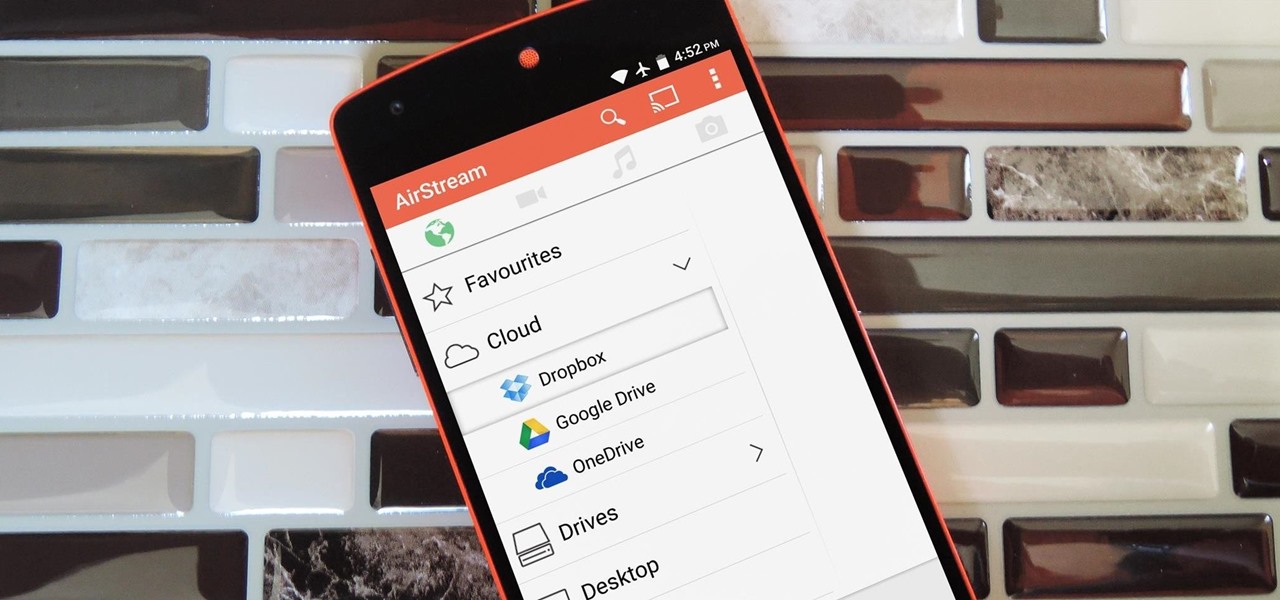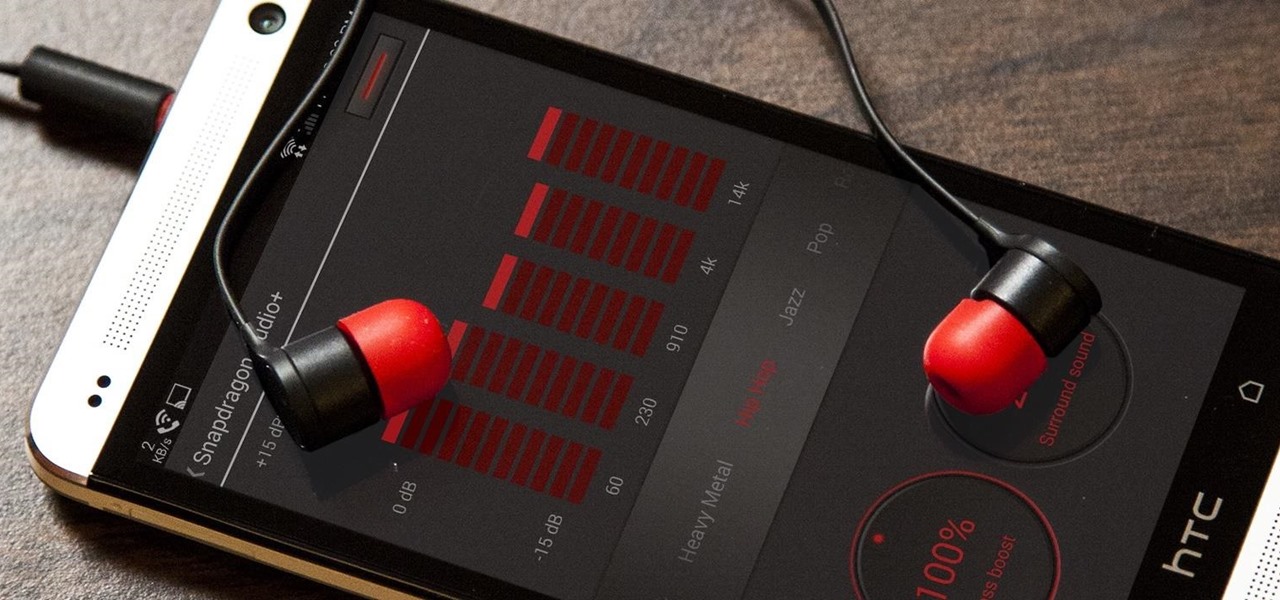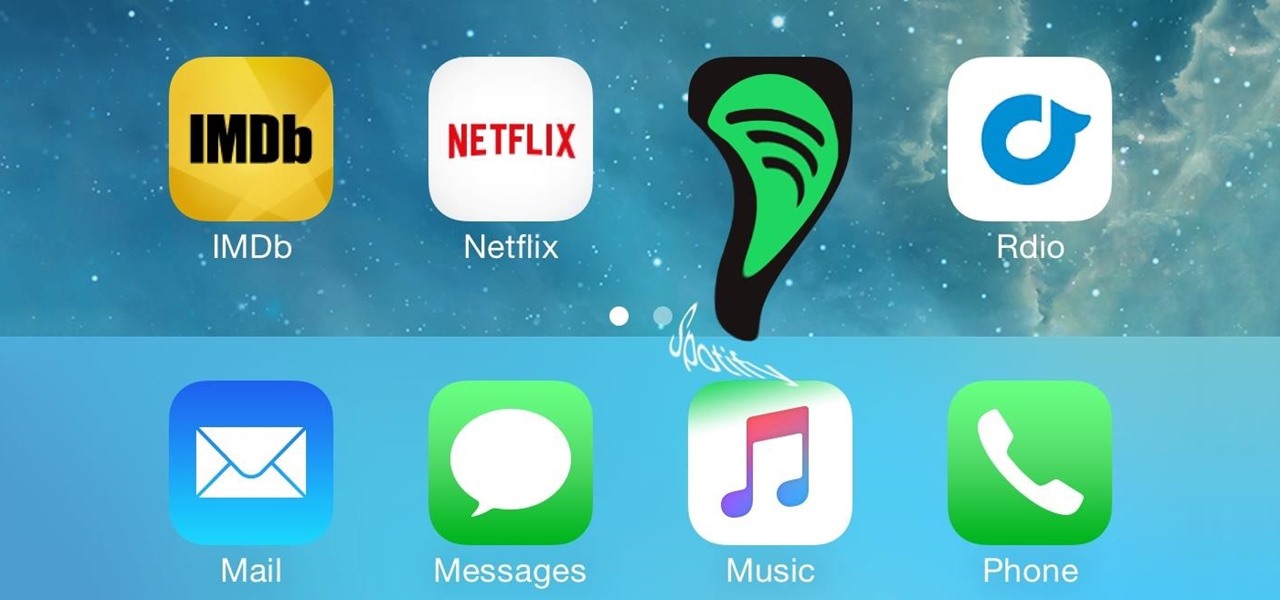
With iOS 8.4 and iTunes 12.2, we got our first look at Apple Music, Apple's new streaming subscription service. While it's a little late to the party, there is definitely an incentive for iOS and Mac OS X users to switch over from competitors due to its heavy integration with the Apple ecosystem.

Samsung's exclusive music streaming service, Milk Music, has been making waves across the web thanks to its peculiar name and ad-free stations.
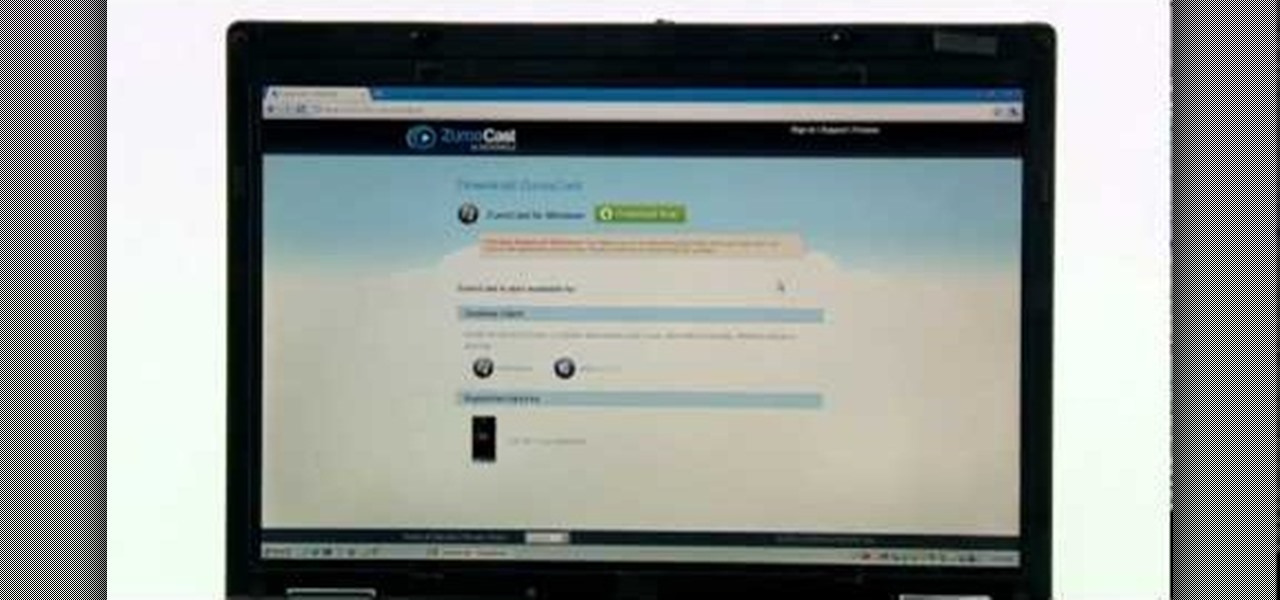
The Zumocast app allows you to stream music, movies, or pictures directly from your work or home computer to your Droid Bionic smartphone. The Android device can also access documents or other files located on your PC using the program. This Motorola support video will walk you through the process.

Putting music on your iPod using Windows normally require having to use iTunes, which can be a real pain in the but if you hate using extra software for something that should be as easy and dragging and dropping.

Having downloadable files on your website is often an essential. It is an easy and fast way to share programs via the web and allow your visitors to experience software and files that you enjoy. In this tutorial, you will learn how to make a file downloadable for you website, so your visitors can easily download any file. This process is surprisingly straight forward and easy. You can follow this same process whether it is a text file, image, movie or music file. You will also learn how to tu...
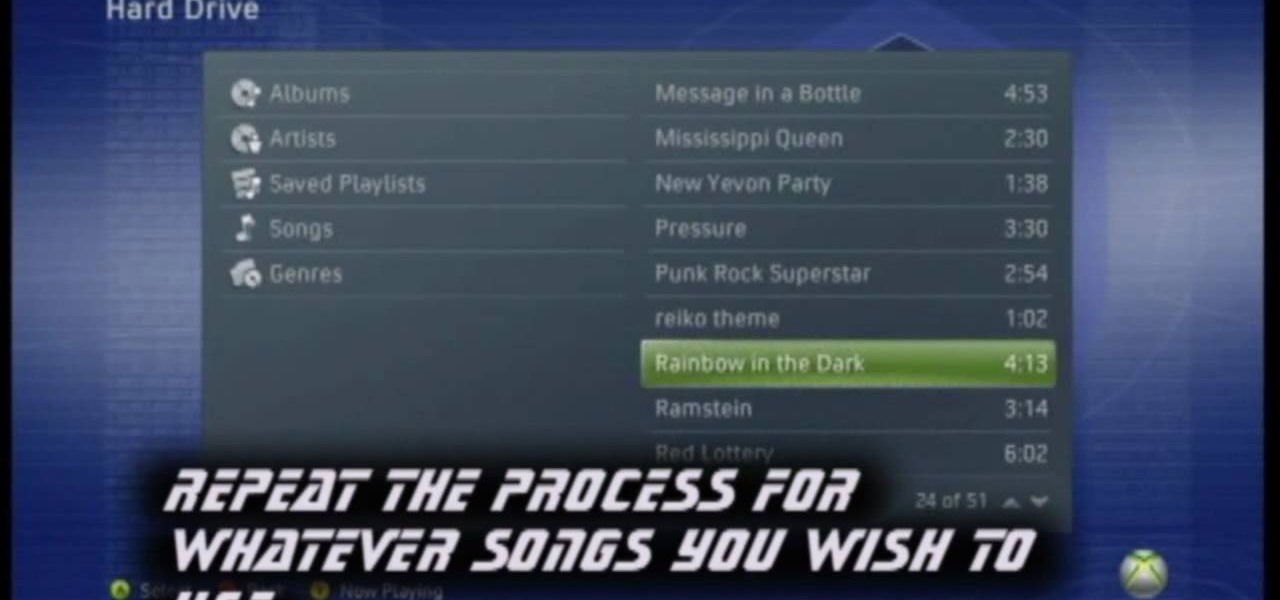
In this video tutorial, viewers learn how to add custom music in the game, WWE Smack Down vs. Raw 2009. Users will need a blank recordable CD and cannot use MP3s or any other audio format. Begin by recording all the music files into the CD and the insert it into the Xbox360. In the Xbox360 dashboard, go to My Xbox and select Play CD. Click on Rip CD and name the information of the CD. Now select the song that you want and add in into a play-list. Now to select the song in the game, select use...

Need to unlock your music? Want to save Rhapsody or Napster files on more than your own computer? This is how to unlock, remove drm and convert protected wma files from napster and rhapsody to mp3 without having to pay for them. Also how to put napster and rhapsody files in iTunes and on your iPod.

If you have recently changed computers, or lost your music files, or even if you are just looking to share amongst multiple PCs; check out this tutorial and learn how to import songs into iTunes off of your iPod. This is a sort of backwards import, because normally you would be exporting your music ONTO your iPod.

Around the end of each year, Spotify offers a year-in-review service so its users can see what they listened to the past year and share their listening histories in fun infographics. Apple Music does not have such a feature, unfortunately, but there is a way to curb that FOMO feeling this holiday season by downloading your listening history not just for 2018, but for the entire lifespan of your account.

Remember portable MP3 players like the classic iPod? Seems like forever ago that they were all the rage, and I don't think I've seen a real one in the wild for a good 5 years now. These devices died out so quickly as a direct result of the onset of smartphones, which allow us to do everything that an MP3 player could do and then some.

The majority of our documents and music are digital, which is great for convenience, but it presents a problem for those with a lot of stuff—where do you store it all? There are tons of sites that offer cloud storage, like Dropbox, SkyDrive, and even Flickr, but most of them have limits unless you want to pay, and no way to connect them all.

In this video, learn how to copy files from your PC to an external CD using Windows XP. This process, called burning, is super easy to do and very useful. You can use burning to share files, listen to music away from your computer, backup programs and many other things. Follow along as Computer Active demonstrates this simple process.

In this video tutorial, viewers learn how to convert music to ringtones using iTunes. Begin by finding a song. Right-click and go to get info. Go to Options and change the time to any 40 second period (check both boxes). Covert it to AAC. Delete New Version, but keep file. Then close iTunes. Find AAC song file and drag it to the Desktop. Rename from .M4A to .M4R. Double-click and it will open in iTunes under ringtones tab. Sync just like you normally would. This video will benefit those viewe...

This video will show you how to record audio from the internet. Once you install this program, the video goes on to give you step by step instructions on all of the bells & whistles within the Free Sound Recorder. It will teach you how to work it according to your computer settings, and show you how to personalize and change the settings within the program. It gives you recommendations on the best options for the best audio. It also gives suggestions like choosing which folder to default all ...

Find MP3 files using Google by typing in the name of the song using quotation marks. Locate MP3 files with tips from a professional musician in this free video on music.

In this tutorial, learn how to jailbreak your new iOS 4 on your iPhone or iPod. This jailbreak will let you take advantage of cool new features including the huge app superstore: Cydia. Enjoy!

If you weren't aware, all music purchased online through iTunes, Amazon, and other digital audio providers have information embedded that can be used to identify the buyer and transaction of the digital music file. This may seem like something you should be disclosed about in their terms of use, but it's not.

Need to back up the (non-MP3) files on your CD in a device that can store more than 20 songs at once? Aggregate all the songs on your CDs and make use of bigger storage space (not to mention get rid of electronic clutter) by moving all these music files onto a USB flash drive.

In this tutorial, we learn how to put music onto any iPod using the iTunes application. First, plug in your iPod to your computer via the USB cable. Then, open iTunes on your computer and find your music library. After this, you will find the songs that you want to put on your iPod and drag them to the file that has your iPod. If you want to transfer it all, just click the sync button on the bottom of the page. This will put everything you have downloaded to your iPod. When finished, you can ...

In this tutorial, we learn how to use uTorrent and torrent file. First, to download uTorrent, go to the website and download the software. After you install this, change any settings you want to change, then choose where you want your downloads to go. When you click on the search button, you will be able to search for different movies, music, games, and more. After you download, the file will start to download. When finished, the file will start to seed, which basically means you are sharing ...

If you are interested in listening to music on your PSP but do not have the time to transfer all of your files from your PC, have a look at this video.

Brad Garland guides us through the process of sharing our media files so that they can be stored on a single computer in our home, and played on any computer that is connected to this computer with iTunes 9. Using this technique, he and his wife can not only play the music that's stored on the central computer via their laptops, but also copy the desired music and videos over to their laptops much like they would for an iPod. Brad explains that he does not include Podcasts in this process, be...

This video provides step-by-step instructions for how to insert sounds or music into a PowerPoint presentation, using Microsoft Office 2007. The narrator uses the insert sound tool and selects an audio file that, and demonstrates how to make it play automatically when the PowerPoint slide show is played. He also shows how to customize the effect options by using the animations tab, which allows you to choose when the track starts and finishes, for how many slides, and at what volume. After wa...

In this beginners video, the instructor shows how to use iTunes. Many people find it hard to use iTunes software. When you launch iTunes for the first time, it opens in window mode and, in the center, it categorizes your music according to genre and shows a cover view of the songs present. There are three basic views available in the iTunes window; you can set it to list mode, category mode, or scrolling artwork mode. The instructor shows each of the views within the iTunes application as wel...

The Media Center in Windows Vista is a great place to manage all of your media, which includes everything… digital pictures, videos, movies, TV shows and music files. This video covers the basics of navigating the Media Center, and shows you everything possible.

In this video, we learn how to transfer your iTunes library between two computers. Now, open up your computer drive and go to the backup menu and find your music. Clear all the music you have in there currently, then add your current music library to your backup file. After you copy this to a backup CD, install iTunes on the other computer you will be using. After you do this, close iTunes and then insert the backup CD into the computer. Once this loads, you will be able to transfer the music...

This software tutorial will show you how to email GarageBand files. Learn how to zip the GarageBand file and create an archive so you can email your GarageBand music files.

Newer gaming systems like the PlayStation 4 have a nice, subtle feature that goes a long way towards helping create a more immersive experience. Any time you're on the main menu or home screen, an ambient background music track is playing, which adds an aural appeal to an experience that would otherwise be all about the visuals.

As great as Google's own Play Music app is, your MP3 library is restricted to Google's own app. There are much better music players that give Google Play Music a run for its money, but duplicating music files on your device for this reason alone is a waste of storage space.

Making trance music has been the point of departure for most of the world's great DJ's, and your career need be no different. If you want to start making your own trance tracks, watch this video. It will teach you how to do it in great detail using Reason 4.

Lady GaGa and Beyonce blew up the charts early in 2010 with "Telephone" and the music video featured more of the awesome dancing and imagery that has made GaGa videos and concerts famous. Watch this video to learn the choreography and steps to the dance done during the last chorus in the music video for "Telephone".

This video tutorial belongs to the software category which is going to show you how to convert an mp3 to WAV format in iTunes. Go to file menu and click 'add file to library'. Grab your mp3 file that you want to convert by double clicking on it. This will automatically add to the iTunes library. In the library click on 'music' and find the file that you just added. Now click on edit > preferences > general > import settings. Now in the 'import settings' dialog box, select 'WAV encoder' under ...

A quick video showing how to get free music online. May take a couple minutes per song. To prove quality I used the song i download in the video as background music. "I Wish" by Skee-Lo

When you add accurate information about each song, it'll be much easier to browse and find songs in your library. Choose a song, go to the file menu, and click "Get info." You can even add comments of your own to a song's information. These are great tools you can use to organize your music.

Do you have an old PC sitting around somewhere in your garage? Want a dedicated audio server that will play back MP3s, Internet radio, and other digital music files over your home stereo system? This CNET video teaches you how to convert your old PC into an amazing server!

Have you ever heard someone else's iPhone ringing and thought it was yours? Of course you did. iPhone ringtones are iconic, but not varied. If you're using one of the more popular iOS sounds, you'll likely encounter it in the wild multiple times. Why bother, when you can create your own custom ringtones right on your Mac.

Have you ever noticed that some Android gallery apps display every last photo that you have stored on your device? This is particularly annoying when most stock gallery apps don't provide an option for hiding certain folders from your filmstrip view. Then there are music players that load up ringtones and video players that queue every video on your device, regardless of whether you want them there or not.

Smartphones generally have limited storage, but counter this issue with an always-on internet connection. This led to the proliferation of cloud storage services, which allow us to store and access our large media libraries remotely.

As technology continues to advance, we as consumers are privileged enough to be able to take higher quality photos and videos and listen to clearer and better-sounding music on our mobile devices. But sometimes we forget that there's a price to pay for that awesome content—enormous file sizes.

The HTC One has proven to be the industry standard in mobile audio performance. With BoomSound and Harman/Kardon technology backing its front-facing speakers, there is no doubt that every other flagship out there pales in comparison. Despite this, HTC didn't include a decent equalizer on the One. The M7 had Beats but the M8 doesn't have anything.