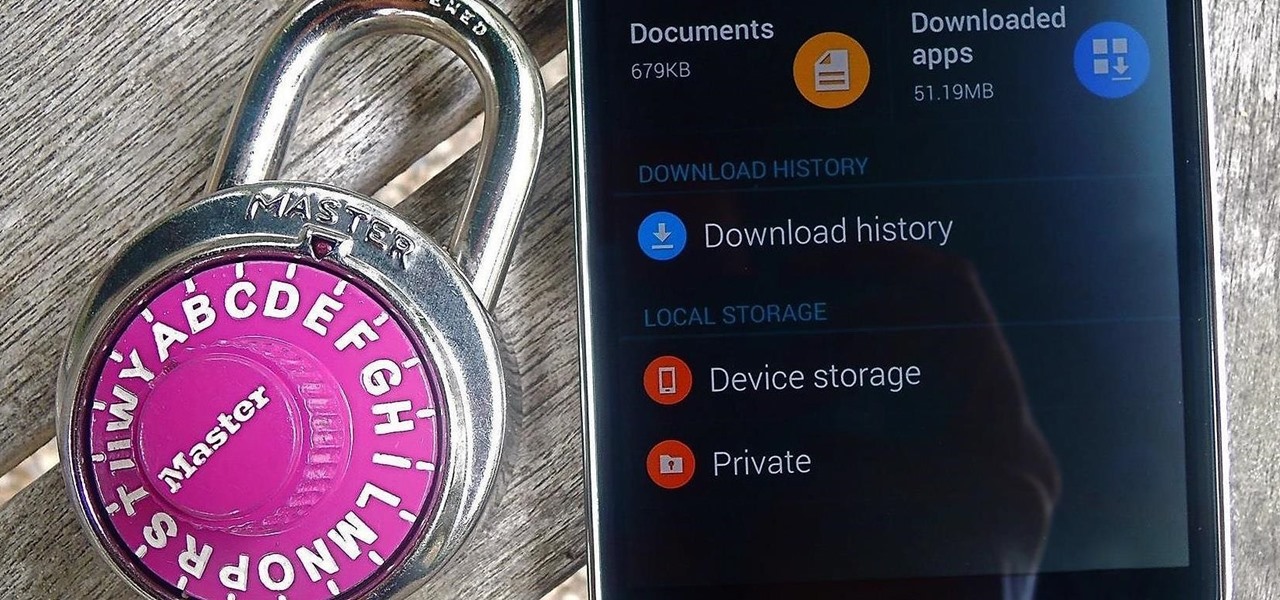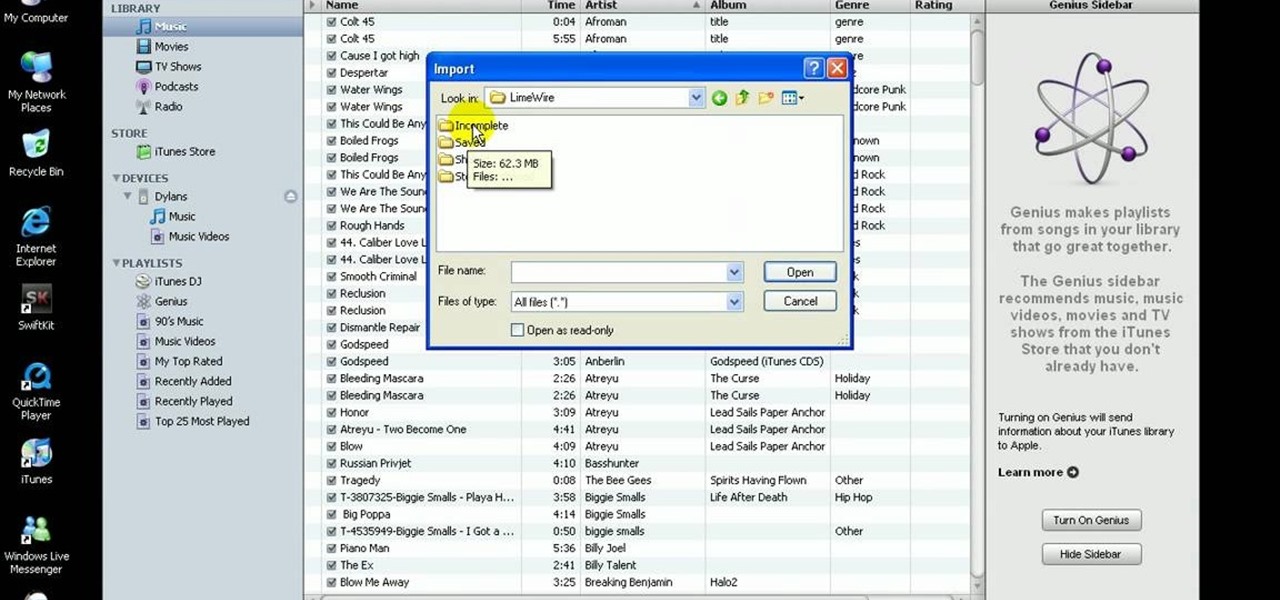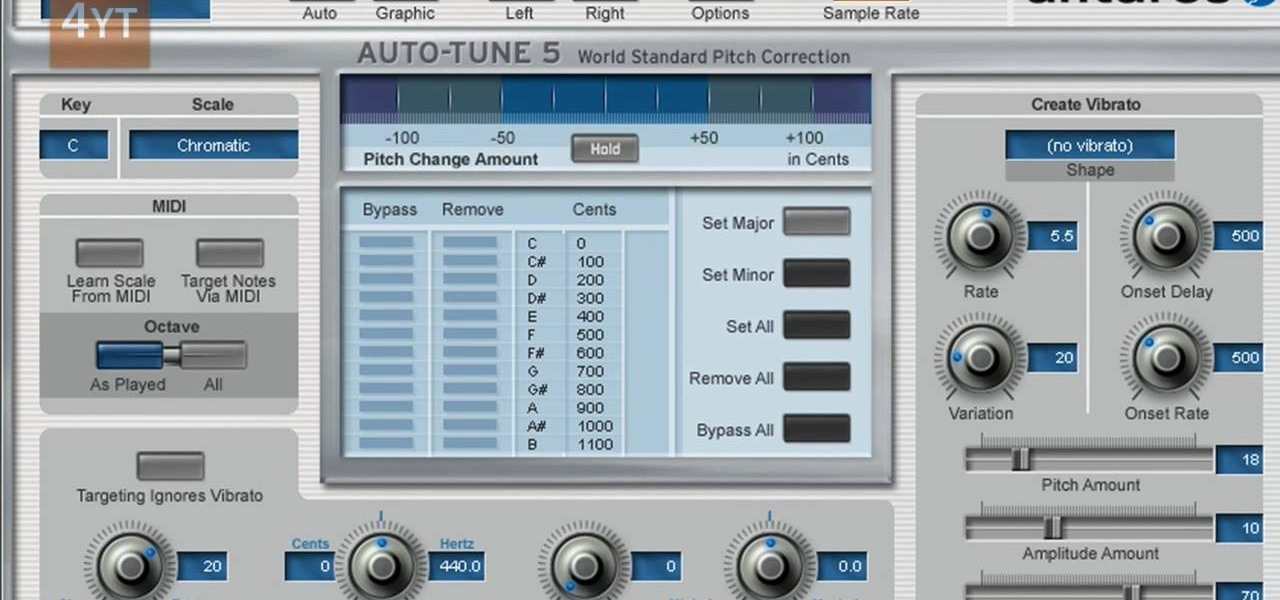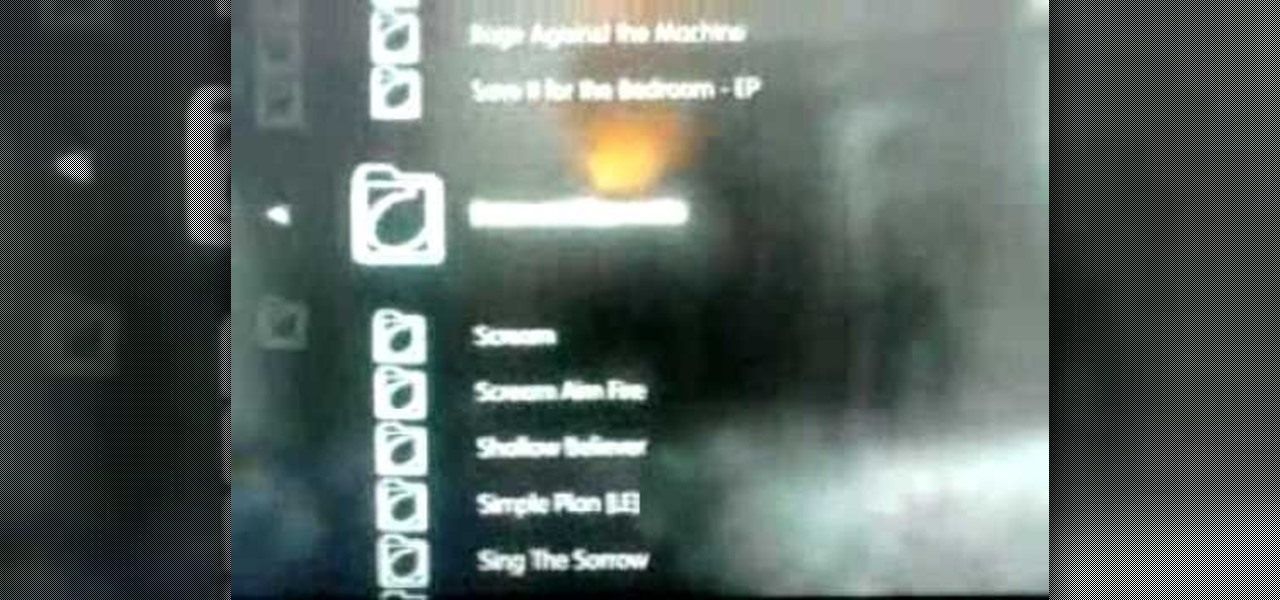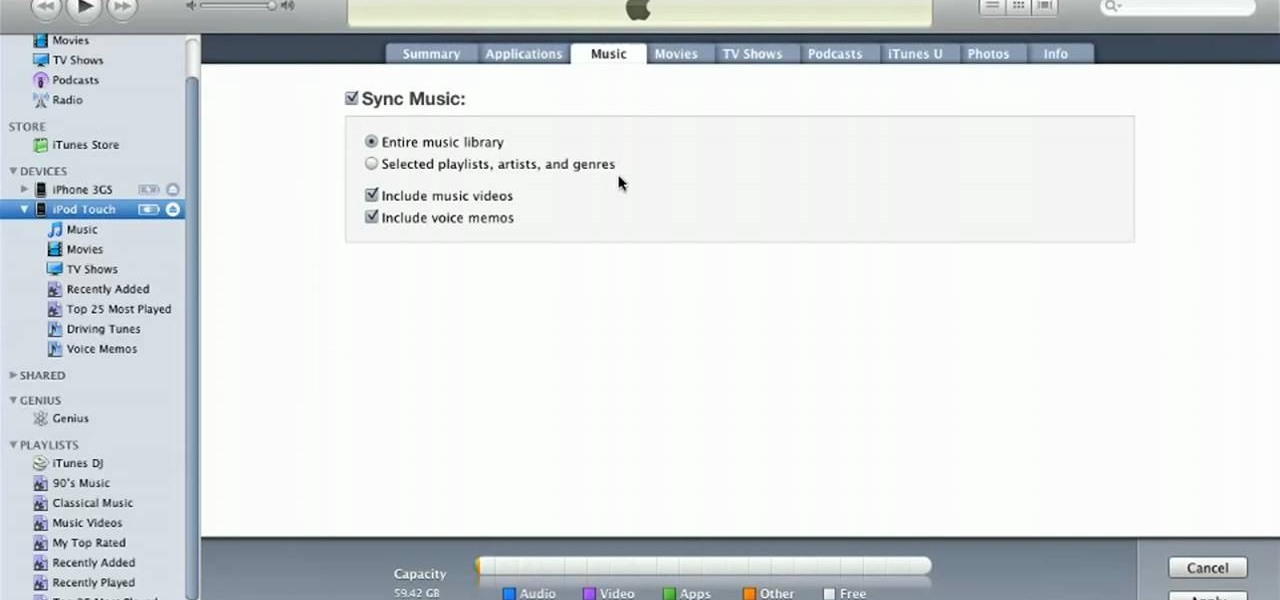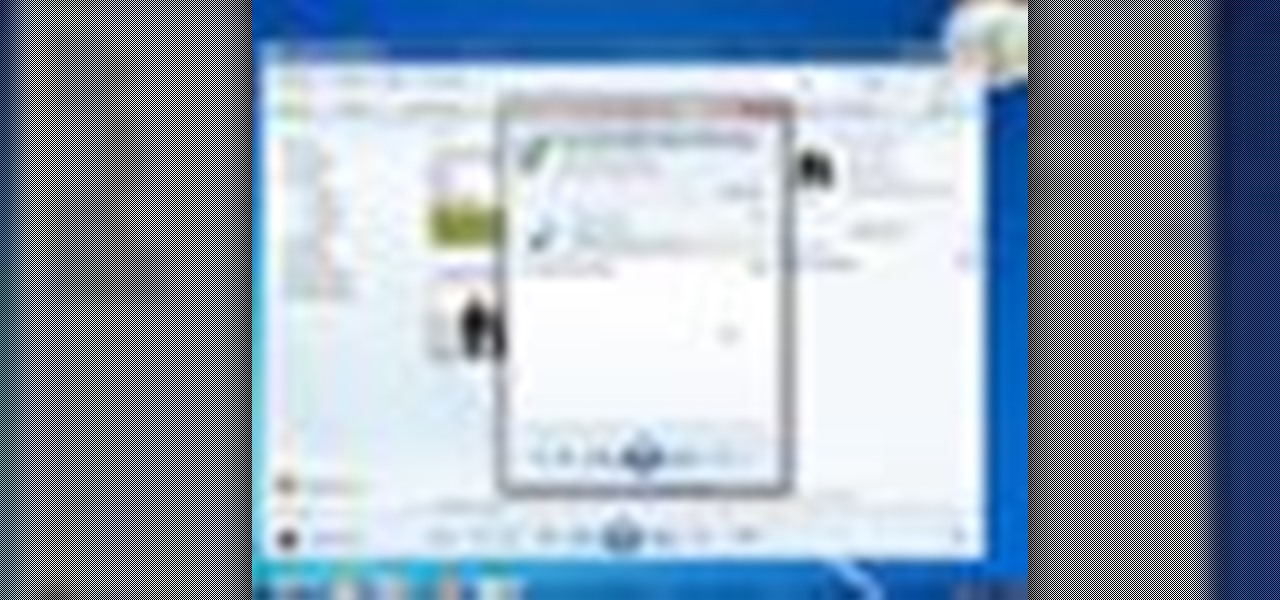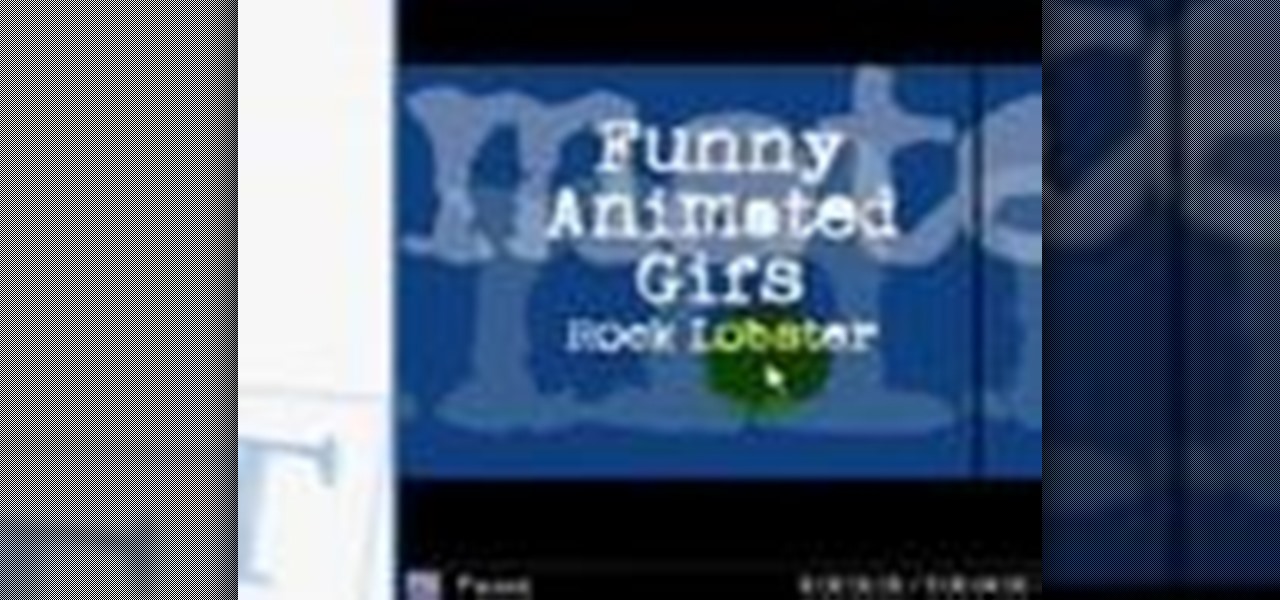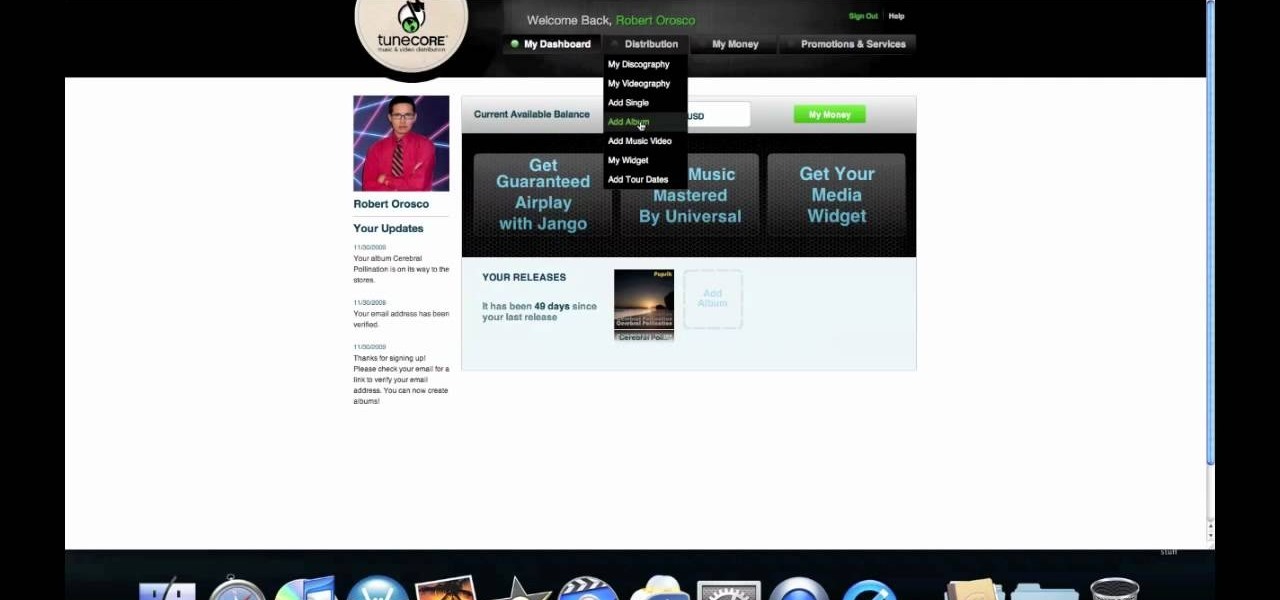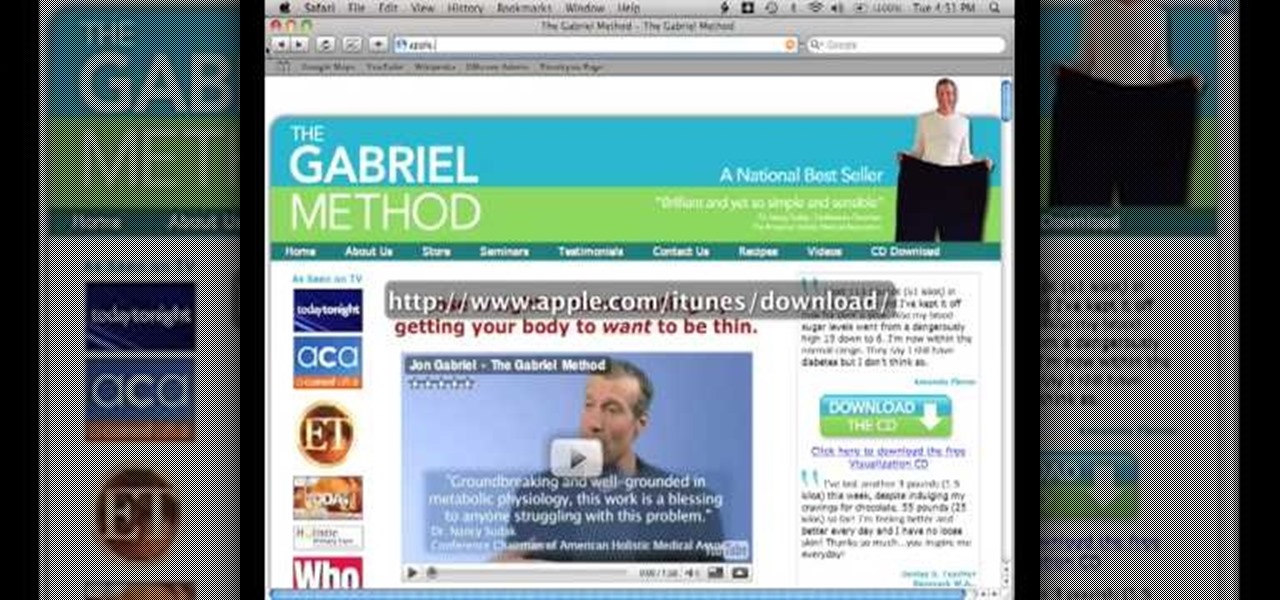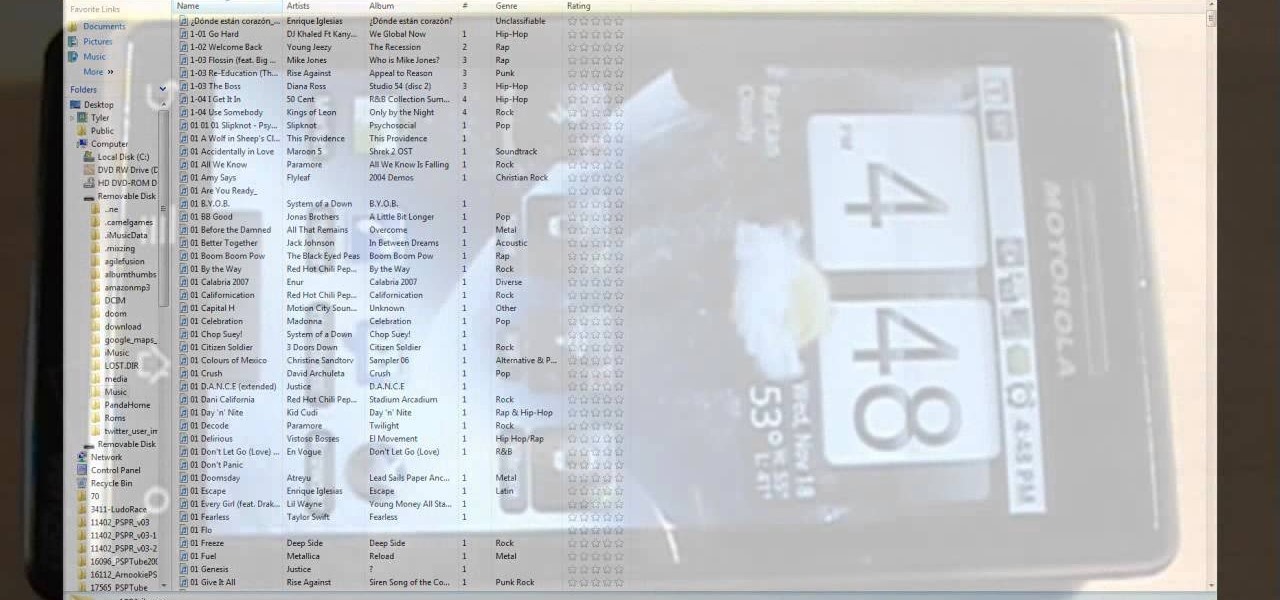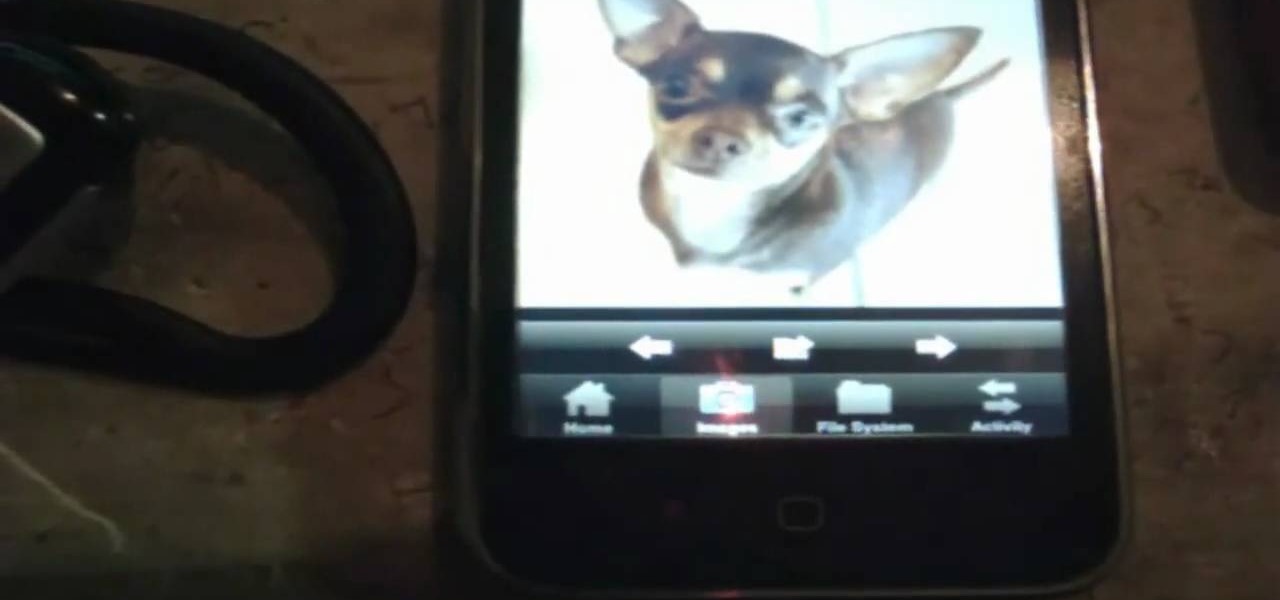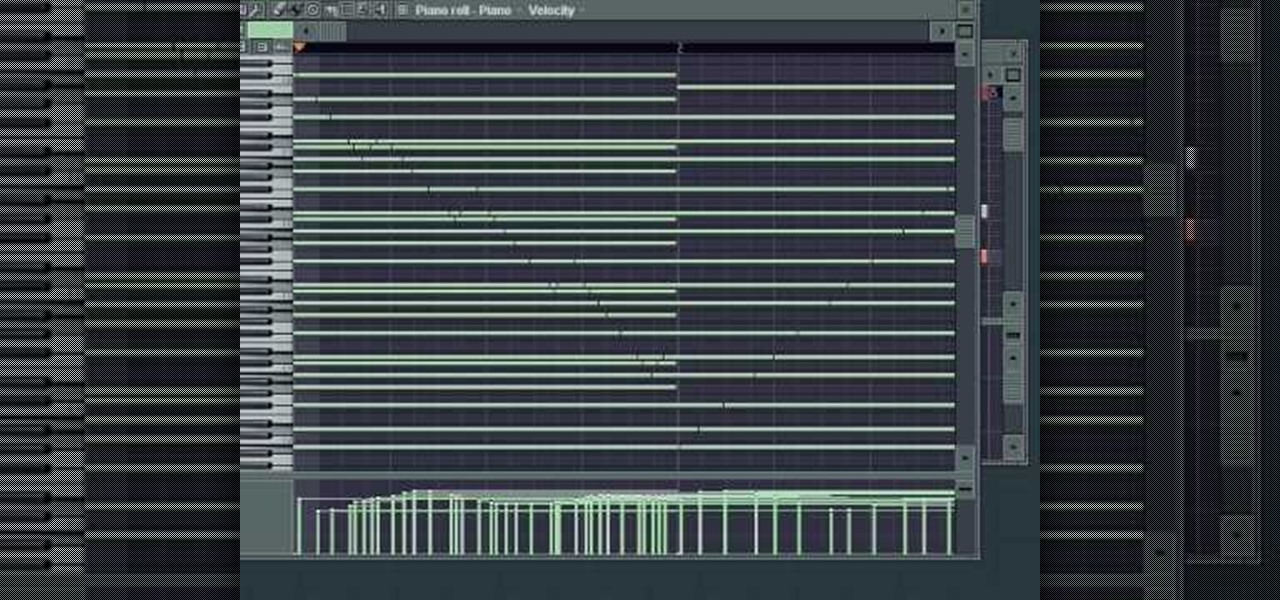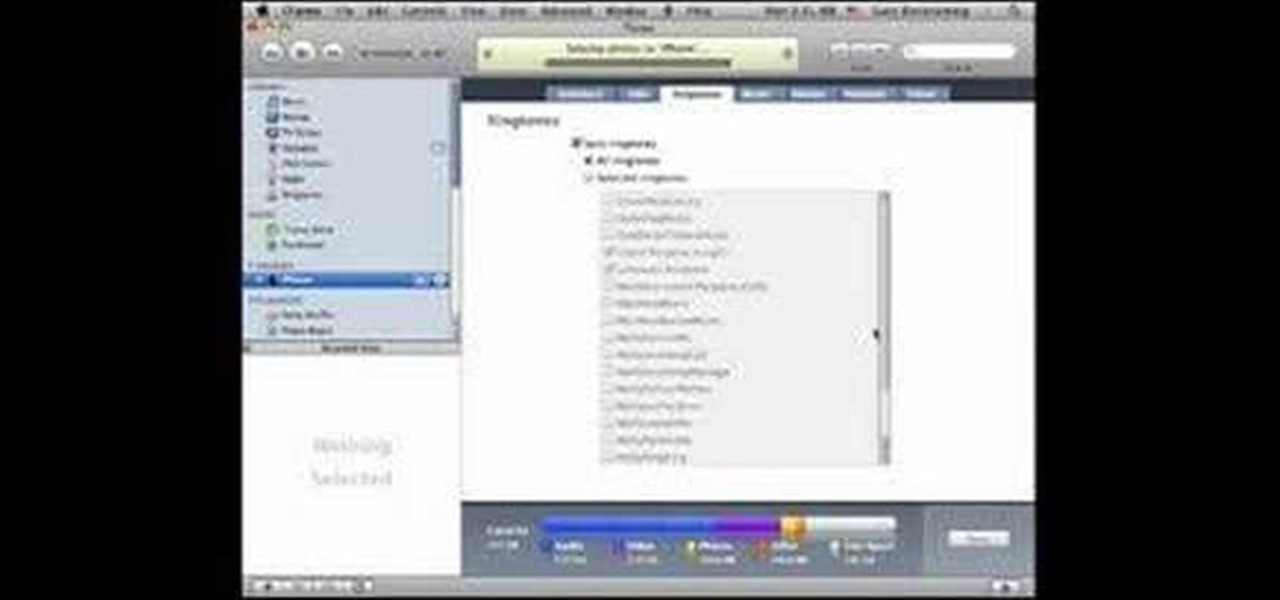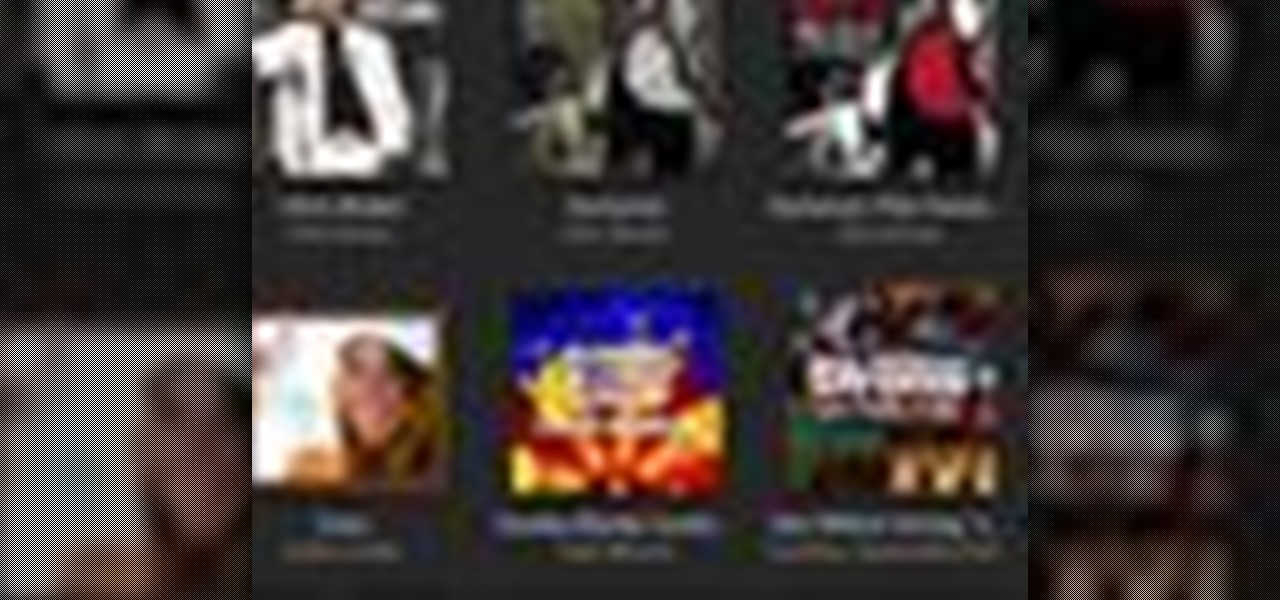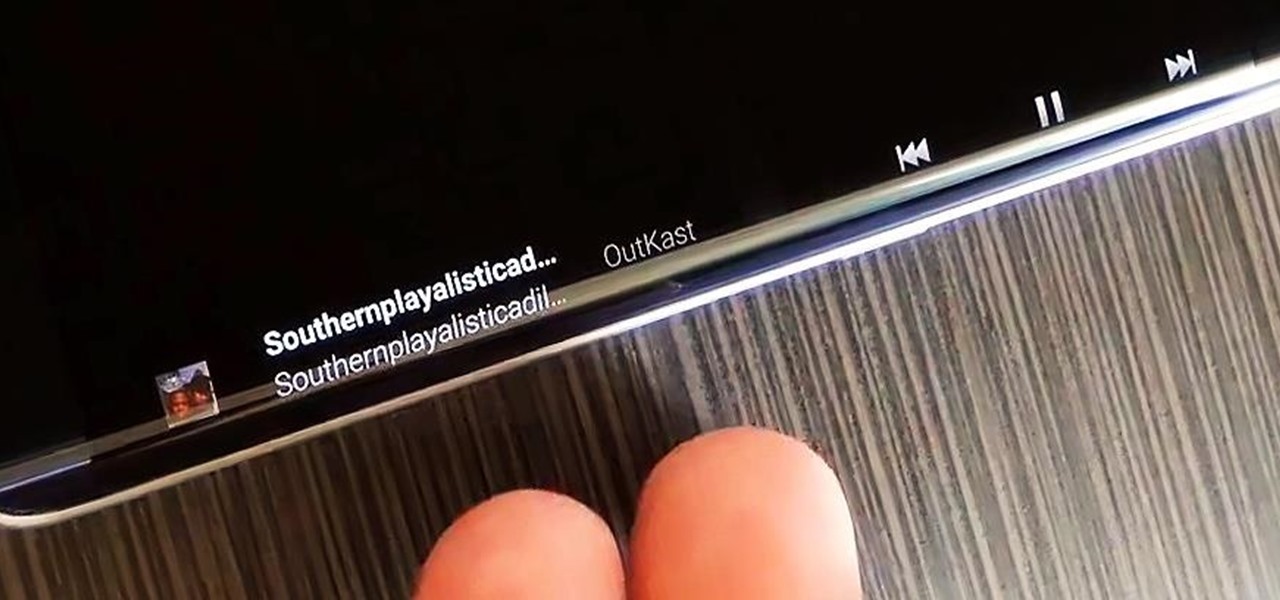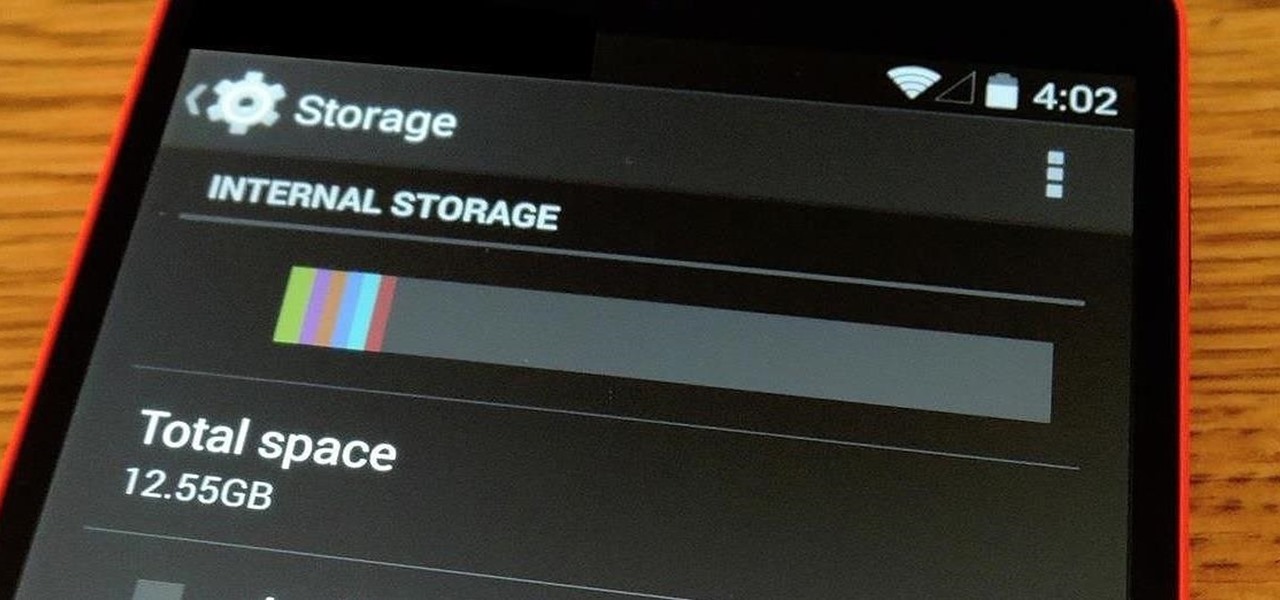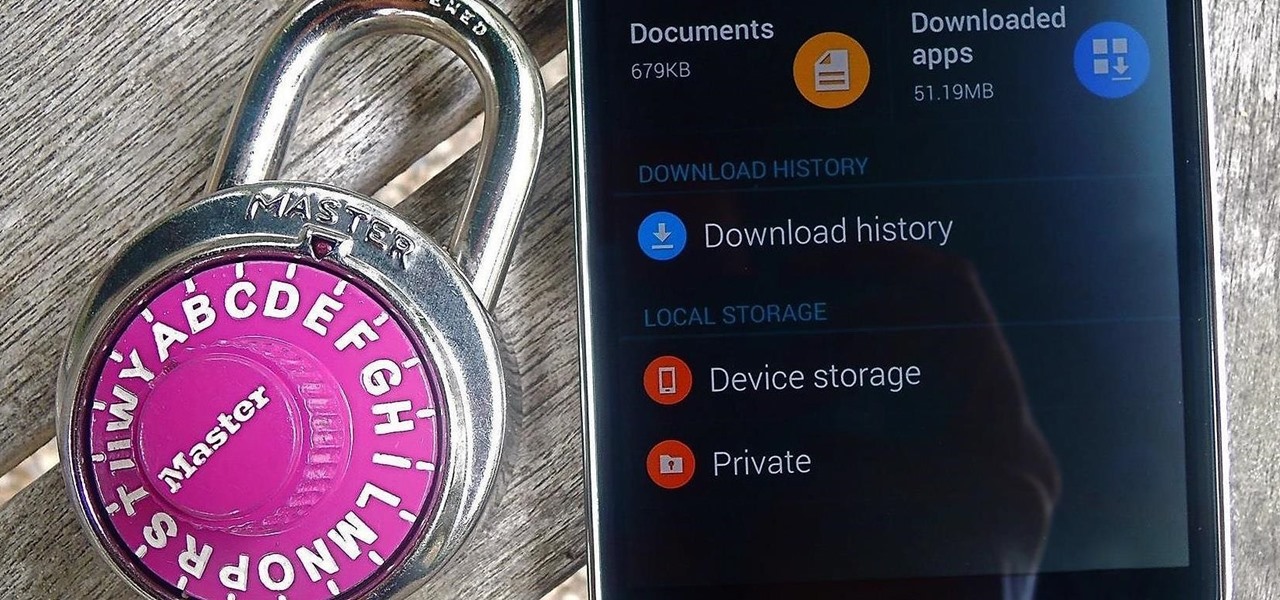
Whether it's embarrassing pictures and videos on your smartphone, or files you just don't want anyone reading, there are plenty of ways to hide them. For most devices, that means installing third-party apps like Gallery Plus - Hide Pictures, Sectos - Photo & Video Vault, TimeLock, or Hi App Lock.
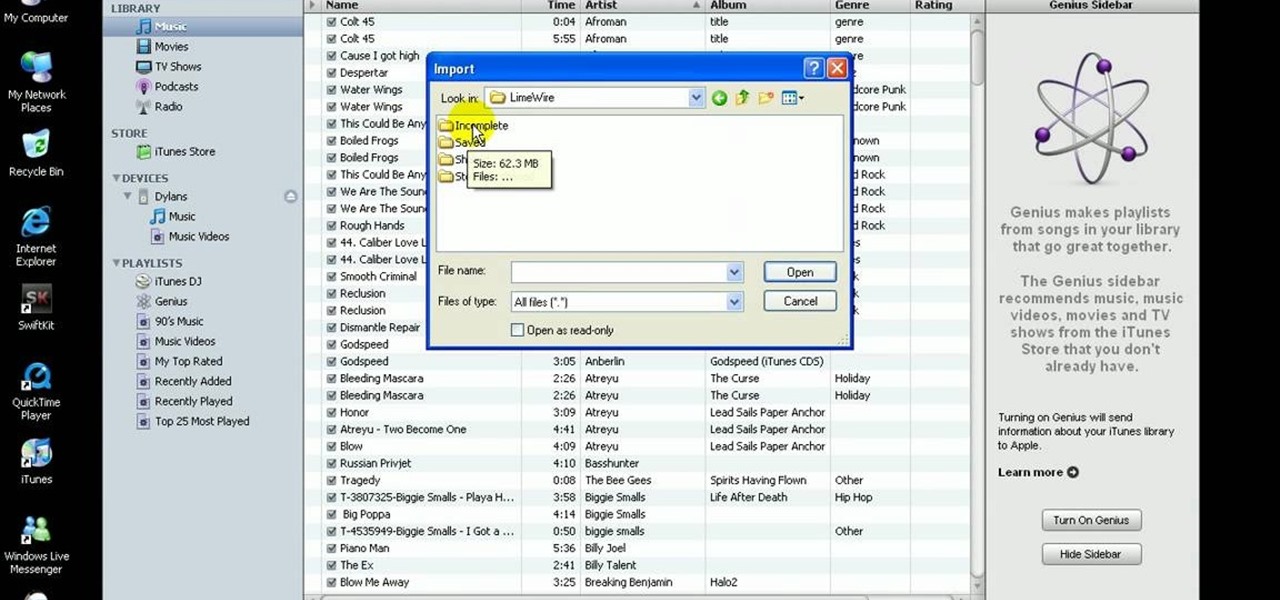
In this quick video, learn how to import music to iTunes from elsewhere on your computer, and then add that music to your iPod or MP3 player. This tutorial contains very useful information that will allow you to take full advantage of your iPod and also help to keep all of your tunes in one place.

You never know when your computer could eat up all of your work, but you can backup your important files on the music player you already own!

Make stick figure animations using Magix softwareFirst, record yourself with a webcam using Magix music maker. This software is used to record, save and edit the entire video. A trial can be downloaded or it can be purchased. Second, edit the video. Third, save the edited video as and AVI file. Open the AVI file with Adobe image ready. This is only available in older versions of Adobe Photoshop. Next, draw stick figures into frames. Add blood. Export each frame as a gif file into a new folder...
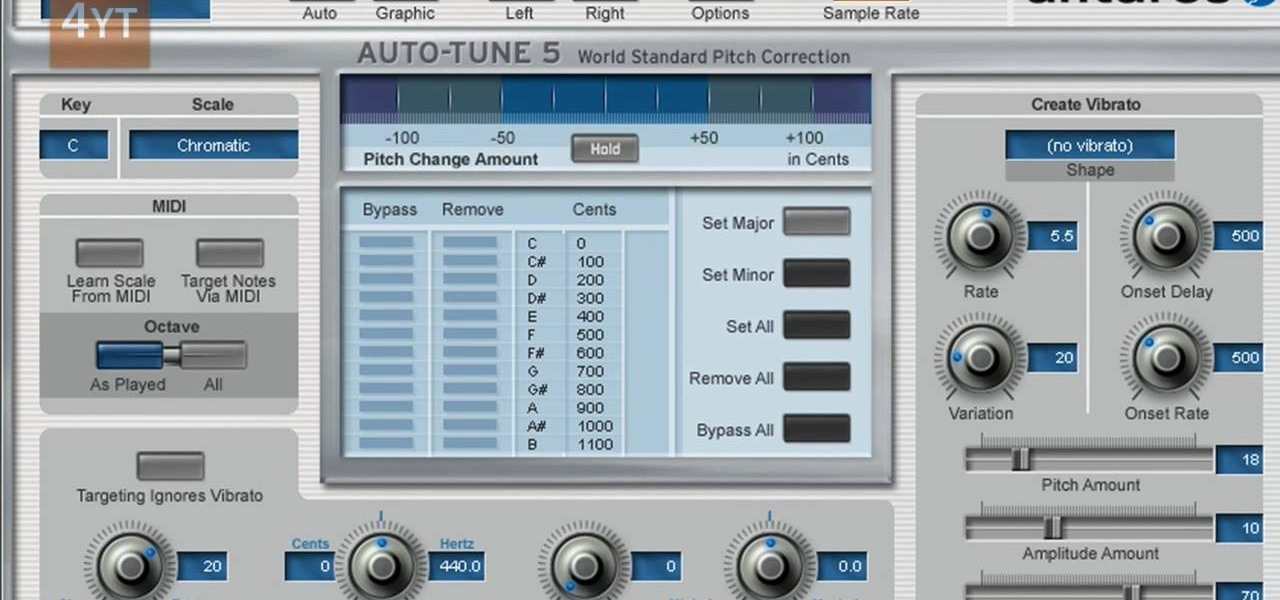
Auto tune is a popular effect made popular by T-pain. To do this you will need two programs. The first one is Auto-tune and the other one is music editing program called Mix craft. You can also use other music editing programs of your choice. Download this programs from their website. You can also use the trial versions. Now open up Mix Craft and under the effects you can find the Auto Tune effects in VST effects. Open some kind of music. Double click and import the required music. You can al...
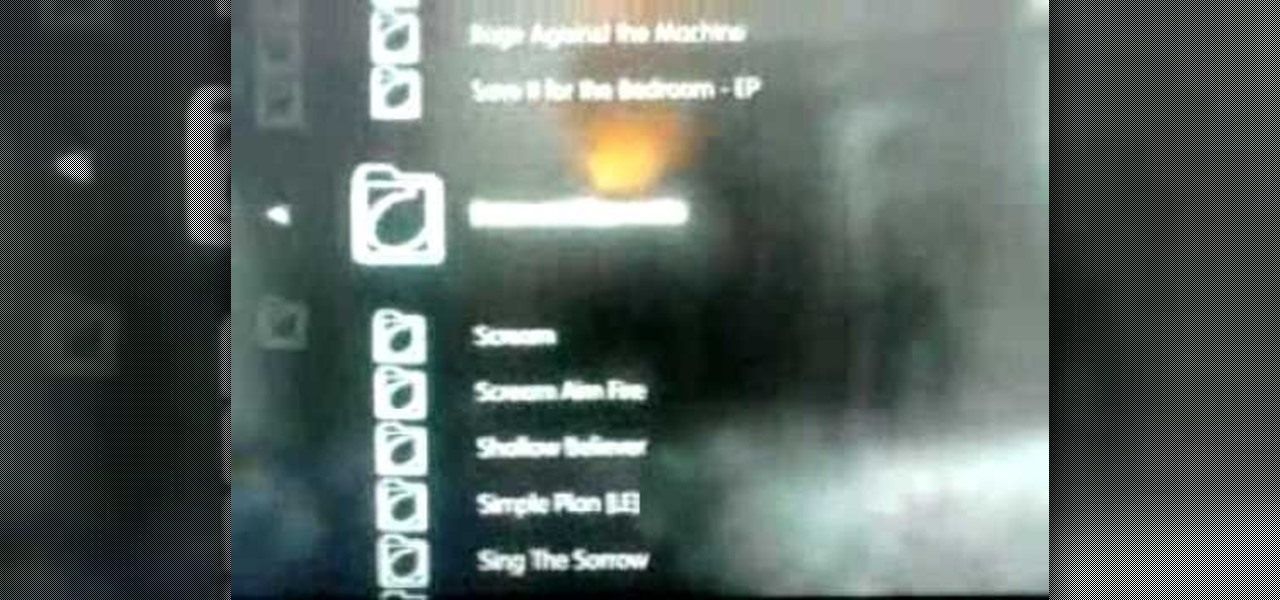
If you have an iPhone or an iPod Touch then you probably think that the only places you can listen to your MP3 files are on your laptop, your i-gadget of choice, and your car. But in reality anything that you can groove to on your iPhone or iPod Touch can be listened to - and transferred to - your PlayStation 3.

Learn how to synchronize media files on your computer with your Apple iPhone or iPod Touch. Whether you're the proud owner of an Apple iPhone or iPod Touch or perhaps just considering picking one up, you're sure to benefit from this free video tutorial. For more information, including a detailed overview, watch this Apple mobile device user's guide.

If you've ever received that grim error message from your iPod that tells you that you have to restore it, then you know what it feels like to stare down the threat of losing all your hard-acquired music files. This video teaches you how to make your iPod work again without having to restore it, preserving both the functionality of the iPod and your extensive MP3 and video library.

If you don't like iTunes, or if you have a jailbroken iPod or iPhone and don't want to lose your Cydia apps by syncing your device, check out this tutorial. In this video you will learn how to use a different free program to download and manage the music on your portable device. Kiss Apple's monopoly goodbye and branch out. You will be happy you did, when you see just how easy it is to manage your files this way.

This tutorial video will show you what the purpose of compression is and how compression works through its parameters. Your instructor illustrates a drum beat and a plucked guitar line. Beginning with how to compress the drum beat, take (download) a drum sound pack without compression and to add compression using the software right click on the drum machine, choose create, and then choose combo on compressor. The virtual compressor has all the dials and adjusters found on any basic compressor...

Windows 7 is the hot, new operating system replacing the past XP and Vista systems. Windows 7 is the most simplified, user-friendly version that Microsoft has developed - ever. Get acquainted with your new version of Windows straight from Microsoft.

When choosing a phone or tablet, I always take in to consideration what my music experience will be. Unfortunately, the Nexus 7 doesn't have Beats by Dre technology, which some may view as overrated, though it's definitely one of the better ways to get perfect-sounding tunes with headphones. But it's not all about the Beats. There are many other ways to make listening to music on your Nexus 7 tablet a better experience, and we'll highlight some of the options and add-ons that you can try out.
Are you scared that the RIAA is about to track you down for illegally downloading songs. Well, here is a method of obtaining many songs absolutely free that is virtually untrackable

Music today is easily and readily downloaded, and because of that, many of us end up with giant music collections. If you're using iTunes, you can organize your music into specific playlists so that you always have what you want to listen to easily accessible. Take a look at this guide on how to create an iTunes playlist.

Want to know if it's possible to move the music from your Apple iPod Touch back to the desktop of your Microsoft Windows PC? Well, it is! And this brief home-computing how-to presents a complete, step-by-step overview of the process. Get started moving your MP3s back to your PC with this video guide.

In this tutorial, we learn how to burn an audio CD. First, find the audio that you want to burn in your computer music files. Copy these by right clicking, then sending them to an audio CD. Make sure you have a blank CD placed into your computer. After you have added in all of the music that you want on your CD, you can start to burn it. Go to the CD writing wizard and run through all of the windows that pop up on it. Click the appropriate buttons that fit your needs, then click "continue". W...

Internet whores (which would be all of us by now) are quite familiar with gifs. Just like popular internet memes like LOLCats, viral gifs are short videos or slide shows sequenced together for a comical - or at least unexpected - effect.

If your band has gotten to the point where you think there is market for your music on iTunes, well done. You're probably wondering how you actually go about selling your music on iTunes. This video will show you one way to submit your music to iTunes using a service called TuneCore.

In this video tutorial, viewers learn how to burn a CD in iTunes. Begin by opening the iTunes. Users will need to create a play-list. Then click on File and select New Play-list. Users may wish to name the Play-list. Now simply go to the music library and drag the desired song(s) into the play-list. Then insert a blank disc into the hard drive. Finish by clicking on Burn Disc and configuring the options. This video will benefit those viewers who use iTunes, and would like to learn how to burn...

In this video from rscp1050 we learn how to SSH into a jailbroken ipod touch or iphone. First go into Cydia and search for SSH. You need to download OpenSSH. Then also install Toggle SSH. After installed, restart the iphone. Now on your computer, download WinSCP. Once installed, open it. Type in your IP address which can be found by going to your settings on your iphone. Click wifi, and click the blue arrow next to your network. There is your IP address. Then, User name is root. Password is a...

Iphone is a innovative product from Apple, which can be used for many purposes. Some times even when using different applications and having a collection of music in your Iphone you may still be left with some space on it. Now you can use this space to fill it with other files which are not necessarily supported by the phone. Air sharing is a wonderful application which lets you drag and drop files into your Iphone. You can now browse it from any connected computer in your local network. So a...

This video demonstrates how to turn your favorite songs into ringtones for your Blackberry Curve. You will need a USB cable to connect your Blackberry to your computer. After connecting your Blackberry, a message will ask you if you would like to turn on "Mass Storage Mode". Select yes. On your computer, open the Blackberry in a window, and then open "music". Then click-and-drag songs from your computer onto your Blackberry. You can transfer files to either music or ringtones (as long as its ...

This video shows you how to easily put ring tones on your Motorola Droid phone. The first thing you have to do is plug in the Droid to your PC and open the Removable Disk that pops up. Next, you have to create a new folder and name it "Music". Then, you can simply copy-paste or drag-and-copy mp3 files to that Music folder. Next, you have to disconnect the Droid from your PC. You have to open up the application called RingDroid or download a fresh copy of it from the marketplace, if you do not...

If you like techno music and want to create your own music, this video takes us through the steps of how to do that. Using GarageBand '08, you can create your own techno beat. All you need to do is create a new file in GarageBand at 140 beats per minute. The piano tool will need to be changed to techno kit and can be altered to different octaves moving higher or lower along the scale. You can then record your beats and perfect it for your own custom techno beat, and the best part is you don't...

By simply using iBluetooth, it is now possible to transfer files and pictures at ease with the iPhone. While most phones are naturally capable of doing this, this is the first application that has allowed it to be done on the iPhone using bluetooth technology.

Check out this electronics tutorial video that provides step by step instructions on how you can create your own ringtones. Learn how to make ring tones from your personal music files. Surprise your friends when they ask where you downloaded your ringtones by telling them you made them yourself.

Learn how to cheat like hell to produce realistic sounding piano flourishes, amazing rolls, and perfectly harmonious music in FL Studio. This tutorial uses examples from other FL tutorials on this site so you may have to watch more than just one. Check out this advanced music theory tutorial and get some great cheating tricks to help your music production in FL Studo.

In this how-to, Gary Rosenzweig shows you how to use GarageBand to make your own iPhone ringtones. You can use music and effects from GarageBand, or import your own sound files. Then you can transfer them to your iPhone via iTunes and assign them as your main ringtone or specific ringtones for specific contacts. You can also go to http://macmost.com/iphoneringtones/ to get some free ringtones to use.

Check out this video from Berkleemusic.com and learn how to export audio files in Digital Performer and expose your music to the world in today's most accessible format, the mp3.

Ke$ha is a music and style icon, for better or worse, and her look in the her most recent music video "We R Who We R" will further the latter. Watch this video to learn how to recreate her hot blue-based look from the video at home

Learning how to play guitar, keyboards, bass, even singing, you have to train your ear. Being an intelligent musician and being able to convey ideas is INCREDIBLY important in any professional situation. Learning how to hear various intervals from a root note will open up new avenues of understanding, playing by ear and more! In this video you will get a lesson on intervals as well as some home work to practice with!

Dubstep is the music of the moment in the global underground electronic music scene, and producers from all types of music are incorporating it into their tracks. One of it's distinctive features is the "wub wub" style of bass track that dubstep producers favor, and it can improve all kinds of songs. This video will show you how to get a really good "wub wub" bass effect in FL Studio for use in all your Dubstep and fusion tracks.

Katy Perry is a certified sensation, and if she inspires you to play the piano then she's done at least one good thing today. This video will teach you how to play her single "Teenage Dream" from the eponymous album. You can even check out the sheet music at the creators websites here.

This video shows how you can very easily listen to your Favorite music. There is an icon where you can go directly to listen to music and it doesn't matter in which position you hold your iPhone because the screen turns in right position. The icon for iTunes is in the right bottom corner of iPhone screen. When you click it leads you to your music and you can easily browse the albums and the songs on that albums. It is very simple because you can browse and listen to your favorite music just b...

iTunes makes it easy to take all the music from your CD collection and add it to your iTunes library. ONce added, you can enjoy any song anytime without ever needing your CD again. All you need to do is import your music.

Would you like to be a soul master? Learning to be an R&B and soul bassist has never been easier with these free videos on music theory.

Piracy, it can be argued, is the scourge of the internet. But when it comes to music, sometimes it's best to give a listen to a track or album before deciding to spend your hard-earned money on fully supporting it.

The Galaxy S6 Edge comes with a useful feature called Information stream that allows you to view quick tidbits of info with a quick back-and-forth swipe on the edge of your display while the screen is off. Apparently, Samsung left the door open for third-party plugins to use this feature, and now we're starting to see an influx of useful additions.

With apps and games getting bigger and more memory-hungry every year, storage space is at a premium. High-definition videos and photos of innumerable pixels certainly don't help the matter, either.

There are quite a few flaws with Apple's mobile products, and one that drives me crazy is their reliance upon iTunes for all your music syncing needs. If you want a song on your iPhone, you pretty much have to use iTunes to get it on there. Either that or buy it directly from the iTunes app on your device.