
How To: Say the names of sports equipment in French
Learn how to say the names of sports equipment in French


Learn how to say the names of sports equipment in French
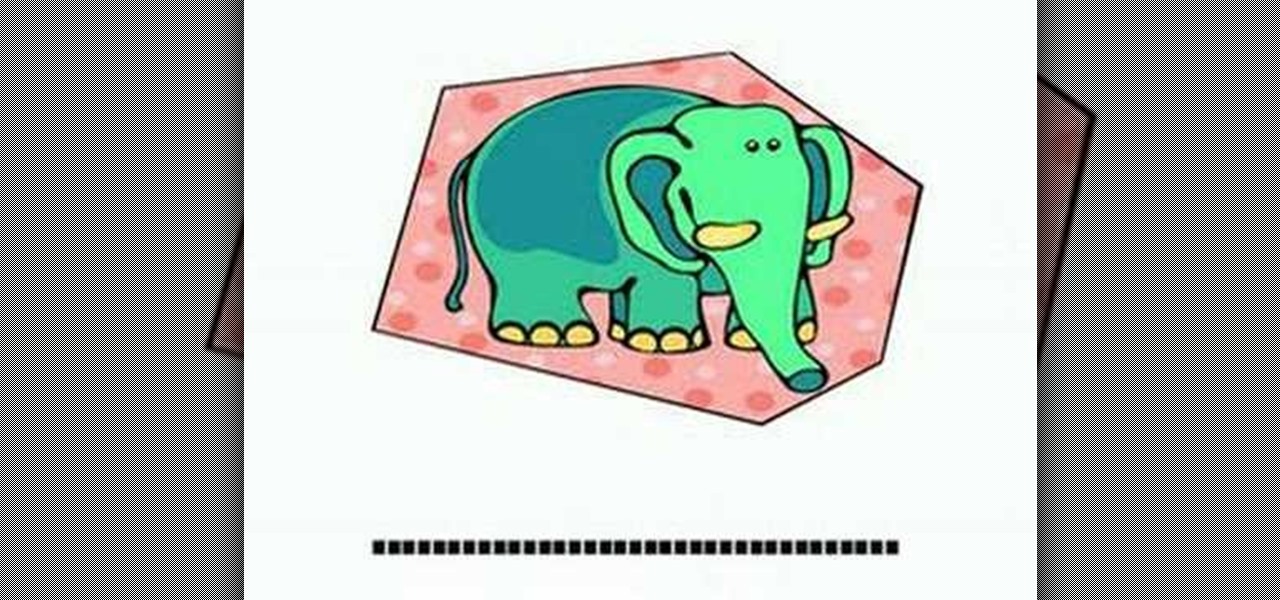
Learn how to say the names of some animals in French
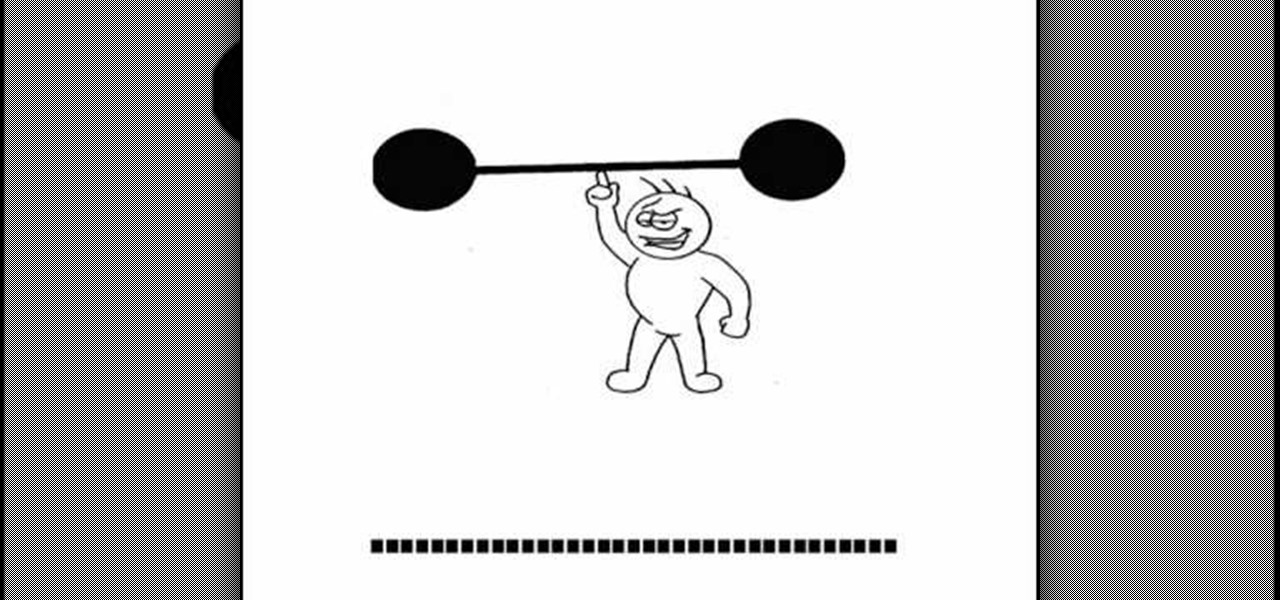
Learn how to say the names of commonly used adjectives in French

Learn how to say the names of snacks in French

Learn how to pronounce the names of kitchen appliances in French
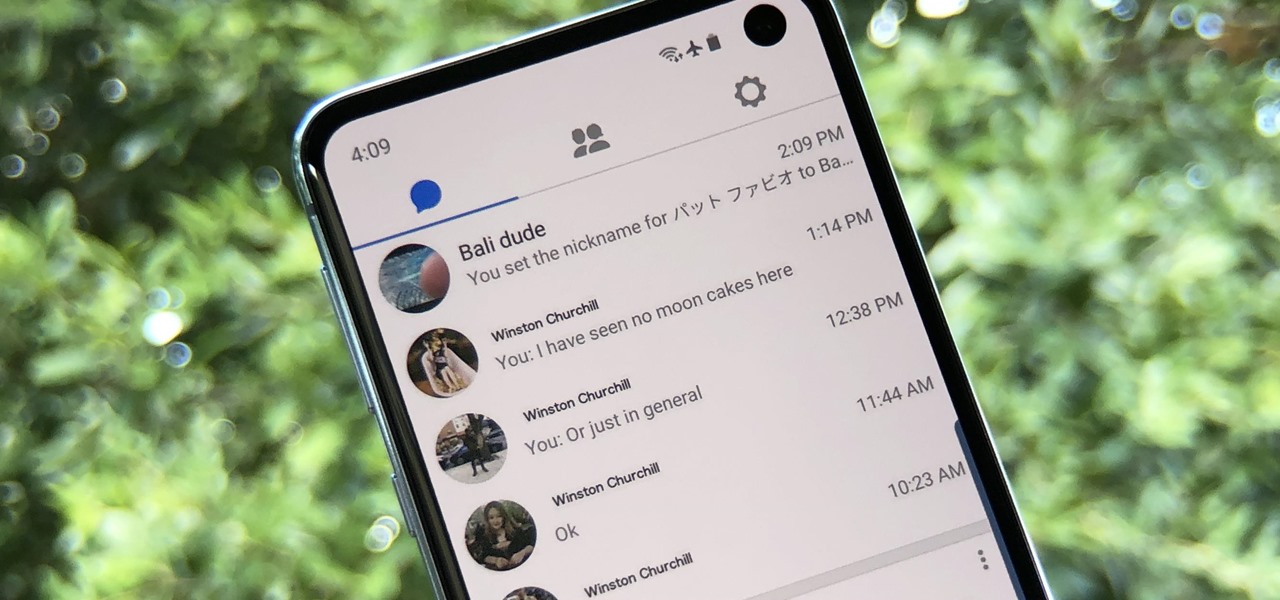
Facebook Messenger Lite is more than just a battery-friendly version of the full-fledged Messenger app for Android. It's still packing some pretty neat features and it's so much snappier than its bloated counterpart. All of the essentials are present, down to the ability to give your contacts nicknames.
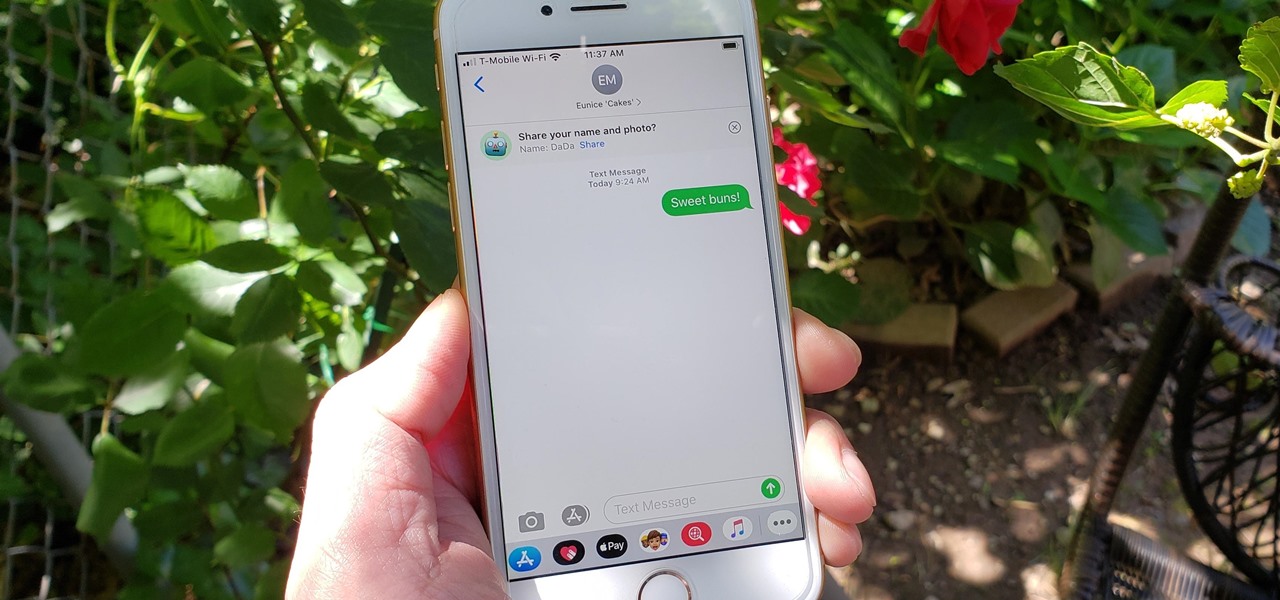
For quite some time, popular messaging apps such WhatsApp and Skype have let you set a profile picture along with a display name to make you more instantly identifiable to loved ones and colleagues. Apple has finally caught up with this fad in iOS 13. That means you can set a custom name and profile image within iMessage so others can quickly view who's messaging them at a glance.

Your Apple TV is just that — your Apple TV, which means you probably want to personalize it a bit, to make yours stand out from everybody else's. And the easiest way to do this is by renaming it. If you live in an apartment building, this will help differentiate your Apple TV from your neighbors' when trying to use AirPlay.

Google switched things up this year by releasing a developer version of Android N far ahead of I/O, but that's not the only convention they've done away with this year. For the first time, Google will accept name suggestions from the public.

With the sheer amount of photos, videos, and miscellaneous files we place on our computers, proper organization becomes necessary. Not only so that we can quickly get to a file when it's needed, but also to declutter folders and keep them from looking like random file dumps.
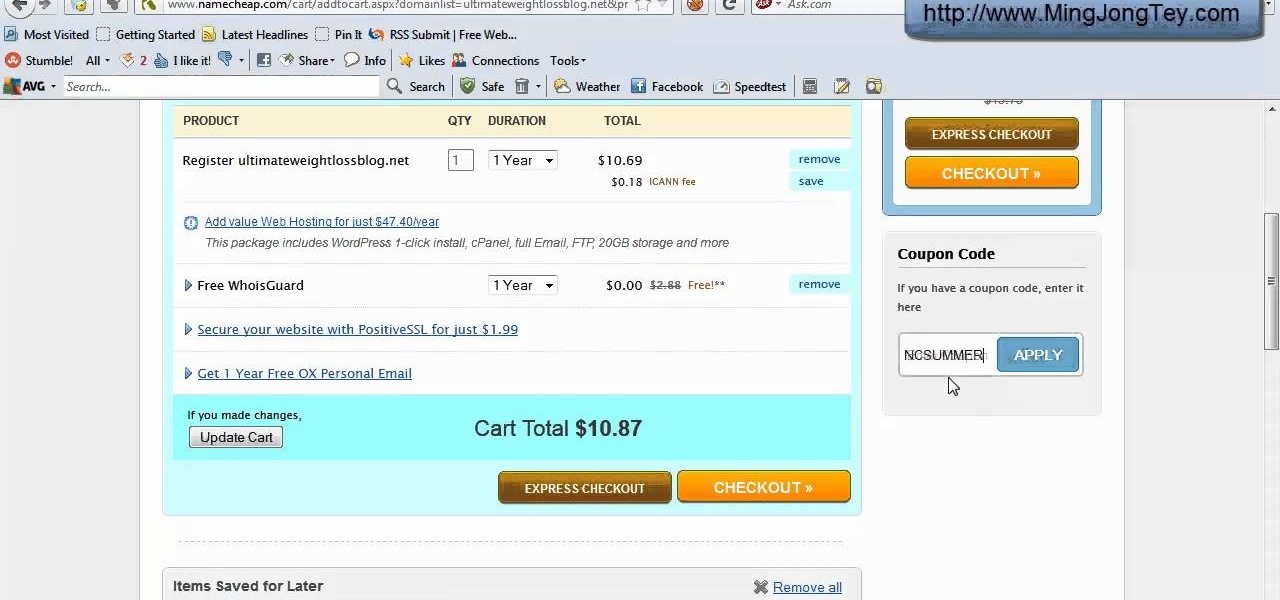
If you are struggling to get yourself a domain name, watch the video below and register a domain name you desired immediately.
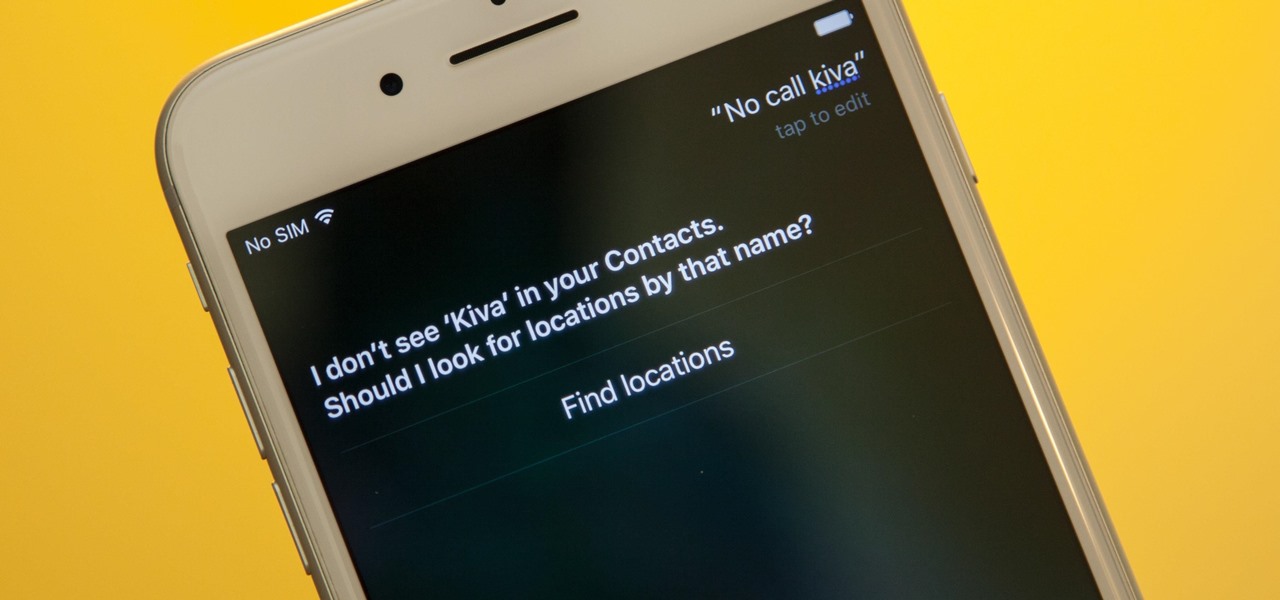
Siri makes it easy to call almost any contact on your iPhone with just a quick verbal command. I say almost because counterintuitive name pronunciations such as Caoimhe, which is actually pronounced "Keeva," will confuse the hell out of Siri. Luckily, there's a way to get Siri to understand pronunciations for the tricky names in your contact list ... it just takes a little grunt work on your part.
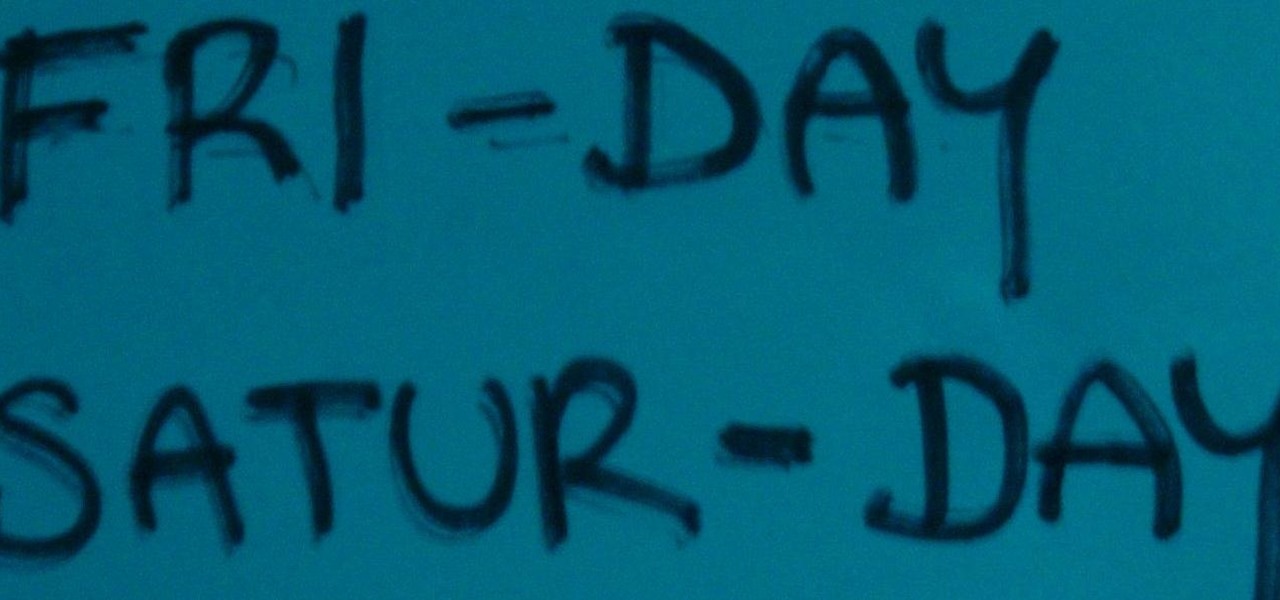
Hello! I invite all the readers, interested in space, to discover the origin of the names of the planets in our galaxy. Just simply follow my words,... Step 1: Planets and Stars
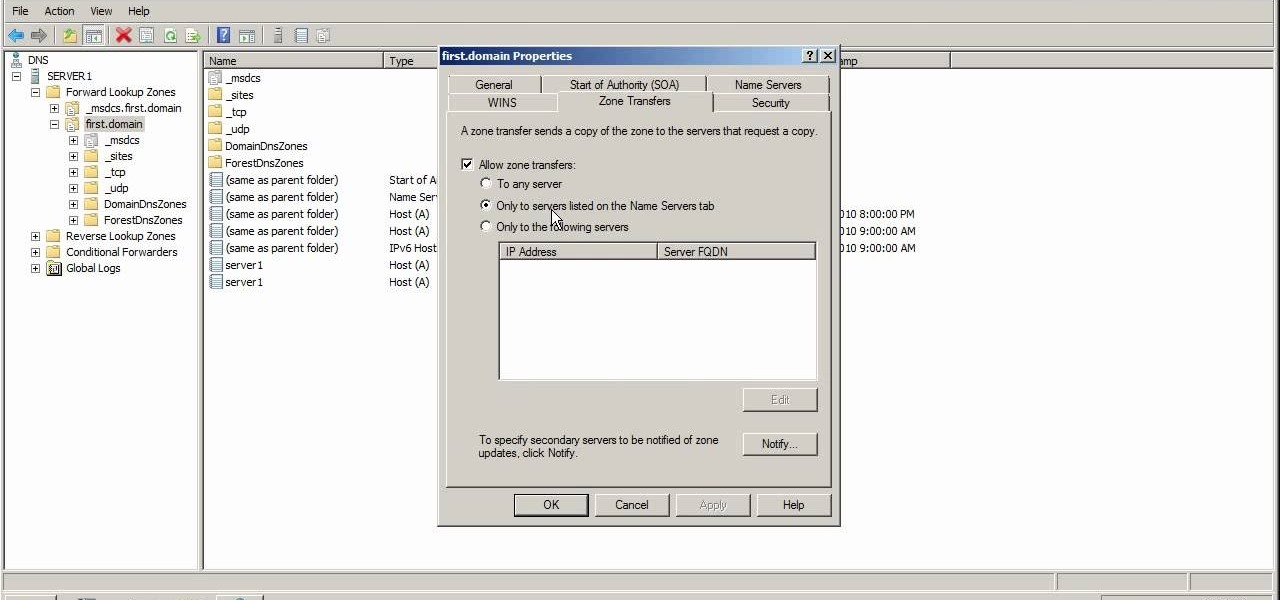
If you ever use NS lookup in Microsoft Windows Server 2008, you have to permit the machine running it to accept zone transfers. To do so, follow the instructions in this video. This video will show you how to use the name servers tab in DNS to allow machines to receive DNS lookups.

Rihanna's song "What's My Name?" is a sexy song about sexy good times (ie. it's about a guy who makes her feel good in, er, every way possible), so it only makes sense that the dance sequence is smooth and cool.
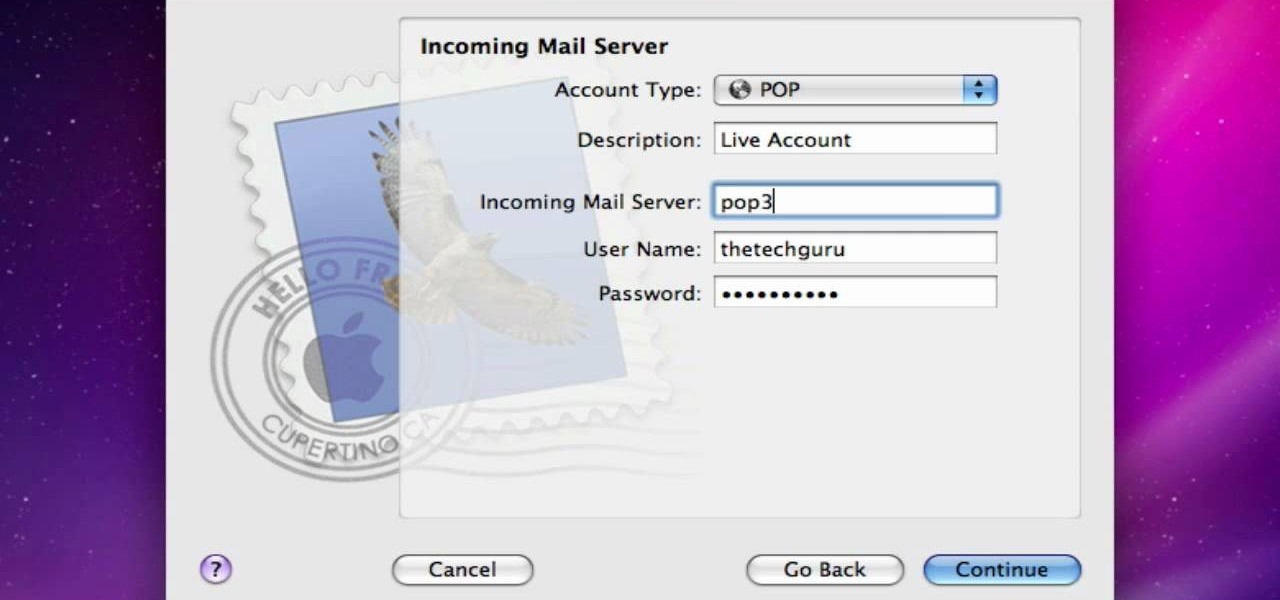
In this video from AppleGenius0921 we learn how to enable a Live/Hotmail account on the Mail application on a Mac. Open Mail. In full name put your full name. Type in your email address and password and continue. Leave the account type on POP and name the description what you'd like. The incoming mail server is pop3.live.com. Type in your live.come username with @live.com in it! Click Continue. The outgoing mail server should be smtp.live.com. Check use only this server and check use authenti...
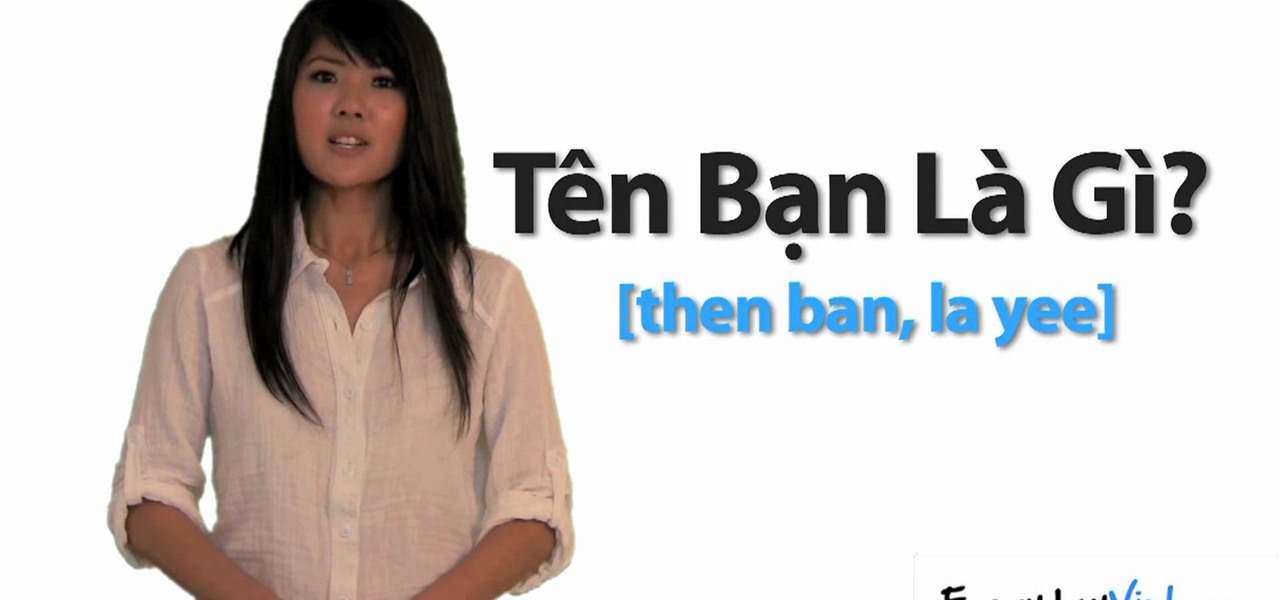
Learning a few basic sentences or phrases in any language can be helpful sometimes in certain situations. This is particularly important when considering words like "hello", "what is your name" or "my name is" etc. There phrases find their use in everyday interactions.

Want to find every instance of a person's name on a particular website? This Googler's guide from the folks at Mahalo will teach you how to do just that. For all of the relevant details, and to get started using this handy Google hack yourself, watch this video tutorial.

In this free video language lesson from Sunny Park of Mahalo, we learn how to say, pronounce and write the Korean words for "What is your name?" For details, and to get started using this handy Korean phrase yourself, watch this guide for Korean language learners.
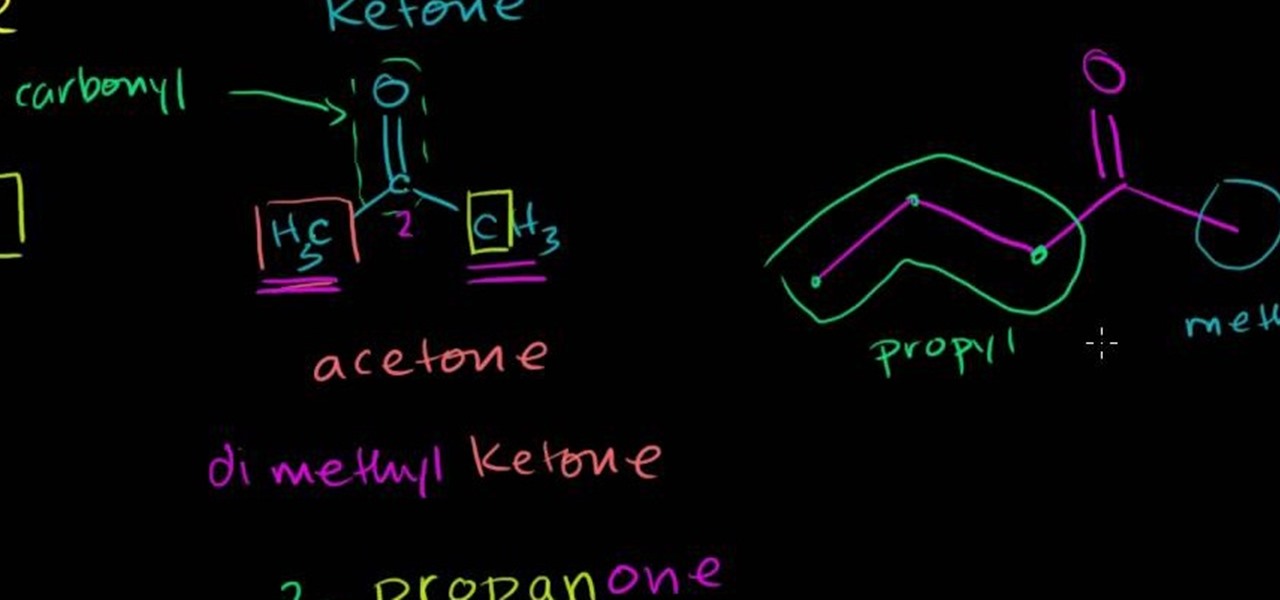
In this free video organic chemistry lesson from Salman Khan, we learn how to name ketones. Whether you need help studying for that next big test or could just use a hand finishing your homework, you're sure to be well served by this video lesson. For all of the details, take a look.
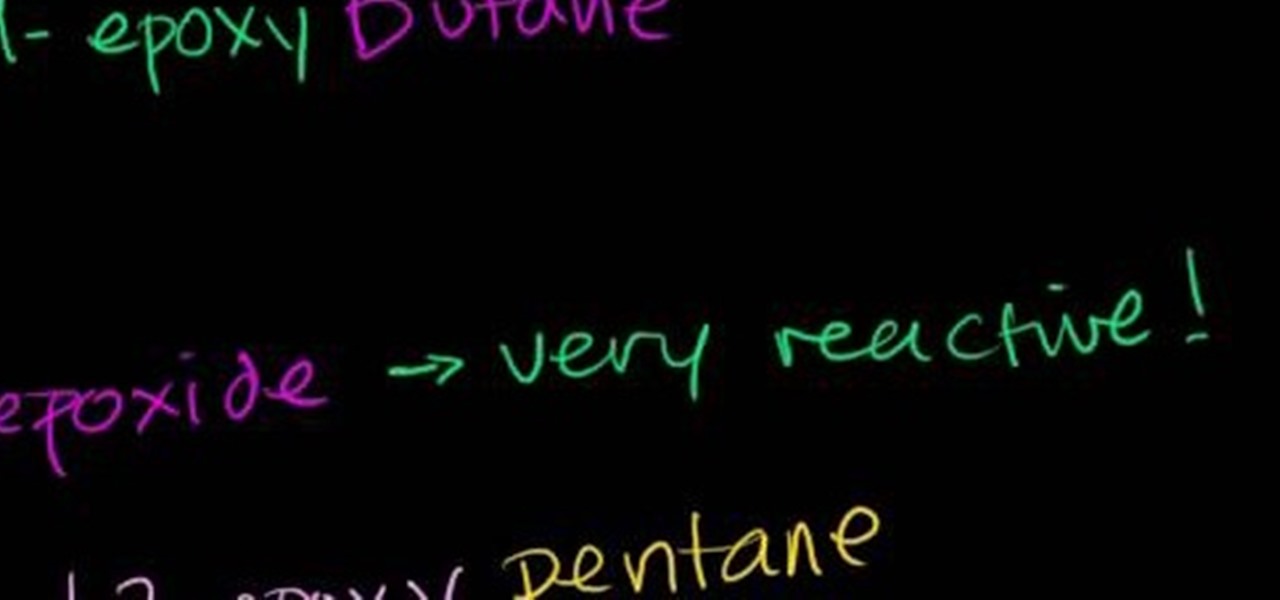
In this free video science lesson from Internet pedagogical superstar Salman Khan, you'll learn how to work with cyclic ethers and name epoxides. Whether you need help studying for that next big test or could just use a hand finishing your homework, you're sure to be well served by this video lesson. For more information, including detailed, step-by-step instructions, take a look.

In this tutorial, we learn how to tag friends and fan pages on Facebook. First, open up your Facebook account and go to your main profile page. After this, you can start to type in your status update that you want all of your friends to see. When you are ready to tag in your friend or fan page, type in "@" and then type in the first letter of the name. From here, their name will show up and you can click on their name to tag them. Now, your update will show up on their page as well as yours, ...

In this tutorial we learn how to use the Facebook status tagging feature. This will let you update your Facebook status and add your friends in with it. This will appear on their wall as well, for all their friends, mutual friends, and your friends to see. To do this, you will begin typing in the status update, then type in "@ and then that person's name" Their name will show up underneath where you are typing. Keep in mind you cannot tag someone you aren't friends with. Click on their name w...

Despite what its name may suggest, Italian wedding soup by no means has to be consumed at a wedding. In fact, "wedding soup" gets its name from the "marriage" of ingredients in the dish, specifically the intermingling of meat and vegetables.
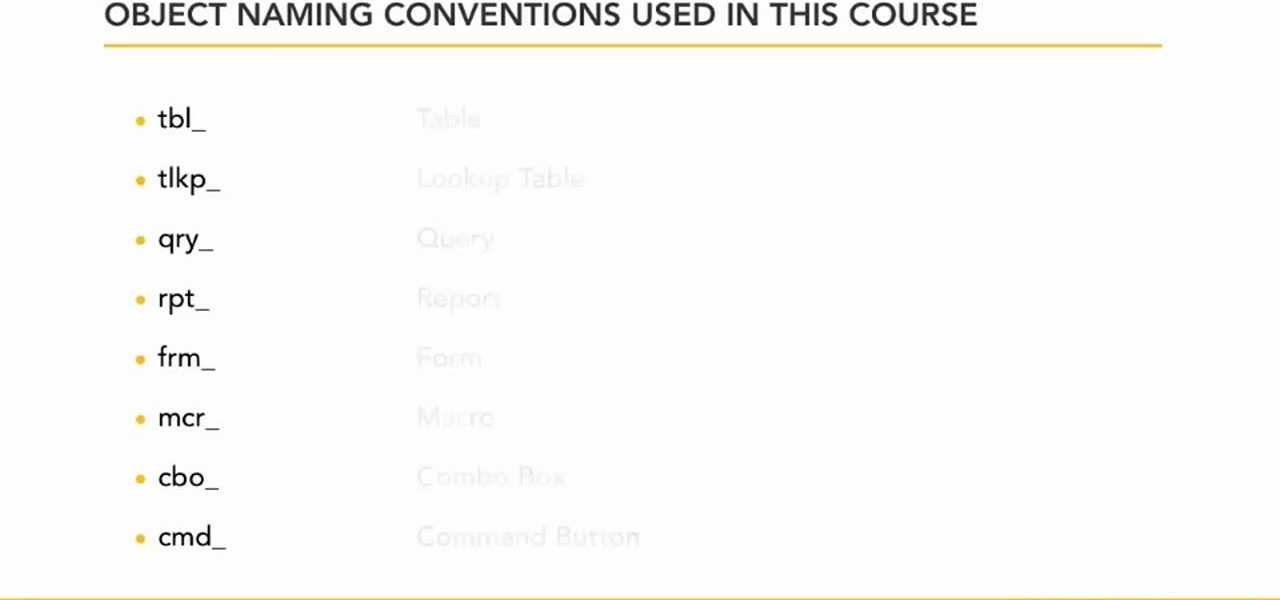
In this clip, you'll learn how to observe naming conventions when using queries in MS Access 2007. Whether you're new to Microsoft's popular data management application or a seasoned MS Office professional just looking to better acquaint yourself with the Access 2007 workflow, you're sure to be well served by this video tutorial. For more information, including step-by-step instructions, watch this free video guide.

What's in a name? Well, your chemistry grade, for one. In this free video science lesson from Internet pedagogical superstar Salman Khan, you'll learn how to use the the cis-trans naming system for alkanes. Whether you need help studying for that next big test or could just use a hand finishing your homework, you're sure to be well served by this video lesson. For more information, including detailed, step-by-step instructions, take a look.
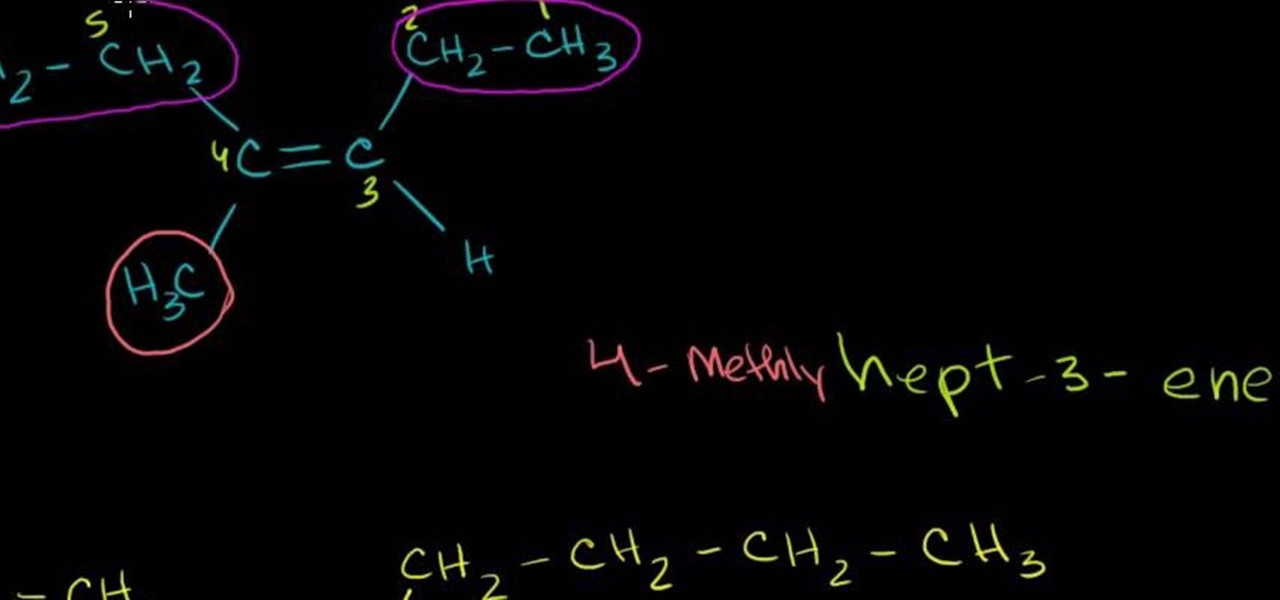
What's in a name? Well, your chemistry grade, for one. In this free video science lesson from Internet pedagogical superstar Salman Khan, you'll learn how to .... Whether you need help studying for that next big test or could just use a hand finishing your homework, you're sure to be well served by this video lesson. For more information, including detailed, step-by-step instructions, take a look.

What's in a name? Well, your chemistry grade, for one. In this free video science lesson from Internet pedagogical superstar Salman Khan, you'll learn how to name alkenes with alkyl groups. Whether you need help studying for that next big test or could just use a hand finishing your homework, you're sure to be well served by this video lesson. For more information, including detailed, step-by-step instructions, take a look.
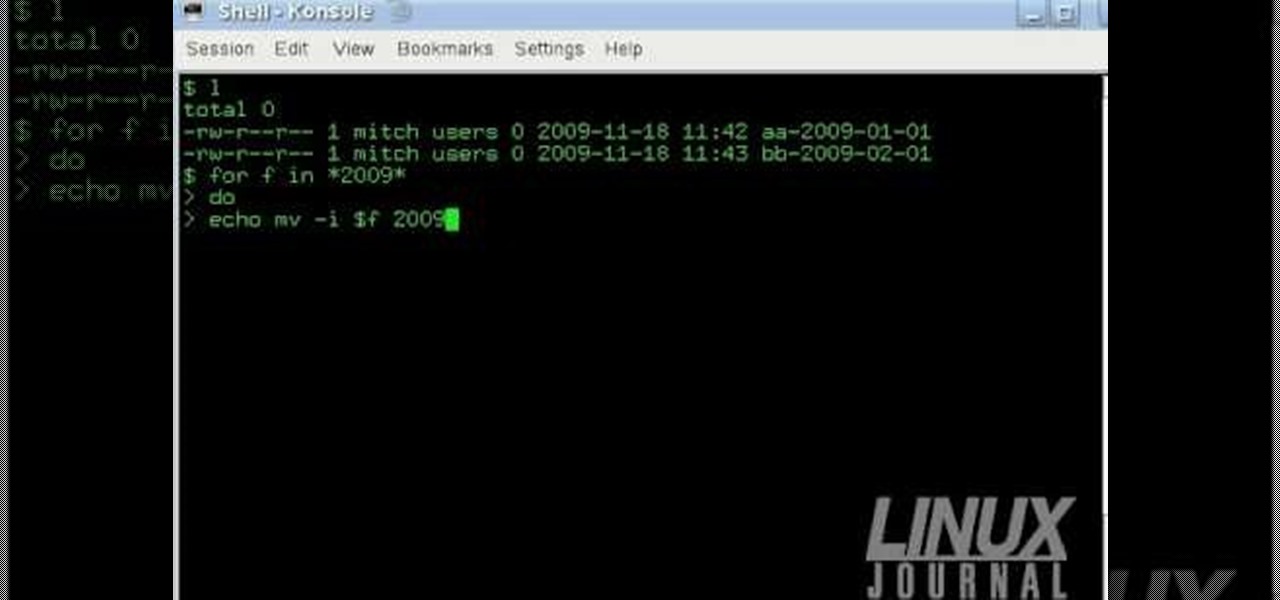
The Linux command shell provides a very powerful interface for doing various system tasks. This video explains with an example, how to use a bit of programming techniques to batch rename files with similar naming conventions.
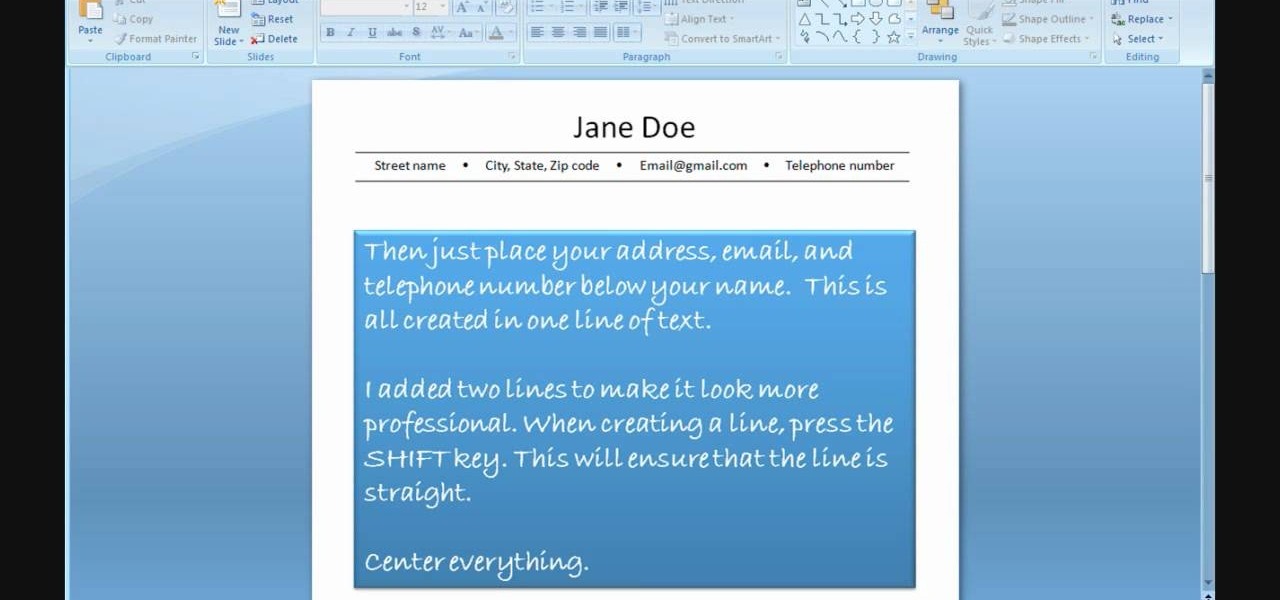
In order to use PowerPoint to create your resume, you will need to select "page setup", in order to change from landscape to portrait. Insert a text box in the center of the page and type your name in it. Next, click on the "format" tab. Next, select your alignment from the alignment center.

Looking for a new card trick to add to your repetoir? Maybe you're just a spectator looking to see "how the trick works"? Welcome to "Your Name Is The Key" a fantastic card trick that involves displaying the spectators card by counting the cards for each letter in the sentence. This video goes into great detail for each step showing you how he performs the trick and various methods to getting the best results.

For this fun drawing tutorial, graffiti genius Wizard does two things he's never done before: 1. He graffitis his own last name, "Real," and 2. He colors in his graffiti, which includes clowns that could scare the pants off of the Joker, a bumpy brick wall, and a teeny bumble bee/clown hybrid who's more creepy than cute.

If you want to learn how to play the drums, it follows that you start with the basics. And it doesn't get a lot more basic than being able to name the constituent elements of a drum kit. This free video drumming lesson will teach you how to do just that. For more information, and to learn how to identify various drum types yourself, take a look.

This video tutorial is in the Computers & Programming category where you will learn how to set up an FTP connection using Firezilla. Open up your filezilla program. On the top left, click on the file menu button, and select 'site manager'. In the window that opens up, select 'new folder' and give it a name. Now create a site to store in this new folder. Click on 'new site' and name it. Now on the right hand side, enter the host and the port. The default port is 21. Under server type, select F...

Use this simple tip to automatically show file names of all elements in your project's timeline. Whether you're completely new to Sony's popular nonlinear editor (NLE) or are a seasoned digital video professional simply looking to pick up a few new tips and tricks, you're sure to be well served by this free video software tutorial. For more information, including detailed, step-by-step instructions, take a look.

Radio communication is one of the oldest and most effective means of communication via technology, so it's no wonder it's still a popular way to send and receiver signals, especially on the water. Having a Marine radio can be critical when operating a boat on any type of water. There are many uses for a Marine radio, but the most important is to send a distress signal — here’s how to do it.

Have you ever wanted to graffiti your name? We definitely have (maybe something to do with the street cred?). Either way, learning how to do graffiti is a fun way to get into drawing and urban art styles.

Wizard is back in the house to teach us the fine art of graffiti drawing one image at a time. In this installment, he draws us one of his standard gangster figures with both middle fingers proudly raised to the viwer and some names around the side of him. Wizard's skills are so nasty, I would rock that t-shirt the character is wearing his his name on it any day of the week.
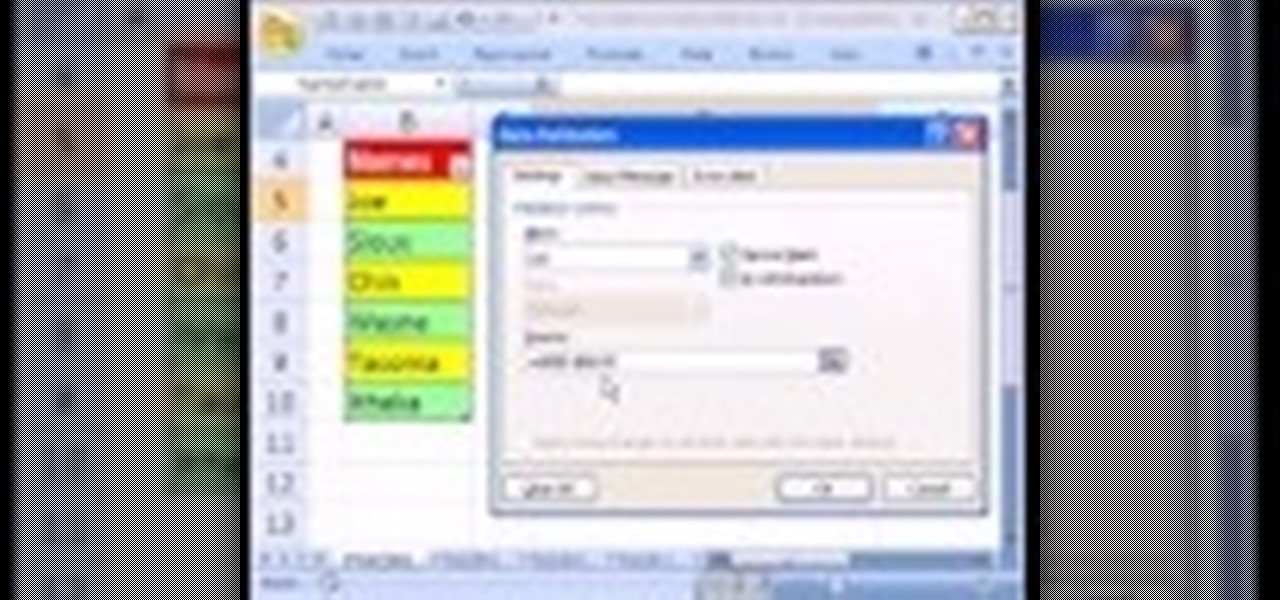
Love Microsoft Excel? This clip contains a tip that just might induce you to. With this free video tutorial from ExcelIsFun, the 58th installment of his "YouTubers Love Excel" or YTLE series of free video MS Excel lessons, you'll learn how to use the Excel 2007 table dynamic range feature with a data validation drop-down list without using the table name!
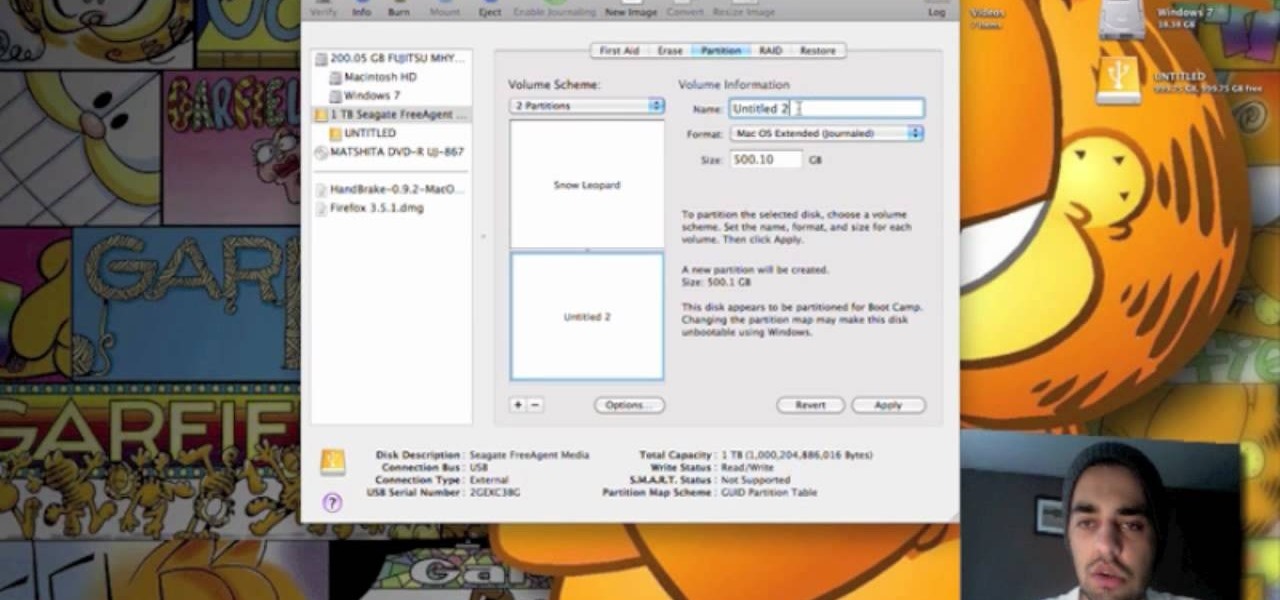
This video teaches us to partition a hard drive. Open 'Disk Utility' and go to 'Seagate FreeAgent Media'. Go to 'Partitions' and select '2 partitions' in the 'Volume Scheme'. Click on 'Untitled 1' and put the name of the partition, its format as Mac OS Extended (journaled) and Partition Table from 'Options'. Name the second partition and choose 'MS DOS (FAT)' in format. Choose 'Master Boot Record' in 'Options'. Click 'Apply' and 'Partition'. This creates the two partitions of the hard drive a...