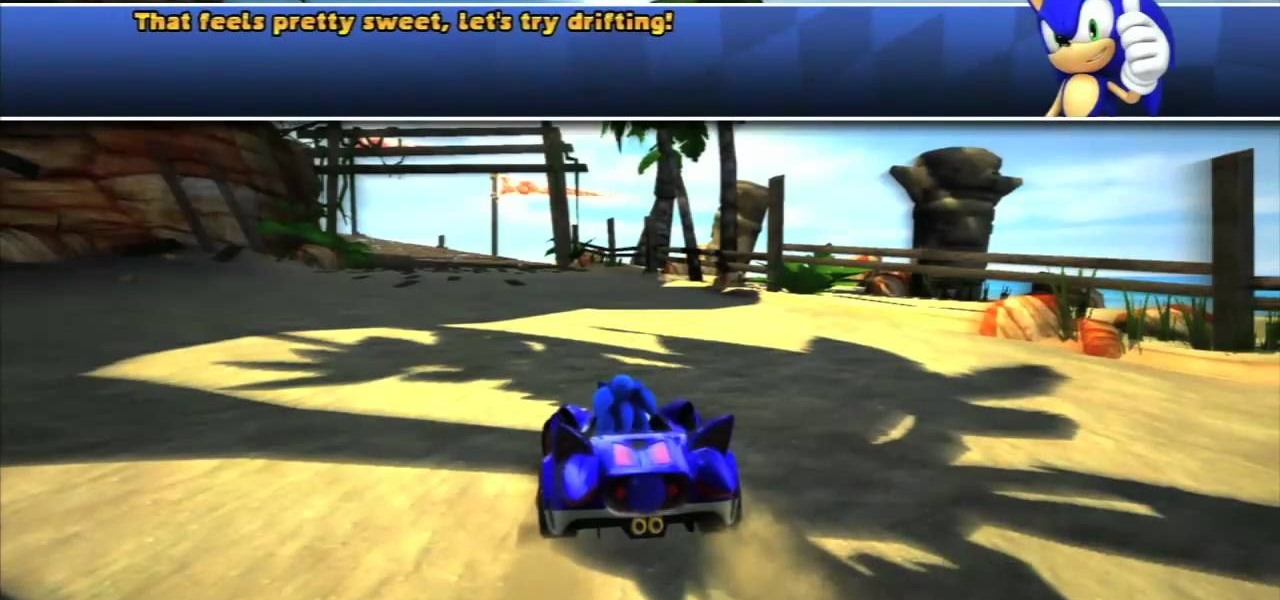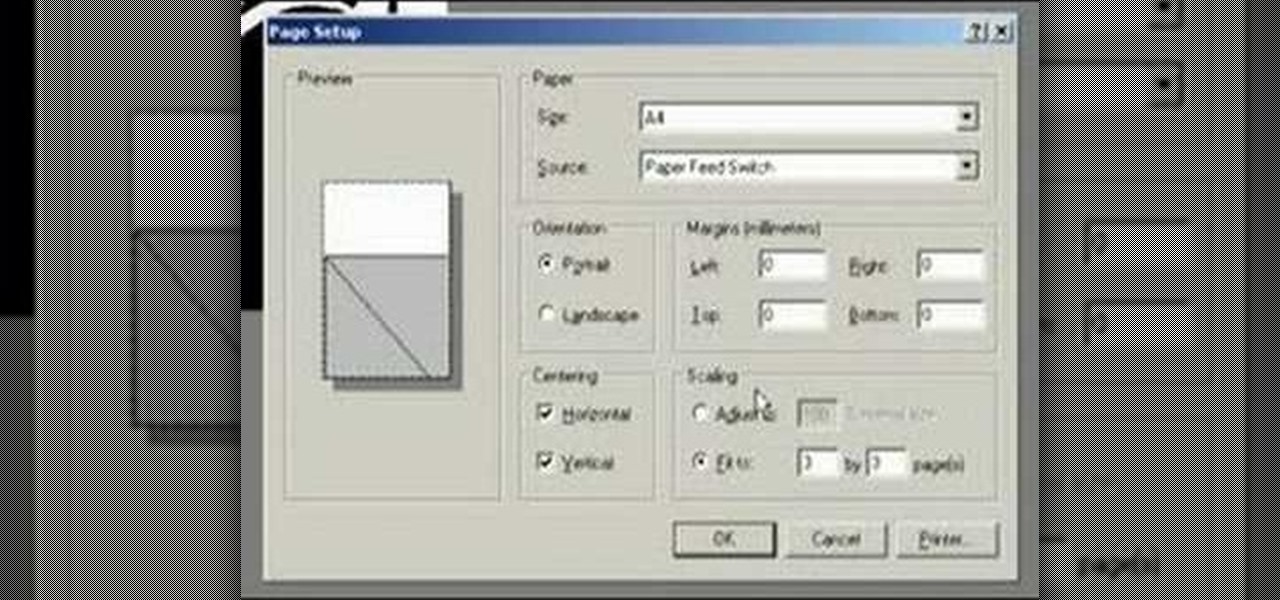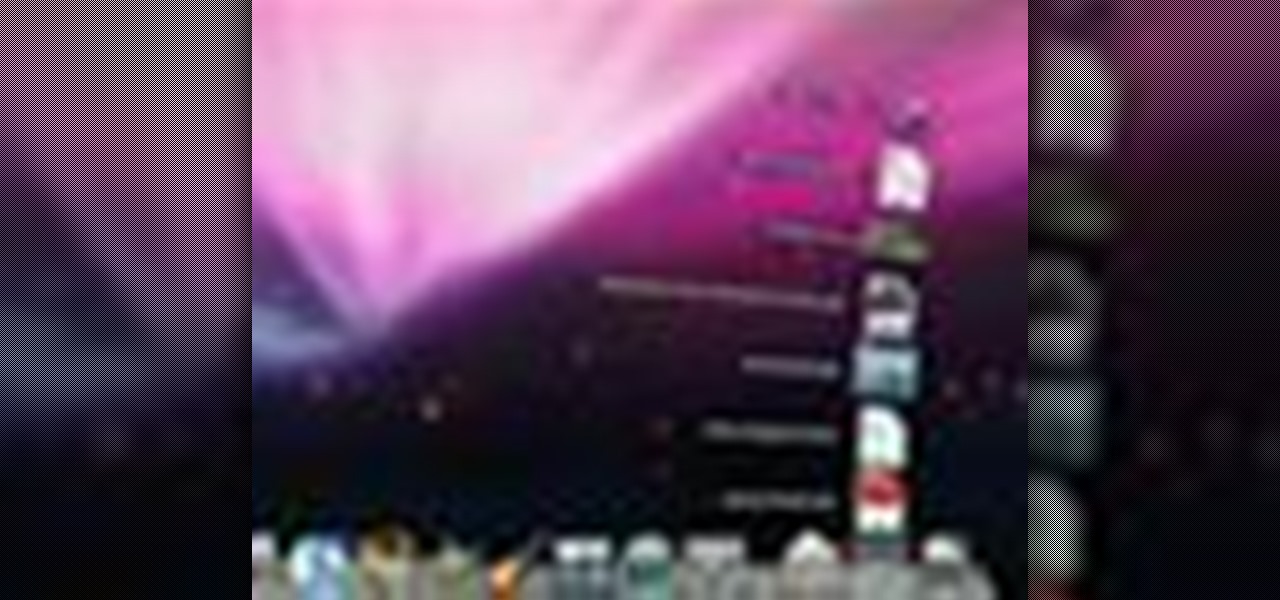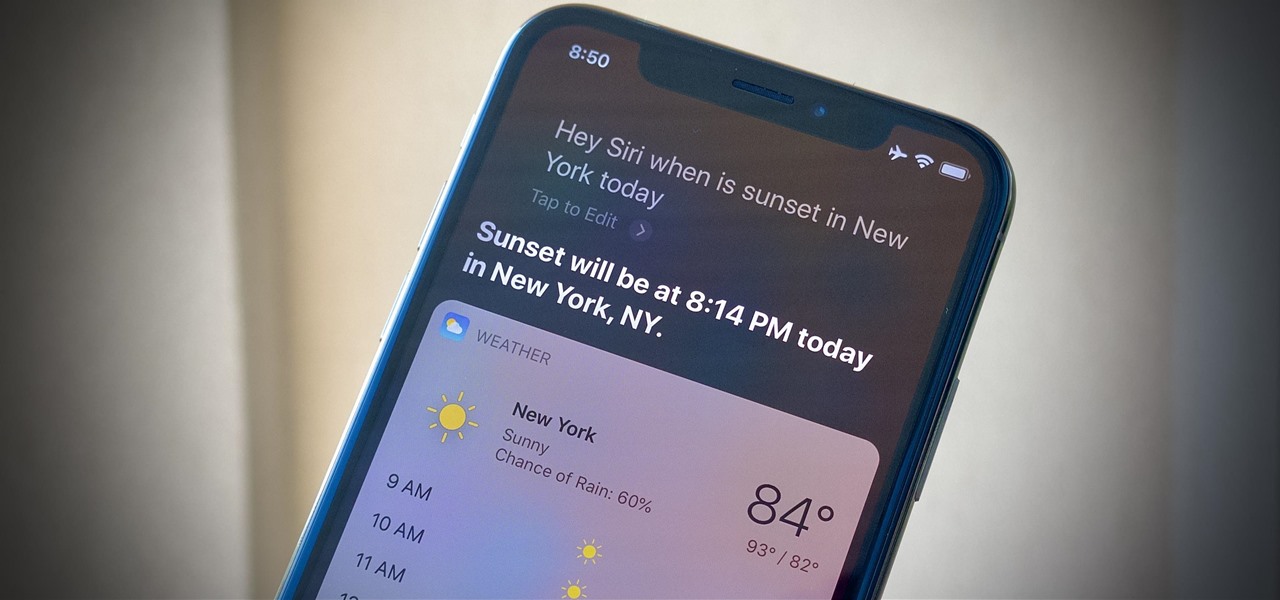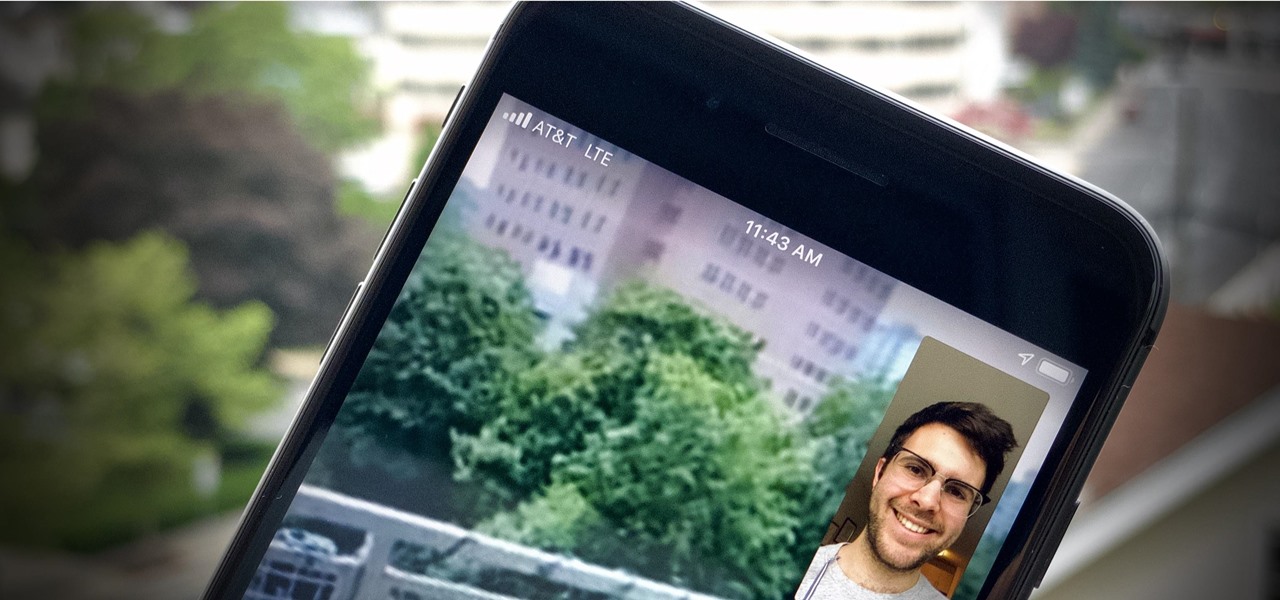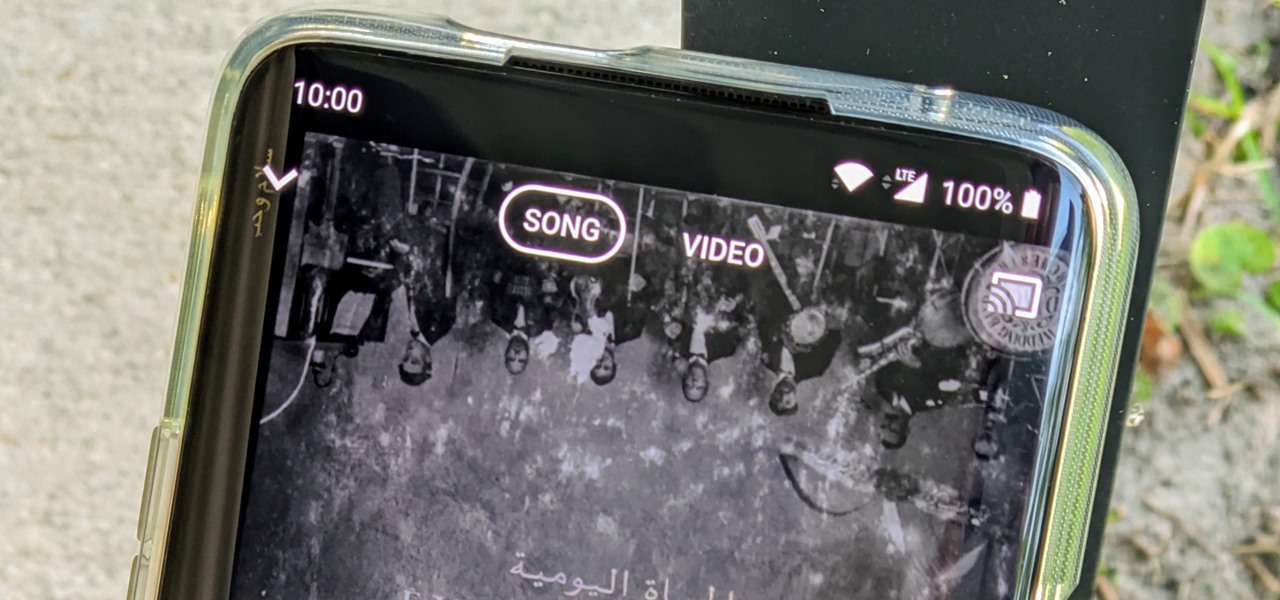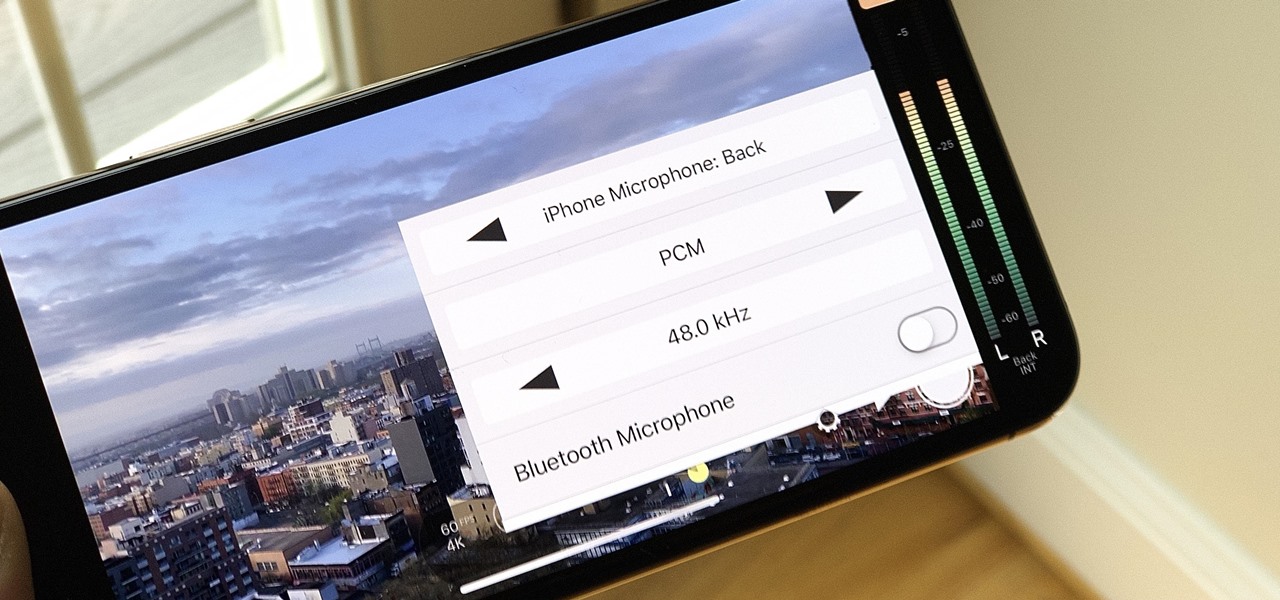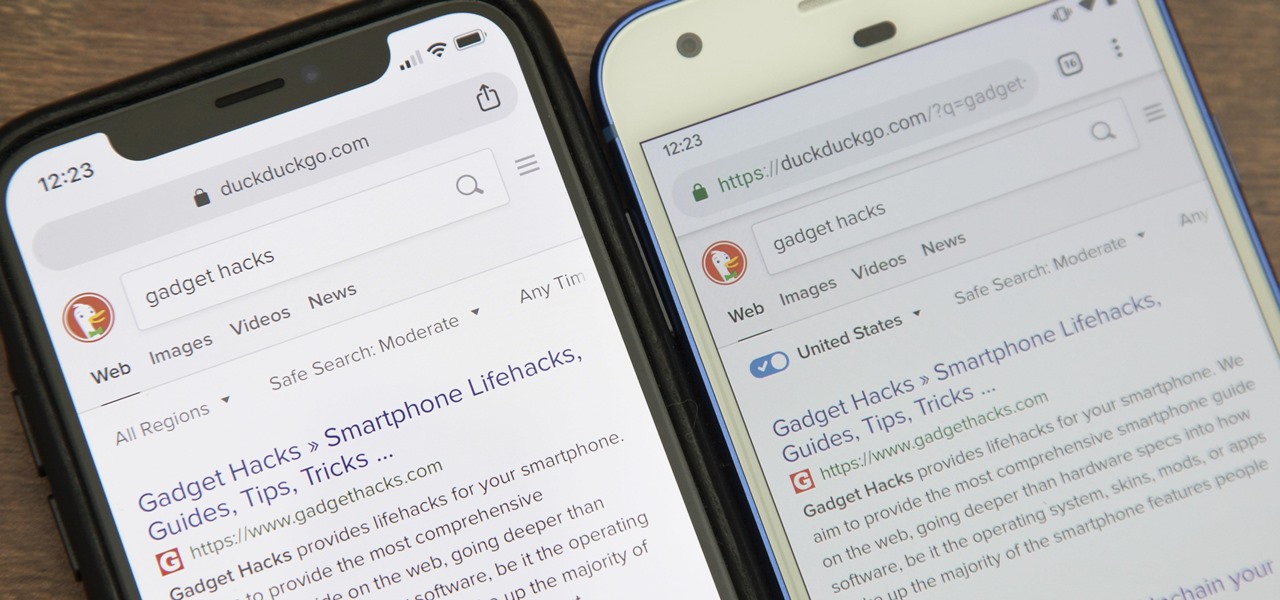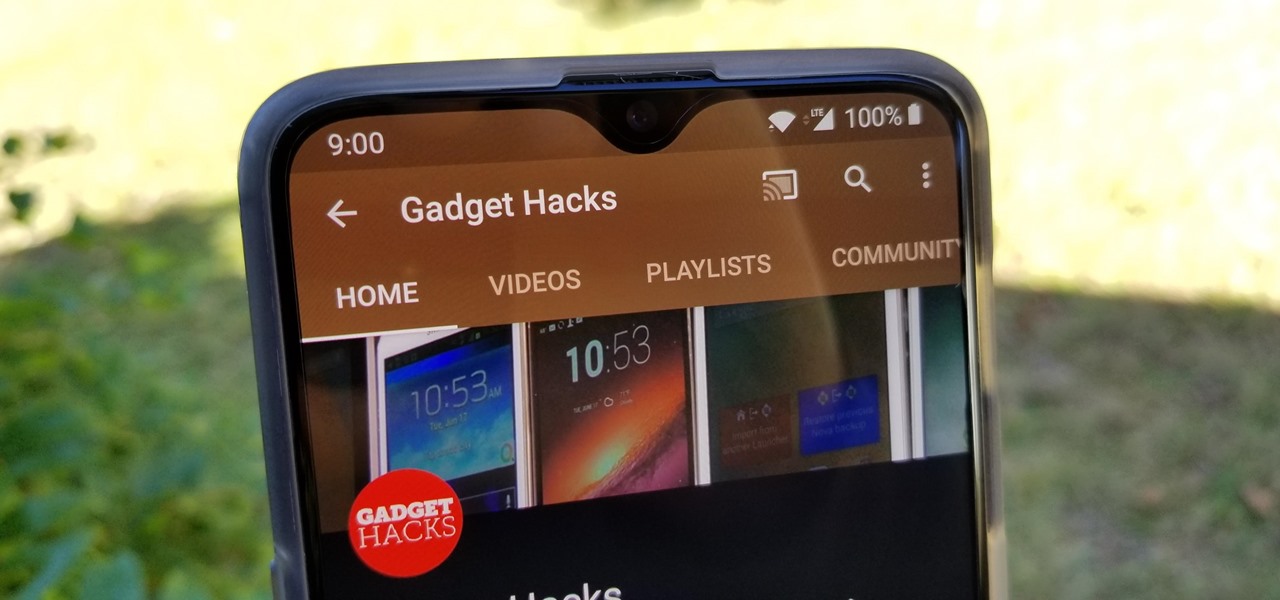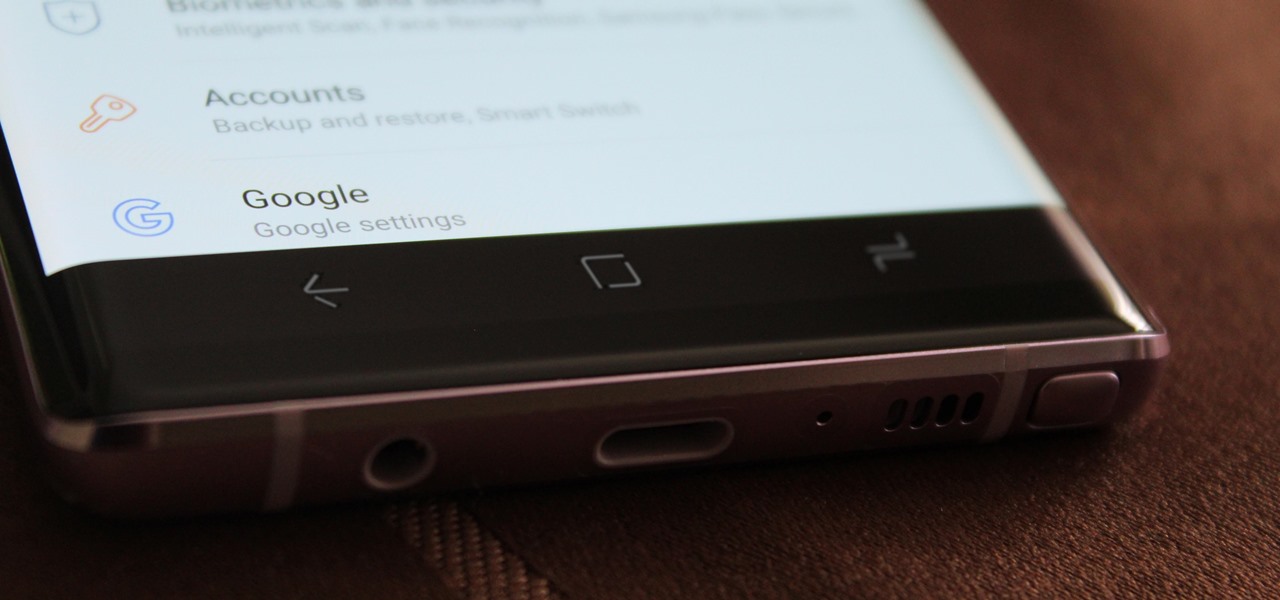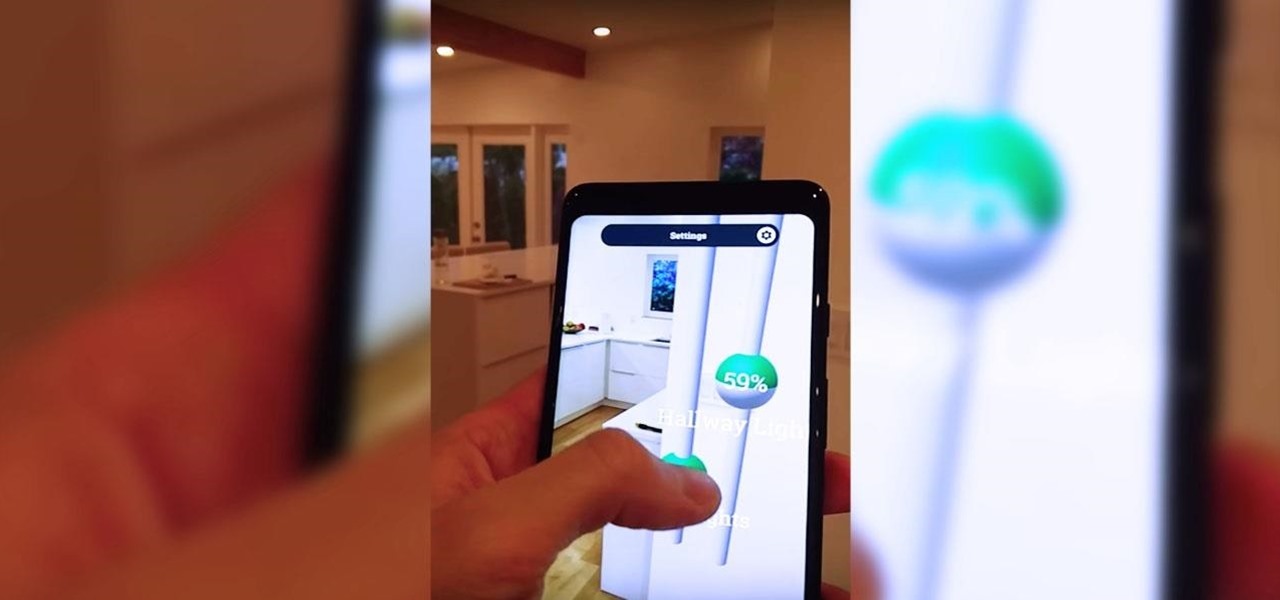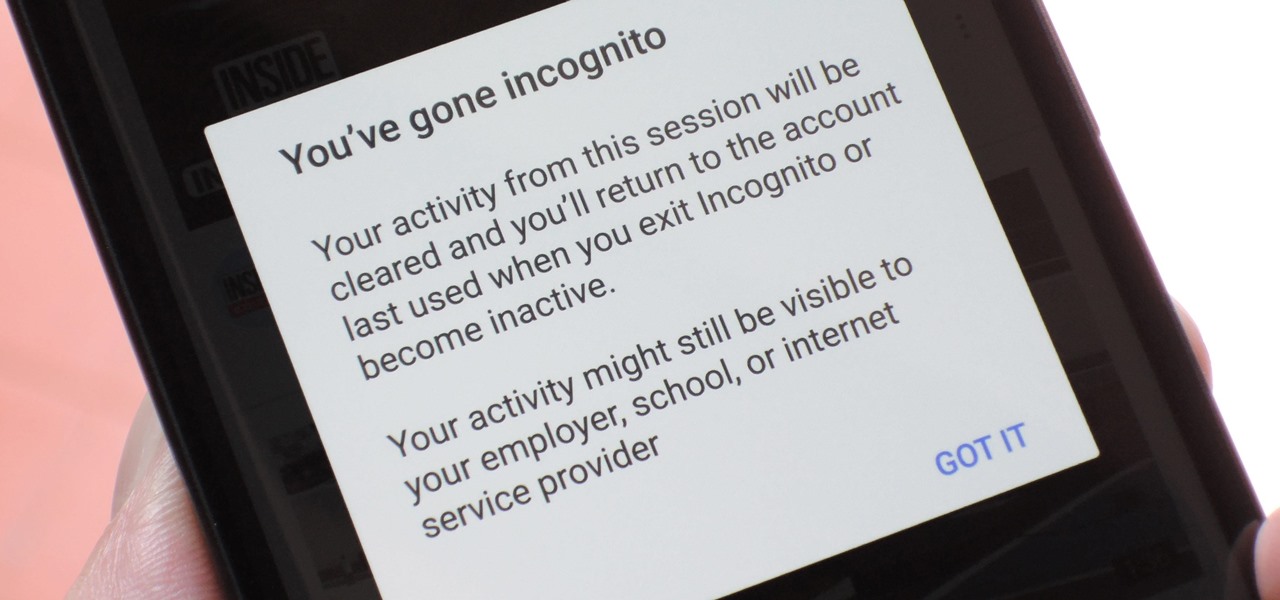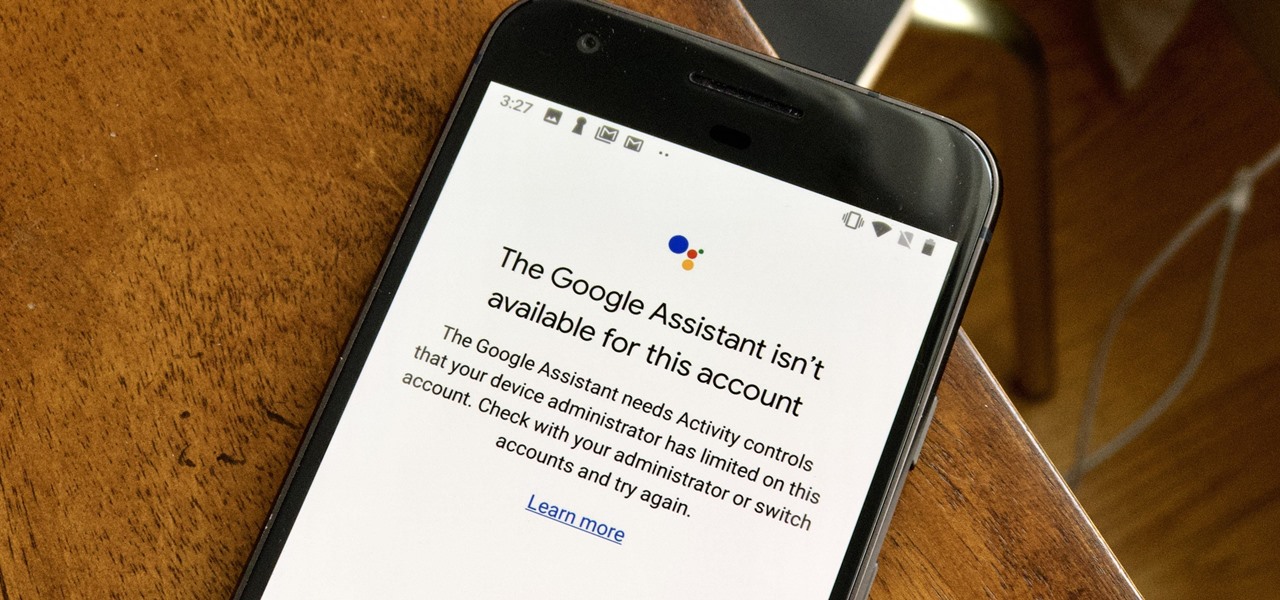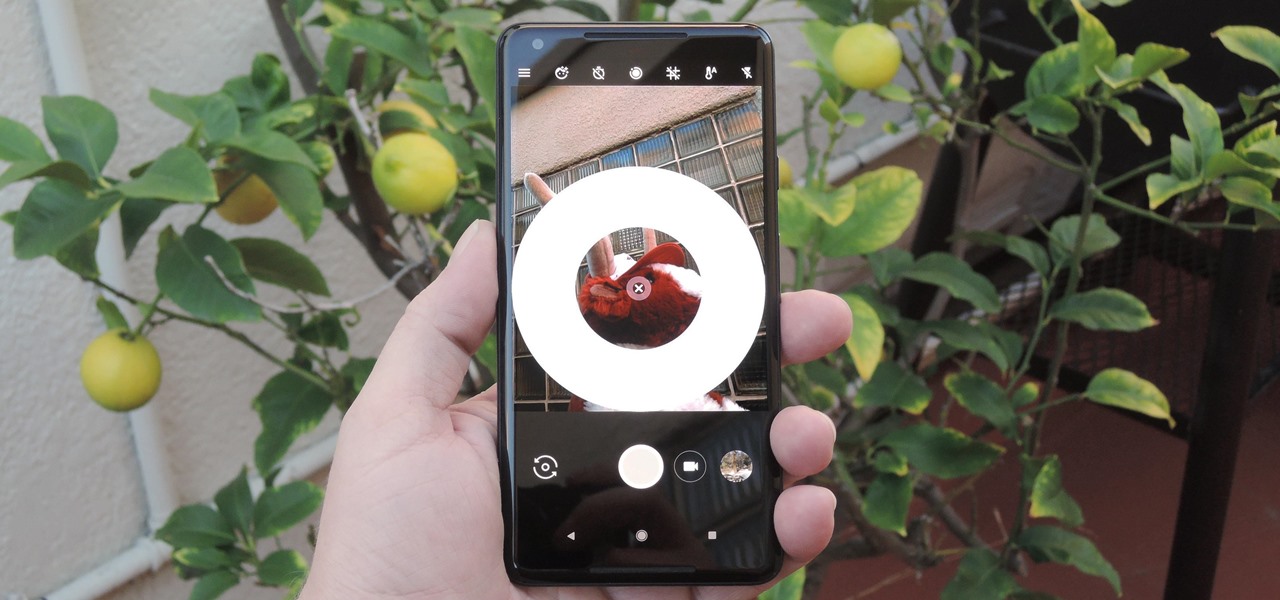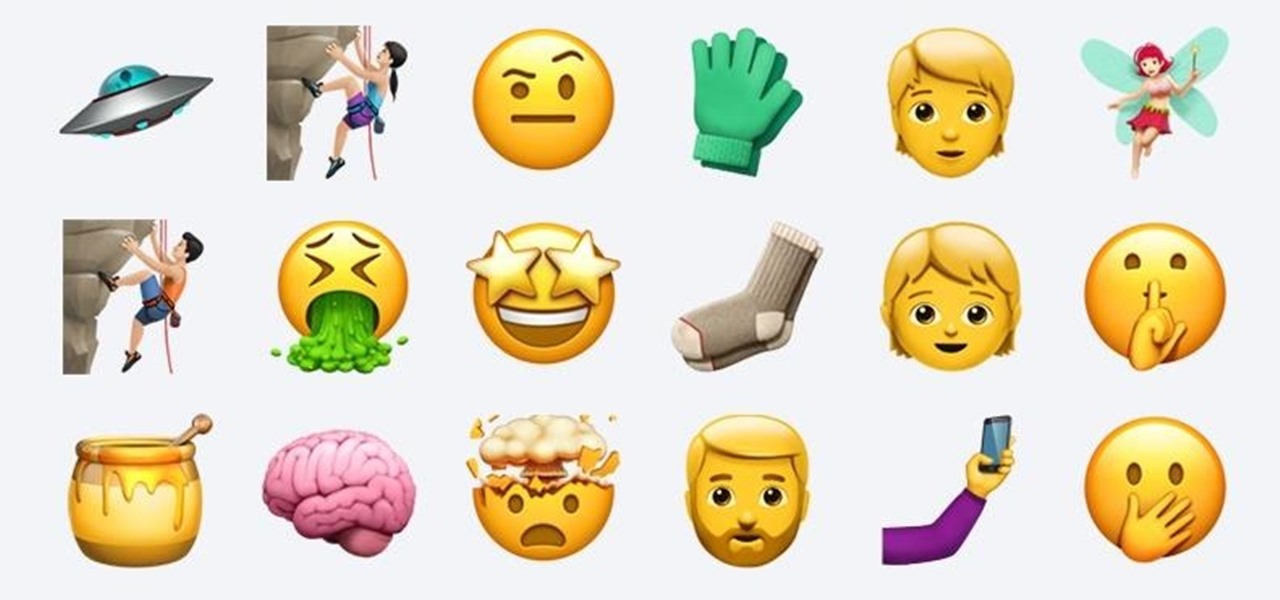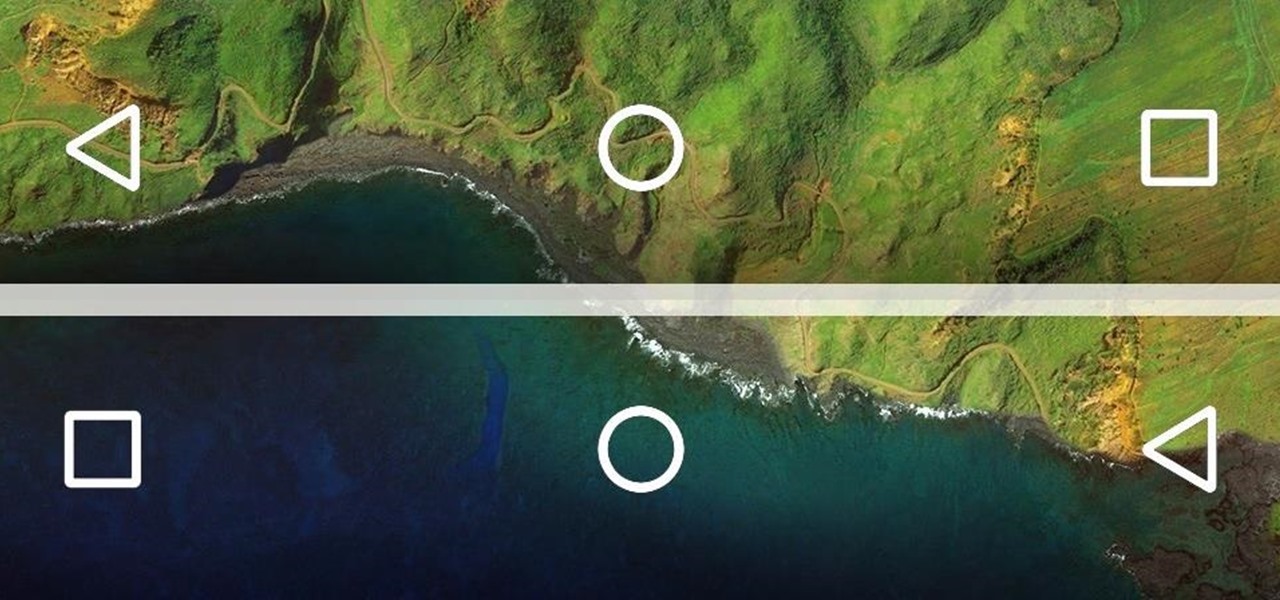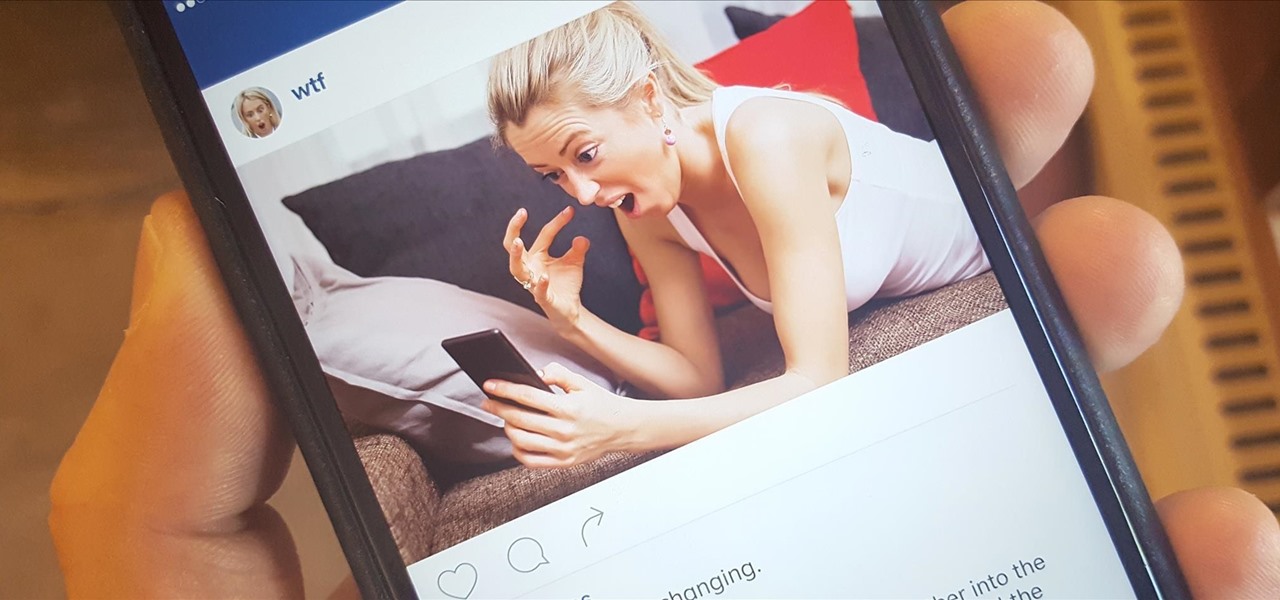This video is by chilled chaos demonstrates how to make a moving catapult in LittleBigPlanet. In materials first use the cardboard to draw and two legs at the bottom. Detach it from the ground. Take the rubber tool from the tool box and make two wheels. Take bolts and attach to wheels. Make the switches on it and set the right and left direction. Do the setting for the wheels. Make a basket and attach it with the previous structure that it can move up and down. Set the timings to set the spee...
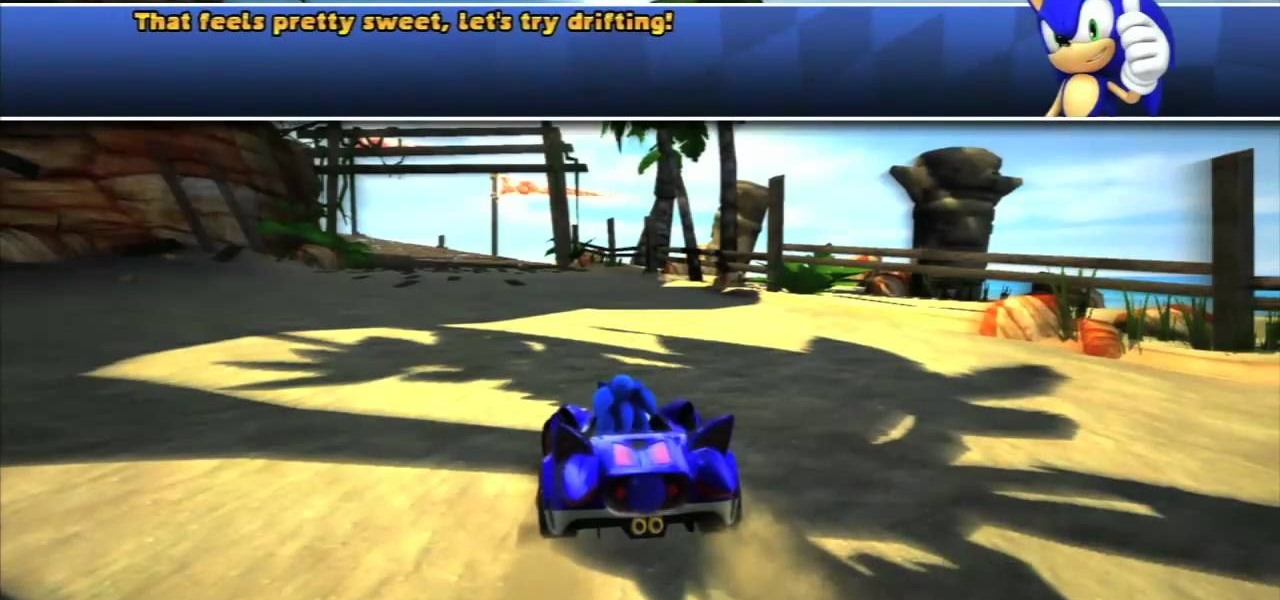
Achievement Hunter presents how to do power drift in Sonic & Sega All-Stars Cart Racing Part 1. To pick up the drifting achievement, all you have to do is drift for 15 seconds continuously. In order to drift, you hold down the left trigger. The narrator informs us that you can switch from drifting to the left to drifting to the right if you bounce off the wall, so it does not have to be all one direction. He said that the first time he did it, he drifted on the last few turns of the race. Tha...

In this video, you can see the magician Andy Field giving an Excellent tutorial on how to do the "Four Queens" card trick. He gives an in depth guide on several small tricks you will need to do this successfully, such as pinky breaks and double-under cuts, as well as numerous other little tips. This trick involves showing your spectators four queens and two cards of their choosing, then leaving them speechless when they magically manage to switch places. He explains everything extremely well,...
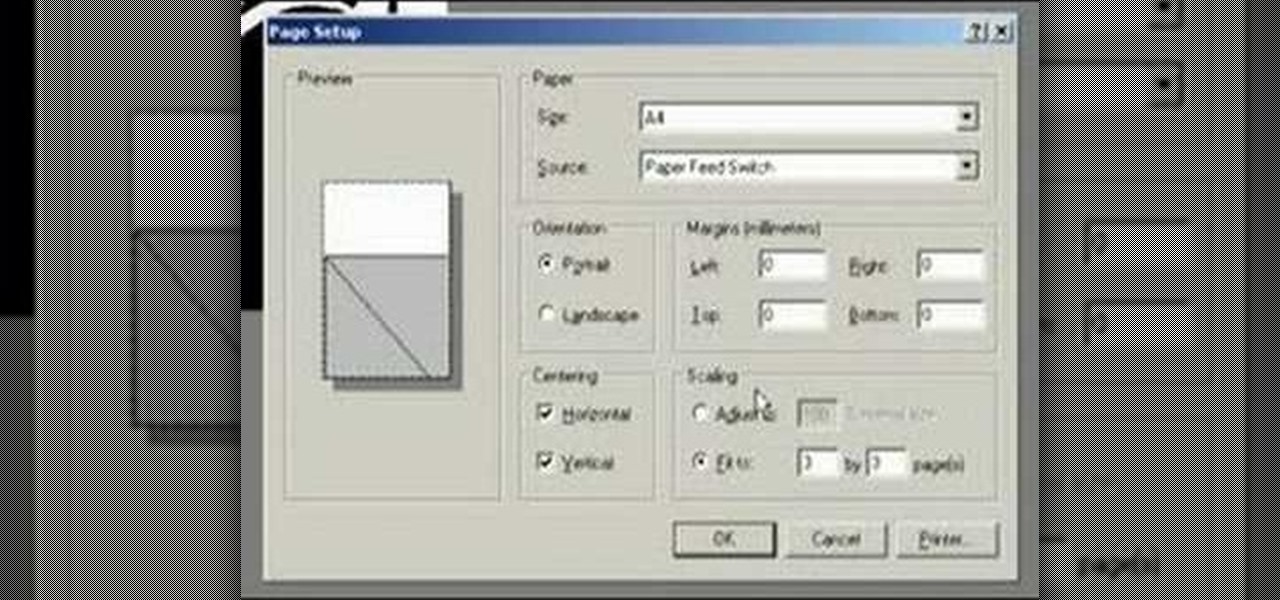
This video demonstrates how to change the Page Settings in Microsoft Paint for you to be able to print multiple page stencils. The first step is to open your stencil drawing. Then, go to File > Page Setup. In the Page Setup dialogue box, change the Top, Left, Right, and bottom margins' value to zero (0). Under the Scaling option, select "Fit to" and change the Pages values to two (2). Under the Orientation option, select Landscape. Switch back to Portrait and adjust the Pages values to three ...

This is a Hobbies and Toys video tutorial where you will learn how to use a Micrometer. Micrometers are precision measuring tools and they can be calibrated in inches or in metric system. There are also digital micrometers available where the reading switches back and forth. Generally they are right handed. The micrometer shown in the video is calibrated in inch. Each division is one thousandth of an inch. A whole rotation of the knob is 25,000 and one division is seen on the bell. Two rotati...

Looking to get into the weird world of circuit bending? In this four part video tutorial geared towards beginners, learn in thirty minutes how to circuit bend. Tools you will need include a soddering iron with innerchangeable tips (thin pencil preferred), thin sodder, hook-up wire, a wire cutter, a wire stripper, a drill with drill bits, plyers (needle nose included), and screw drivers of various small sizes. Other useful tools include cresent wrenches for toggle switches, jewelers files, & a...

Most use wireless computer mice these days for their computers, but there are still people stuck on wired optical mice, especially in an office environment. Those people are our targets. As pranking someone's computer may be frowned on, peripherals are fair game, and this prank from Kipkay takes their wired optical computer mouse and turns it into a foul-smelling smoke machine.

If you're not technologically savvy, don't stress. You probably want to jump right into the game, so check out this video on how to properly install your Playstation 3.

Systm is the Do-It-Yourself show designed for the common geek who wants to quickly and easily learn how to dive into the latest and hottest tech projects. They will help you avoid pitfalls and get your project up and running fast. In this DIY episode, see how to build and use a handheld automated warspying device.

Check out this informative video tutorial from Apple on how to get familiar with a Mac in comparison to a PC. If you're used to working on a PC, this video will show you some of the basic differences between using a PC and a Mac. Once you get to know the fundamentals, you'll find that it doesn't take long to get familiar with the Mac.

Learn how to relieve menstrual cramps with acupressure. Don't suffer through one more bout of period pain. Instead, try this trick from the ancient Chinese healing art acupressure.

A cool prank to play on a friend lies in your fridge... a soda can. Get out your Coke or Pepsi can, or any other soda can, and open it up. Now, wouldn't it be cool if you could close it again, without raising suspicion?

Learn how to do mountain climber exercises. Presented by Real Jock Gay Fitness Health & Life. Benefits

This is a tutorial video on how to play "Postcards From Italy" on the ukulele. It goes over the tuning, chords, hammer-ons, strumming, and timing. The song has two very distinct parts and it switches from one part to the next in about the middle of the song.

Apple's Dark Mode in iOS 13 and later offers a cool, comfortable viewing experience on your iPhone. You may prefer the dark theme all day long, but if you like to use it only at night, it's not very convenient to switch it on and off daily. But there's a setting that lets you set it and forget it, so you never have to do it manually again.

Post-exploitation is often not quite as exciting as popping the initial shell, but it's a crucial phase for gathering data and further privilege escalation. Once a target is compromised, there's a lot of information to find and sift through. Luckily, there are tools available that can make the process easy. One such tool is Postenum.

These days, you can FaceTime with family and friends whether you're at home connected to Wi-Fi or on-the-go with mobile data. You may have noticed, however, that your iPhone will sometimes drop Wi-Fi and rely on cellular instead — whether you're placing or receiving a FaceTime call. While that's not an expected result, there is a workaround to get your FaceTime calls back on track.

It's exciting to get that reverse shell or execute a payload, but sometimes these things don't work as expected when there are certain defenses in play. One way to get around that issue is by obfuscating the payload, and encoding it using different techniques will usually bring varying degrees of success. Graffiti can make that happen.

YouTube Music has been around since late 2015, but it only started becoming a viable music service in 2019. It makes sense for Google to utilize YouTube's existing library of music videos, remixes, and cover songs to create one massive music platform. But one downside is you get a lot of the music video versions of songs instead of the album versions. Thankfully, you can change this.

Sometimes, you encounter words in a non-native tongue while using your Android device. The Google Translate app has an awesome feature where it will translate any text you highlight. An overlay will appear, and on this overlay, there will be the translation of the foreign word. This can help you if you need a translation quick fix or if you are learning a new language.

Haptic feedback is one of the iPhone's most underrated features. With Face ID, you'll feel a satisfying tap or two when buying something in the App Store or iTunes, unlocking protected notes, viewing saved passwords in Settings, and the list goes on. For the first time, Apple has added haptic feedback when unlocking your iPhone via Face ID, as well as a way to disable haptic feedback for Face ID entirely.

We all listen to podcasts differently — on the way to work, at the gym, when drifting off to sleep. If you're in the latter group and rely on Overcast to help you with your nightly routine, you're probably sick of its blinding light theme keeping you up. That's why the app features a dark mode, to keep things easy on the eyes while picking out or playing an episode.

When shooting video on your phone, you have two cameras at your disposal, the rear camera and the selfie camera, and you can switch freely between the two. As for microphones, you may have more than one but, unlike with the cameras, it's not easy to switch between them. Filmic Pro solves this problem by isolating the mics so you can choose the best option for the audio track.

While Google would rather you use Google as the default search engine in Chrome, there's a way to switch to the more privacy-geared DuckDuckGo search engine for all your web browsing needs. With DuckDuckGo, the company does not track anything you search or allow anyone else to track it, so you can effectively search from your iPhone or Android phone anonymously.

With the increasing popularity of OLED displays, companies like Apple, Google, and Samsung have all shifted away from traditional LCDs for their flagship devices. An OLED screen provides deeper blacks and is better for battery life since each pixel can be controlled individually while emitting its own light. This, in turn, has made dark themes an important software feature.

One option you won't find buried in the Galaxy Note 9's Settings is the ability to return the navigation bar to black. Samsung changed the default color to white with the Note 8, removing any ability to bring the black color back. But thanks to a neat app, Note 9 users can do it themselves.

Samsung Experience isn't for everyone. While it's a far cry from the TouchWiz days, it is still too heavy of a skin for Android purists. But you shouldn't let that dissuade you from a powerful device that checks nearly all other boxes — there are ways to make the Galaxy Note 9's software look and feel almost exactly like stock.

Voice-activated digital assistants from Amazon, Apple, and Google currently have the upper hand for home automation integrations, but a new augmented reality mobile app promises to give homeowners and renters visual control over their connected appliances.

Incognito Mode is a privacy feature that was popularized by Google Chrome, and it recently made its way to GBoard. Now it's coming to the YouTube app to help make your video watching experience truly private.

If your virtual assistant can't assist you, what's the point? Anyone who has ever failed to activate Google Assistant knows the frustration that error screen can be. But there are solutions for this problem — "The Google Assistant isn't available for this account" is one message you can actually avoid.

It's human nature to wonder if the grass is greener on the other side. This is no more true than for people who use iPhones, and those who use Galaxy S phones. While iPhones were initially the gold standard for smartphones, Samsung's phones equal them in many ways and surpass them in others. If you use an iPhone and you're on the fence, here's the case for making the switch to a Galaxy S9 or S9+.

Some phones have a feature that turns your screen white for a second when you're taking a selfie in dim lighting. This does a great job of illuminating your face in a pinch, but there are two problems with it: First, not all phones have the feature, and second, it doesn't work in third-party camera apps like Snapchat and Instagram.

OnePlus is on track to deliver Android 8.0 Oreo to its flagship users by Q1 2018. Open Beta 1 was released for the 5T in late December, and we just received Open Beta 2. But this update isn't just tweaks and bug fixes, OnePlus has included a few new features to enhance the Android experience.

The first big update to iOS 11 since its release in mid-September just came out, so check your iPhone for a software update to iOS 11.1, because there are a few things you'll want from it. While there's no sight of Apple Pay Cash or Messages in iCloud, there are some significant improvements you'll need to know about.

Siri can definitely be helpful when you need it, but you may not want the entire world hearing Siri's responses in certain situations. If you're in a library, meeting, class, or another scenario where your iPhone's voice assistant would do more harm than good, there's a way to keep Siri silent ... but it's tricky.

Android O doesn't have an official code name yet, but it's certainly got plenty of cool new features. The OS won't officially debut until Q3 2017, but we've gotten our hands on some of the updated stock apps thanks to the Android beta program.

Last month, Dr. Sung-Hoon Hong, Vice President of Samsung Electronics, announced at the Virtual Reality Summit in San Diego that Samsung would be moving into the augmented reality market. According to a recently published patent application, that move has begun.

Samsung's latest flagship devices—the Galaxy S7 and S7 edge—both sport an interesting new feature called Always On Display, or simply AOD. When enabled, this feature keeps the clock, date, and other bits of information visible at all times—even when the screen is off.

If you find yourself switching between Android devices frequently—for instance, your Nexus 6P and a Samsung tablet—you've probably noticed how the button placement can be different. Normally, it's back, then home, then the recent apps button, from left to right. But Samsung devices have this backwards, which can lead to frustration when muscle memory kicks in and the back button isn't where you expect it to be.

We're so used to seeing things in particular ways that anything different just doesn't make sense to our brains. Culturally, we like to read things from left to right, and from top to bottom. Change that and our brains struggle to adjust.