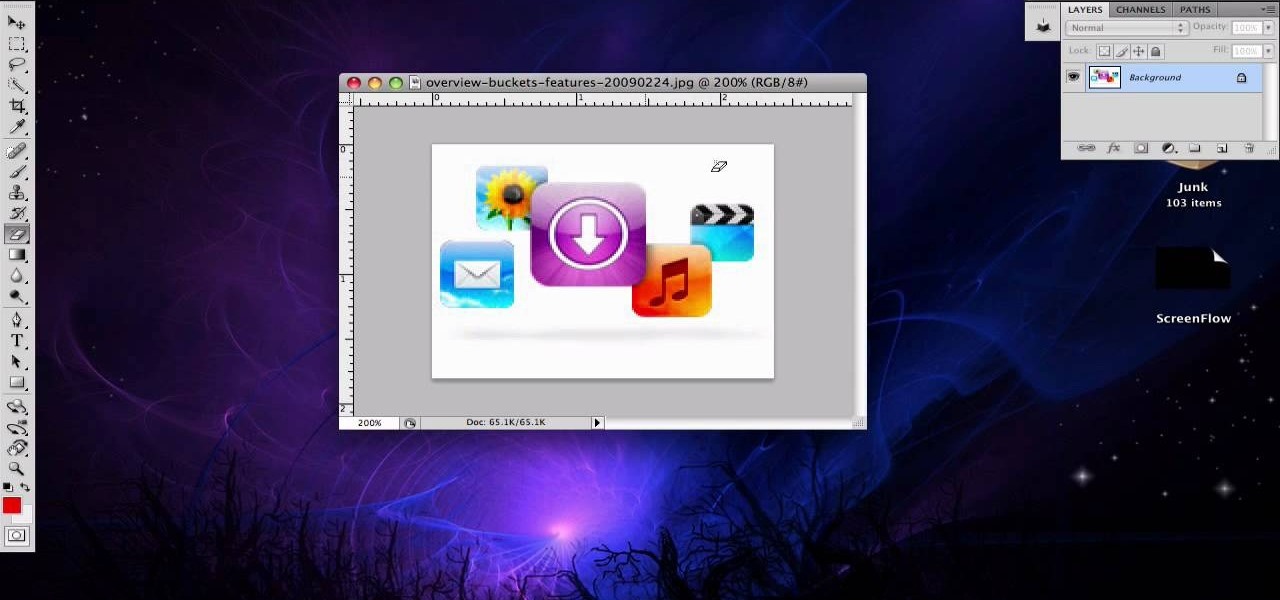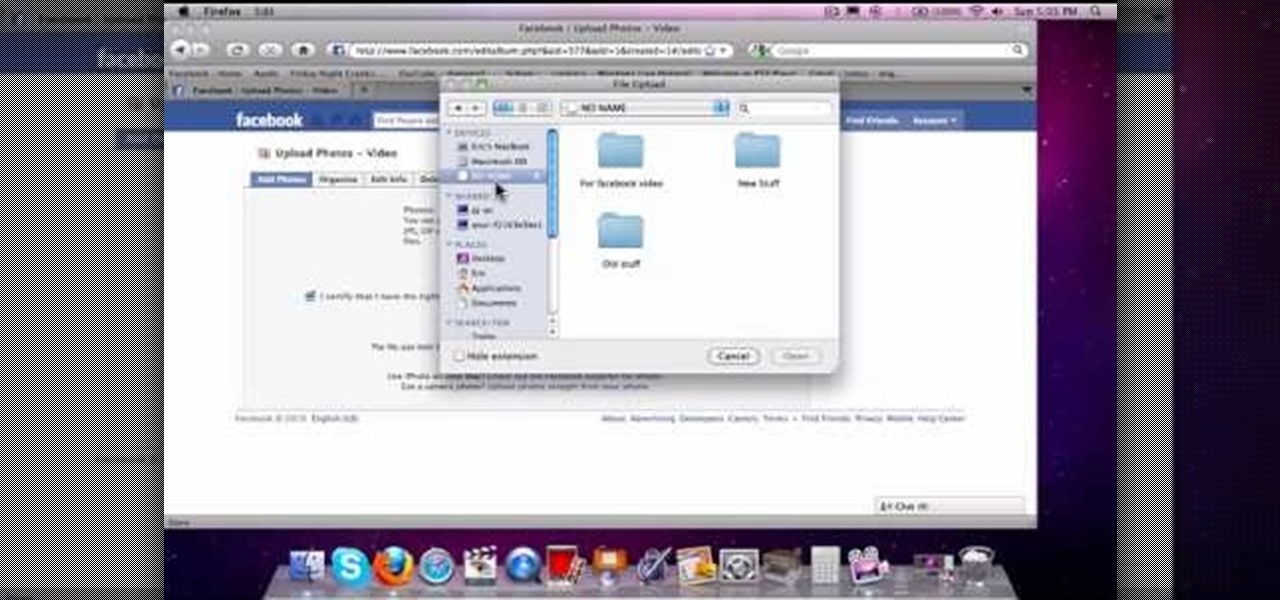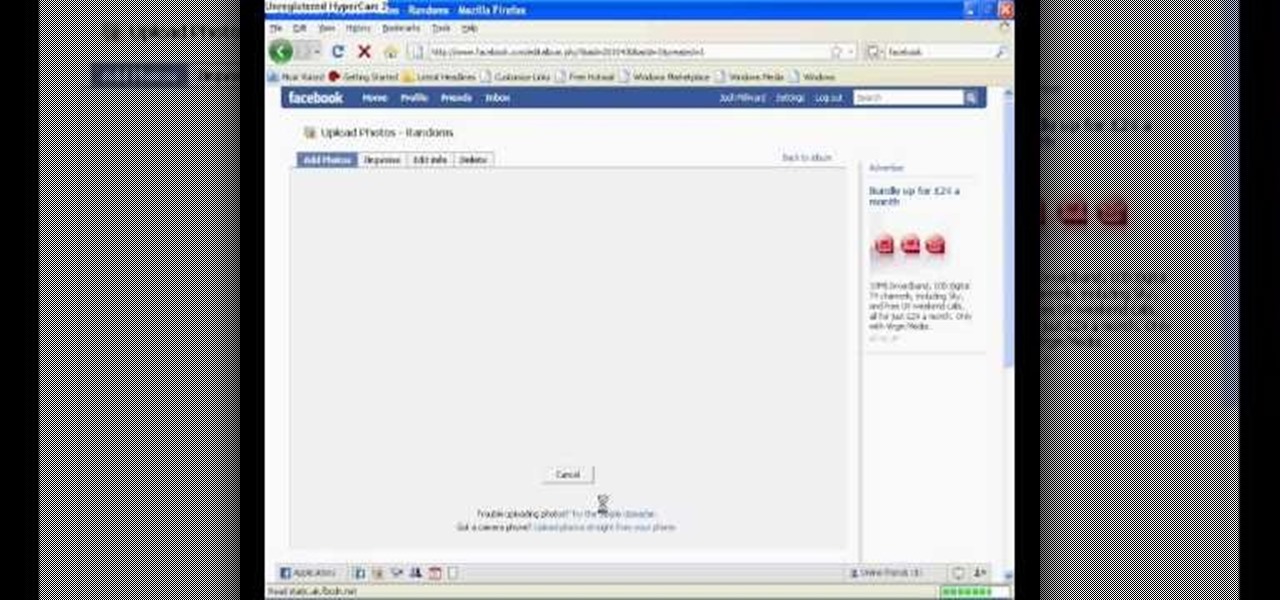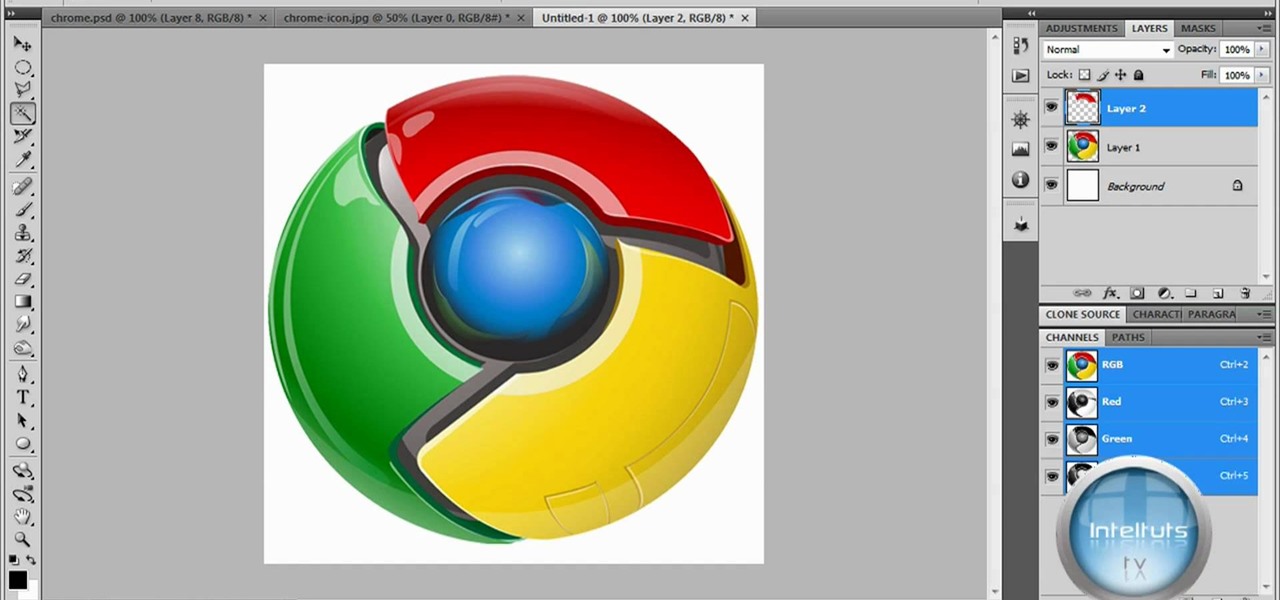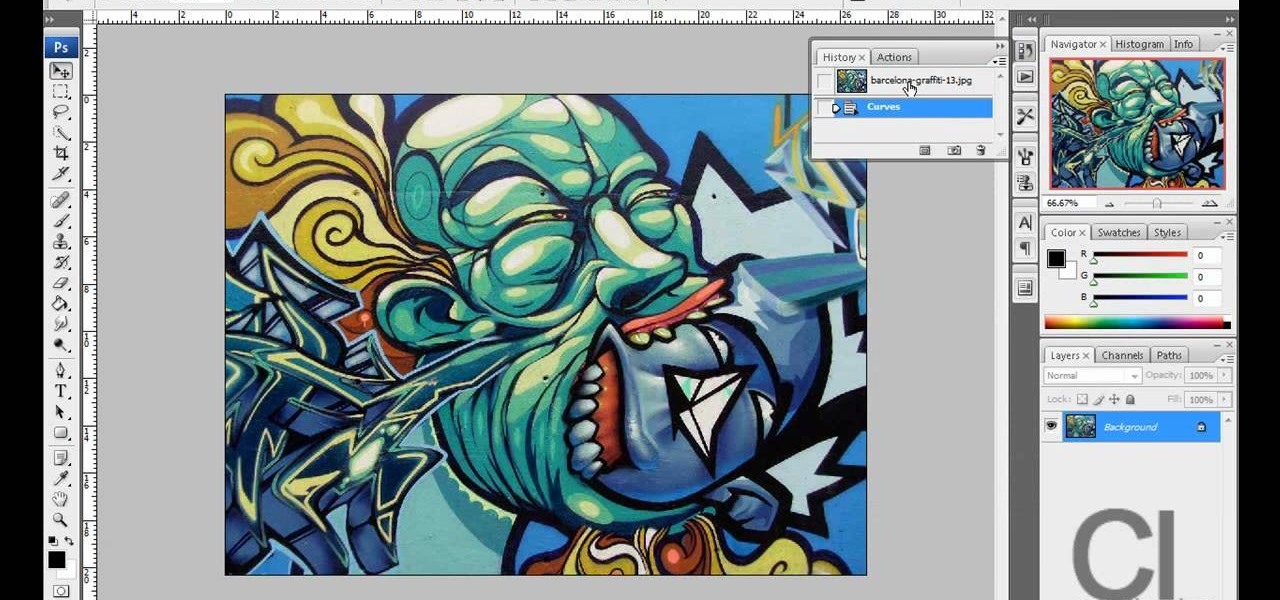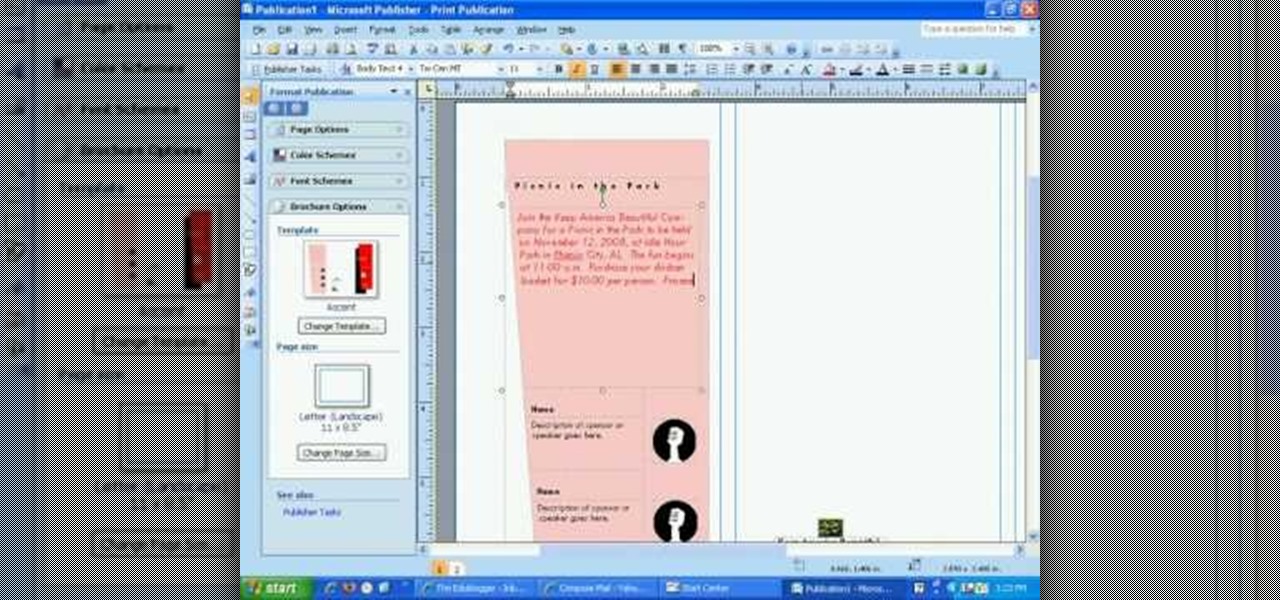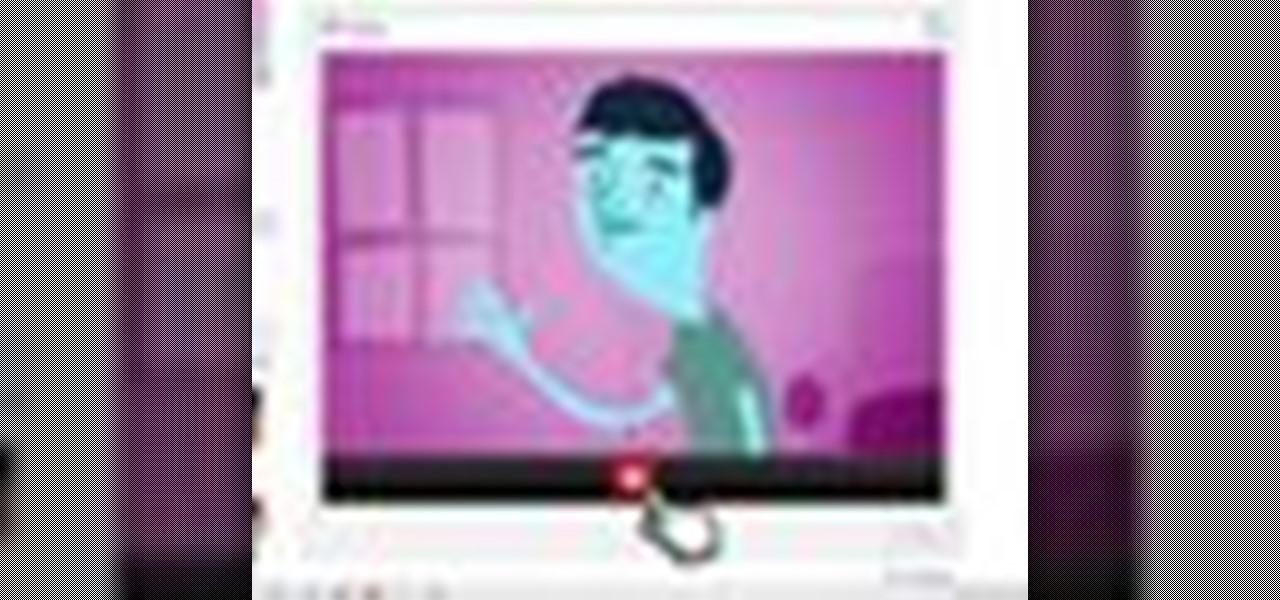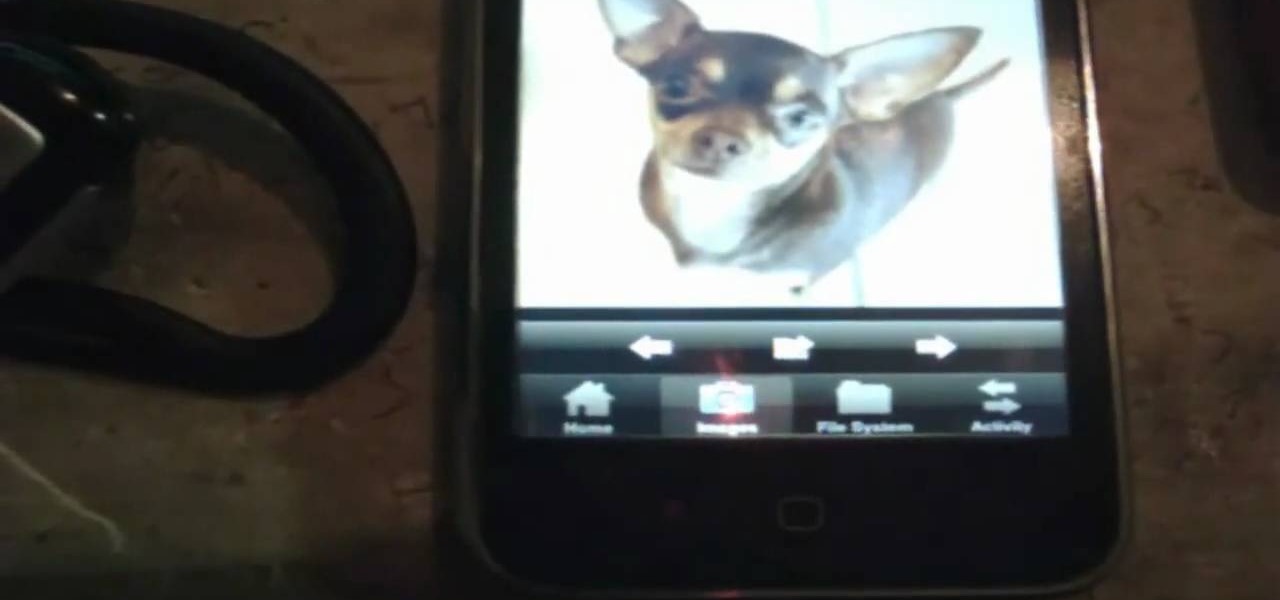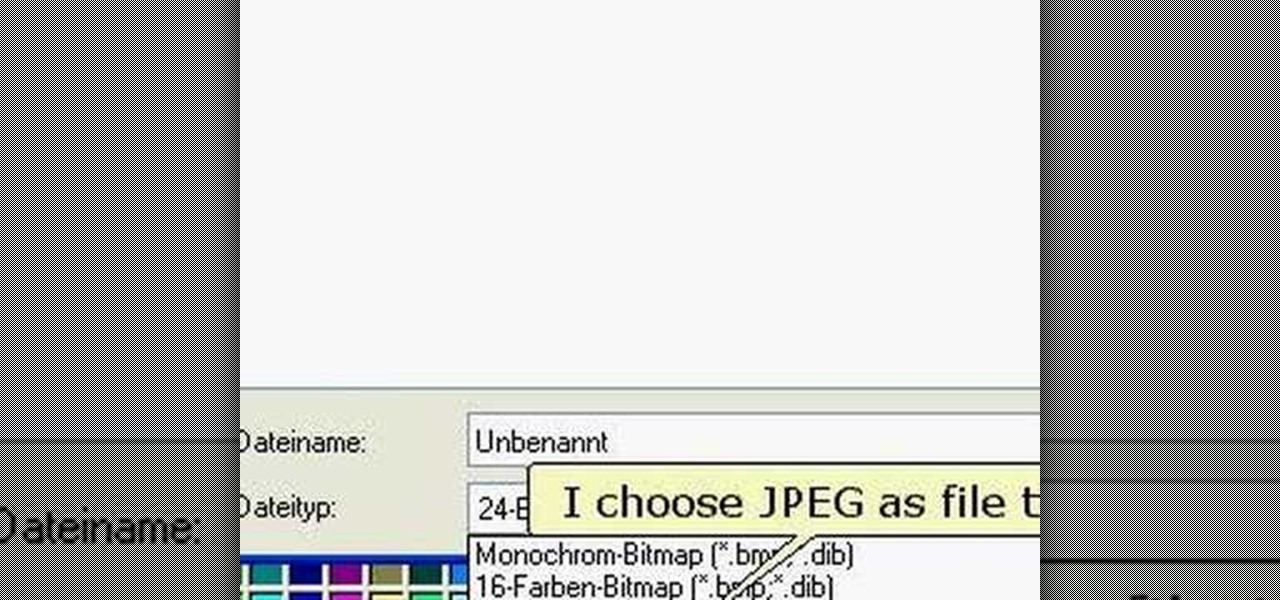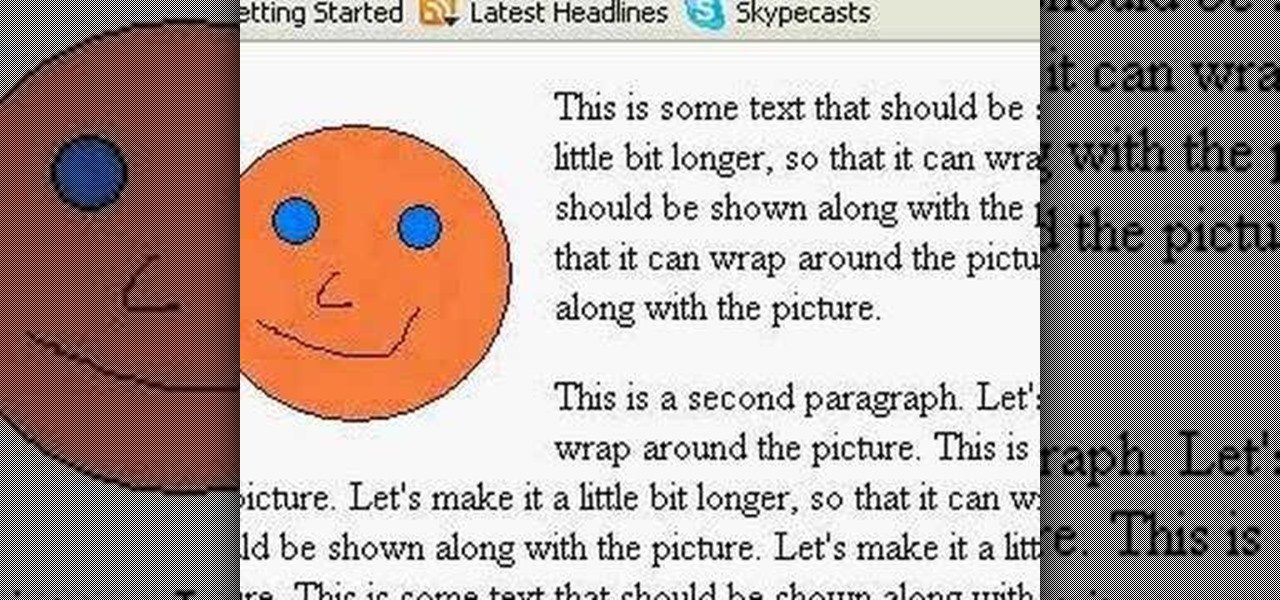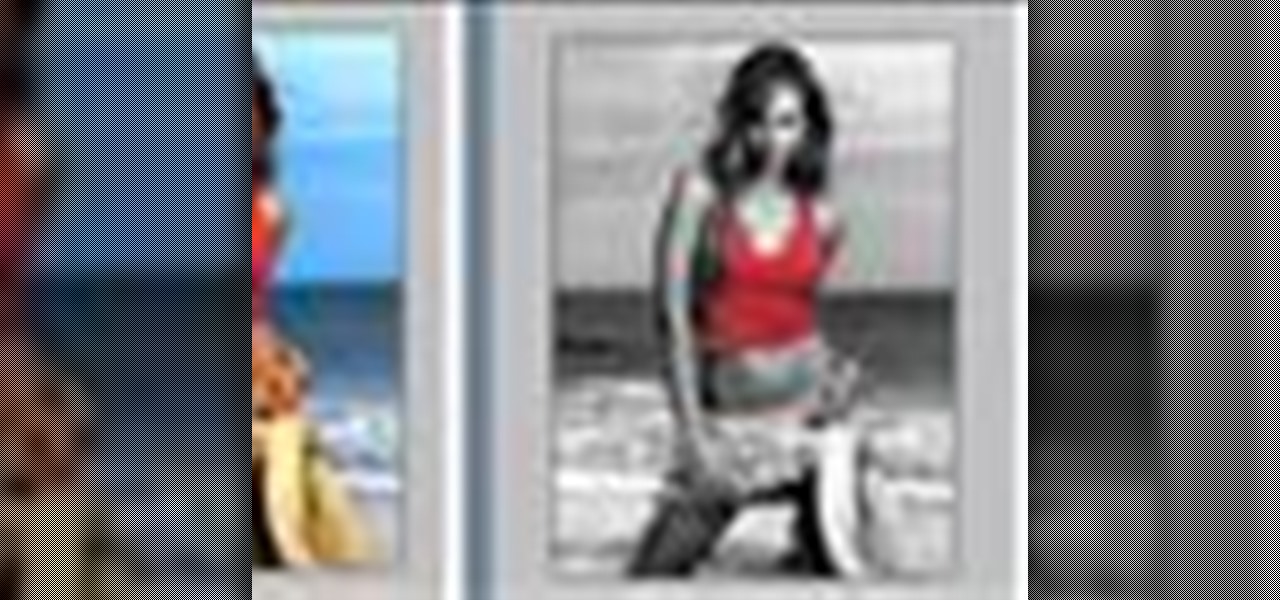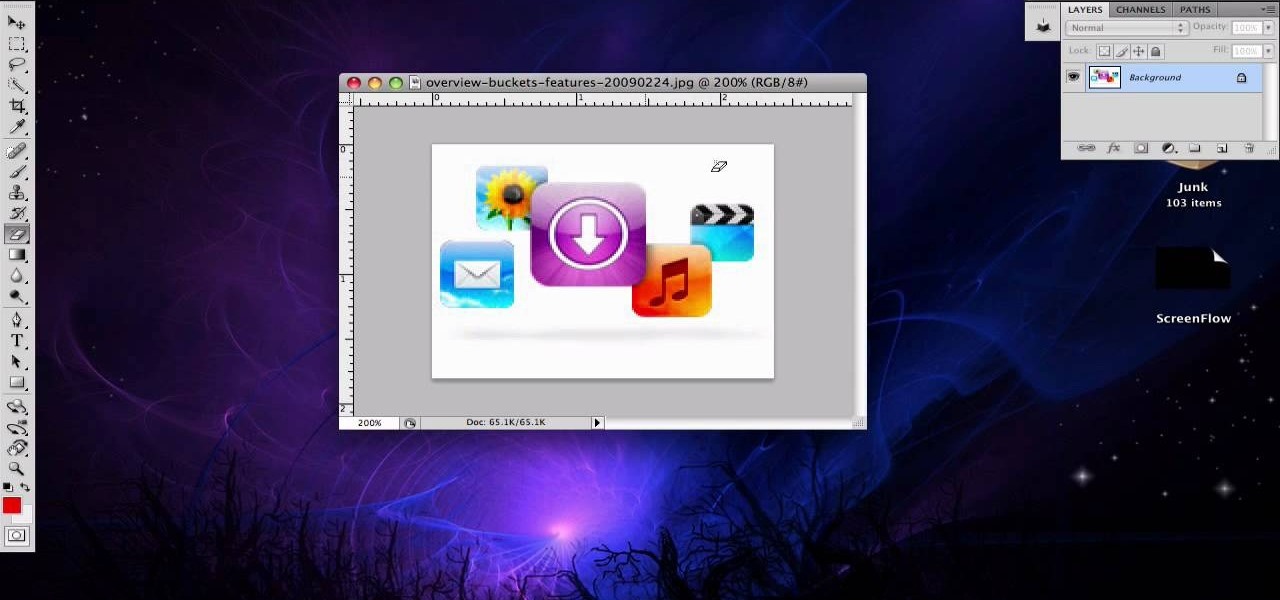
This video is about how to crop a photograph in Adobe Photoshop CS4. So the first step that you will have to do is just simply open the Adobe Photoshop CS4. Once it has loaded, just open a picture that you want to crop out. After the picture have been loaded. If the picture is too small, you can simply click on the zoom icon to make the image clearer. After wards, you need to use the marquee tool which is found on the left side of the screen. Just simply right click the icon and choose which ...
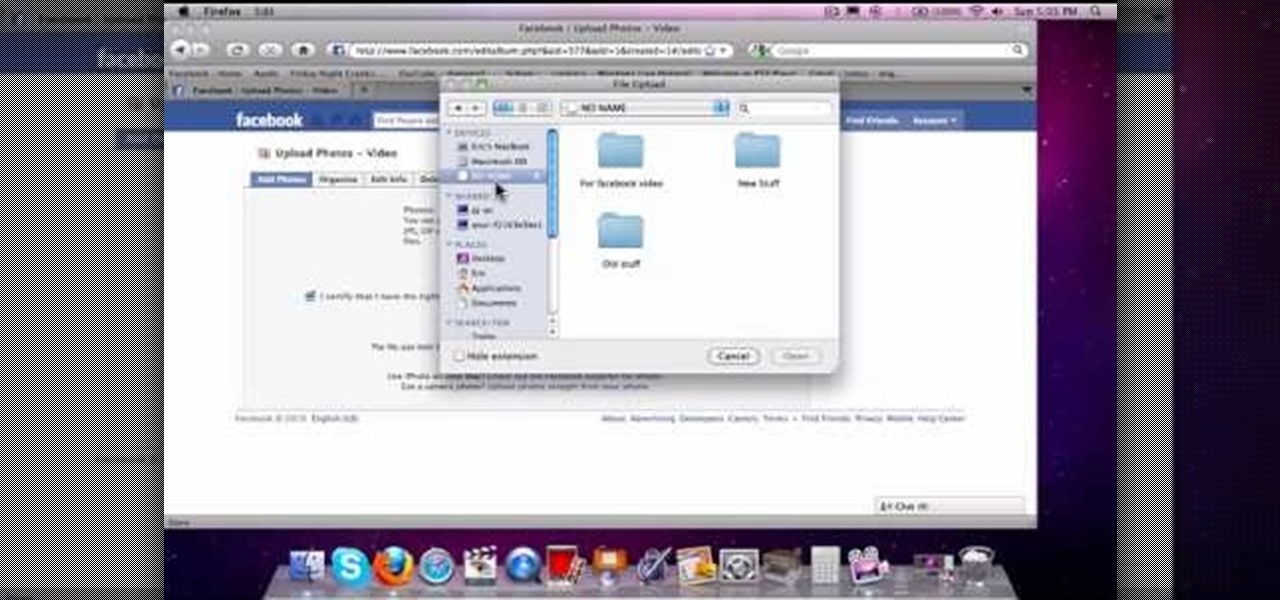
This is how to upload pictures to Facebook from an SD card. On Facebook, navigate to the 'picture upload area'; if you can not find this, you can find it by going to: http://www.facebook.com/photos/?ref=sbCreate an album by choosing a name for it, and you can also add a description of the album, and change the privacy settings of the album. After the album is created, click on 'add photos', and go to 'simple uploader'. Click on 'browse'; and navigate to your SD card location, and select the p...

This video illustrates how to make a temporary tattoo with black eyeliner. This process includes the following steps.Step 1Take the picture you want to make tattoo of.Step 2Reverse the picture and paste it on a paper.Step 3Take a tracing paper and trace the outline of the picture using a eyeliner.Step 4Now reverse the tracing paper and paste it on the place you want.Step 5Now take a cloth, wet it and place it on the tracing paper so that you get the outline of it on the place you want.Step 6N...

In this video he just draws a simple picture of boo. It maybe takes two or three minutes to make the sketch. First you just draw a circle roughly, and add ears to that. Next add tongue which is very long and outside of the mouth. You just have to give importance to the teeth in this drawing to make your sketch great. Next you just add teeth, which is wide. Next make the teeth highlight. Next draw two small circles like eyes and highlight it with the pencil. Next make the rough sketch into the...

In this how-to video, you will learn how to upload photos and videos to Facebook or MySpace using your mobile phone. First, go to messaging and scroll down to blogs. Here, enter whichever blog you want to upload to. Next, go to message and create a new picture message. A new option called blog will be in this menu. Now, press the option and click on your blog of choice. From there, you can put in text and select your picture or video. Now you can press send. This will send the file or video t...
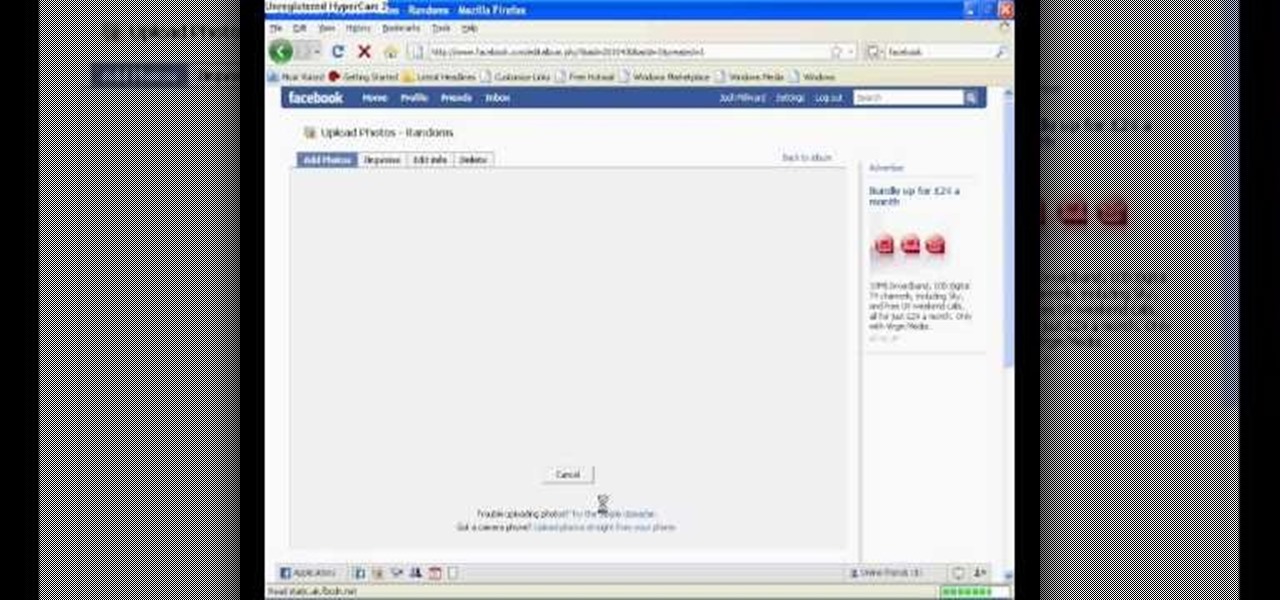
In this tutorial, Josh Millward teaches us how to post pictures onto a Facebook account. First, log into your Facebook account. Once you're logged in, click on your profile and click "photos". Choose where you want to upload the photo to, you can upload it to an existing album or you can upload to a new album. You can choose which uploading tool you'd like to use. Browse through your files and choose the pictures you want to load into your album. Now click "upload" after agreeing to the terms...

When using Adobe Photoshop being able to crop and resize an image is essential. This live demonstration shows you step by step directions for these useful functions. To crop, select a certain area and hit enter, everything not selected will be deleted. If you mess up you can undo. This is a great way to take a large picture and only use the parts you want to concentrate on. Video also shows how to resize picture using width and height or mega pixels. Gives tips on how to keep your picture fro...

In this video tutorial, viewers learn how to take pictures with an iPod Touch. iPod Touch is a portable media player, personal digital assistant, and Wi-Fi mobile platform. The iPod Touch does not have a built-in camera, but it is able to take screenshots. Begin by going to any option or application that you want to take a screen shot of. Then hold power and home button at the same time until you see a white flash. The picture is located in the Saves Photos folder in the Photos application. T...

The tutorial shows you how to make a professionally looking Google Chrome logo in Photoshop CS4. To start, download the Google Chrome logo, as well as an Earth picture, in a Zip file from Inteltuts. Next, open the logo file in Photoshop CS4, turn the white background layer into transparent, and transform the logo by de-saturating the picture, but make sure you leave the blue center area untouched. The last step is to transform the Earth picture so that it fits right into the center of the des...

This video shows the method to create a photo montage in Sony Vegas. Go to 'Options' menu & Preferences. Go to the 'Editing' tab & 'New still image length (seconds)' and put the corresponding value and hit 'OK'. Open the pictures from explorer and you have a montage in which pictures last for a few seconds when another one comes up. Go to 'Tools' menu and 'Scripting' option. Click on 'ApplyTransition_1_2'. Choose 'Standard Cross Fade' from the drop down menu. Fill in 'Overlap Frames' which te...

This video demonstrates a way to use the lomo effect on pictures in Photoshop. The effect makes colors stand out more, thus making the picture stand out more. The first step in adding the lomo effect is to change the color curve levels of the picture by going to Image > Adjustment > Curves in Photoshop. They should be changed very slightly, from a straight line to a slight "s" shape curve. After this, the gradient map should be changed to a black to white gradient. Finally, the mode of the ne...

For anyone looking to edit a picture with one or more persons down to just a single person in the picture, you can use GIMP. This video tutorial goes over how to utilize the paths (or pen) tool and foreground select tool. The paths tool allows a person to select a part of an image to create a series of lines, or paths, that allow you to create a path around whatever you want to select in a picture. This item can then be moved and copied to a completely different photo. The foreground select t...

Do you have a SLR and yet you feel that you are missing out on some features? Let's check out the back button focus. When you press the shutter button half way, it moves the focus to the back button. One can activate their camera's focus while the taking the picture which pretty much becomes a manual mode but gives you a lot of independence while taking pictures and it helps keep your subject in focus. This will benefit in taking pictures of high contrast.

The materials that you need are a white mask, black sharpie, a printed copy picture of the mask, and a pencil. It is recommended that you sketch the picture using the pencil first. So, your first step is to sketch the picture using pencil on to the white mask. After you have finished sketching on the white mask. If you like, you can add extra details to make the mask looks better. You begin to go over it with the black sharpie. When you are done, the result will look like a Jordison mask from...

In this video brought to us by No Mac No Cheese, by Shannon Smith, he teaches you how to use AV mode and a higher ISO to bring more light into your pictures, especially when you are taking pictures indoors. He says you will need to go into the AV mode and raise the number of the ISO. What that does is make the shutter speed a lot slower so you get as much ambient light as you can.

Ever wanted to change your desktop background and can't figure out how to do this in Windows 7? This tutorial will show you how to change this background. If you have an image saved on your computer already, you can simply right click it and then choose "Set as Desktop Background" and this will set the picture as your desktop background. This can be used for any picture you have stored on your computer, regardless of location. Using this technique, you will soon be able to change your desktop...

Celluar Chloe from cellular zone shows us the features of HTC Touch Pro 2 camera and video. She shows us at first some picture quality and then shows us how to take a picture. The features of black and white, auto and etc, the rather settings that one can change when taking a picture. The video quality is poor and one cannot see the phone screen clearly. She shows us how to access each of the features she mentions but does not explain in detailed instructions.

This video shows you how to make a brochure using Microsoft Publisher. To create a brochure first you will need to choose the brochure template in Publisher, in this case the presenter chooses the event brochure. You can then customize the template by changing the default text, which the video shows you how to do by highlighting and deleting. It also shows you how to move to page 2 and change the text there. You can also change the default pictures by choosing the picture to replace and brows...

WirelessZone shows you how to use the Droid multimedia station. The dock station comes with the cord and the plug. When you load your phone into the dock it goes into multimedia mode. On the multimedia home screen you have the time, the date, the temp, and the ability to play music, pictures, and a night light. When in the multimedia lock the phone operates like a desk clock. If you go to your pictures, you can cycle through them as you could with a digital picture frame. You also have an ala...

Having a boring Facebook profile is lame! Impress your friends and flaunt your social networking skills by sprucing up your Facebook profile.

By simply using iBluetooth, it is now possible to transfer files and pictures at ease with the iPhone. While most phones are naturally capable of doing this, this is the first application that has allowed it to be done on the iPhone using bluetooth technology.

The CubeCheater iPhone app takes pictures of Rubik's cubes and shows you how to solve them. This is a brand new iPhone application that takes a picture of your Rubik's cube and then solves it for you, step by step. Solve your cube in 0.01 seconds, easy.

With Keynote in Mac OS X, you can fill a shape with any picture from your iPhoto library. You can even add animation, or styles, to that shape and feel free to swap out the picture at any time. In this video Keynote tutorial, you'll learn how.

Watch this instructional scrapbooking video to make a greeting card with a sparkly window frame. You can use this technique to make a small paper window in your card or make a picture frame. You can use store bought cut outs or use recycled pieces of scraps and ribbon. This unique card is good for thank you cards, holidays, bat mitzvahs and birthdays.

This tutorial shows you how to take nice star pictures and star trail pictures with just a camera. This video also provides tips on choosing film, digital processes, and how to take late night photographs of stars in the night sky. You will need a tripod or a way to keep your camera absolutely still for long exposures. You can take photos of stars with a regular 35mm camera using a release cable, or use a digital camera with long exposure settings.

In this software tutorial you will see how to create a polaroid picture and make it look like it is pinned up on a wall using Inkscape. All you need for this creative pinned-up polaroid is a picture and the open source software Inkscape.

Timelapse photography is possible with a huge variety of cameras, especially if you're willing to teather them, hook them up to a computer. Connectors, pclix, shutter times, and all sorts of plug-ins will make timelapse pictures relatively simple. Watch this video photography tutorial and learn how to take quality timelapse pictures with you digital SLR camera.

If you're baffled about how to get your own photographs into your Microsoft Office Word 2007 documents, watch this instructional video. A Microsoft employee who uses Word himself shows you how to insert your picture or digital photo into a document and format it the way you want. He addresses questions about terms like "inline" and "floating," and explains how easy it is to set up a watermark.

In this tutorial you will learn how to clone yourself, create split screen effects and picture-in-picture effects with video footage in Windows Movie Maker.

It seems no woodworker ever has enough clamps. Master craftsman George Berry, "The Woodguy" shows how to clamp up a picture frame with clamps that you make yourself.

Watch this electronics tutorial video to learn how to use your Nuvi to display pictures or slide shows from a memory card. Also, this how-to video will show you how to pick your favorite to show on start-up!

Want perfect color from your Nikon digital SLR? Then get familiar with setting something called the 'white balance' for better pictures. Watch this photography tutorial video to learn how to control the white balance on your Nikon D80, and your pictures will immediately improve.

An accordian fold scrapbook is a great way to make use of minimal space. If you've got a bunch of pictures you'd like to organize all in one album, expand your spatial possibilities by creating accordian fold pages rather than regular turnable pages.

This tutorial shows you how to add a picture to your HTML page.

This tutorial shows how you can combine text and pictures on your HTML page.

This tutorial gives you a brief idea of some of the various ways you can do a picture in picture or split-screen type effect with Vegas Video.

How to format Microsoft Word documents that contain picture or clip art and how to import images into Word documents and capture images from your PC screen.

Dressing up a wall with framed pictures is demonstrated by Kevin Hertzog.

You can learn how to color adjust in photoshop. You can select one color and let the rest of your picture be black and white. First, you select the picture and make a duplicate layer for the background.

Are some of your most precious memories stored on pictures that look too dark? Brighten or highlight parts of your digital pictures using the Adobe Photoshop Dodge Tool.