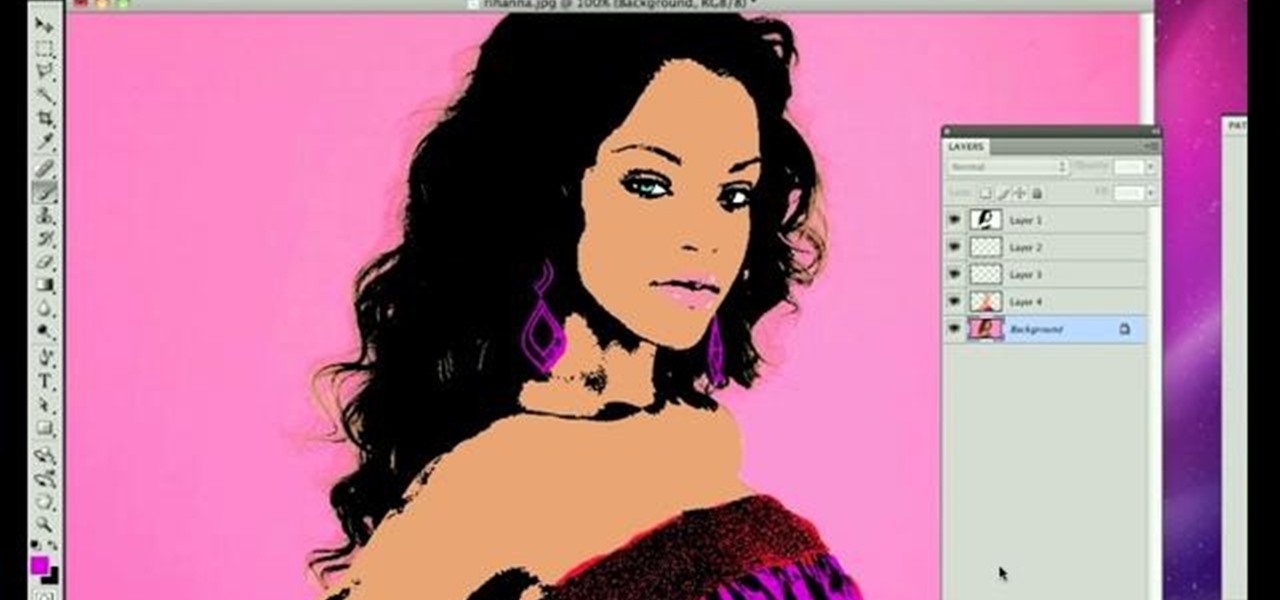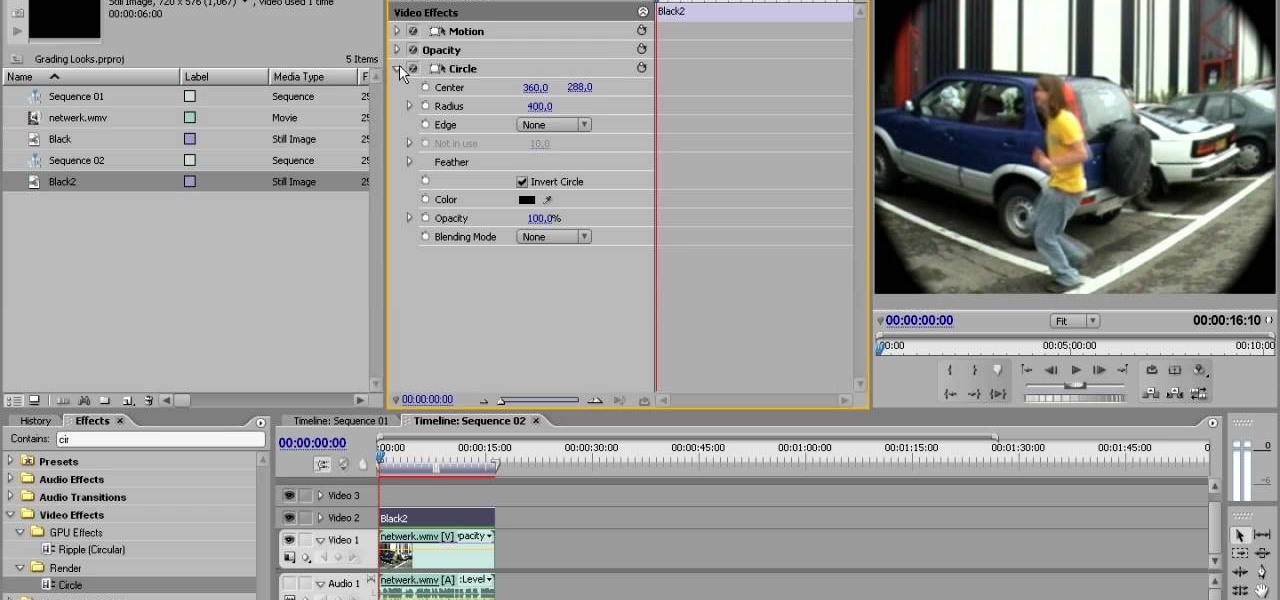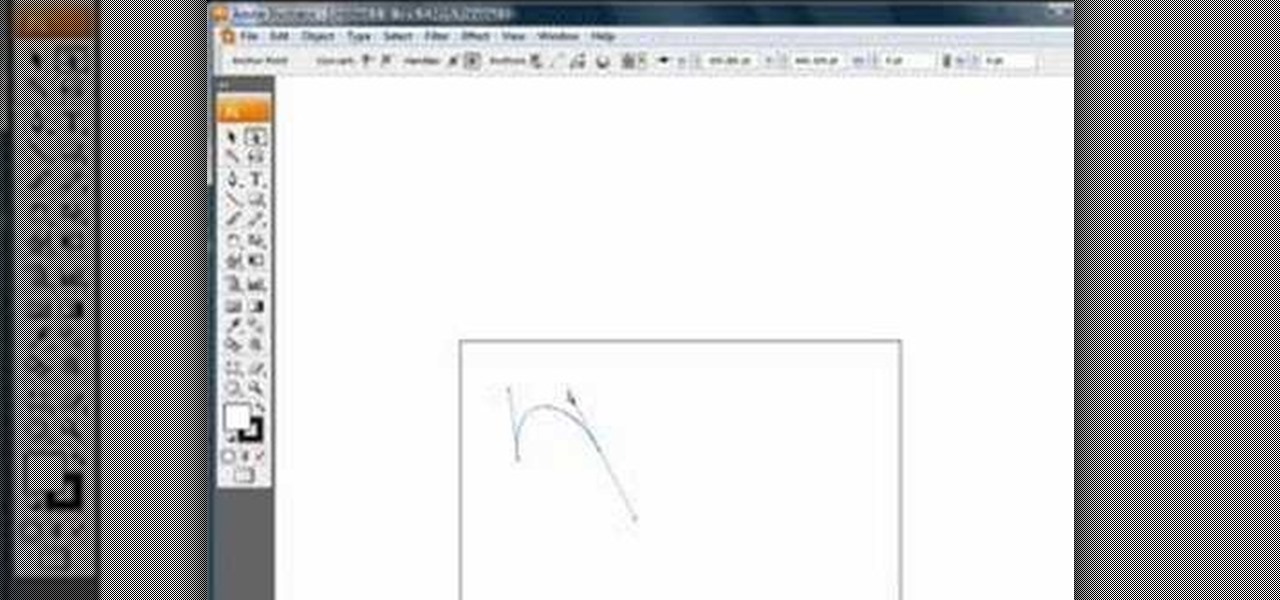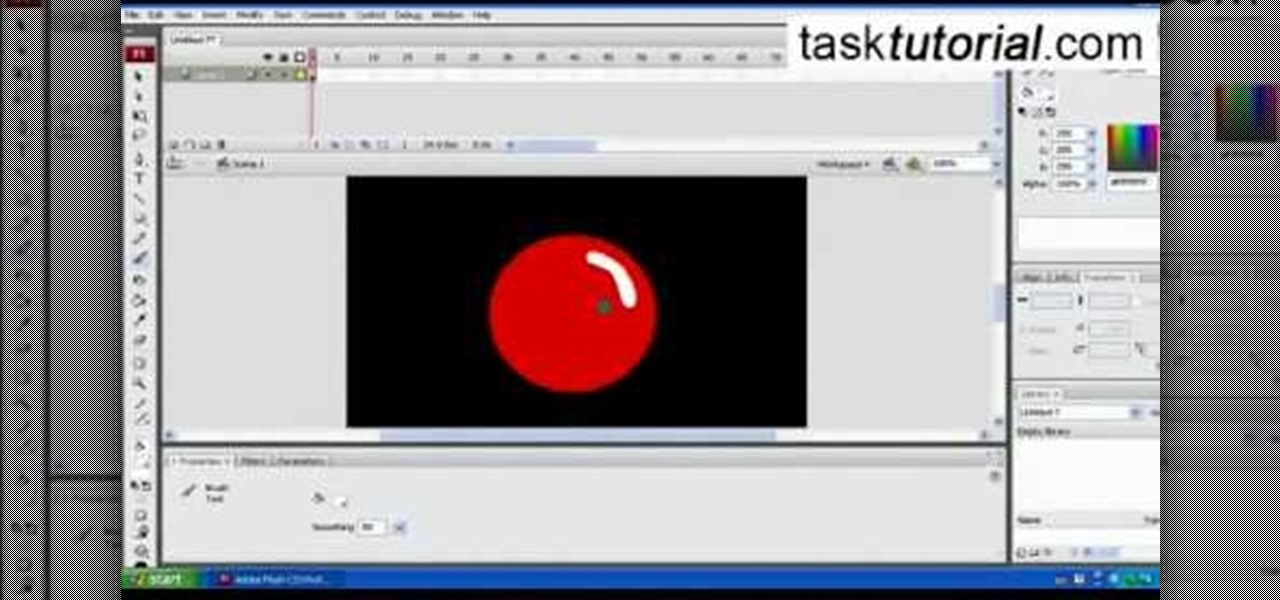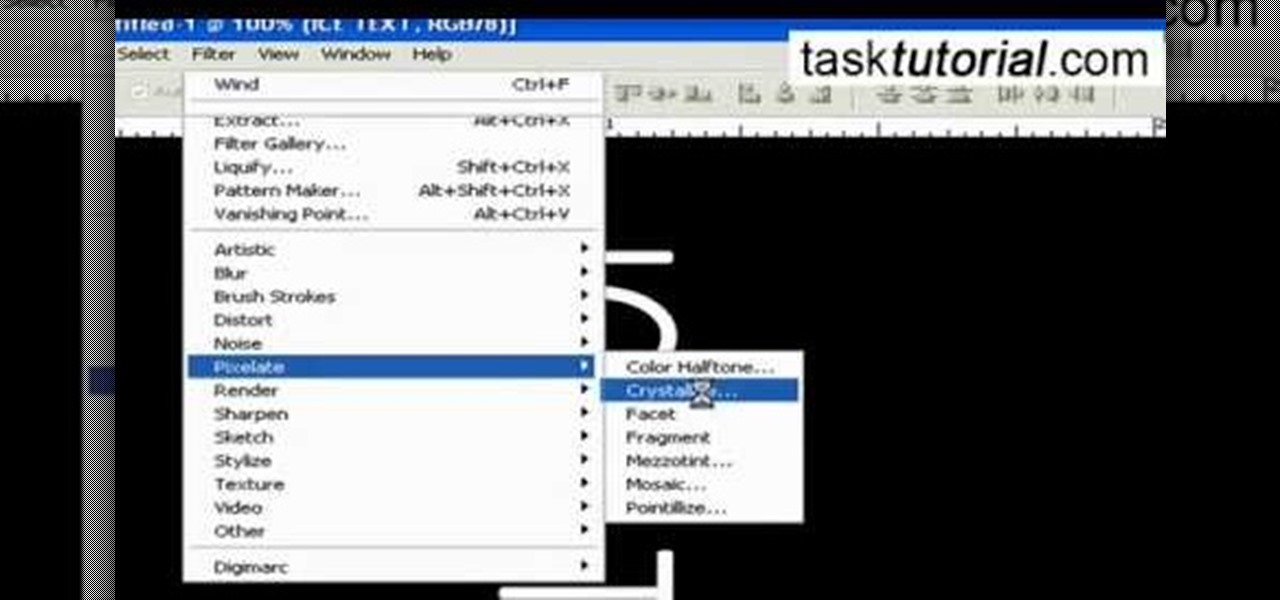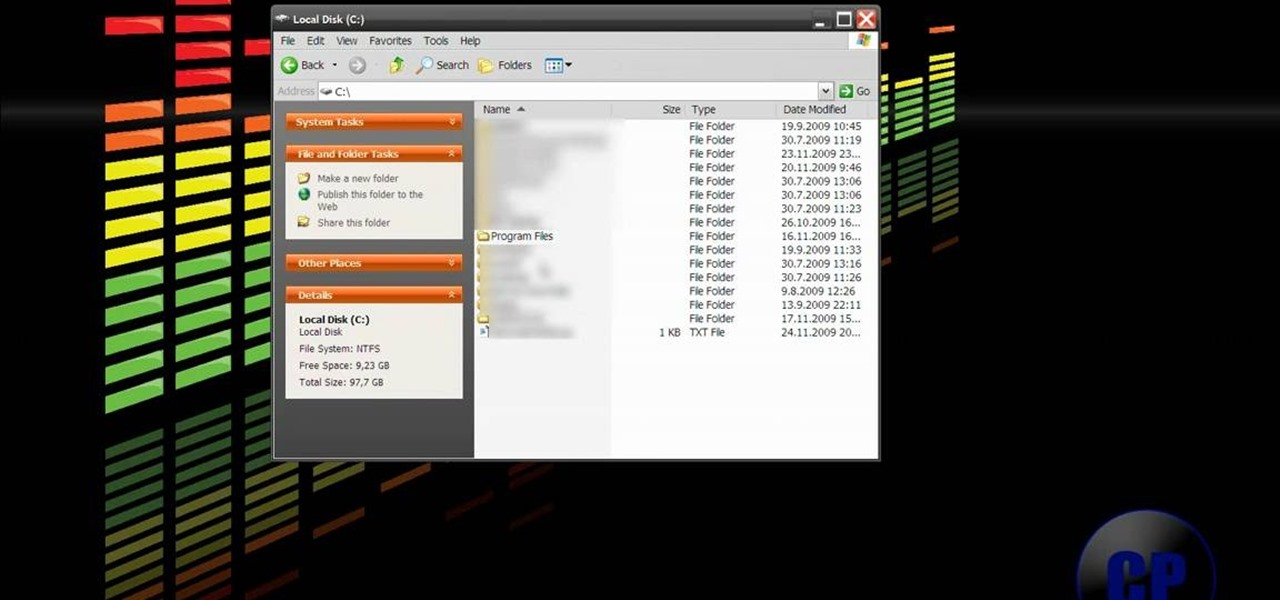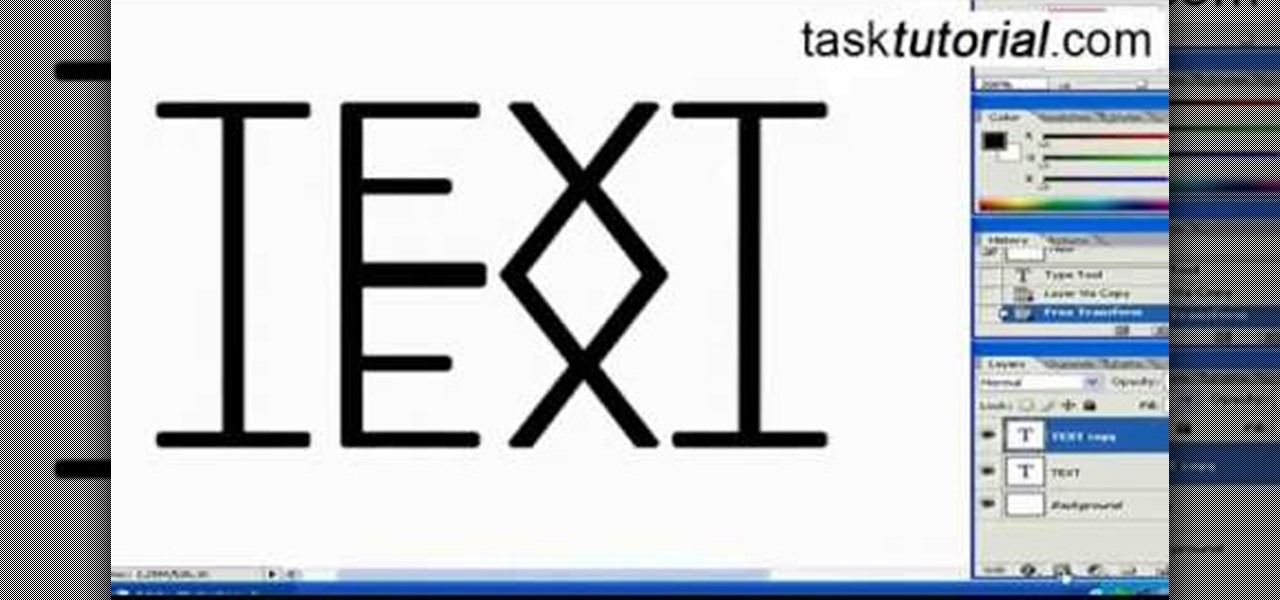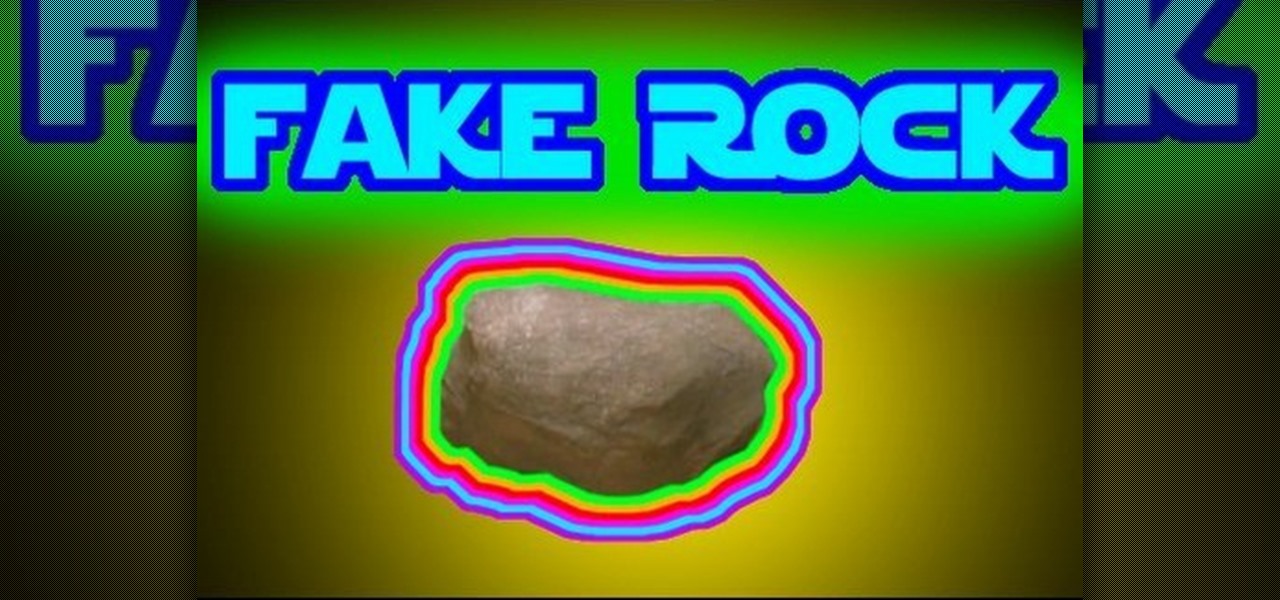In this tutorial, we learn how to create a cool blend text effect in Illustrator. First, open up Illustrator and draw a path, then change the color to black. After this, click on the line and type in your desired text. Increase the font size to 36 points, then select the red color. After this, copy your path and select the duplicate button. Now, move the duplicated path and change the background color to yellow. Now, scale the path and resize, then place on to of the red path. When finished, ...

This video tutorial is in the Film & Theater category which will show you how to shoot deceptive and multiple camera angles. Camera and shooting techniques can add to the magic of your videos along with some simple special effects. One of the techniques is called the Zolly. It adds drama by creating a disorienting visual effect to the viewer. By zooming out a camera while using a dolly to move in, the subject stands out as separated from the background and appears to be floating towards the c...

In this video, we learn how to create an engraved text effect in Photoshop. First, start a new document in Photoshop and make it as large as you want it. Now, select the foreground color as a dark gray. Next, grab the rectangle tool and draw a shaped layer, making the color whatever you want it to be. Now, go to "layer", then "layer style", and "gradient overlay". Go to the gradient bar and mix light and dark grays or black to make a metal or chrome look as you prefer. After this, write in yo...

Learn how to create eye-catching gradient and layer blend color effects in Photoshop CS4. This clip will teach you what you need to know. Whether you're new to Adobe's popular raster graphics editing software or a seasoned professional just looking to better acquaint yourself with the program and its various features and filters, you're sure to be well served by this video tutorial. For more information, including detailed, step-by-step instructions, watch this free video guide.
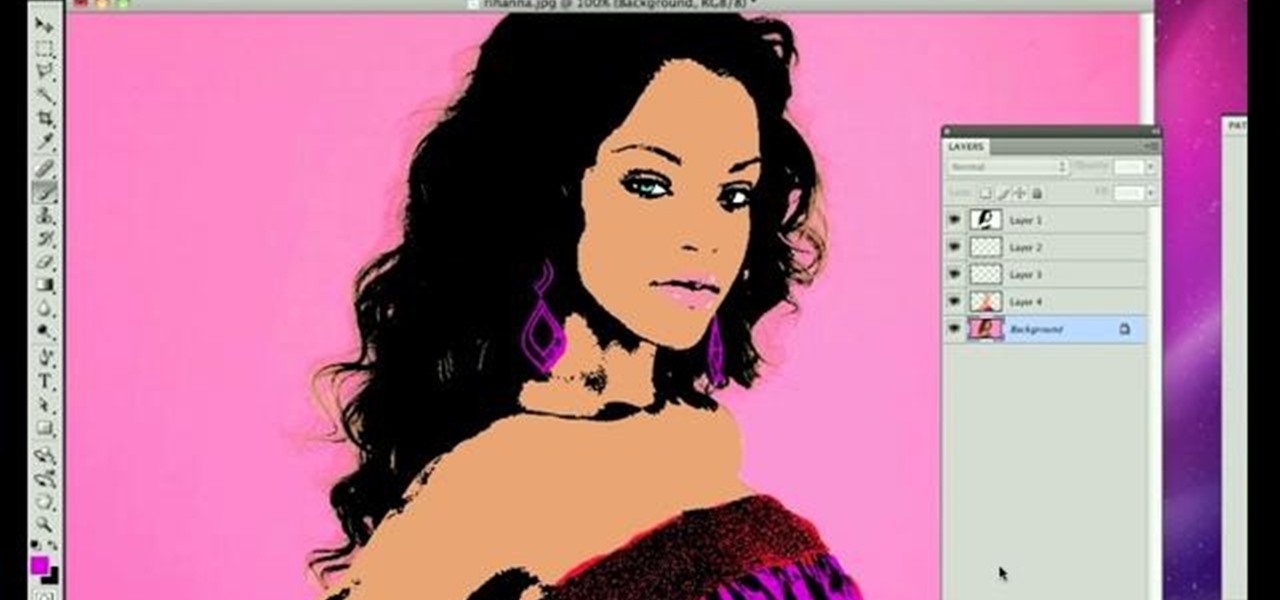
Want to create a Warhol-style pop-art effect in Adobe Photoshop? This clip will teach you what you need to know. Whether you're new to Adobe's popular raster graphics editing software or a seasoned professional just looking to better acquaint yourself with the program and its various features and filters, you're sure to be well served by this video tutorial. For more information, including detailed, step-by-step instructions, watch this free video guide.

In this tutorial we learn how to simulate a shotgun kickback effect. Start off by purchasing a harness from a department store. Next, take the harness and strap it onto the actor. After this, have the actor put his shirt on and then cut a hole in the back for the hook in the back of the harness. Now, have the actor bend slightly forward, then pull in the actor quickly. Next, have another actor kick or hit something where the other actor would be standing. Combine both of these clips together ...

Imagine your own time-lapsed footage in a 360 degree pan. You don't need an expensive Hollywood-style pan mount to get this effect. You can easily do this rotating pan mount on the cheap, with something you would never suspect— a kitchen timer.

The fisheye lens is one of the oldest and most popular of effects lenses. They are also expensive, and you can't attach one to your cell phone! If you find either of those things to be a problem, this video will help you to alleviate them by teaching you how to simulate a fisheye lens effect using the Adobe Premiere Pro video editing suite. Don't waste your money, watch this video!

Sin City used some of the coolest visual effects of any recent film. This two-part video uses a clip from the iconic film as an canvas to which we can apply some other editing effects using Adobe Premiere Pro. Specifically, the first part covers using color passes to absorb colors and adding a mask to focus the color spot. The second covers animating a garbage matte with keyframes and other topics. Unfortunately there is no link for downloading the Sin City clip from the video, so you are goi...

This video will show you how to take advantage of one of Apple's iMovie advanced editing feature, picture-in-picture effect. This feature allows you to embed either another video, or images into a base video. To enable this valuable tool in iMovie, go into the iMovie preferences by clicking on "iMovie" in the top left hand corner of your screen. Under the General tab make sure "Show advanced tools" is selected. Import a video from your event library by dragging it into iMovie and selecting pi...

In order to add a nice contrast punch to an image using Photoshop, go to your adjustment layer and click on the black and white adjustment layer. Then go to your "blend modes" and change it to "overlay". If you find that the effect is too harsh you can adjust your opacity settings or you can switch your blend mode to "soft lights". In "overlay" using the black and white adjustment panel you can change your settings to meet your preference. If you are using a previous version of Photoshop that...

Let FiveSprockets help you get rid of the green screen effect in your videos and add great backgrounds to your movies at home! By using the Final Cut Pro program, follow along as you set your green screen clip in the display. From there you select the Effects, then Video Filter and follow it down into the Key menu. Grab the eyedropper and select the green color and make it fade away with just a few simple clicks. You can crop out any areas that didn't fade away, or use the softening tool to f...

This video shows you how to change the background color and watermark in your Word 2007 document. Both settings are found on the Page Layout tab. The background color can be chosen from a wide palette. The most frequently used colors are immediately applied to the current page as a preview. You can also choose to add a fill effect, like a color gradient, by clicking the Fill Effects item in the Page Color list. The watermark feature allows you to add either a predefined notice, an image or a ...

A video from HelpVids that shows how to disable Windows Aero visual style in Windows 7. Nero makes your windows look more beautiful by adding effects like transparency / translucency, live thumbnails, live icons etc. All these effects however use valuable system resources like memory (RAM) and processor time. This may lead to a noticeable decrease in performance in some PC configurations especially those in which the processor speed and the amount of RAM is low.

This video demonstrates the recipe of Seekh Kebabs. For this you need to blend minced meat, some potatoes, onions and spices in a blender. Then make sausage like rolls and fry them in a pan with some oil. Keep turning them on the pan so that they turn golden brown on each side. Later, to give a barbecue effect you can take the kebabs in a strainer and put the strainer on the flame. This will give a smoky effect to the kebabs. The kebabs are then ready to be served with some salad garnishing. ...

Chad Perkins shows how to use the Bezier pen tool in Photoshop, Flash, and After Effects. Perkins attempts to shed light on how the tool can be used and dispels certain misconceptions about the pen tool. The pen tool allows users to create various types of paths, either open or closed, at the most basic level of use. At the more complex level, the pen tool can be used to create professional looking curves. For better understanding of what the pen tool can do for graphics and other designs, fo...

This video shows you how to create a glowing object in Adobe Flash CS3 Professional software. This is a tutorial video for beginner level viewers. Making objects glow is one of the many effects that can be applied in Flash. In this video the narrator draws a shape, converts the shape into a movie and adds a glow filter to the object. Watch this video and learn the correct parameters to be supplied to the program to get the desired glow effect.

Do you want to add some 3D effects in your 2D designs? Open illustrator and draw an oval tool holding shift key. Then draw an ellipse with a different color and place it on the oval. Take blend tool,then click on ellipse shape and then oval one for a gradient effect. Draw another oval with a gradient and give it screen. Your glossy sphere is ready. Adding gloss, specular highlights as well as shadows adds some realism to one's art work.

In this Photoshop tutorial, learn how to convert regular photos into works of art that create a painted on effect. By using the right brush tool, a regular picture can be made to look as though it was painted onto a canvas with real brush strokes. This tutorial shows us how to use different types of brush presets loaded in Photoshop in conjunction with a new layer to create a canvas effect. The result is photo converted into a painting.

Photoshopuniverse shows the way to create a Jack-O-Lantern in Photoshop. At first you need to collect or take a photo of a pumpkin. Make a new layer, with a white background, then mask it. Fill it with black color. Now go to blending option and give inner shadow, inner glow, gradient layer and outer glow. The major color will be yellow. There will be also a thin stroke. Your brush is ready now with all its effects of a Jack-O-Lantern. After following this video, you can use the same effect an...

Walagers helps us learn how to make graffiti in Photoshop. First, go to "Select" and click on "Color Range". Use the eye dropper tool to select the color of the background, then press delete. Next, press "alt" and double click on the background layer to convert it to a normal layer. Using the brush tool, select the type of brush you want and the brush's size. Brushes can be downloaded from Brusheezy.com. Use the eyedropper tool to select part of the graffiti. It is recommended to use the same...

This video tutorial explains how to use Adobe Photoshop in order to create a unique metallic black and white effect. This simple technique (accessible to both newbies and experts) allows one to easily make photographs appear metallic. This technique requires minimal prior knowledge, walking viewers through the steps, from the application of filters (such as high pass) to the introduction of a black & white gradient. Finally, a subtle sepia tone completes the effect. This technique is useful f...

This fantastic Halloween special effect makeup tutorial teaches you how to create a bloody bolt look using mostly MAC products. The artists teaches you how to create texture and create a distressed look with the base and color makeup. He applies the adhesive and attached the scar effects and adds the "bolt props" with the adhesive. He uses a purple and yellow pigments to distress the skin further. He then takes fire red to create the blood. He also shows you how to make realistic blood with s...

It is a tutorial that how to make an ice text effect on Photoshop. First create a new layer select paint bucket tool switch black color and paint the layer now create an other layer, choose type tool then switch the white color and create a text "ice text" after go to layer pallet merge the layers after that again create another layer select paint bucket tool and select black color now select ice text layer then go to image menu rotate canvas click clock wise then go to filter choose crystall...

In this video tutorial, learn how to get auto tune, or the t-pain vocal effect, in Audacity using gsnap. To get the GSNAP (GSnap/Grymmjack skin), go here.

Does anything other than normal text seem like a daunting task in Photoshop? It's really quite simple, once you get the hang of it! In this video tutorial, learn how to create a text reflection effect in Adobe Photoshop to give your text a mirrored twin. In a few simple steps, you can create this look for your graphic design project. Whether it be a brochure, school project or business card, it's always nice to give your asthetic layout a little boost with creative text.

We all know that movies now-a-days don't use real rocks, but fake rocks for their film sets. Why? Because it's safer, lighter, easier to movie, and you can design them exactly how you want them. So if you need a rock for your indie film project, make it yourself. There's nothing better than imitation. Watch this video tutorial to learn how to build a fake rock movie prop.

The FN P90. Everybody wants one, but more than likely, you can't get your hands on one, especially if it's illegal in your area. Designed by FN Herstal back in the 80's, the P90 personal defense weapon is the cream of the crop. It's full name, Project 90, specifies a weapon system of the 1990's. If you want this firearm for a weapon prop or just to have, you can easily build one yourself with household materials, mostly cardboard. Watch this video tutorial to learn how to build a P-90 prop ca...

It's medieval mayhem and you need a sword prop. Maybe you're larping, or maybe you just need a fake, dull movie prop blade for your action epic. Either way, this is a great weapons build project for a cool replica wooden sword. Watch this video tutorial to learn how to build a fake sword prop.

Check out this instructional DJ video that shows you how to use the filter effect in Traktor. This is the first in a series of tutorials on using FX to spice up your DJ sets and take midi controllers to the next level. This is one of the most basic but effective effects. A filter will not only help you blend songs together by removing conflicting frequencies, but can create a lot of interesting sounds. Use the filter FX in Traktor and improve your DJ skills.

Create crazy looking images by 'unzipping' a person or object using Adobe Illustrator to create the zipper and then adding it to an image in Adobe Photoshop. Your tools in Illustrator will be the basic shape tool, the brush pallet, and a transform filter. In Photoshop you'll need to use the select, puppet warp, and paintbrush tools.

This guide walks you through the replacing of a coolant temp sensor on a Volkswagon by showing you step-by-step instructions using a 2.8L Volkswagon Passat with a 6 cylinder engine. Start by removing the plastic engine cover, disconnecting the electrical connection, and removing a large hose so that you can gain access to the air duct.

Whether you're a web developer or a blogger trying to get your name out there in the vast world of fashion design, creating an aesthetically pleasing website is indispensible these days - sort of like making your virtual resume. While fabricating a nice site may seem time-consuming, with a few easy Photoshop tricks you can have it up and looking sexy as hell.

You can find Puppet Warp under the Edit Menu. You'll also need to use this without a background. Use a pin tool to add joints to your chosen puppets, then drag and manipulate them to get some really funny effects and distortions.

This video shows you how to achieve the 'film look' for your digital projects by adjusting your depth of field to become more shallow. It also demonstrates the difference between the 60i and 24p modes of filming (the video says 30i, but the correct mode is 60i).

Three awesome film special effects, one video. Ryan at Film Riot sure knows how to make one-stop shopping filmmaking tutorials. This video will show you how to shoot someone's head off, use a jib and dolly together to get more dynamic shots, and also how to make a great cheap light ring.

Alien invaders are a constant threat, so it is important that filmmakers continue their long tradition of making educational films like Independence Day to ensure that we know what to do when the invasion comes. If you want to make aliens films yourself, watch this video for tips on using compositing to replace the sky and make an awesome UFO / flying saucer.

If you like to learn filmmaking techniques from internet videos fast, then you've found the holy grail right here. This video will teach you how to do four different effects, including text motion tracked to your shots, motion tracking, make a prop sniper scope, and how to dunk someone's head in a toilet. Bonus points if you can use them all in the same film.

Merrill never fails to amaze. In this video, he instructs you to "come as you are— but bring a pencil." And you don't have to be a diehard Nirvana fan to understand what this tutorial's about— Kurt Cobain. Watch and learn how to draw Kurt Cobain in a portrait, step by step, using pencils and a few art tricks.

A shuffle LFO (low-frequency oscillator) is a cool effect in many synths that gives bass lines a swing feel to them. In this video you'll learn how to apply a shuffle LFO to any sound that you can access on your computer using NI Massive, a quasi-analog PC synth.