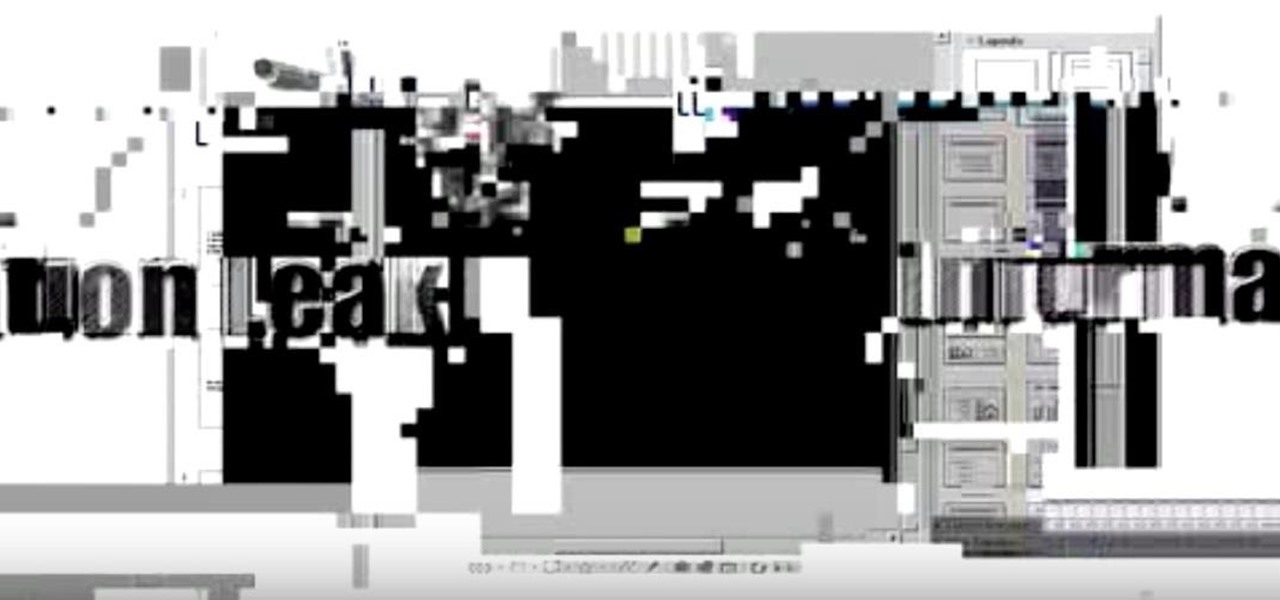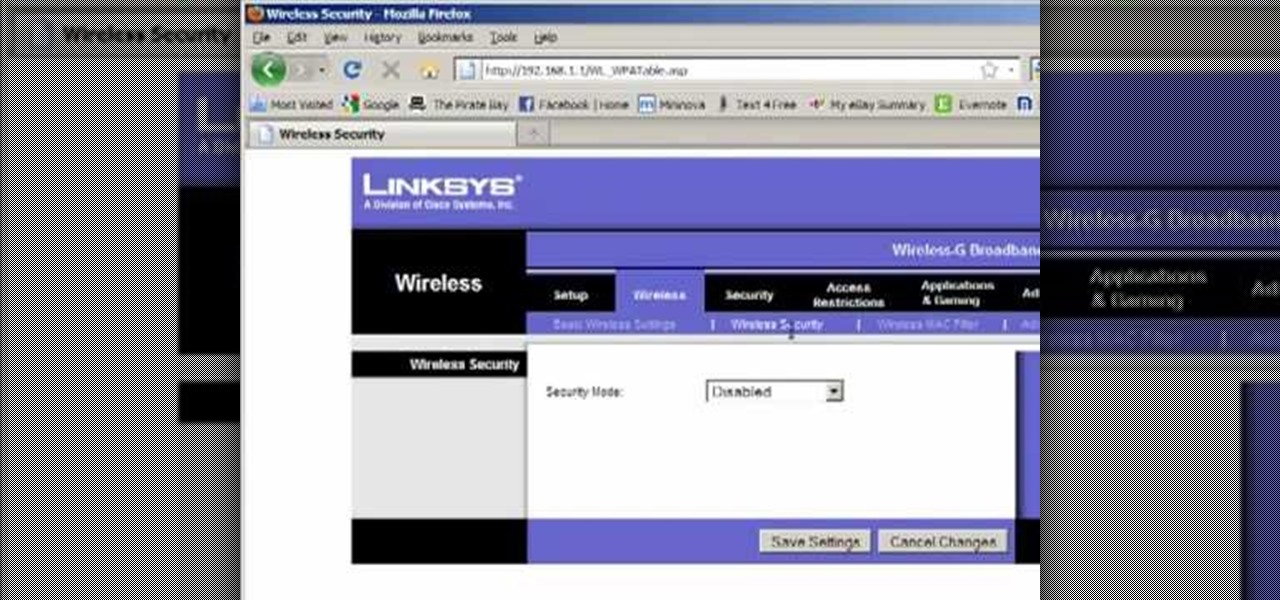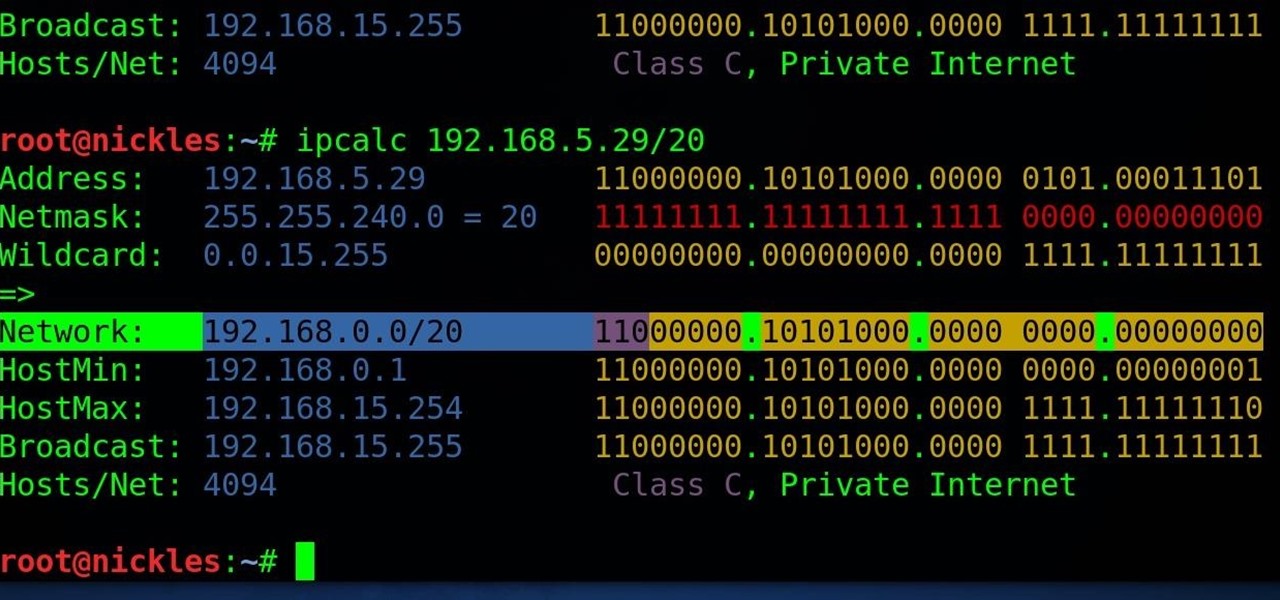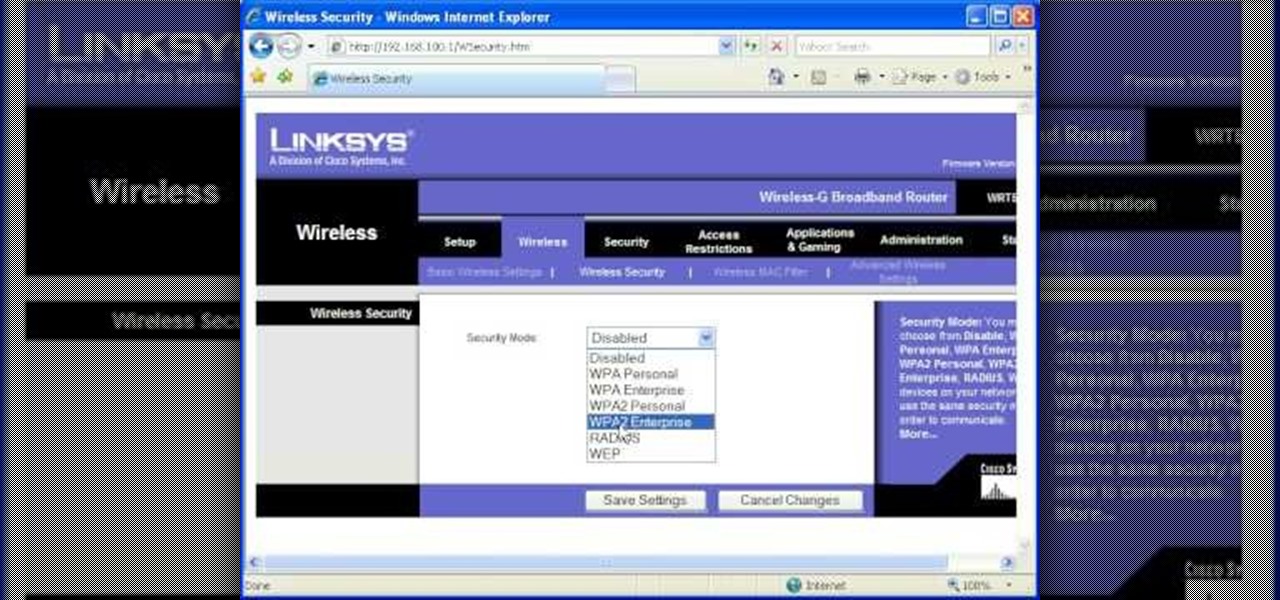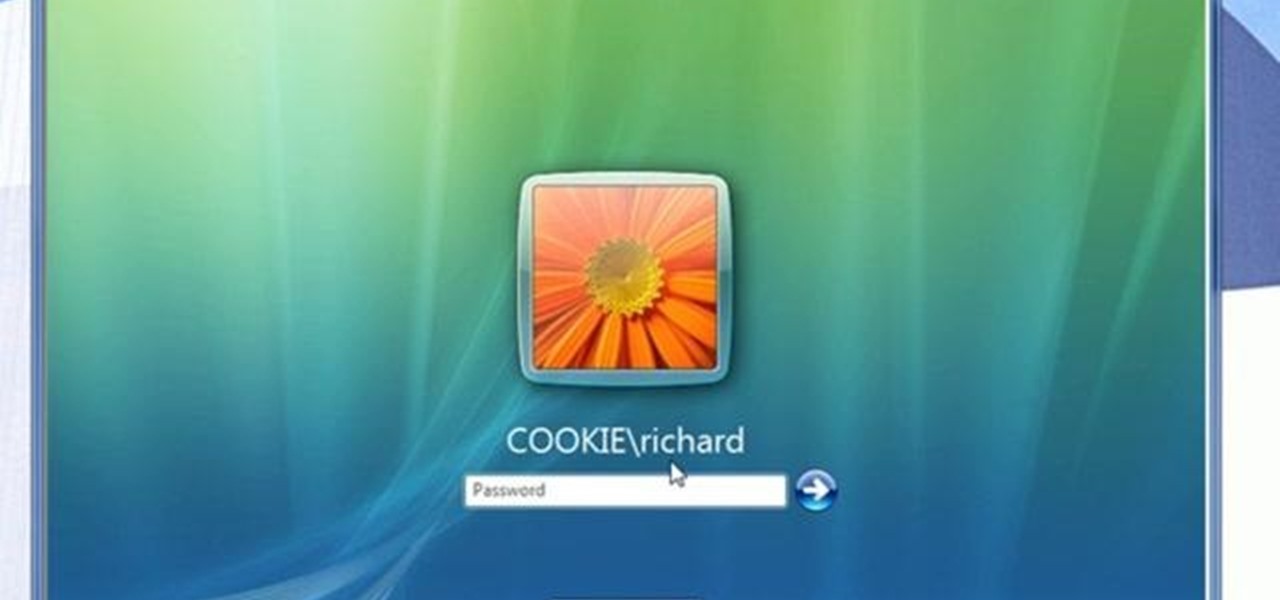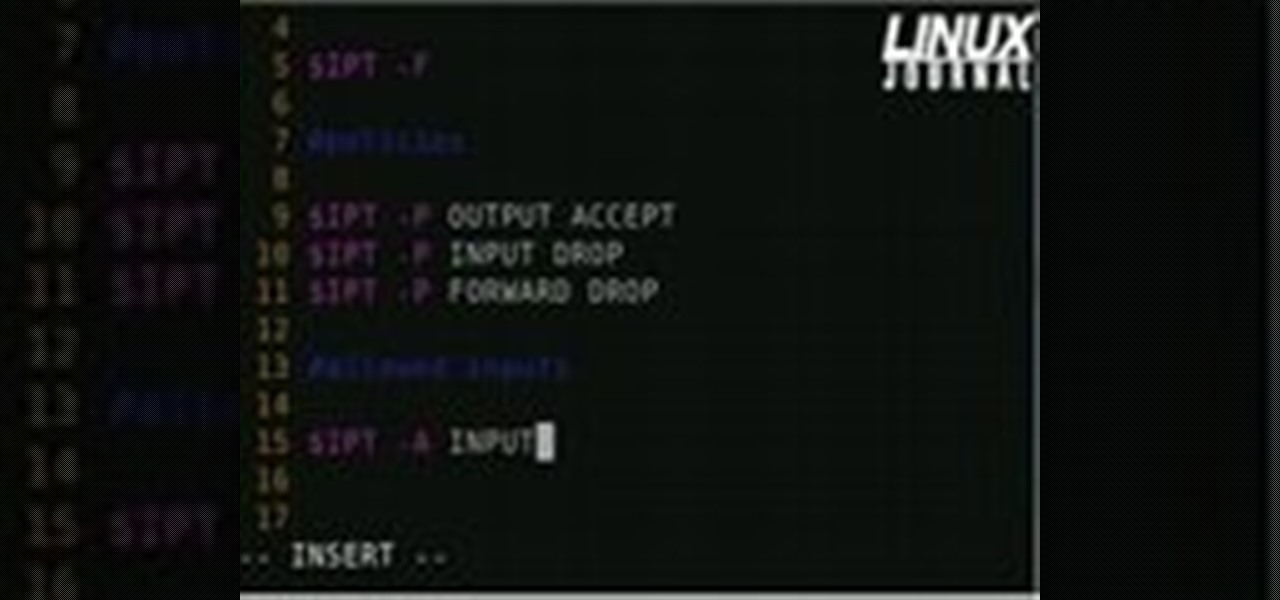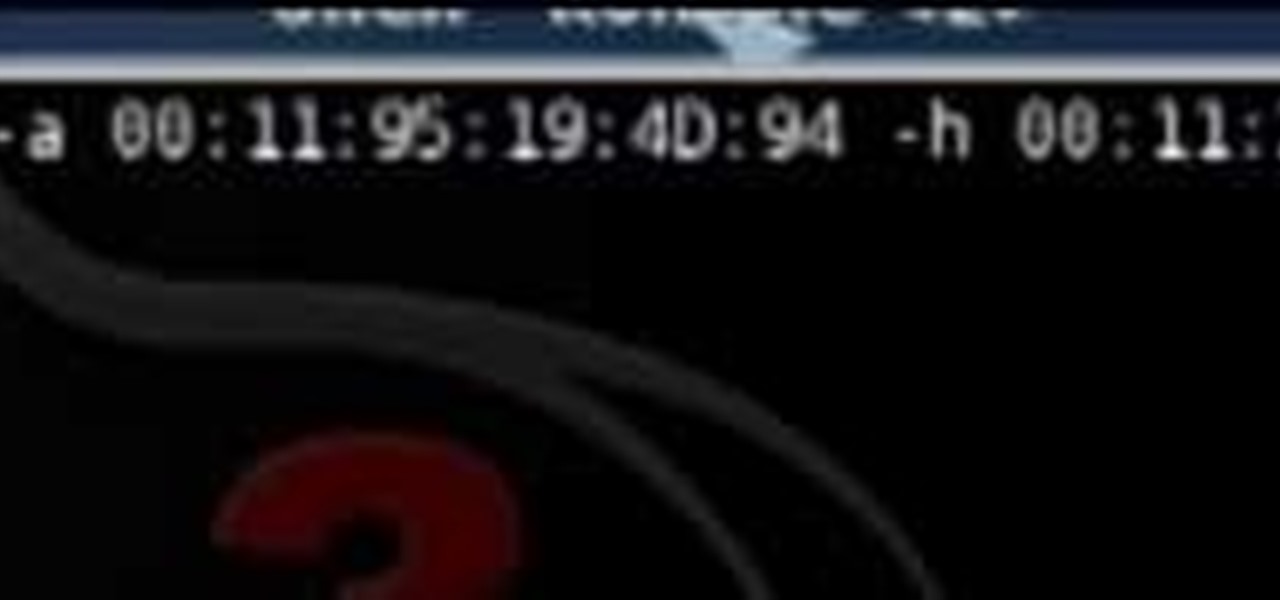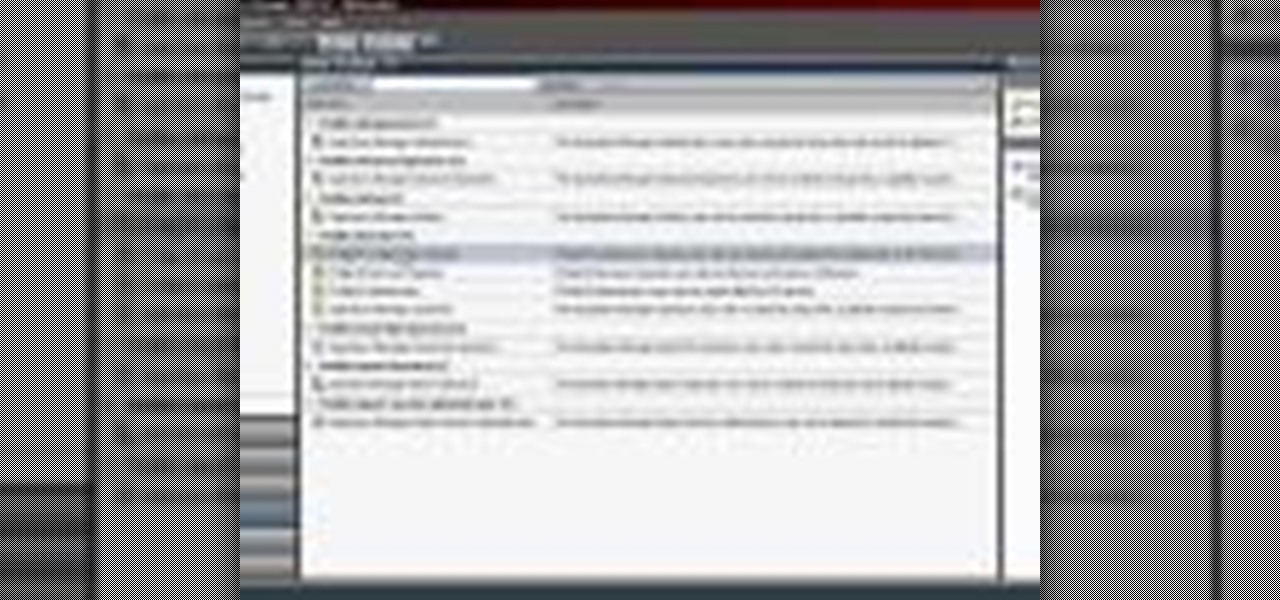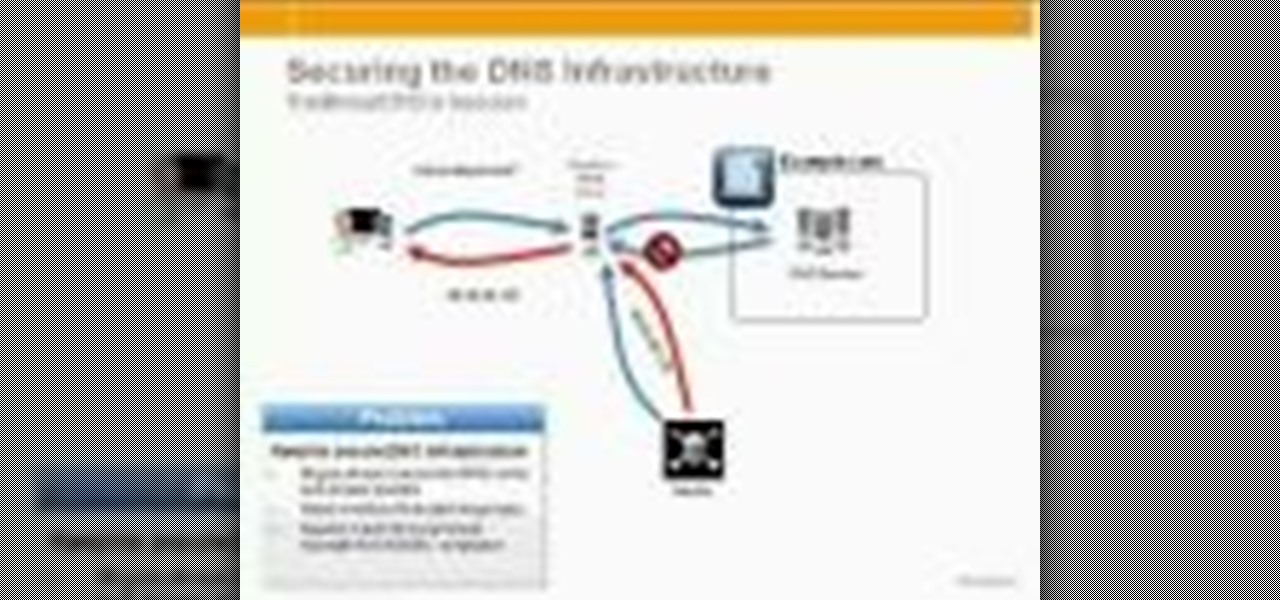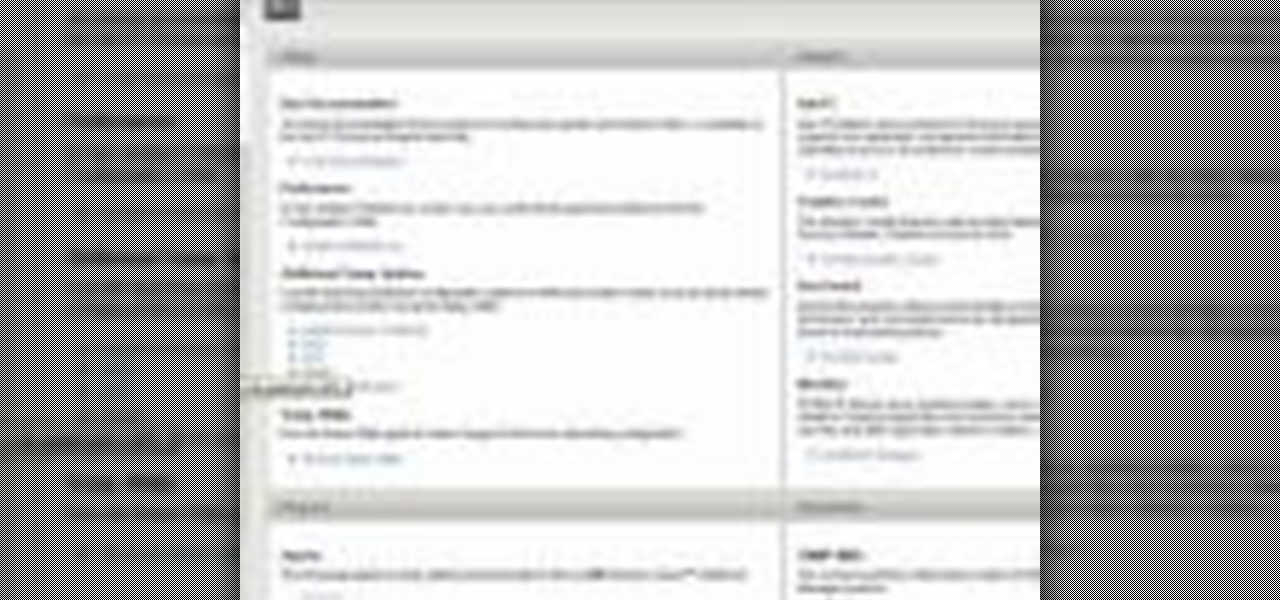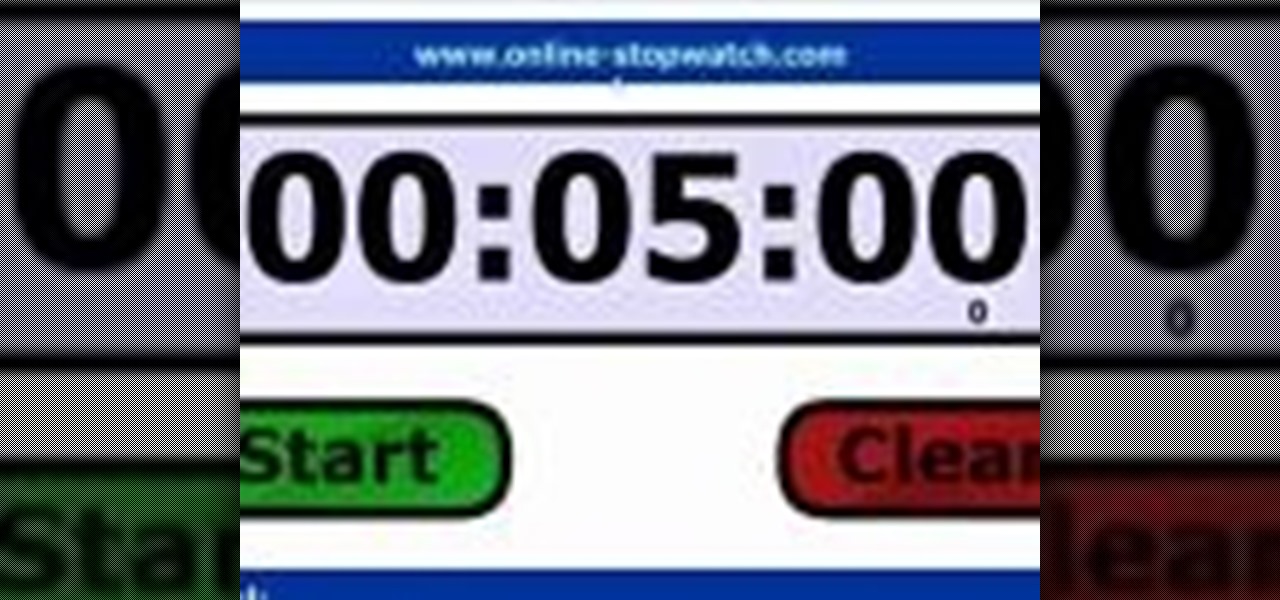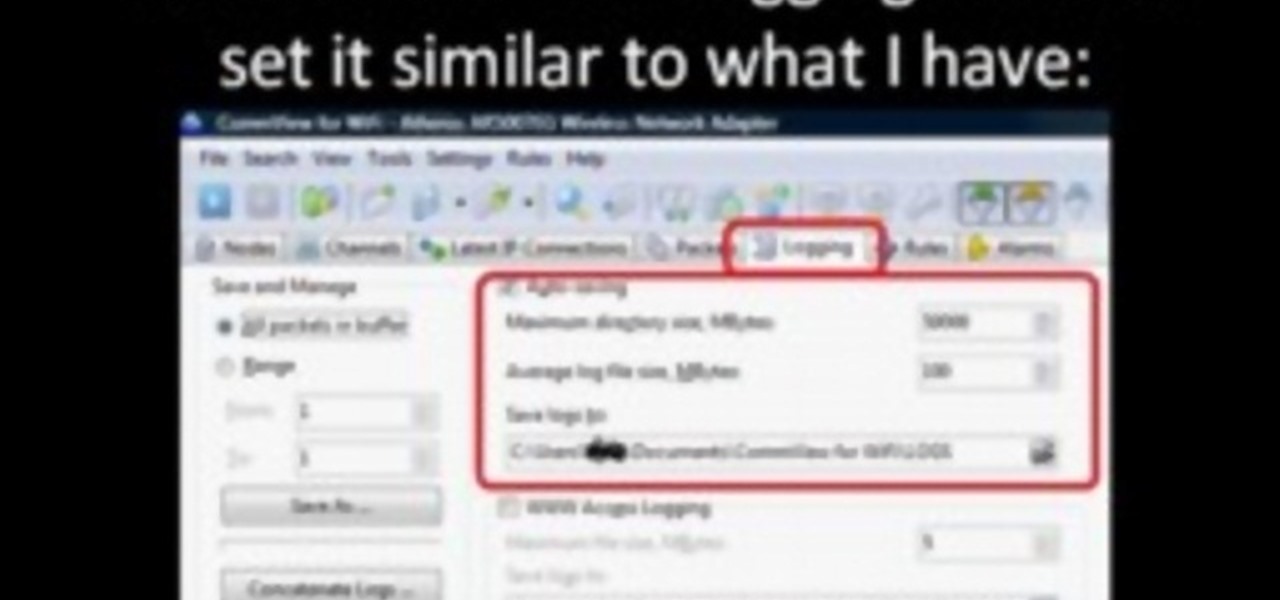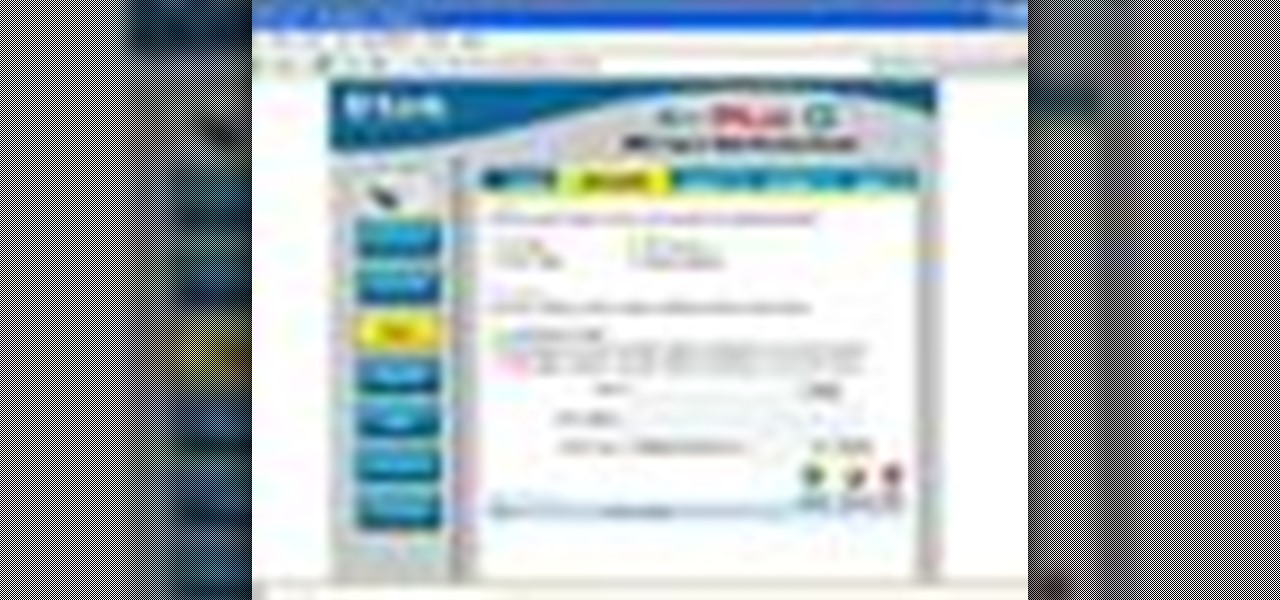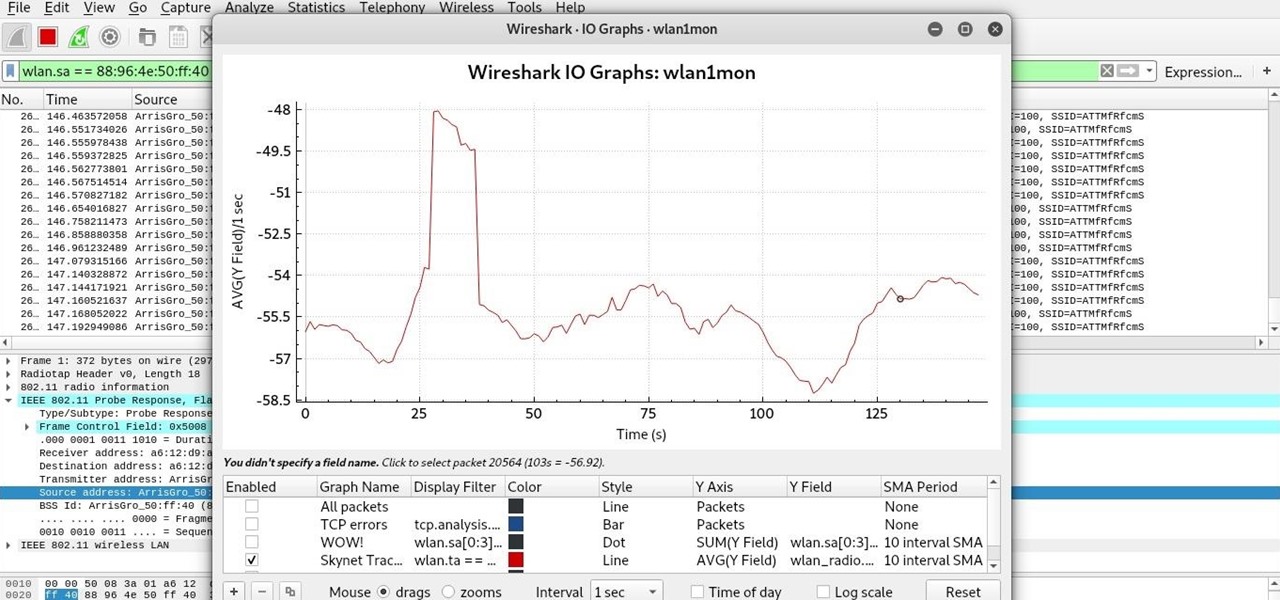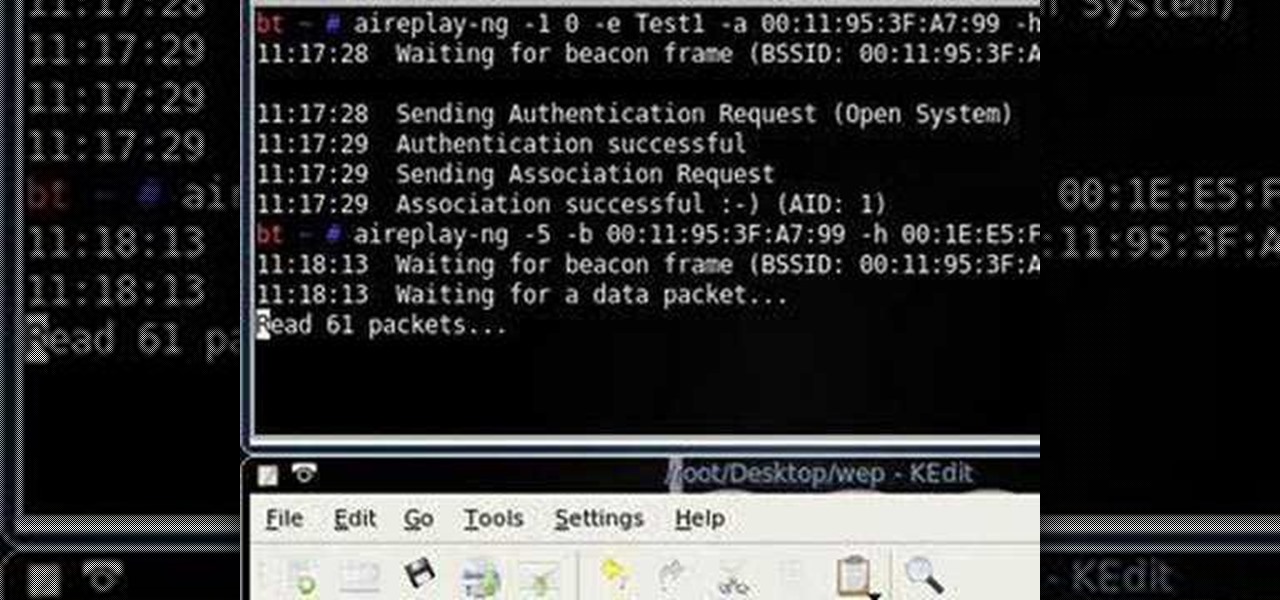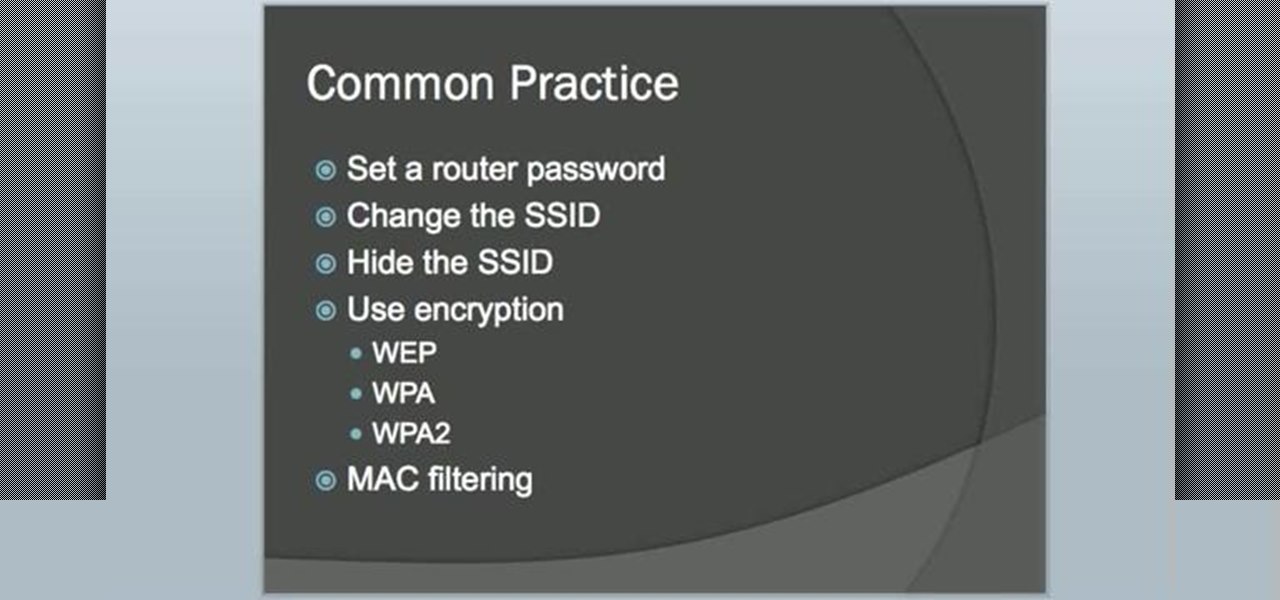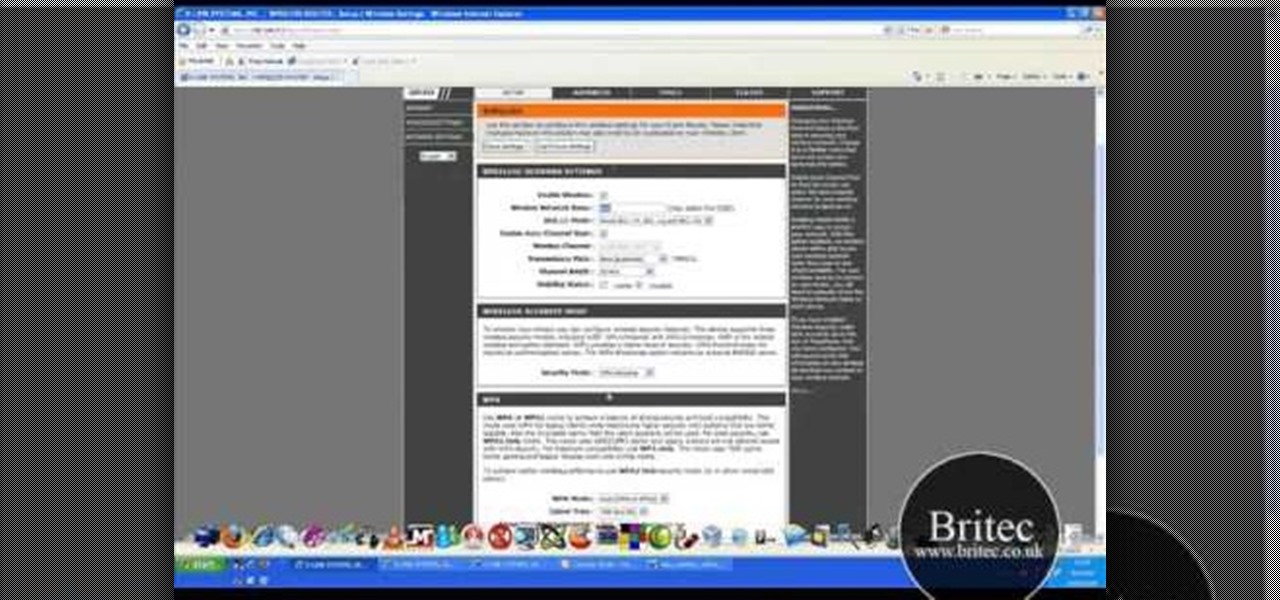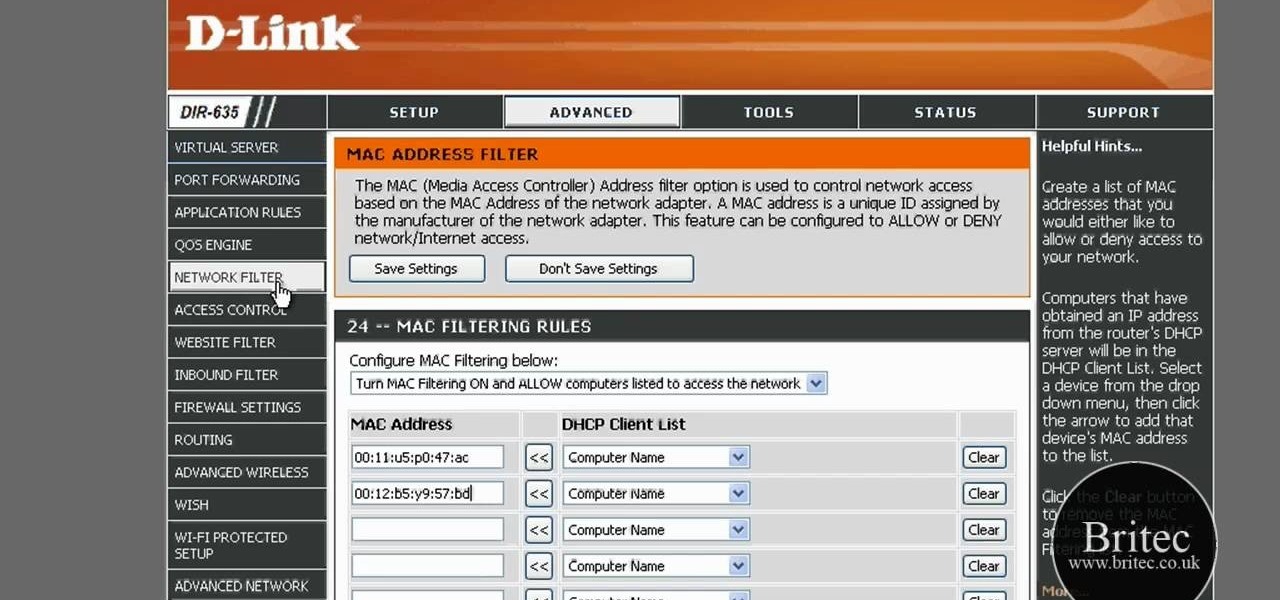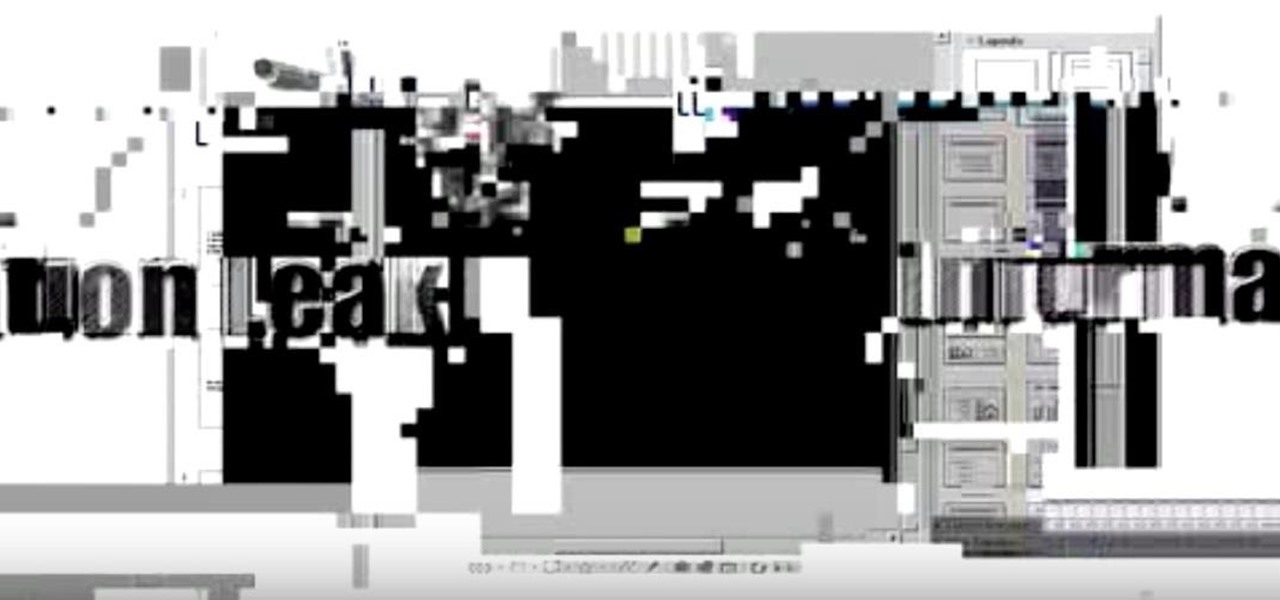
This video will show you how to subnet using CIDR notation. If you're curious about how to determine networks, subnet masks, broadcast addresses and what makes a host range valid. A great video for anyone currently studying computer networking technology.

If you've gone anywhere near a television in the US in the last 48 hours, you've probably seen some of the reports of Hurricane Florence and its devastating wind and rain making its way toward the Carolina coast.

In general, hacking and information security is not just one discipline, but a number of them, and today we will look into some of the networking concepts.

Systm is the Do-It-Yourself show designed for the common geek who wants to quickly and easily learn how to dive into the latest and hottest tech projects. They will help you avoid pitfalls and get your project up and running fast. In this DIY episode, see how to broadcast live online.
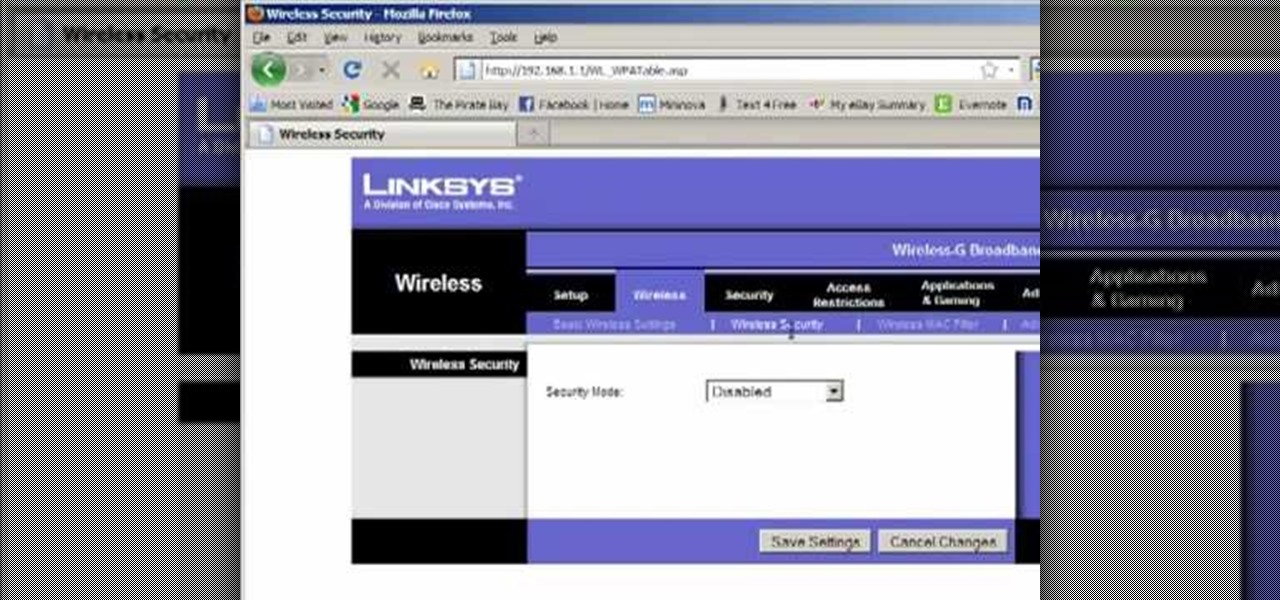
Llewyn demonstrates how to configure your router for Wifi. Access the router by opening up your internet browser and typing in your router's IP address. That will bring up the router configuration page. Now, click on the wireless tab. You can set the wireless network mode to accommodate your computers. As a precaution, set the mode to mixed for greater flexibility. Set your wireless SSD broadcast to enable which will enable your wireless card to actually see the webpage and the internet. You ...

Just weeks after being acquired by comedian turned producer Byron Allen for $300 million, The Weather Channel has tapped augmented reality studio The Future Group to integrate immersive augmented reality experiences into its broadcast content.

Hello ladies and gentlemen, PySec here coming at you with another informative(hopefully) article for you all. In the last tutorial, we finally finished our discussion about IP Addressing and I intentionally didn't mention a really important concept with which IP Addressing wouldn't be feasible without it. What I'm talking about is how our network device gets the IP Address in order to communicate with other devices on the network/Internet. There are many different ways for that to be accompli...

You may not know it, but the IPv4 address of your computer contains tons of useful information about whatever Wi-Fi network you're on. By knowing what your IPv4 address and subnet mask are telling you, you can easily scan the whole network range, locate the router, and discover other devices on the same network.

Learn how to use the BIG-IP Edge Client and its Smart Connect, Location Awareness, Customization, Deployment features. Whether you're new to F5 Networks' popular network appliance or are a seasoned network administrator just looking to better acquaint yourself with BIG-IP, you're sure to benefit from this free video software tutorial. For more information, including detailed instructions, take a look.

Smartphones and laptops are constantly sending Wi-Fi radio signals, and many of these signals can be used to track us. In this guide, we'll program a cheap IoT device in Arduino to create hundreds of fake networks with common names; This will cause nearby devices to reveal their real trackable MAC address, and it can even let an attacker take over the phone's data connection with no warning.

Watch how the F5 Networks BIG-IP Edge Client solution gets you connected automatically when you boot/start up your computer along with seeing the browser based version of the F5 BIG-IP Edge Gateway. Whether you're new to F5 Networks' popular network appliance or are a seasoned network administrator just looking to better acquaint yourself with BIG-IP, you're sure to benefit from this free video software tutorial. For more information, including detailed instructions, take a look.

Most of the home wireless networks are not set up by professionals and hence they might lack in security features. People just set up the wireless networks by connecting the devices and powering them up and never care to apply security settings to the network. This may result in your wireless network being compromised by unwanted external entities. How ever you can do a web based configuration settings and secure your wireless network by password protecting it. This settings differ from the m...

Hak5 isn't your ordinary tech show. It's hacking in the old-school sense, covering everything from network security, open source and forensics, to DIY modding and the homebrew scene. Damn the warranties, it's time to Trust your Technolust. In this episode, see how to turn a Fon+ wireless router into a network tap.

Network mapping lets PC users organize multiple computers into a system that provides informational data access. This video tutorial shows how to set file sharing permissions and assign users designated privileges within a network. Establishing a network provides functionality within a workplace and facilitates virtual communication among users.

The Nessus vulnerability scanner, is the world-leader in active scanners, featuring high speed discovery, configuration auditing, asset profiling, sensitive data discovery and vulnerability analysis of your security posture. Nessus scanners can be distributed throughout an entire enterprise, inside DMZs, and across physically separate networks. In this network security video tutorial, you'll learn how to hack a network using Nessus 3.

Linux comes with a powerful built-in firewall, although the interface can be a little intimidating. With this multipart GNU/Linux networking video tutorial, you'll master basic and not-so-basic IPTables functionality and create the perfect firewall for your home network. For detailed, step-by-step instructions, watch this Linux how-to.

A DeAuth hack attack against a wireless network, as shown in this how-to video, will disconnect any and all users on a given WiFi network. The attacker does not need to know the WEP or WPA key or be connected to the network. For step-by-step instructions on running a DeAuth hack yourself, watch this simple how-to guide.

Election Day is like the Super Bowl for network and cable TV news, so ABC News is breaking out the big guns with a new augmented reality experience to win over eyeballs of viewers.

Interested in finding out just how secure your WEP-protected wireless network is? Let this video be your guide. It's a simple process and this home-networking how-to will teach you everything you'll need to know. For specifics, including detailed, step-by-step instructions, and to get started cracking WEP networks with BackTrack yourself, watch this helpful video guide.

This clip discusses how authorization roles work and their role in the security of the latest release of the F5 Networks Management Pack suite. It also touches on the creation and use of user roles within Operations Manager console and how to apply the authorization tasks to those roles. Whether you're new to F5 Networks' popular network appliance or are a seasoned network administrator just looking to better acquaint yourself with F5 Networks Management Pack suite, you're sure to benefit fro...

In this tutorial, Peter Silva talks with F5's Sr. Field Systems Engineer, Michael Falkenrath about the new BIG-IP GTM v10.1 DNSSEC feature. Whether you're new to F5 Networks' popular network appliance or are a seasoned network administrator just looking to better acquaint yourself with BIG-IP, you're sure to benefit from this free video software tutorial. For more information, including detailed instructions, take a look.

See how to use the PCI compliance reporting functionality within BIG-IP v10. Whether you're new to F5 Networks' popular network appliance or are a seasoned network administrator just looking to better acquaint yourself with BIG-IP, you're sure to benefit from this free video software tutorial. For more information, including detailed instructions, take a look.

See how to enable Layer 7 DoS and brute-force protection within DoS within BIG-IP ASM. Whether you're new to F5 Networks' popular network appliance or are a seasoned network administrator just looking to better acquaint yourself with BIG-IP, you're sure to benefit from this free video software tutorial. For more information, including detailed instructions, take a look.

Odds are you have more computers on your network than printers. This video lays out the steps for sharing a printer over a network. This tutorial assumes that the printer is installed on another computer and not connected directly to the network. Take a look!

No wireless router? There is a way to network your computers by using your existing power-line. This CNET video will show you how to set up a power-line network - it's not as sexy as a wireless network, but it's easy and reliable!

Check out this video tutorial on how to hack into WEP encrypted wireless networks. The aim of this video is to show people how easy it is to crack a wireless network with WEP encryption. Seriously, if you know how to do it, even a little kid could if you showed them how. Now that you know this, you should upgrade to WPA! It is much harder and takes much longer to crack.

This video tutorial presents instructions on hacking a weak Wi-Fi Protected Access, or WPA, wireless network. To follow along, and replicate this hack yourself, you'll need knowledge of the deauthentication, or DeAuth, process. For more information, and to get started hacking WPA networks for yourself, watch this hacking how-to.

The Lab Rats, Andy Walker and Sean Carruthers, explain Media Access Control (MAC) addresses. Filtering MAC addresses allow you to very specifically control access to your wireless network.

If you've ever wanted to track down the source of a Wi-Fi transmission, doing so can be relatively easy with the right equipment.

This video tutorial is in the Computers & Programming category where you will learn how to secure your wireless internet connection. If you don't secure your wireless internet connection you are allowing others to enter in to your network. Open the set up CD and first change the network name from the default name to anything that you like. For this go to step 3 of 'naming your network', type in your network name and click 'next'. Then you enable security on the network by choosing 'WPA2'. Nex...

Whether you are sharing an internet connection, working together or just playing group video games, you will need to network your computers. Check out this tutorial and learn just how easy it is to create a home network.

Start with a UHF or wireless TV transmitter (which you can easily get cheaply off Ebay or an electronics store), then pick what channel you want to broadcast to. Make your own news station, music show or anything else and start broadcasting!

Have you ever thought of building your own social networking site? Before you get to making websites like Facebook, you need to start off smaller, and this 29-part video series is where to begin with developing a social networking community website . Before you start with these lessons though, make sure you have all the following:

Want to test the security of your WEP WiFi wireless network? In this clip, you'll learn how to use the Backtrack Linux distro and the Aircrack-ng WiFi security app to crack a WEP key. The process is simple. For more information, including step-by-step instructions, and to get started testing the security of your own WiFi networks, watch this hacker's how-to.

In this clip, you'll learn how to use the BackTrack Linux distro and the Aircrack-ng WiFi security app to hack a WEP network. The process is simple. For more information, including step-by-step instructions, and to get started testing the security of your own WiFi networks, watch this hacker's how-to.

In this clip, you'll learn how to use the Backtrack 3 Linux distro and Aircrack-ng WiFi security app to crack the password to a WEP-protected wireless network. The process is simple. For more information, including step-by-step instructions, and to get started testing the security of your own WiFi networks, watch this hacker's how-to.

Interested in setting up a WiFi network in your home or office? This brief video tutorial from the folks at Butterscotch will teach you everything you need to know. For more information, including detailed, step-by-step instructions, and to get started configuring your own wireless network, take a look.

In this tutorial, Brian teaches us how to make your wireless network secure. First, go to the start menu, then go to run and type in "cmd", then type in "iconfig /all". Now a new window will pop up and you will look for the default gateway. Find the IP address to log onto the routers you have. Now, type in your IP address into your address bar on your internet browser. You will be asked to log into your account with your password and user name, which you can find at the manufacturers website....

In this tutorial, we learn how to detect all computers connected to your Wi-Fi network. To begin, go to the website, http://msdn.microsoft.com/en-gb/netframework/aa569263.aspx. Once you are on this site, download and install the program. Once it's installed, open the program and then look for the MAC address. Once you find this, go back to the website and enter this into the MAC address line. After you do this, you will be able to see what computers are listed on your network. If you see any ...