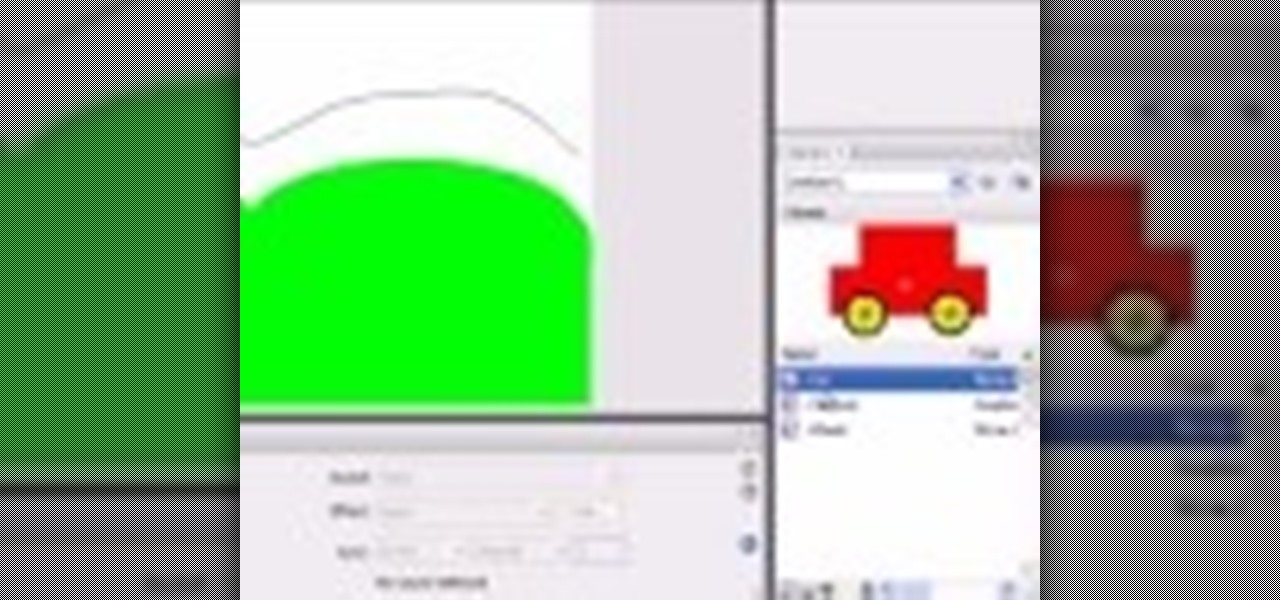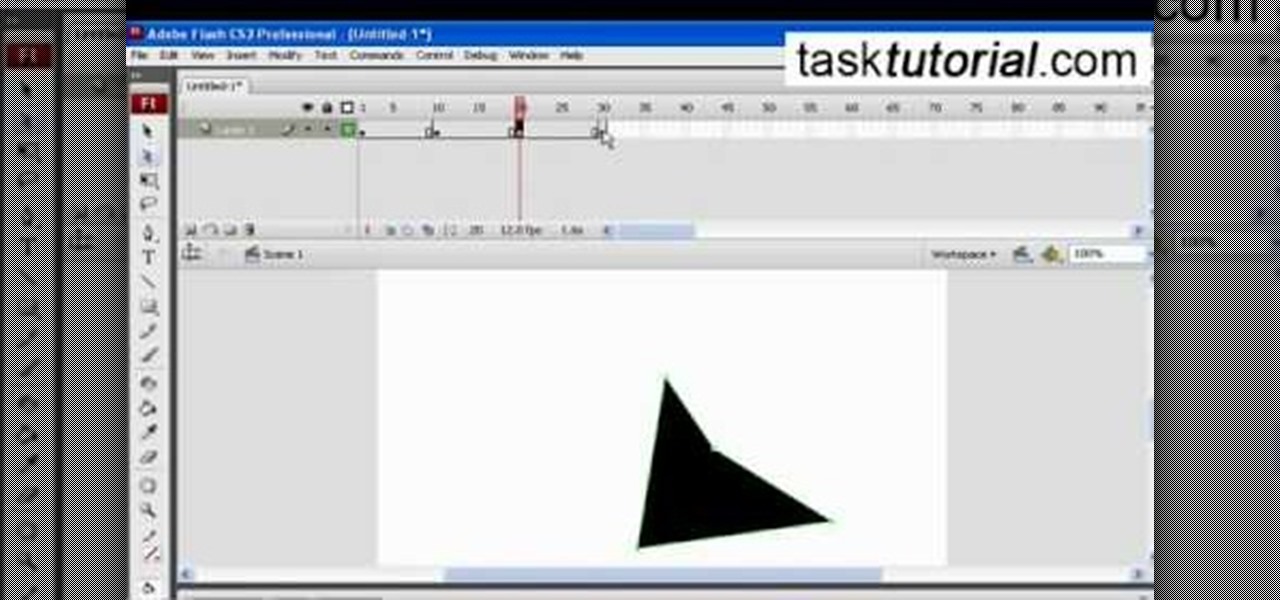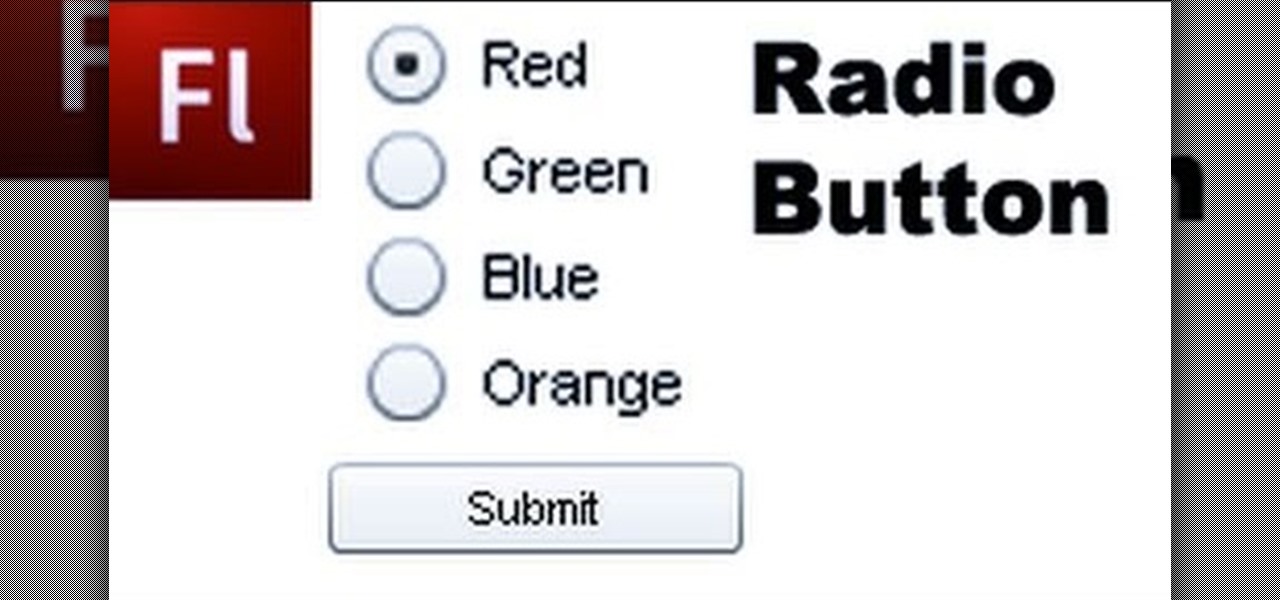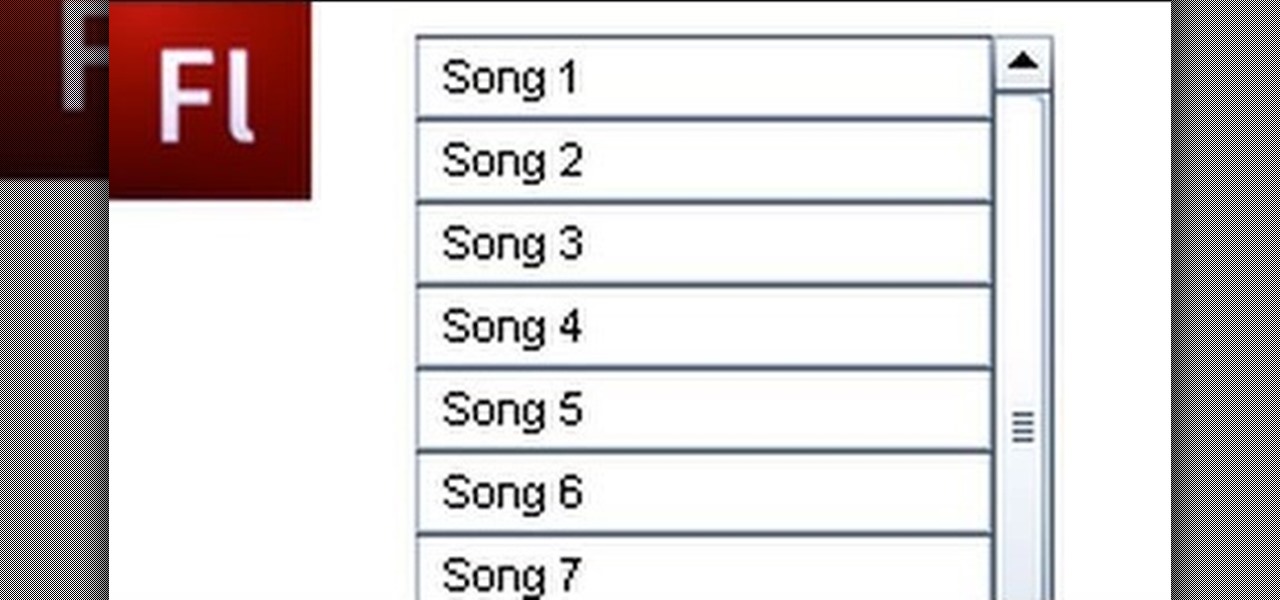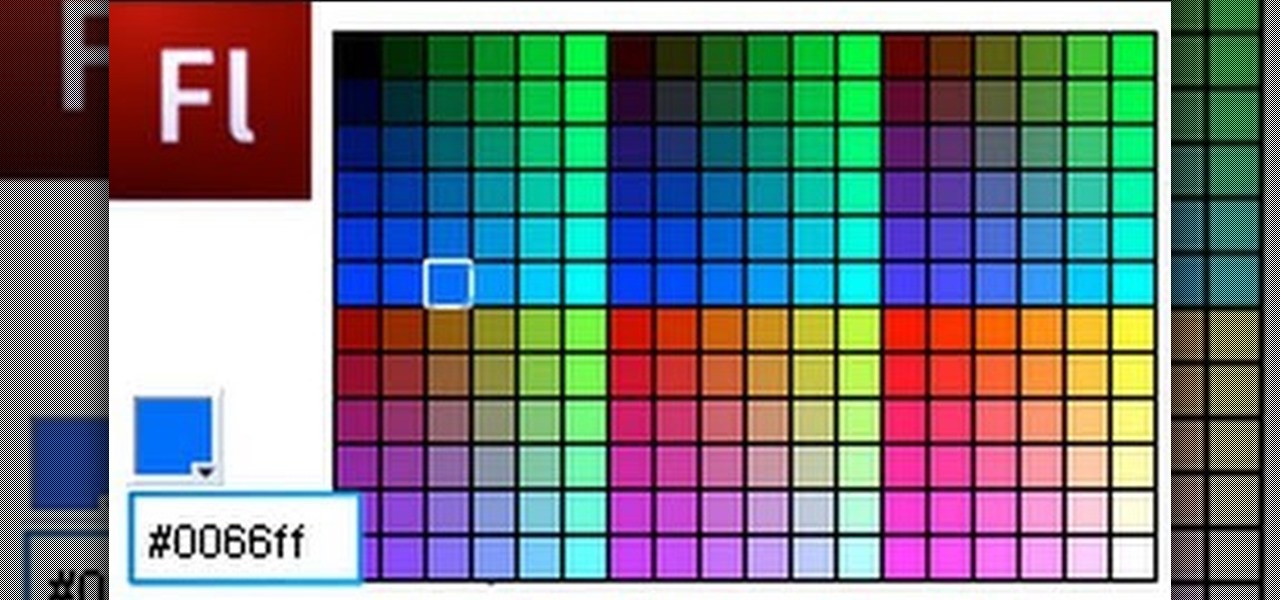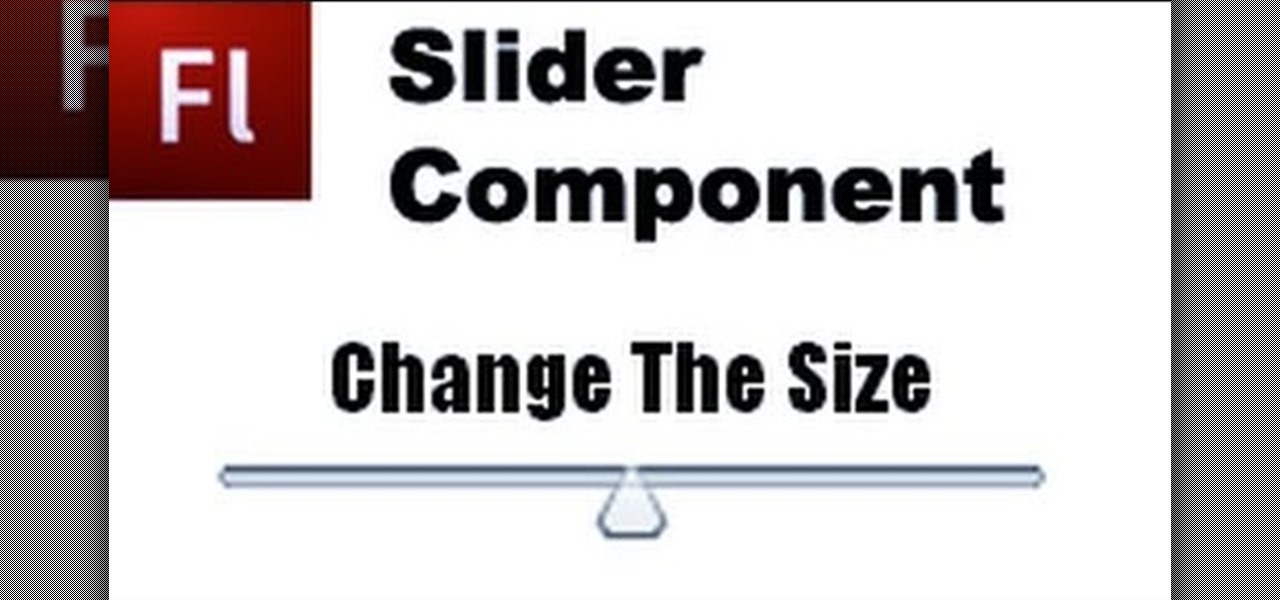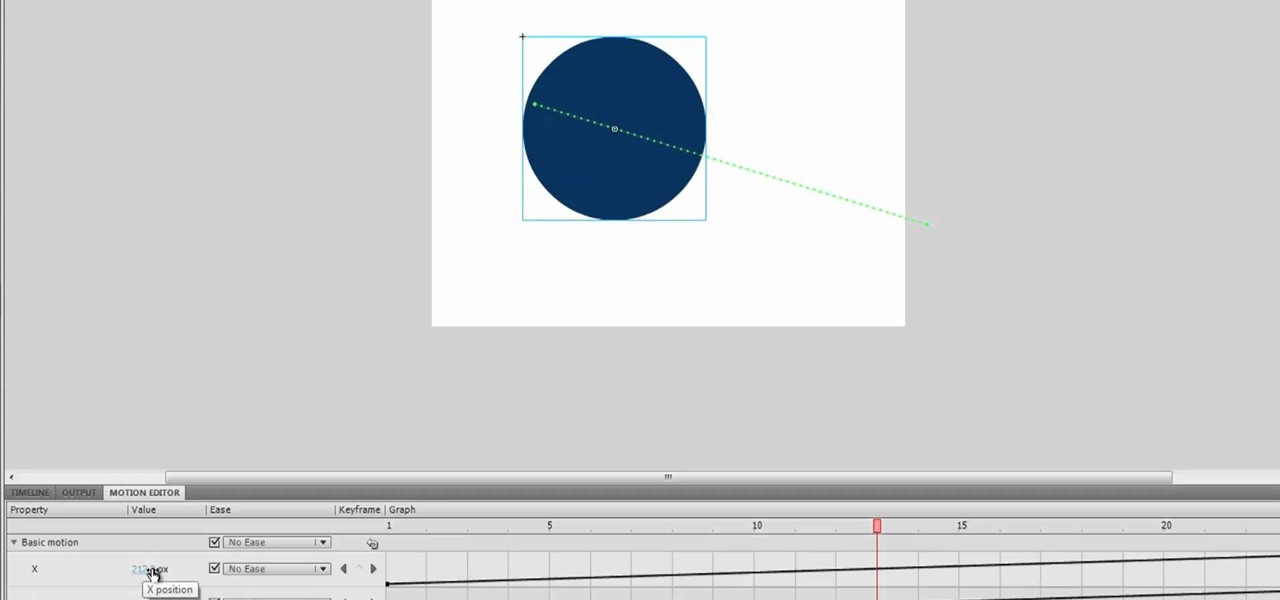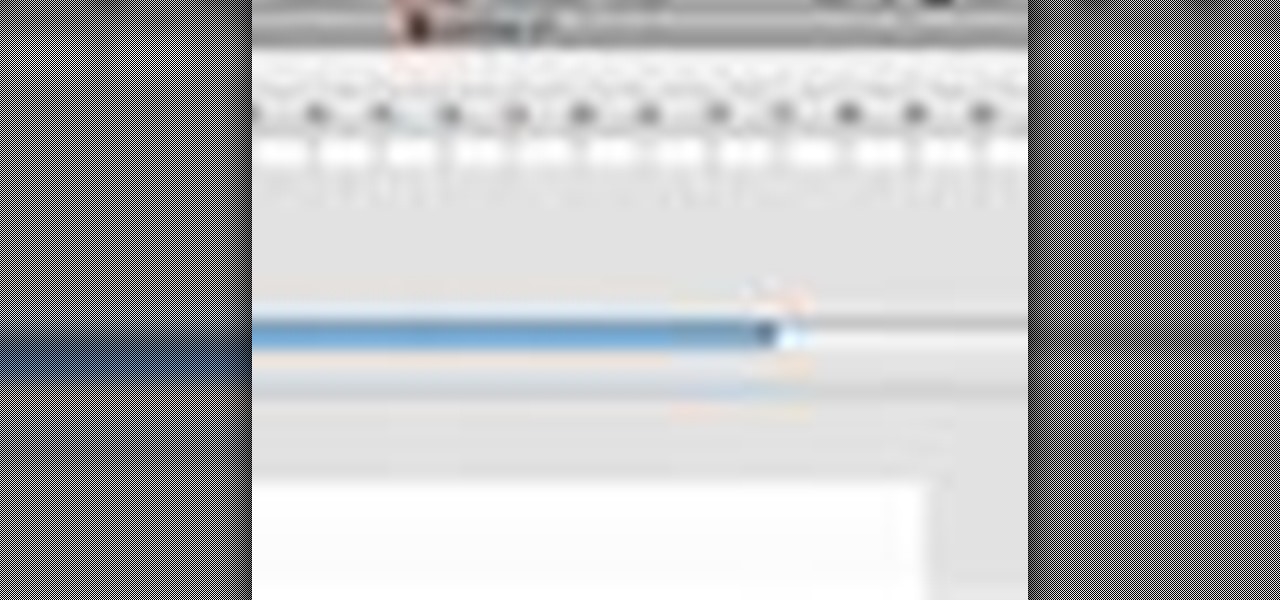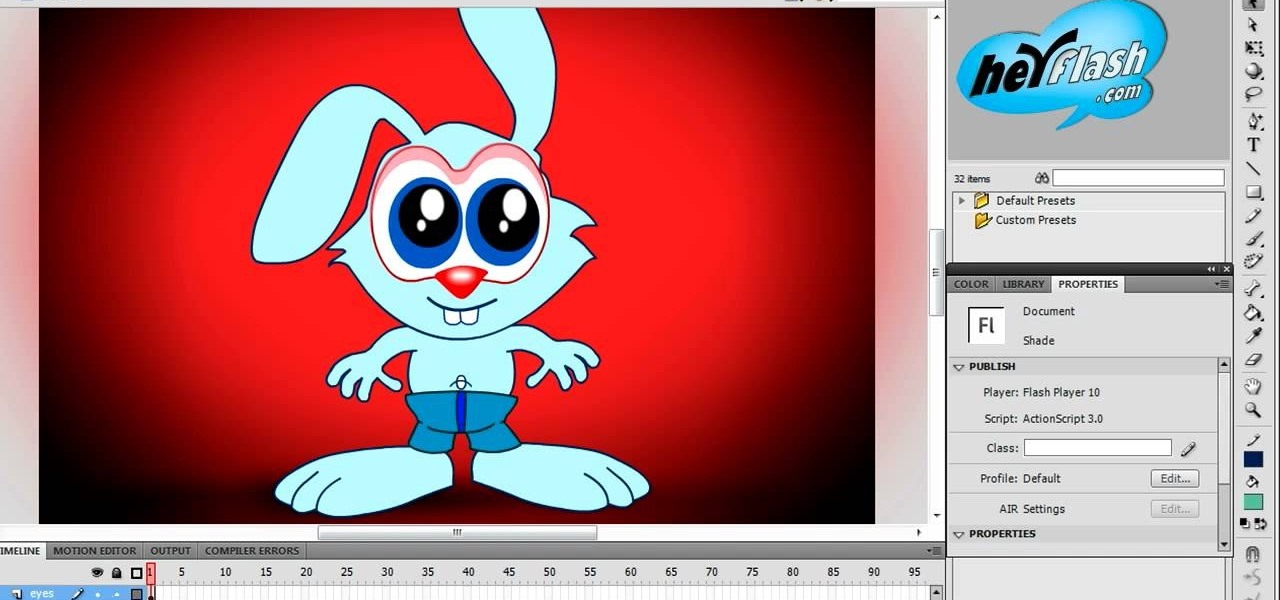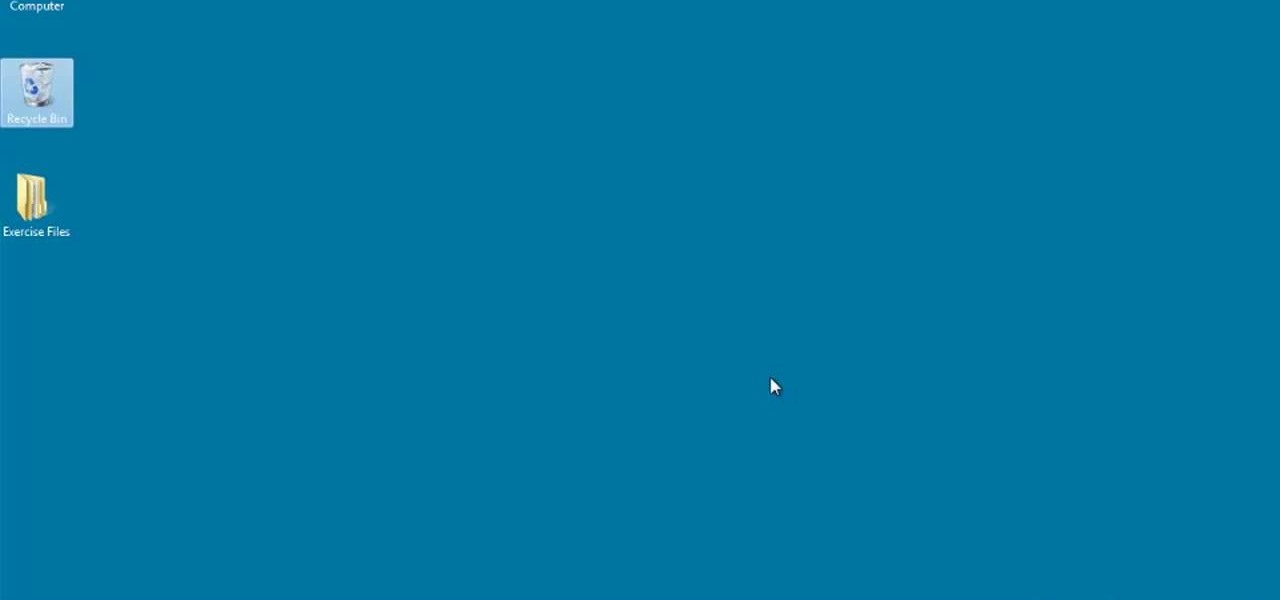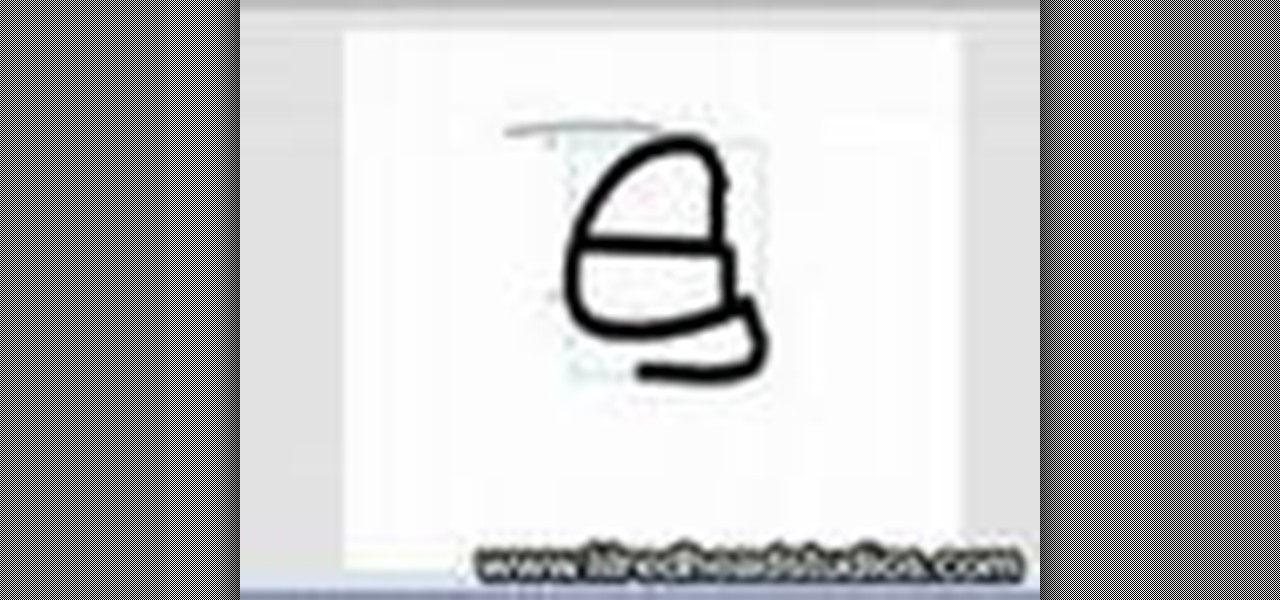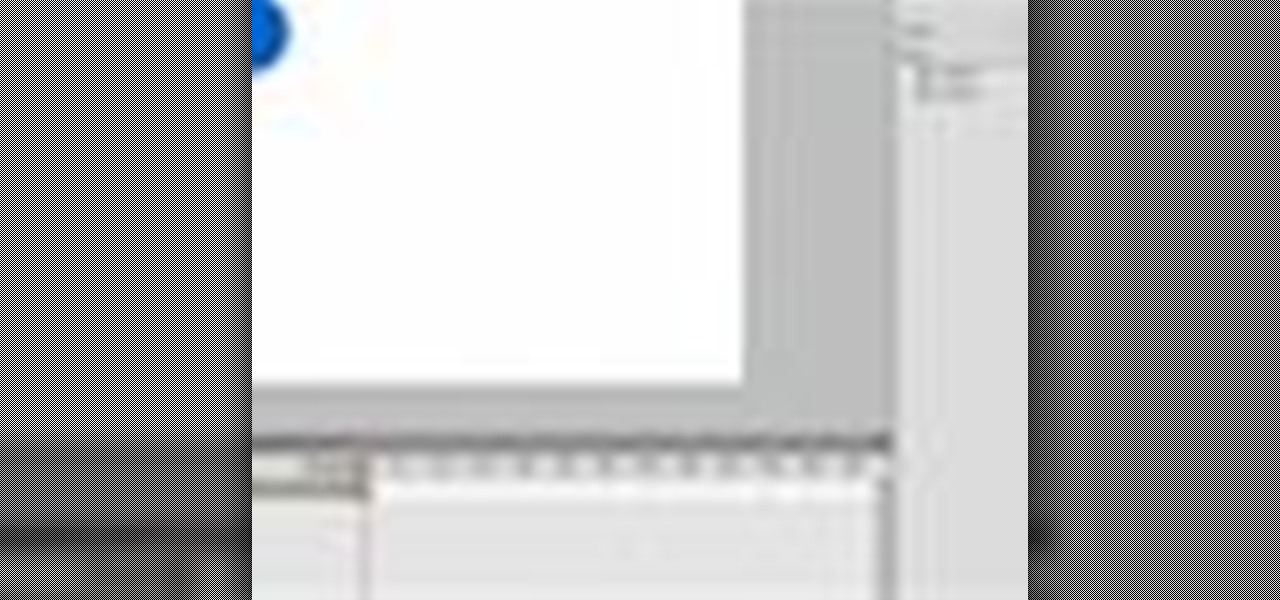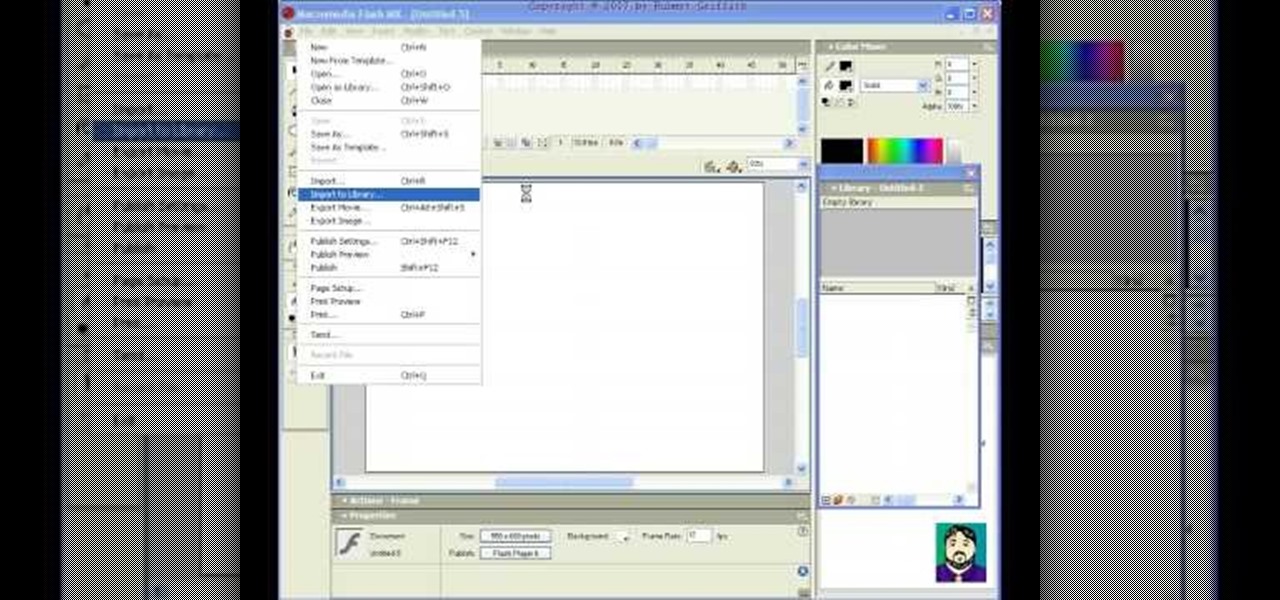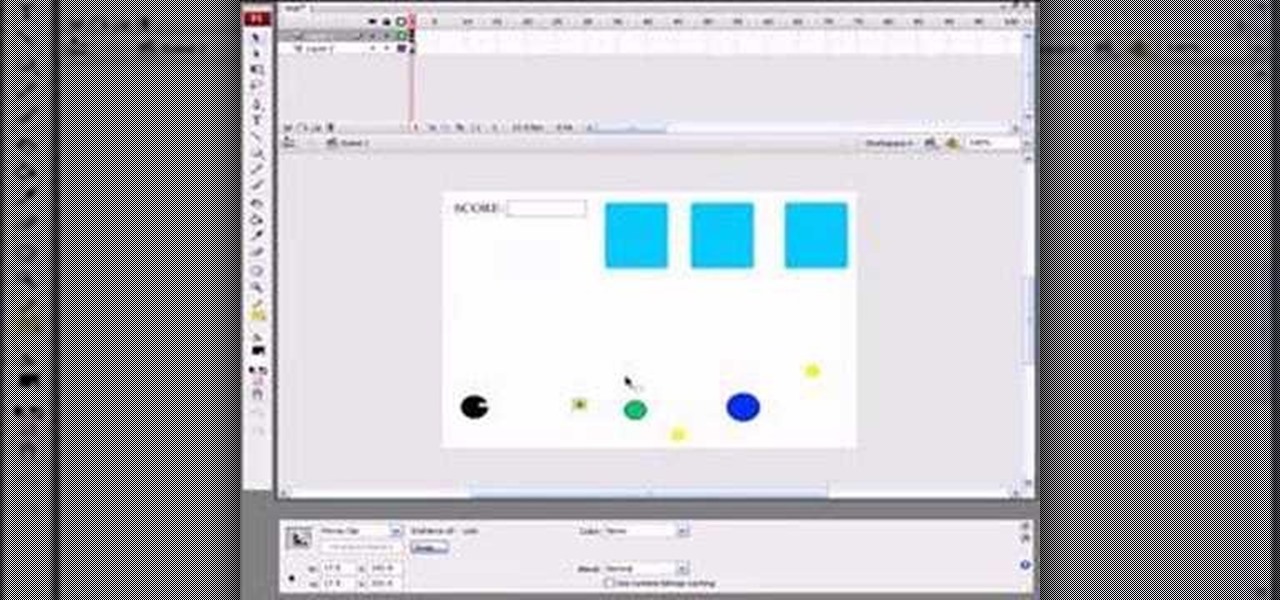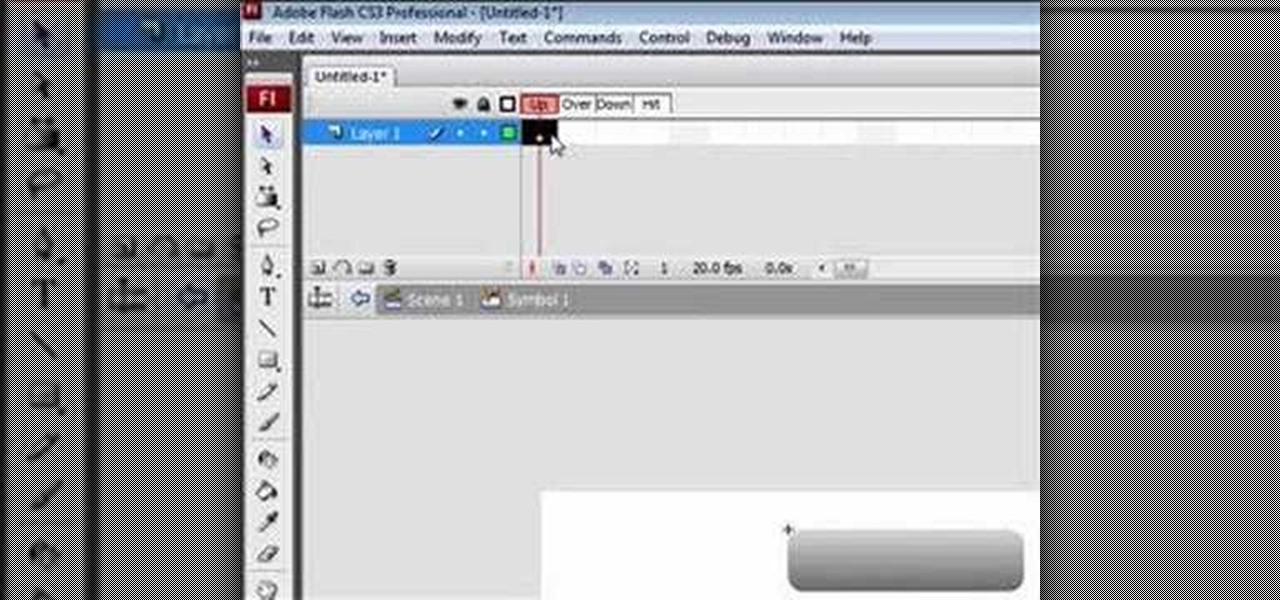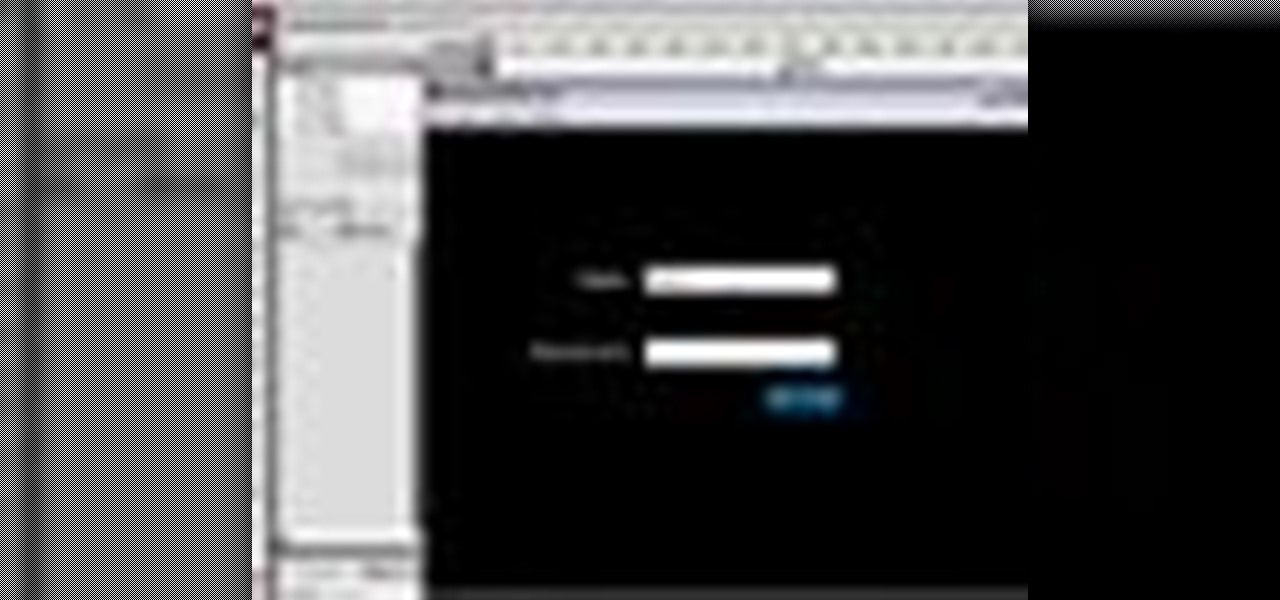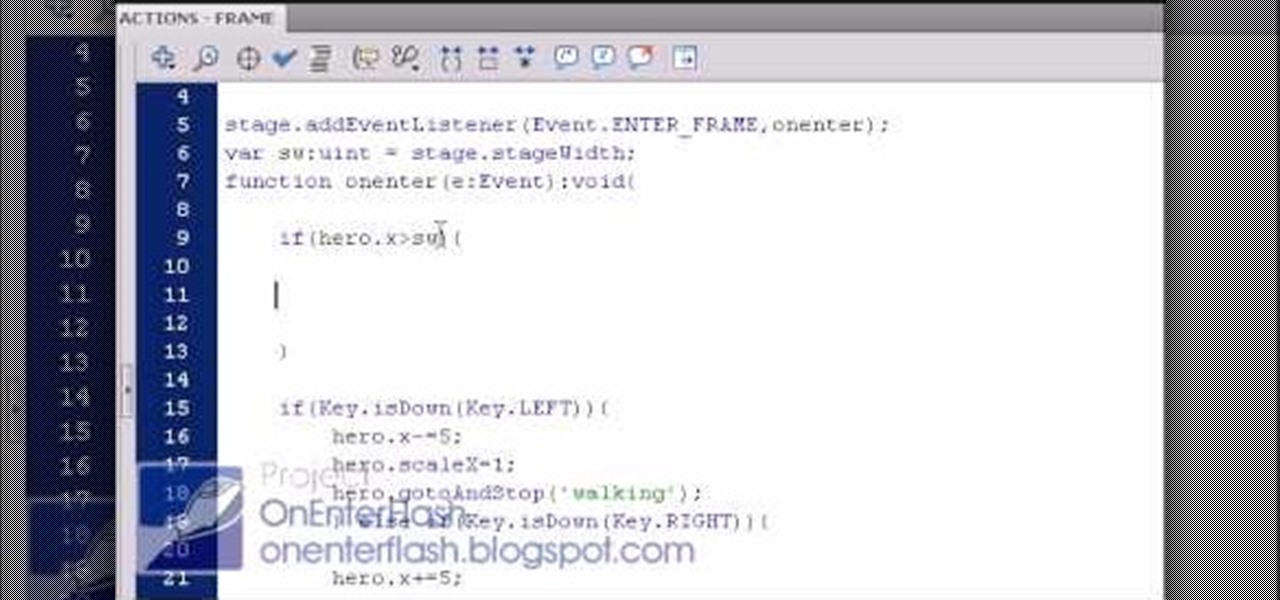Motion tweens are an important part of creating digital animation, and they work differently in Flash CS4 than in previous versions. This video tutorial teaches you how to use the new motion tweens to create great animation in adobe Flash CS4. It is much more intuitive than it was before. Digital animation has never been easier to create.
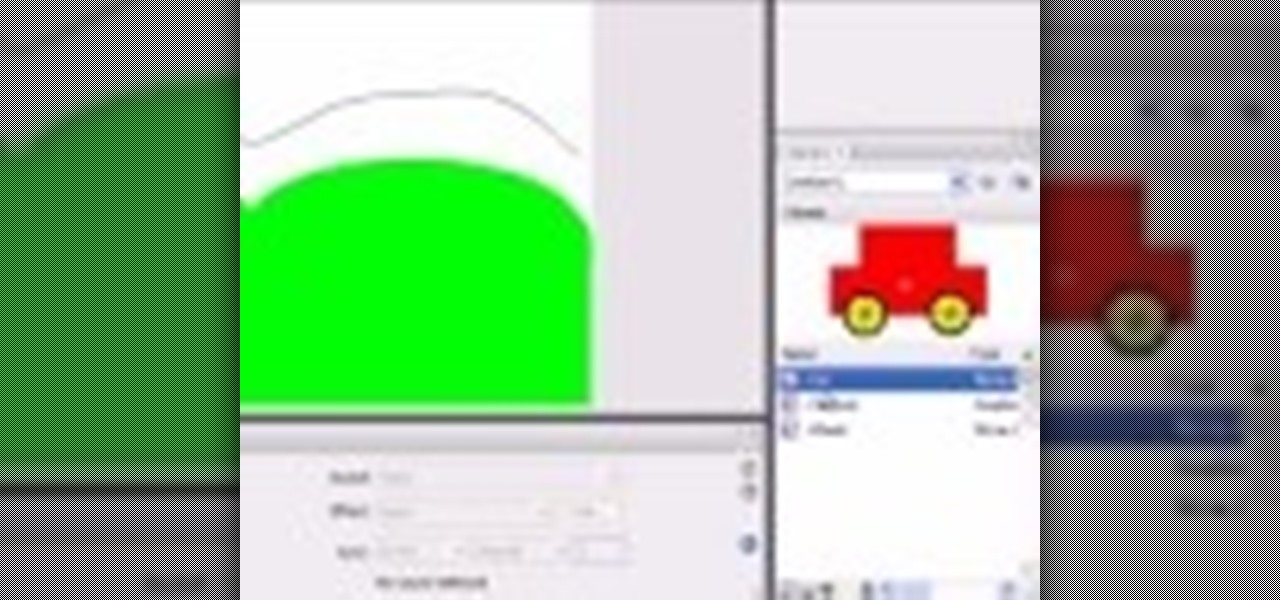
One of the first things you may want to know when learning how to animate in Flash is how to orient an object to a path — the path, in turn, serving as a sort of metaphorical track for your Flash element.

Another cool Flash effect is glowing text. In this tutorial, learn how to make your text glow in Flash. This video will take you step by step through this surprisingly easy process. Soon you will be on your way to making your website stand out above the rest with text that is luminescent.

In this video by Task Tutorial we will learn how to create a simple flash button with sound. The first step is to create a text layer in flash, then convert your text into a button, then double click on the button to enter a sub menu and create a new layer for sound. Then simply add some sound files from your library and assign the sound file. Now you can change the color so you can see when the button is pressed. Then finally go back to your main scene and test your Flash movie. Using these ...

In this flash tutorial the instructor shows how to create a custom cursor. This is created using shapes and simple Action Scripts. First open the flash tool and create a simple shape. Then convert the shape in to a movie clip and add simple animation to it where it switches colors. Now create a new layer and add Action Script code as shown in the video. This Action Script code is a command to make the shape follow the cursor. Now the shape follows the cursor as the cursor moves and appears as...
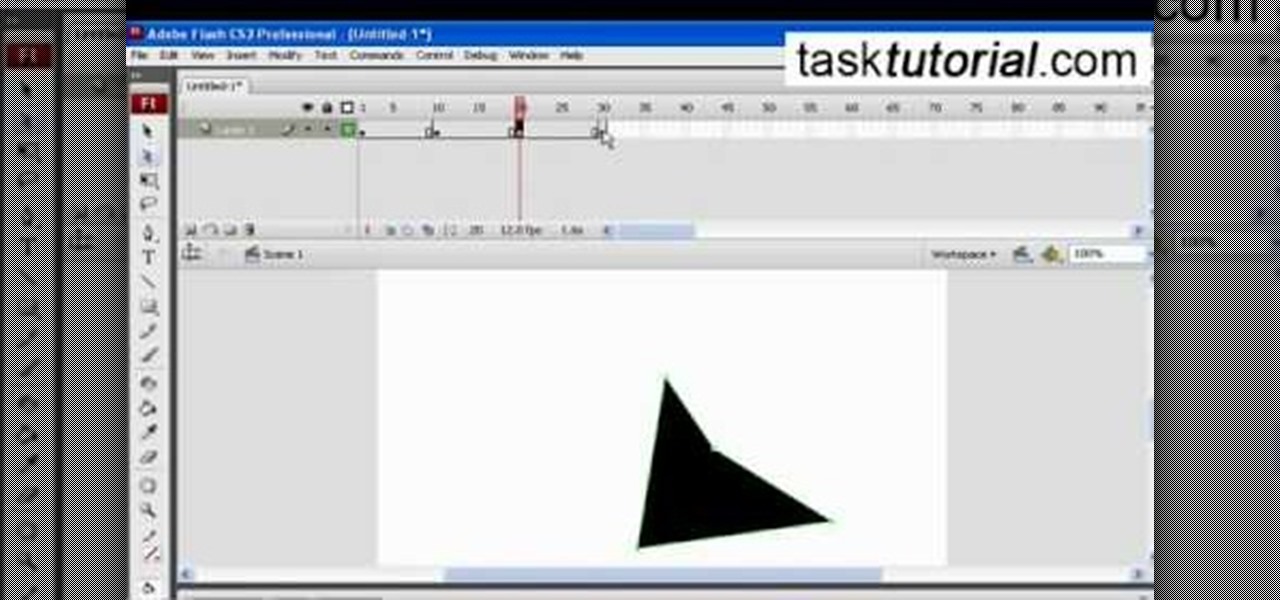
This simple video tutorial teaches you how to create an animation of basic shapes transforming from one shape to another when using Flash.

TaskTutorial gives us an in-depth instruction on how to use Flash to create stop and play buttons. This is a great find if you are interested in creating videos with Flash program. These programs can also be downloaded for free on the website indicated on the videos page. Learn quick and easily how to use Frames and button applications on this easy to follow video.

Check out this tutorial on using motion tweening on a path in Flash. This is a basic tool for creating animations.

This web design software tutorial covers Bezier curves and animation in Flash. Paul Wyatt explains how to create Bezier curves as a motion guide, and animate a butterfly in Flash.

This beginners Flash CS3 software tutorial shows you how to work with timeline effects. The Flash tutorial will cover user of the timeline, Flash layouts and keyframing. If you are new to Flash CS3, watch and learn how to use timeline effects and create some simple animation motions.

Radio buttons let you build quizzes, surveys and polls which you can incorporate into your website, game, animation or other Flash-based project. Follow this short tutorial, which explains how to code radio buttons and then customize their appearance in Adobe Flash CS4.

Add lists to your Flash-based website, game or other project. This tutorial shows you how to use Action Script 3 and Adobe Flash CS4 to create custom lists with interactivity features, like music playlists, and incorporate them into your project.

The Color Picker component lets users change colors of a designated item - like choosing red lilies or white lilies in a Flash-based game. This tutorial demonstrates how to construct your items in ActionScript 3 and then attach them to the Color Picker function in Adobe Flash.

Use ActionScript 3 and Adobe Flash CS3 to add in a slider component to the website or project you're building in Flash. A slider component can allow users to do things like change the size of animations on your website.

Motion tweening is one of the core techniques used to create Flash animations in Adobe CS5. This video demonstrates how an animator can use tweening together with the motion editor available in Creative Suite 5 to perfect any animated Flash projects.

Here's a quick tutorial on how to alter your Flash animations. You can use the pen tool in Adobe Flash CS5, and its companion tools, to change the curve of motion in your animation and edit the Bezier curves which define the path.

This tutorial is aimed at those who are already somewhat adept at using Flash and ActionScript 3. This demonstrates an advanced masking technique called a 'glint' - having a beam of light pass over the object in your dynamic flash image.

Make buttons which can interact with the timeline of your Adobe Flash animation. This tutorial shows you how to use the goto and navigation functions (like play, pause or rewind) that you can attach buttons to. Add more user functionality to your Adobe Flash CS3 animations!

Creating textures in Photoshop and applying them to Flash animations is one of the most effective ways to make your characters look unique (watch the anime series Gankutsuou if you need proof). This video will teach you how to import custom textures from Photoshop into Flash and then apply them to parts of your characters. This allows you to apply a limitless variety of colors and effects to sections of your characters and make them much more lifelike.

Creating really cool animated characters in Flash is an art form that can take years to master. This video tutorial will teach you how to use shading to make your characters looks more dynamic and interesting. The more effects you know, the more that you can do in Flash, so watch this and get back to animating!

Syncing the lips of animated characters to dialogue is one of the most painstaking tasks that any animator has to perform, especially when working on the localization of foreign animated films. This video will teach you the basics of how to sync the lips of animated characters in Flash CS4. You need to have a set of mouths already created to make this work, but once you have that this video should be able to help you put them together and create a really professional Flash movie.

Flash CS4 has a lot of powerful new tools, and if you've used previous versions of the software it can be difficult to figure out how to use the new features. This video explains how to use one of the new features, the Deco tool, to animate cool backgrounds and other parts of an animation. Make sure you're using every Flash tool you have at your disposal!

If you are just getting started working with Flash, CS3 might be a good place to start since it's cheaper and simpler than it's newer counterparts. This video will teach you how to use Flash CS3 to perform a basic task: drawing a human eye. Once you can do this, you can start on the plethora of more advanced tutorials elsewhere on our site!

There are a few ways to bring pictures into a Flash file. This tutorial shows one simple way to do that. You can work with the photos in many ways, which will be discuss in later tutorials. Importing a .psd directly into Flash can be very useful because it maintains the layers in CS3, making it easy to animate or apply action script later to the layer. Whether you're new to Adobe's popular Flash-development platform or a seasoned web developer looking to better acquaint yourself with Flash CS...

Layer masks create a viewing window to the layer(s) behind it. Manipulating the mask can create certain effects or animation without editing the object or layer directly.

See how to use Swift 3D and Papervision to create user-interactive 3D scenes in Flash. Whether you're new to Electric Rain's popular Flash-oriented 3D modeler or just looking to better acquaint yourself with the program, you're sure to find much of value from this free video software tutorial. For more information, including a complete walkthrough of the process, watch this web developer's guide.

Need some help figuring out how to select a workspace in Adobe Flash Builder 4? This clip will teach you what you'll need to know to make an informed decision. Whether you're new to Adobe's popular Flash IDE (previously titled Adobe Flex Builder) or simply wish to become better acquainted with the program, you're sure to find benefit in this free video software tutorial. For more information, including specific, step-by-step instructions, take a look.

Flash is the programming language of choice for most really snazzy websites these days. It can be a bit intimidating though. This video demonstrates how to do one common task, making a slideshow, in this powerful language, specifically Adobe Flash CS4. Zest up that website.

Sometimes when it comes to making a video or more specific a cartoon, the voice work can tend to be off. With this video tutorial, you get to learn how to sync animated mouths with voices using Flash. It's quick, easy, detailed and pretty fun to watch. Enjoy!

In this Adobe Flash CS3 Professional video the instructor shows how to work with text. This video shows how to work with text in flash and various other tips. First open your flash and create the text. Now format the text using the formatting option and by setting the proper font, color etc. Now convert your text fields to symbols by right clicking them and choosing the required option. You can also mask them to create animated text. Use different layers in your video, one for actions and the...

An Adobe Flash preloader screen is something anyone who has browsed a website is familiar with: It's that "Loading" bar that you encounter before a Flash-heavy site pops up. Sometimes all you see is a simple "Loading" bar, and other times it's much more interactive and interesting (like an hourglass where the sand drops down until you get to 100% page loaded).

Adobe Flash Creative Suite 4, or CS4, Professional software is the industry-leading authoring environment for creating engaging interactive experiences. It is ideal for interactive designers, graphic designers, and developers. But having the program isn't enough; you need to know how to use it. In this two-part video tutorial, you'll learn how to create motion tweens within Adobe Flash CS4.

Learn how to incorporate animated GIFs into Flash projects.

Do you enjoy making your own Flash RPGs (role playing games)? Then it may help the gameplay of your game tremendously to create a health bar, which can tell you how alive you are (the lower the health bar, the less health you have and the closer you are to dying).

This tutorial shows you how to program a scoring system in Flash and Actionscript for a Flash-based RPG.

This Flash video tutorial looks at the basics of making buttons in Flash CS3. It covers the various states of buttons, and how to make a working rollover effect.

Learn how to create moving or animated backgrounds using Flash.

Need to protect a section of your overall flash content (say movie or slideshow) from unauthorized access, learn how to do so in this video.

Okay, so you've started making a Flash CS4 gam. You've got a character that walks around. Where is he going to go?

XML video players are the most efficient and accessible type of video player that you can put on your website from both a user and a web designer standpoint. This video will teach you how to create one and put it on your website using Flash CS4 and Actionscript 3. After your do this, you will have saved yourself many future headaches by making it easier to modify and add videos in your player.