
How To: Create 3D rotation using Actionscript 3 and Flash CS4
The evil monkey from my closet is back!


The evil monkey from my closet is back!
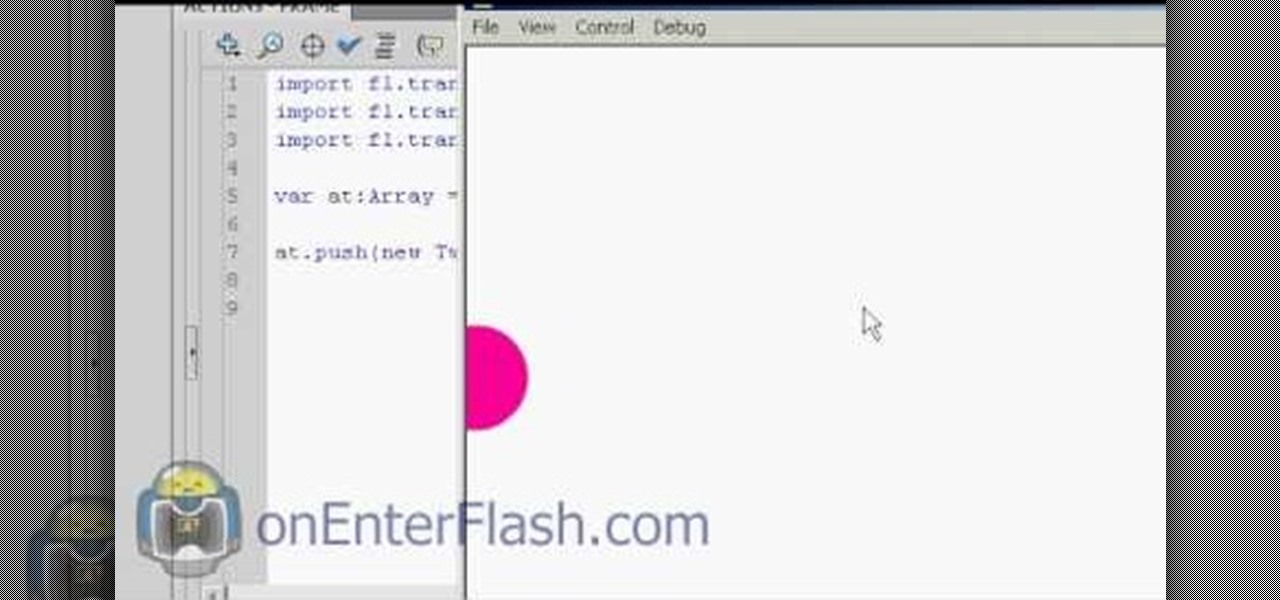
Most of you viewers out there who are familiar with Flash, After Effects, or other creative software know what a tween is. But can you write the code for them? This video will teach you how to code different classes of tweens using Actionscript 3 in Flash CS4.
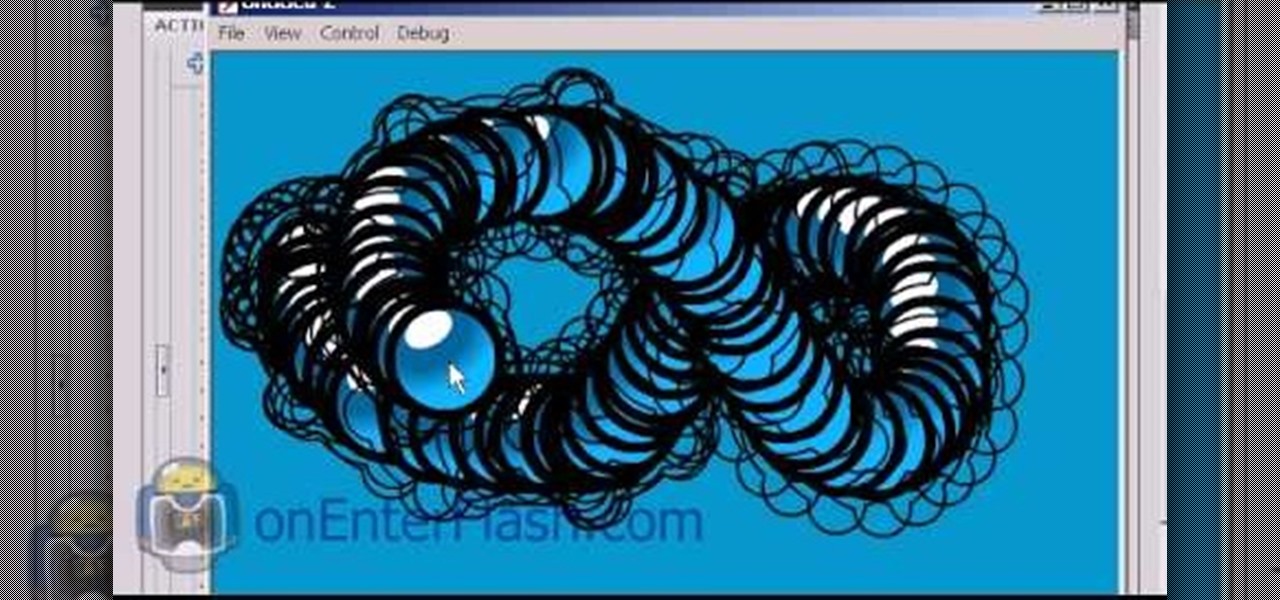
If you find yourself viewing a lot of Flash content, you've probably seen a moving object or cursor that has a ghostly likeness trailing behind it. Have you ever wanted to create that effect yourself? Now you can, quickly and easily. This video will teach you how to create a ghost effect without having to create a bunch of separate movie files.
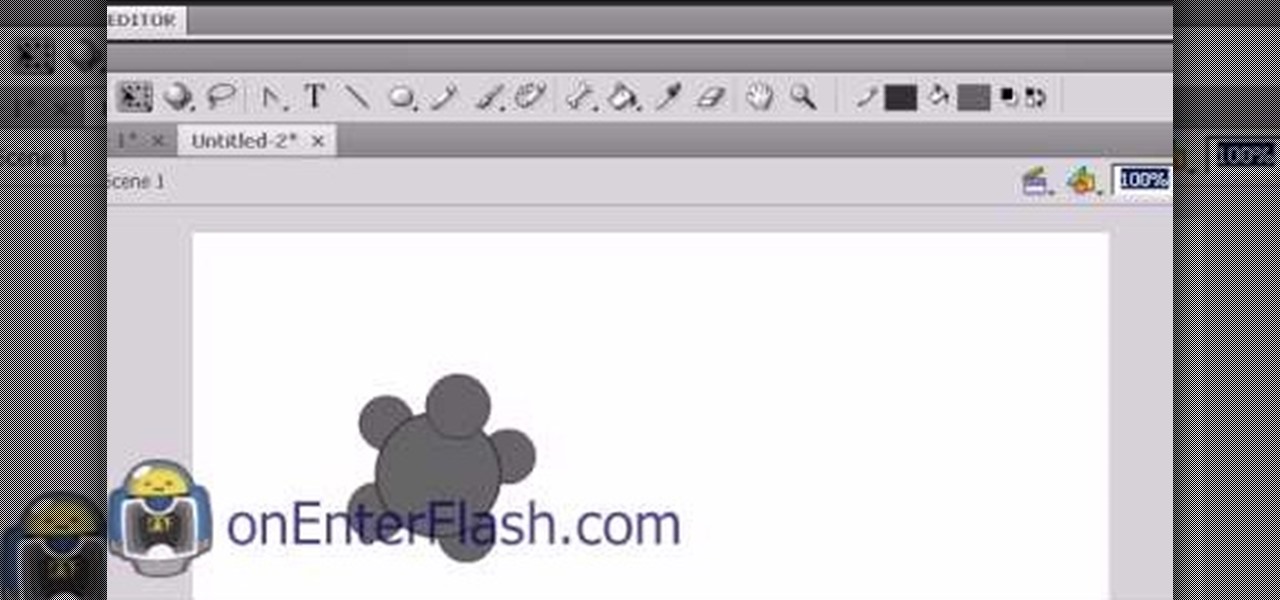
Creating cool animations is the bread and butter of Flash. This video will help you get started making them yourself for your website, video game, or movie. It explains how to animate objects, making them move around however you wish and form the basis of your animation. No source files needed, just make some circles and get started!

Virtual cameras enable you to add all sorts of cool effects to your animations by making it seem like they were filmed with a camera that could move and focus. This video will show you where to acquire and how to use the vcam software plugin for Flash CS4 to create all of the aforementioned effects and more! This can also be useful for video games.

Slideshow is such a dirty word. Most people immediately think of boring family reunions or 1980's corporate meetings when they hear it. That's probably why web designers prefer using the term image gallery to refer to their slideshow-like works. This video will teach you how to make an automatic image gallery using Flash CS4, which is a slideshow where the images advance automatically on a timer.
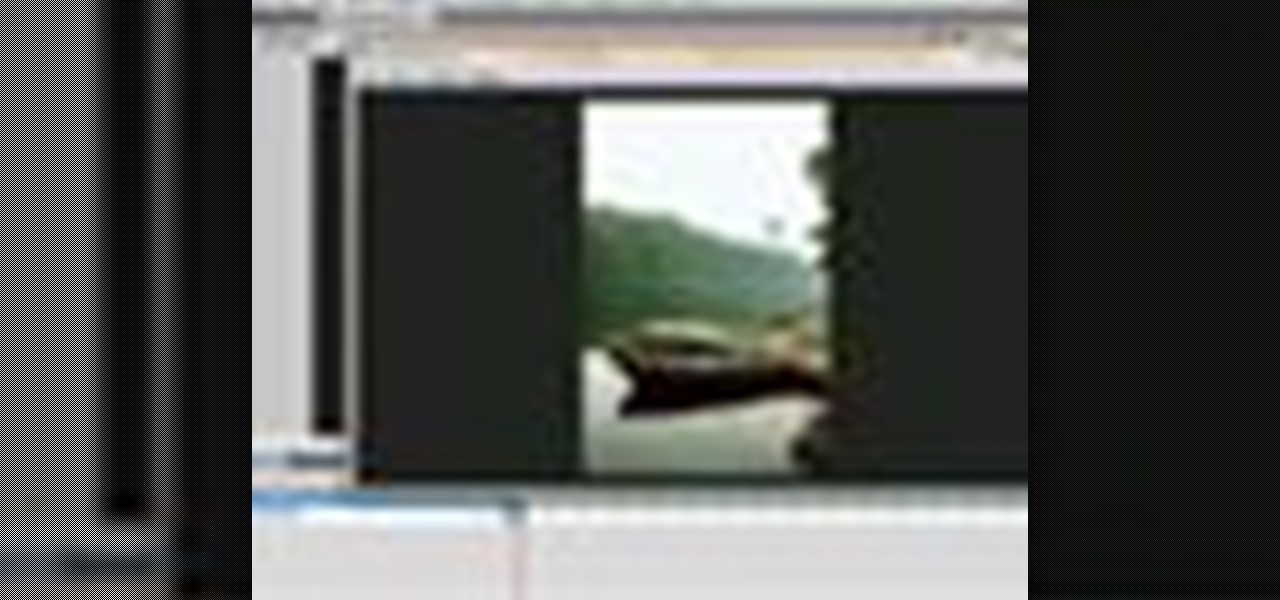
In this video, you will see how to create a complete, simple XML gallery using Adobe Illustrator CS4. This tutorial is somewhere between intermediate and advanced level, so if you know a little bit about ActionScript you should be just fine. Whether you're new to Adobe's popular Flash-development platform or a seasoned web developer looking to better acquaint yourself with the new features and functions of this particular iteration of the application, you're sure to benefit from this free sof...
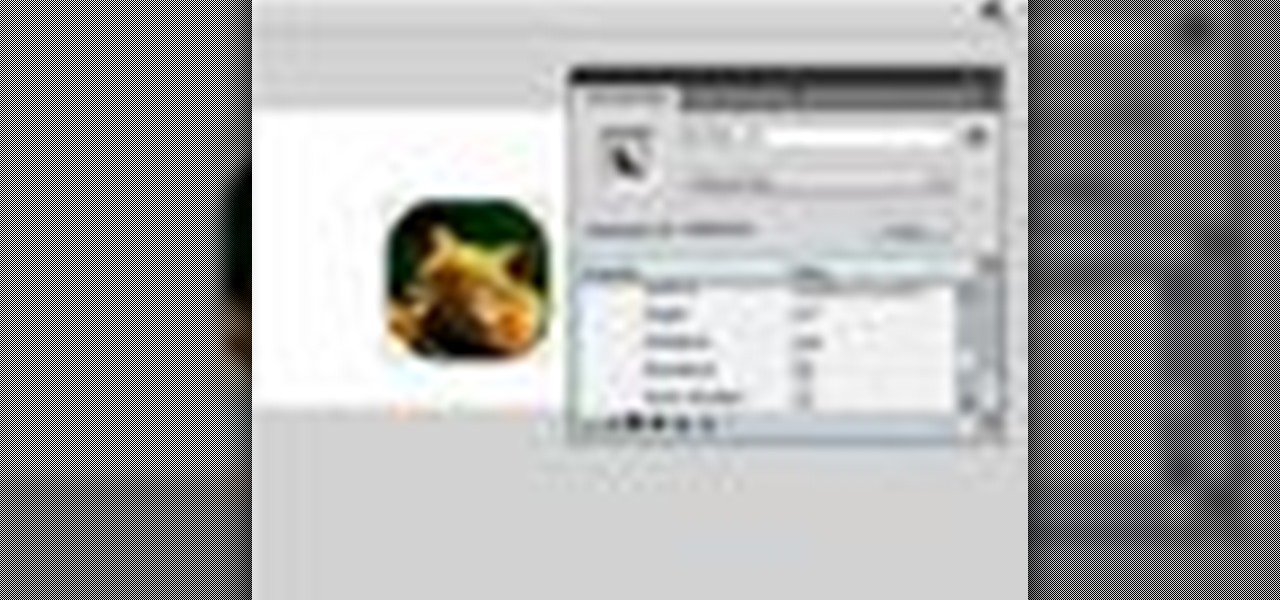
Learn how to create flowing glass rollover buttons. This clips takes a look at tweening in the timeline to create a seamless loop, using the pen tool a little, masking, and reversing frames. Whether you're new to Adobe's popular Flash-development platform or a seasoned web developer looking to better acquaint yourself with the new features and functions of this particular iteration of the application, you're sure to benefit from this free software tutorial. For more information, watch this Fl...

Adobe apparently did not plan for it's AIR protocol to lead to people turning their websites into programs, but it turns out that it is fairly easy to do. This video tutorial explains in great detail how to create an AIR application using Flash CS4. Topics include how to create a digital signature and .swf files that you will need to create the program.
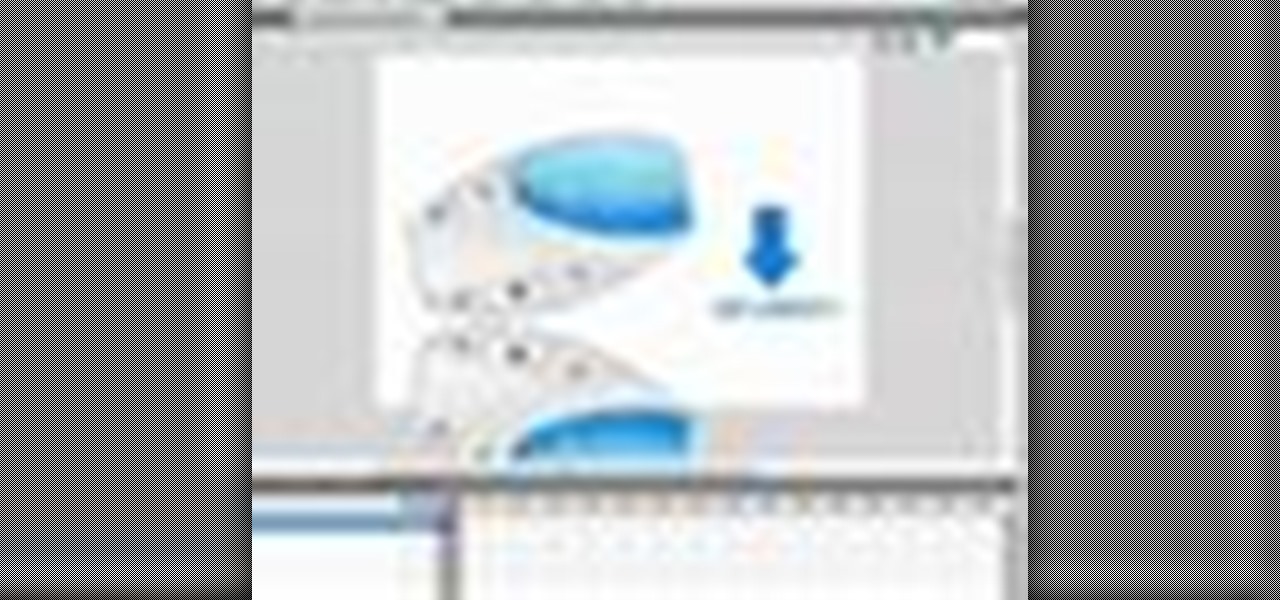
In this advanced level tutorial, learn how to tween with Actionscript 3.0 in Flash CS4. This video starts out slow with a simple fade-in animation and later gets more complex. Subjects covered in this tutorial include: Tween class, creating tweens, timers, timer events, tween events, using event listeners, functions, and more.
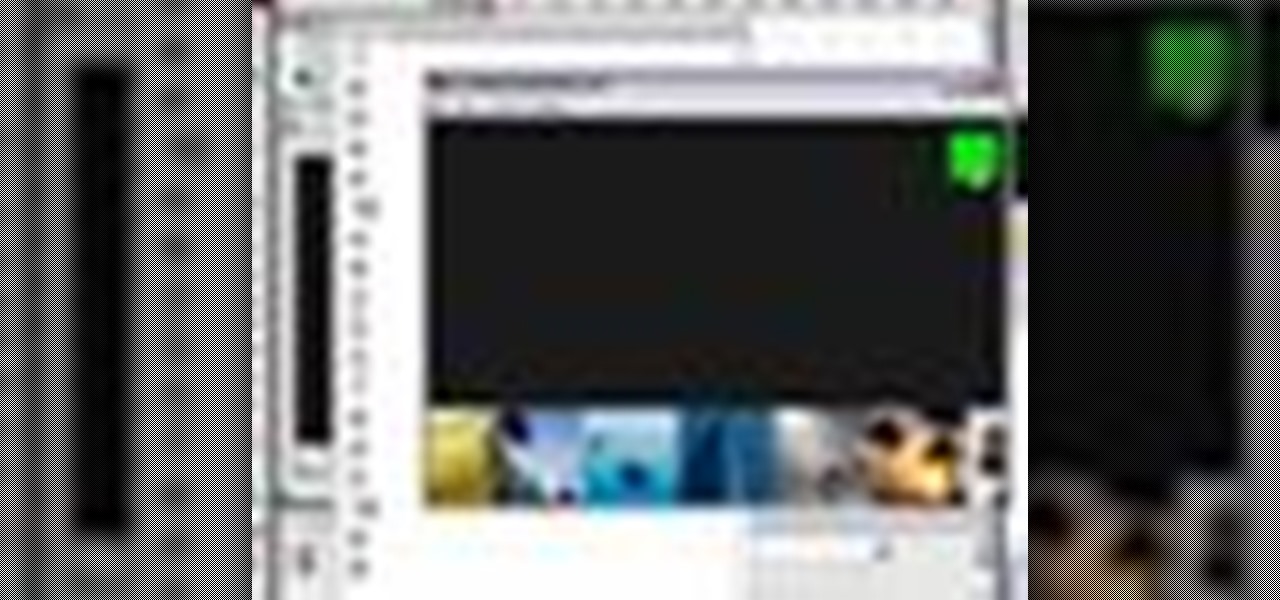
Need to insert a scrollable gallery of thumbnails into your website or web project? You've come to the right place. In this tutorial, learn how to build a scrolling thumbnails video and take it to the next level by building a fully functional gallery with a bonus randomizer button. Learn about using variables and rounding numbers and navigating time lines within a flash movie with actionscript.
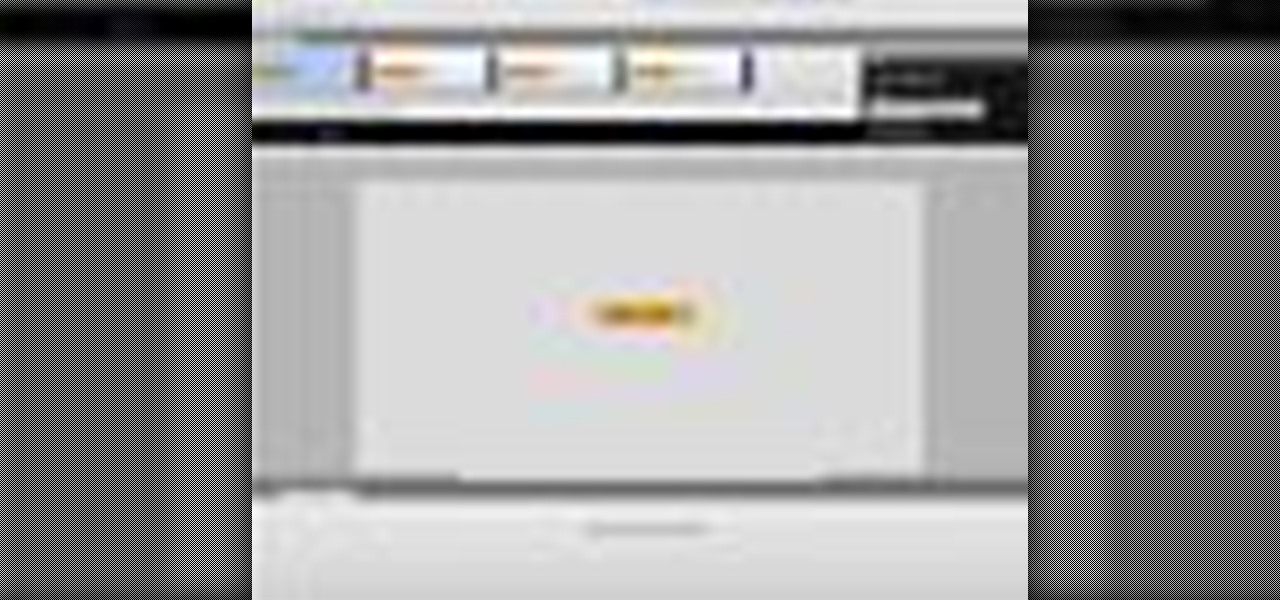
Whether you're new to Adobe's Creative Suite or a seasoned graphic design professional after a general overview of CS5's most vital new features, you're sure to be well served by this official video tutorial from the folks at Adobe TV. In it, you'll learn how to create a basic button component in Flash Catalyst from start to finish.
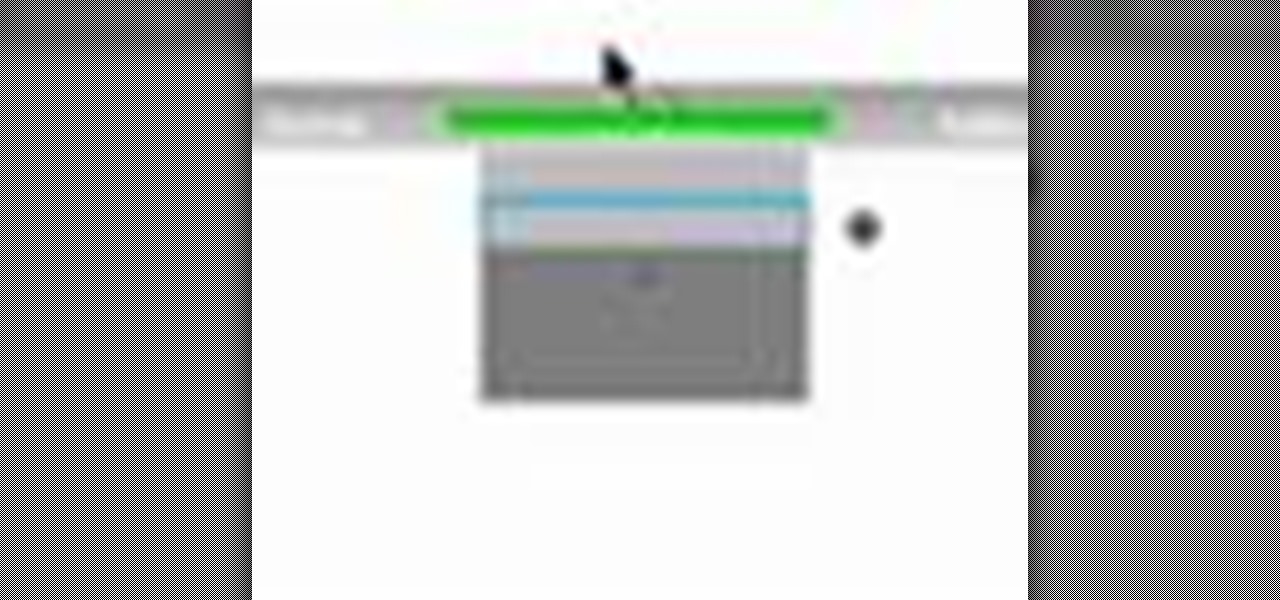
In this Flash tutorial you will start from scratch and build a navigation bar and then convert one of the buttons to a drop down button. You will also learn how to link the buttons within the drop down to sites and pages out on the web.
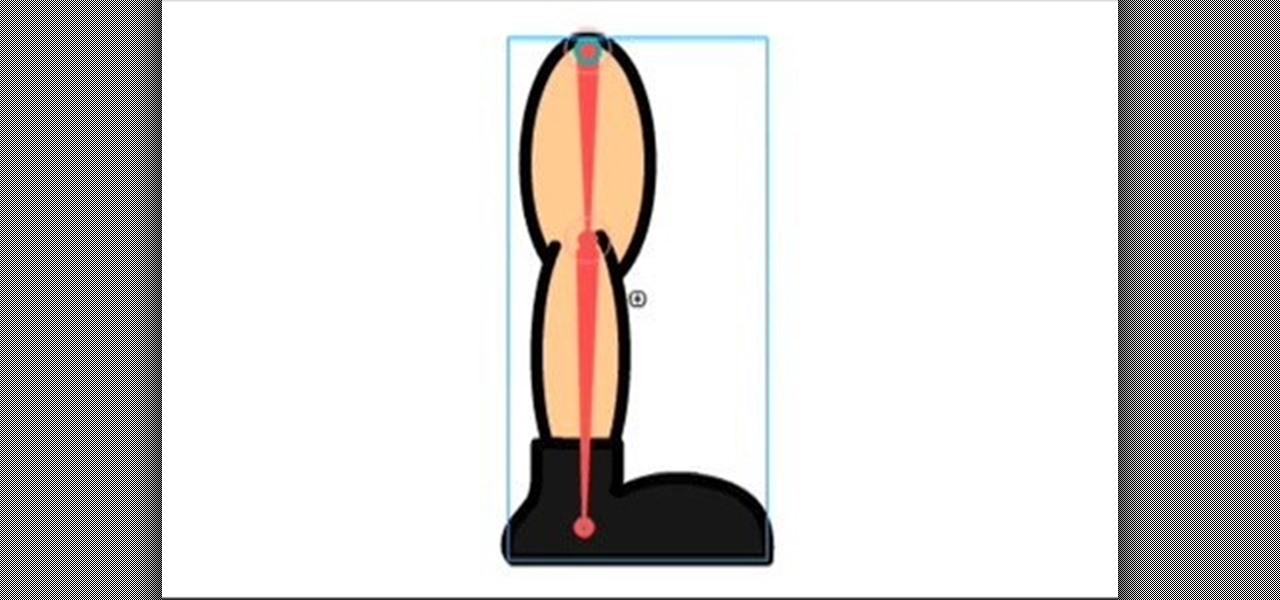
I go over the basics of the new bone tool in Adobe Flash CS4. Learn how to animate quickly with this essential character animation tool.

Looking for a primer on how to sync graphics when working within Flash CS5? This clip will teach you everything you'll need to know. Whether you're new to Adobe's popular Flash-development platform or a seasoned web developer looking to better acquaint yourself with the new features and functions of the latest iteration of the application, you're sure to benefit from this free software tutorial. For more information, and to get started making your own Flash-based twinkling starscapes, watch t...

Twitter has become one of the most popular and powerful populists movements / websites on the web. You may want to integrate it into you Flash website or animations as a result. This two-part video will teach you how to use Twitter API to bring Twitter and all of its tweets into your website design.
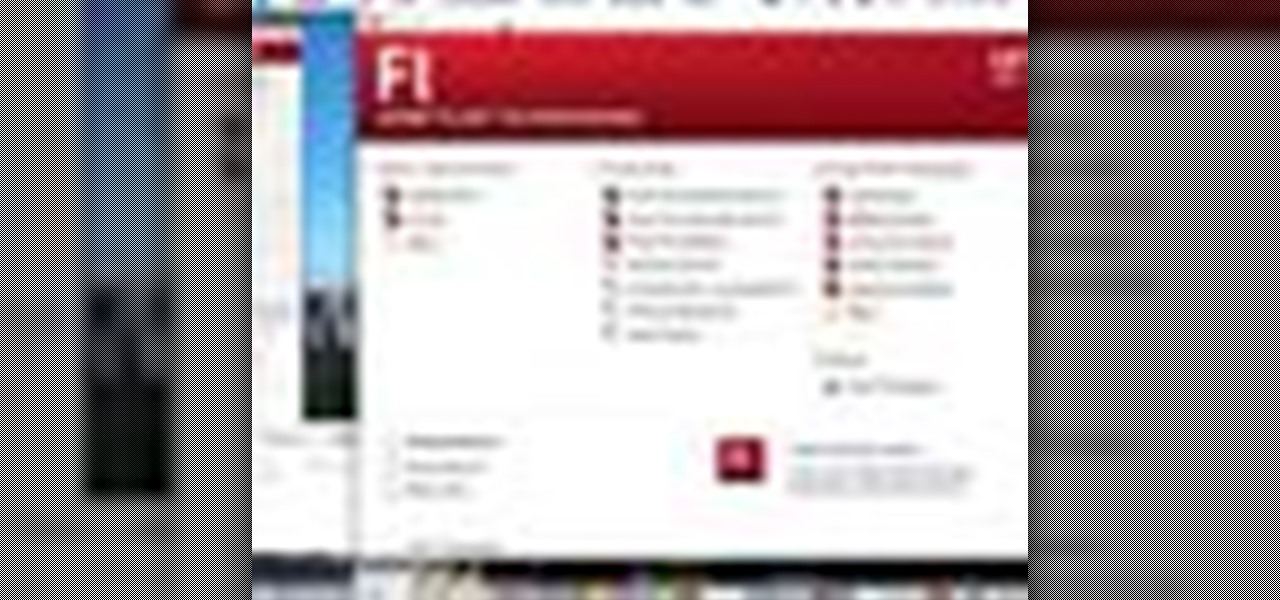
See how to create simple motion tween fades when working in Adobe Flash CS3. Whether you're new to Adobe's popular Flash-development platform or a seasoned web developer looking to better acquaint yourself with Flash CS3, you're sure to benefit from this free software tutorial. For more information, including detailed, step-by-step instructions, watch this video guide.

Learn how to create simple, frame-by-frame animations within Adobe Flash CS3. Whether you're new to Adobe's popular Flash-development platform or a seasoned web developer looking to better acquaint yourself with Flash CS3, you're sure to benefit from this free software tutorial. For more information, including detailed, step-by-step instructions, watch this video guide.

Before you can work in Adobe Flash CS3, you'll need to know how to work with it. Learn how with this clip. Whether you're new to Adobe's popular Flash-development platform or a seasoned web developer looking to better acquaint yourself with Flash CS3, you're sure to benefit from this free software tutorial. For more information, including detailed, step-by-step instructions on how to use the program's draw tools, watch this video guide.
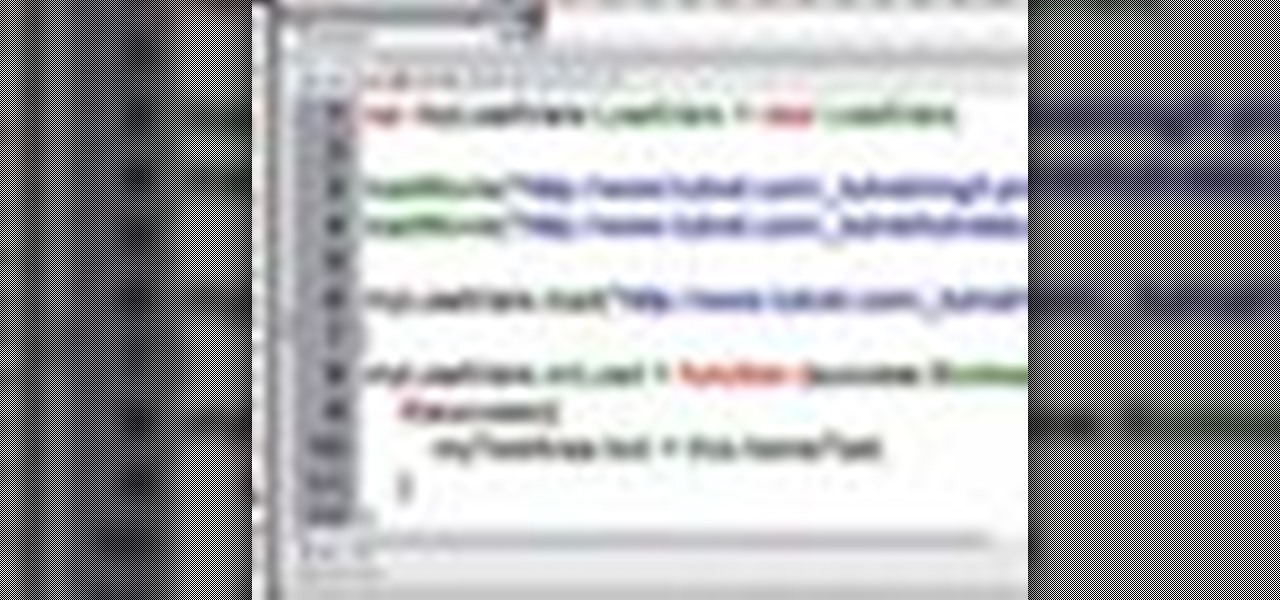
Needing to load website content with AS2 into Flash? You've come to the right place. In the following video, learn how to load text from a text file sitting on a web server and display it in Flash using dynamic text and Actionscript 2.0. Also taught? How to load a jpg, gif, png, and/or swf file using Actionscript 2.0. All files loaded into the flash movie within this video will be loaded from an external web server.
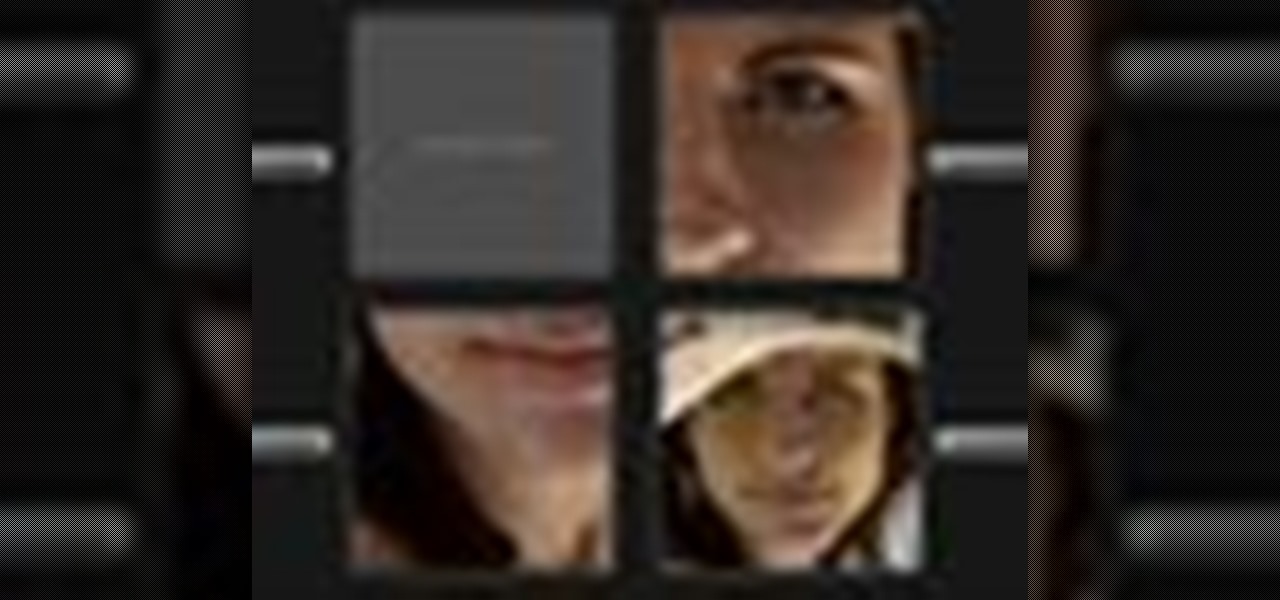
Interested in loading external images and SWF files in Flash? Learn how with help from this video. Learn how to load images and SWF files that are not actually in your Flash document dynamically using Actionscript 3.0. This can be especially useful if you are creating a website or gallery with a lot of content as it gives your website user control over what actually gets loaded. Learn everything you need to know about how to accomplish this in this free Flash tutorial.

This software tutorial shows you how to create a stick figure animation using the draw tools in Flash. Animating in Flash is made easy with the onion skin tools so watch and see how to create your own cartoons in Flash.

Facebook released a new app in November 2016 that aimed to compete directly with Snapchat, but it was only officially available in Brazil—and still is. The app, called "Flash," is so much like Snapchat that it's not even the slightest bit of a stretch to call it a clone.
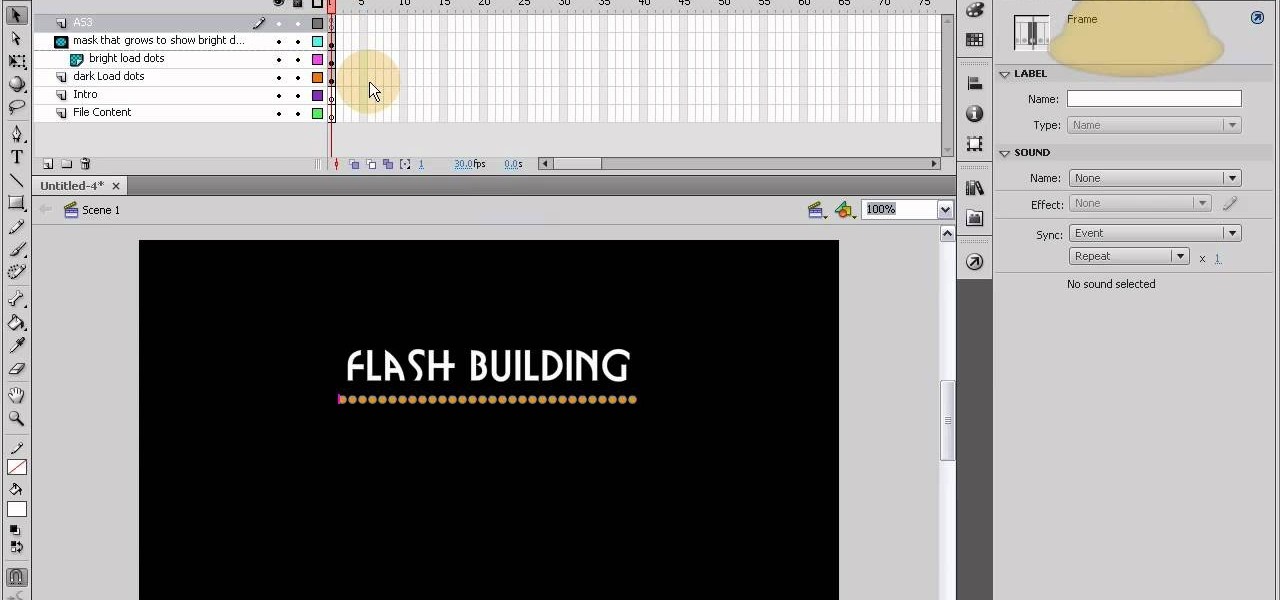
This tutorial shows you how to code an intro sequence for the first page of your Flash-based website. You're also shown how to code a dynamic loader bar, so visitors can easily tell how long the content will take to load in their browser.

This tutorial shows you how you can turn a single animation (like a bouncing ball) into a symbol. Once it is a symbol, you'll be able to reuse the animation in other projects and add it to other movies or animations you make using Adobe Flash CS4.

Learn how to load HTML-formatted text for an external .txt file into a dynamic text field or textarea component within Adobe Flash CS3, CS4 or CS5. See how to use the Code Snippets panel to add ActionScript functionalities to your Adobe Flash CS5 projects. Whether you're new to Adobe's popular Flash-development platform or a seasoned web developer looking to better acquaint yourself with the new features and functions of the latest iteration of the application, you're sure to benefit from thi...

The drawing tools in flash aren't always the most intuitive to newcomers. In this tutorial, Ralf will show you how to use the basic drawing tools in flash. You learn the difference between Merge Shapes and Drawn Objects, which are all shapes of the same look and feel with the exception that one can be more easily manipulated and the other. You'll learn how to use this selection and sub selection tools to select various objects on the flash stage. You also see how to use the oval and rectangle...

In this how-to, viewers will learn how to create a presentation which fades in and out among still photographs using Flash animation. First, each image is given its own layer in Flash. Then the images are converted into movie clips. A motion tween is created among each image and a few blank frames, to create the affect of a slow fade in and out. Then the layers are distributed sequentially on the Flash timeline so that as each layer fades out, the next fades in. The finished movie is tested, ...

Now you can easily animate gradient image using Flash. For this you need to open flash, and then import an image which you want to work with. Create a new layer. Draw a rectangular. Go to color option and choose liner. You have to keep alpha in one side of gradient. Ad few key frames and use motion tween. Now go to your picture. You also make the same key frames of that. So it will be regular. After watching this tutorial you will be able to make nice gradient animation using Flash.
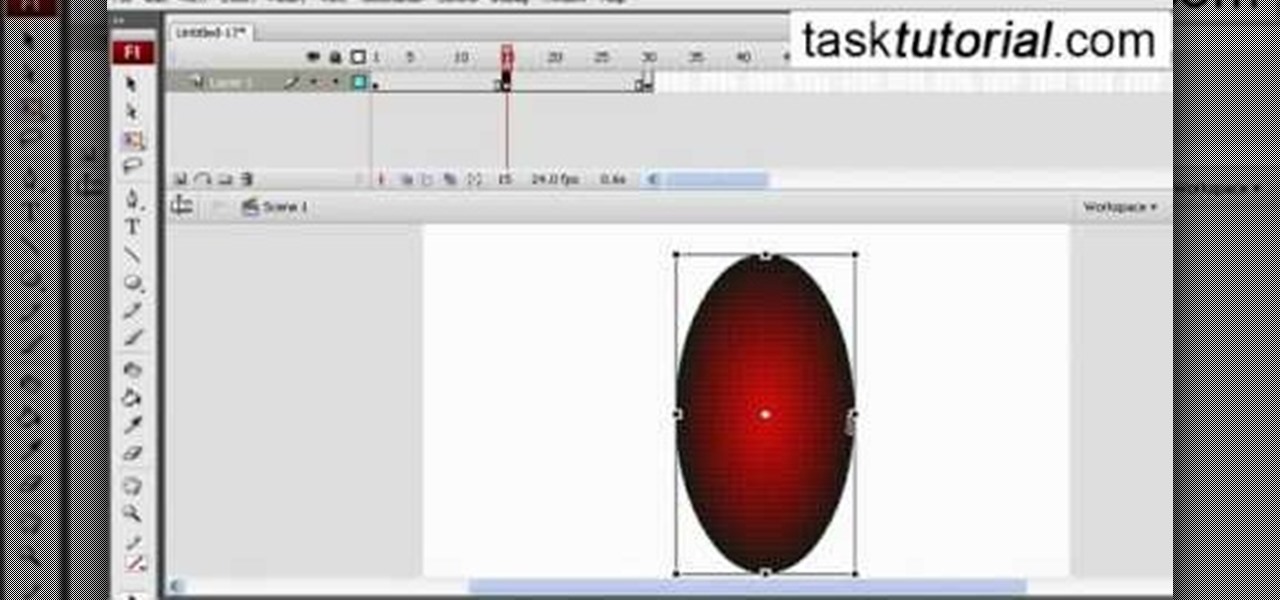
In this video tutorial the author shows how to stretch objects and text in flash. To do this open the flash tool and select the radial gradient. Pressing shift key draws a shape. Go to frame 30 and create a key frame by pressing F6. Now similarly do it at frame 15. Now at frame 15 select the free transform tool and stretch the image. Now create the shape twins in the locations shown in the video. Repeat the same process for a text starting with adding some text to the scene. Finally convert i...
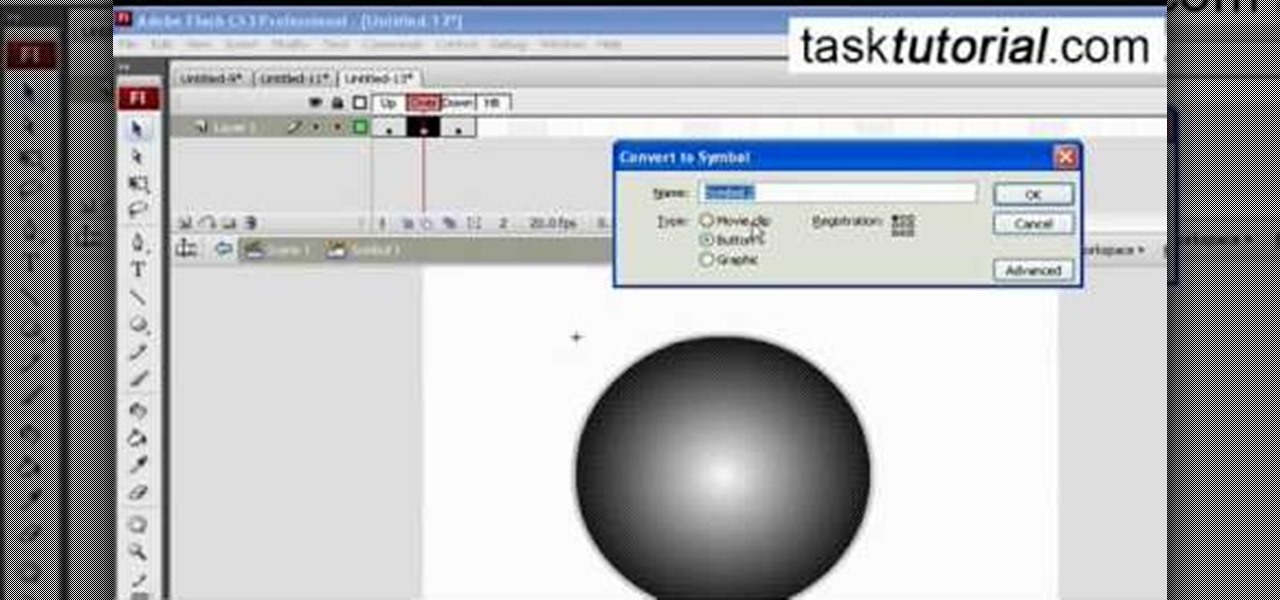
You can make a rollover button in Flash by following the instructions shown. You start by opening up Flash to work on your project. You then follow along and draw a shape for the actual button. Then follow the steps given to turn your shape into a button that is click-able and links to your movie clip. This is great for placing on a website instead of placing a bulky video clip on the site. If you complete the directions correctly you will have a fully working click-able button that will link...

In this flash tutorial the instructor shows how to make a black and white mask animation. To do this, first start by importing your image into the flash tool and bring it on to the scene. The image should be wider than the scene. Now select and distribute the layers. Now convert those images into movie clips. Now go to frame 80 and add all frames. Get back to the first layer and create a shape that is the your mask. Now go to frame 40, select key layer and add free transform tool. Now, mask t...

In this video tutorial the instructor shows how to create a text on a rotating sphere in Flash. To do this first create a gray background in the flash tool. Now make a new layer, select the oval tool and set the color gradient to green color and select the oval shape on the gray background. Similarly create an another sphere which will act as a mask for the text. Now create a new layer and add text to layer in white. Now move to frame 20 and make a key frame with all layers. Now drag the text...

Old camera equipment like flashes and lenses are often praised by modern photographers, but getting them integrated into new digital photography setups can be a challenge. This video will show you some tips for using old flashes with new digital cameras, including a great trick for making your digital camera recognize the flash by covering one specific contact. Don't get a new flash, use an old one with the skills you learn in this video.
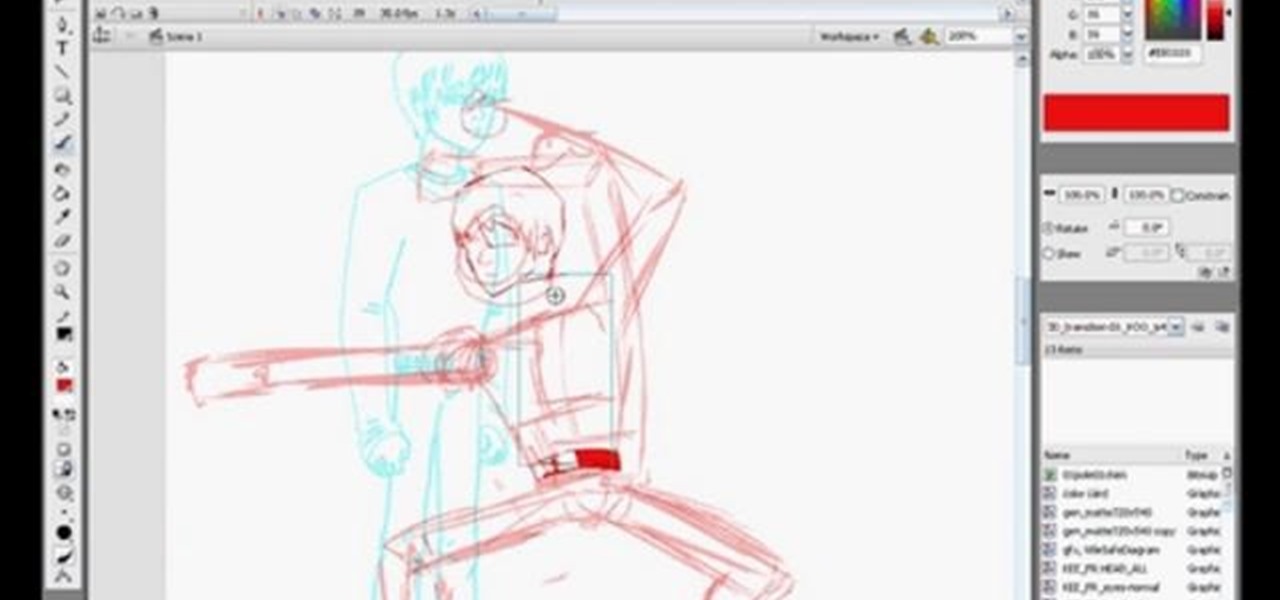
In this detailed three part tutorial, learn exactly how to draw a scene from the cartoon "Three Delivery", using Flash. This expert how-to is hosted by Loogaroo, the animators responsible for this popular series. The series was created over a period of two years with more than 100 artists because every second of this kung-fu action was hand drawn in Flash. Check out this clip, and you too can share in this labor of love.

Shown here is another video tutorial made possible through TutVid. In this video, you are learning the basics of Action Scripting in Flash. This lesson is titled "Action Scripting:101." Action scripting is one of the coolest thing about flash. The thing that makes flash special is the ability to make simple actions interactive. Flash possibilities are endless!

This tutorial shows you how to create a picture rotating slideshow, that fades in and out using Adobe Flash. Using optimized embedded photos is not the only way, but it is a very basic and easy method to create a slideshow picture rotator. Whether you're new to Adobe's popular Flash-development platform or a seasoned web developer looking to better acquaint yourself with Flash CS3, you're sure to benefit from this free software tutorial. For more information, including detailed, step-by-step ...
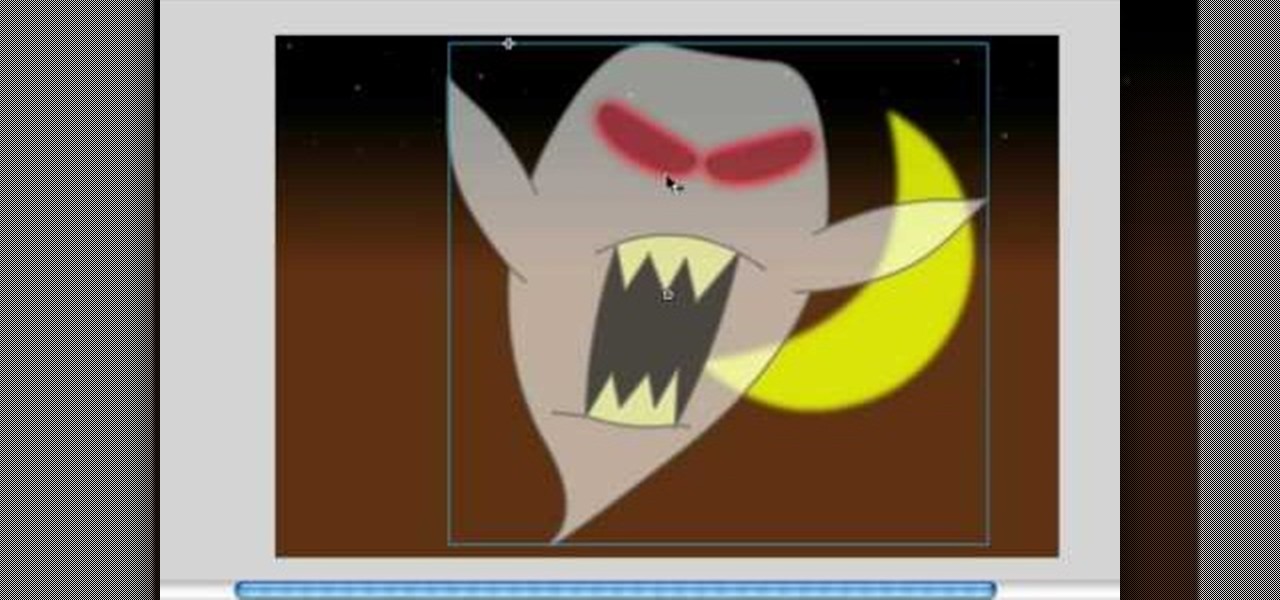
In this video, we learn how to make objects transparent in Flash. First, open your object up and convert it to a symbol in Flash. It doesn't matter if it's a graphic or movie clip, just make sure it's a symbol. Next, click on the symbol you just created and go to "properties". Find the section called "color effect" then find the drop down menu. You will see several options, choose "Alpha". Once you do this, you will have the ability to tweak how transparent you want your object to be. Use the...

This how to video shows you how to use the program Macromedia Flash 8. First, open the program and click Flash Document. Next, select show frame in the drop down menu. Next, right click and select insert layer. Select the pen tool and choose a size. Next, select a color and then draw a picture. Click the other layer and zoom in. Click the onion skin. Continue to draw and then press F7. Keep on doing this for each new animation. Click control and test the movie. Go to file and save the file. Y...
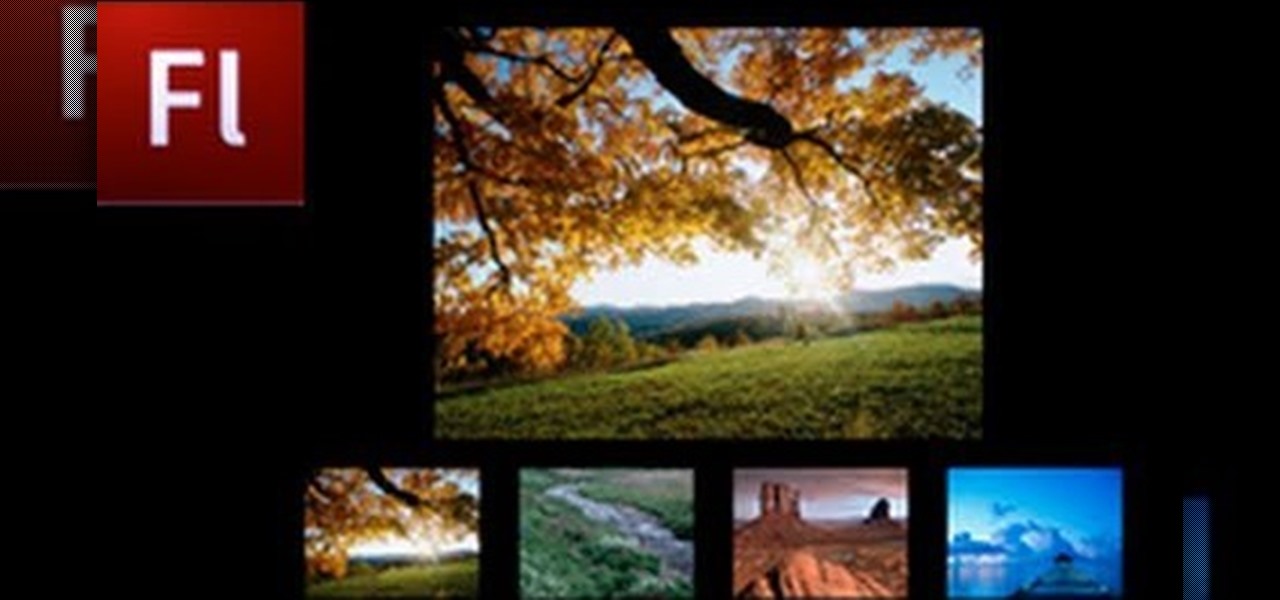
Do you have Adobe Flash CS3 downloaded on your PC and have no idea how to use it or what to use it for? Well in this video tutorial, witness as you will learn how to create a simple image gallery with transitions in Flash CS3. Enjoy!