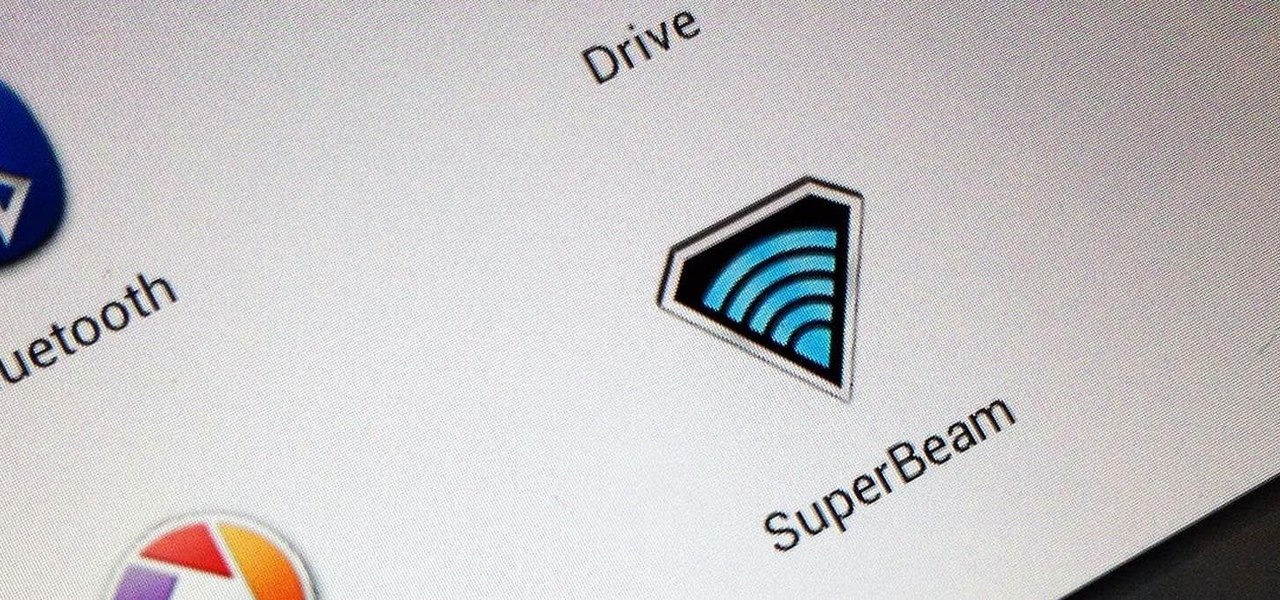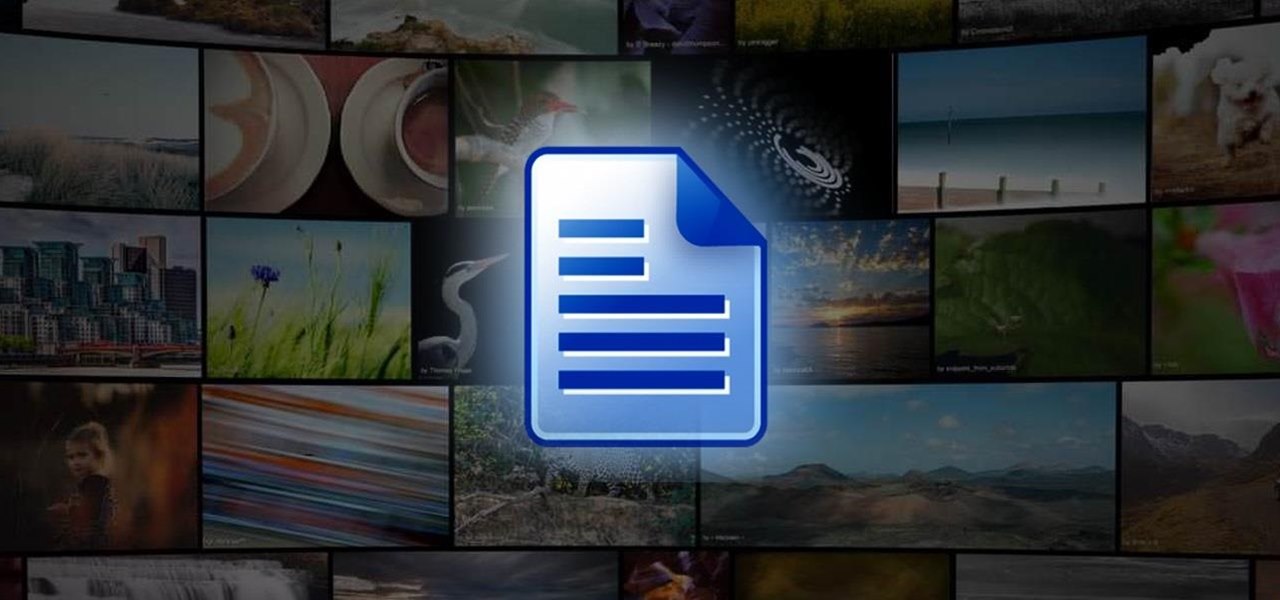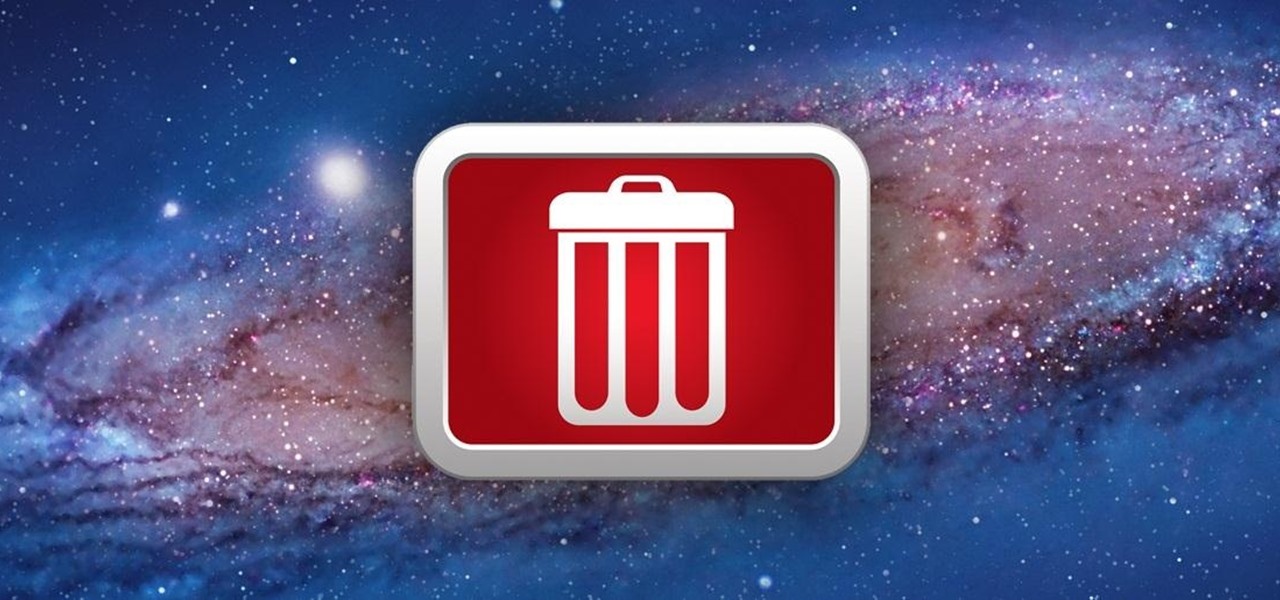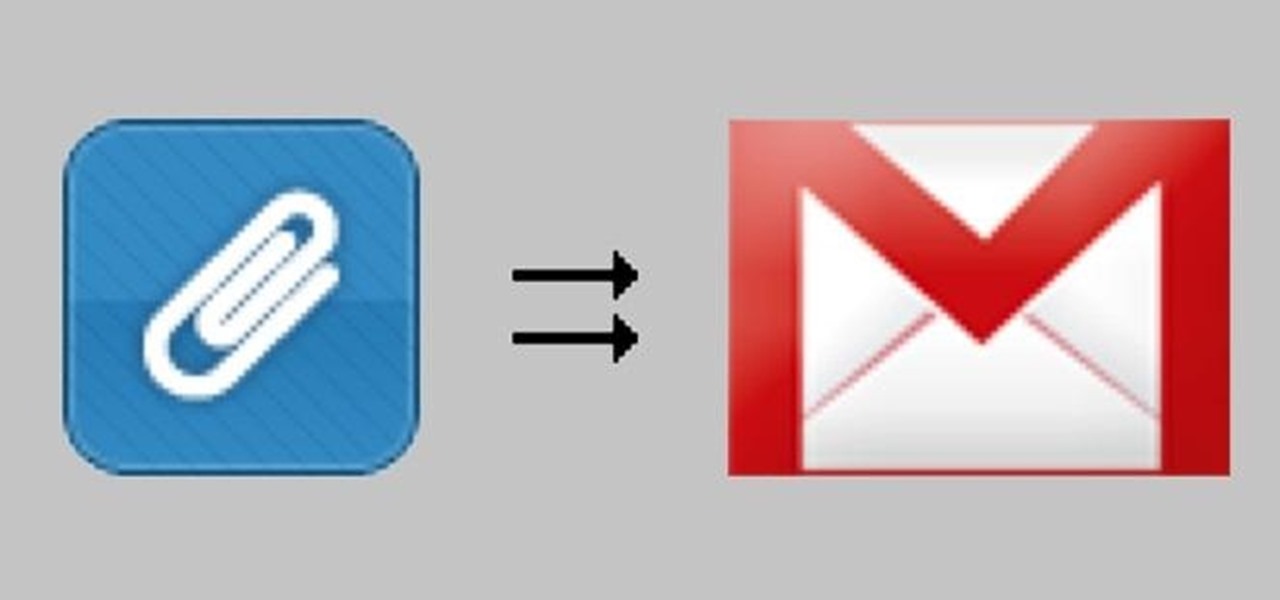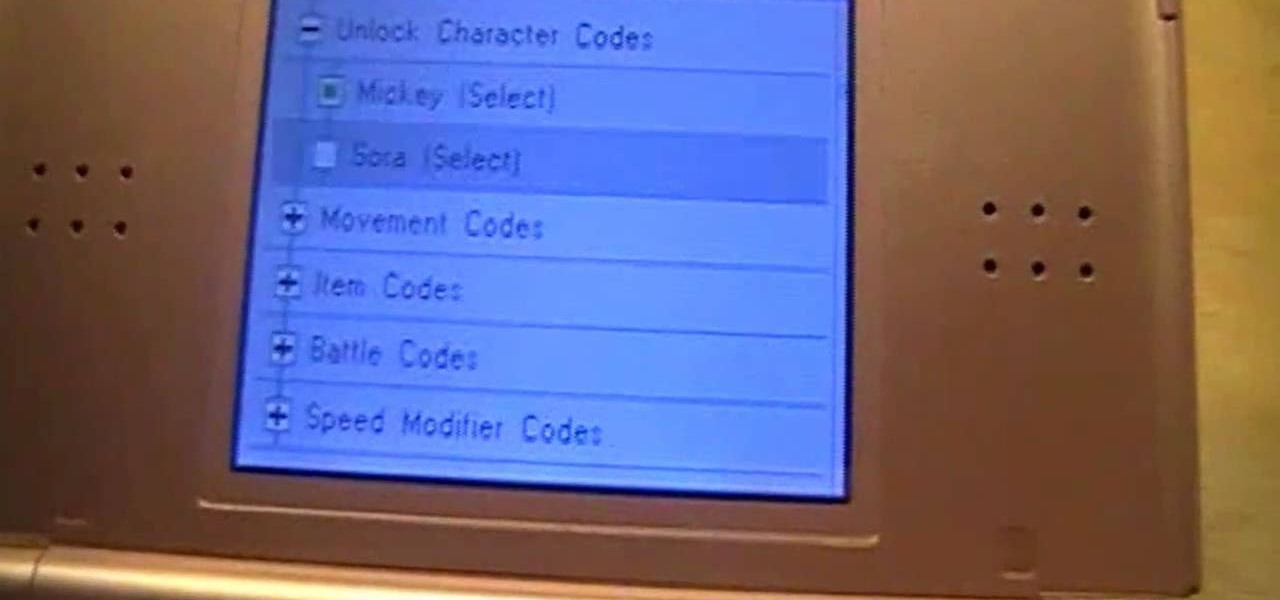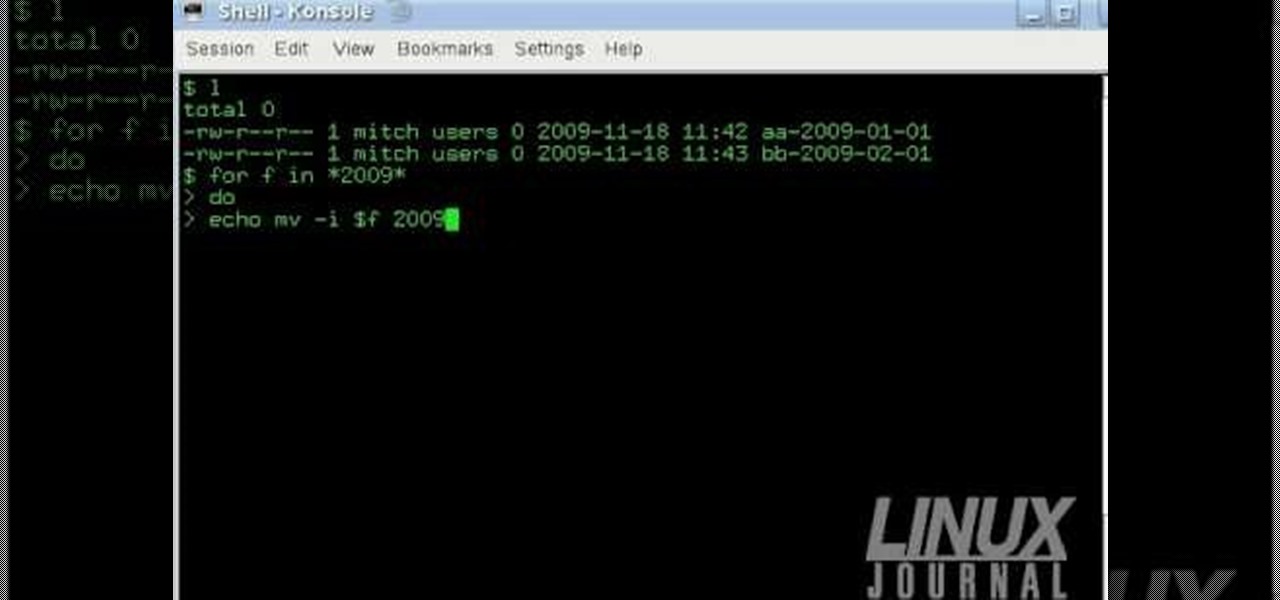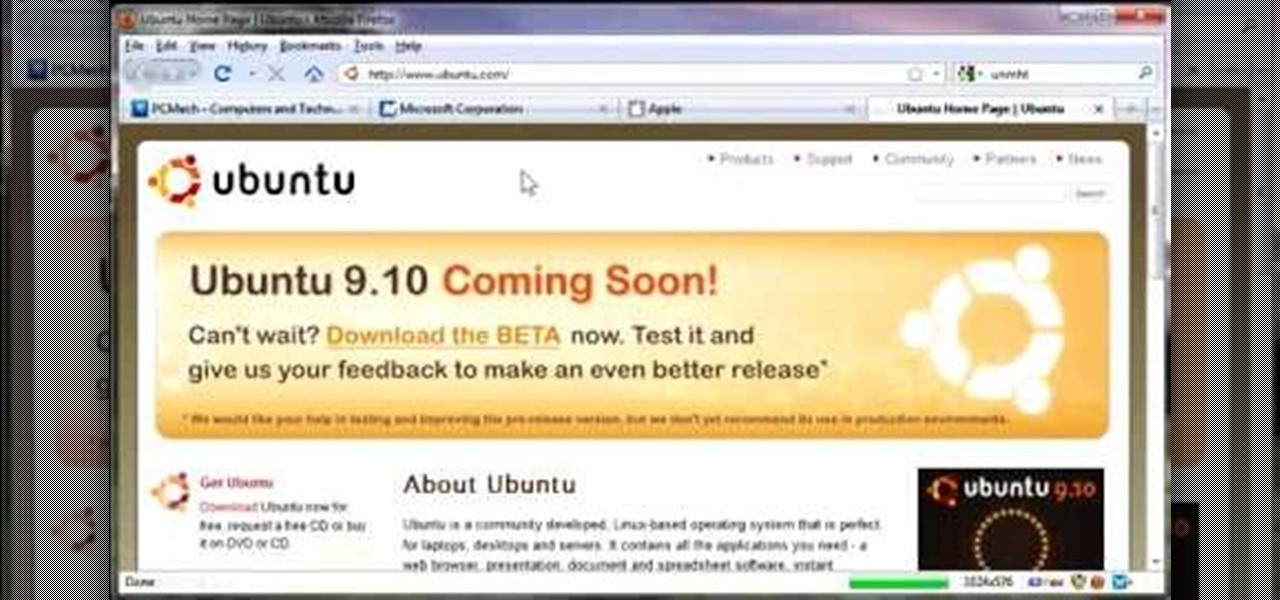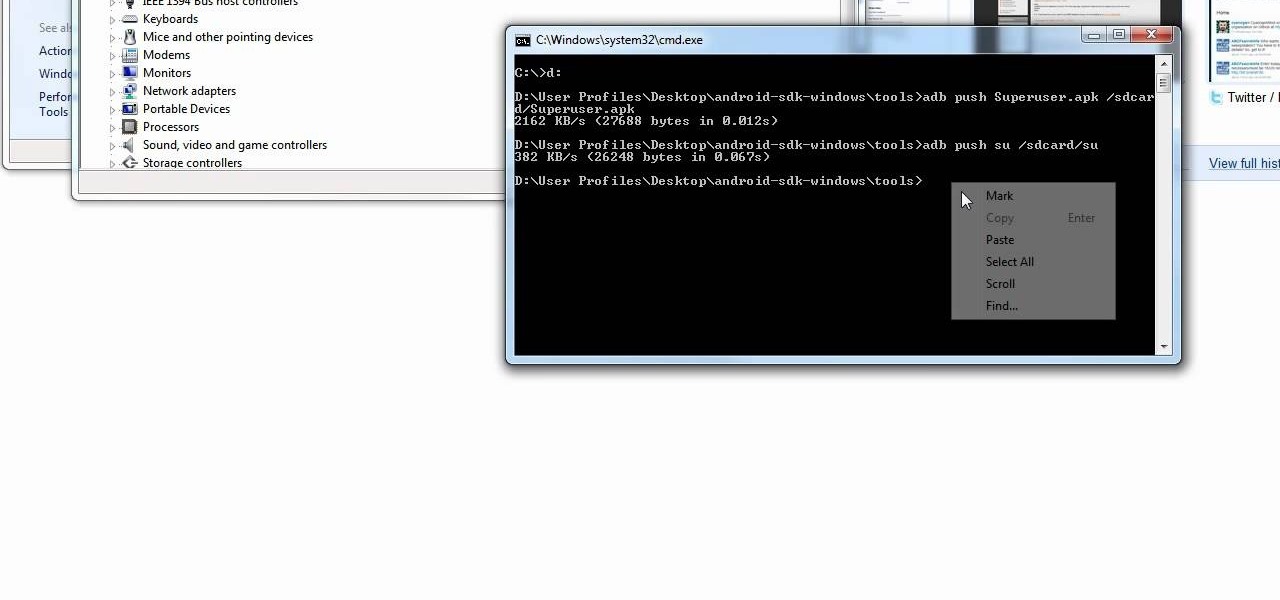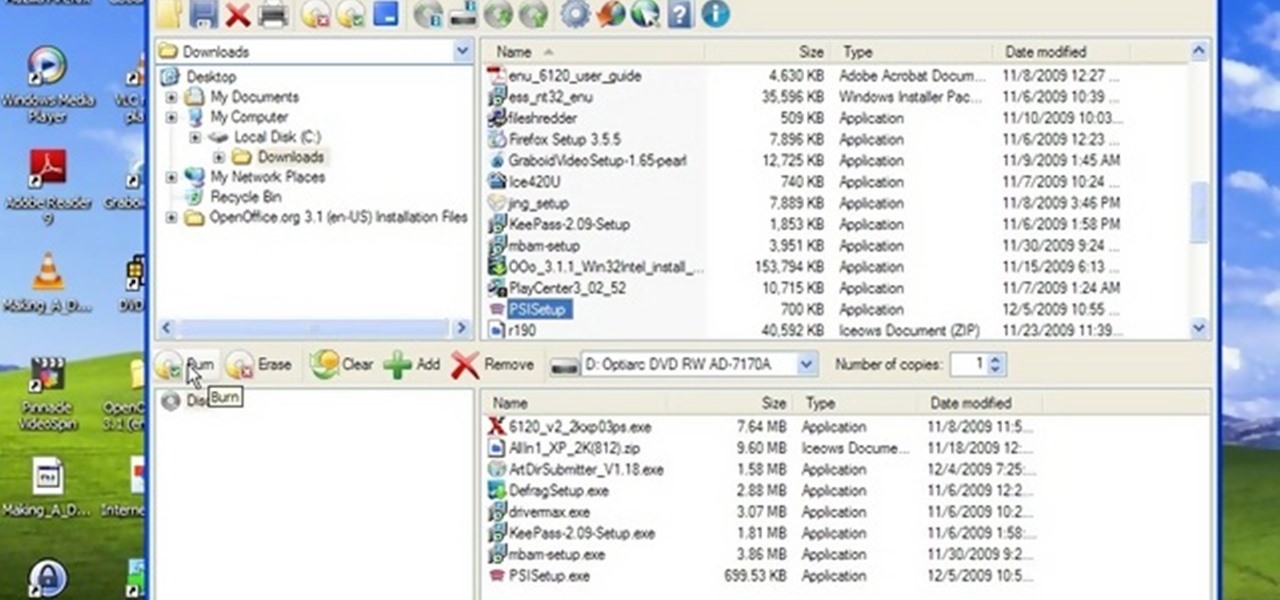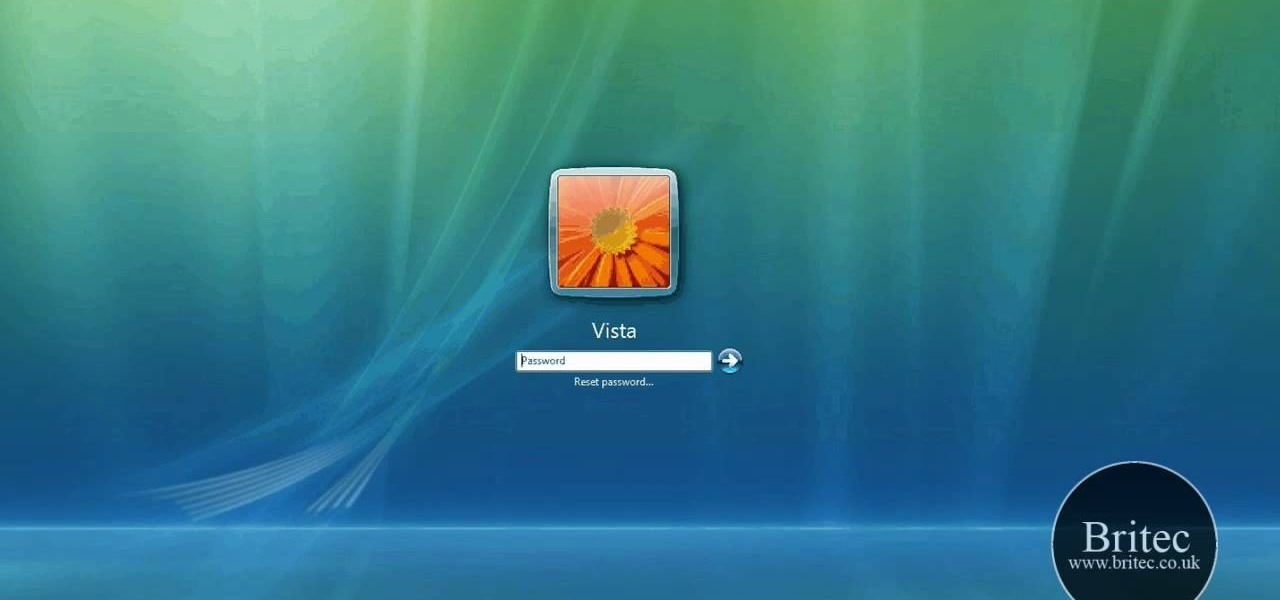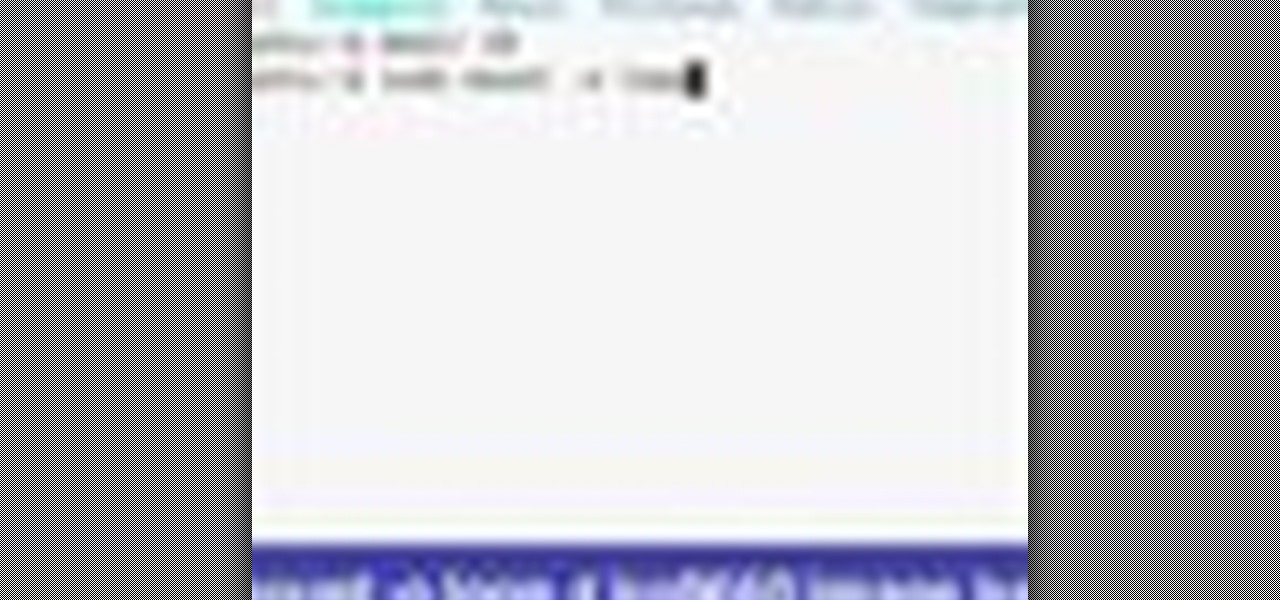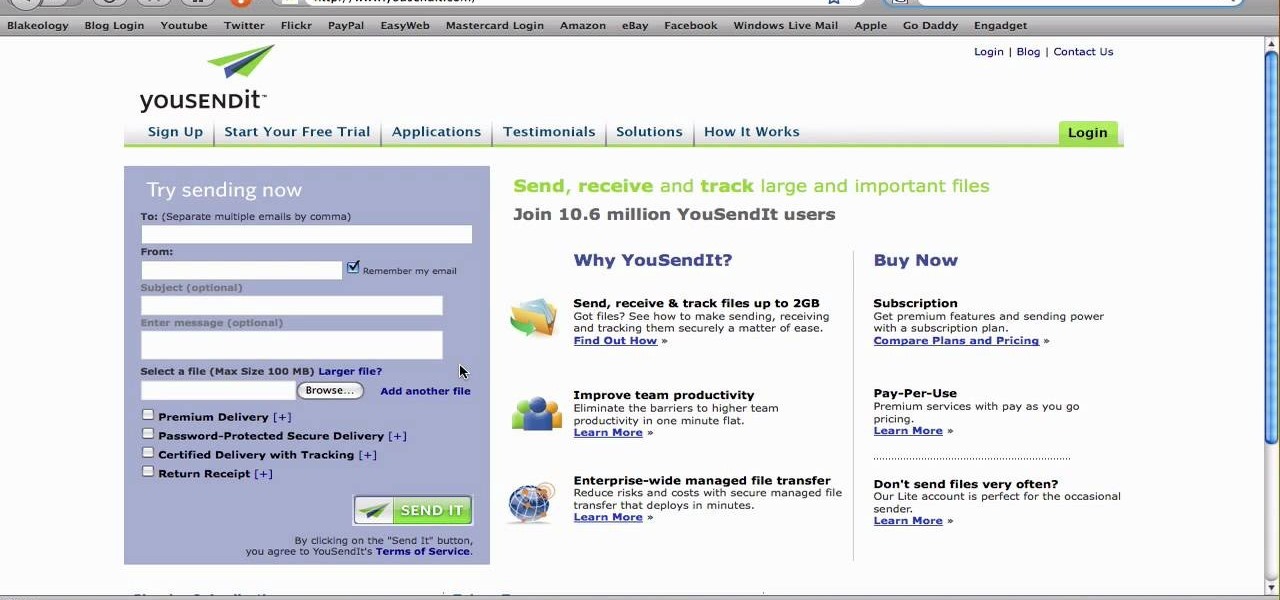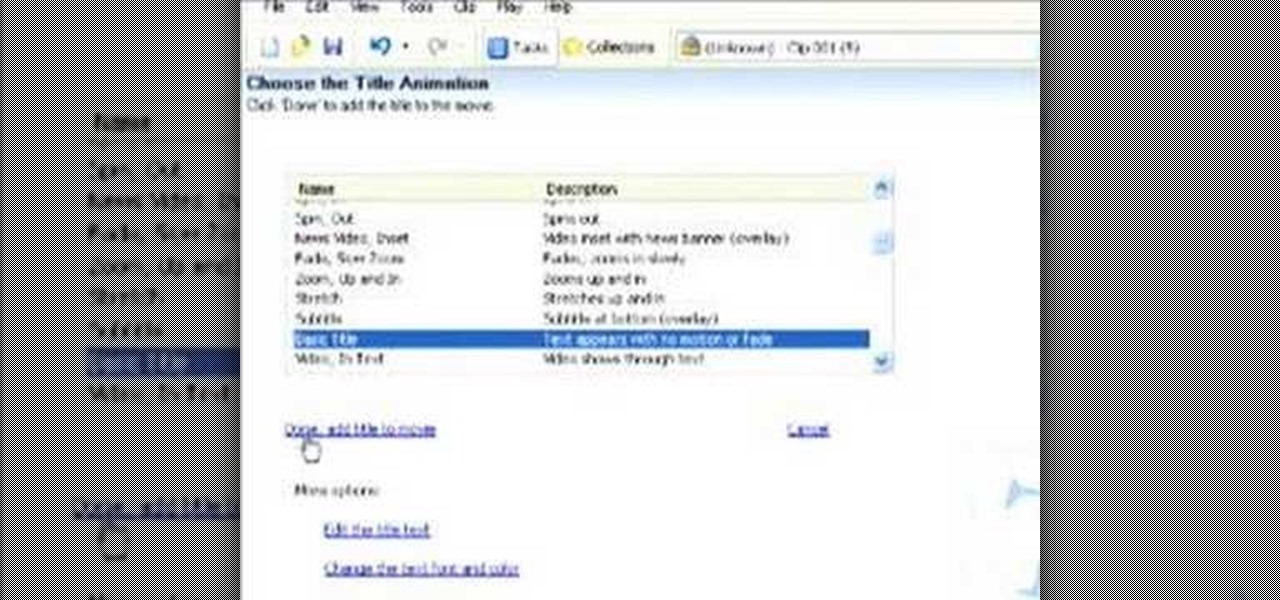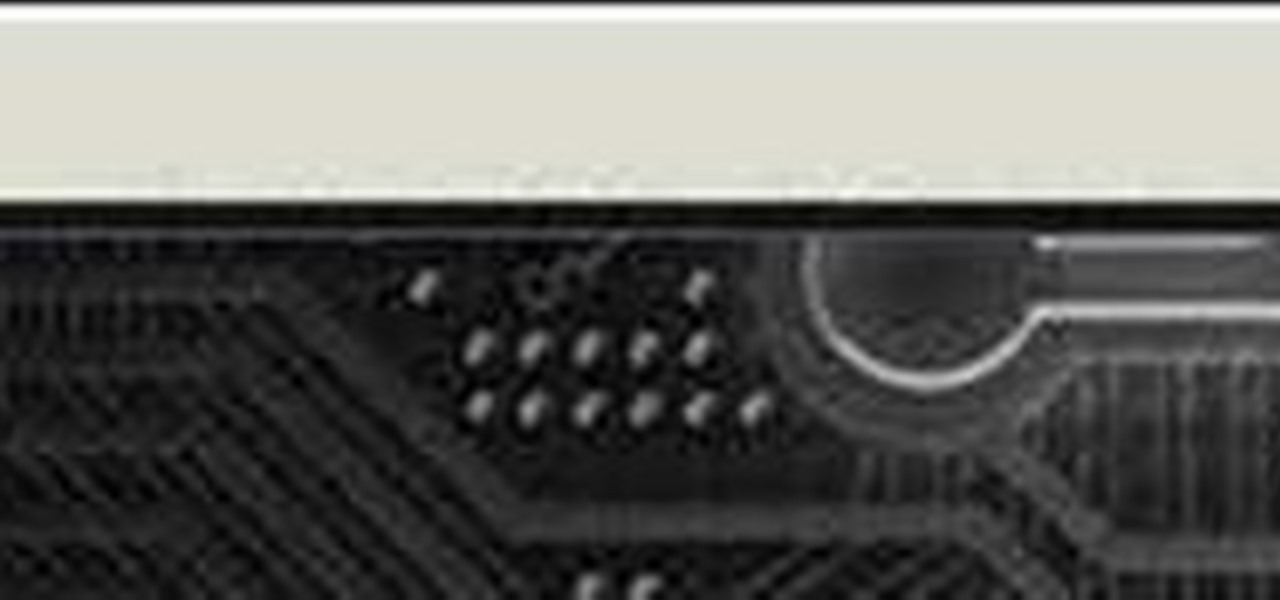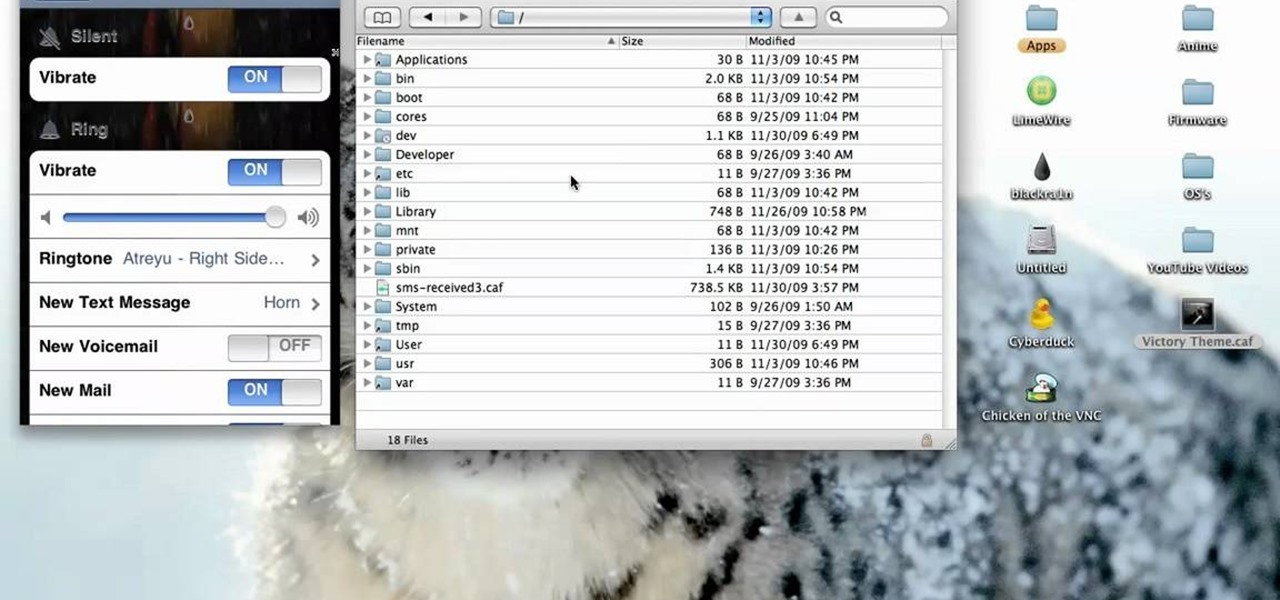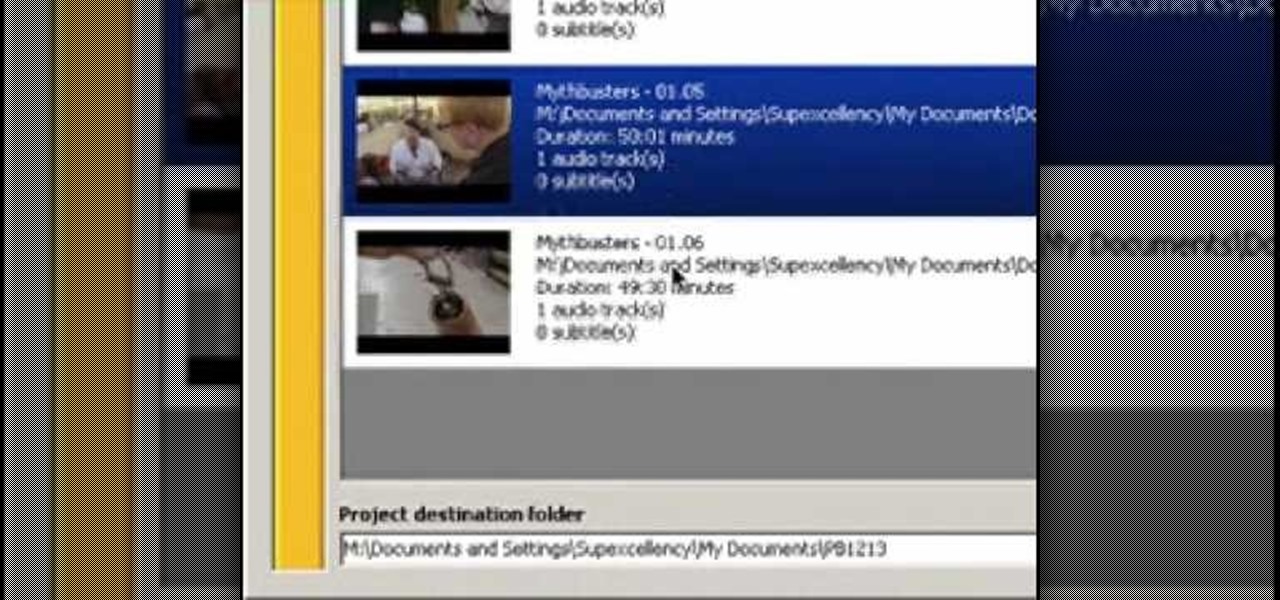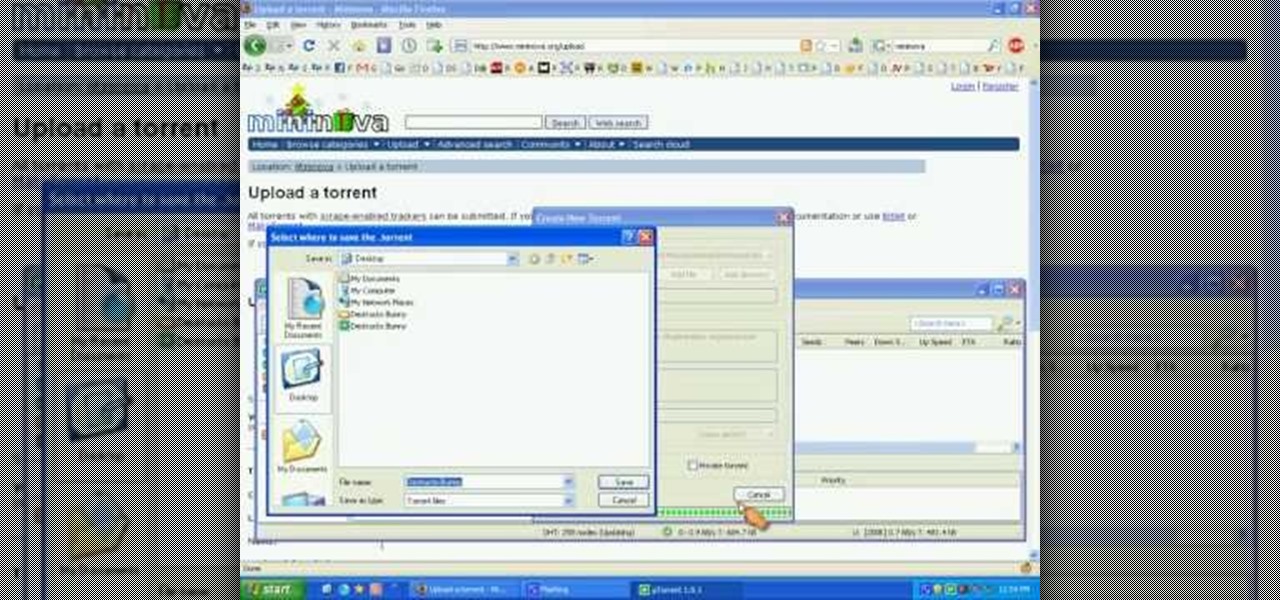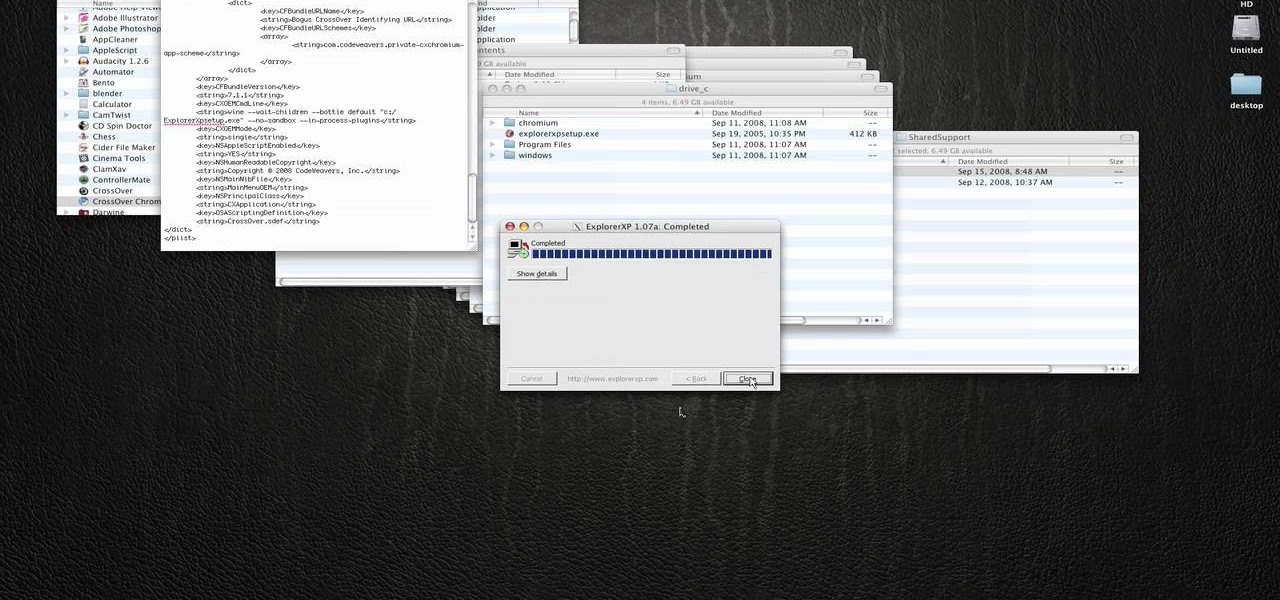Welcome back, my aspiring hackers! As mentioned several times in previous Linux tutorials, nearly everything in Linux is a file, and very often they are text files. For instance, all of the configuration files in Linux are text files. To reconfigure an application in Linux, we simply need to open the configuration file, change the text file, re-save, and then restart the application and our reconfiguration is applied.

For most of us regular folk, the only opportunity to relish in the conveniences of a maid is during hotel stays. Personally, I would love to have a maid around to help fold my clothes and sweep up those crumbs that accumulate in the corners of my kitchen, but sadly, I currently live in reality and can't afford that luxury just yet. In real life, I'm on my own.
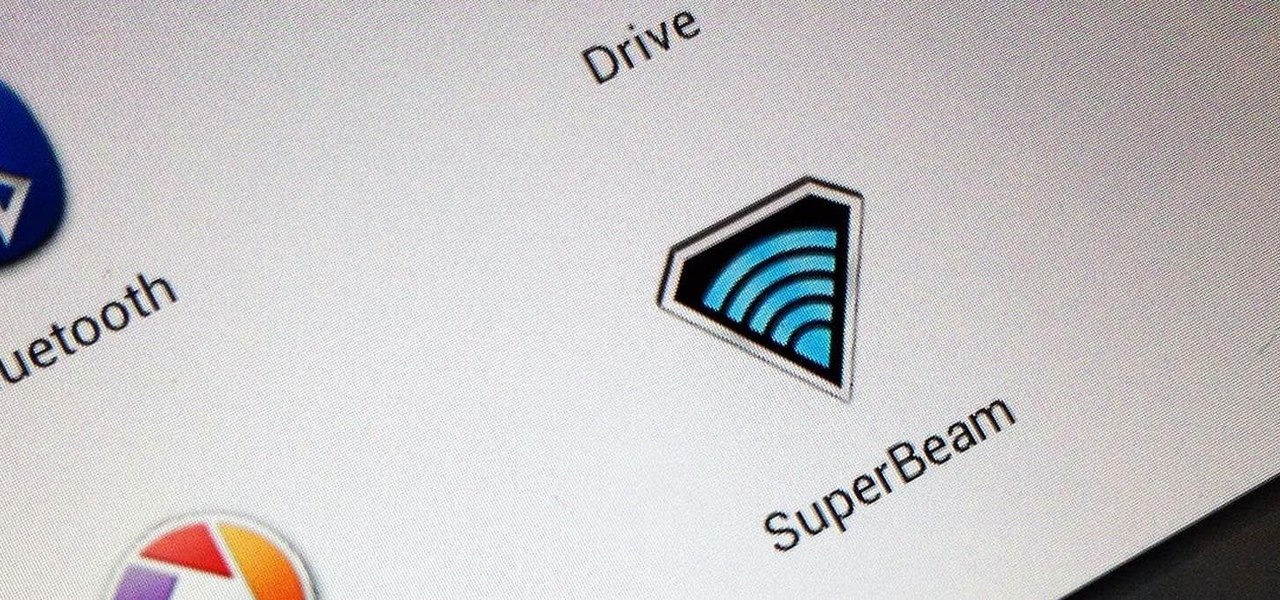
Recently, I wanted to share a large video file from my Nexus 7 to my friend's Samsung Galaxy S3, and even though he was standing right next to me, it was an extremely difficult and frustrating thing to do. Every single Nexus 7 tablet comes NFC equipped, so it can share files with other NFC-equipped devices just by tapping and holding them together. With both NFC and Android Beam enabled, sharing a small file between two devices should be fairly simple.
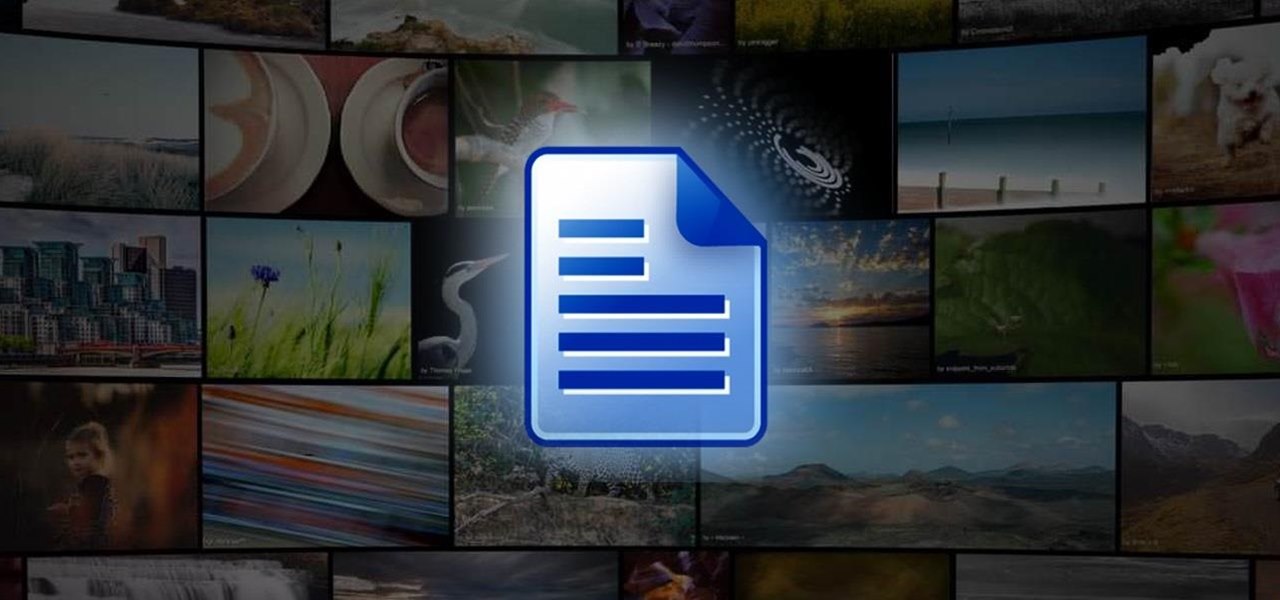
Dropbox lets you store anywhere from 2 GB to 18 GB of data for free, but if you want more cloud storage you're going to have to pay. Even if you do, Dropbox only gives you 500 GB for a pro membership. So how do you get more cloud storage without paying a dime? Start using Flickr.
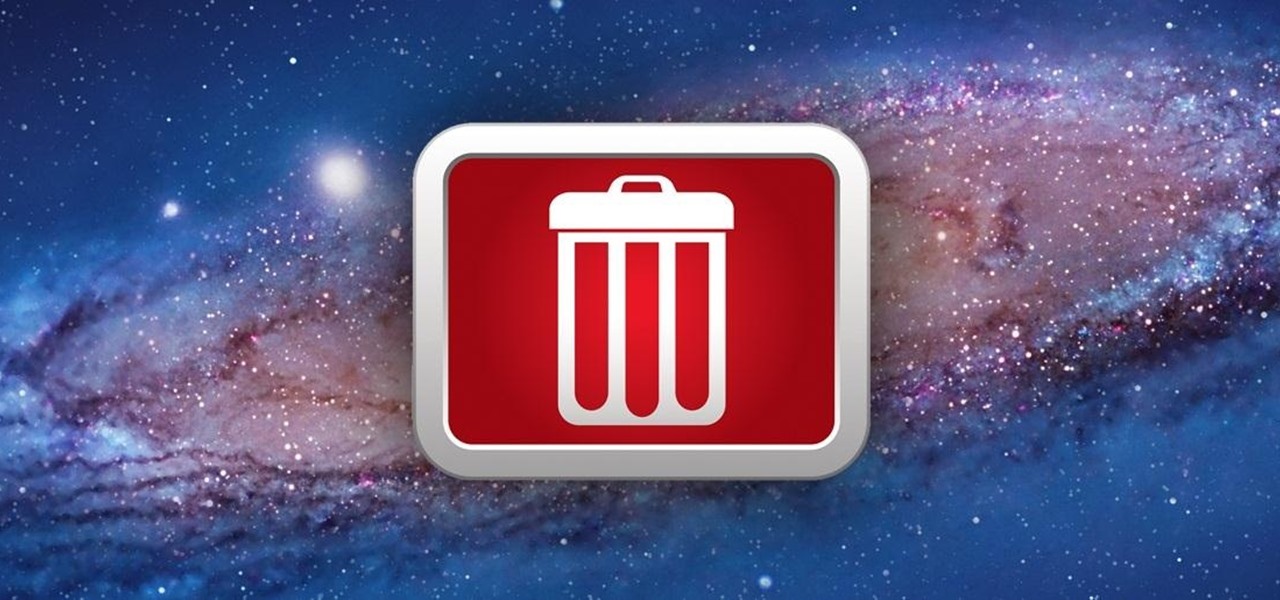
I was kinda disappointed with last year's James Bond movie, Skyfall. Don't get me wrong, it was a solid flick, but only made me jealous with all its super spy hacker stuff.

There are certain files on your Mac that do not warrant encryption, but still need to be hidden. Whether it be snoopy parents trying to find pictures, or friends stumbling upon one of your love letters, there are times when you need to hide a file and have it kept secret. Obscure Your Files with Obscurity
Converting Movies To Psp Format. Hey again, this is a real quick guide for anyone interested to get a movie onto there PSP without all the fluff i have seen elsewhere. I just watched Africa the Serengeti on my PSP and heres is the lowdown.

Attaching files to an email is way more convenient than trying to link people to third-party file transfers. Unfortunately, the standard 25MB limit is far too small to send some files, like large videos or multiple audio files.

With the unemployment rate hovering at around 9.8% in California, many of us are still unfortunately without a job. Ergo, you must treat every meeting as an opportunity to network and find job leads. Which is why carrying business cards around is an absolute necessity. But given that purchasing cards cost money (and sometimes a LOT of money depending how nicely you want them done), why not save yourself cash by making your own business cards?

What's the easiest way to keep track of your website passwords? Maybe in a password-protected document on your computer? Makes sense.

Update your cheats on your R4/M3 card

The Linux command shell provides a very powerful interface for doing various system tasks. This video explains with an example, how to use a bit of programming techniques to batch rename files with similar naming conventions.

So to do this in IE 8, open any webpage and go to file and choose save as, the default file type is web archive. Now choose the location where you want to save it and click on save. Now if you want to open that save file, double click on that, it will open the webpage right from your hard drive and not from the Internet. But if you use Firefox, you will need to download the UnMHT add-on. So Google and install it into your Firefox. Now open any webpage and go to file and click on save as mht o...

In this video, we learn how to create the ultimate boot CD for Windows. First, go onto your computer and find the coding for all the files that are on your computer. When you have done this, insert a blank disc into your computer. Next, start to copy all of these files onto your new disk and then wait for the computer to finish loading. This will take several minutes, so just relax while it finishes. Once the files are done, you will be able to see a percentage meter come up with the ISO file...

Yes, the Droid X from Motorola can be rooted, and yes, you can do it at home. Just make sure you follow the directions precisely. If you succeed, you'll have a completely rooted smartphone. eFuse doesn't matter. If you want to expand your options on Verizon Wireless's Droid X, then you just have to take a chance… use this video in conjunction with the links and description below.

In this video tutorial, viewers learn how to burn CD with the program, CD Burner XP. Begin by downloading the program. Once downloaded, open the saved file and follow the procedure to install the program. Once installed, open the program. Then drag the desired files into the bottom window of the program to burn onto the disc. Users may also add the files by clicking on the Add button. Now insert a blank disc into the hard drive. Finish by clicking on Burn to start the disc burning. This video...

In this tutorial, we learn how to open .zip files. First, go to the start menu and search for "regedit.exe", then press enter. After this, a new window will pop up, open the computer icon, then open "current user", "software", "Microsoft", "Windows", then "current version". Now, click on the explorer folder, then the "file exts" folder and ".zip" folder. You should now see three different folders, right click on "user choice", then delete it. Exit this program, and now return to your zip fold...

In this video tutorial, viewers learn how to bypass the log on system. Begin by downloading the Kon-Boot file provided in the video description. Once downloaded, burn the file onto a disc or convert it into an ISO image file to burn it onto a disc. Now wait for the file to finish loading. This will take several minutes. Once finished, users will now automatically be able to log into the password protected computer by simply pressing any key on their keyboard. This video will benefit those vie...

In this tutorial, we learn how to file an unemployment claim online for Florida. First, log onto the website FluidNow. Once you are on the website, you will see a left hand sidebar with a menu, click on the option to file a claim. You will now go to a new screen where you will see guidelines and information on filing a claim. Continue to read the list of information you need, the check that you have it, and continue the application. Enter your personal information on each page you are present...

In this video tutorial, viewers learn how to mount ISO files without burning DVD. This task is very fast, easy and simple to do. The first way is to simply right-click on the ISO file, go to Open With and select Open with "Archive Mounter". The second way is to open the Terminal program and type in the command line: sudo mount -o loop -t iso9660.ISO [directory]. Users will need to create a directory before using the terminal command line. Finish by pressing the Enter key. This video will bene...

In this tutorial, we learn how to apply for unemployment in New York. You can do this either by phone or by going online. You will need personal information to file, including: social security number, drivers license number, mailing address, phone number, and W-2 form. Even if you don't have every item on the list, you can still file a claim. You will get a four digit pin number, then have an agent gather all of your information. If you do call to file, there are people who work there that sp...

In this tutorial, learn how to fix a missing or corrupt ntoskrnl.exe file on your PC. Cause:

If you're looking for an easy way to convert a wma file into an mp3 file easil, you've found the right video. In this tutorial, you'll be taught how a program call Winff can help you with all your converting file needs. It's easy to use and is so simple that you'll be done in no time at all. So sit back and enjoy this brief, but informative tutorial. Enjoy!

Most e-mail servers cut you off at about 10mb for attachments. If you need to send a larger file, watch this tutorial. In it, you will learn how to send files upwards of 100mb for free and avoid server limits. This clip will show you how to send quick and easy files to your friends without worrying about them not fitting in your messages. This video will show you step by step how to accomplish this in less than five minutes.

.wmv movie files make Internet sharing easier. They are smaller, condensed, embeddable videos that you create on your Windows PC.

You can make a screensaver with a MPG you get from the web and use "CamStudio" as one idea. You can use Infanview40, and install it the way you want it to open mpegs and add plug-ins that you get from the homepage.Open Infanview40, right click your .exe file to install in the program. Click "open" and Slide Show on INF.,scroll down to MPG that you want to add for your screensaver. Now the MPG is in the INFanview program,add to the screensaver.Click on "Play in full screen mode. Current Monito...

This video tutorial from xTheEnforcerx1 shows how to import custom SMS tones to your iPhone 3G using SSH.

This video shows us the method to transfer files between iTunes libraries in iTunes 9. First step involves downloading iTunes 9 from apple.com. Go to the 'Edit' tab and 'Preferences'. Go to the 'Sharing' tab and select the 'Share selected playlists'. Select the playlists you want to share and click 'OK'. Now go to 'Advanced' and select 'Turn on home sharing'. Make sure that both are under the same account. Type in the password and you will see an icon in the shape of a home in the left side. ...

If you want to convert video files to DVD format using DVD flick you first want to go to www.dvdflick.net. Go here and download the program DVD flick. You will also want a program that allows your to burn DVDs. You should first open up DVD flick. So, go to open and choose the files you want and drag them onto the screen. They should then appear on DVD flick and they will be compressed. You should try to keep the files you add under 3 hours of video. This will keep the quality good. Now you sh...

In this how to video, you will learn how create a torrent using uTorrent. First, download the program uTorrent. Next, find a tracker on a website such as Mininova. Open up uTorrent and go to file and create new torrent. Next, select the folder in which the files you want to upload are located. Paste the tracker in the form shown. From here, press create and save us. Choose a name and then close. Now your tracker will be created. Next, upload to the site by going to the website and uploading t...

In this how to video, you will learn how to convert DVD movies to AVI or any other type of file for free. First, you will need to download DVDx 2.1 and the install it. Next, open the program and insert the DVD disc you want to copy. Go to file and click DVD root. Find the video and select the video_ts folder. You will see the IFO files. Look for the one with the longest time. Click on this one and press select. If you have a DVD already ripped on your hard drive go to file and click open IFO....

In this video tutorial, viewers learn how to import and render footage in Adobe Final Cut Pro. To import files, begin by going to File, select Import and click on Files. Then browse for the file and click Open. Now drag the clips into the time line to edit. To render the footage, begin by selecting it. Then click on Sequence, select Render Selection and click on Both. This video also shows viewers how to cut a clip and add effects. This video will benefit those viewers who are just beginning ...

This is a handy tutorial about creating the favicon. A favicon is an icon which appears on the tab, in the address bar and in the favorite menu of browsers. To make a favicon:

This video instructs you on how to backup your files on windows 7. To do this, first you must go to Start>Control Panel. After that you must look at System and Security, and click on back up your computer. Next you must click set up back up, then pick where you want to save your files and click next. In the video, ComputerRepairexpert uses a external hard drive, which is strongly suggested. On the next screen you must pick how you want it backed up. Click on Let me choose and click next. Afte...

For this first you need to do is connect your iPhone to the computer with USB. You can do this by installing a program called iPhone folders. You can download this program from a website called www.iPhonefolder.com after downloading istall that. Then you are done. Thats all you have to do to SSH. Now you can find an icon in the desktop and also in my computer. Double click on that to browse for the files in your phone. Once you double click on it go to your iPhone apple touch folder. There yo...

This video shows you how to change your skill levels in mount and blade. Go to the character menu and click on the statistics button, then click the export button. Exit Mount and Blade. Go to My computer, your local disk drive (usually C), program files, mount & blade, CharExport. In CharExport you should see a file with your character's name, open the file and you will see every stat that your character has. Change them however you want, save the file and close it. Restart Mount and Blade, l...

In this how to video, you will learn how to run Windows programs for free on a Mac using Crossover Chromium. You will need to download Crossover and install it by downloading it and dragging it into the applications folder. You will also need Explorer XP. Go to the applications folder and show the package content of Crossover. Go to shared support as you will need a file here later. Open Chromium, go to support, Chromium, and Drive, and then drop Explorer XP into the folder. Open the info fil...

In this how to video, you will learn how to open an SWF file the easy way. First, download the link shown at the bottom. It is a flash player that will open flash movies saved on your hard drive. You can view these movies in full screen mode and control the play back. Once it is downloaded, install it. Open the program and then open an SWF file that you have saved. You should be able to watch it play in this program. You do not have to drag and drop the file on to the player in order to watch...

In this Computers & Programming video tutorial you will learn how to open SWF files in a default browser. This is really very easy and simple to do and takes practically no time. There are neither audio nor typed instructions in this video. It is a demonstration of the steps involved in downloading and installing the application called ‘grandepunto.swf’. Go to http://www.mediafire.com/?rvmun2tnx0g , click on the download link for ‘grandepunto.swf’ and save the file to your computer. T...

Go to web browser, click on tools- under tools click on 'Fire ftp.' Add an account to get into recall server. Under 'MANAGE ACCOUNTS' - click 'Add new one.' In host type 'Recall.(yourserver.)' then click on 'anonymous.' Click 'okay.' Now hit 'Connect.' the ftp server is then going to connect to your remote server. On right side you can see the remote server and it's file structure. Clicking on plus button (+) will expand the file tree structure. At this point you can see all the folders but y...