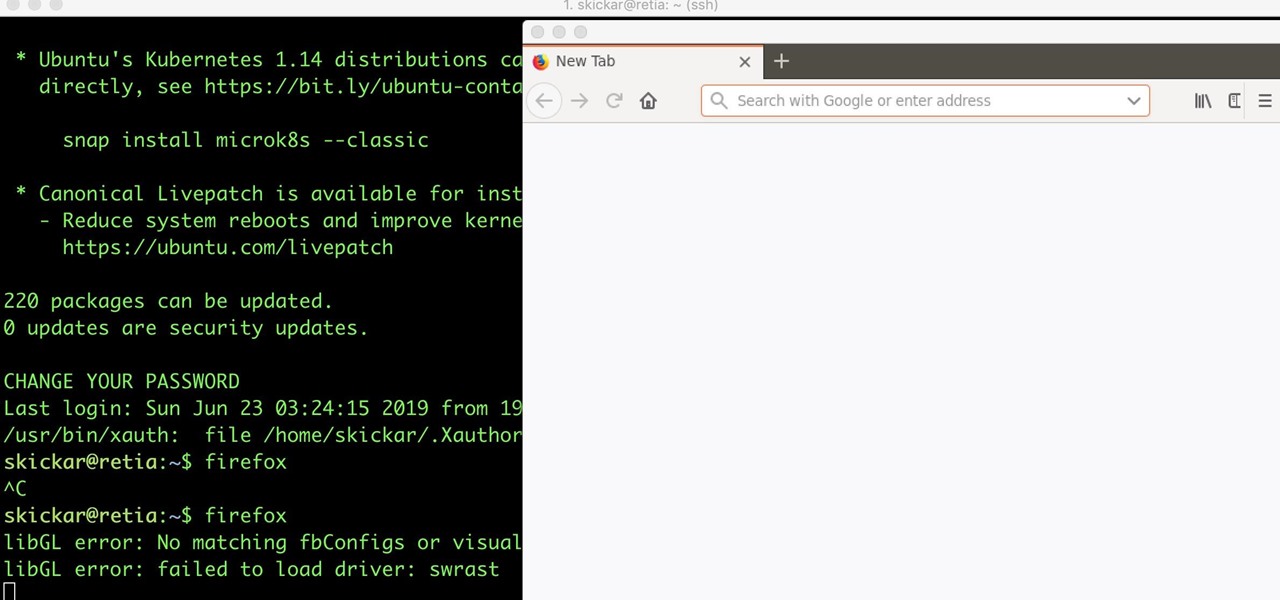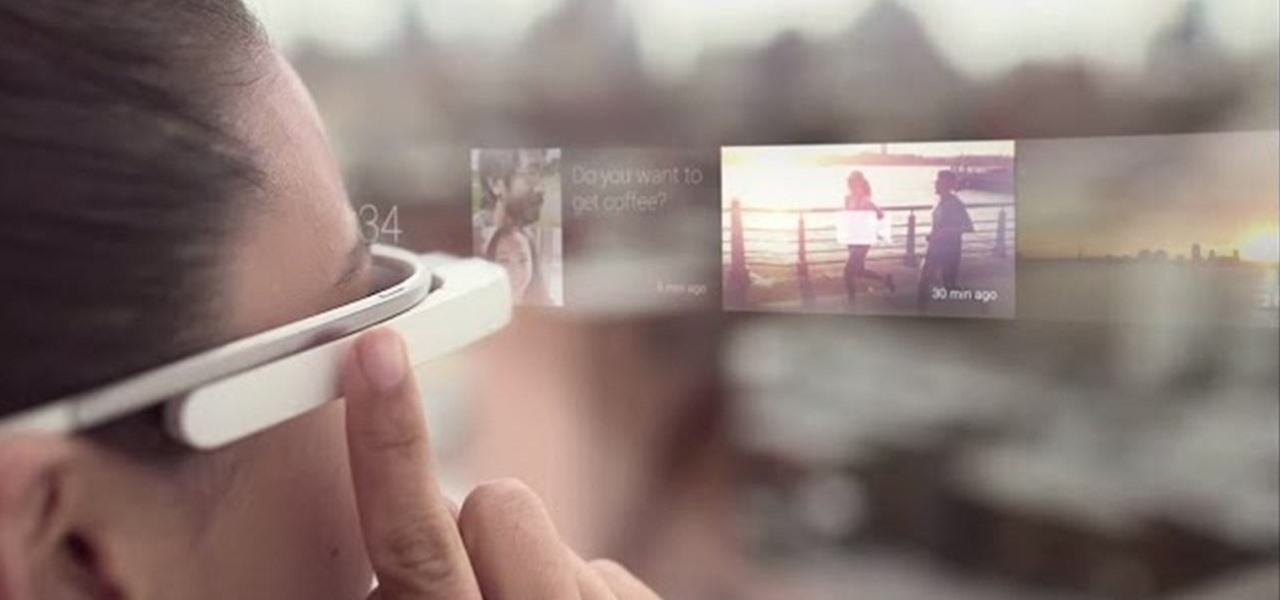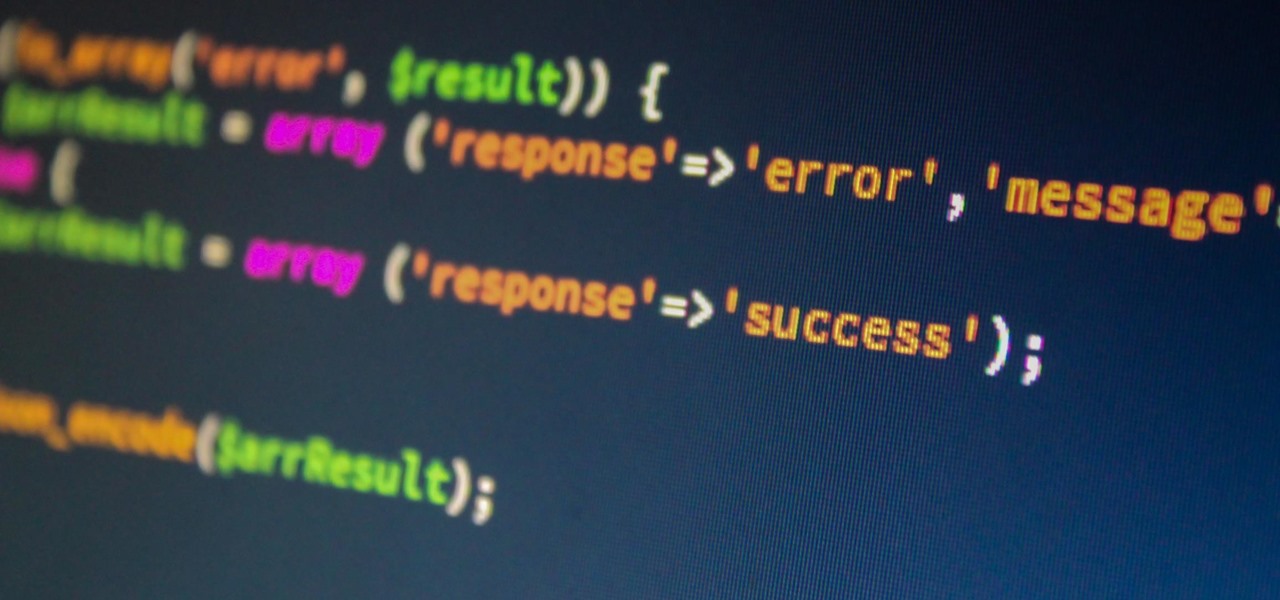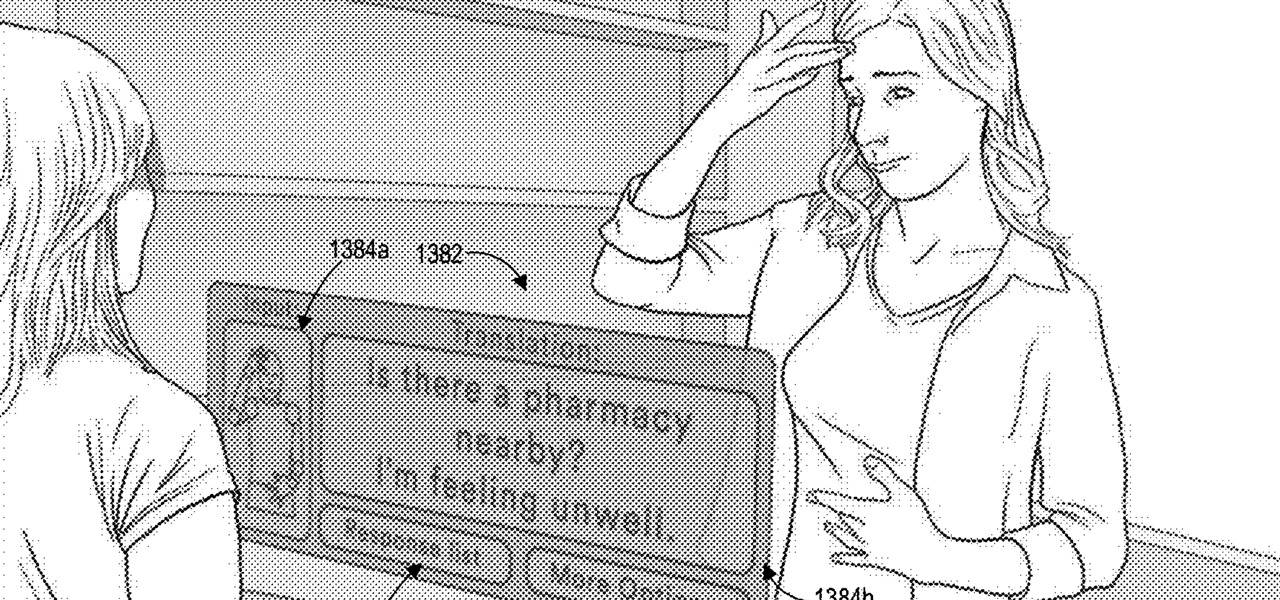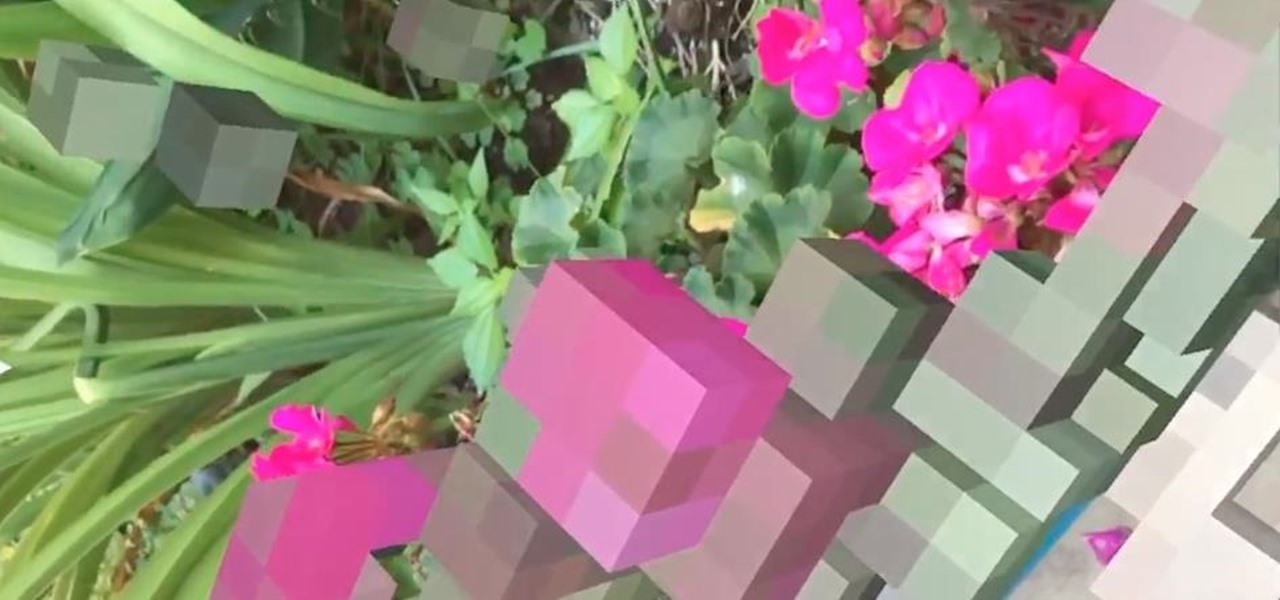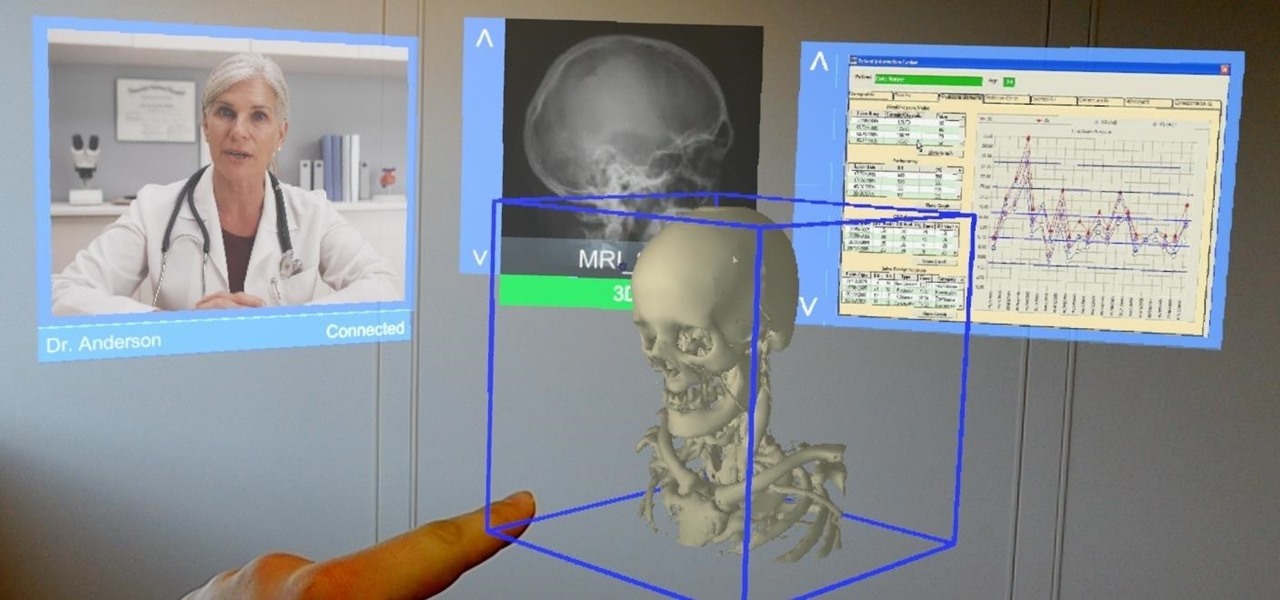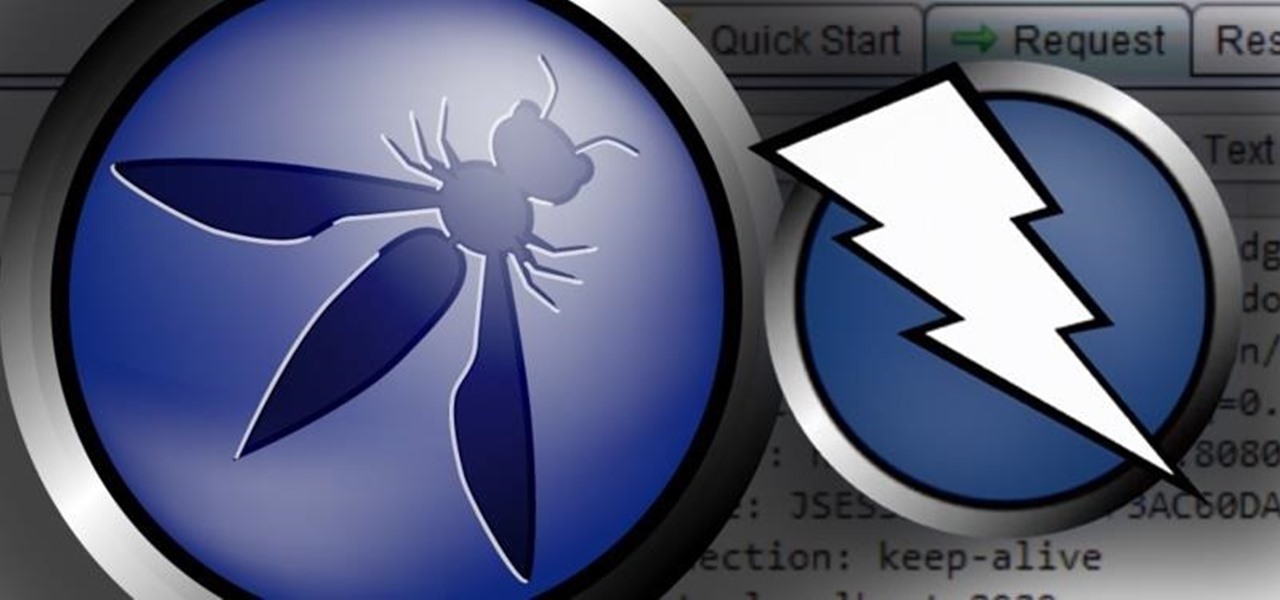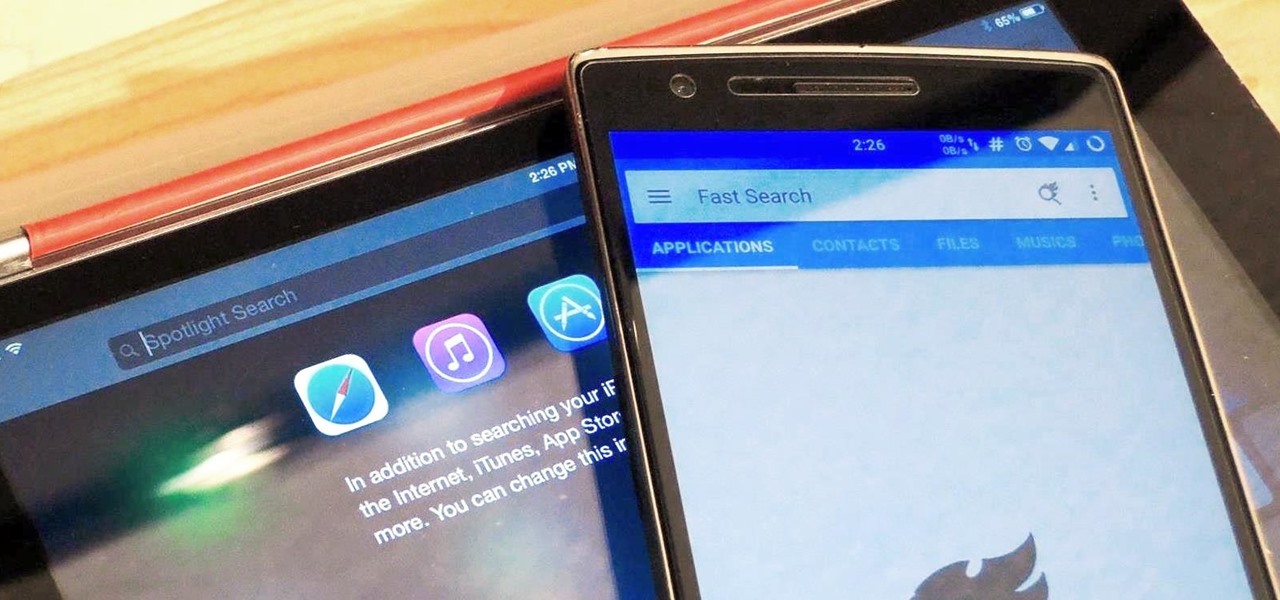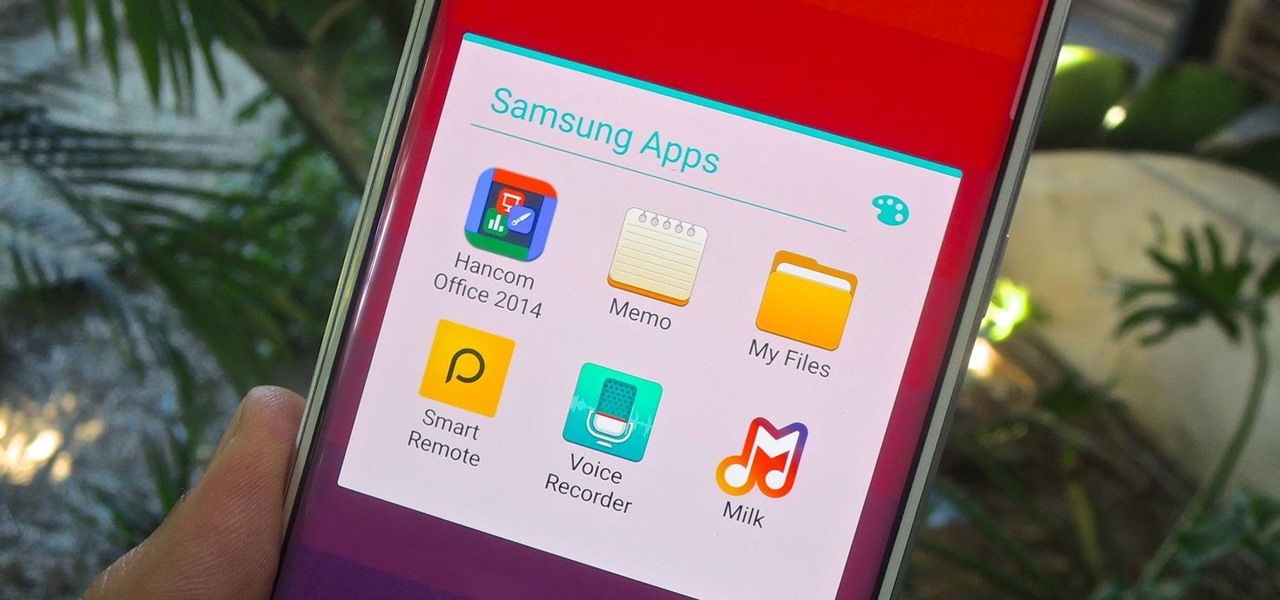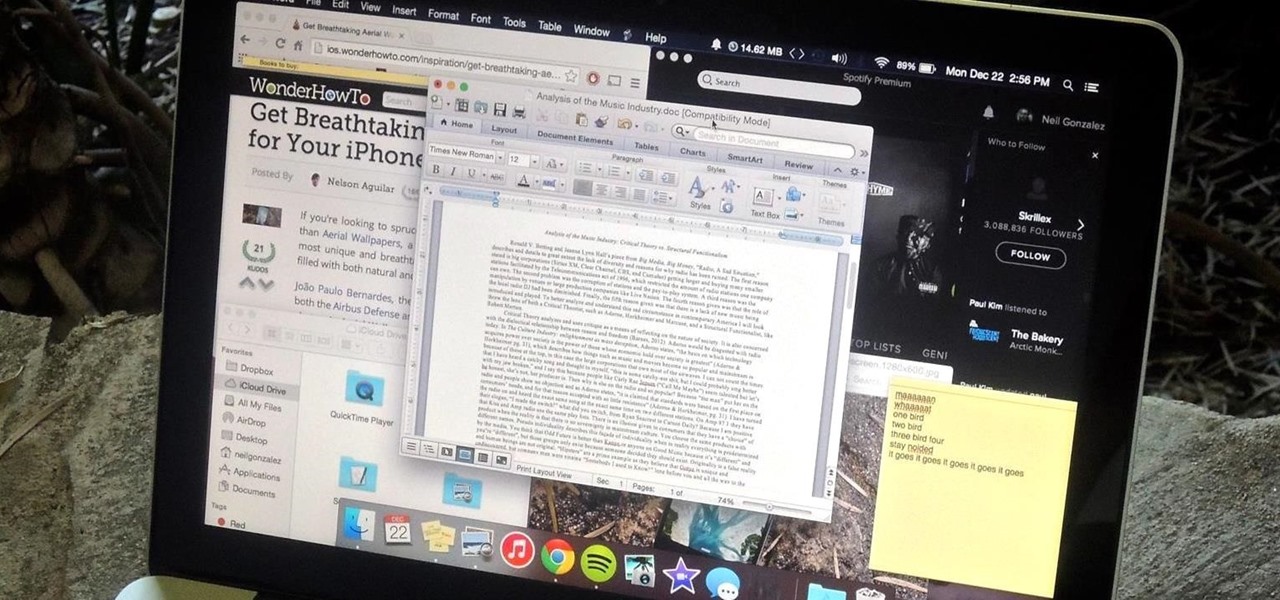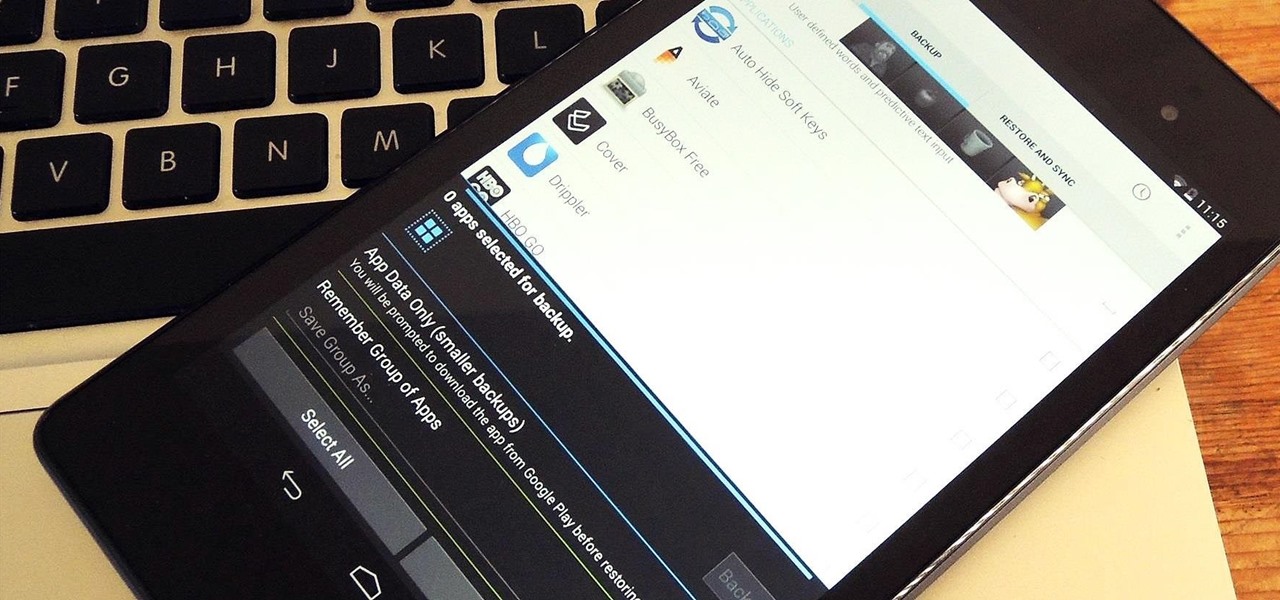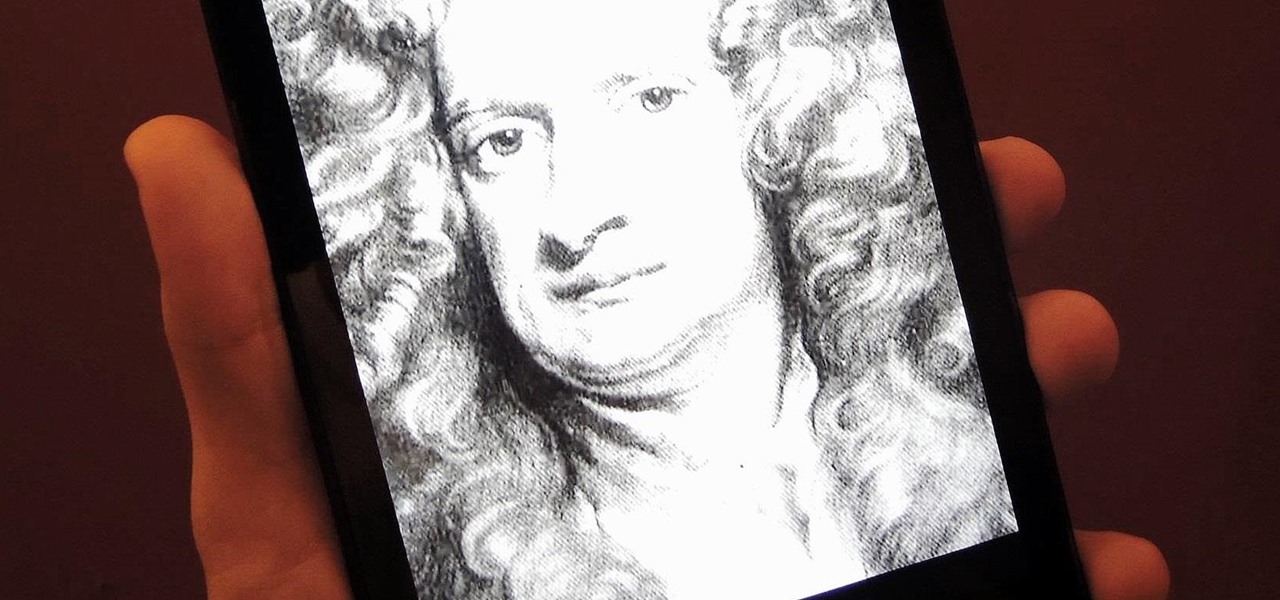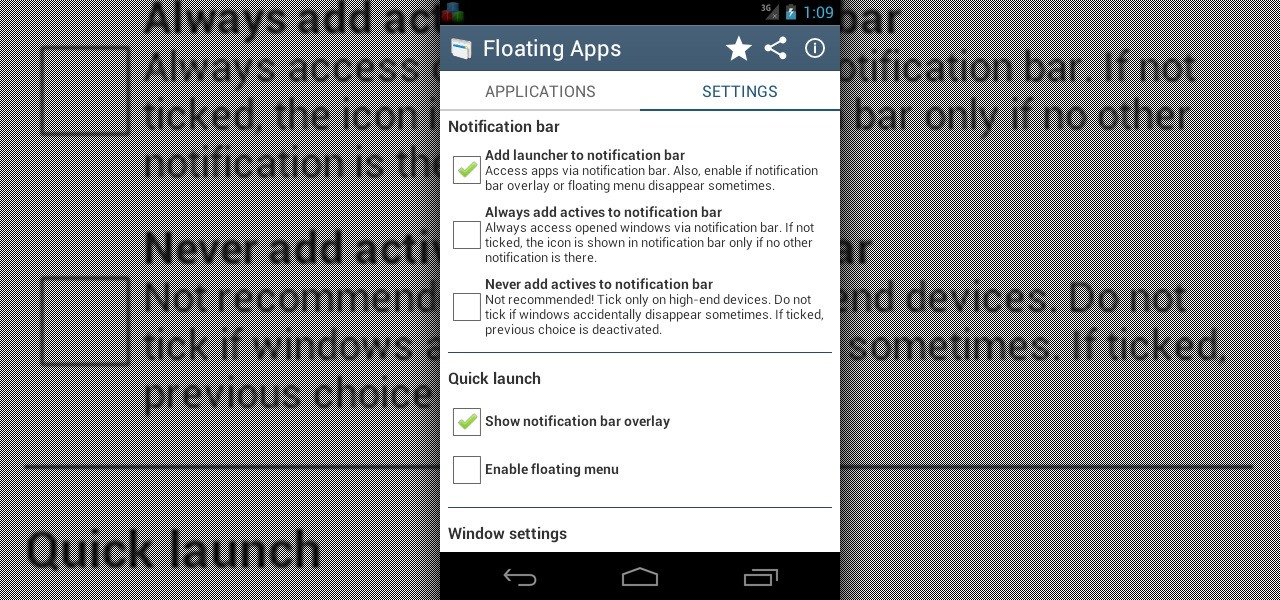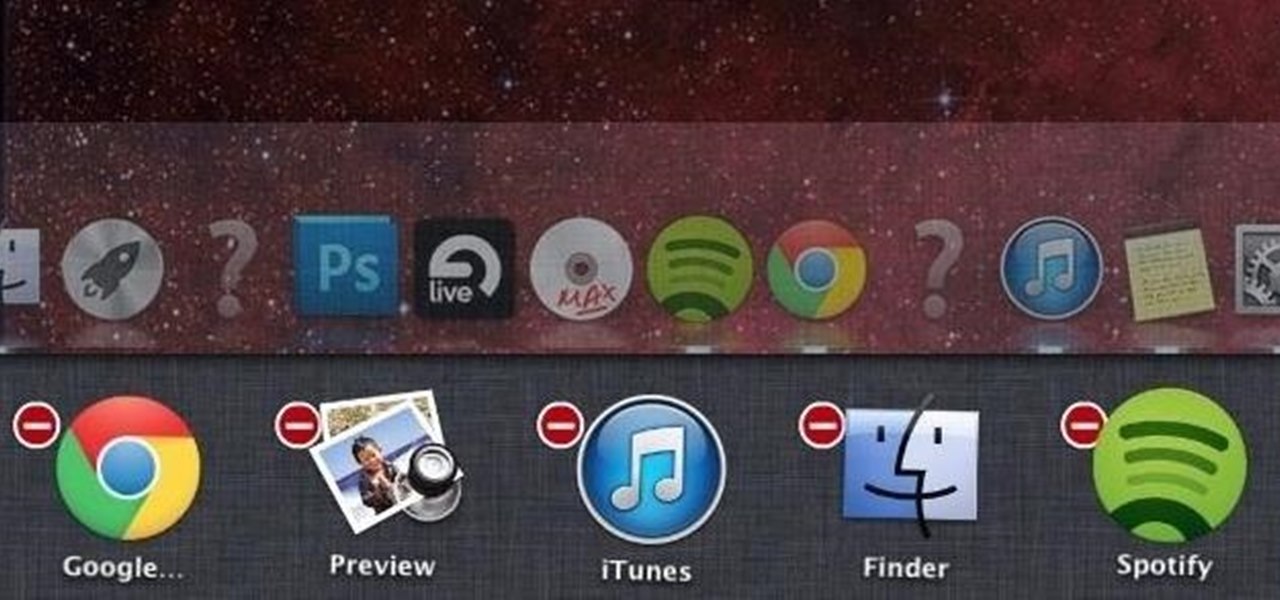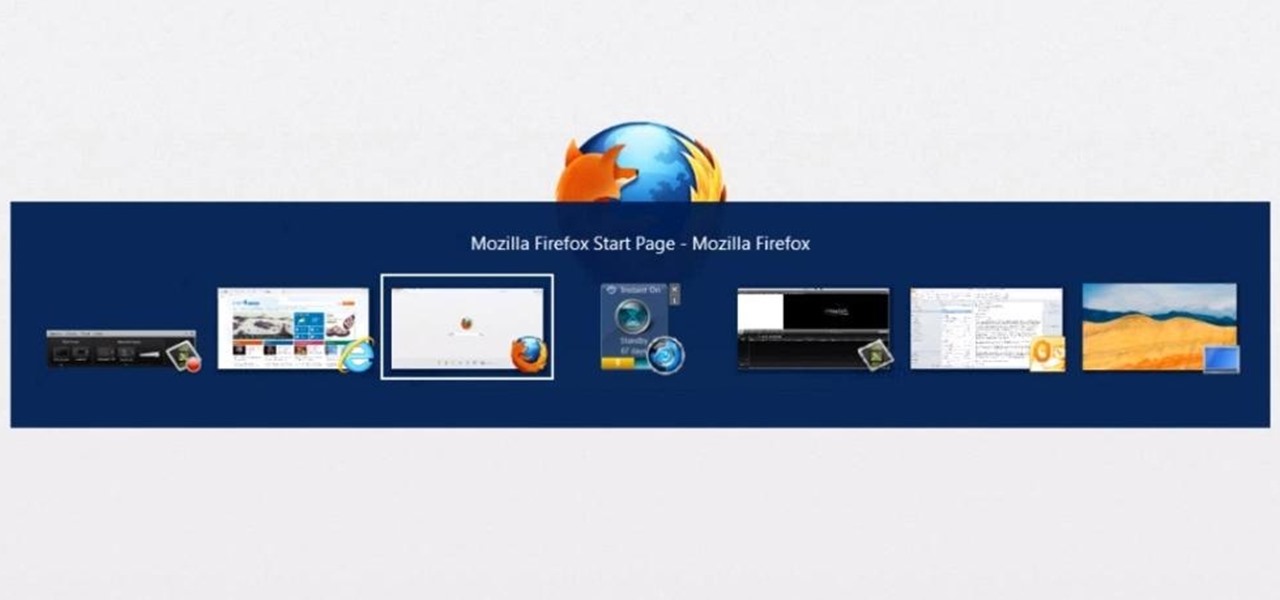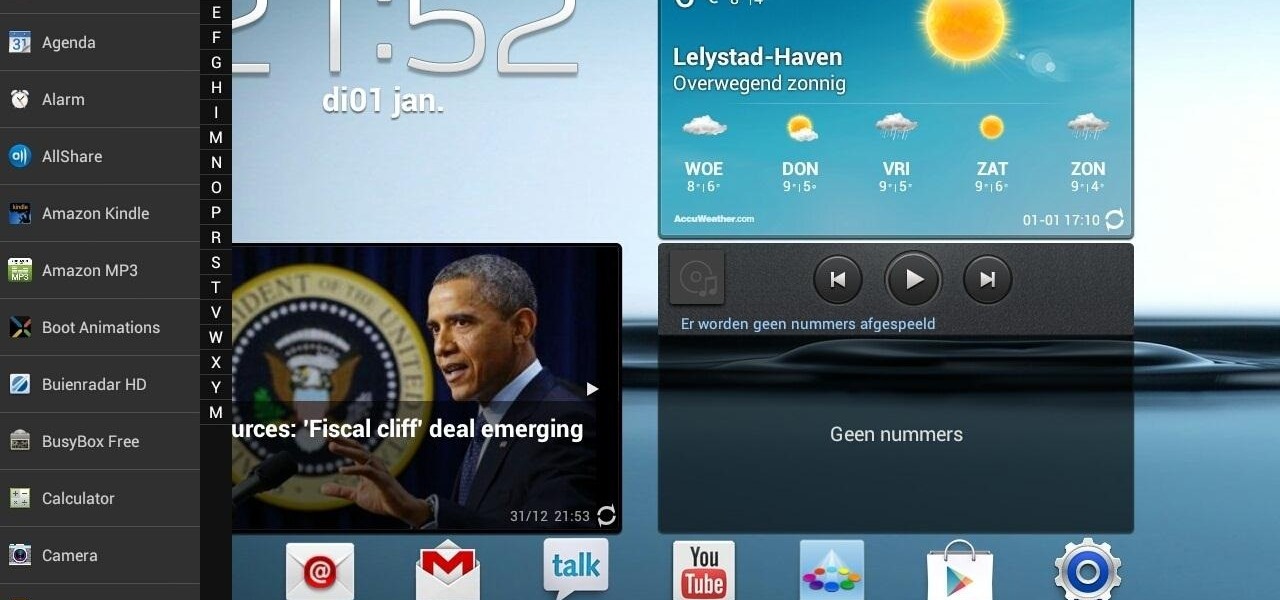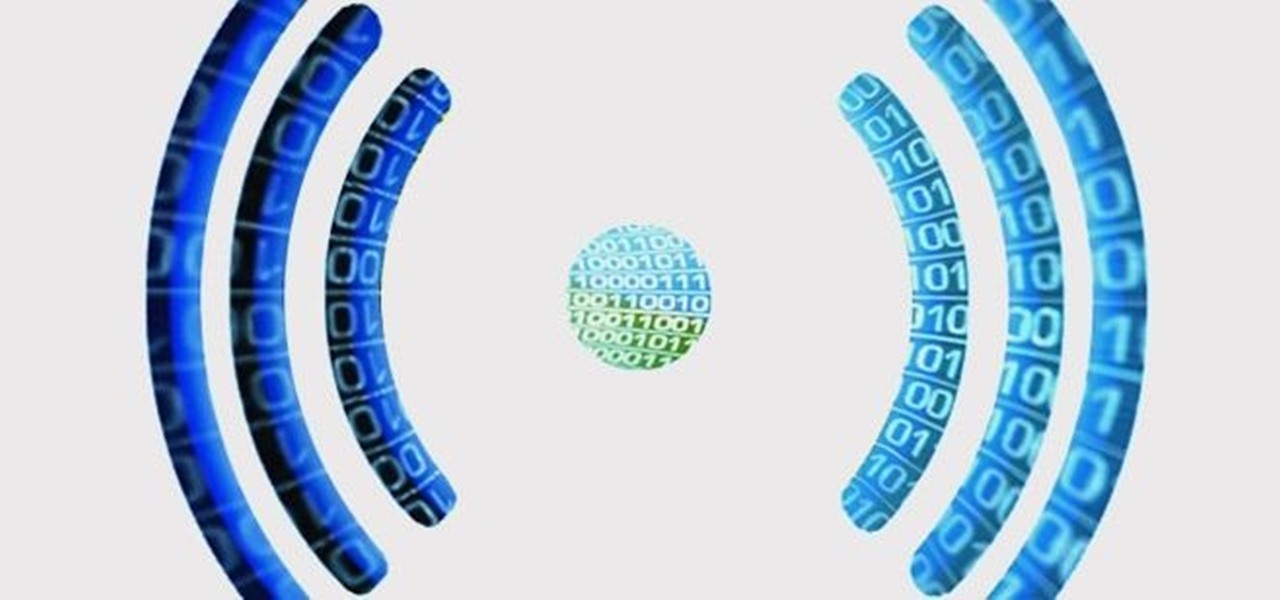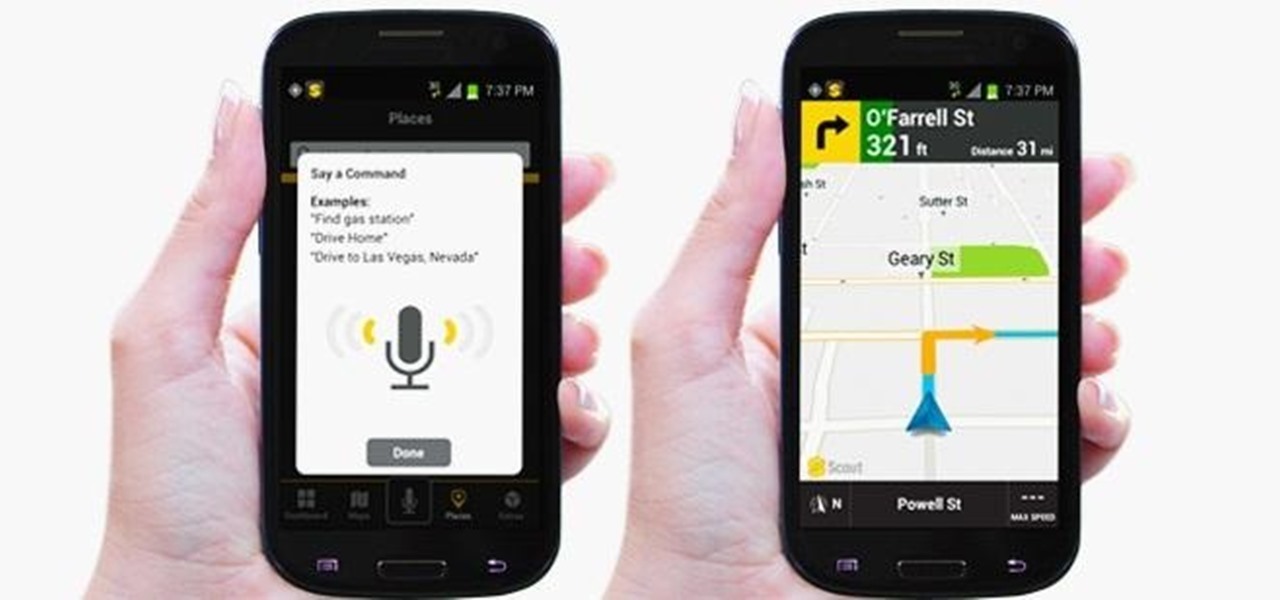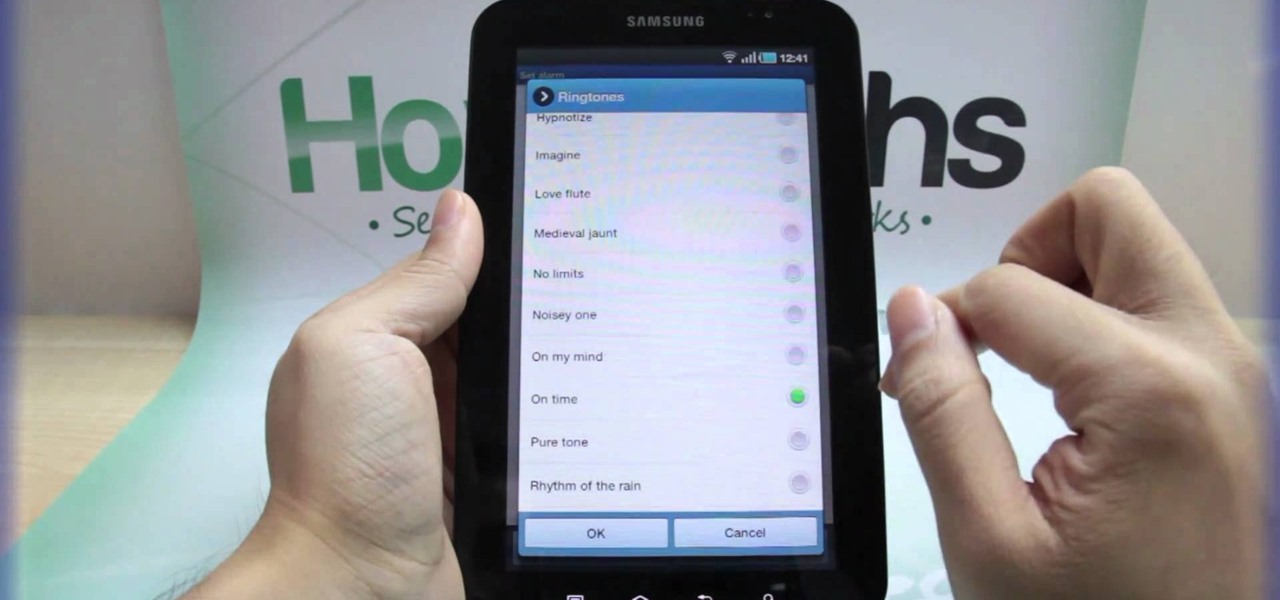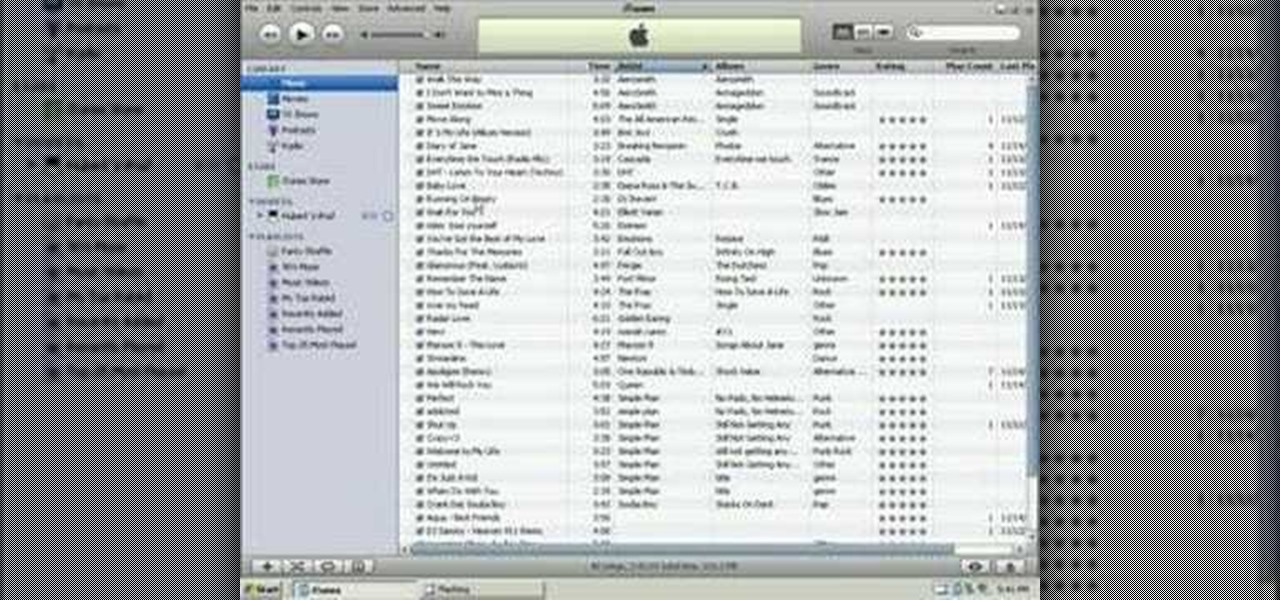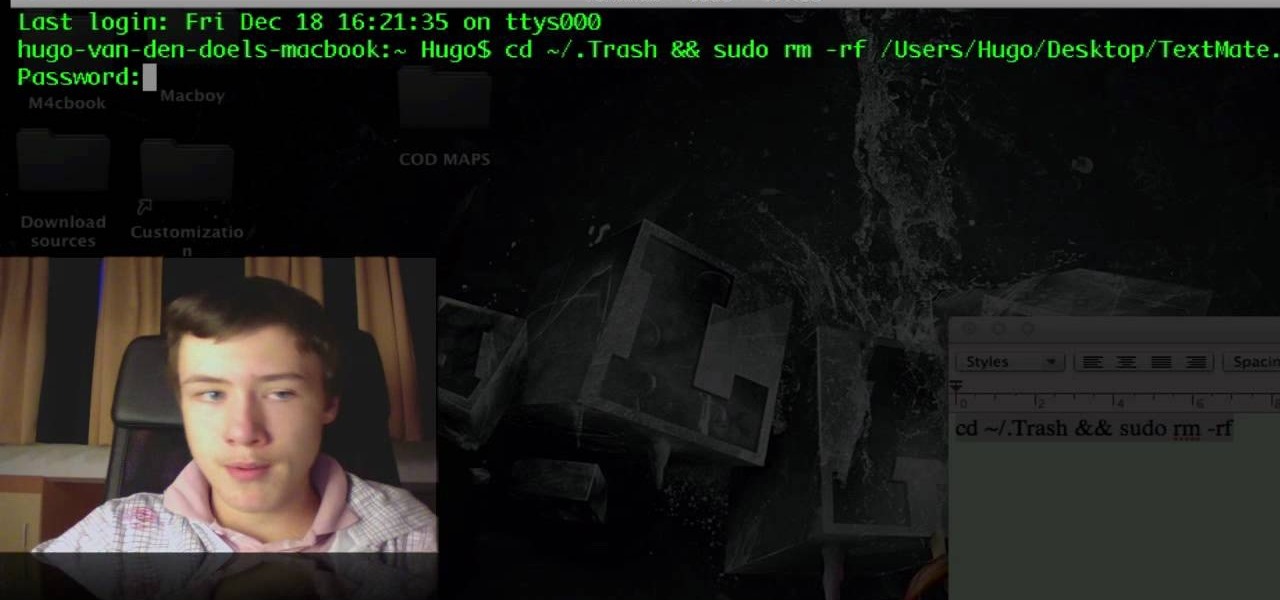To start off the process of publishing your access database online we first look at a sample MS ACCESS database with typical formats and a online searchable application where users can search by library name or city and get details of the library. There are 3 steps to publish the database. The first step is importing data which can be done through clicking on the file menu and then click on import data through a Microsoft Access Database. Now select the file you want to import through the bro...
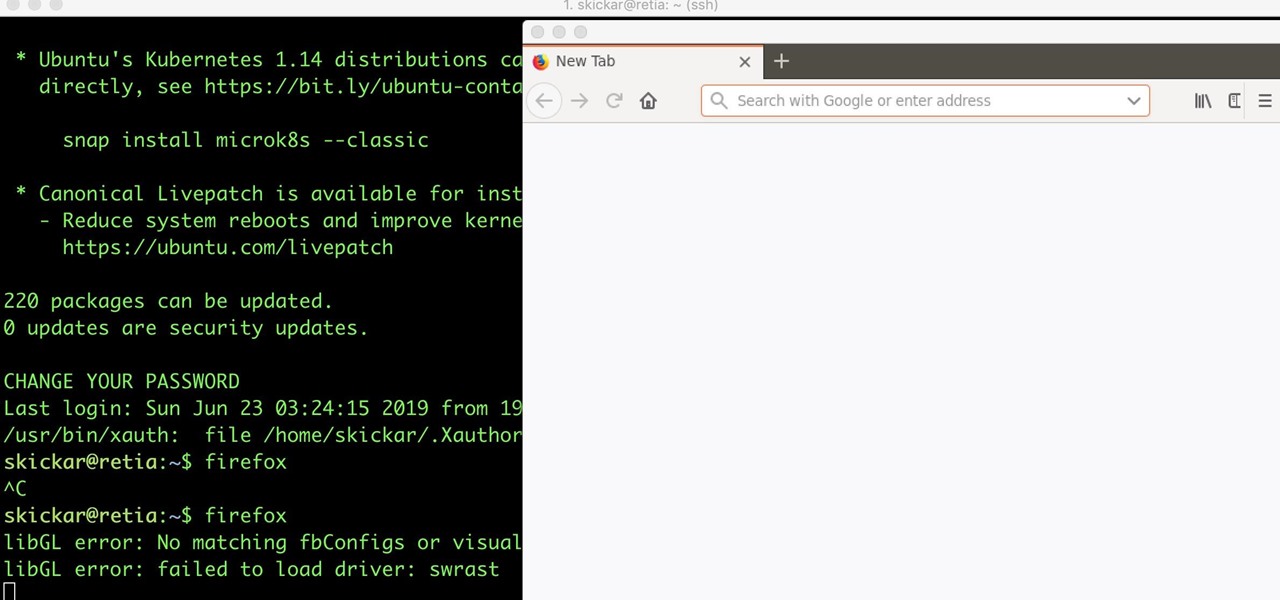
While SSH is a powerful tool for controlling a computer remotely, not all applications can be run over the command line. Some apps (like Firefox) and hacking tools (like Airgeddon) require opening multiple X windows to function, which can be accomplished by taking advantage of built-in graphical X forwarding for SSH.
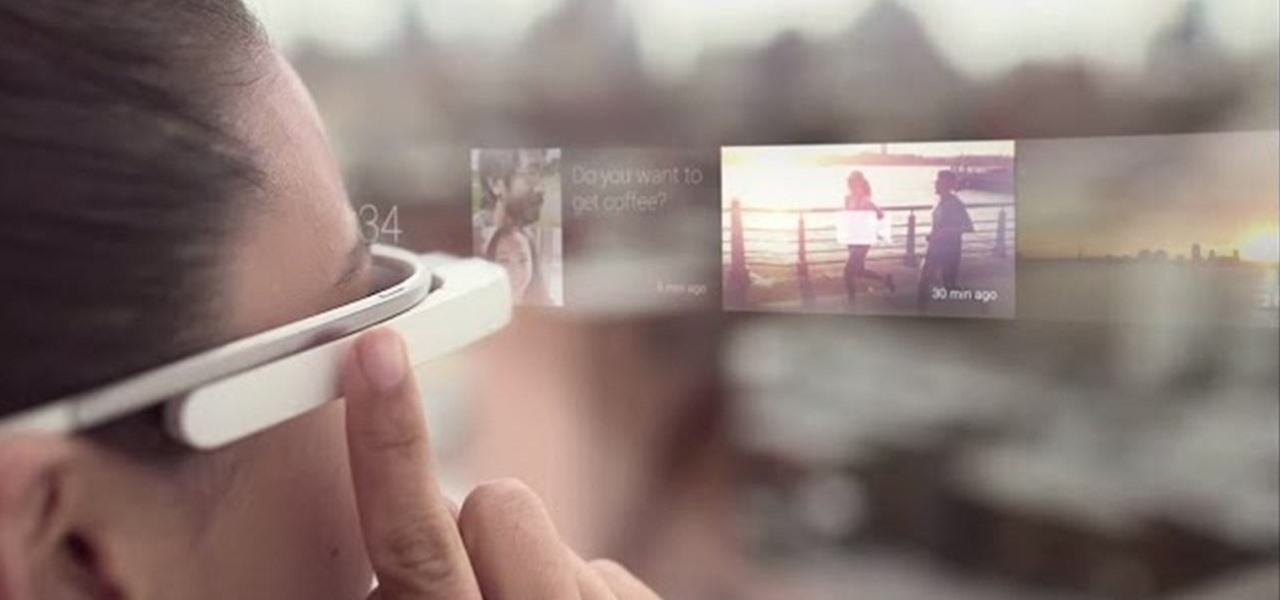
If you thought Google was sitting on the sidelines of the growing race toward mainstreaming augmented reality, think again.
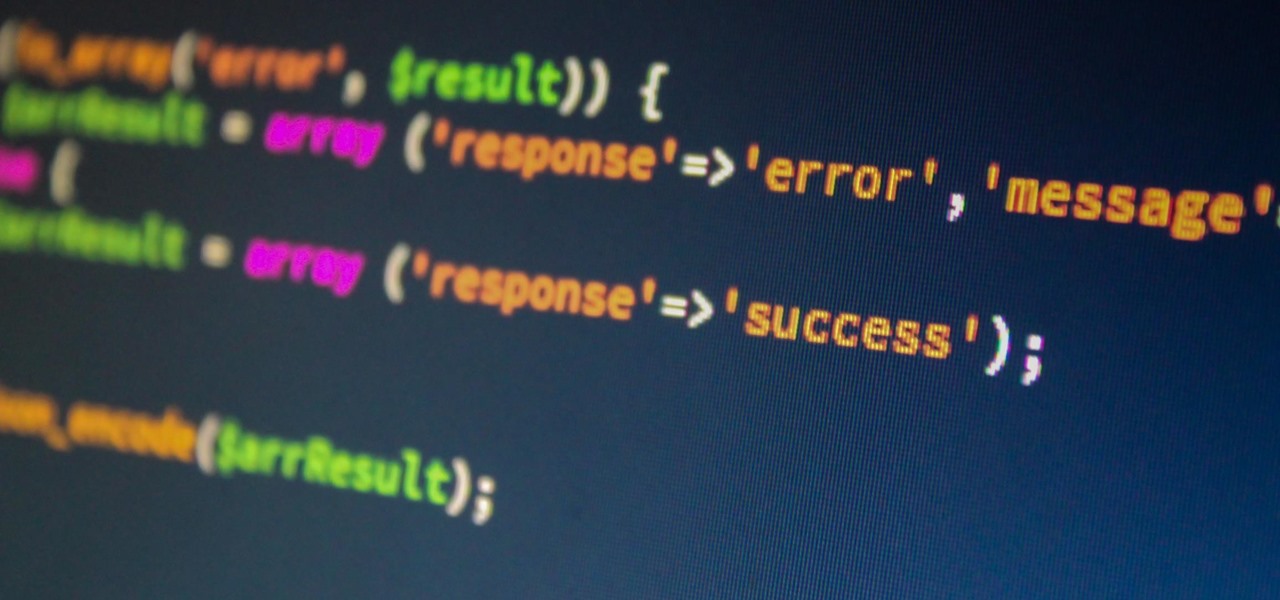
A simple security flaw can allow an attacker to gain a strong foothold with little effort on their part. When a web application permits remotely hosted files to be loaded without any validation, a whole can of worms is opened up, with consequences ranging from simple website defacement to full-on code execution. For this reason, RFI can be a promising path to obtaining a shell.

In the latest example of life imitating art, IBM has applied for a patent for a video censoring system that looks a lot like the "Arkangel" child monitoring system from the latest collection of modern sci-fi fables from Black Mirror on Netflix.
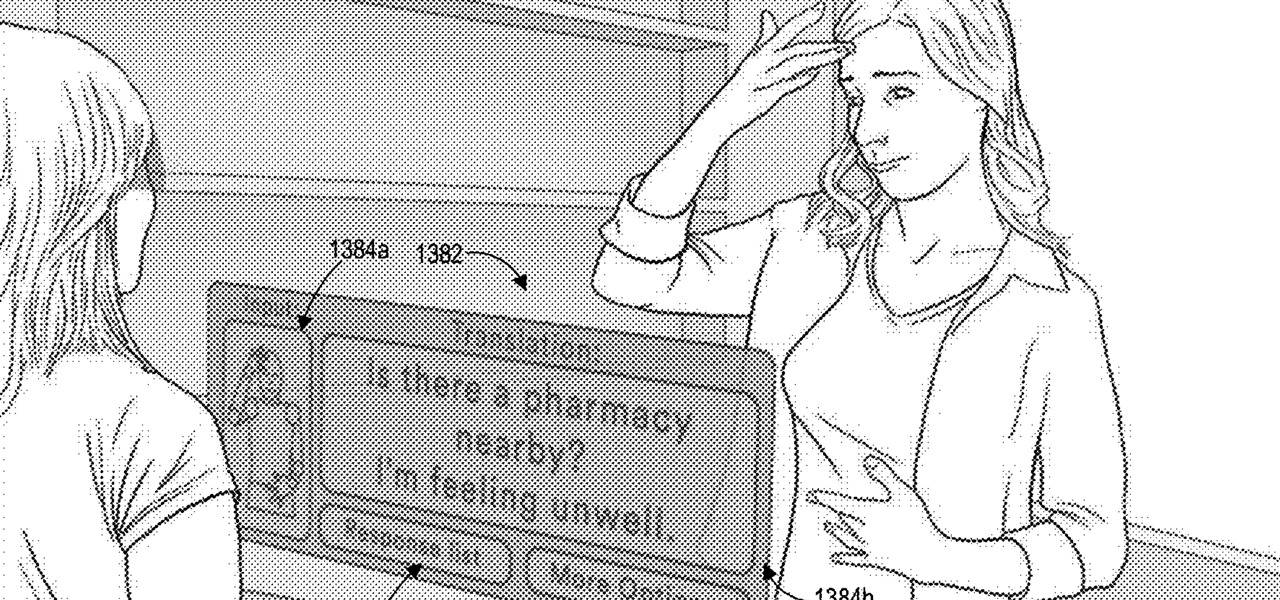
Another piece of Magic Leap's mysterious story has been uncovered thanks to a new patent application revealed on Thursday, March 15.

Eventually, even the most private company has to file its patents and unveil its tightly-held secrets, and Magic Leap is no exception.

This is one of the coolest applications of Apple's ARKit that we've seen so far. The 3D software product studio gradientspace has created a Minecraft 3D scanner using ARKit.

Augmented and mixed reality developer Arvizio is working on a suite of software solutions for enterprises that will extend HoloLens capabilities as a full-fledged collaboration and conferencing tool. The company will demonstrate its Mixed Reality Studio suite to attendees at the Augmented World Expo, which begins later this month in Santa Clara, California.

LOOOK, a Seattle-based mixed reality and development studio, can now peer into the future with their new geotechnical engineering visualization application for Microsoft HoloLens.

Kazendi, a London-based HoloLens development and rapid prototyping studio, just released a new iOS app in Apple's App Store that lets developers stream HoloLens applications live from the headset to an iPad or iPhone. It's called HoloStream, and is the first iOS/HoloLens crossover app we've seen so far.

The headsets of tomorrow offer some amazing possibilities in both gaming and work, but what we've seen so far only begins to scratch the surface. The US Navy saw the potential to use augmented reality in a helmet to provide divers with an incredible amount of information we have so far only seen in Hollywood movies.

Welcome back, my tenderfoot hackers! Web apps are often the best vector to an organization's server/database, an entry point to their entire internal network. By definition, the web app is designed to take an input from the user and send that input back to the server or database. In this way, the attacker can send their malicious input back to the servers and network if the web app is not properly secured.

Google Now is great for looking up movie times or finding your parking spot, but if you need to track down a file you downloaded, you're relegated to using a file explorer and, depending on your organizational skills, this can either be extremely easy or a huge pain in the ass. Unfortunately I land in the latter category, which is why I started using Fast Search by developer Mohamad Amin.

Upon getting the new Samsung Galaxy S6 Edge here at the office, there are countless things we wanted to do before actually diving in and using the device. One of those things is removing all of the unnecessary pre-installed applications we never asked for.

To contemporize a popular quote, "A cluttered desk(top) is a sign of a cluttered mind." Of course, it's difficult to maintain a tidy desktop... as you read this, mine is cluttered with screenshots, folders, Word documents, videos, pictures, and apps.

I dabble in video editing, and when working on even the shortest of motion graphics clips, the exported files take up quite a bit of space. For all of you heavy Mac users out there, I'm sure you know my pain.

At some point, we all need to back up our device. Maybe it's time to take it in for repairs or maybe you're just cautious and paranoid. Maybe you're trying out a new ROM on your Nexus 7—then you definitely need to back up. The most secure way would be to use a custom recovery like ClockworkMod or TWRP, but if you're not rooted or planning to root, then you'll need an easy alternative.

Sometimes... no, most of the time, I don't want to do anything, so I was excited to find a developer teaming up with Sir Isaac Newton to create an application that encouraged my slothfulness.

Sometimes, it's very useful to be able to use more than one app on Android phone or tablet. For example, if you want to watch a movie while surfing or if you need calculator, find some contact, write a note, search web or wikipedia for some facts, etc.

Managing multiple applications on an iPhone is as simple as double-tapping the home button, long pressing the app you want to close, and tapping on the minus sign in the red circle. If you're using Mac OS X, the dock at the bottom of the home screen plays the role of the multitasking bar on the iPhone, just not as sleek or simple.

In this Windows 8 tutorial, I will guide you through the methods I use to switch between applications when in desktop view versus metro interface.

Google is constantly adding new ways to do things quicker on its devices. Everything from multi-screen capabilities to lock-screen widgets has been added to the new updates of the Android OS, making its devices very powerful and efficient. Something that Android hasn't paid much attention to, though, is the ability to access applications easily from places other than the home screen. So, XDA Developers member Cyansmoker decided to take matters into his own hands creating an application that a...

There are several ways to send pictures to others on your smartphone—picture message, email, Bluetooth, and even by bumping phones together. Now there's an even more unique way to transfer pictures from one Apple device to another—with sound. Chirp for iPad, iPhone, and iPod touch

Syncing photos onto your iPhone using iTunes can be a bit of a hassle. You have to connect the iPhone, create a folder with the pictures you want exported, and wait until it all syncs onto the phone. This is not only time consuming, but annoying with having to do it every time you want to transfer a picture.

Android has released a new application called ezNetScan, which is a free app that scans the wireless network you're connected to and gives you a full log of all of the devices connected to that network. This isn't new for smartphone users, let alone Android users. Fing has been around for a while and does practically the same thing that exNetScan does. It gathers information such as the IP and MAC addresses, device vendors, and ISP location. But while Fing is a great program, it does lack a f...

To say that I am disappointed with the new Maps application in iOS 6 is an understatement. And it seems like the rest of the world is with me, so I needed to find a solution—and quick. Installing the Google Maps web application is a nice quick-fix, but those looking for a beefier navigation solution should check out one of these free map apps.

With the invention of mobile phones, alarms clocks are nearly extinct. Who wants a bulky tabletop alarm when you can use your mobile device to wake you up? Well, even tablets can make sure you get your coffee on time, and in the Samsung Galaxy Tab, there's the Android Alarm Clock application. Simply select APPLICATIONS < ALARM CLOCK and press the ADD ALARM icon in the top right. Press TIME to set the desire alarm time. Press RINGTONE to select the desire alarm sound.

In this video from AppleGenius0921 we learn how to sync a Blackberry with a Mac and iTunes. There is now Blackberry software for Mac. After downloading, start up the application. Take your USB cable and connect it from your Blackberry to your Mac. You can see all the applications on your Blackberry listed on your Mac. Here you can also check for updates and see your available memory. Also you can backup all of your data here. This will make a copy of everything on your Blackberry and put it o...

This video tutorial is in the Software category which will show you how to convert audio files. First you got to download the free audio converter at this site. Then right click on the zip file and extract all files. Once it is done, open up the free audio converter application and a set up window will come up. Click on next, again click on next on the 2nd window and click on install on the 3rd window. Once it's done, click finish. Click on the icon to open it and it will give you a list of 2...

In this video you will learn how to add lyrics to your iPhone or your iPod player. To do that just follow these instructions from the video. If your iPhone or iPod is jailbroken go into Cydia or Icy and download the TuneWIKI application. This application works as a media player and can put or find lyrics for your songs but you will need internet connection(3G, EDGE, Wi-Fi). Another way is to copy the lyrics from the internet and then you need to open iTunes. After that right-click the song an...

In this tutorial, we learn how to put music onto any iPod using the iTunes application. First, plug in your iPod to your computer via the USB cable. Then, open iTunes on your computer and find your music library. After this, you will find the songs that you want to put on your iPod and drag them to the file that has your iPod. If you want to transfer it all, just click the sync button on the bottom of the page. This will put everything you have downloaded to your iPod. When finished, you can ...

In this tutorial, we learn how to operate the LG GW620. In your main screen you will see your applications and a power bar at the top. To navigate, use your finger on the touch screen to swipe left or right. To open an item, use your finger to tap the icon. Other features on your phone include the home key which will return you to your home screen. The menu key will open the options available on that application. The back key will return you to your previous screen. On the top of your device,...

Sometimes managing your calendar in Microsoft Outlook 2007 can be a tough job. Finding the information you need in Microsoft Office can be more than a chore, even when it comes to menial tasks, like adding a holiday to your calendar. But don't worry. There's an easier solution. Leo.

Learn. Evolve. Operate. That's the basis of Leo from Kryon Systems. It's a new application that runs on top of any program you have open (web and desktop applications), providing you with instant help. Leo can actually perform your duties for you! Like in Microsoft Word 2007. In this video demo, you'll learn how you can use Leo to help you insert a picture into Word 2007, making Office a whole lot easier. See it in action!

If you have trouble emptying your trash on your Mac computer, you will need to launch the Terminal first, in order to begin troubleshooting the issue. The trash will often fail to accept items, if it believes that a program or object is in use. Move the application that you can't delete onto your desktop. Add a line of code to the terminal. Add the application to the code, by dragging it to the code. It will ask for your code. Enter your password. Press enter. You will need to use a Sudo code...

Even, natural-looking foundation that covers up redness and flaws but doesn't look caked on or fake is the desired basis of any makeup look. But it just so happens that the rudimentary skill of applying foundation evenly is one of the hardest for women to master.

In this tutorial, we learn how to customize a desktop with DragThing. First, go to the website DragThing and download it. This is an application that has a ton of different things that you can download to customize your desktop. You will be able to change different preferences, such as hot spots, your dock, and many other different things. You can customize everything from sounds and colors to font sizes and application icons. Go through all the settings to change what you want your desktop t...

In this video tutorial, viewers learn how to put their iPod device into recovery mode using Z-Phone. The Z-phone application does not work on 1st generation iPod devices. Begin by unplugging the device from your computer. Then hold down the power and center button until the device\s screen goes completely black. Now hold the center button as you connect the device back to your computer. Finish by following the process in iTunes to restore the device. This video will benefit those viewers who ...

One of the many improvements in Android OS 2.1 is a 3D Gallery application. This is a neat feature that comes bundled with the new OS and gives you a cool new way to view your photos. check out some of the features. Learn how to use it with this clip. It's easy! So easy, that this video tutorial can present a complete, step-by-step overview of the process in about three minutes. For more information, including detailed, step-by-step instructions, watch this video guide.