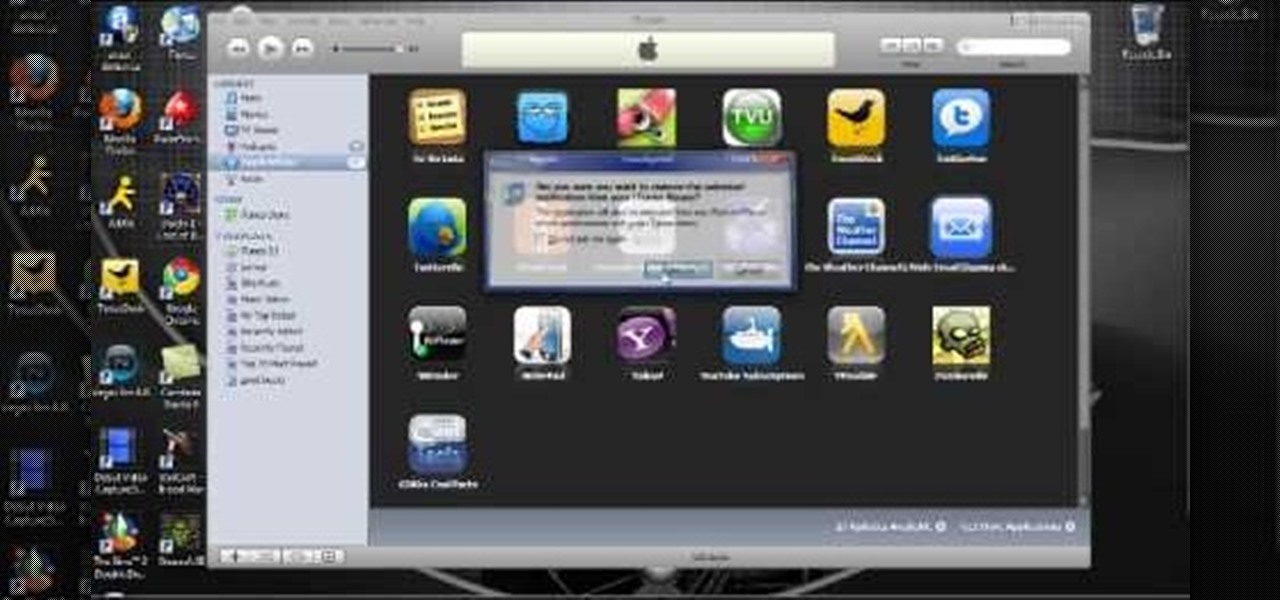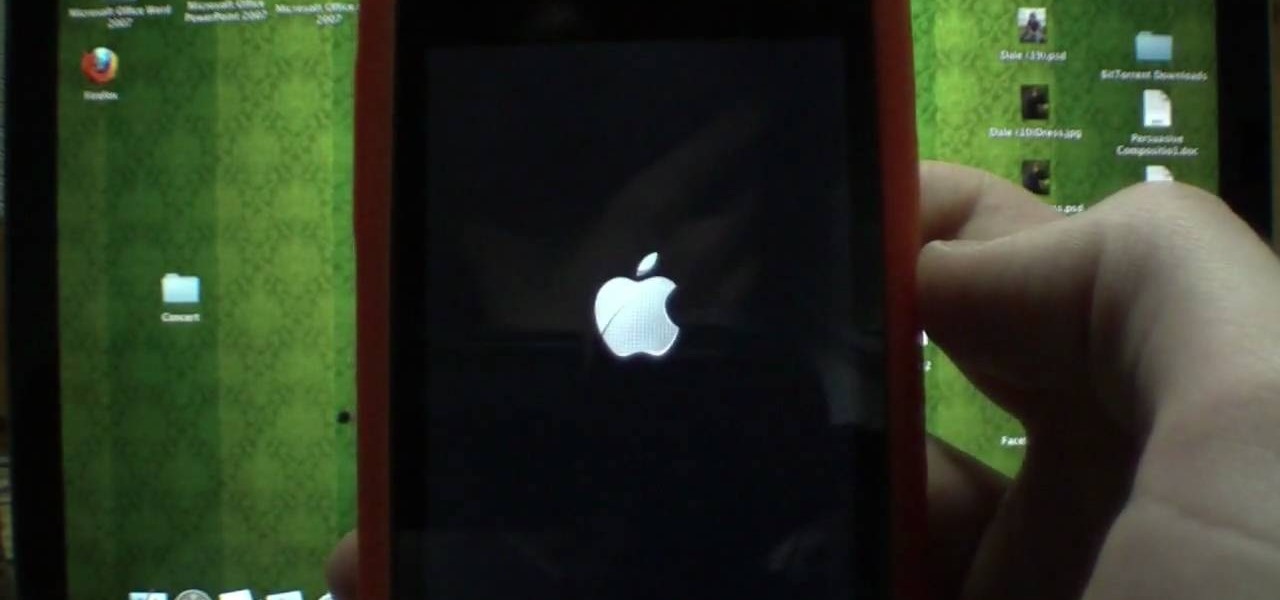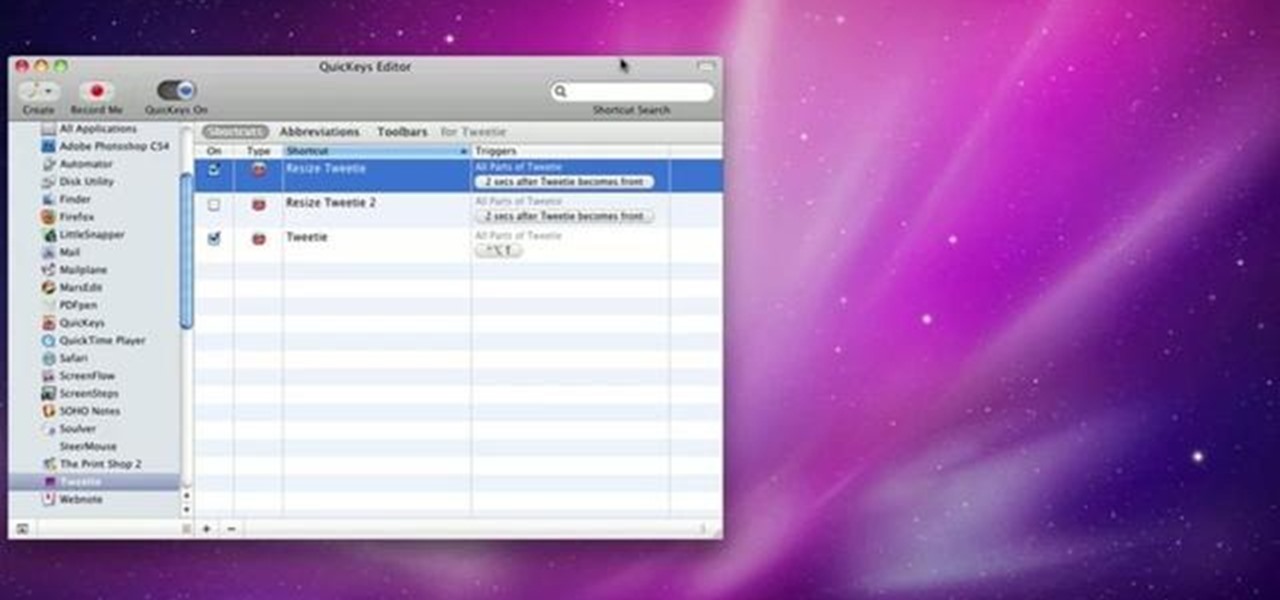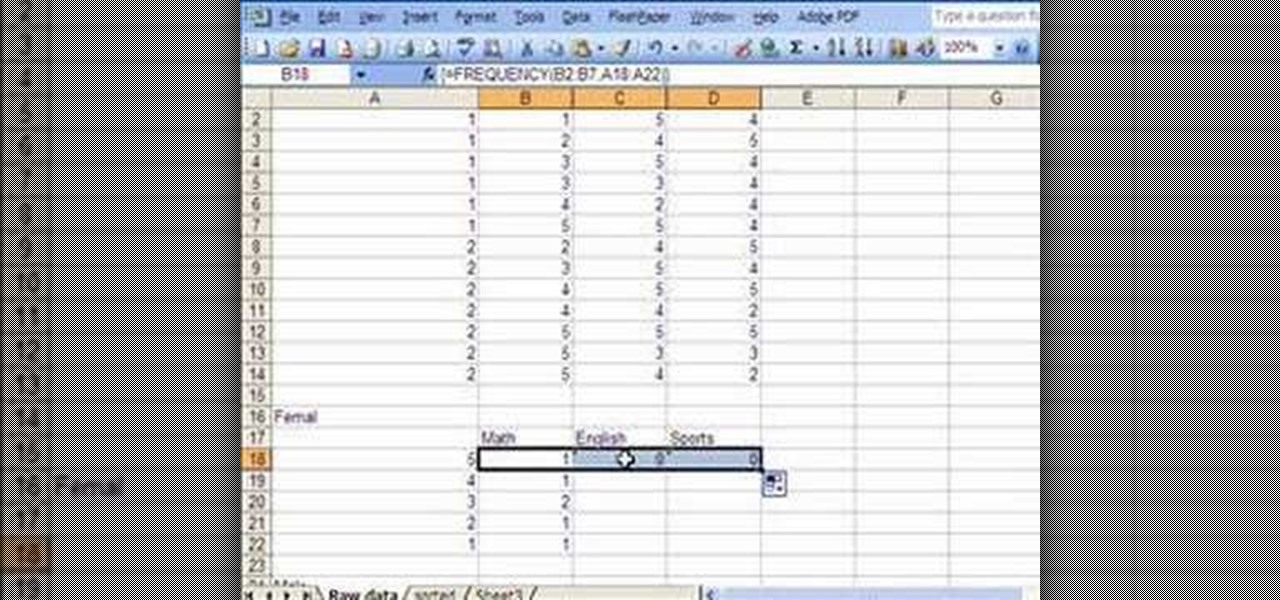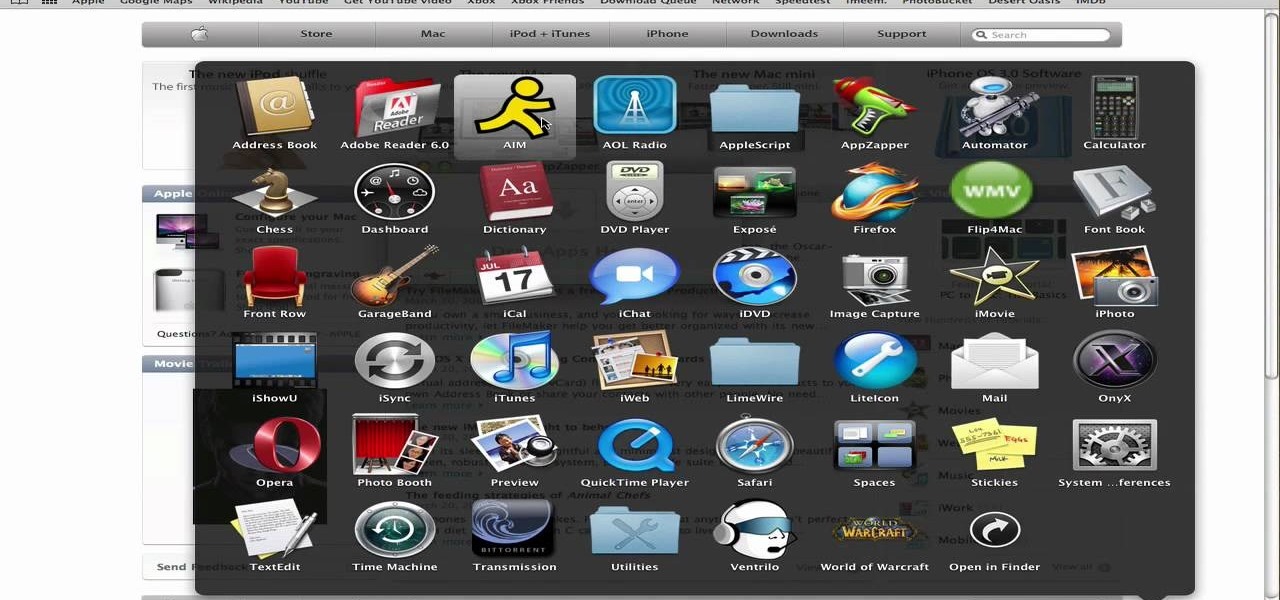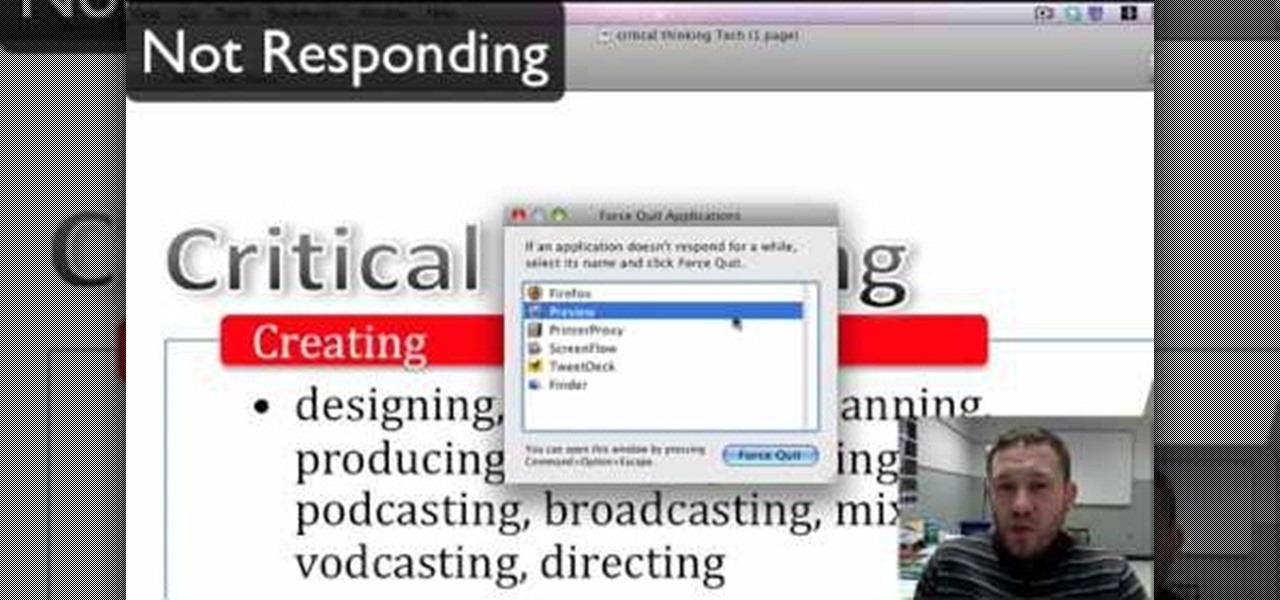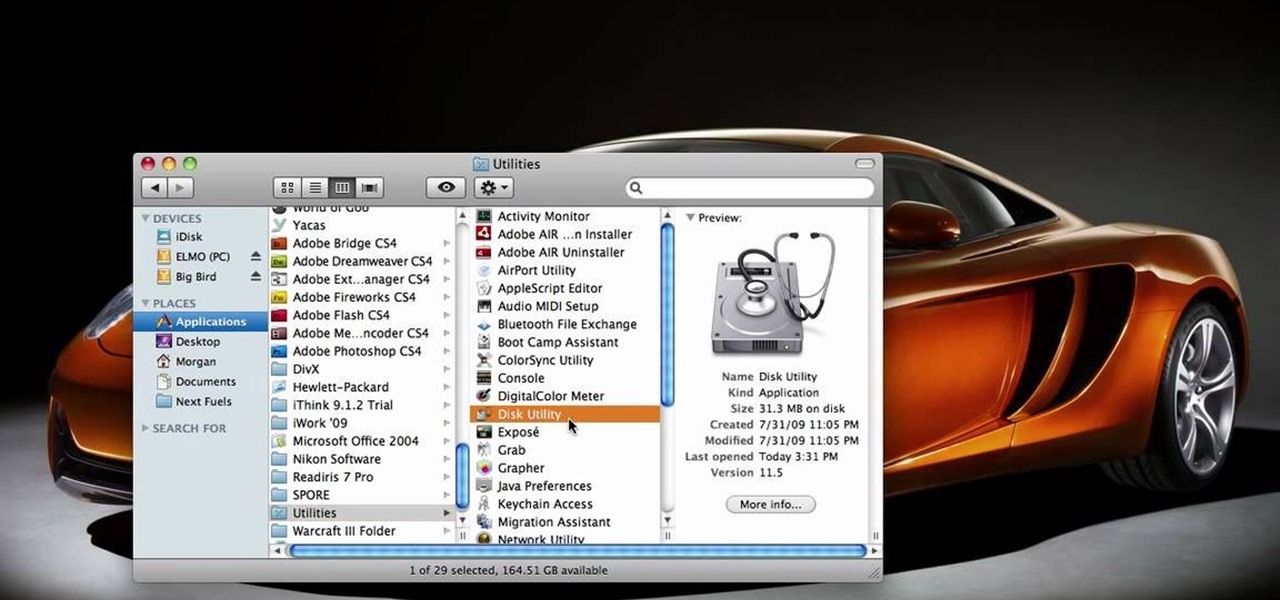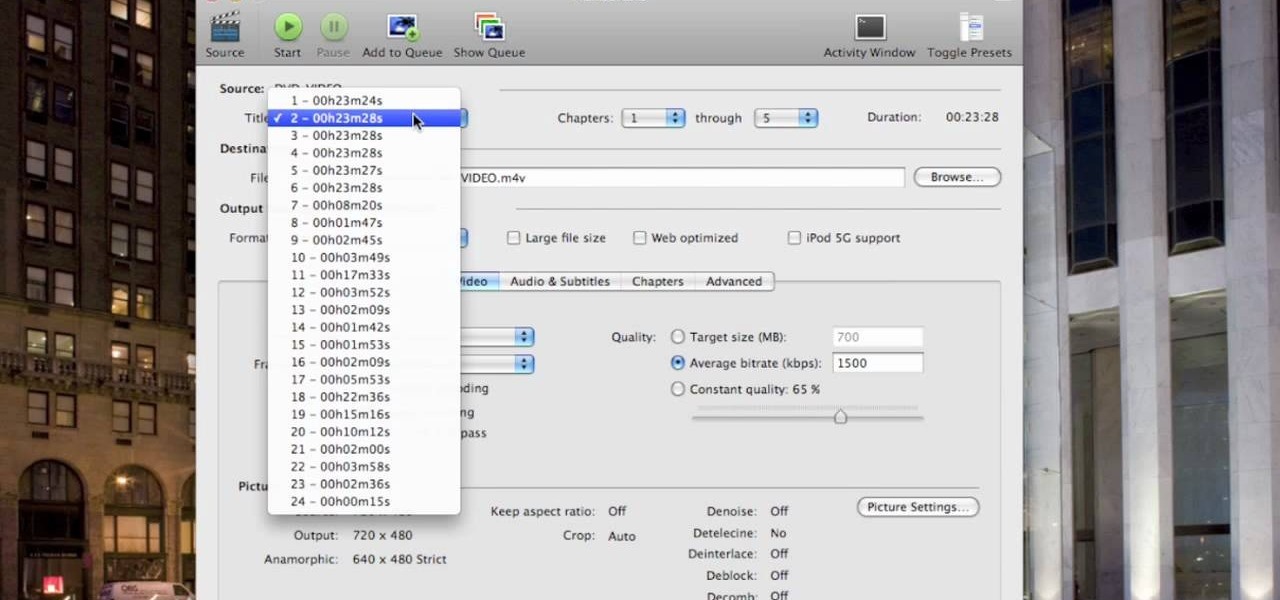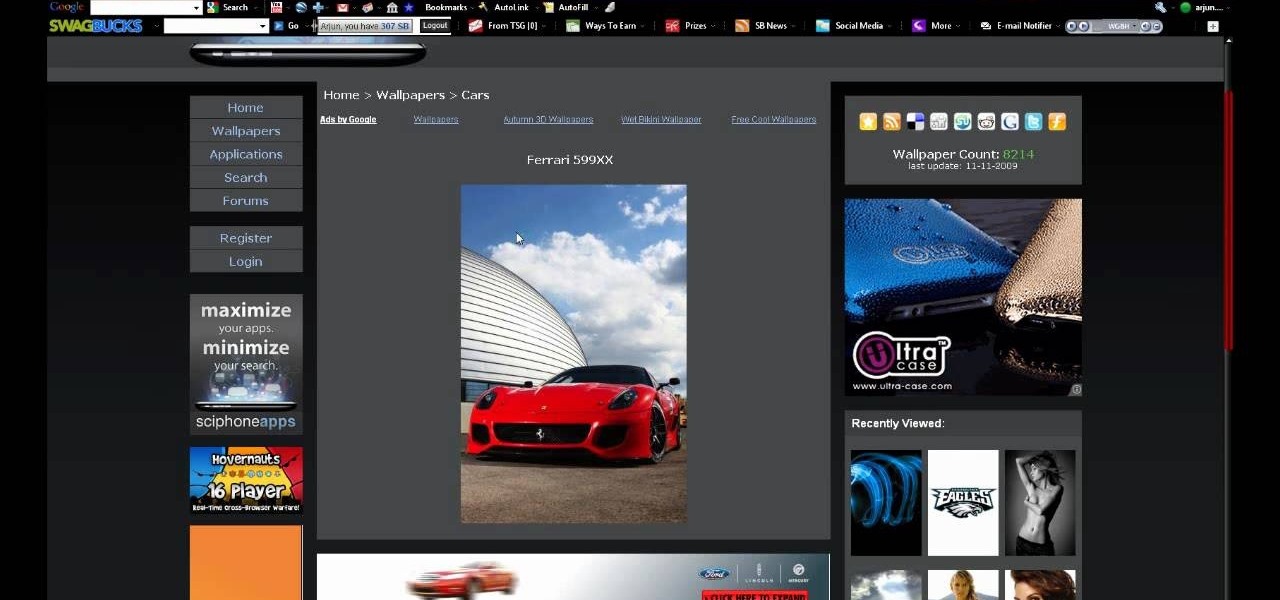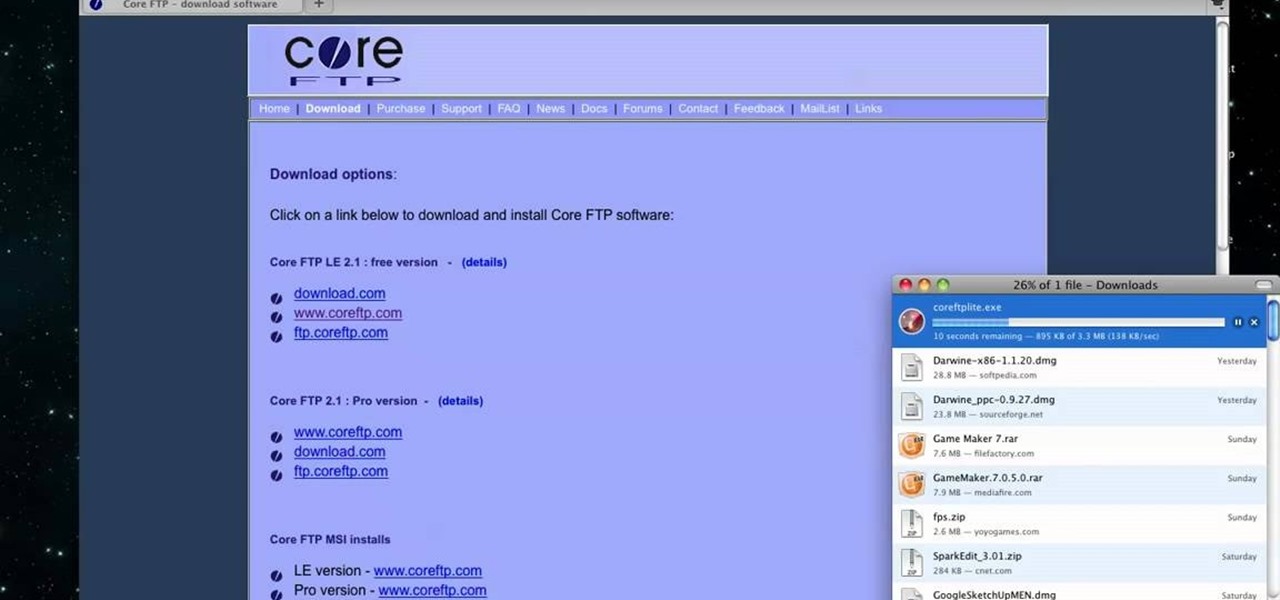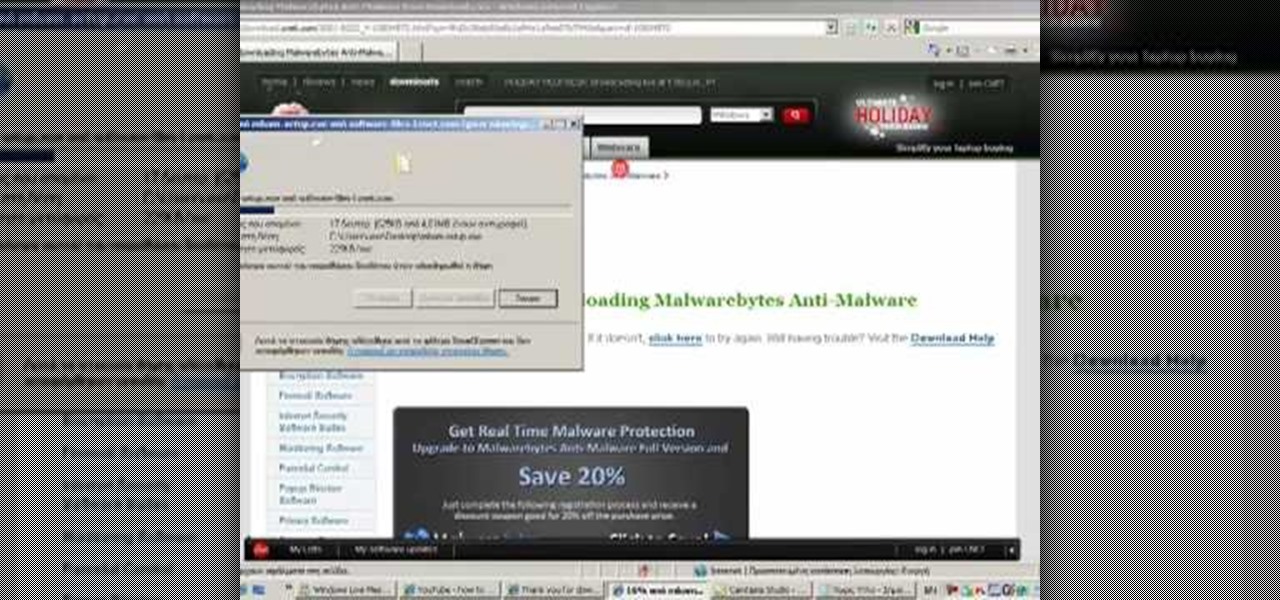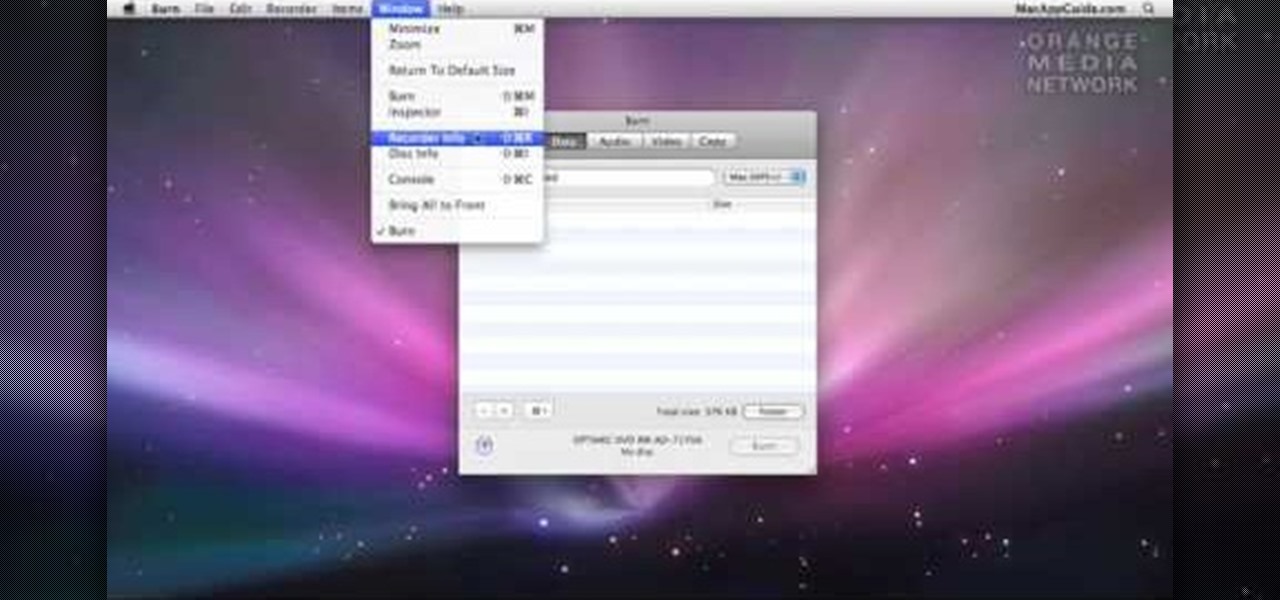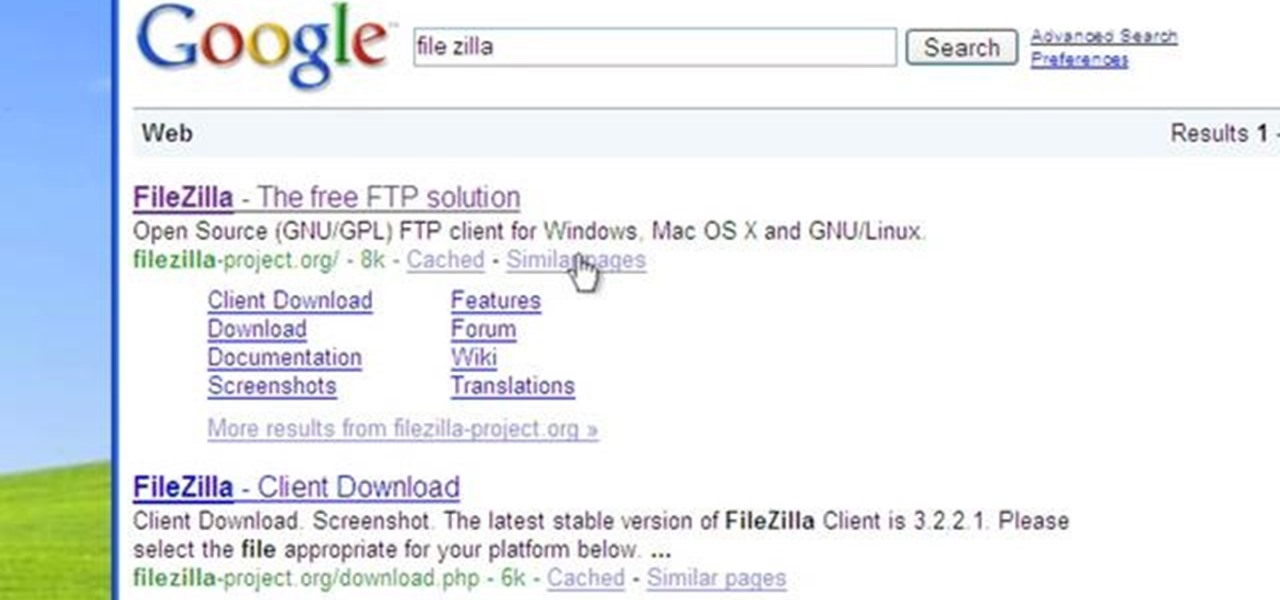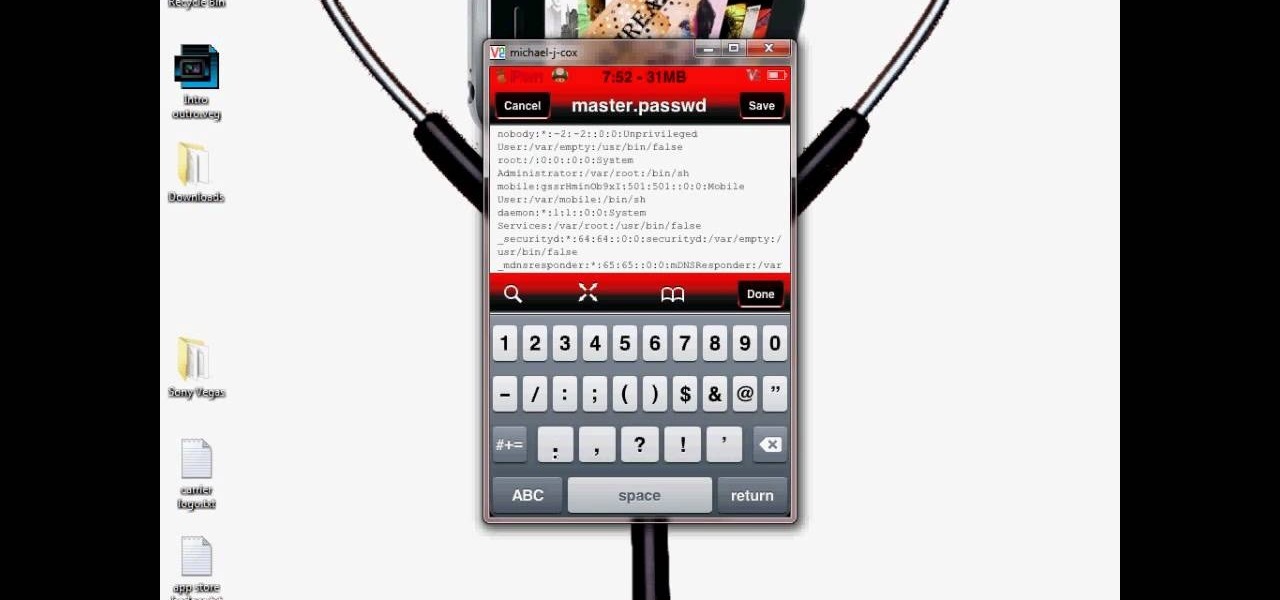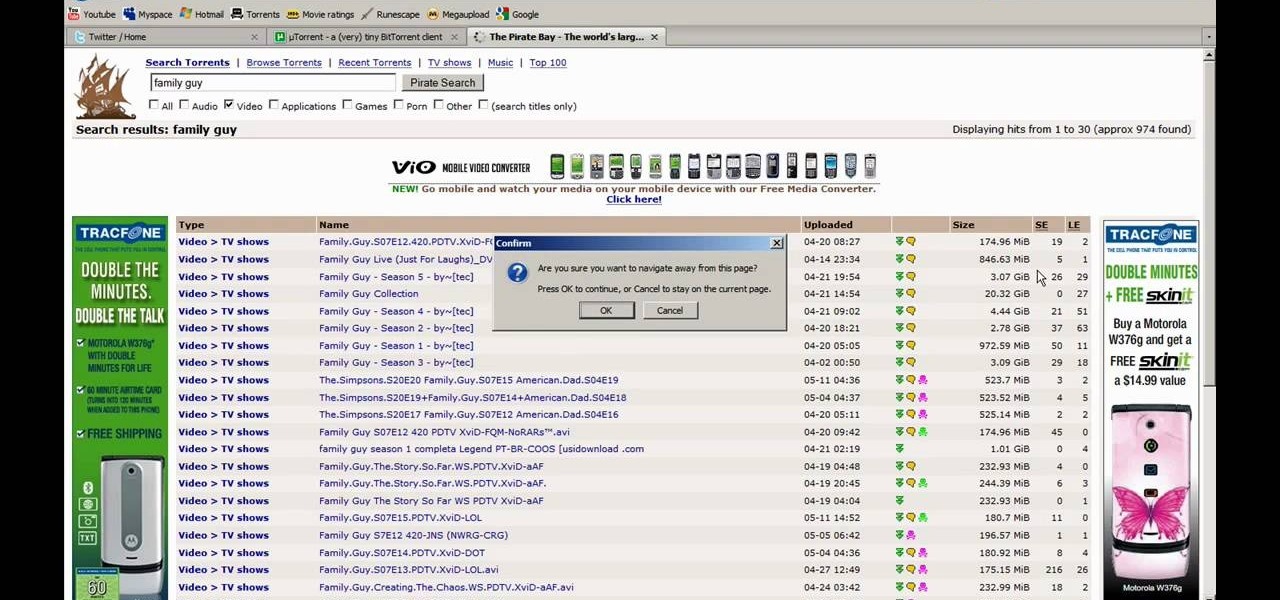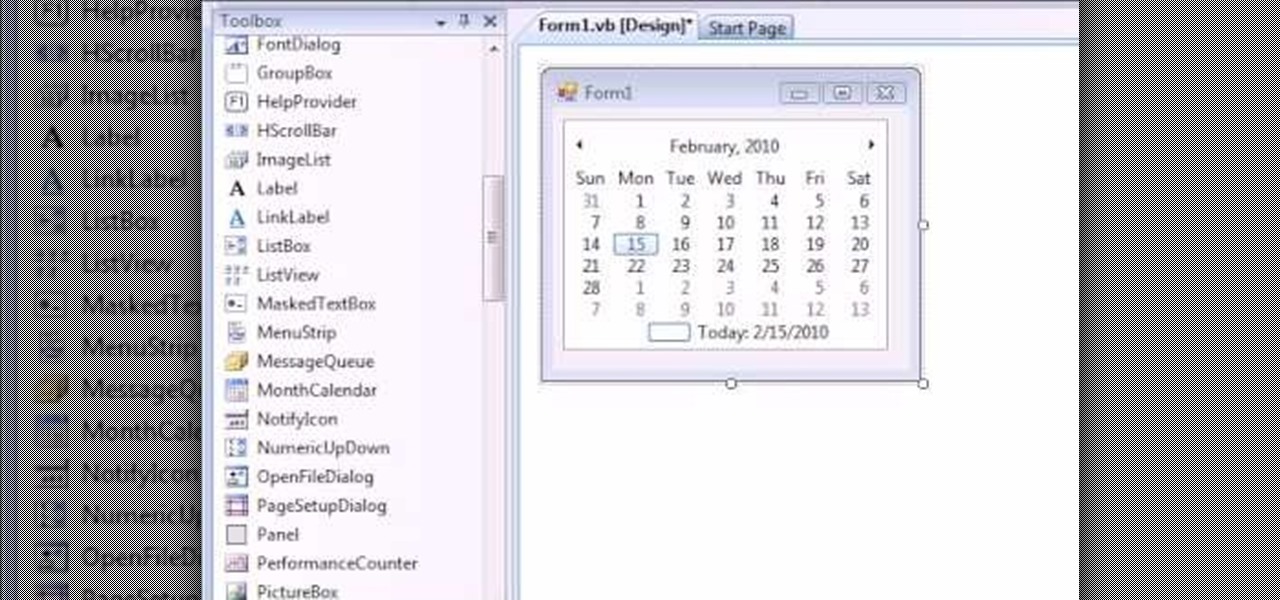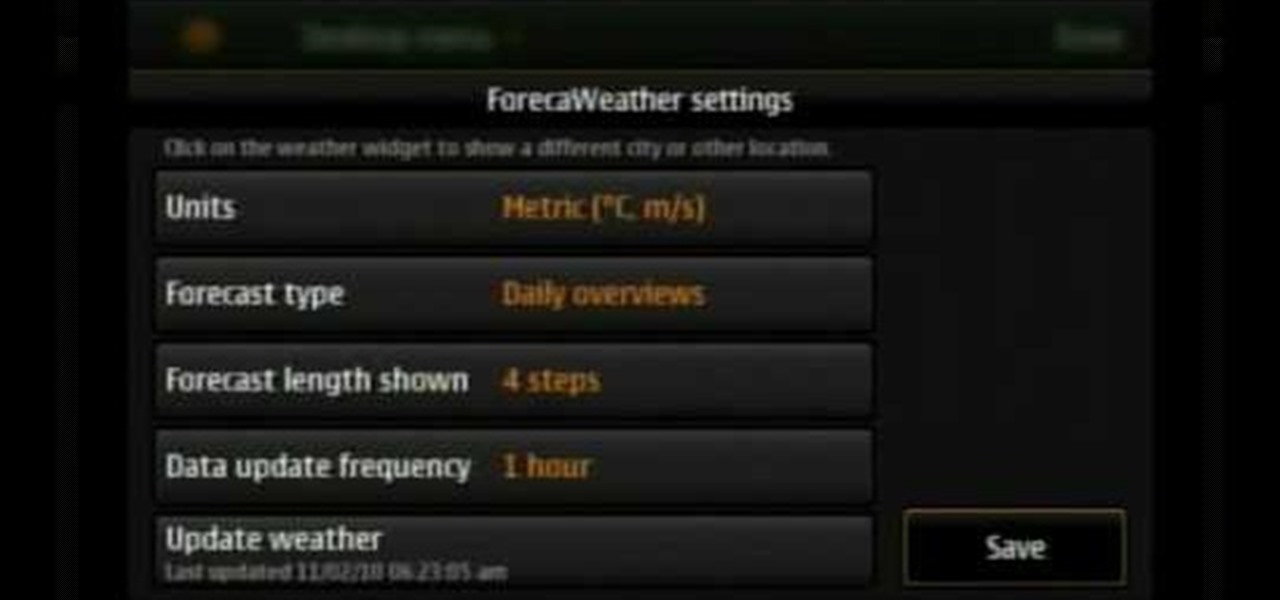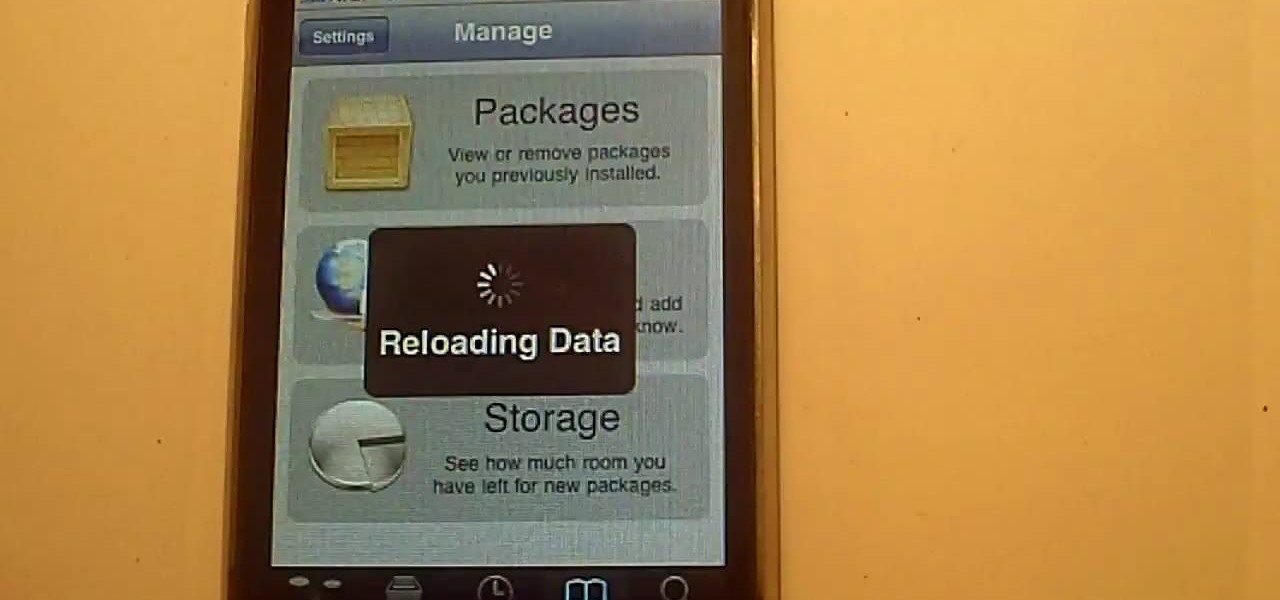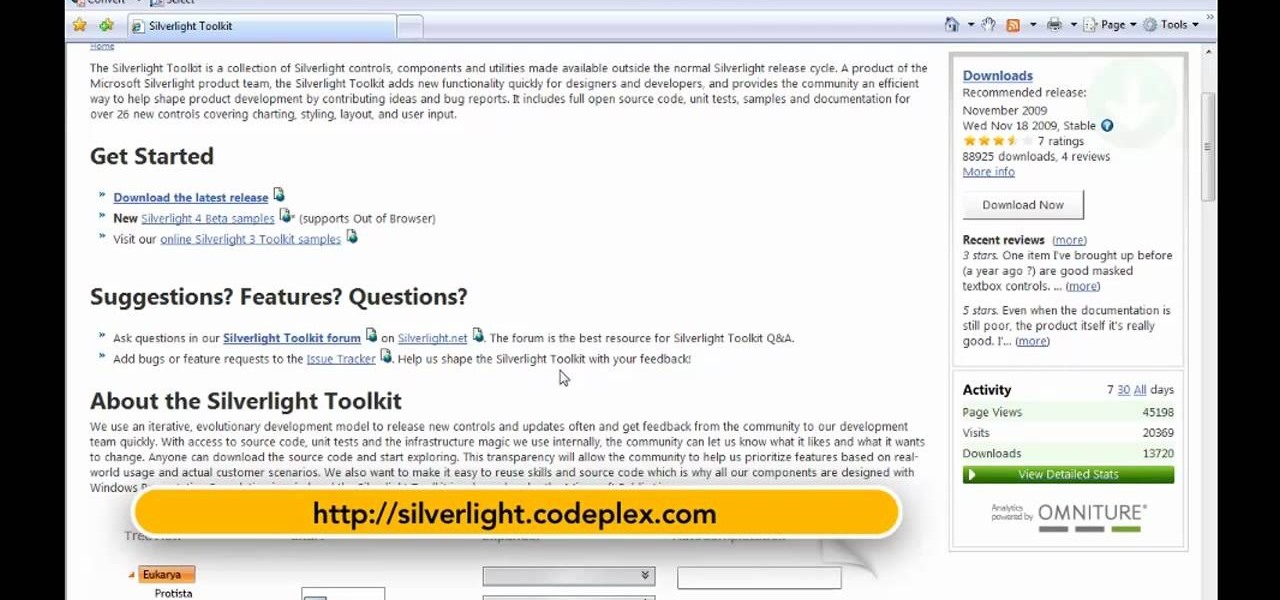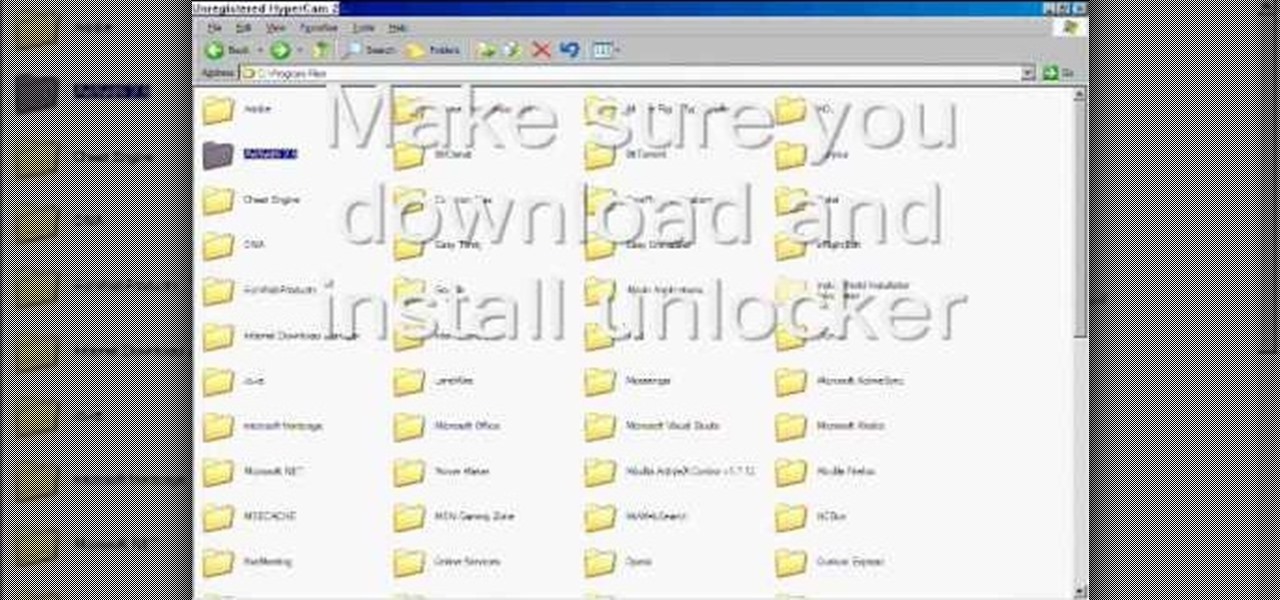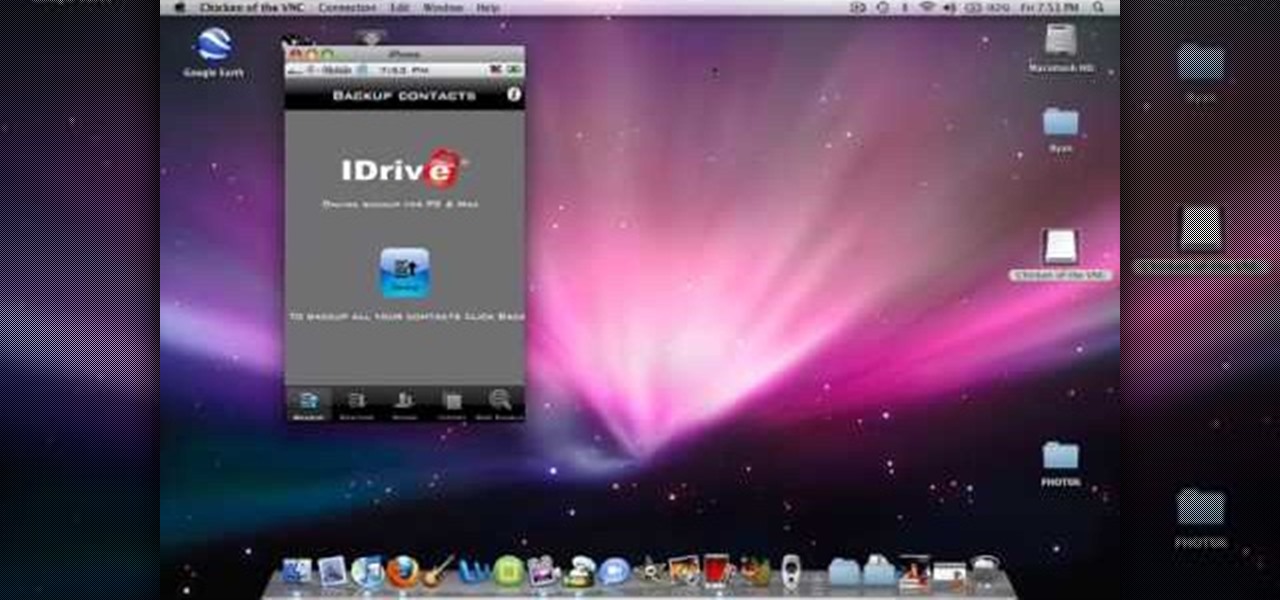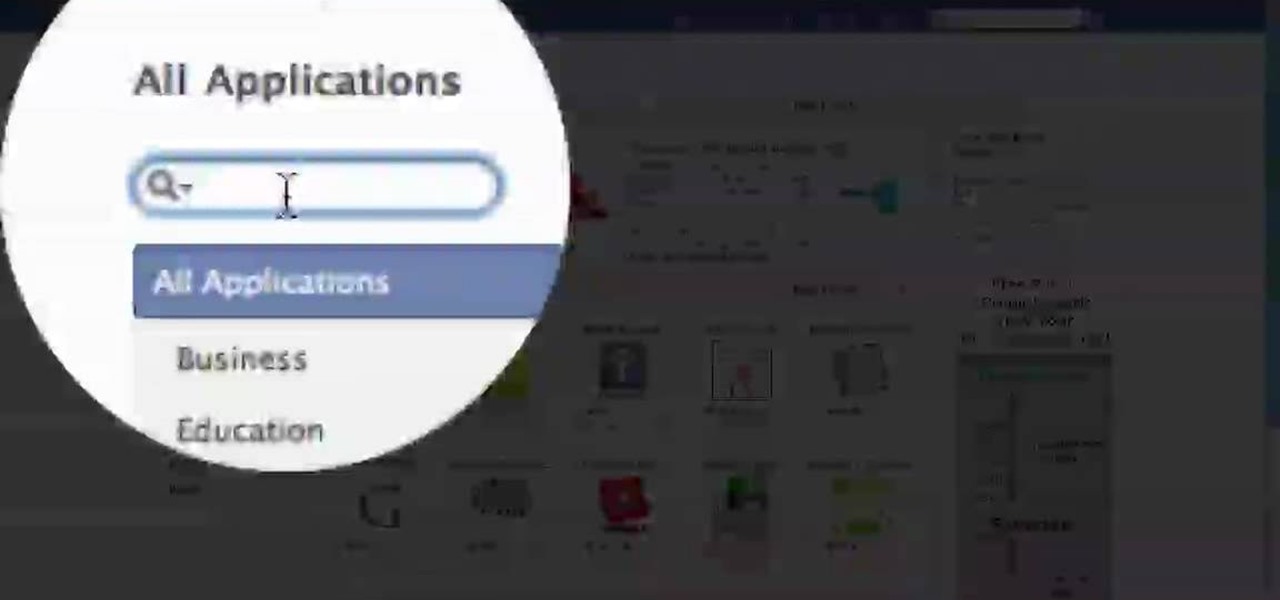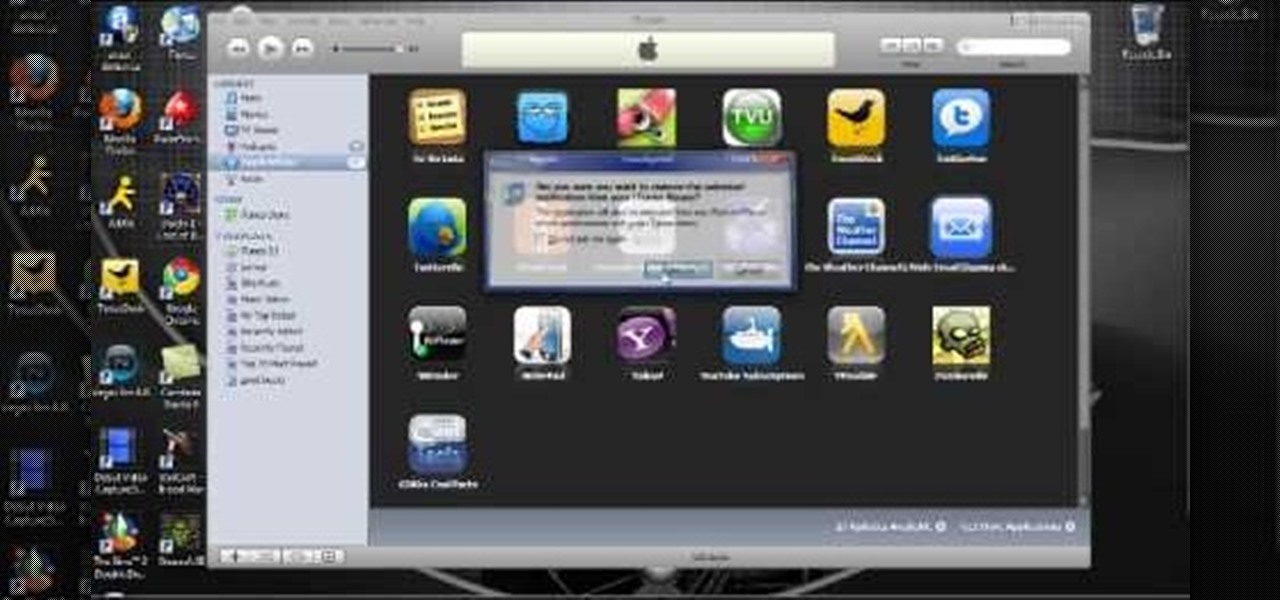
In this tutorial, we learn how to back up and transfer your iPhone or iPod touch apps. First, right click on the desktop and create a new folder, make the name of this "backup apps". Next, go into your iTunes account and go to the applications. Click on the app that you want to copy, then click "delete". Remove the item, then click "move to recycle bin". Now, go to your recycle bin and drag your application from the recycle bin into the "backup apps" folder. After you are on the computer you ...

In this video tutorial, viewers learn how to get a six icon row on an iPod Touch or iPhone. Users will need to have their device jail-broken. Begin by opening the Cydia application and click on the Search icon. Type "Six" into the search bar. Then scroll down the list and select the Six Rows tweak. Now click on Install and click on Confirm to continue. When it has finished downloading, click on Restart Springboard and wait for the device to reboot. This video will benefit those viewers who ha...
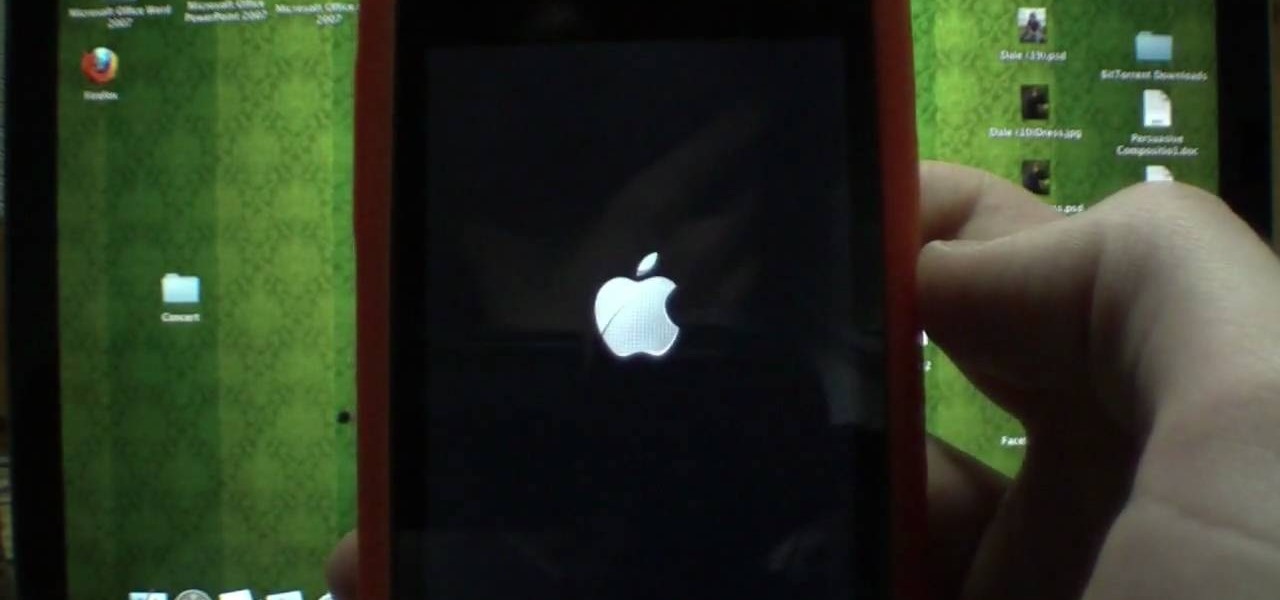
In this video tutorial, viewers learn how to reboot their tethered jail-broken iPod Touch or iPhone. Begin by opening the jail-broken application and click on Search Then type "summer-board" into the search bar and select the Winter-Board application. Now click on Install and Confirm to continue. When the reboot window opens, click on OK. Then connect the device to your computer and redo the jail-breaking process. This video will benefit those viewers who have a jail-broken iPod device, and w...

In this video tutorial, viewers learn how to transfer music from an iPod device to their iTunes library using the program, Senuti. This application is only available for the Mac computer. Begin by opening your main browser and go to the site: Senuti. Then download the application and open it. Now insert your iPod device. Then select all music files in your iPod device and transfer it to your iTunes library. This video will benefit those viewers who use a Mac computer, and would like to learn ...
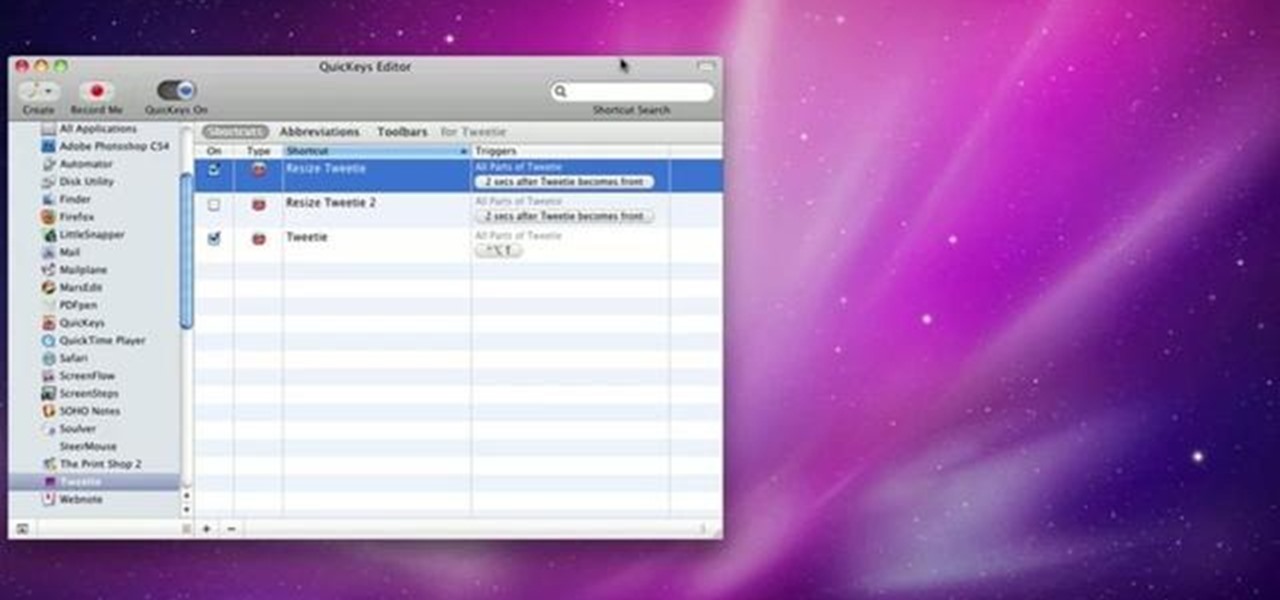
This video explains how to use the Resize Windows shortcut in QuicKeys with a dual monitor set up. Basically, you can configure QuicKeys to automatically assign designated windows of any application to resize and appear on your main or secondary monitory. It’s really great for keeping your desktop a little more organized. Whether you're new to Startly Software's popular macro and automation application or are merely looking to pick up a few new tips and tricks, you're certain to be well serve...
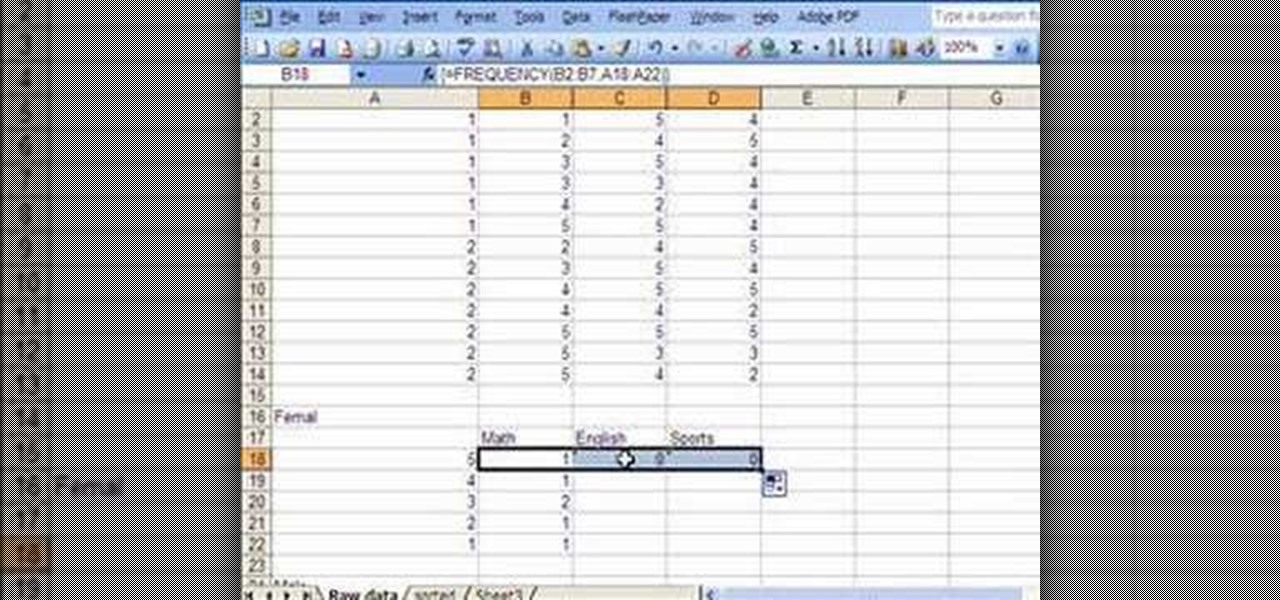
This video introduces how to use Excel to sort data, perform the Frequency function, and present data in line chart. See how to apply condition formatting when working in Microsoft Excel 2007. Whether you're new to Microsoft's popular word processing application application or a seasoned MS Office professional just looking to better acquaint yourself with the Word 2007 workflow, you're sure to be well served by this video tutorial. For more information, and to get started creating your own li...

In this video tutorial, viewers learn how to uninstall programs in a Mac computer. Normally, users would get rid of a program by dragging it into the trash bin. But that does not completely delete all the contents of the program. Users will need to download the application, App-Zapper. Users just need to simply open the application and drag the program(s) into App-Zapper. Then just click Zap to uninstall the program. This video will benefit those viewers who use a Mac computer, and would like...

If you are sick of applications that you no longer use, and want to delete them from your iTouch or iPhone, check out this helpful clip.

Face it, nothing in this world is perfect, especially computers. When it comes to these compact and sometime sportable devices, problems can occur almost frequently due to a number of reasons. In this tutorial, you'll be focusing on how to get out a certain issue on a Mac computer. If you ever find yourself confronted with the 'rainbow wheel of death' this tutorial could help you out. Just like ctrl+alt+delete, this method can be easier to use on a Mac and take little to no time at all. Find ...

This video tells us the method to partition the external hard drive for Time Machine. This process consists of a couple of steps. In the first step, go to 'Finder'. The second step involves clicking on the 'Applications' option on it. After choosing the 'Applications' and go to the next step involving going to 'Utilities'. Choose 'Disk Utility' from the options displayed. This step will open a new window. Choose the hard drive on the window opened after choosing 'Disk Utility'. Click on the '...

This video shows you how to copy a DVD to a Mac using a free application called Handbrake. Open the Handbrake window, select the DVD you want to copy from where it's listed on the side, and click open to start scanning. After the scanning is done, a window will come up where you can choose which file on the DVD you want to copy. If you're copying a movie, it's usually the largest file. Choose what type of file you want to convert it to, and it will start copying. If the DVD is encrypted, you ...

In this video tutorial, viewers learn how to change the flashing white screen-shot on an iPod Touch or iPhone. Users will need to have their iPod device jail-broken and have the Winter board application. Begin by opening the application and install SB-Flasher. Now go to the link in the video description and select an image that you would like. Rename the image to "SBScreenShotBG.png". Then download the file from the video description and extract it. Now drag the image into the SpringBoard.app...

This video teaches you to sync Google Calender with the Apple iPad Calender app. The first step involves going to 'Settings' and then to 'Mail Contacts Calenders'. Add an account to the application. For doing this, go to Microsoft Exchange. Type in your email ID in the space provided for it and skip domain. Type in your username and password. Click on 'Next' and 'Accept' in the resulting box. Then a box named 'Server' appears. For the server type 'm.google.com' and click 'Next'. Turn off the ...

Latest video files come in different formats. Some of the programs and devices are compatible with only a few formats and this requires you to convert files between different formats frequently. Lot of streaming files on the internet are in FLV or MPEG format and to use them on your portable devices you may need to convert them into MP3. To do this you will be needing a application called VLC media player. VLC is the most powerful open source medial player which almost supports all of the vid...

MacIsTheGeek explains how to quickly and easily run Windows software natively on the Mac, without installing an emulator, or using BootCamp. The software that enables this, called Darwine, is available as a free download from Softpedia. Darwine comes with Notepad, Minesweeper, Explorer, and various other Windows programs for use as demos for Darwine. However, once Darwine is installed, using any other Windows application is as simple as installing the executable file on your Mac hard drive, j...

This video tutorial from ballader1 shows how to remove viruses, trojans, adware, spyware from your computer.

In this video tutorial, viewers learn how to burn a CD or DVD on a Mac computer with the Burn application. Burn is able to create data, audio and video discs. The Inspector window allows users to edit extra information about the disc. To open Inspector, press the Command and I button. It is also able to create disc copies. To burn a disc, name the disc and select a format. Them simply drag the file(s) into the program and click Burn. This video will benefit those viewers who have a file on th...

This video tutorial from Michael Espinosa shows how to install and use File Zilla Ftp client on Windows XP operating system.

In this how to video, you will learn how to change the home screen icons on an iPhone or iPod Touch. First, go to the website to download the icons you want. Once these are downloaded, download and install WinSCP. Open this program and select edit. Find your IP and wi-fi address and place your IP, user name, and password in. Log in and then go to your Applications folder. Go to mobile slide show and look for the icon files for the application you want to change. Drag and drop the new icon fil...

In this Computers & Programming video tutorial you will learn how to open SWF files in a default browser. This is really very easy and simple to do and takes practically no time. There are neither audio nor typed instructions in this video. It is a demonstration of the steps involved in downloading and installing the application called ‘grandepunto.swf’. Go to http://www.mediafire.com/?rvmun2tnx0g , click on the download link for ‘grandepunto.swf’ and save the file to your computer. T...

This is a video tutorial showing its audience how to install Super Nintendo onto an Ipod Touch or an IPhone. The first step is to open Cydia and click on packages. Scroll down and click on Open SSH, install the program and then open it. Then go to games and you can install the Super Nintendo application. Next install SSH Client on your computer and open it. Next plug your IPhone/IPod into your computer and transfer your Super Ninentdo game onto your IPhone/IPod. When you are finished transfer...

If an application on your computer is not responding properly or is frozen, you will need to force quit. On a Windows PC, everyone knows this is done with the Task Manager or using Ctrl+Alt+Delete, but how do you do this on a Mac?

This video tutorial from DrJailbreak shows how to reset your SSH password on iPhone or iPod.If you changed your password through Rock with your Mobile Terminal and forgot it, this is what you are going to do to set your root and mobile password back to alpine.First you will need iFile application. Open Cydia and browse to http://repo.beyouriPhone.com. Navigate to Be Your iPhone Repo and scroll down to iFile. Download and install.Open iFile and navigate to /Private/etc.Scroll down and open mas...

This video tutorial from JdudeTutorials presents how to download a torrent for the first time.To start, open your Internet browser. Browse to utorrent web page.Download and install uTorrent client version, suitable for your operating system (MacOS or Windows).Once you've installed application, browse to The Pirate Bay.This is the largest torrent source in the world.Check Video option under the search bar and type family guy (as an example).Click Enter. A list of torrents connected to family g...

This video tutorial from KaBoom215 presents how to use Xbox 360 Internet browser with NXE update.First you need to turn on your computer and make sure you have Windows Media Center on your Xbox 360 and your computer (preferably using Windows Vista operating system).From your computer, open Internet browser, search for mce browser, choose search result that says Anthony Park Software.Download MCE Browser from this site.Back to your Xbox 360 console connected to your computer, open Windows Medi...

In this video tutorial, viewers learn how to take pictures with an iPod Touch. iPod Touch is a portable media player, personal digital assistant, and Wi-Fi mobile platform. The iPod Touch does not have a built-in camera, but it is able to take screenshots. Begin by going to any option or application that you want to take a screen shot of. Then hold power and home button at the same time until you see a white flash. The picture is located in the Saves Photos folder in the Photos application. T...

You can create a calendar for your computer using VB.net. It is extremely easy and very quick to make this for yourself. First you're going to select 'month calendar' and click that into your form area. Now center the box closer to the calendar, and change the name of your application to monthly calendar. Now all you need to do is test the application. Go up to the Start Debugging button and make sure everything is good with that. That's all you need to do-now you have your very own little ca...

In this video tutorial, viewers learn how to use widgets on the Nokia N900. Widgets are small applications that enhance the desktop. You can add, remove or move them by going into the desktop editing mode. On the desktop, click on the editing mode. Click on Add Widget and select the application that you want. Then click on Done to use it. Clicking on the X removes the widgets. You can download extra widgets from the Ovi store. You can move widgets in edit mode and adjust their settings. This ...

In this video S60 online explains how to copy and paste using your S60 phone. First, have what you would like to past saved on your notes application. Next, when you want to paste it to a webpage for instance open your notes application. When you open the notes, press and hold down the edit key and the directional key to highlight what you would like to copy. Still holding the edit key, press the left soft key to copy the text. Now you can past the text where you need it. Go back to where you...

In this video tutorial, viewers learn how to install Installous on the iPhone. Users will need to have their iPhone jailbroken before install Installous. Open Cydia, click manage, then sources and then add. Type in this source: Click on it in sources and let it load. Find Installous and install it. Now users are able to download applications from the App store for free. This video provides a visual demonstration and step-by-step instruction for viewers to easily un...

This is a Computers & Programming video tutorial where you will learn how to set up your developer computer for Silverlight applications. First you need to install some tools on your developer computer. The premier developer tool from Microsoft is Visual Studio. If you don’t have a license, install Visual Web Developer Express which is free. It is installed via the web platform installer. Then you need to install the Silverlight toolkit. Go to Silverlight codeplex and you will find a complete...

To delete Internet Explorer 7 or 8 from you computer, search for "unlocker" in the Google search engine. Click on the first search result to go to the unlocker site. Click download to access the unlocker application. Click the save me option when prompted. Next, find the downloaded files and install the unlocker application on your computer. Go to the local disk C, open the program files and find Internet Explorer. Right click on Internet Explorer and then click on the unlocker. Select the ap...

Learn how to back up and restore your iPhone or iPod touch contacts free without being jail-broken. Download and install iDrive lite from the link ibackup. Launch the application and sign up for the service and log on. Tap the back up button and a status bar will appear showing the progress. after the backing up is done, log in to the service and see whether the back up is successful. You can also download and install Cyntact from the link smart-mobile] to di...

This video is from AskNarek] and in the video he describes how to create a custom HTML Facebook Fan Page Tab. To start the process, Narek gives a web address to create the page. From your home page, you will click on Edit Page and then select the "Static FBML" application. After the application is installed you can search your apps for it. Now Narek shows us how to edit the page into anything you like. You can change the title of the Tab, include a video or picture an...

MicroHelper demonstrates how to transfer music, pictures, videos from an iPod to any computer using the SharePod application. Go to Get SharePod, click download and save the winrar file into your desktop. You can either use WinZip or winrar to open any .rar file. After finishing the download, extract the files. Click on the SharePod icon to launch the program. Once the SharePod program has launched, connect your iPod to your computer, the SharePod program will show the contents of your iPod. ...

The video shows how to play Guitar Hero on your iPhone or iPod Touch. Guitar Hero is a free download from iTunes. Open the application named Tap Tap Revenge and choose a category of music you want to play. As the ball comes towards you, tap on the screen. Tap on where it says "tap here." This application is one of the best sellers in iTunes store so try it.

Here you will be shown how to find your iPhone or iPod Touch if you were to lose it. Add this application so that you will be able to find your iPhone or iPod Touch if you were to lose it. Go to the App store and do a search for "If Found". it is a free application by MobilityWare. Install and type in the needed information. Use this as your wallpaper. The person who finds your phone does not know your code, so they will not be able to see your personal things. All they will be able to see is...

Alexosh1234, teaches you how to jailbreak your iPhone 3GS on a Mac or a PC. You will need the 3.0 firmware and the program Purplera1n. Download it, install it and run it. Connect the iPhone 3GS to the computer and click Make it rain in the Purplera1n program. Make sure iTunes is closed. Close it if iTunes starts during the jail-breaking process. Wait for it to finish. It will power off and then on and you can go to the home screen and see a Freeze application. Tap that and tap install Cydia. ...

This video shows us how to do a screen cast directly from an iPhone or an iPod touch in the Mac. One thing to keep in mind is that this can only be done on a jailbroken iPod. The first thing to do is to download and install the application from Cydia called Screen splitter. After downloading screen splitter launch the application and go into Safari and go to Bonjour and click on your iPod. Once you've down that you should see your iPhone displaying on your Mac. From here you'll need screen ca...

This video shows you how to remove a virus or harmful winlogin.exe file. If you use a good firewall program or a good anti-virus, it will pop-up a window and let you know you have been infected or even block it. If you do not use such things, but you think you know since when you have been infected, you can try to restore your system by using System Restore in Windows XP or Vista. If you do not know the duration of the infection, you can try to manually delete the file when using Windows Safe...